Have you ever been in that frustrating situation where you desperately need to access a PDF file but can’t remember the password? Or maybe you need to make some edits to a document but find it’s locked with editing restrictions? We’ve all been there, and it’s incredibly annoying when important work gets held up because of a forgotten password.
That’s where specialized tools come in handy. Today we’re going to explore one of the most effective solutions for dealing with locked PDF files – a comprehensive tool that helps you regain access to your important documents.
Table of Contents
- Understanding PDF Password Protection
- Common PDF Access Problems People Face
- Introducing a Powerful PDF Password Solution
- Four Advanced Methods for Password Recovery
- Instant Restriction Removal
- Why Choose a Dedicated PDF Password Tool?
- How to Use PDF Password Recovery Software
- Technical Requirements and Compatibility
- Real User Experiences with PDF Password Recovery
- Making the Right Choice for Your Needs
- Frequently Asked Questions About PDF Password Recovery
- Conclusion
Understanding PDF Password Protection
PDF files can be protected in several different ways, and it’s helpful to understand what type of lock you’re dealing with before trying to remove it.
Some PDFs have what’s called a “document open password” – this is the password you need to enter just to view the contents of the file. Without this password, you can’t even open the document to see what’s inside.
Other PDFs might open fine but have restrictions that prevent you from editing, copying, printing, or commenting on the content. These restrictions are controlled by what’s called a “permissions password.”
Sometimes PDFs have both types of protection – you need one password to open the file and another to remove the editing restrictions. It can get pretty complicated!
Common PDF Access Problems People Face
People encounter all sorts of issues with locked PDF files in their daily work and personal lives. Here are some of the most common scenarios:

You created a PDF months ago, secured it with a password, and now you can’t remember what that password was. This happens more often than you might think, especially with documents you don’t access frequently.

You receive a PDF from a colleague or download one from the internet, but when you try to make changes or copy some text, nothing happens. The editing functions are grayed out or completely unavailable.

You need to print a document for a meeting or to share with someone who prefers physical copies, but the print option is disabled. This is particularly frustrating when you have tight deadlines.

You’re collaborating on a document and want to add comments or annotations, but the PDF won’t let you. This slows down teamwork and makes it harder to provide feedback.
Introducing a Powerful PDF Password Solution
When faced with these PDF access issues, many people turn to specialized software designed specifically for this purpose. One such tool that has gained popularity is Passper for PDF, a dedicated PDF password cracker that helps users regain access to their locked files.
This software provides two main approaches to solving PDF access problems, depending on what type of protection you’re dealing with.

Recover Document Open Password
If you can’t open a PDF because you’ve forgotten the password, this function helps you recover it using several advanced methods. The software acts as a sophisticated PDF password finder, employing different techniques to figure out what password was used to encrypt the file.
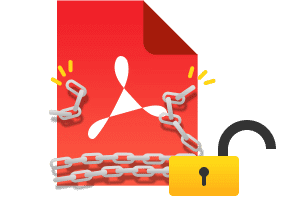

Remove Restrictions
For PDFs that open but have editing, copying, or printing restrictions, this option removes those limitations without needing to know the permissions password. It essentially functions as a PDF password remover tool that eliminates the barriers preventing you from working with the document as needed.
Four Advanced Methods for Password Recovery
What makes this PDF password remover software particularly effective is its use of multiple recovery methods. Depending on how much you remember about your password, you can choose the approach that’s most likely to succeed quickly.
Dictionary Attack
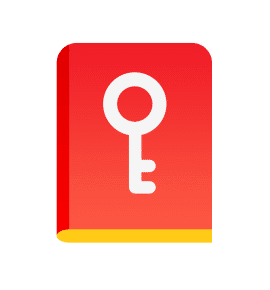
This method works by trying every word in a built-in dictionary file until it finds the right one. The software comes with an extensive dictionary containing thousands of common passwords, words, and phrases that people often use.
What’s really useful is that you’re not limited to the built-in dictionary. If you have your own list of words or passwords that you commonly use, you can import that list and the software will try those first. This can dramatically speed up the recovery process if you have some idea of what your password might be.
Combination Attack
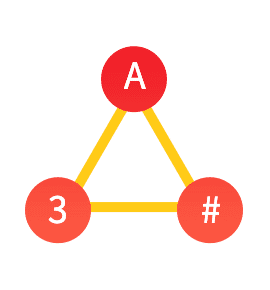
When you remember some elements of your password but not the exact combination, the combination attack can be incredibly effective. This method lets you specify character sets (like lowercase letters, uppercase letters, numbers, or symbols) and then systematically tries all possible combinations of those characters.
For example, if you know your password was 6 characters long and included both letters and numbers, the combination attack will methodically try every possible 6-character combination using letters and numbers until it finds the right one.
Mask Attack
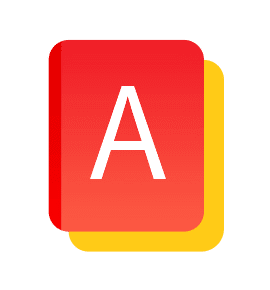
The mask attack is perfect for situations where you remember certain details about your password but not the complete thing. Maybe you recall that it started with “Summer” and ended with a number, or that it was your dog’s name followed by your birth year.
With mask attack, you can specify patterns, prefixes, suffixes, and character types to narrow down the possibilities. This targeted approach can recover passwords much faster than trying every possible combination when you have some clues to work with.
Brute-Force Attack
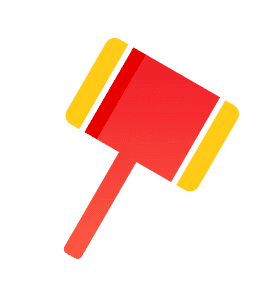
When you have absolutely no information about your password, the brute-force attack is your last resort. This method tries every possible combination of characters, starting with shorter passwords and working up to longer ones.
While this method is guaranteed to eventually find the password (assuming you have enough time), it can take a very long time for complex passwords. The software optimizes this process by using advanced algorithms and hardware acceleration to test passwords as quickly as possible.
Instant Restriction Removal
For PDFs with editing restrictions, the process is remarkably straightforward. Unlike password recovery, which can take time depending on the password complexity, restriction removal typically happens almost instantly.
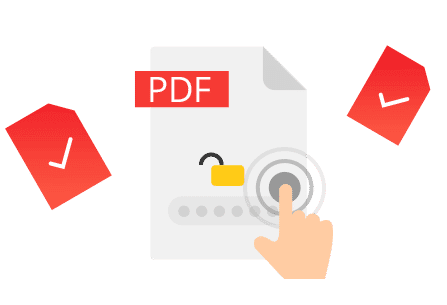
With just a single click, the software can remove permissions passwords that prevent editing, copying, printing, or commenting. This means you can be working with your previously restricted PDF in a matter of seconds rather than hours or days.
The restriction removal feature works with a 100% success rate because it doesn’t need to guess the password – it simply removes the encryption that enforces the restrictions. This makes it an incredibly reliable PDF password remover tool for situations where you need quick access to edit or print a document.
Why Choose a Dedicated PDF Password Tool?
With so many potential solutions available for PDF password issues, you might wonder what makes a specialized tool worth using. Here are some key advantages that set dedicated PDF password remover software apart from other approaches.
High Success Rates

Professional PDF password recovery tools are designed specifically for this task and employ sophisticated algorithms that maximize the chances of success. They can handle a wide range of password complexities and PDF encryption types that might stump more generic solutions.
The best tools boast impressive success rates for both password recovery and restriction removal, giving you confidence that your investment of time and money will pay off.
Speed and Efficiency

Thanks to optimized algorithms and hardware acceleration (using both CPU and GPU processing), dedicated tools can test passwords at remarkable speeds. What might take days with less sophisticated methods can sometimes be accomplished in hours or even minutes with the right approach and hardware.
The speed advantage becomes particularly important when dealing with complex passwords or when you’re working against tight deadlines.
Privacy and Security

When you’re dealing with sensitive documents, privacy is a major concern. Reputable PDF password tools operate entirely on your local computer – your files never get uploaded to external servers where they could potentially be accessed by others.
This local processing ensures that your confidential documents remain private while you’re working to regain access to them.
Progress Saving

Password recovery can sometimes be a lengthy process, especially with complex passwords. Quality tools allow you to pause the recovery and save your progress, so you can resume later without starting over from the beginning.
This feature is incredibly useful when you need to use your computer for other tasks or if you want to continue the recovery process after taking a break.
How to Use PDF Password Recovery Software
Using professional PDF password remover software is typically straightforward, even for people who aren’t particularly tech-savvy. The process generally involves just a few simple steps regardless of whether you’re recovering a password or removing restrictions.
Recovering PDF Passwords
If you need to recover a forgotten document open password, the process looks something like this:
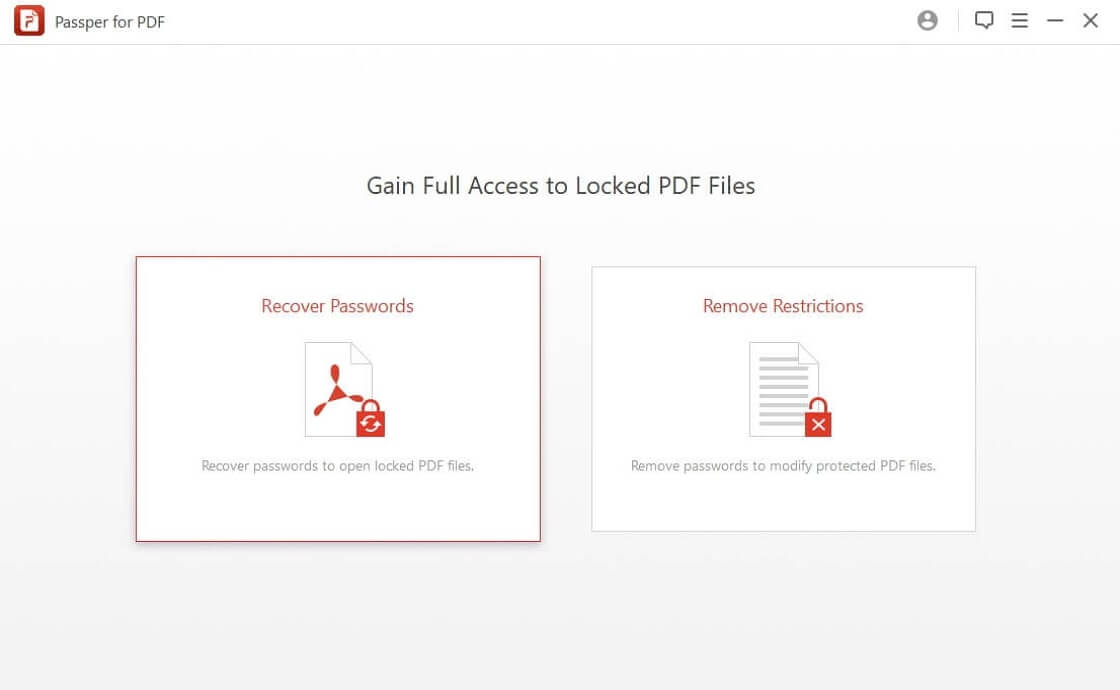
Step 1: Select the Recovery Option
Launch the software and choose the “Recover Passwords” function from the main interface. This tells the program that you’re dealing with a PDF that won’t open because of a forgotten password.
Step 2: Import Your File and Choose a Method
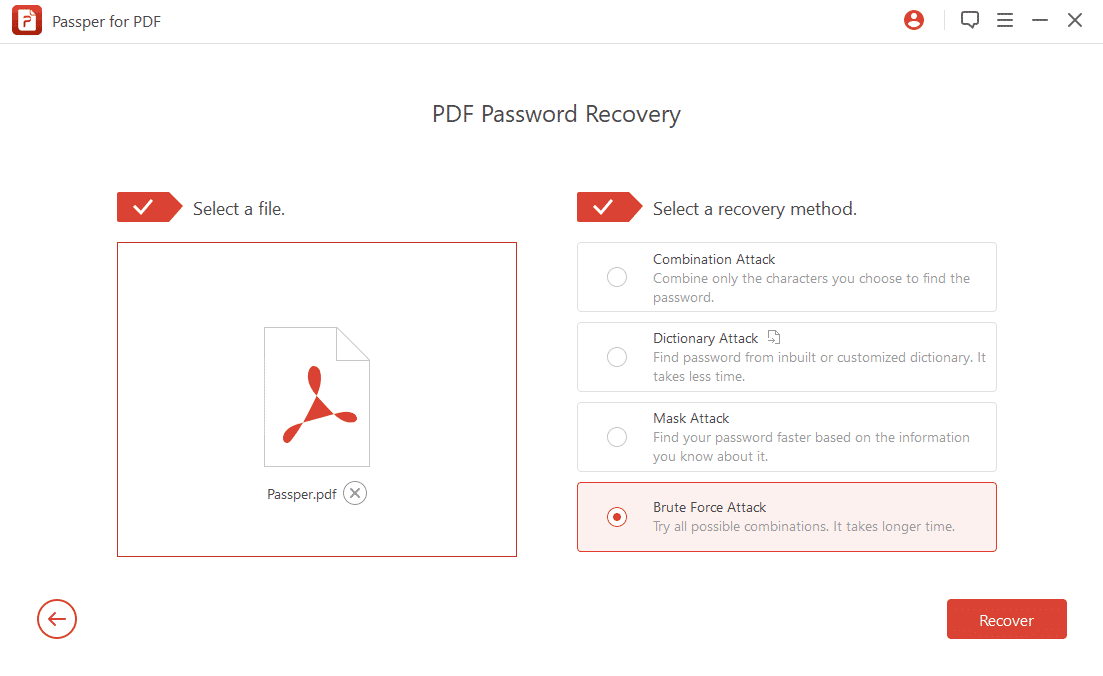
Add the password-protected PDF file to the software, then select the recovery method that best matches what you remember about your password. If you have some clues or information about the password, choosing the right method can significantly speed up the recovery process.
Step 3: Begin the Recovery Process
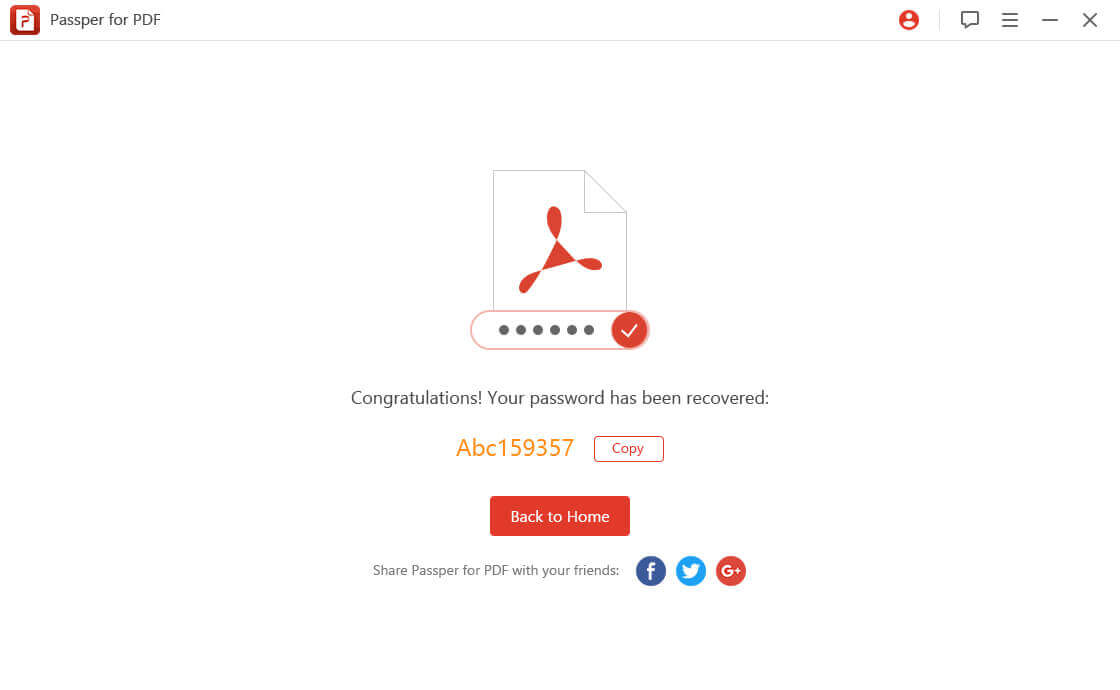
Click the “Recover” button to start the process. The time this takes will depend on the complexity of your password and the recovery method you’ve selected. Once the password is found, it will be displayed on screen for you to use.
Removing PDF Restrictions
For PDFs with editing, copying, or printing restrictions, the process is even simpler:
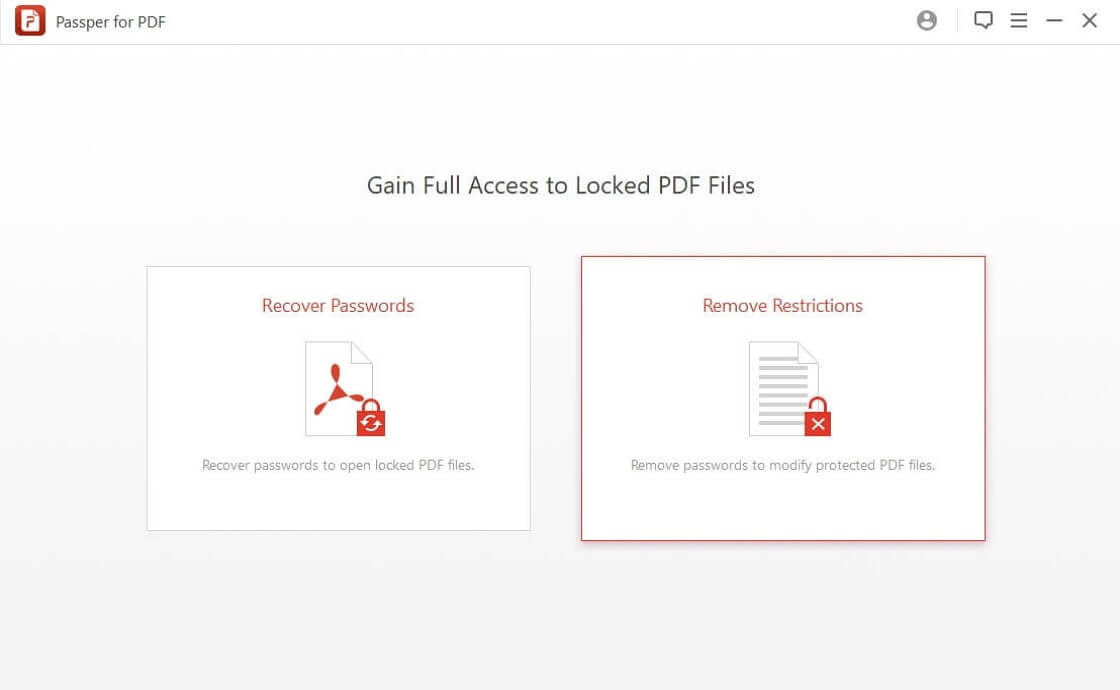
Step 1: Choose Restriction Removal
From the main screen, select the “Remove Restrictions” option. This prepares the software to handle a PDF that opens but has limited functionality.
Step 2: Select Your Restricted PDF
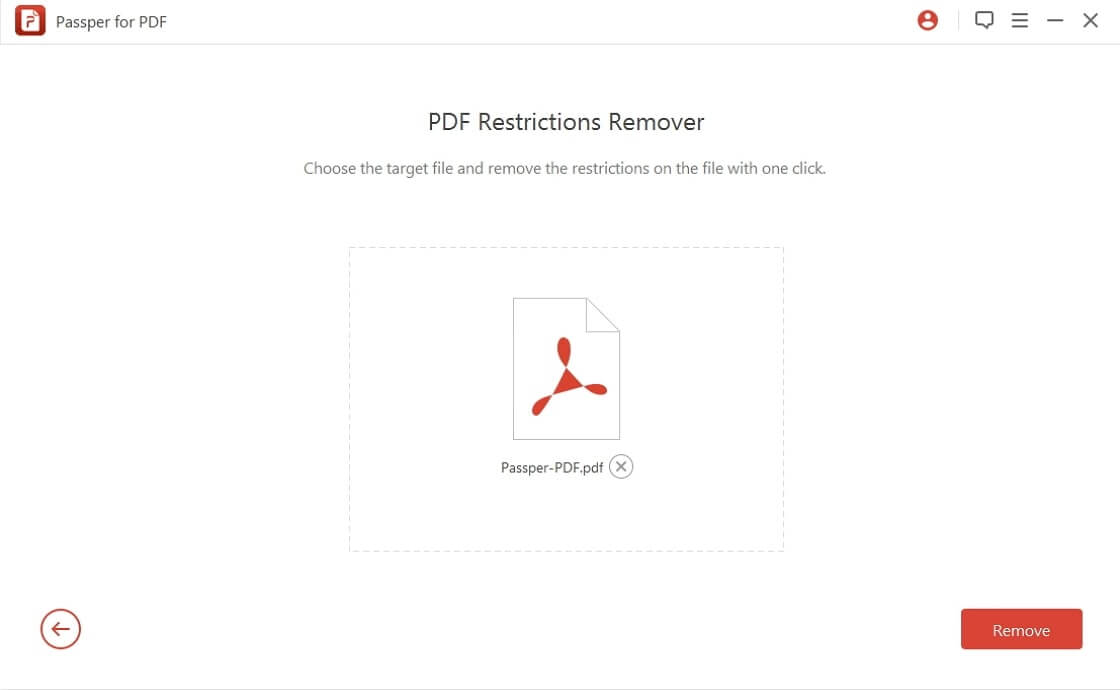
Import the PDF file that has the restrictions you want to remove. The software will analyze the file to determine what type of protections are in place.
Step 3: Remove the Limitations
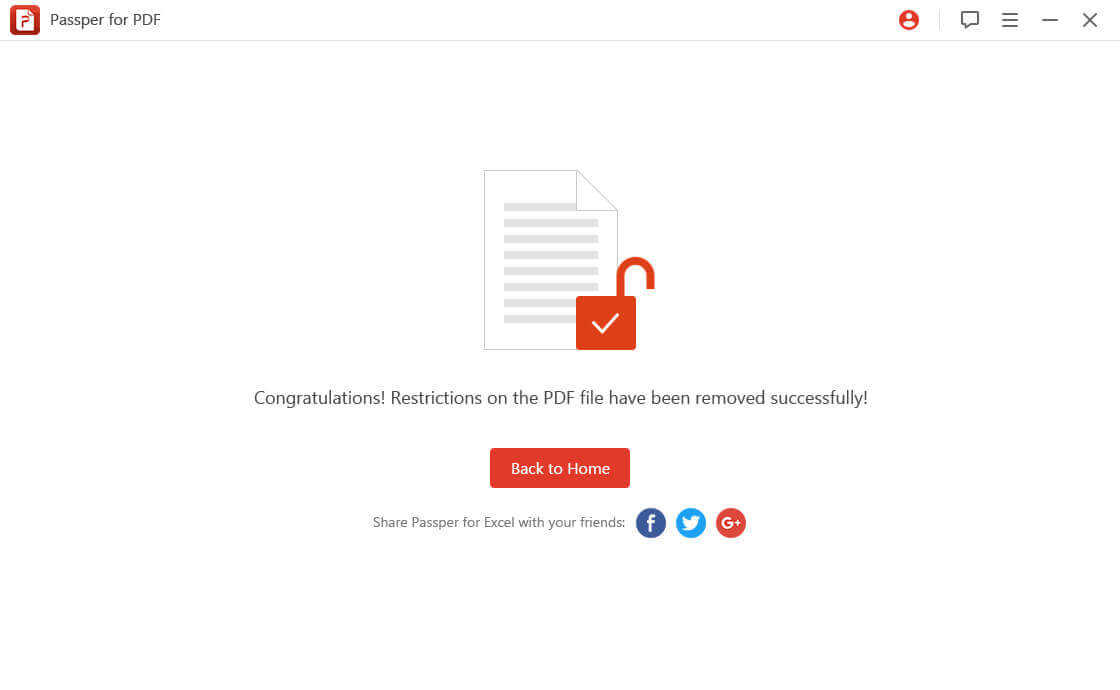
Click the “Remove” button and within seconds, the restrictions will be eliminated. You can then save the unlocked version of the PDF and enjoy full editing, copying, and printing capabilities.
iMyFone Passper Pro.Ultimate 6-in-1 File Password Remover.1-click to remove Excel/Word/PDF/RAR/ZIP/PowerPoint passwords.Unlock file passwords to read, edit or print easily.Remove read-only file protection permanently.Break file locks with up to 99% sucessful rate.
Technical Requirements and Compatibility
Before choosing any PDF password recovery solution, it’s important to make sure it will work with your system and your specific PDF files. Here’s what to look for in terms of compatibility:
Operating System Support
Quality PDF password remover software typically supports both Windows and Mac operating systems. For Windows users, this means compatibility with versions from Windows XP all the way up to Windows 11. Mac users should look for support for macOS 10.13 or newer versions.
PDF Version Compatibility
The best tools work with PDF files created by any version of Adobe Acrobat or other PDF creation software. This ensures that regardless of how or when your PDF was created, the recovery tool will be able to handle it.
System Requirements
While PDF password recovery isn’t extremely demanding on system resources, having adequate hardware can speed up the process significantly. Look for software that requires at least 200MB of free disk space, a 1GHz or faster processor, and 512MB of RAM or more.
For the fastest performance, especially with brute-force attacks, a dedicated graphics card (GPU) can dramatically increase password testing speeds through hardware acceleration.
Real User Experiences with PDF Password Recovery
Hearing about other people’s experiences with PDF password recovery tools can give you a better sense of what to expect. Here are some examples of how these tools have helped people in various situations:
Business Use Cases
Many professionals encounter locked PDFs in their work. One marketing manager needed to print a PDF file for an important client presentation but discovered it had printing restrictions. Without the password and with deadlines approaching, using a PDF password remover tool allowed them to quickly eliminate the restrictions and proceed with their presentation preparations.
Personal Document Recovery
Individuals often lock personal documents like bank statements, tax records, or insurance documents for security, then forget the passwords months or years later when they need to access them again. A reliable PDF password finder can mean the difference between accessing important personal records and being permanently locked out.
Academic and Research Applications
Students and researchers frequently need to extract information from protected PDFs for their work. When these documents have copying restrictions that prevent quoting or citation, PDF password recovery software enables them to access the content they need for their academic work.
Collaboration Scenarios
Team projects often involve sharing PDF documents, and sometimes restrictions get in the way of effective collaboration. Being able to remove commenting restrictions or editing limitations helps teams work more efficiently together.
Making the Right Choice for Your Needs
With several PDF password recovery options available, how do you choose the right one for your situation? Here are some factors to consider:
Frequency of Use
If you only occasionally encounter locked PDFs, you might prefer a tool that offers pay-per-use options. If you regularly work with protected PDFs, a license with unlimited usage might be more cost-effective.
Type of Protection
Make sure the tool you choose handles both document open passwords and permission restrictions. Some tools only handle one type of protection, which could leave you stuck if you encounter the other type.
Ease of Use
Look for software with an intuitive interface that doesn’t require technical expertise. The recovery process can be complicated enough without having to struggle with confusing software.
Success Rate and Speed
Check reviews and technical specifications to understand the tool’s success rates and recovery speeds. More sophisticated algorithms and hardware acceleration can make a significant difference in how quickly you regain access to your files.
iMyFone Passper Pro.Ultimate 6-in-1 File Password Remover.1-click to remove Excel/Word/PDF/RAR/ZIP/PowerPoint passwords.Unlock file passwords to read, edit or print easily.Remove read-only file protection permanently.Break file locks with up to 99% sucessful rate.
Frequently Asked Questions About PDF Password Recovery
How long does PDF password recovery take?
The time required varies significantly depending on several factors: the recovery method you choose, the complexity of the password, and how much information you can provide about the password. Simple passwords with dictionary attacks might take minutes, while complex passwords with brute-force attacks could take days.
What’s the difference between free and paid versions?
Free versions typically let you see how the software works but don’t actually recover passwords or remove restrictions. Paid versions provide the full functionality needed to actually regain access to your locked PDF files.
Is PDF password recovery software safe to use?
Reputable tools are designed with security in mind and process everything locally on your computer. Your files never need to be uploaded to external servers, keeping your data private and secure.
Will my files be stored on company servers?
No, quality PDF password tools work entirely on your local machine without requiring internet connectivity. This means your sensitive documents never leave your computer during the recovery process.
What PDF versions are supported?
Good PDF password recovery software supports files created by all versions of Adobe Acrobat and other PDF creation tools, ensuring broad compatibility regardless of how your PDF was originally created.
Do these tools work on both Windows and Mac?
Most reputable PDF password recovery solutions offer versions for both Windows and macOS, though it’s always wise to verify compatibility with your specific operating system version.
Conclusion
Dealing with locked PDF files can be incredibly frustrating, whether you’ve forgotten a password you set yourself or you’ve received a restricted document that prevents you from doing your work. Fortunately, dedicated PDF password recovery tools provide effective solutions for these common problems.
These tools employ sophisticated methods to handle different types of PDF protection, from recovering forgotten open passwords to instantly removing editing and printing restrictions. With intuitive interfaces that guide you through the process, they make it possible for anyone to regain access to important documents without specialized technical knowledge.
When choosing a PDF password solution, look for software with high success rates, strong privacy protections, and compatibility with your specific needs. The right tool can save you hours of frustration and ensure you’re never permanently locked out of your important PDF files again.
*Some images courtesy of i
 TOOL HUNTER
TOOL HUNTER



