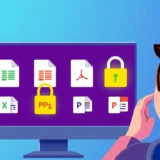Creating realistic AI-generated videos with natural speech can feel like directing actors in a movie. You need to tell your virtual characters exactly what to say, how to say it, and what’s happening around them. That’s what crafting effective prompts for speaking in Veo 3 is all about – making your AI characters sound human rather than robotic.
When I first started experimenting with Veo 3, I quickly learned that writing good prompts isn’t just about describing what you want to see. It’s about creating an entire scene with characters who have emotions, personalities, and realistic interactions. The difference between a basic prompt and a well-crafted one can transform your videos from awkward AI creations to compelling visual stories.
Table of Contents
- Understanding Veo 3 Prompts for Natural Speech
- Advanced Techniques for Better Veo 3 Prompts
- Optimizing Prompts with AI Assistance
- Accessing Google Veo 3
- Solving Audio Issues in Veo 3
- Understanding Veo 3 Pricing and Affordable Access
- Creating Effective Medical Device Prompts
- Common Questions About Veo 3
Understanding Veo 3 Prompts for Natural Speech
Think of a Veo 3 prompt as your director’s script for an AI actor. You’re telling your character who they are, what they’re feeling, and exactly what to say. The better your instructions, the more natural your final video will appear.
The foundation of any good prompt follows this simple structure: Character + Emotion + Tone + Context.
Your character description should include their approximate age, appearance style, and personality traits. Are they a cheerful teenager or a serious business professional? This sets the foundation for how they’ll behave and speak.
Emotion determines how your character feels in the scene – are they excited, nervous, happy, or contemplative? This emotional state will influence their facial expressions and vocal delivery.
Tone refers to the quality of their speech – is it formal, casual, humorous, or serious? A doctor explaining medical information would use a different tone than a friend sharing weekend plans.
Context covers the setting and situation. Where is this happening? What’s the environment like? What’s the purpose of the conversation?
Here’s a basic example of a veo 3 prompt that brings these elements together:
“A friendly young woman, excited and cheerful, talks casually in a sunny park.”
This gives Veo 3 enough information to generate someone who looks and sounds appropriately energetic for the setting. If you want specific dialogue, you can add it like this:
“A friendly young woman, excited and cheerful, says: ‘Hey there! Welcome to the park.’”
Notice the colon before the quoted speech – this tells Veo 3 to use these exact words rather than generating its own dialogue. This simple technique helps prevent awkward or off-topic speech that can sometimes occur with AI generation.
One important tip for dialogue: keep it brief. Aim for around 8 seconds of speaking time maximum. Longer sentences often force your character to speak unnaturally fast or can result in garbled audio.
Advanced Techniques for Better Veo 3 Prompts
Creating Detailed Visual Scenes
Great prompts paint vivid pictures. Start by thoroughly describing who or what appears in your scene and what they’re doing. The more specific visual details you include, the better your final video will look.
Consider these elements when building your scene:
Who is your main subject? A person, animal, or object? Provide enough description that Veo 3 can visualize them clearly.
Where is the action taking place? Indoors, outdoors, in a specific type of location? Environmental details significantly impact the mood and lighting.
What is happening in the scene? What actions are taking place? Are people walking, laughing, interacting with objects?
What’s the visual style? Are you looking for something cinematic, animated, or resembling a particular film genre?
How is the camera positioned and moving? Close-up, wide shot, panning, or static?
What’s the overall mood and lighting? “Warm sunset,” “moody nighttime,” or “bright clinical lighting” create very different atmospheres.
A simple prompt like “A man answers a rotary phone” gives Veo 3 a basic action to work with. But compare that to this more detailed version:
“A shaky dolly zoom focuses from a blur to a close-up of a desperate man in a green trench coat picking up a rotary phone against a gritty brick wall, lit by eerie green neon light.”
The additional details help Veo 3 create a much more specific, cinematic result that matches your vision.
Writing Natural Dialogue
Your veo 3 prompt guide should address both visual and audio elements. For speech, you have two main approaches:
Explicit dialogue uses a colon to specify the exact words your character will say. For example: “A woman says: ‘Hello, welcome to the park.’”
Implicit dialogue lets Veo 3 generate appropriate words based on the situation. For example: “A woman tells us her life story.”
For most purposes, explicit dialogue works better because you maintain control over the specific messaging. This is particularly important for professional applications like creating a veo 3 prompt for medical device demonstrations, where accuracy is critical.
Here’s an example of problematic versus improved dialogue prompts:
Too much text creates robotic delivery: “John, a man in his 40s with short brown hair, wearing a blue jacket and glasses, looking thoughtful, he says: You have given me a really long prompt, and I have to speak very quickly and unnaturally to try and fit all these words into just 8 seconds…”
Too little context can generate AI gibberish: “John, a man in his 40s with short brown hair, wearing a blue jacket and glasses, looking thoughtful, he says: Hello, I’m John.”
The balanced approach: “John, a man in his 40s with short brown hair, wearing a blue jacket and glasses, looking thoughtful, he says: ‘I’m ready to help.’”
Maintaining Character Consistency
If you’re creating multiple videos featuring the same character, consistency is key to building believable narratives. Keep character descriptions identical across all your prompts.
For example, if you establish John as “a man in his 40s with short brown hair, wearing a blue jacket and glasses, looking thoughtful,” use this exact description every time John appears. This helps Veo 3 generate consistent visuals and audio, making your character feel like the same person across different scenes.
Creating Dynamic Action Sequences
Veo 3 can handle complex sequences within a single prompt. You can describe a series of actions and emotional shifts that create more lifelike performances.
Consider this example: “He bursts into wild laughter, head thrown back, body rocking. Mid-laugh, he stops suddenly, eyes wide with terror, face frozen.”
This type of chained action creates much more dynamic and believable AI performances than simple, single-action prompts.
Controlling Audio Elements
Audio quality matters as much as visuals in creating compelling videos. You can direct Veo 3 to include specific background sounds that enhance your scene.
Specify ambient noises like busy streets, café chatter, or festival crowds. Add sound effects such as phone ringing or footsteps. Suggest musical elements like a tense score or cheerful pop song.
To avoid unwanted subtitles that can distract from your video:
- Use colons for dialogue rather than quotation marks
- Add “(no subtitles)” to your prompt
- Sometimes repeating “No subtitles!” helps reinforce the instruction
For background audio, be specific: “A standup comic tells a joke at a music festival: sounds of distant bands, noisy crowd, ambient background of a busy festival field (no studio audience).”
Experimenting with Prompt Variations
Veo 3 often generates similar results when you use the same prompt multiple times. While this is great for consistency, it’s less helpful when you’re exploring creative options.
To generate more variety, systematically change different elements of your prompt. Adjust your character’s appearance, modify the setting, try different actions, or experiment with contrasting emotions.
For example, instead of: “A woman laughs quietly in her living room.”
Try: “A teenage girl with short pink hair and oversized glasses giggles shyly in her messy bedroom.”
Or: “An elderly woman in a bright red coat laughs gently while sipping tea at a café window.”
These variations produce distinctly different results while maintaining the core action of laughter.
Optimizing Prompts with AI Assistance
When I began creating prompts for Veo 3, I assumed it would be straightforward – just describe what I wanted and the AI would handle the rest. But my initial results were often disappointing. Characters felt artificial, emotions didn’t match the context, and scenes lacked the dynamism I envisioned.
I realized that effective prompting requires thinking like a film director rather than a technical writer. You need to consider the complete scene: who’s speaking, what’s their emotional state, where are they, what are they doing, and what’s happening around them.
This is where specialized tools can dramatically improve your results. I started using prompt optimization features in local AI applications, and the difference was remarkable.
Now I can start with a simple concept like: “A woman in a park says: ‘Welcome back.’”
The optimization tool expands this into a rich, detailed prompt that includes character specifics, emotional cues, environmental details, and camera directions – everything Veo 3 needs to generate a vivid, natural-looking video.
Nut Studio.Install Any Local LLM for Free with Just One Click.Nut Studio is a free LLM API that enables you to download and run 50+ AI LLM models locally with just one click, bringing AI to your desktop in seconds.One-click local deployment , no coding required — easy for anyone to use.Supports 50+ AI LLMs, including Deepseek, Llama, Mistral, and more — all deployed locally.Securely customize your AI models — process various file formats locally with full privacy.Use your AI assistant anytime, anywhere — no internet required, no latency.
Check More Details | Download Now! | Check All Deals
These tools typically transform basic inputs into detailed prompts like this:
“A sunny afternoon in a lush, green park. Birds chirp softly, and a gentle breeze rustles the leaves of tall oak trees. A young woman in her early 20s, wearing a bright yellow sundress and a wide-brimmed hat, stands near a wooden bench. Her hair flows lightly in the wind as she smiles warmly and waves. She turns slightly, holding a small bouquet of wildflowers in her hand. Her voice is cheerful and welcoming as she says, ‘Welcome back!’ while gesturing toward a path leading into the park. The camera pans to show a friend approaching in the distance, laughing and waving back. The scene is bathed in golden sunlight, with soft shadows and the faint sound of a distant ice cream truck.”
The best part is that these optimization tools often provide alternative variations you can test, such as adjusting the time of day, adding background elements, or modifying character actions.
Accessing Google Veo 3
Many people searching for Veo 3 try to find it on a standalone website like veo3.ai, but this isn’t how Google has structured access. Instead, Veo 3 is integrated within Google Gemini Advanced, which requires a subscription to the AI Ultra Plan.
You’ll need a Google account and an active subscription to access Veo 3. Once subscribed, visit gemini.google.com and look for the “Video” button next to the chat input area. Clicking this reveals Veo 3’s video generation interface where you can input your prompts.
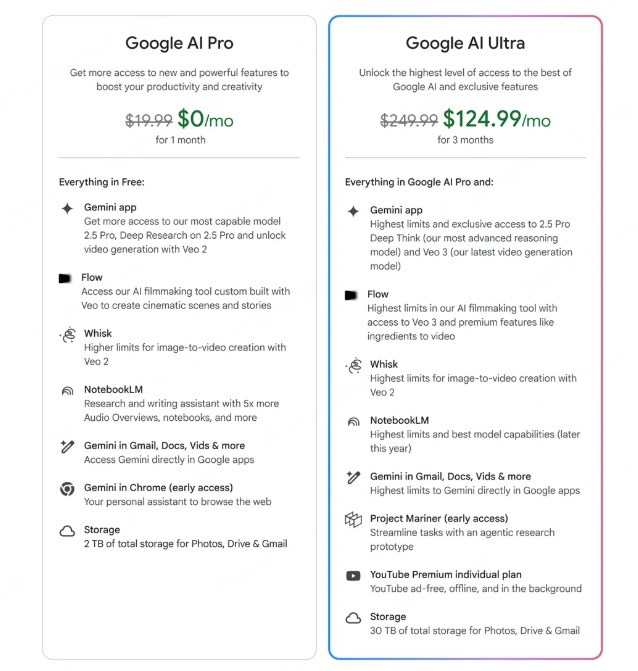
As of 2025, Google Veo 3 is available in 71 countries including the United States, Canada, Australia, Japan, Brazil, and many others across Europe, Asia, and Africa. You can access it through the Gemini app or website, but only with a paid subscription.
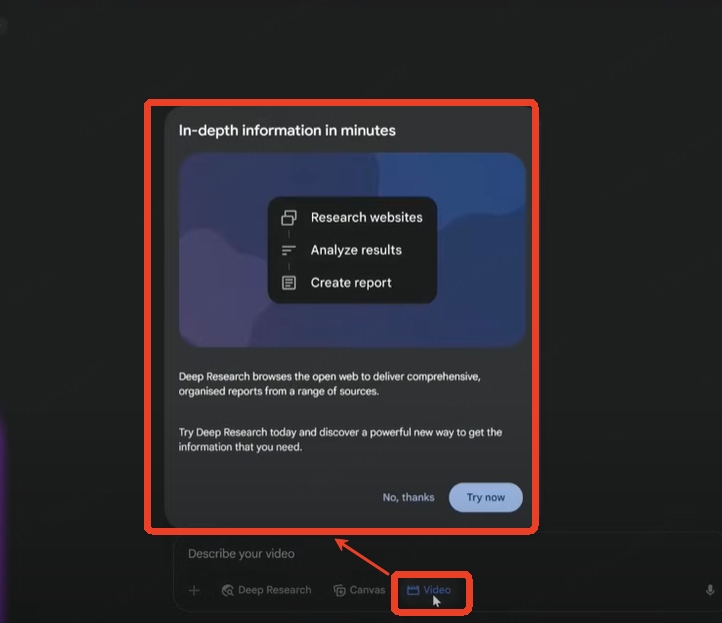
Solving Audio Issues in Veo 3
A common frustration for Veo 3 users is generating videos with no audio. Many people, myself included, have wasted credits creating silent videos despite including dialogue in their prompts. If you encounter this “no audio” bug, here’s how to troubleshoot it.
Use the Correct Mode and Settings
Audio generation only works consistently in Text-to-Video mode. If you’re using “Ingredients to Video” or “First Frame to Video” options, speech often fails or reverts to older models with limited audio capabilities.
To maximize your chances of getting audio:
- Always select Text-to-Video mode when you need speech
- Choose “Highest Quality (Experimental Audio)” – despite the “experimental” label, this is currently your best option for audio
- Check that the volume icon in the preview player isn’t muted (it often is by default)
- Verify you’re using the correct Google account with an active AI Ultra subscription
Preview Before Downloading
Always watch your video preview within the Flow interface before downloading. If you hear audio during preview but not after download, the issue is likely related to:
The 1080p upscale bug: Many users report losing audio when exporting at 1080p resolution. If audio is important for your video, stick with 720p export.
SceneBuilder issues: Combining multiple clips in SceneBuilder often strips audio entirely. If you need to create multi-scene videos, export each clip separately at 720p and combine them using external editing software like iMovie or DaVinci Resolve.
Craft Audio-Friendly Prompts
If you’re still getting silent videos, adjust your prompt structure:
Use quotation marks for speech: “She smiles and says, ‘Welcome to Veo 3.’”
Explicitly request audio: Add phrases like “Please generate this with clear speech.”
Specify background sounds: “Audio: festival crowd, upbeat music, clinking drinks.”
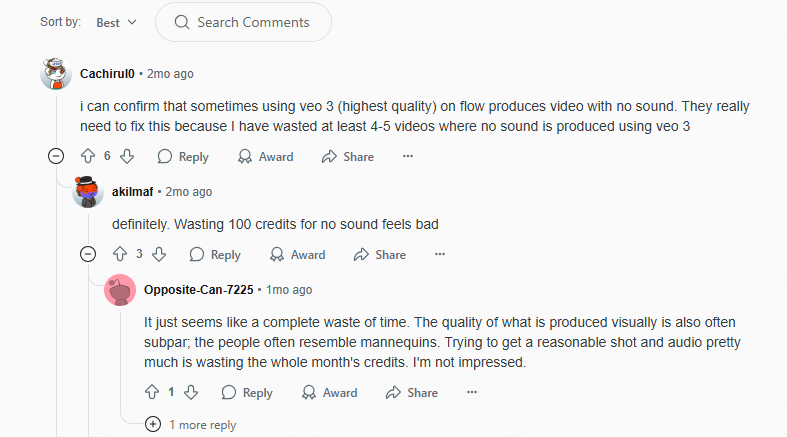
When All Else Fails
If your videos remain silent despite these adjustments, report the issue to Google using the “Send Feedback” option in the Gemini or Flow interface. Include your complete prompt, generation date and time, selected mode, and video settings. If you’ve used credits on failed generations, politely request a refund – some users have had success with this approach.
Understanding Veo 3 Pricing and Affordable Access
When I first investigated Google Veo 3 pricing, the $249.99 monthly cost for the AI Ultra plan made me reconsider whether I needed to use this tool. That price point puts it out of reach for most individual creators, students, or small businesses.
Fortunately, there are several more affordable ways to access Veo 3’s capabilities:
Google AI Pro Free Trial
New users can sign up for the Google AI Pro free trial, which provides 1,000 AI credits. Since each Veo 3 video costs 100 credits, this gives you 10 free generations without any payment required.
After using your trial credits, you can continue with the Pro plan at $20 monthly, which renews your 1,000 credits each month. This effectively makes each video cost $2 – significantly more accessible than the Ultra plan.
The limitation is volume – 10 videos monthly might not suffice for prolific creators, but it’s excellent for testing and occasional use.
Veo 3 Fast Option
Google recently introduced Veo 3 Fast, a more economical version that uses fewer credits per video. It’s approximately 5 times cheaper than standard Veo 3, meaning your 1,000 free credits could generate up to 50 videos instead of just 10.
While quality is slightly reduced, Veo 3 Fast works well for social media content, drafts, or situations where premium quality isn’t essential.
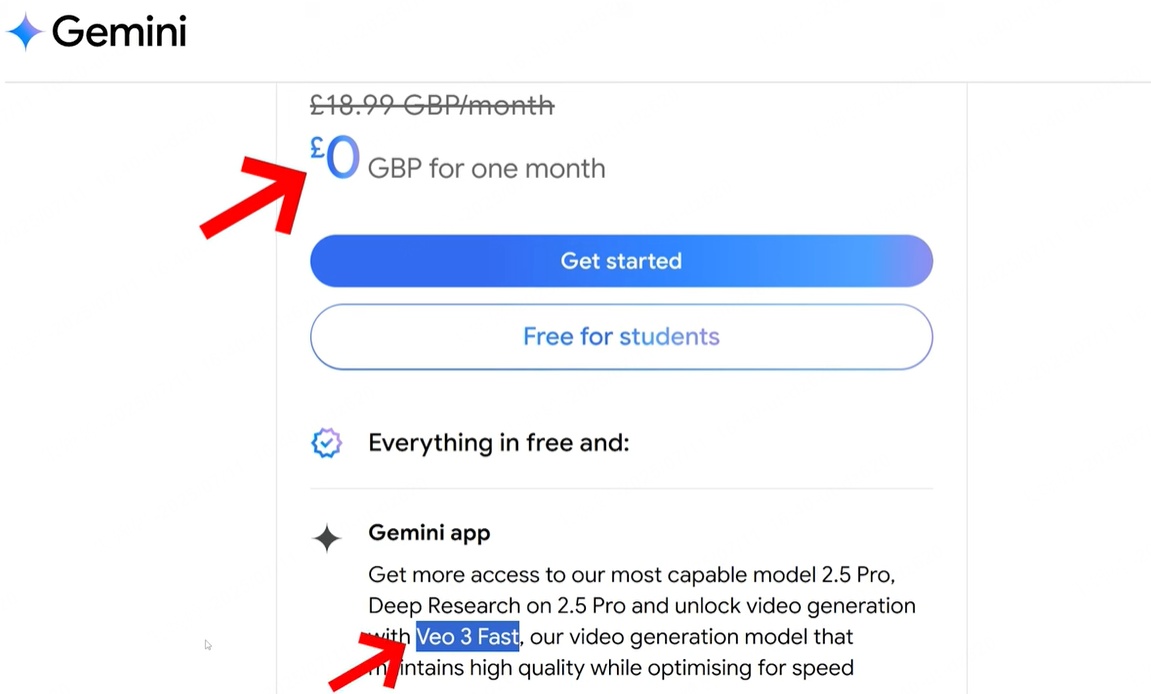
Student Access Programs
Students with valid .edu email addresses or student identification can often access Google AI Pro through special educational programs. Some students report receiving up to 15 months of complimentary access, which includes Veo 3 video generation, Google Flow, and Gemini Advanced tools.
This represents tremendous value for students interested in AI video creation, digital storytelling, or filmmaking projects.
Google Cloud Credits
If you have technical skills, Google Cloud offers $300 in free credits for new users. By accessing Veo 3 through the Vertex AI API, you can create approximately 14 minutes of video content using these credits.
The setup process requires more technical knowledge than the standard interface, and Veo 3 access through this method may require special approval since it’s often in private preview.
Creating Effective Medical Device Prompts
Writing a veo 3 prompt for medical device demonstrations requires particular attention to accuracy and professionalism. These prompts need to balance technical information with clear communication.
Start by specifically naming the device, such as “a portable ECG monitor” or “an automated medication dispenser.” Describe its operation in simple terms that a healthcare professional might use when explaining to a patient.
Include the user context – is this a doctor demonstrating to a colleague, a nurse explaining to a patient, or a technician performing maintenance? The setting should be appropriate to the scenario, such as a clinical environment, patient room, or training facility.
For dialogue, use concise, professionally appropriate language: “This portable ECG monitor sends results directly to your phone within 30 seconds,” the cardiologist explains to her patient.
Medical device prompts often benefit from explicit dialogue to ensure technical accuracy. You might also specify a professional tone and confident demeanor for the presenter.
Nut Studio.Install Any Local LLM for Free with Just One Click.Nut Studio is a free LLM API that enables you to download and run 50+ AI LLM models locally with just one click, bringing AI to your desktop in seconds.One-click local deployment , no coding required — easy for anyone to use.Supports 50+ AI LLMs, including Deepseek, Llama, Mistral, and more — all deployed locally.Securely customize your AI models — process various file formats locally with full privacy.Use your AI assistant anytime, anywhere — no internet required, no latency.
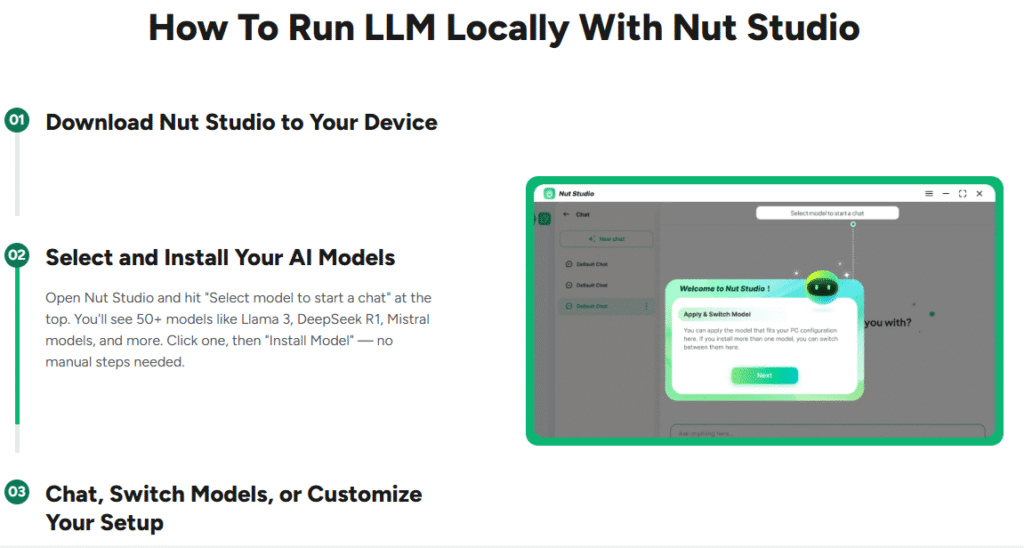
Check More Details | Download Now! | Check All Deals
Common Questions About Veo 3
Is there a free way to use Veo 3?
Yes, through the Google AI Pro free trial that provides 1,000 credits (10 standard videos or 50 Fast videos). Students may access it free through educational programs. These options only work through the official Gemini app or Flow interface.
How can I fix the no audio problem in Flow Veo 3?
This typically occurs when not using Text-to-Video mode, when “Highest Quality (Experimental Audio)” isn’t selected, or when videos are upscaled to 1080p or edited in SceneBuilder. Always preview audio before downloading and export at 720p if sound is essential.
Is Veo 3 completely free?
No, beyond the initial trial period. Continued use requires either the $20/month AI Pro plan (10 videos monthly) or the $250/month AI Ultra plan (unlimited generations). Student and developer programs offer alternative
 TOOL HUNTER
TOOL HUNTER