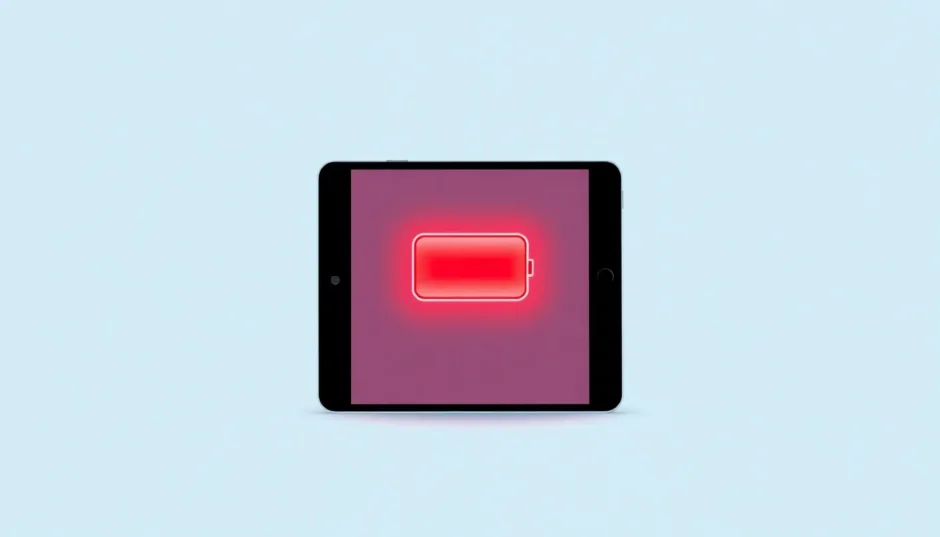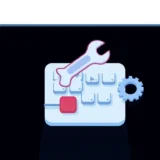It’s a familiar scene for many iPad users – you pick up your device expecting it to be fully charged, only to find that dreaded battery symbol with a red line staring back at you. This frustrating situation can leave you feeling helpless, especially when you need your iPad for work, school, or entertainment.
I recently came across a discussion where someone shared their experience: “I was watching videos until my iPad battery dropped to about 5% and shut down. I plugged it in overnight, but when I woke up, it still showed that same red line on the battery indicator. I’ve tried different charging methods, but nothing seems to work. What’s going on with my device?”
If you’re facing this same issue with your iPad battery symbols, don’t panic. This comprehensive guide will walk you through everything you need to know about that mysterious red battery iPad display and how to fix it.
Table of Contents
- Understanding iPad Battery Symbols: What Does the Red Line Mean?
- Quick Checks Before Diving into Complex Solutions
- Advanced Solutions for Persistent Red Battery iPad Issues
- Preventing Future iPad Battery Symbol Issues
- When to Consider Professional Help
- Comprehensive Approach to Red Battery iPad Solutions
Understanding iPad Battery Symbols: What Does the Red Line Mean?
When your iPad displays a battery with a red line, it’s essentially telling you that there isn’t enough power to start up the device properly. Think of it as your iPad’s way of saying, “I need more energy before I can function normally.” This particular iPad battery symbol appears when the battery level is critically low, usually below the minimum threshold required for booting up.
Sometimes, you might notice the red line flashing three times before the device powers off completely. This specific behavior indicates that your iPad isn’t receiving adequate power to charge effectively. This often happens when using non-Apple certified chargers or when connecting to certain computer USB ports that don’t provide sufficient power output.
The appearance of these iPad battery symbols can understandably cause concern, but in most cases, the solution is simpler than you might expect. Before considering expensive repairs or replacement, there are several troubleshooting steps you can try that have helped many users resolve their red battery iPad issues.
Quick Checks Before Diving into Complex Solutions
Before we explore more advanced solutions, it’s worth trying these two simple checks that have saved many iPad users time and money. These basic troubleshooting steps can often resolve the red battery iPad display without requiring technical expertise or expensive tools.
Proper Charging Techniques for Your iPad
The way you charge your iPad can significantly impact how effectively it charges, especially when dealing with those persistent iPad battery symbols. Here’s a step-by-step approach to ensure you’re giving your device the best chance to charge properly:
Start by verifying you’re using an authentic Apple charger or at least an Apple-certified alternative. Third-party chargers, while cheaper, often don’t deliver the consistent power flow that iPads require, which can contribute to the red battery iPad problem.
Connect your iPad to the charger using the original USB cable that came with your device. Damaged or low-quality cables can interfere with proper charging, causing those frustrating iPad battery symbols to persist.
Plug the charger directly into a wall outlet rather than a computer USB port or power strip. Wall outlets typically provide more consistent power, which is crucial when dealing with a severely depleted battery showing the red line indicator.
Allow your iPad to charge undisturbed for at least an hour before checking it again. When batteries are extremely drained, they need time to build up enough charge before the device can power on normally or the iPad battery symbols can change.
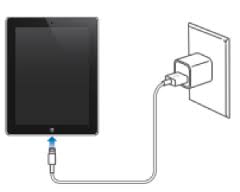
Performing a Force Restart on Your iPad
Sometimes, the issue isn’t with the battery itself but with the software that monitors and displays battery information. A force restart can help resolve temporary software glitches that might be causing incorrect iPad battery symbols to display.
The method for force restarting your iPad varies depending on your model:
For iPads with a Home button, simultaneously press and hold both the Top button and the Home button. Continue holding until you see the Apple logo appear on the screen, then release both buttons.
For iPad models without a Home button, quickly press and release the Volume Up button, then quickly press and release the Volume Down button. Finally, press and hold the Top button until the Apple logo appears.
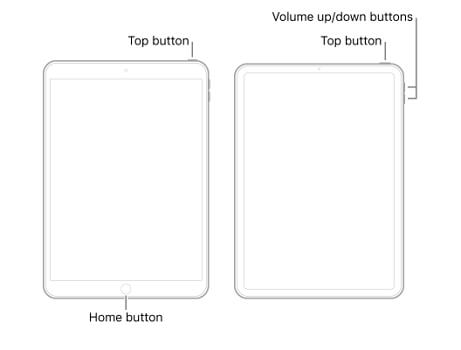
If these initial checks don’t resolve the issue with your iPad showing the battery with a red line, don’t worry. There are more comprehensive solutions available that can address both software and hardware-related causes of this problem.
Advanced Solutions for Persistent Red Battery iPad Issues
When basic troubleshooting doesn’t work, it’s time to explore more advanced methods to fix your iPad’s battery display issues. The table below provides a quick comparison of the most effective solutions available:
| Solution | Advantages | Disadvantages |
|---|---|---|
| Specialized Repair Software | High success rate, user-friendly, comprehensive system repair, supports all iOS devices, no technical knowledge needed, preserves your data | Not completely free (though trial versions are available) |
| Recovery Mode Restoration | Free to use, moderate success rate for software-related issues | Potential data loss, requires some technical knowledge, limited to specific software problems |
| Apple Support | Official support channel, high success rate for hardware issues, no technical expertise required | Often involves costs, may recommend device replacement, potential data loss during repairs, longer resolution times |
Professional Software Solution for iPad Battery Issues
For those seeking a reliable, user-friendly solution that protects your data, specialized iOS repair software like iMyFone Fixppo offers a comprehensive approach to resolving the red battery iPad problem. This method is particularly valuable because it addresses the underlying system issues that can cause incorrect iPad battery symbols to display without risking your personal information.
iMyFone Fixppo.Downgrade iOS 26 to 18 or upgrade to iOS 26, no jailbreak.Repair 150+ iOS/iPadOS/tvOS system issues like stuck on Apple logo, boot loop, black screen without losing data.Free enter/exit Recovery Mode on iPhone and iPad with one-click.Factory reset iPhone/iPad/Apple TV without passcode/iTunes/Finder.Back up and restore iPhone data without iTunes/iCloud.Fix various iOS bugs at home for you to smoothly use your device.Support all iOS versions and devices including iOS 26/18 and iPhone 17.Fixppo only performs system repair with the user’s permission.

Check More Details | Download Now! | Check All Deals
The repair process with specialized software is straightforward and typically involves just a few simple steps:
Begin by downloading and installing the software on your computer, then launch the application. Most quality repair tools like Fixppo offer compatibility with both Windows and Mac systems, ensuring wide accessibility regardless of your computer preferences.
Connect your iPad to the computer using a USB cable and follow the on-screen instructions to select the appropriate repair mode. The standard mode is typically sufficient for addressing iPad battery symbols issues, as it focuses on repairing system errors without affecting your personal data.
Allow the software to download the necessary firmware components. Quality repair programs will automatically identify your specific iPad model and download the compatible firmware, eliminating the guesswork from the repair process.
Initiate the repair procedure and wait for it to complete. The software will systematically address system errors that may be causing the red battery iPad display, restoring normal functionality to your device.
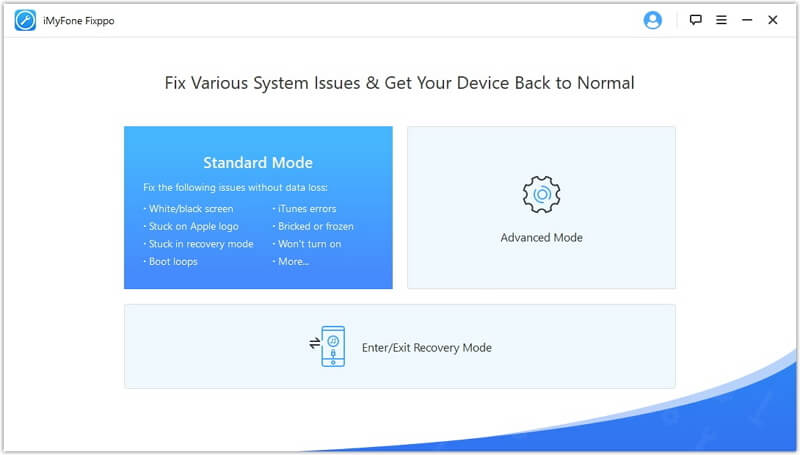
This approach to fixing the red battery iPad problem offers several distinct advantages. Unlike some methods that risk data loss, professional repair software specifically designed for iOS devices typically operates without affecting your photos, messages, apps, or other personal information. The process is designed to be accessible to users of all technical levels, with intuitive interfaces that guide you through each step.
Additionally, comprehensive repair tools address a wide range of system issues beyond just battery display problems, potentially resolving other performance issues you may have noticed alongside the strange iPad battery symbols. With high success rates for various iOS system errors, this method provides a reliable solution when simpler approaches have failed.
iTunes Recovery Mode Method
If you prefer to use official Apple tools, the iTunes recovery mode method offers another approach to addressing the red battery iPad issue. However, it’s important to note that this method carries a risk of data loss, so it should only be attempted if you have recent backups of your iPad.
Before beginning, ensure you have the latest version of iTunes installed on your computer. Apple frequently updates iTunes with improved compatibility and features, so using an outdated version might cause additional issues when dealing with iPad battery symbols problems.
Connect your iPad to your computer using the original USB cable that came with your device. Using the official cable helps ensure a stable connection throughout the recovery process, which is crucial when dealing with a device that’s already showing problematic battery indicators.
Initiate recovery mode on your iPad. The specific button combination varies by model:
- For iPads with Home buttons: Press and hold both the Home and Top buttons simultaneously until the recovery mode screen appears.
- For newer iPad models: Quickly press and release the Volume Up button, then the Volume Down button, then press and hold the Top button until the recovery mode screen displays.
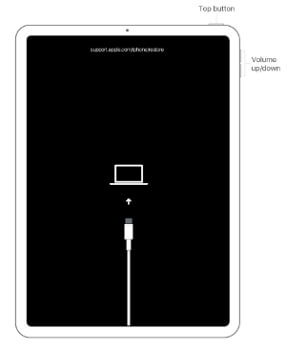
When iTunes detects an iPad in recovery mode, it will present you with options to either Update or Restore. Start by selecting “Update” to reinstall the iOS without erasing your data. If the update process fails or takes longer than 15 minutes, you may need to use the “Restore” option, though this will erase all content from your device.
The recovery mode approach can be effective for resolving software corruption that might be causing incorrect iPad battery symbols to display. However, the potential for data loss makes this a less ideal solution for those without recent backups. Additionally, without precise execution, your iPad might become stuck in recovery mode, creating an additional problem to solve beyond the original red battery iPad issue.
Seeking Professional Support from Apple
When software solutions fail to resolve the red battery iPad display, the issue might stem from physical hardware problems that require professional attention. In such cases, contacting Apple Support or visiting an Apple Store becomes the most reliable course of action.
Hardware issues that can cause persistent iPad battery symbols include:
- Failed battery components that need replacement
- Charging port damage or debris accumulation
- Internal logic board issues affecting power management
- Liquid damage that has compromised battery functionality
Before visiting an Apple Store or authorized service provider, it’s helpful to prepare relevant information about your device, including the model, serial number, and a detailed description of when the red battery iPad issue began and what steps you’ve already taken to address it.
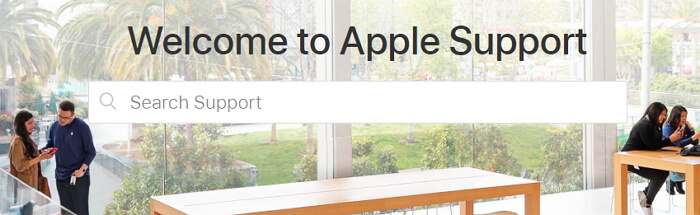
While professional repair services typically come with costs, they offer the assurance of genuine Apple parts and certified technicians. For devices still under warranty or covered by AppleCare+, hardware-related battery issues may be addressed at reduced or no cost, depending on the specific circumstances and terms of your coverage.
Preventing Future iPad Battery Symbol Issues
Once you’ve resolved the current red battery iPad problem, implementing good practices can help prevent recurrence of strange iPad battery symbols in the future. Consistent charging habits play a significant role in maintaining battery health and accurate power monitoring.
Try to avoid letting your iPad battery drain completely before recharging. While modern lithium-ion batteries don’t suffer from the “memory effect” that plagued older battery technologies, frequent deep discharges can still contribute to calibration issues that might lead to incorrect battery readings.
Use Apple-certified charging accessories whenever possible. While third-party cables and chargers might be cheaper, they often don’t meet the same quality standards as genuine Apple products, potentially leading to irregular charging patterns that confuse the battery monitoring system.
Keep your iPad’s software updated. Apple regularly releases iOS updates that include improvements to battery management systems and fixes for issues that might cause incorrect battery percentage readings or strange iPad battery symbols.
Periodically calibrate your iPad’s battery by allowing it to drain to near-empty (around 10-20%) then charging it uninterrupted to 100%. This process helps the battery monitoring system maintain accurate readings, potentially preventing future instances of the red battery iPad display.
When to Consider Professional Help
While many cases of the red battery iPad display can be resolved with the methods outlined above, there are situations where professional intervention becomes necessary. If you’ve tried multiple software-based solutions without success, the issue likely stems from hardware problems that require specialized tools and expertise to address.
Similarly, if your iPad shows physical signs of damage such as swelling, cracks, or exposure to liquid, these conditions likely contribute to or cause the battery indicator issues. Physical damage typically requires component-level repair or replacement that goes beyond what software solutions can accomplish.
If your iPad is still under warranty or covered by AppleCare+, seeking official support ensures that any necessary repairs maintain your coverage. Third-party repairs on covered devices can void remaining warranty protection, so it’s generally advisable to start with authorized service providers for devices with active coverage.
Comprehensive Approach to Red Battery iPad Solutions
Dealing with an iPad that shows a battery with a red line can be frustrating, but as we’ve explored, there are multiple approaches to resolve this issue. The key is to start with the simplest solutions and progressively move to more comprehensive methods if needed.
Begin with the basic checks: proper charging techniques and a simple force restart. These straightforward steps resolve many cases of incorrect iPad battery symbols without requiring technical expertise or special tools.
If basic methods don’t work, consider using specialized repair software like iMyFone Fixppo. This approach offers an excellent balance of effectiveness and data safety, systematically addressing system errors that can cause the red battery iPad display while preserving your personal information.
iMyFone Fixppo.Downgrade iOS 26 to 18 or upgrade to iOS 26, no jailbreak.Repair 150+ iOS/iPadOS/tvOS system issues like stuck on Apple logo, boot loop, black screen without losing data.Free enter/exit Recovery Mode on iPhone and iPad with one-click.Factory reset iPhone/iPad/Apple TV without passcode/iTunes/Finder.Back up and restore iPhone data without iTunes/iCloud.Fix various iOS bugs at home for you to smoothly use your device.Support all iOS versions and devices including iOS 26/18 and iPhone 17.Fixppo only performs system repair with the user’s permission.

Check More Details | Download Now! | Check All Deals
For those comfortable with Apple’s official tools, the iTunes recovery mode method provides an alternative, though with greater risk of data loss. This approach can be effective but should ideally be attempted only when you have complete recent backups.
When all else fails, or when physical damage is evident, Apple’s professional support services offer the most reliable solution for hardware-related battery issues, particularly for devices still under warranty.
Remember that prevention plays a crucial role in avoiding future occurrences of the red battery iPad problem. Consistent charging practices, using quality accessories, and keeping your software updated can all contribute to more accurate battery monitoring and display.
By understanding what the different iPad battery symbols mean and having a structured approach to troubleshooting, you can confidently address power-related issues with your iPad and minimize disruption to your digital life.
Some images in this article are sourced from iMyFone.
 TOOL HUNTER
TOOL HUNTER