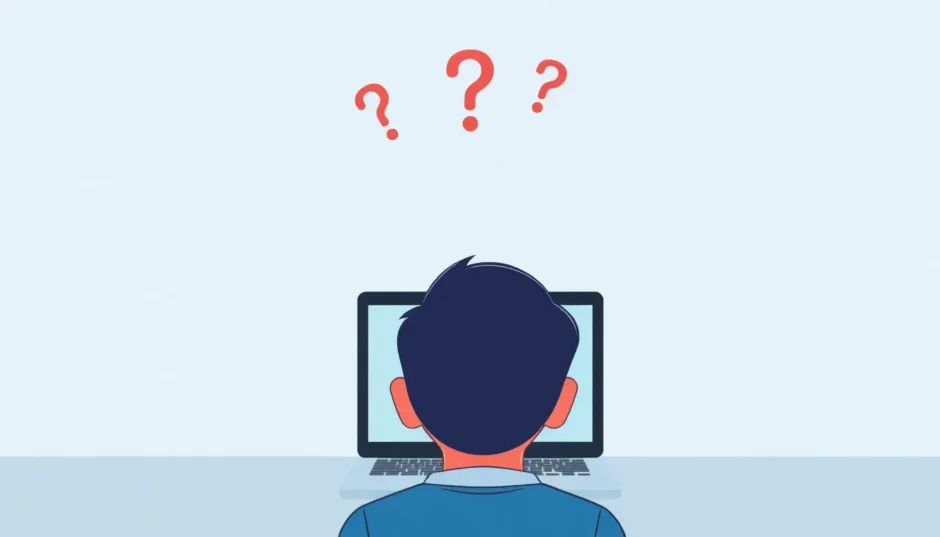TL;DR: The ‘profiles mdm wants to make changes’ message usually pops up when a Mobile Device Management (MDM) profile attempts to alter system settings on your macOS device, often for legitimate work or school management, though it can sometimes signal lingering configurations. To resolve this, you can either approve the change for trusted sources or manually check and remove unwanted profiles in System Preferences.
If you’ve ever been working diligently on your Mac only to be interrupted by a stark pop-up demanding attention—something like “Profiles MDM wants to make changes”—you’re certainly not alone. This is a common tech hiccup that often causes users to pause, feeling a bit uneasy about what exactly is happening under the hood of their Apple device. This notification can surface whether you’re using a personal MacBook or a machine issued by your employer or educational institution.
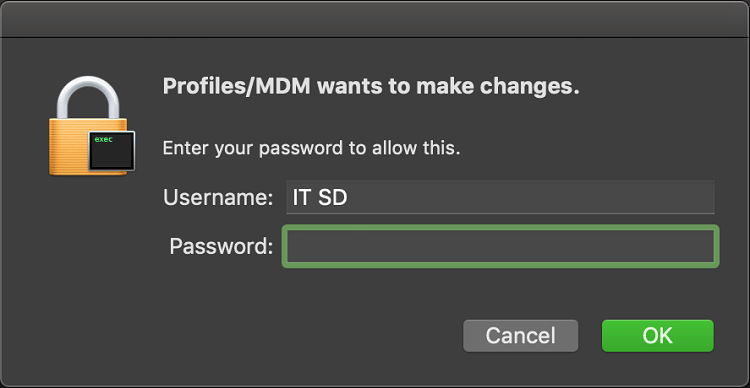
The reassuring part is that, nine times out of ten, this prompt isn’t a sign of something malicious lurking on your system. More often than not, it’s just macOS following a standard protocol: requesting your explicit permission before enacting system-level modifications. However, becoming familiar with what this message signifies and understanding how to address it properly will certainly save you from unnecessary anxiety and keep you firmly in control of your hardware.
Table of Contents
- What Does the Profiles MDM Wants to Make Changes Message Truly Mean?
- Unraveling the Reasons for the Device Management MDM Wants to Make Changes Prompt
- Practical Steps: How to Remove or Manage MDM Profiles on Mac
- Proactive Measures: Preventing Future MDM Profile Issues
- What About MDM on Other Apple Gadgets?
- When to Be Cautious About MDM Prompts
- Understanding Different Flavors of MDM Mac Profiles
- Deeper Dive: Troubleshooting Common MDM Mac Profile Hiccups
- The Final Word on MDM Profiles
What Does the Profiles MDM Wants to Make Changes Message Truly Mean?
When you see that familiar banner proclaiming, “Profiles MDM wants to make changes,” it signals that a Mobile Device Management (MDM) profile currently active on your system is attempting to alter specific configurations. MDM is essentially a robust framework that organizations deploy to oversee and govern fleets of Apple hardware remotely. Think of schools, large corporations, and various institutional bodies utilizing these profiles to enforce policies regarding network access, security postures, and software deployment.
To put it simply, imagine your Mac having a silent digital administrator. When the device management MDM wants to make changes, it’s essentially knocking on your door for authorization to execute its programmed duties. This is, fundamentally, a security safeguard designed to ensure no systemic alteration occurs without your awareness—which, to be clear, is a very good thing for the long-term security and integrity of your computer.
The prompt surfaces because macOS wants to make changes related to these management structures. This could involve updating VPN settings, pushing out necessary software packages, or tweaking embedded security restrictions. If you are using equipment provided by your workplace or school, this behavior is entirely expected and routine. But if this message pops up on a personal machine, it often points to residual management profiles lingering from a previous context, perhaps from a trial period of software or a former employment setting.
Unraveling the Reasons for the Device Management MDM Wants to Make Changes Prompt
There are several common threads that lead to the device management MDM wants to make changes notification appearing repeatedly. Pinpointing the origin can certainly guide you toward the most effective resolution.
Lingering Organization Management Profiles
One of the most frequent culprits is the existence of old profiles MDM wants to make changes requests from profiles leftover after a device leaves an organization. If you acquired your Mac used, or perhaps used it for a short stint with a company or school, those management profiles might still be stubbornly attached to your system settings. When these dormant profiles attempt their routine communication or update checks with their former management servers, your macOS wants to make changes prompt appears, asking for validation.
Persistent Configuration Artifacts
Even after you attempt to manually clean up, sometimes small, non-essential configuration files or residual settings survive the deletion process. Your system might be trying to interface with profiles that are no longer fully functional or relevant, resulting in stray profiles MDM wants to make changes prompts appearing randomly.
Operating System Updates and Revisions
The timing of these prompts often correlates with system maintenance. Whenever you introduce a major macOS update, the operating system might need to reconcile existing profiles with the new software version for compatibility. Such system modifications frequently trigger the device management MDM wants to make changes message as the system tries to align everything with current security standards or new features.
Network Connectivity Quirks
Connecting to enterprise VPNs or public Wi-Fi networks—especially those that require specialized authentication, like certain hotel or airport networks—can sometimes lead to the temporary installation of management profiles. Occasionally, these profiles are necessary for network functionality but can sometimes stick around, leading to repetitive requests if the system subsequently tries to re-verify or update them, leading to macOS wants to make changes alerts.
Security Event Triggers
While much less frequent, it is essential to consider the possibility that unauthorized software, perhaps bundled with a shady download, could be instigating these prompts. If the source of the profiles MDM wants to make changes request seems unfamiliar or suspicious, it warrants a closer security investigation.
Practical Steps: How to Remove or Manage MDM Profiles on Mac
Once you’ve identified why these persistent notifications are showing up, you can take concrete action. Your approach will generally lean towards either granting approval for known sources or systematically eliminating the profiles altogether.
Authorize Changes from Trusted Sources
If you are currently an employee or student whose Mac is genuinely managed by an organization, and you recognize the authority behind the request, the most straightforward path is simply to fulfill the request. When the device management MDM wants to make changes prompt appears, enter your current administrator username and password. This confirms you are the authorized user allowing the management system to proceed with necessary updates or configurations.
This is the correct course of action when you rely on the device for work or education, as these changes are usually crucial for maintaining necessary access, up-to-date software, or adherence to organizational mandates.
Inspecting and Eliminating Configuration Profiles
If the source of the profiles MDM wants to make changes notice is ambiguous, or if you are certain you no longer need the profile’s control, you have the power to remove the profile entirely.
Here’s the step-by-step guide to review and purge installed profiles:
Step 1: Navigate to the Apple menu () in the upper-left corner of your screen and select “System Preferences” (or “System Settings” if you are on a more recent macOS version).
Step 2: Look for the “Profiles” icon. If this section is entirely absent, it confirms that your system currently harbors no configuration profiles imposing external management.
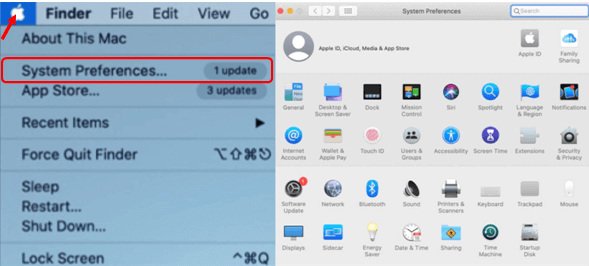
Step 3: If the Profiles section is present, click on it. Inside, you’ll find a comprehensive list of all profiles currently installed. The panel will display crucial metadata, such as the installing entity and the exact settings managed by each profile.
Step 4: To discard an unwanted profile, select it from the list and then utilize the minus (-) button located at the bottom, or look for a “Remove” option. Be prepared to enter your primary administrator password to authorize this removal, confirming your highest-level access.
By removing a configuration profile, you simultaneously remove all associated policies and settings, which could potentially include pre-set email accounts or specific network access guidelines.
Staying Current with macOS Updates
Often, these persistent macOS wants to make changes prompts stem from minor compatibility friction between older, established profiles and newer operating system kernels. Keeping your macOS current is an essential prophylactic measure against such conflicts.
To verify and apply updates:
Step 1: Open System Preferences and click on the “Software Update” option.
Step 2: Your Mac will automatically query Apple’s servers for pending updates. If any are found, click “Update Now” to initiate the installation.
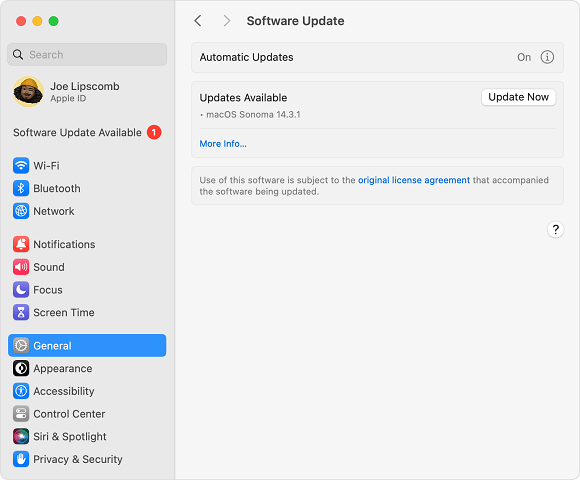
Step 3: A restart of your workstation will probably be necessary to finalize the installation of the updates.
System updates frequently sweep in vital security enhancements and compatibility fixes, often smoothing over bumps caused by management profiles. After updating, the repeated requests for device management MDM wants to make changes might cease entirely, or you might find the installed profiles are now running in a more stable, updated configuration.
Scanning for Unwanted or Rogue Software
If you operate a personal macOS wants to make changes appears for, and you have absolutely no organizational ties that would explain its presence, performing a comprehensive security scan for malware or adware is a wise precaution. In some rare instances, malicious programs masquerading as standard applications can install covert configuration profiles intended to interfere with or compromise your system controls.
You can leverage reputable security utilities like Malwarebytes or EtreCheck to perform a deep scan. These specialized tools are adept at identifying and neutralizing unwelcome software, including hidden or malicious configuration profiles that might be generating the constant profiles MDM wants to make changes prompts.
Remember, running routine security sweeps is simply good digital hygiene, regardless of whether you are seeing MDM alerts. It’s a key step in keeping your environment secure and clean from all manner of digital nuisances.
Seeking Expert Guidance from Apple Support
If you’ve meticulously followed all troubleshooting steps above, yet the profiles MDM wants to make changes alert continues to plague your workflow, the wisest next move is likely to contact the experts at Apple Support. They possess advanced diagnostic capabilities to uncover deeper system conflicts that might be confusing the profile management system and can offer guidance on more complex resolutions.
Apple Support teams are also equipped to help you verify the legitimacy of any profiles you discover, assisting in identifying potentially harmful installations that might be outside the scope of standard user troubleshooting.
Proactive Measures: Preventing Future MDM Profile Issues
Once you successfully quell the current irritation caused by the profiles MDM wants to make changes dialog, adopting a few proactive habits can significantly reduce the likelihood of recurrence.
Regular Profile Audits
Make it a habit to dedicate a few minutes periodically to check the Profiles section within System Preferences. Look closely at what management profiles reside there and remove anything you don’t immediately recognize or currently require. This tip is particularly relevant if you’ve recently transitioned between employers or educational environments.
Exercising Caution with Network Interactions
When you connect to unknown or public Wi-Fi networks, be mindful of any prompts asking to install configuration profiles or security certificates. While many are benign and designed for convenience, it’s vital to understand precisely what you are allowing onto your machine.
Maintaining Up-to-Date Software
Consistently applying macOS updates—and keeping your third-party security software current—helps ensure that any legitimate device management MDM wants to make changes profiles remain fully compatible and function without system hiccups.
Clear Communication with IT Departments
If you are concluding a relationship with an organization that managed your device, always consult their IT department about the proper procedure for profile removal. A coordinated effort ensures a clean device handover, minimizing the chances of residual management policies causing future issues.
Know Your MDM Status
Understanding what an mdm profile is and its standard operational role is crucial for making informed decisions when these prompts appear. MDM solutions are not inherently nefarious; they are critical control tools in corporate infrastructures. The objective is to verify that only profiles you willingly trust and require are present.
What About MDM on Other Apple Gadgets?
Although our primary focus has been the macOS wants to make changes scenario, it’s worth recognizing that similar management profiles can appear on your iPhone or iPad. The underlying mechanism is identical—organizations use MDM to remotely control system settings and security on those devices as well.
If you find yourself needing to remove MDM management from an iPhone or iPad, the general concept applies, but the navigation steps differ slightly. You can typically check for active management profiles under Settings > General > VPN & Device Management on iOS devices.
For individuals who need to definitively remove device management MDM wants to make changes restrictions from an iPhone or iPad, there are specialized, well-regarded third-party tools available to assist, particularly if you lack the original credentials required for standard removal.
iMyFone LockWiper. All-in-One iPhone Unlock Tool.Unlock all types of screen locks, including 4/6 digit passcode, Face ID, Touch ID. Remove iPhone Apple ID within a few minutes without password. Bypass MDM and remove MDM profile without needing credentials. Recover and reset Screen Time passcode without losing data. Support all iPhone models and iOS versions including iPhone 17 & iOS 26. Unlock the device only with user’s permission.

The process using tools like iMyFone LockWiper typically involves hooking up your iOS gadget to a computer, selecting the Bypass MDM function, and simply following the straightforward on-screen prompts. In just a few minutes, you can free your device from any restrictive management.
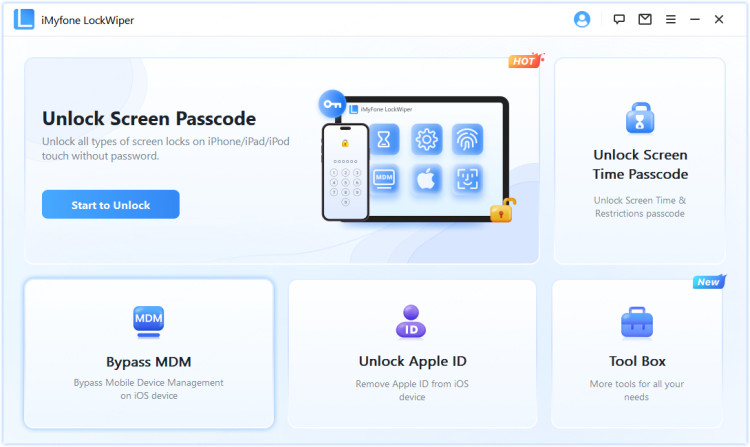
Step 2: Connect your device to the computer and select the Bypass MDM mode.
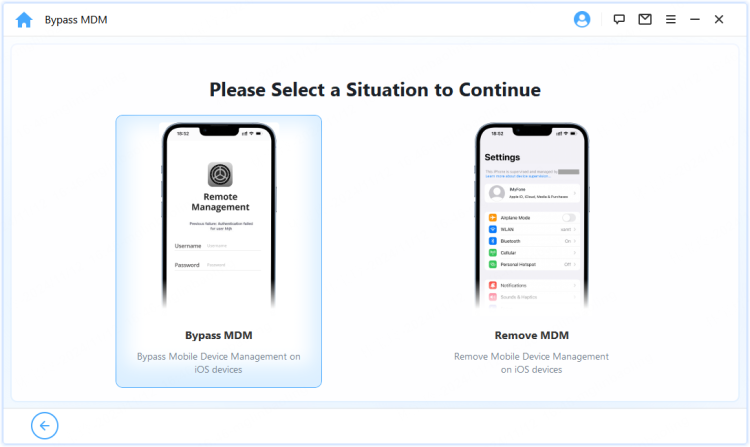
Step 3: Read the notes and click the Start button, the program will direct you to the next step.
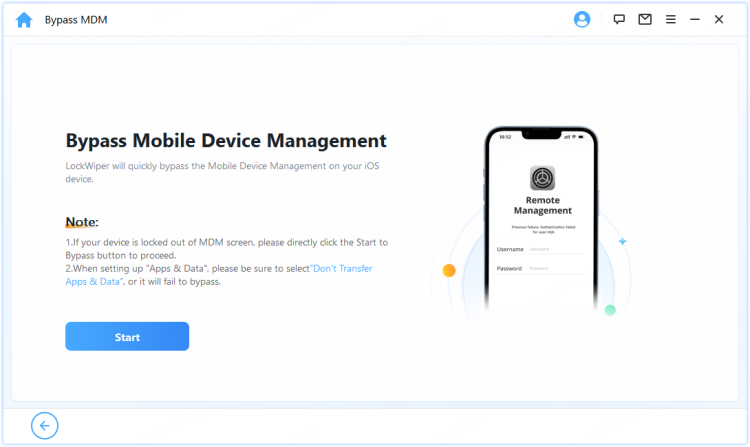
Step 4: Make sure your device is in the MDM screen as asked, then click the Already Done button for LockWiper to begin removing the MDM from your Apple device.
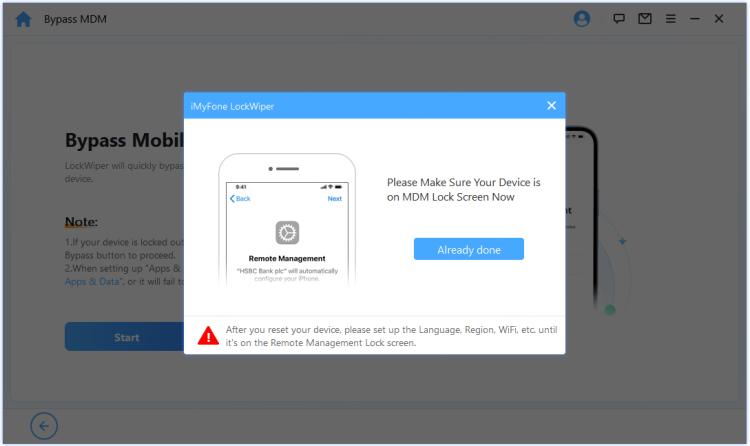
Once complete, your device will operate freely without the former MDM restrictions.
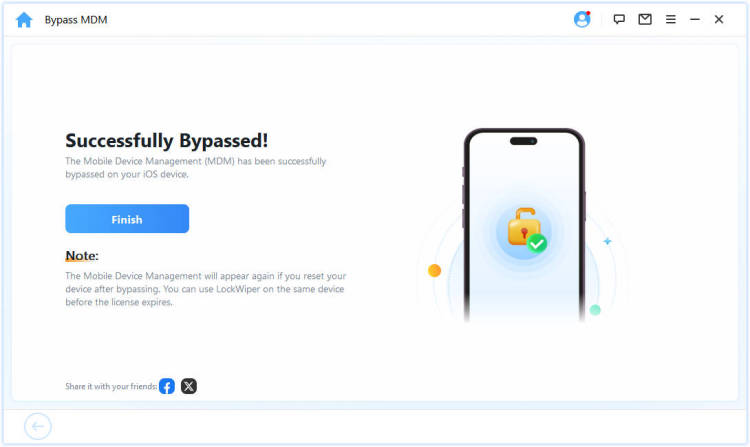
If you happen to be an Android user wrestling with similar management profiles or Factory Reset Protection (FRP) locks, analogous tools are available for those platforms as well:
iMyFone LockWiper (Android). Android Unlocker for Screen Lock & FRP.Remove all types of Android screen passcodes: PIN, pattern, password, fingerprints, face ID. Bypass FRP & Google account verification for Samsung, Xiaomi, Redmi, and Oneplus without password. Unlock Samsung screen lock without losing data. Factory reset Android Phones & tablets in 5 minutes. Support 6,000+ Android phones, tablets including devices running on Android 15.0. iMyFone LockWiper (Android) is intended for use only with the informed consent of the device’s lawful owner.
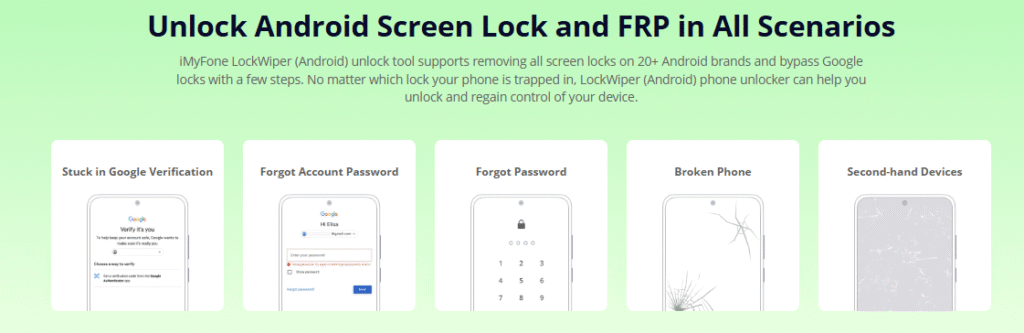
When to Be Cautious About MDM Prompts
While we’ve established that the recurrent profiles MDM wants to make changes notification is usually mundane, there are certain scenarios that warrant a heightened sense of caution and deeper scrutiny.
For example, if you see this pop-up persistently on a brand new, personal device that you never enrolled in any workplace or school system, you should definitely play detective to find the profile’s origin.
If the alerts begin appearing with unusual frequency, far more often than anticipated, it could indicate an underlying configuration loop or an error within the device management MDM wants to make changes system.
Should the prompt lack any clear identifying information—failing to name the requesting entity or the nature of the macOS wants to make changes being requested—tread carefully before entering credentials.
And naturally, if these prompts began shortly after installing external software from dubious sources, it strongly suggests the profiles might be unwanted.
In any of these suspicious contexts, immediately proceeding with the steps to audit and remove any unfamiliar profiles is the most prudent course of action.
Understanding Different Flavors of MDM Mac Profiles
Not all management profiles are created equal; they serve various roles on your system. Knowing the purpose of the profile can better inform your decision on whether to allow the macOS wants to make changes request.
Organizational Management Profiles
These are the workhorses. Deployed by businesses or educational bodies, they control fundamental device aspects, such as enforcing password complexity, green-lighting specific application sets, or ensuring consistent network connections.
Network Configuration Profiles
Profiles often facilitate painless access to secure environments. They carry the necessary certificates and settings to ensure your device smoothly joins institutional Wi-Fi or VPN connections.
Security and Trust Profiles
Some profiles are strictly compliance-based. They might check to ensure your device management MDM wants to make changes successfully verifies certain security features are enabled before granting access to sensitive servers or proprietary data.
Application Deployment Profiles
These are generally concerned with software lifecycle management, dictating default application settings, managing necessary updates, or restricting functionality within specific apps.
When the familiar profiles MDM wants to make changes notification appears, an action related to one of these areas is usually underway. Understanding the profile’s intent helps you decide whether to cooperate or remove the management layer.
Deeper Dive: Troubleshooting Common MDM Mac Profile Hiccups
Even after applying the standard fixes, you might occasionally encounter persistent or tricky MDM profile issues. If you’re still seeing repeated prompts, consider these supplementary debugging steps:
The Classic Restart
It’s such a cliché for a reason! A full system restart often clears temporary caches and halts stray background processes that might be looping unnecessarily, potentially stopping spurious macOS wants to make changes requests.
Verify Network Stability
Remember, many of these profiles exist to manage connectivity. If the local network connection is unstable or if the Mac can’t properly check in with a remote server, the system might repeatedly ask for permission to re-establish that connection or update its status, manifesting as an MDM wants to make changes alert.
Scrutinize Profile Details
If a profile seems legitimate, try to investigate its details. Reputable management profiles are usually required to clearly state which organization deployed them, often providing avenues for contact if you have administrative questions about why the device management MDM wants to make changes.
Dive into System Logs
For those comfortable navigating the command line or the Console app, system logs can be invaluable. Look for entries related to launchd, mdmclient, or profile-specific processes around the time the profiles MDM wants to make changes prompt appeared. This can often pinpoint the exact process demanding authorization.
Test with a New User Account
If the issue feels isolated to your specific login session—perhaps due to corrupted preferences in your user folder—creating a temporary, separate administrative user account can help isolate the problem. If the prompts vanish under the new account, the issue is user-specific; otherwise, it’s a system-wide config problem.
The Final Word on MDM Profiles
Navigating the appearance of the “Profiles MDM wants to make changes” prompt doesn’t need to be an ordeal. In the majority of scenarios, it’s a simple function of modern device management. The key takeaway is realizing when you need to cooperate and when you need to intervene.
If the profile confirms its origin as a legitimate organizational mandate, offering your credentials is the pragmatic step forward. If, conversely, the profile seems orphaned or unrecognized, the best move is almost always to remove it.
It’s vital to remember that MDM frameworks are powerful tools for security and operational consistency within managed environments. These system prompts are Apple’s built-in mechanism to ensure transparency regarding any alterations to your device’s configuration.
Whether the prompt is seen on a Mac, an iPhone, or an iPad, the underlying governance principles remain consistent. Gaining a solid understanding of what an m-d-m profile is—and why macOS wants to make changes via them—restores peace of mind and control over your technology.
For those situations where conventional removal methods fail for iOS devices, specialized software offers a complete solution to liberate the device from previous management locks, provided you have the legitimate right to do so (e.g., owning a device that’s no longer under the previous owner’s MDM).
Some images in this article are sourced from iMyFone.
 TOOL HUNTER
TOOL HUNTER