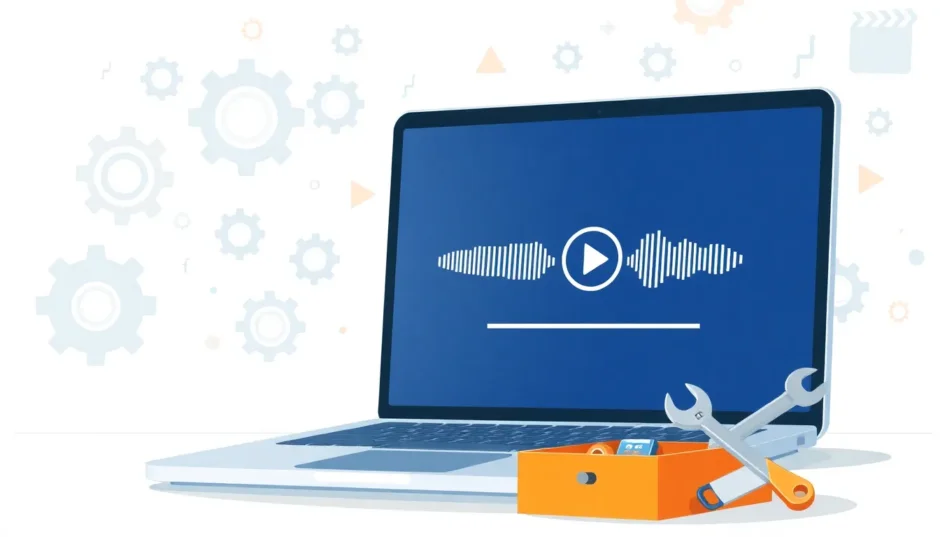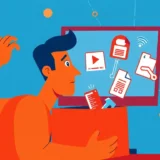Ever been super excited to watch a video online, only to get hit with that annoying “this video file cannot be played” message along with error code 102630? You’re definitely not the only one. This pesky problem pops up for tons of people when they’re trying to stream videos on different websites. It’s that frustrating moment when you’re all set to watch something, and bam – the video just won’t load.
Let’s break down what’s going on and figure out how to get your videos playing again. We’ll explore why this happens and walk through some straightforward fixes you can try yourself. No need to stress – we’ve got you covered with practical solutions.
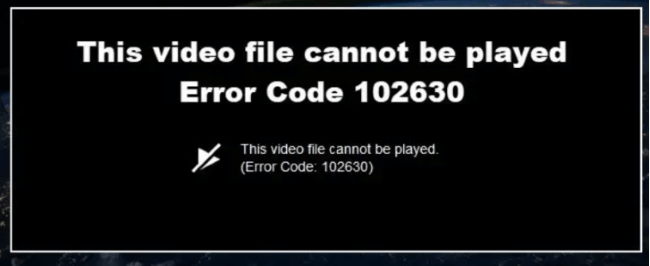
Understanding the “This Video File Cannot Be Played” Error
What Exactly is Error Code 102630?
So, what does this error code 102630 actually mean? Essentially, it’s your browser’s way of saying it can’t access or play the specific video file you’re trying to watch. This usually happens because the link pointing to the video is incorrect, or the video file itself is missing from the server’s playlist. It’s like trying to find a book in a library where the catalog card points to an empty shelf.
This issue can appear on various video hosting platforms and streaming sites. Sometimes the video file cannot be played due to temporary glitches, while other times there might be more persistent issues causing the problem.
Common Reasons Behind the Error
Before we jump into solutions, it helps to understand why you might be seeing this message that the video file cannot be played. Here are the most common culprits:
Your internet connection might be unstable or too slow for streaming. This is actually one of the most frequent reasons why the video file cannot be played properly.
Your web browser could be outdated. Older versions sometimes struggle with modern video formats and streaming protocols.
Accumulated cache and cookies in your browser might be causing conflicts with video playback.
Browser extensions or add-ons could be interfering with how videos load and play.
Hardware acceleration settings in your browser might not be playing nicely with your system’s graphics capabilities.
VPN or proxy services can sometimes disrupt the connection between your device and video streaming servers.
The video file itself might be corrupted or damaged, which would explain why this video file cannot be played on any device or browser.
How to Fix the Video Playback Error
Now for the good part – let’s go through the steps you can take to resolve this issue and get back to watching your videos.
Check Your Internet Connection First
Since a shaky internet connection is a common reason why the video file cannot be played, this should be your first troubleshooting step. Try loading other websites or streaming services to see if they work properly. If other sites are slow or not loading either, the problem is likely with your internet connection rather than the specific video.
You might want to restart your router or try connecting to a different network if possible. Sometimes simply resetting your connection can resolve temporary network glitches that prevent videos from playing.
Update Your Web Browser
Using an outdated browser is another frequent reason why the video file cannot be played. Browser developers regularly release updates that include compatibility improvements and bug fixes for video playback.
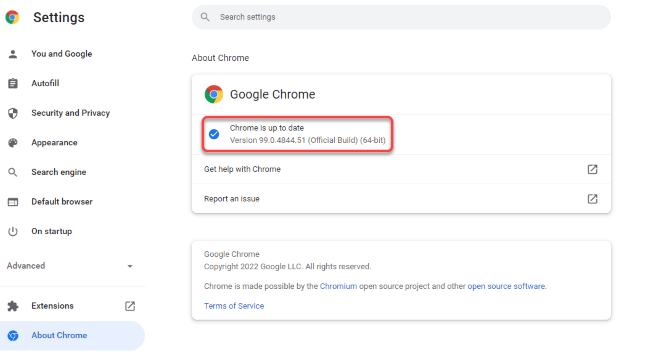
Here’s how to update Google Chrome, which is one of the most popular browsers:
Open Chrome and click on the three-dot menu in the top right corner.
Navigate to Help and then select About Google Chrome.
The browser will automatically check for available updates and install them if found.
After updating, restart your browser and try playing the video again. Many users find that this simple step resolves the issue where the video file cannot be played.
Clear Your Browser’s Cache and Cookies
Over time, your browser stores temporary files (cache) and site data (cookies) that can sometimes become corrupted or outdated. This accumulated data might be causing conflicts that prevent videos from playing properly.
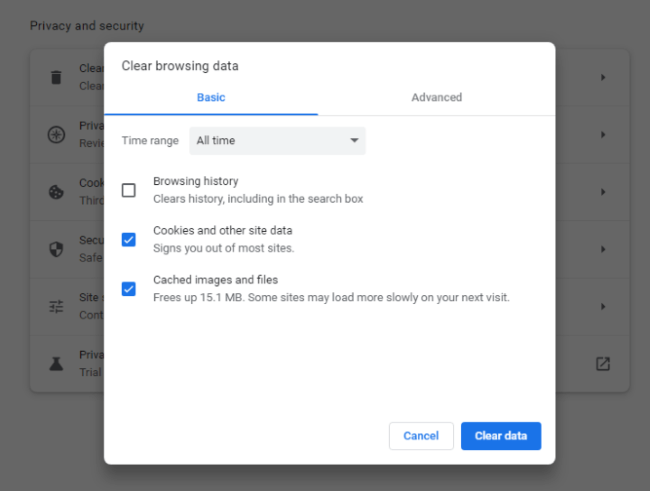
To clear cache and cookies in Chrome:
Click the three-dot menu and go to More Tools.
Select Clear Browsing Data.
Choose a time range (select “All time” for a complete clean).
Make sure “Cached images and files” and “Cookies and other site data” are selected.
Click Clear Data to complete the process.
After clearing, restart your browser and check if the video file cannot be played error persists.
Disable Hardware Acceleration
Hardware acceleration is a feature that uses your computer’s graphics card to help with demanding tasks like video playback. While it usually improves performance, it can sometimes cause conflicts with certain systems or video types.
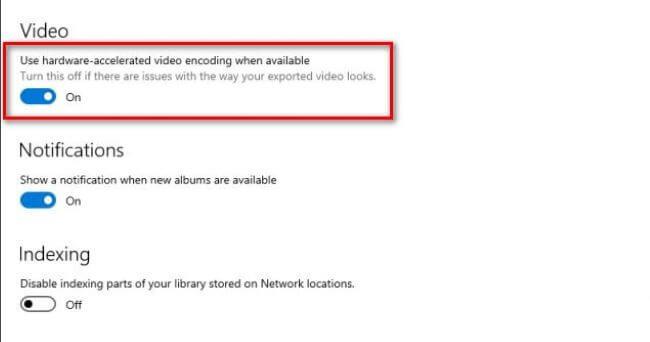
To turn off hardware acceleration in Chrome:
Go to Settings through the three-dot menu.
Click on System in the left sidebar.
Toggle off the option that says “Use hardware acceleration when available.”
Restart your browser for the changes to take effect.
Try playing the video again to see if this resolves the issue where the video file cannot be played.
Manage Browser Extensions
Browser extensions are great for adding functionality, but they can sometimes interfere with video playback. A problematic extension might be the reason why the video file cannot be played on certain websites.
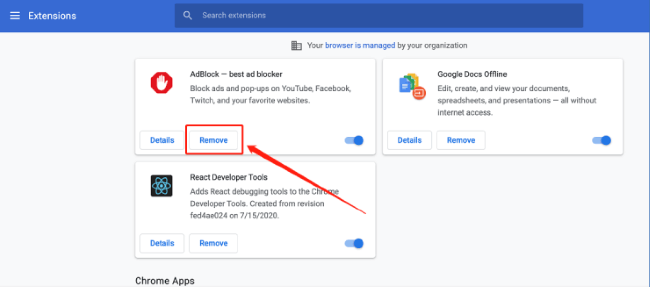
To troubleshoot extensions in Chrome:
Click the three-dot menu and go to More Tools.
Select Extensions to view all installed extensions.
Toggle off extensions one by one to identify if a particular one is causing the issue.
Alternatively, you can temporarily disable all extensions and then enable them one at a time to pinpoint the problematic one.
After disabling extensions, restart your browser and check if the video plays correctly.
Turn Off VPN Services
If you’re using a VPN (Virtual Private Network) or proxy service, try disabling it temporarily. These services route your connection through different servers, which can sometimes disrupt video streaming services that use geographic restrictions or have specific network requirements.
Some video platforms may block traffic from known VPN servers, which could result in the “this video file cannot be played” error. Disconnecting from your VPN and accessing the content directly might resolve the issue.
Try a Different Browser
If you’ve tried all the above steps and the video file cannot be played in your current browser, it’s worth testing with an alternative browser. Popular options include Microsoft Edge, Mozilla Firefox, or Safari (if you’re on a Mac).
Different browsers use different rendering engines and video playback technologies, so a video that won’t play in one browser might work perfectly in another. This can help you determine whether the problem is specific to your main browser or a more general issue.
When the Video File Itself is the Problem
Sometimes the issue isn’t with your browser or internet connection, but with the video file itself. If you’ve downloaded a video and it won’t play on any device or media player, the file might be corrupted or damaged.
This can happen for various reasons – maybe the download was interrupted, the file transfer was incomplete, or the original file was already damaged. When you encounter a situation where a specific video file cannot be played across multiple platforms, file corruption is a likely culprit.
Repairing Corrupted Video Files
If you suspect the video file itself is damaged, you’ll need specialized tools to repair it. This is where dedicated video repair software comes in handy.
iMyFone UltraRepair.Repair any corrupted files, audio, photos, and videos.Enhance blurry videos to high quality and restore video details.Enhance image resolution and enlarge photos losslessly.Instantly convert video and photo formats at no cost.AI-powered to naturally colorize black and white photos.Remove fog and noise to sharpen photos.Support the latest Windows 11/macOS 13.5.
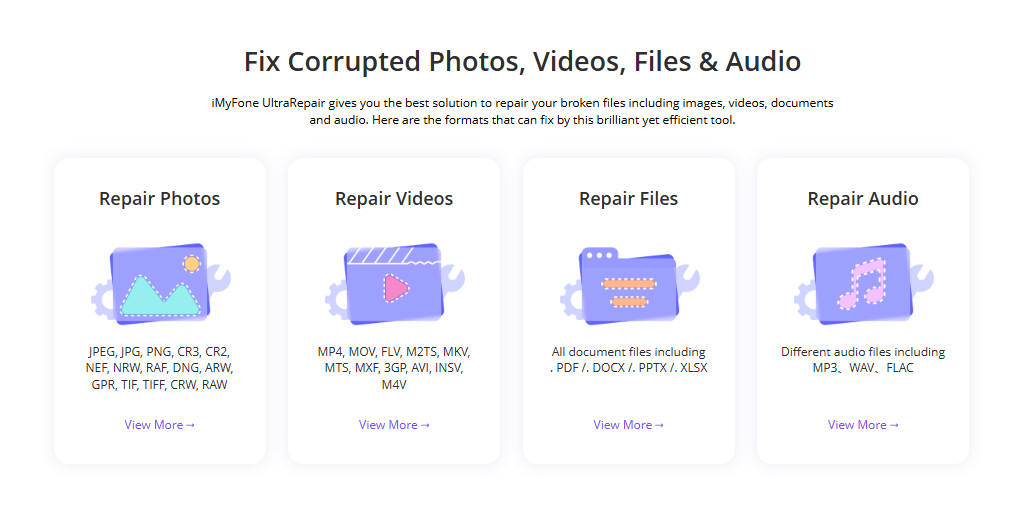
Check More Details | Download Now! | Check All Deals
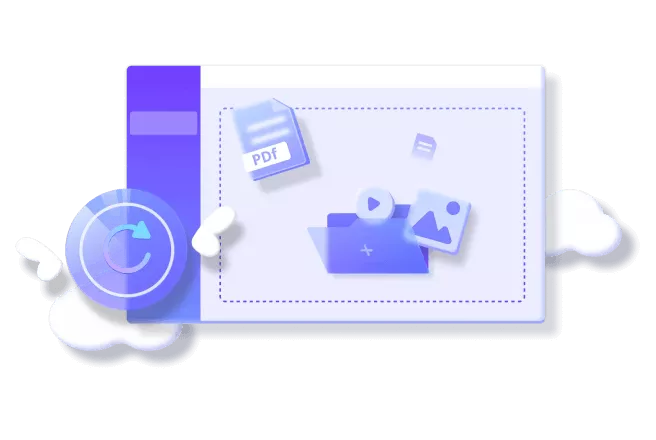
This type of software is specifically designed to handle situations where the video file cannot be played due to corruption or damage. Here’s what a good video repair tool can do:
Fix videos in various formats including MP4, MOV, AVI, MKV, and more.
Repair videos damaged by incomplete downloads, transfer errors, or system crashes.
Handle different types of corruption and error codes.
Process multiple files at once to save time.
Maintain the original quality of your videos during the repair process.
Using Video Repair Software
The process of repairing a damaged video file is usually straightforward with the right tools:
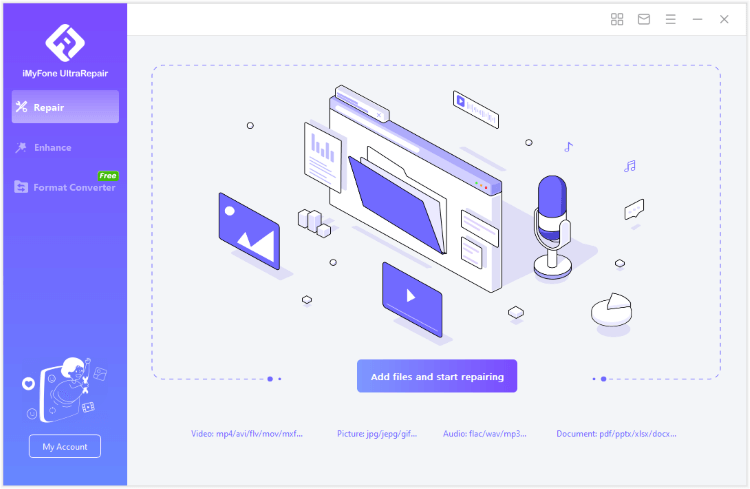
First, you’ll need to download and install the repair software. Make sure to choose a reputable program from a trusted source.
Once installed, open the program and look for the option to add your damaged video files. Most tools support dragging and dropping files directly into the interface.
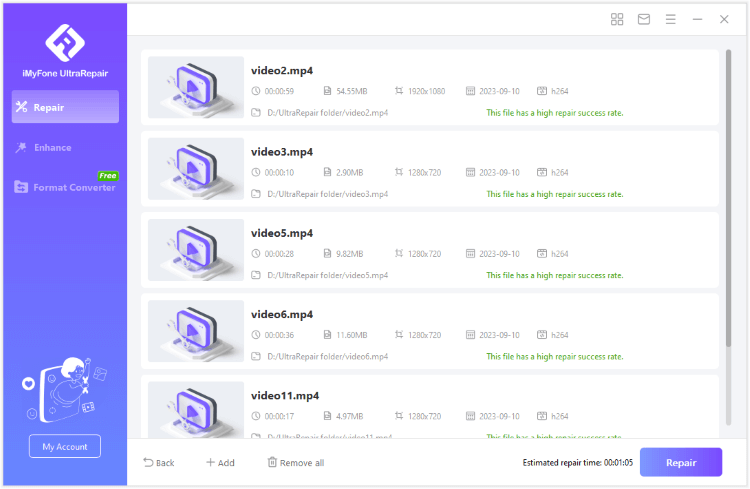
After adding your files, start the repair process. The software will analyze the video file structure and attempt to fix any corruption or missing data.
The time required depends on the size of the file and the extent of the damage, but many repairs complete within minutes.
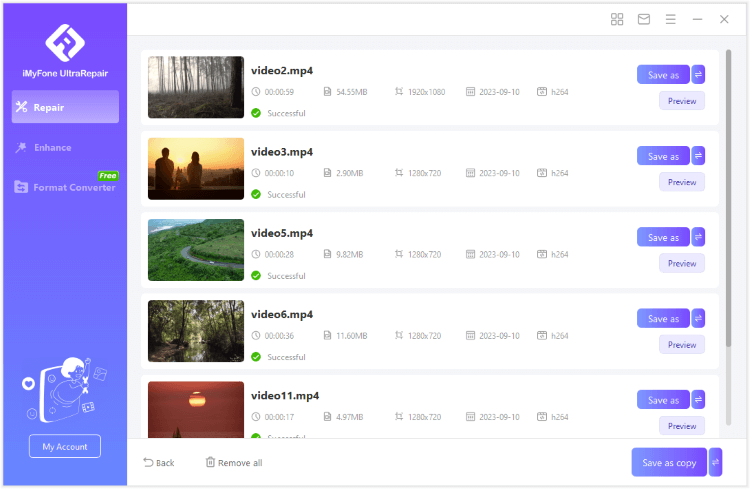
Once the repair is complete, you can usually preview the video to make sure it plays correctly before saving the repaired version.
Save the repaired file to a location of your choice, preferably different from the original damaged file.
Preventing Future Video Playback Issues
While it’s helpful to know how to fix the “this video file cannot be played” error, preventing it from happening in the first place is even better. Here are some tips to keep your video playback running smoothly:
Keep your browser updated to the latest version. Enable automatic updates if possible.
Regularly clear your browser cache and cookies – maybe once a month or whenever you notice performance issues.
Be selective with browser extensions. Only install ones you really need, and periodically review them to remove any you no longer use.
Maintain a stable internet connection. If you frequently stream videos, consider using a wired connection instead of Wi-Fi for better stability.
When downloading videos, make sure the download completes fully before disconnecting from the internet or closing the download manager.
Use reliable video sources and avoid suspicious websites that might host improperly encoded or damaged video files.
When to Seek Additional Help
If you’ve tried all the solutions above and you’re still encountering the error that the video file cannot be played, there might be more complex issues at play. Here are some additional steps to consider:
Check if the problem is specific to one website or affects multiple video platforms. If it’s just one site, the issue might be on their end.
Try playing the video on a different device to see if the problem follows you. This can help determine if the issue is with your specific computer or a more general account or network problem.
Temporarily disable your antivirus or firewall software to see if they’re blocking video content. Remember to re-enable them afterward for security.
Contact the support team of the video platform you’re using. They might be aware of ongoing issues or can provide specific guidance for their service.
iMyFone UltraRepair.Repair any corrupted files, audio, photos, and videos.Enhance blurry videos to high quality and restore video details.Enhance image resolution and enlarge photos losslessly.Instantly convert video and photo formats at no cost.AI-powered to naturally colorize black and white photos.Remove fog and noise to sharpen photos.Support the latest Windows 11/macOS 13.5.
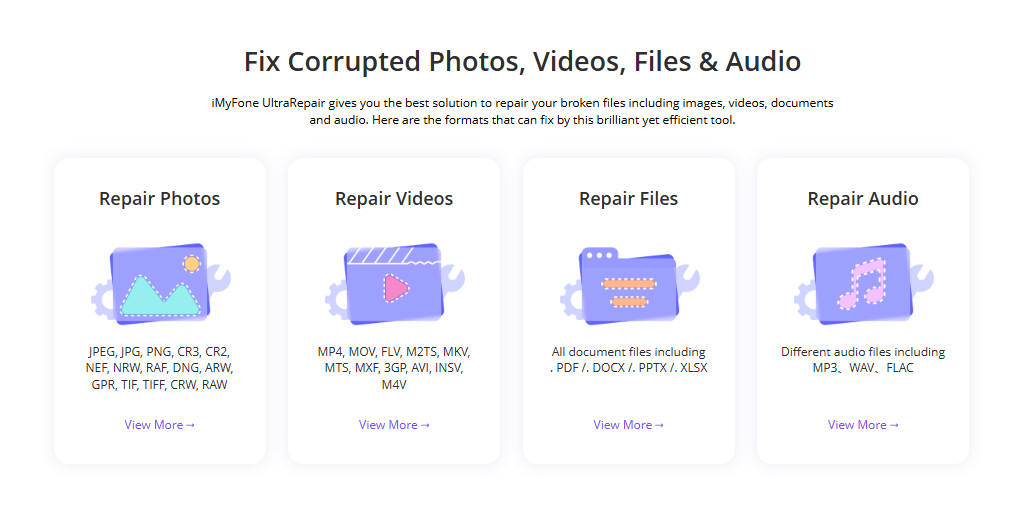
Check More Details | Download Now! | Check All Deals
Wrapping Up
Dealing with the “this video file cannot be played” error can be frustrating, especially when you’re looking forward to watching something. The good news is that in most cases, the solutions are relatively simple and don’t require technical expertise.
Start with the basic troubleshooting steps like checking your internet connection, updating your browser, and clearing cache and cookies. These simple fixes resolve the majority of playback issues. If those don’t work, move on to adjusting browser settings like hardware acceleration and managing extensions.
For videos that won’t play across multiple platforms, consider the possibility that the video file itself is damaged. In these cases, specialized repair software can often recover your video without quality loss.
Remember that technology isn’t perfect, and occasional glitches are normal. With the right approach and tools, you can usually get back to watching your videos in no time. The key is to work through the solutions methodically rather than getting frustrated.
Hopefully, this guide has helped you understand why the video file cannot be played error occurs and given you practical solutions to address it. Whether you’re dealing with online streaming issues or damaged downloaded videos, there’s almost always a way to get your content playing again.
Some images sourced from iMyFone.
 TOOL HUNTER
TOOL HUNTER