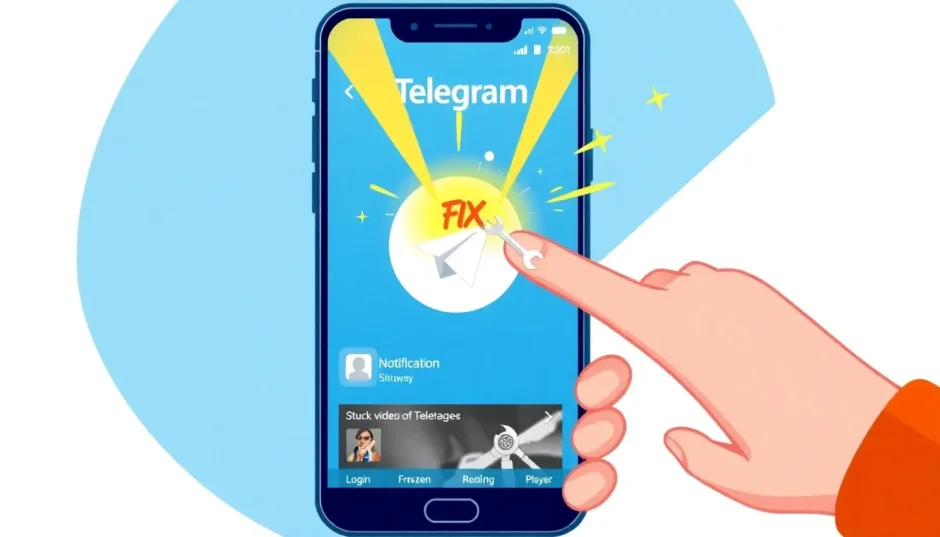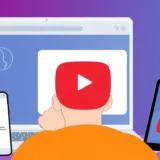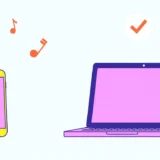If you’re wondering why your Telegram app is acting up, you’re not alone. Many users encounter various issues that can disrupt their messaging experience. From notifications that never arrive to login screens that won’t cooperate, these problems can be incredibly frustrating. Understanding the common Telegram errors and knowing how to fix them can save you a lot of time and hassle.
Let’s explore some of the most frequent issues and walk through practical solutions to get your Telegram app running smoothly again.
Table of Contents
- Why Is My Telegram Not Working? Common Questions
- General Fixes for Telegram Not Working
- Specific Telegram Problems and Solutions
- Telegram Notifications Not Working
- Telegram Voice Messages or Calls Not Working
- Telegram Can’t Play Videos
- Telegram Login Problems
- Telegram Images Not Loading
- Telegram App Won’t Open
- Telegram Bot Not Working
- Wrapping Up
Why Is My Telegram Not Working? Common Questions
Before diving into specific problems, it helps to understand some general reasons why Telegram might not be functioning properly.
Why Does Telegram Web Stop Working?
Telegram Web might not work if Telegram’s servers are experiencing downtime. Another possibility is that Telegram is officially banned in your country. If you’re using a browser like Chrome, accumulated cache data or conflicting extensions could also be causing the problem.
Why Won’t Telegram Work on My Wi-Fi?
If your Wi-Fi connection is unstable or your specific IP address has been blocked by Telegram, you might find the app not working properly when connected to Wi-Fi. This can sometimes happen with certain network configurations.
Why Is Telegram Blocked in Some Countries?
Telegram doesn’t work in countries like Pakistan because it’s officially banned there. If you’re in a country where Telegram is restricted, you’ll typically need to use a VPN service to access the app and its features.
General Fixes for Telegram Not Working
When you first notice Telegram not working, try these universal troubleshooting methods before moving to more specific solutions.
Switch Between Cellular Data and Wi-Fi
Connectivity problems often cause Telegram not working issues. If you’re using cellular data, try switching to a Wi-Fi network, or vice versa. You can also try connecting to a different Wi-Fi network than the one you’re currently using.
Restart Your Device
A simple restart can resolve many temporary glitches that cause Telegram not working problems. Turn your device completely off, wait a minute, then turn it back on. This clears temporary files and resets network connections that might be interfering with Telegram’s performance.
Contact Telegram Support
If basic troubleshooting doesn’t help, you can reach out to Telegram’s support team through their official Twitter account (@Telegram). They can provide specialized assistance for persistent Telegram errors.
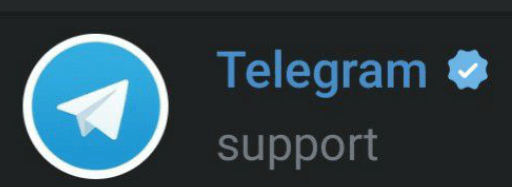
Specific Telegram Problems and Solutions
If the general fixes above didn’t resolve your issue, here are solutions for more specific Telegram problems that users commonly encounter.
Telegram Notifications Not Working
When Telegram notifications stop working, you might miss important messages. This Telegram issue can occur for several reasons.
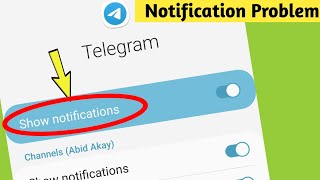
Check Telegram’s Notification Settings
If you’re not receiving any notifications, first verify that they’re enabled within the Telegram app itself:
- Open Telegram and go to Settings
- Tap on “Notifications and Sounds”
- Ensure all notification options are turned on, including “Keep-Alive Service” and “Background Connection”
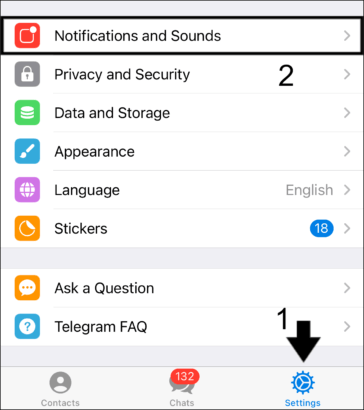
Review Your Device’s Notification Settings
Your device’s operating system might be blocking Telegram notifications:
- Open your device’s Settings app
- Navigate to Apps or Application Manager
- Find and select Telegram from the list
- Tap on Notifications and make sure they’re enabled
- Try toggling notifications off, waiting a moment, then turning them back on

Customize Notifications for Specific Chats
You can adjust notification settings for individual conversations:
- Open the Telegram app
- Go to the specific chat or group where you want to adjust notifications
- Tap on the chat name at the top of the screen
- Select “Notifications” to customize settings for that particular conversation
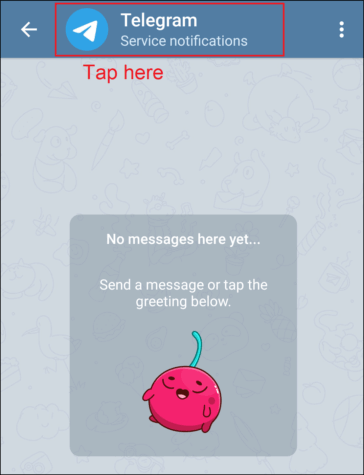
Disable Do Not Disturb Mode
If your notification sounds aren’t working, check if Do Not Disturb mode is active. On iOS devices, open Control Center to check. On Android, pull down the status bar to verify Do Not Disturb isn’t enabled.
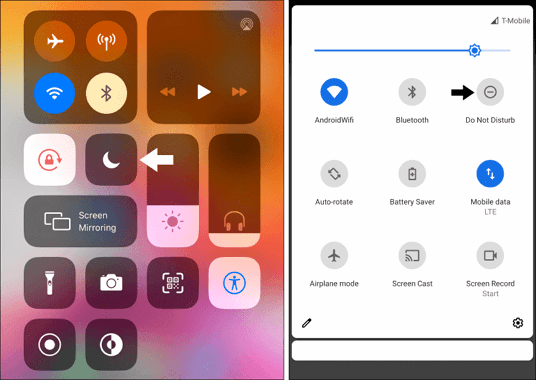
Fix iOS System Issues
For iPhone users experiencing Telegram iOS notifications not working, the problem might be with your iOS system rather than the app itself. Using a specialized tool can help resolve underlying system issues causing Telegram errors.
iMyFone Fixppo.Downgrade iOS 26 to 18 or upgrade to iOS 26, no jailbreak.Repair 150+ iOS/iPadOS/tvOS system issues like stuck on Apple logo, boot loop, black screen without losing data.Free enter/exit Recovery Mode on iPhone and iPad with one-click.Factory reset iPhone/iPad/Apple TV without passcode/iTunes/Finder.Back up and restore iPhone data without iTunes/iCloud.Fix various iOS bugs at home for you to smoothly use your device.Support all iOS versions and devices including iOS 26/18 and iPhone 17.Fixppo only performs system repair with the user’s permission.

Check More Details | Download Now! | Check All Deals
This approach has a high success rate with no risk of data loss. It’s user-friendly, supporting all iOS versions including the latest releases, and can fix various system-related problems that might be causing your Telegram notifications to fail.

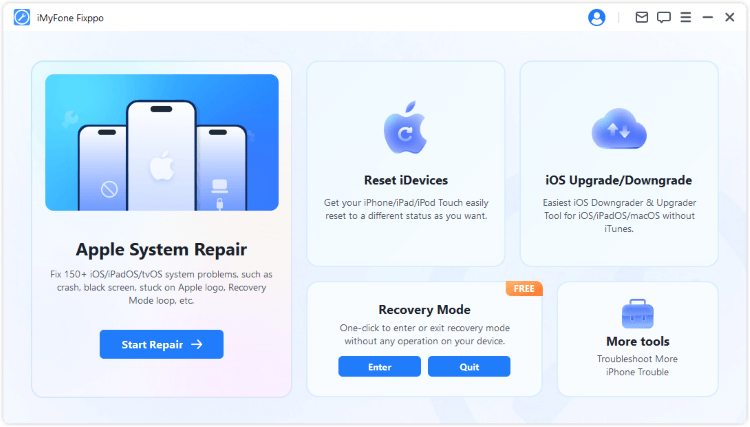
Telegram Voice Messages or Calls Not Working
When Telegram voice messages sound distorted or calls won’t connect, it can be particularly frustrating. This Telegram issue often relates to audio settings on your device.
If voice messages are distorted, try disabling Sound Recognition:
- Open your device’s Settings
- Tap on Accessibility
- Find and disable Sound Recognition
If the voice message icon is missing entirely, try clicking (not holding) the microphone button to toggle between different recording options.
Telegram Can’t Play Videos
Seeing the message “Telegram app was unable to play this video” is a common complaint. This Telegram error typically happens when trying to view unsupported video formats.
Convert Video Formats
Telegram supports specific video file types. If your video won’t play, try converting it to one of these formats:
- MP4
- AVI
- MKV
- WebM
- MOV
- 3GP
- FLV
Use an External Video Player
If converting the video doesn’t work, you can download the video file from Telegram and open it with a dedicated video player on your device. Many third-party video players support a wider range of formats than Telegram’s built-in player.
Telegram Login Problems
Login issues are among the most common Telegram errors, especially when verification codes don’t arrive or phone verification fails.
Try Logging in on Another Device
If you’re not receiving login codes, attempt to sign in to your Telegram account from a different device. Sometimes this can trigger the code delivery system to work properly.
Contact Your Mobile Carrier
If verification codes still aren’t arriving, the problem might be with your mobile service provider. Contact them to ensure there are no issues with receiving short codes or automated messages.
Request Verification via Phone Call
When SMS codes aren’t working, Telegram offers an alternative:
- On the login screen, tap “Didn’t get the code?”
- Select the option to receive the code via a phone call
- You should receive an automated call with your verification code within moments
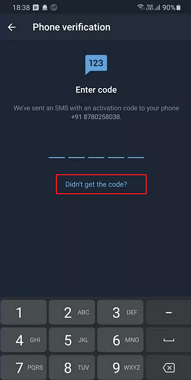
Wait Before Retrying
If you see “Too Many Attempts” error messages, you’ve likely entered incorrect codes multiple times. Wait approximately 24 hours before trying to log in again.
For “Limit Exceeded” or “Internal Server Error” messages, you may have deleted and recreated Telegram accounts too frequently. In this case, you might need to wait several weeks before creating a new account.
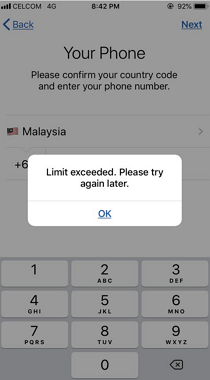
Use a Different Phone Number
If Telegram has banned your phone number, you’ll need to create a new account with a different number. This sometimes happens if your number was previously associated with policy violations.
Telegram Images Not Loading
When images fail to display in Telegram, it’s usually due to storage, cache, or data settings. This Telegram issue can make conversations difficult to follow when you can’t see shared photos.
Clear Telegram Cache and Data
Accumulated cache data can prevent images from loading properly:
- Open Telegram Settings
- Select “Data and Storage”
- Tap “Storage Usage”
- Choose “Clear Cache” and confirm
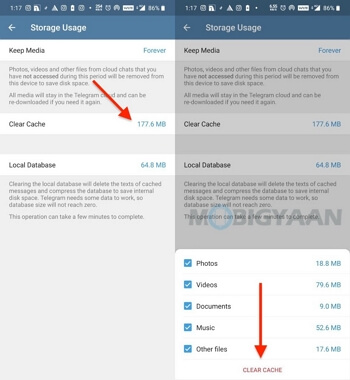
Free Up Device Storage
If your device is running low on storage space, Telegram might not be able to download and display images. Delete unused apps, old files, or clear other app caches to free up space.
Enable Background Data for Telegram
If background data is restricted for Telegram, images might not load properly:
- Go to your device Settings
- Find “Apps” or “Application Manager”
- Select Telegram
- Tap “Mobile Data” or “Data Usage”
- Enable “Background Data” or “Unrestricted Data Usage”
Telegram App Won’t Open
When Telegram won’t open at all, it’s one of the most disruptive Telegram errors. The app might crash immediately after launching or fail to start entirely.
Update or Reinstall Telegram
An outdated app version can cause Telegram not opening issues:
- Visit your device’s app store (App Store for iOS, Play Store for Android)
- Search for Telegram
- If an update is available, tap “Update”
If updating doesn’t work, try uninstalling and reinstalling the app completely. Note that you’ll need to verify your phone number again after reinstalling.
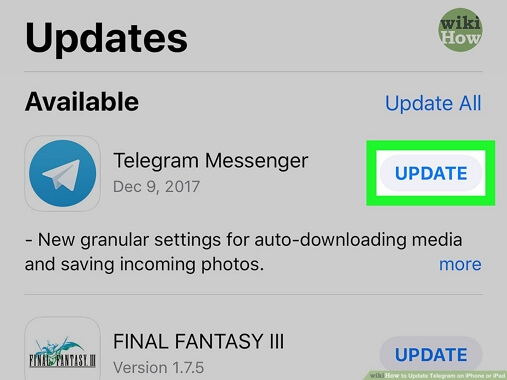
Disable Battery Optimization
Battery saving modes can sometimes prevent apps from opening properly:
- Open Settings on your device
- Navigate to “Battery” settings
- Disable any power saving modes
- Find “Battery Optimization” settings
- Locate Telegram in the list and set it to “Don’t Optimize”
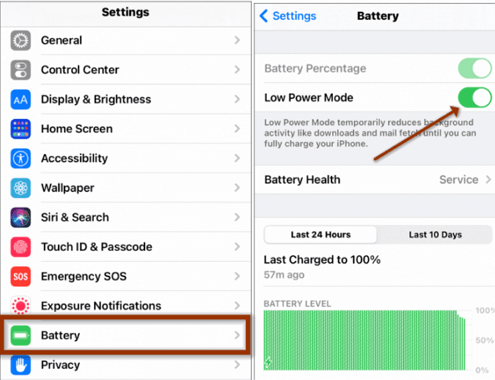
Turn Off Low Data Mode
Low data modes can restrict app functionality:
- On iOS: Go to Settings > Cellular > Cellular Data Options > disable Low Data Mode
- On Android: Go to Settings > Network & Internet > Data Saver > turn off Use Data Saver
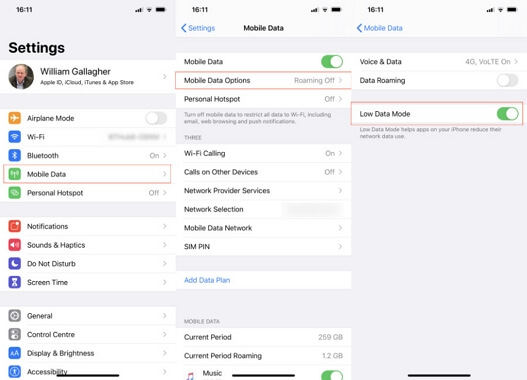
Telegram Bot Not Working
If your Telegram bots have stopped functioning, it’s often due to rate limiting. Telegram’s API restricts bots to sending approximately 30 messages per second to prevent spam.
If your bot is encountering errors, try spacing out messages more evenly. Implement delays between messages if your bot sends multiple messages in quick succession. For developers, make sure your bot implementation includes proper error handling for rate limit responses.
iMyFone Fixppo.Downgrade iOS 26 to 18 or upgrade to iOS 26, no jailbreak.Repair 150+ iOS/iPadOS/tvOS system issues like stuck on Apple logo, boot loop, black screen without losing data.Free enter/exit Recovery Mode on iPhone and iPad with one-click.Factory reset iPhone/iPad/Apple TV without passcode/iTunes/Finder.Back up and restore iPhone data without iTunes/iCloud.Fix various iOS bugs at home for you to smoothly use your device.Support all iOS versions and devices including iOS 26/18 and iPhone 17.Fixppo only performs system repair with the user’s permission.

Check More Details | Download Now! | Check All Deals
Wrapping Up
Telegram not working problems can range from minor annoyances to complete app failure. Most issues have straightforward solutions, starting with basic troubleshooting like checking your internet connection, restarting your device, or updating the app.
For more persistent problems, especially those related to system-level issues on iOS devices, specialized tools can provide comprehensive solutions without risking your data. Remember that if all else fails, you can contact Telegram support directly or try using the app with a different account or device to isolate the problem.
Some images in this article are sourced from iMyFone.
 TOOL HUNTER
TOOL HUNTER