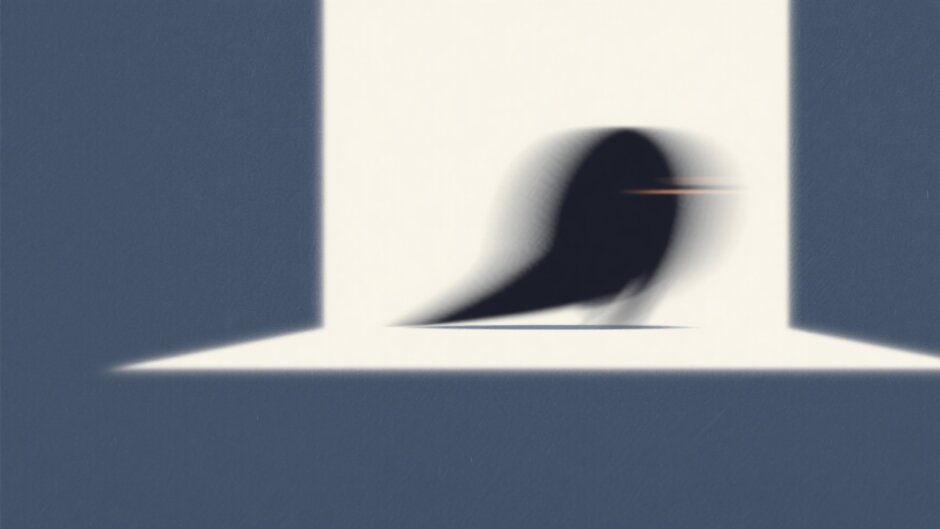Ever watched a GIF that felt like it was on fast-forward? You blink, and the best part is already over. Maybe it was a hilarious reaction, a crucial tutorial step, or a stunning sports moment that vanished too quickly. It’s frustrating, right? That’s where learning to slow down a GIF comes in handy.
When you slow down a GIF, what you’re really doing is increasing the delay between each frame. This means the animation plays back more gradually, usually around 50 to 100 milliseconds per frame. It’s a simple tweak, but it can totally change how your GIF feels and how people react to it.
In this guide, I’ll walk you through different ways to slow down GIF online—whether you’re on a computer, your phone, or just prefer a quick web tool. There’s something here for everyone.
Table of Contents
- Why Slow Down a GIF in the First Place?
- How to Slow Down GIF Online Using Online Video Cutter
- Best Desktop Software to Slow Down GIF: CapCut
- Using a Mobile App to Slow Down GIF: GIF Maker – GIF Editor
- Common Issues When Slowing Down GIFs (& How to Fix Them)
- What’s the Best Delay for a Slow-Motion GIF?
- Wrapping Up
Why Slow Down a GIF in the First Place?
You might be asking—why would I want to make a GIF slower? Well, there are plenty of good reasons! Slowing down a GIF isn’t just a technical edit; it can completely change how people experience your content.
For starters, slowing down a GIF helps highlight details that are easy to miss when everything’s moving too fast. Think about subtle facial expressions, quick movements, or background actions. Giving your audience extra time to take everything in can make your GIF much more effective—especially if it’s educational or reaction-based.
A slower GIF also adds drama. Whether it’s a powerful sports clip or a funny moment, stretching out the timing can make it feel more intense or emotionally engaging. That little bit of extra pause can turn something ordinary into something memorable.
It’s also great for focusing attention. If there’s a specific part of the GIF you want people to notice, slowing it down guides their eyes exactly where you want them. No more getting lost in a blur of motion!
If your GIF has text, slowing it down is almost a must. There’s nothing worse than trying to read something that flashes by too quickly. A slower pace keeps text on screen longer, making sure your message actually gets read.
And let’s not forget about looping. Sometimes, when a GIF loops too fast, it feels jarring or awkward. Slowing it down can help the loop feel smoother and more natural, which keeps people watching instead of scrolling away.
How to Slow Down GIF Online Using Online Video Cutter
If you don’t feel like downloading anything, online tools are the way to go. One of the easiest and most reliable options out there is Online Video Cutter. It’s a web-based editor that lets you tweak your GIFs right in your browser—no installation or sign-up needed.
Online Video Cutter supports all kinds of file formats, not just GIFs. Whether you’re adjusting speed, cropping, or even converting videos, this tool keeps things simple. It’s perfect for quick, no-fuss edits.
The best part? It’s totally free and works on any device. All you need is an internet connection.
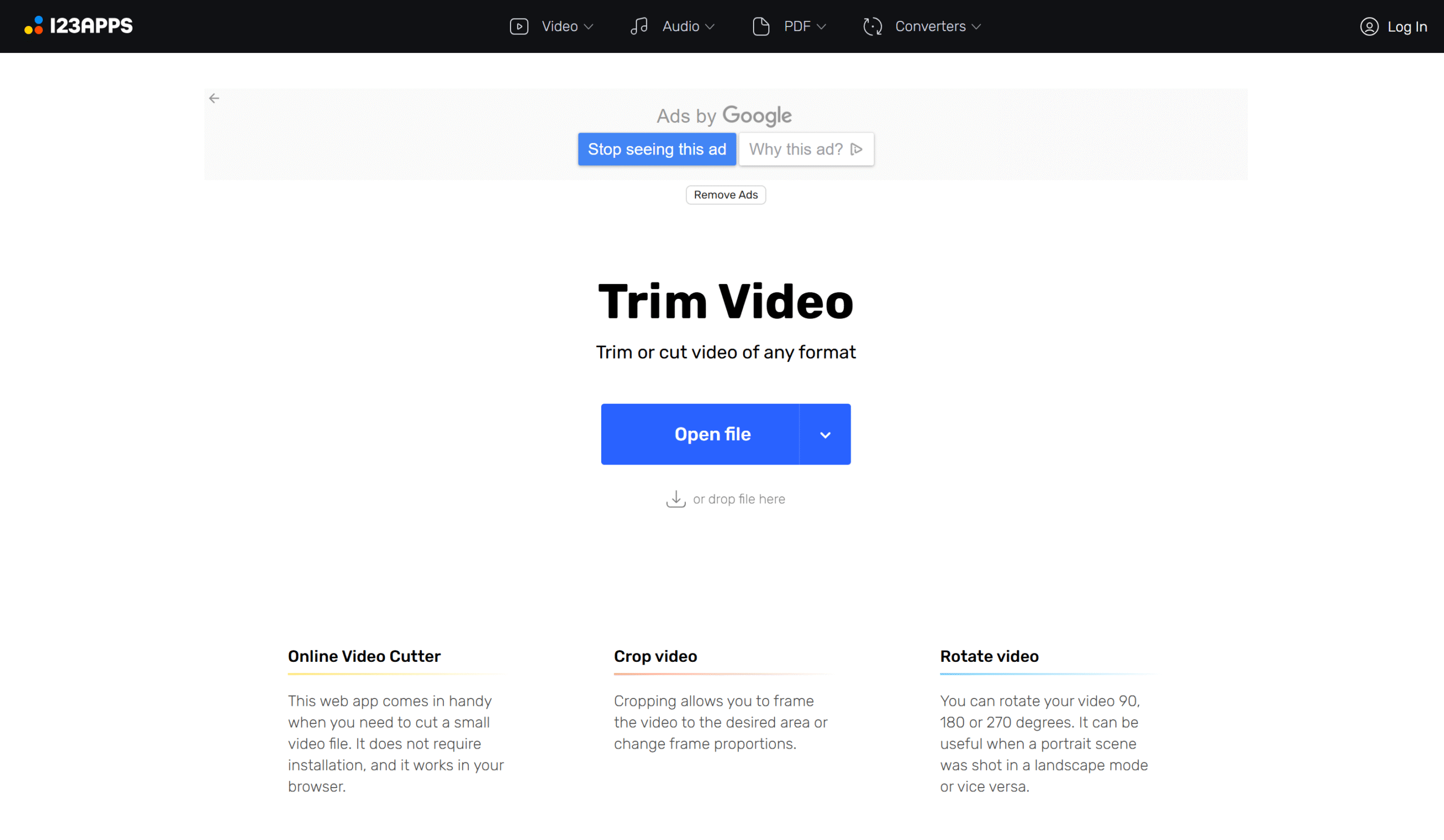
Step-by-Step: Slowing Down a GIF with Online Video Cutter
Using Online Video Cutter to create a slowed GIF is super straightforward. Here’s how:
First, open your browser and go to the Online Video Cutter website. Click “Open File” and upload the GIF you want to edit. You can pick a file from your computer or just drag and drop it right onto the page.
Once your GIF is uploaded, you’ll see it on the screen. Look for the “Speed” option in the toolbar—click it, and you’ll see a range of speed settings. To slow things down, choose a slower option like 0.5× or 0.75×. Play around with it until it looks just right.
When you’re happy with the speed, hit the “Save” button. The site will process your GIF, and once it’s done, you can download your newly slowed GIF with one click.
The whole process takes just a few minutes, making it one of the fastest ways to slow down a GIF online—no technical skills required.
Best Desktop Software to Slow Down GIF: CapCut
Online tools are convenient, but sometimes you need more control. That’s where desktop software like CapCut comes in. It’s packed with features that let you fine-tune your GIFs exactly how you want.
CapCut is user-friendly but powerful. With a drag-and-drop interface and AI-assisted tools, you can do a lot more than just slow down GIFs. Adjust timing, enhance clarity, add effects—you name it. If you’re looking to create pro-level slowed GIFs, this is a great choice.
What really sets CapCut apart is its range of speed adjustment options. Instead of just one universal slow-down setting, you get multiple ways to control the pace of your GIF.
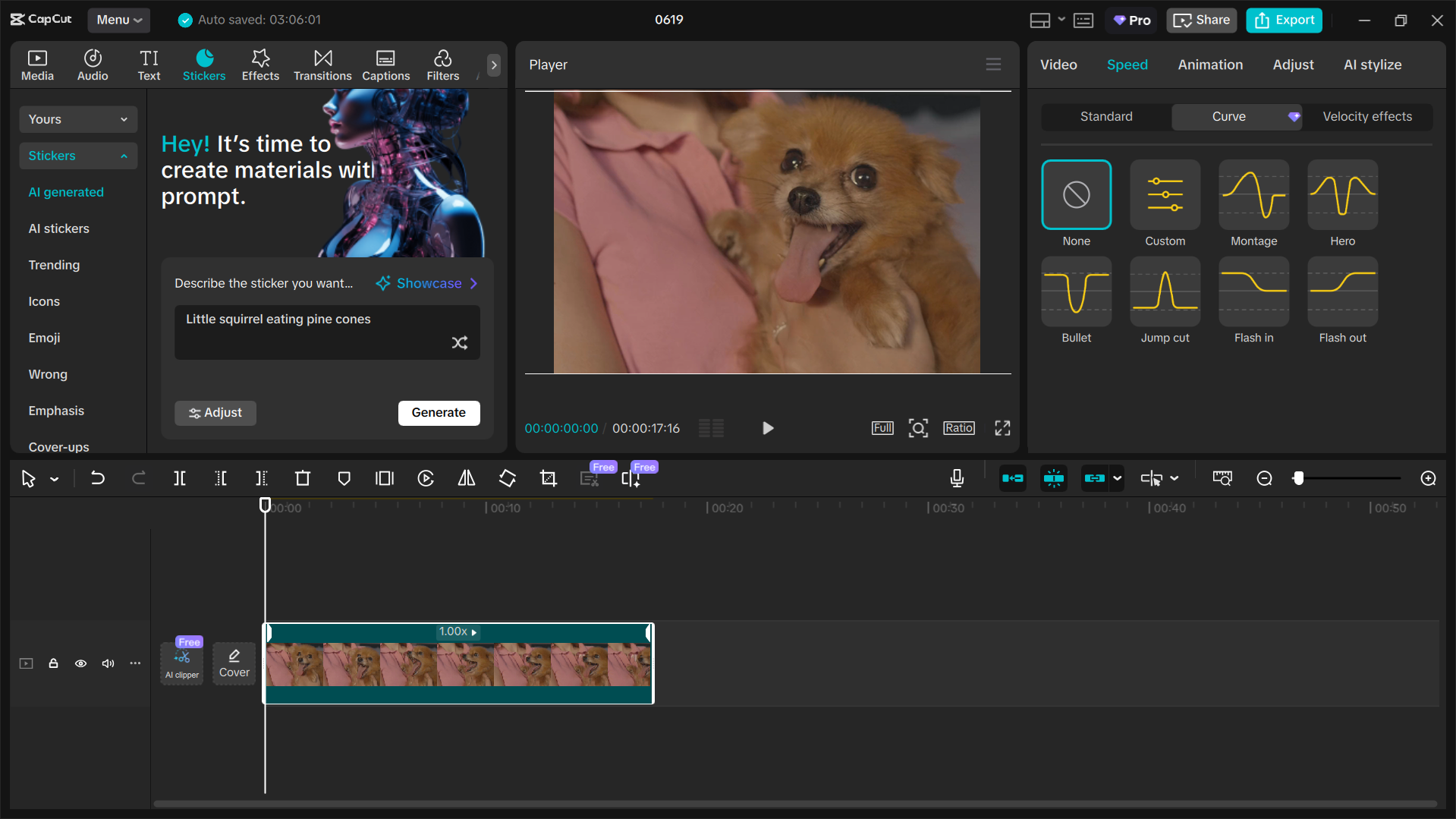
How to Make a Slowed GIF with CapCut Desktop
Creating a slowed GIF with CapCut is easier than you might think. Here’s how:
First, download and install CapCut on your computer. It’s free and easy to set up.
Open the program, and you’ll see the editing interface. Click “Import” to upload your GIF from your device. Once it’s in your media library, drag it down to the timeline.
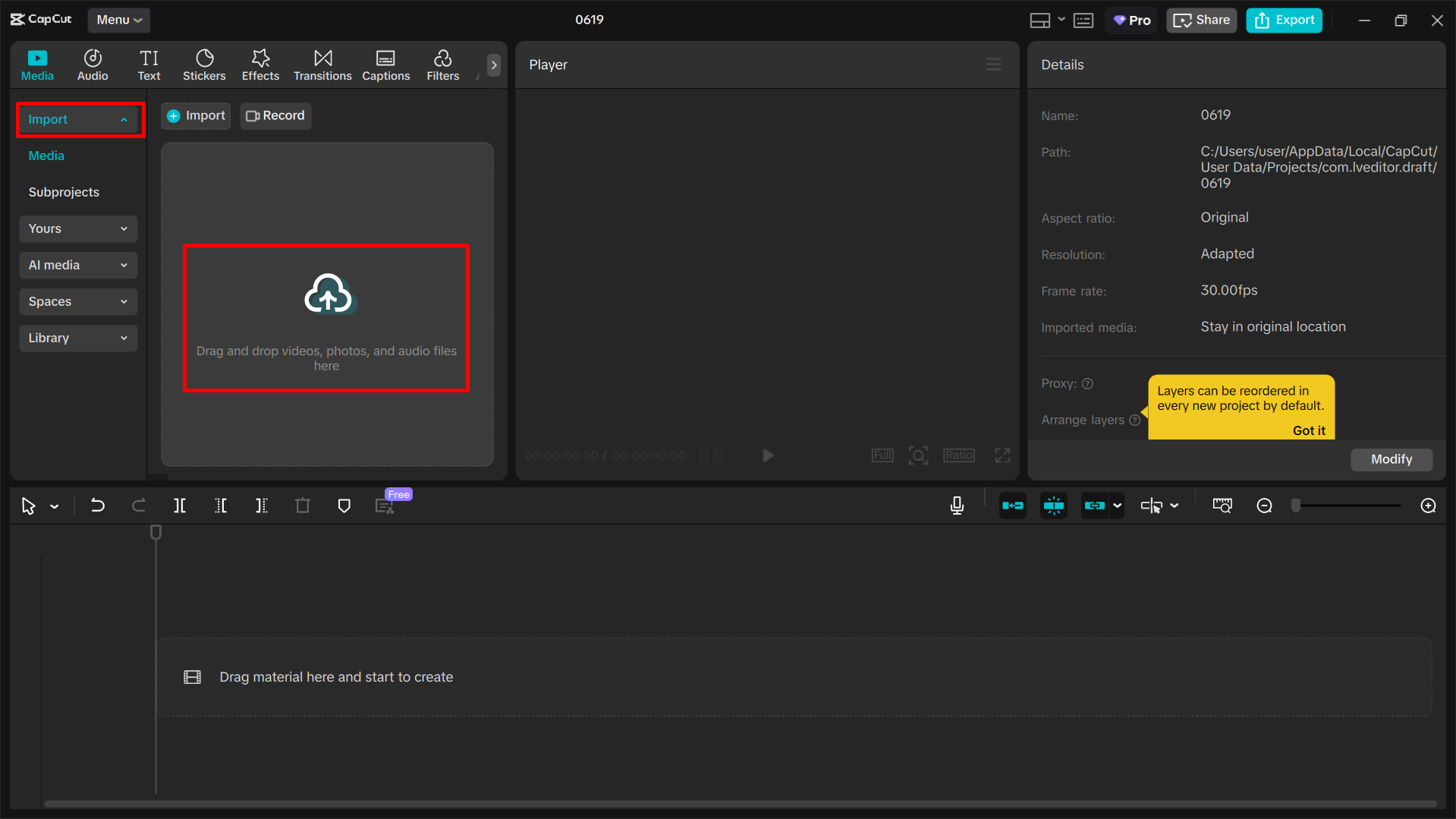
Now, click on your GIF in the timeline and find the “Speed” option in the left toolbar. You’ll see three choices: “Standard,” “Curve,” and “Velocity effects.”
“Standard” lets you slow down the whole GIF evenly. “Curve” allows you to adjust speed at different points—great for emphasizing specific moments. “Velocity effects” are preset motion styles that can add dynamic slo-mo with one click.
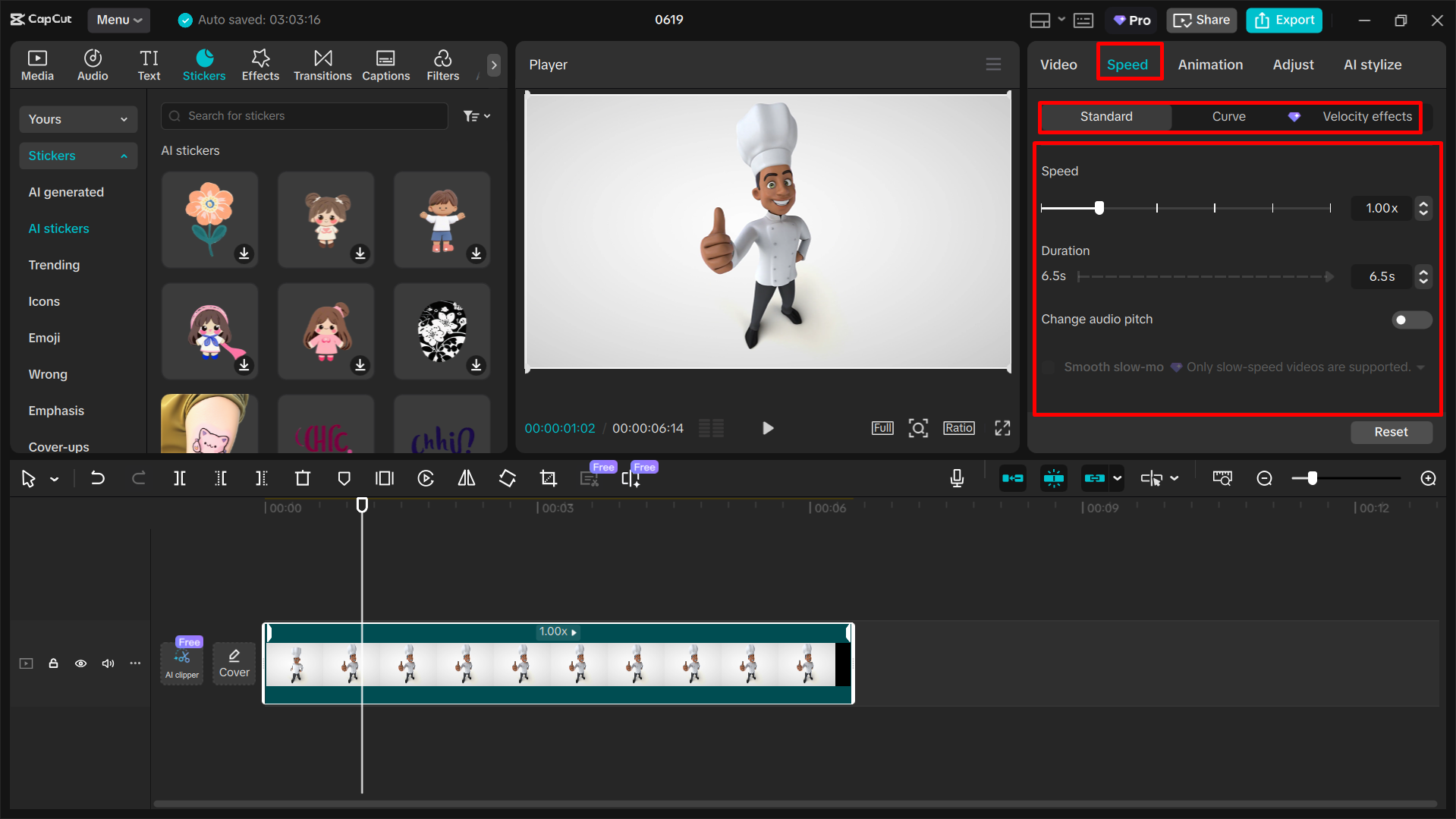
Once you’re happy with how it looks, head to the export settings. Make sure “Export GIF” is selected, choose your preferred quality, and hit “Export.” Your slowed GIF will be saved in no time.
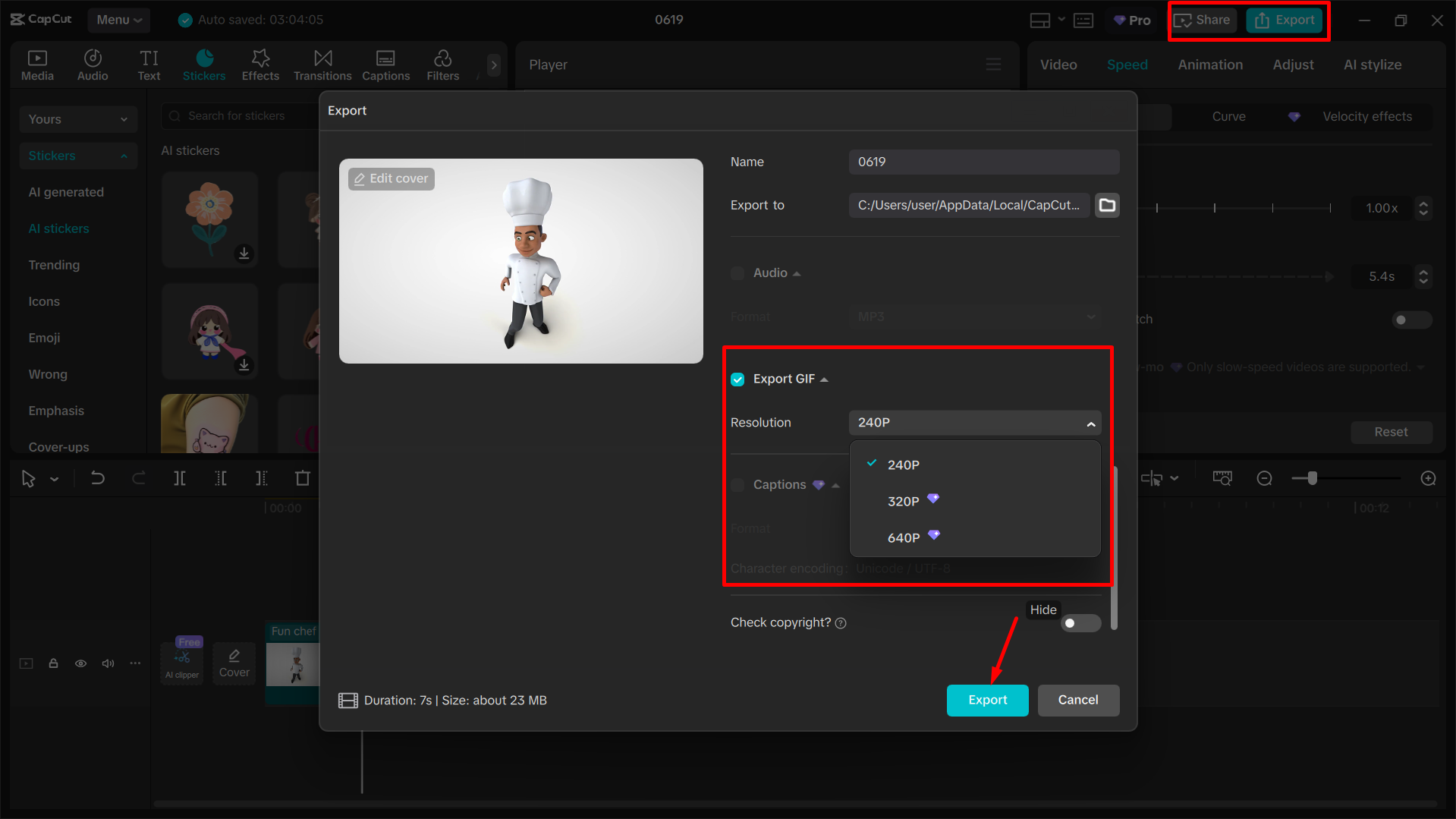
Using CapCut gives you way more control than most online tools. You can tweak every little detail until your slowed GIF looks just right.
CapCut — Your all-in-one video & photo editing powerhouse! Experience AI auto-editing, realistic effects, a huge template library, and AI audio transformation. Easily create professional masterpieces and social media viral hits. Available on Desktop, Web, and Mobile App.
Using a Mobile App to Slow Down GIF: GIF Maker – GIF Editor
What if you’re not at your computer? No problem! There are mobile apps that let you slow down GIFs right from your phone. One of the best options for Android users is GIF Maker – GIF Editor.
This free app is perfect for on-the-go edits. You can adjust speed, trim clips, add text or stickers, and even turn videos or photos into GIFs. The interface is simple and intuitive, so even beginners can figure it out quickly.
How to Slow Down a GIF with GIF Maker – GIF Editor
Here’s how to create a slowed GIF using this app:
First, download and install GIF Maker – GIF Editor from the Google Play Store.
Open the app and tap on “GIF Editor.” Choose the GIF you want to edit from your gallery.
Tap the “Speed” icon—you’ll see a slider that lets you adjust playback speed. Slide left to slow it down, right to speed it up. The app shows a live preview, so you know exactly how it’ll look.
When you’re satisfied, go to the export settings. Select GIF as the format, choose your quality level, set how many times it should loop, and tap “OK” to save.
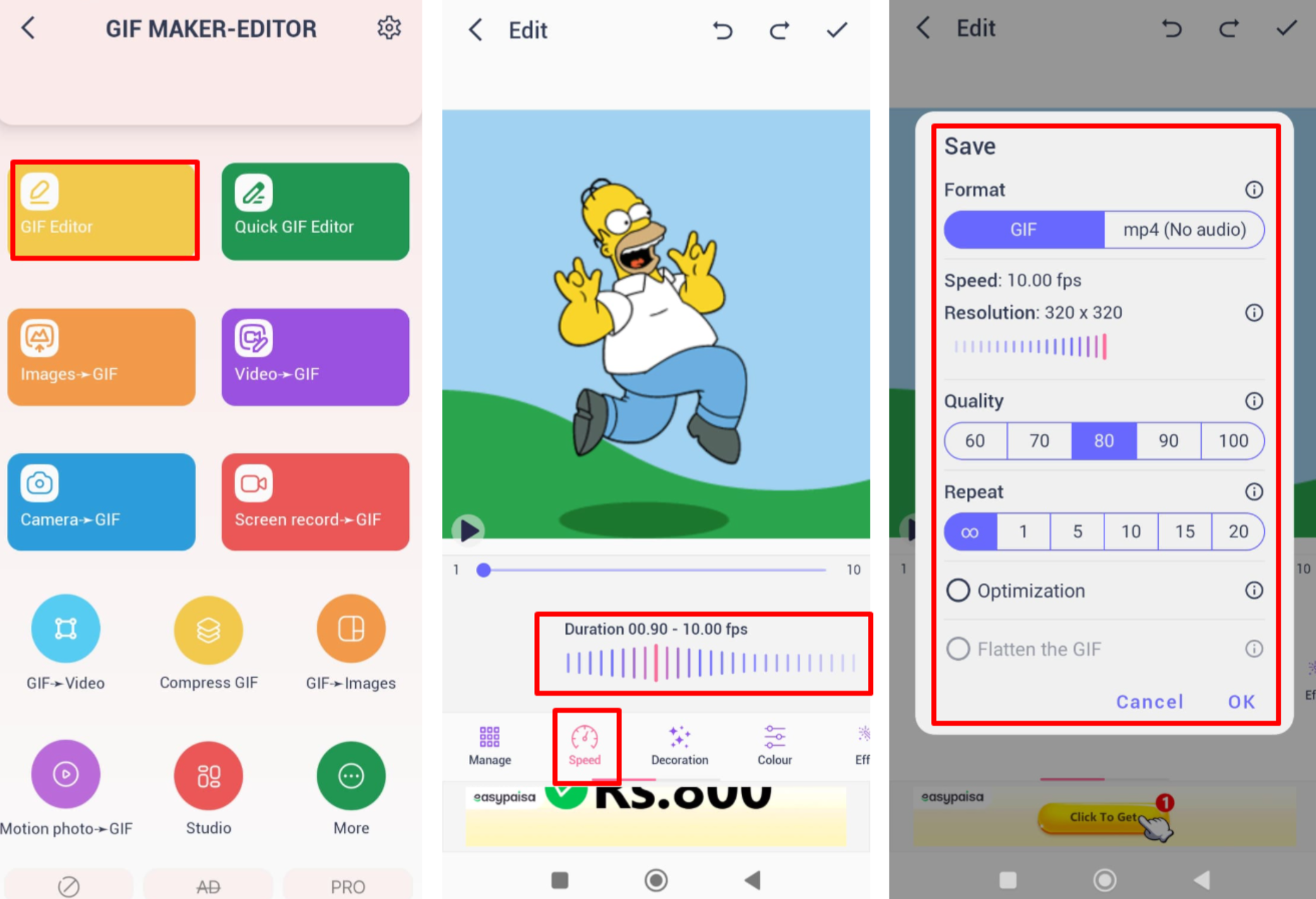
The whole thing takes less than two minutes, making it super handy for quick fixes when you’re away from your desk.
Common Issues When Slowing Down GIFs (& How to Fix Them)
Slowing down GIFs isn’t always smooth sailing. Sometimes things go wrong—but most issues are easy to avoid or fix once you know how.
One common problem is choppy playback. This happens when your GIF doesn’t have enough frames to support smooth slow-motion. To fix this, use an editor like CapCut that can add intermediate frames or motion blur.
Another issue is file size. When you slow down a GIF, you’re often adding frames or increasing quality, which can make the file huge. This can lead to slow loading times or even errors when sharing. If you run into a slow loading GIF situation, try reducing the dimensions or quality before exporting.
Sometimes, slowing a GIF down too much ruins its rhythm. If the original timing was synced to movement or music, a uniform slow-down might make it feel off. Using a speed curve tool can help by letting you slow only certain parts.
There’s also the risk of making your GIF boring. If it’s too slow, people might lose interest. The key is to slow down only the important bits and keep the rest at a normal pace.
Lastly, if your GIF has audio (like in GIFV format), slowing down the video might desync it from the sound. In that case, use an editor that lets you adjust audio and video together.
What’s the Best Delay for a Slow-Motion GIF?
If you’re diving into the technical side, you might wonder about the ideal frame delay for slowed GIFs. Most creators recommend between 50–100 milliseconds per frame for smooth playback.
Anything shorter than 20ms might be ignored by some browsers, and anything longer than 100ms can make the animation feel laggy or unnatural. The perfect setting depends on your GIF and how slow you want it.
Tools like CapCut let you manually adjust delays frame by frame, which is great for custom effects or highlighting specific moments.
CapCut — Your all-in-one video & photo editing powerhouse! Experience AI auto-editing, realistic effects, a huge template library, and AI audio transformation. Easily create professional masterpieces and social media viral hits. Available on Desktop, Web, and Mobile App.
Wrapping Up
Now you know how to slow down GIF online using websites, desktop software, and mobile apps. Each method has its own strengths—web tools for convenience, desktop apps for control, and mobile editors for on-the-go fixes.
Your choice depends on what you need. If you want something quick and easy, Online Video Cutter is perfect. If you’re after precision and professional results, CapCut is the way to go. And if you’re editing from your phone, GIF Maker – GIF Editor has you covered.
Just remember—watch out for common issues like choppiness or large files, and don’t overdo the slow-mo. With a little practice, you’ll be making amazing slowed GIFs in no time.
Some images sourced from CapCut.
 TOOL HUNTER
TOOL HUNTER