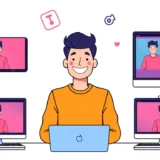Have you ever watched a video and thought, “I wish I could just have the audio from this?” Maybe there’s a cool song in a movie scene, or a funny dialogue from a TikTok that you want to save as a ringtone. Well, guess what? Getting just the audio from videos is something lots of people want to do, and it’s actually super easy! There are plenty of free tools out there that let you extract audio from video online or on your computer. In this guide, I’ll walk you through some of the best options and give you tips on how to do it smoothly.
What Exactly Is Audio Extraction?
So, what does it mean to extract audio from a video? Basically, you’re taking the sound part of a video file and saving it separately—like pulling the audio track out and turning it into an MP3 or WAV file. This way, you can use that audio clip for other things without needing the video attached to it.
People extract audio for all sorts of reasons. Maybe you’re putting together a podcast and need a clean voice clip. Maybe you want background music for your own video projects. Or perhaps you just love a particular soundbite and want to listen to it on repeat. The cool thing is, once you have the audio separated, you can edit it, improve its quality, mix it with other sounds, or just enjoy it on your music player.
When picking a tool to help you extract audio from video, there are a few things you should keep an eye on. Make sure the software supports the video format you’re using—common ones include MP4, MOV, AVI, and more. Speed matters, too. You don’t want to wait forever. And of course, good sound quality and editing options are a big plus.
Top Tools to Extract Audio from Video
Let’s jump into some of the best tools available. I’ve picked ones that are free, user-friendly, and packed with useful features.
CapCut: All-in-One Editing Powerhouse
CapCut isn’t just a video editor—it’s also amazing at handling audio. One of its standout features is how easy it is to extract audio from video on CapCut. With just one click, you can separate audio from your video whether you’re importing a file or already editing in the timeline.
Once you’ve managed to extract audio Capcut style, you don’t have to stop there. The tool offers tons of editing options like noise reduction, volume adjustment, fade effects, beat detection, and even fun voice changers. It also comes with a built-in library of music and sound effects, which is super handy if you’re creating content for social media, school, or personal projects.
You can export your finished audio in high quality and even share it directly to platforms like TikTok, YouTube, or Instagram. Plus, with cloud storage, you can start a project on your phone and finish it on your computer.
Wondering how to extract audio from CapCut in practice? It’s simple:
- Import your video into CapCut.
- Right-click the video track on the timeline.
- Select “Extract Audio”.
- Edit your new audio clip using options like noise reduction or voice effects.
- Export when you’re happy with the result.

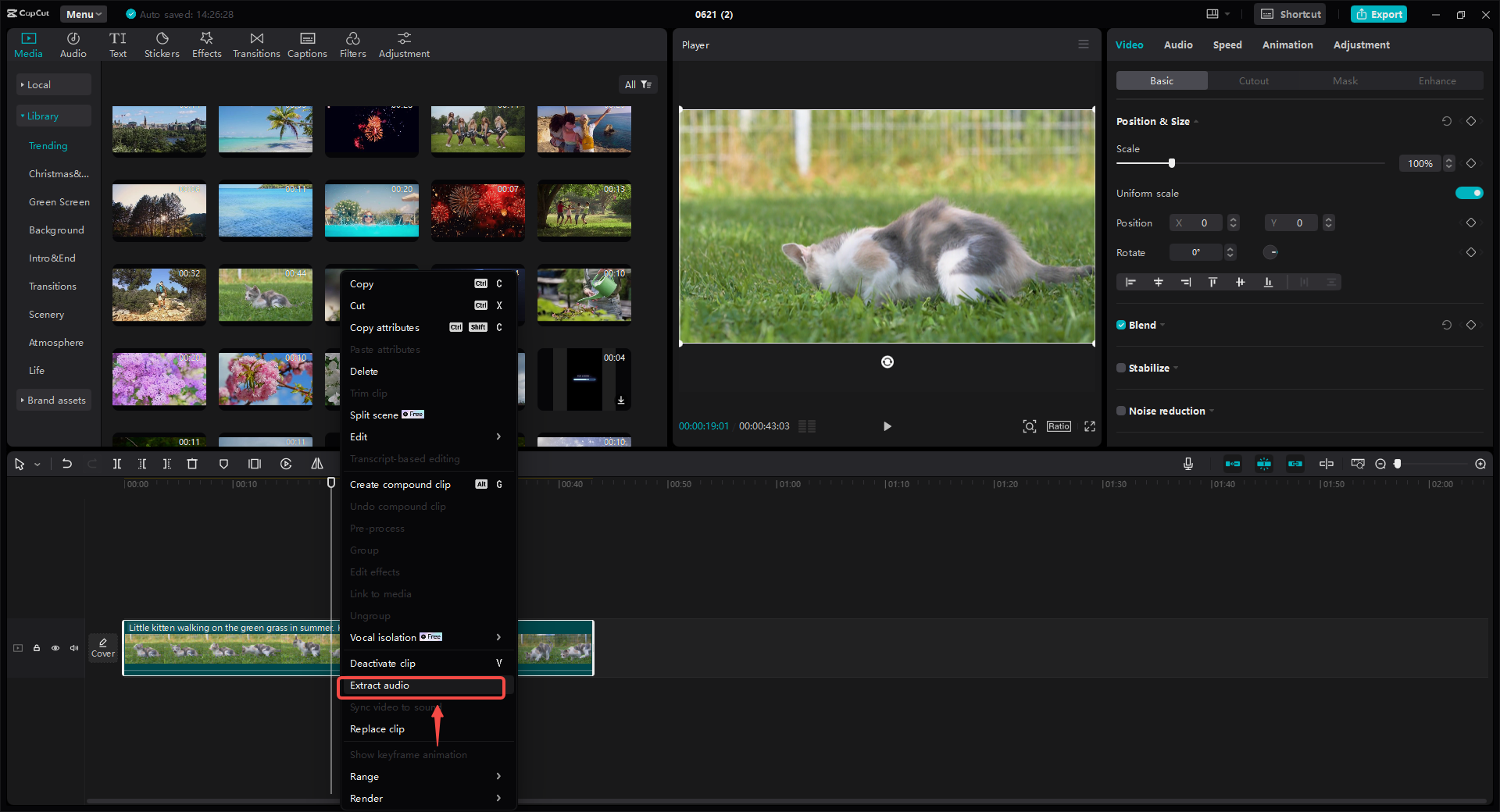
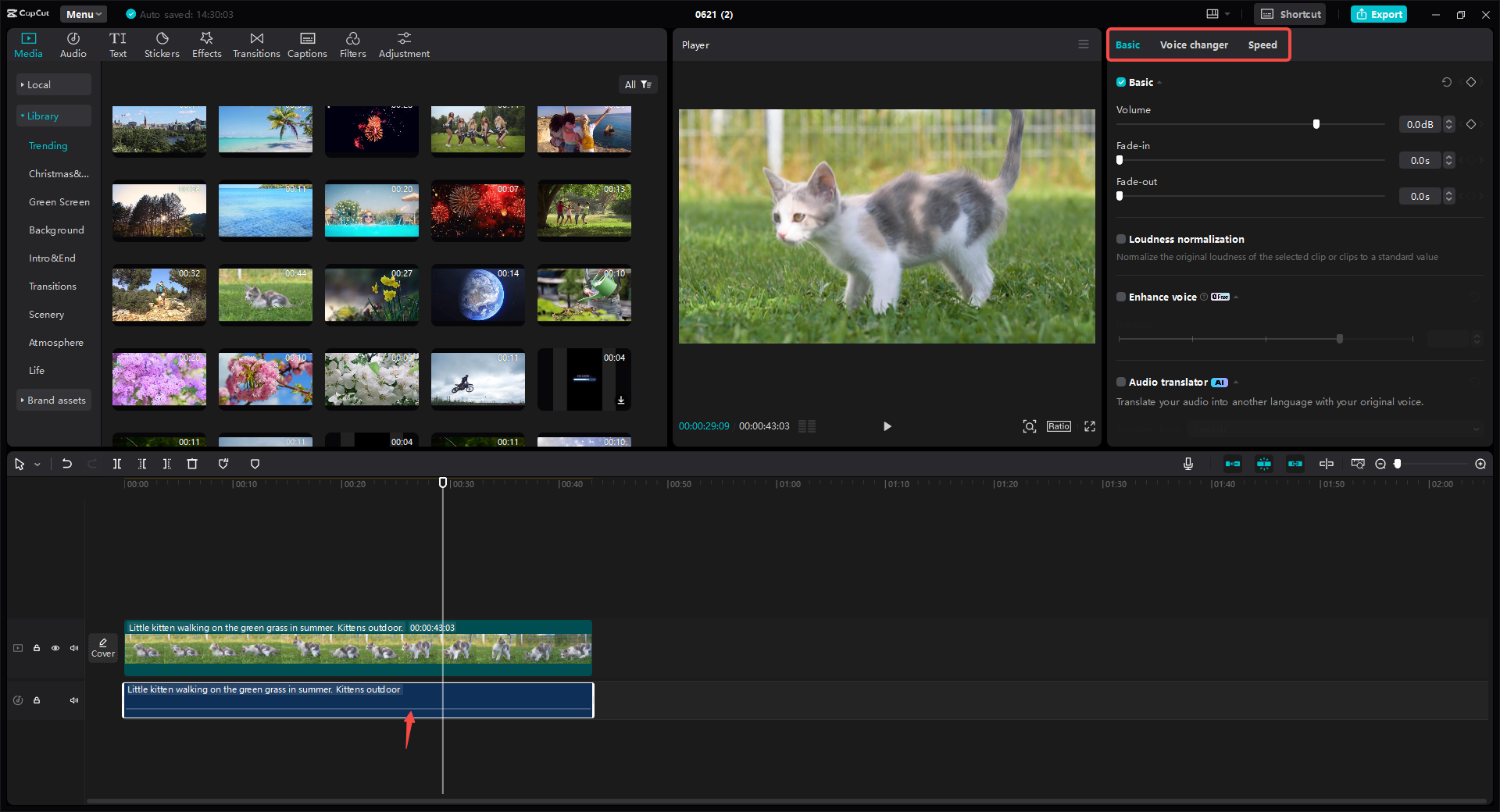
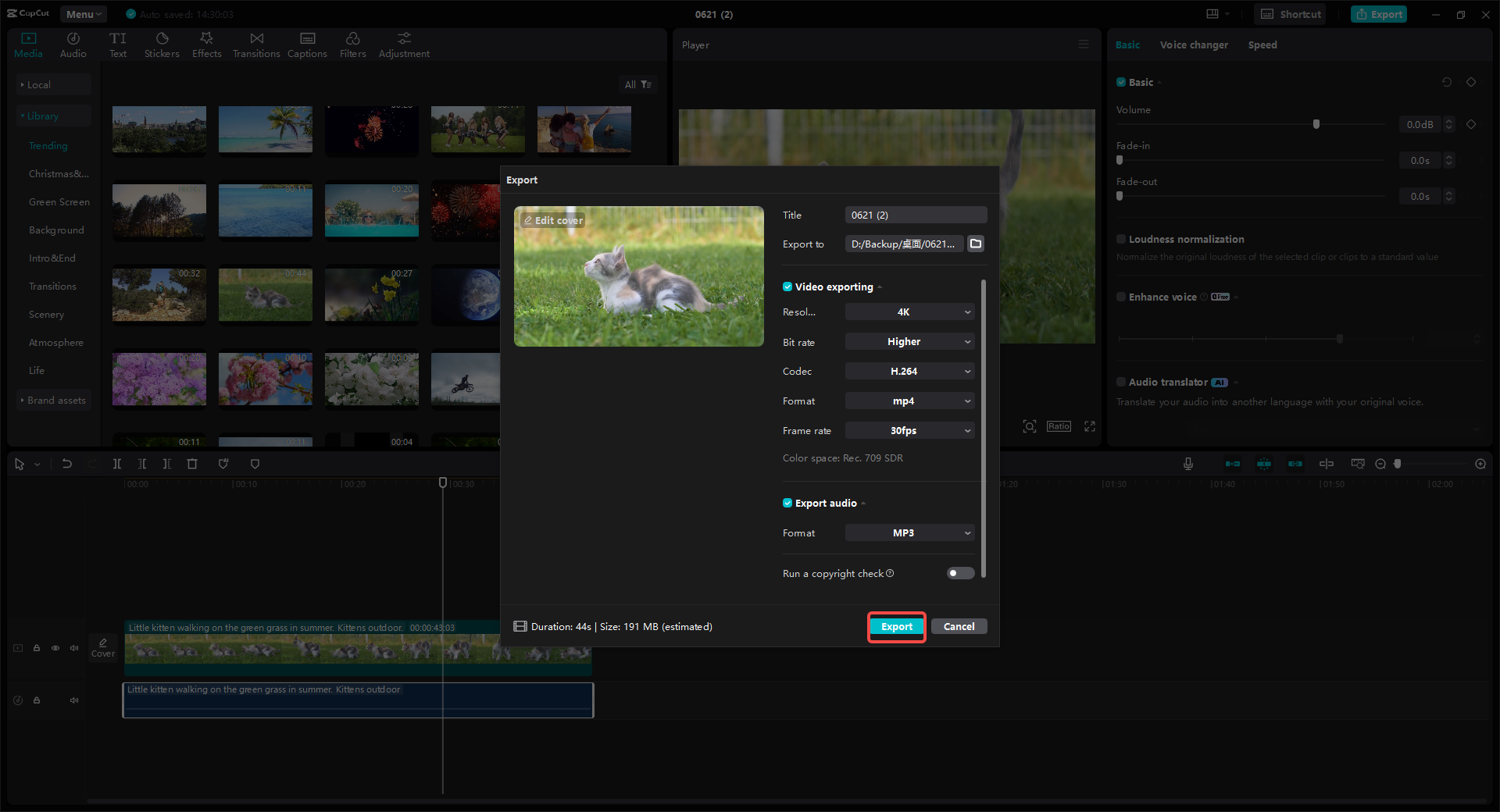
CapCut — Your all-in-one video & photo editing powerhouse! Experience AI auto-editing, realistic effects, a huge template library, and AI audio transformation. Easily create professional masterpieces and social media viral hits. Available on Desktop, Web, and Mobile App.
Audio Extractor: Quick Web-Based Tool
If you’re looking for something simple and online, Audio Extractor is a solid choice. It works directly in your browser—no downloads needed. Just upload your video, choose an output format like MP3 or WAV, and extract. It’s that straightforward.
This tool supports a wide range of video formats including MP4, AVI, MOV, and more. Besides audio extraction, it includes basic editing functions like trimming and speed adjustment. However, since it’s a web tool, you’ll need internet access, and very large files might take some time to process.
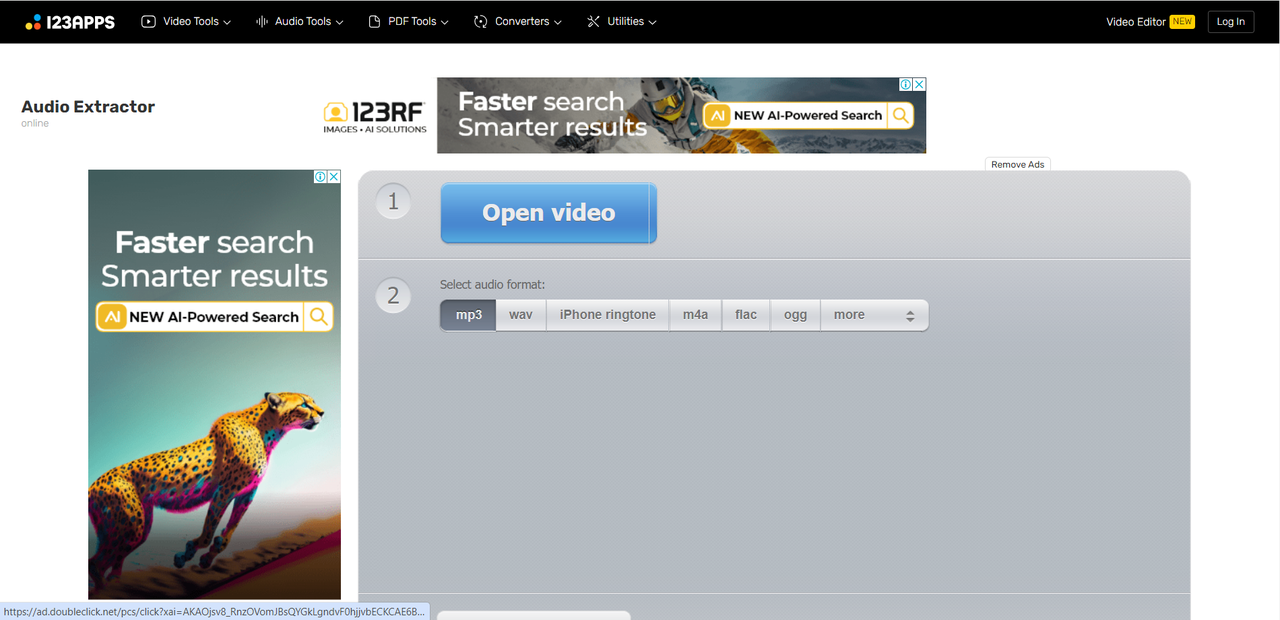
Video Candy: Simple and Sweet
Video Candy is another online tool that focuses on simplicity. With a clean interface, you upload your video, and it quickly extracts the audio for download. It also offers extra features like video compression, loop editing, and audio conversion.
Supported formats include MP4, AVI, MOV, and others. One downside is that you need to sign up for an account, and processing speed can depend on your internet connection.
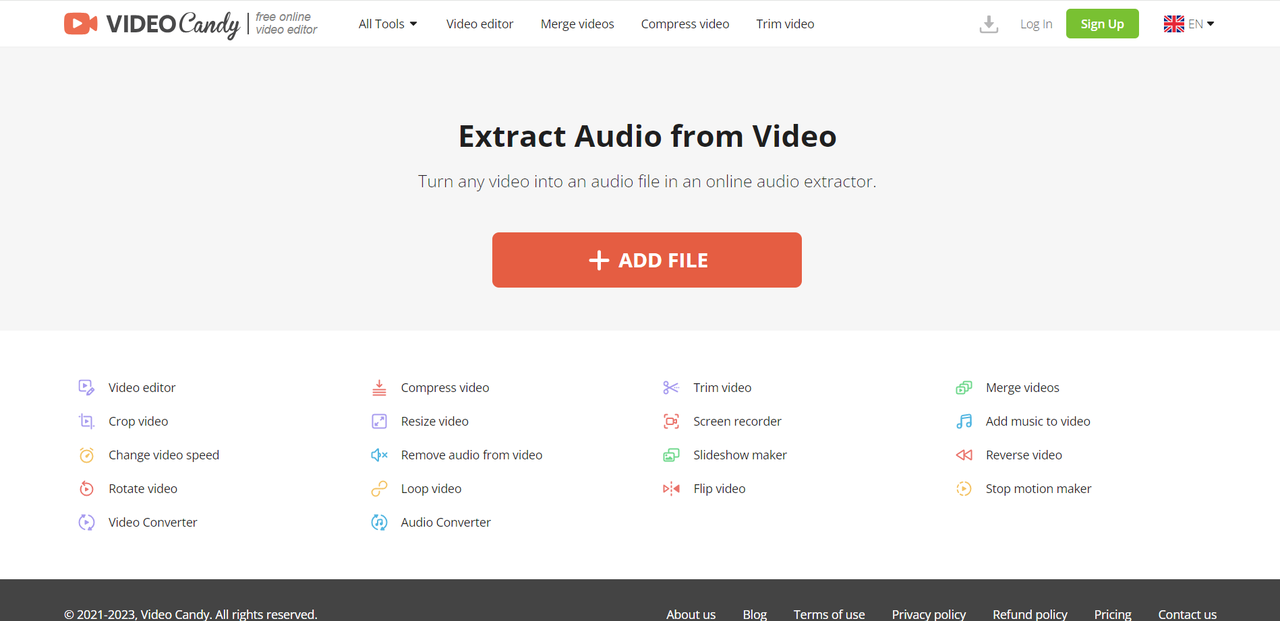
Kapwing: Online Editor with AI Tools
Kapwing is a popular online multimedia editor, and its kapwing audio extractor feature is both powerful and easy to use. You can upload a video, detach the audio, and then use Kapwing’s AI-based tools to clean up the sound, adjust speed, or add waveforms.
It supports formats like MP4, MOV, and AVI. The free version is ad-free and includes editing tools, but it does have file size limits. If you work with large videos often, you might need to look elsewhere.
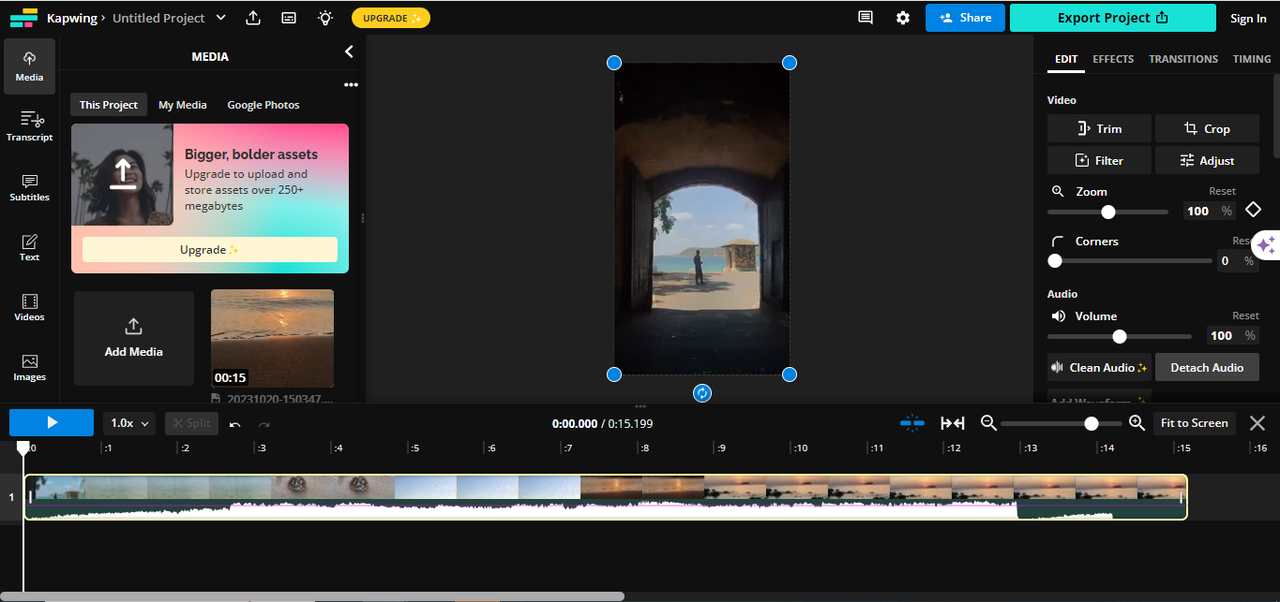
Aspose: Cross-Platform Solution
Aspose works on almost any device or operating system, including Windows, Mac, Android, and iOS. It’s a web-based tool, so you can extract audio from video online without installing anything. Supported audio output formats include AAC, FLAC, AIFF, and more.
While it’s reliable and easy to use, advanced features require a paid plan. Also, processing time varies based on your file size and internet speed.
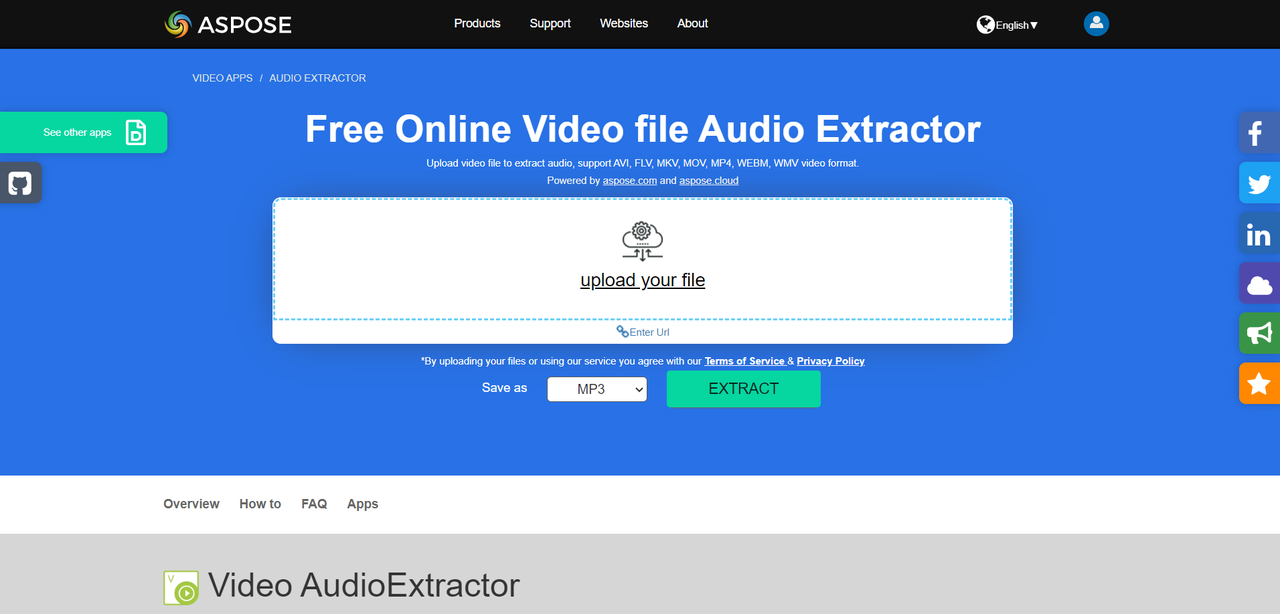
BeeCut: Straightforward and Efficient
BeeCut offers a clean interface that makes it easy to detach audio from video. It supports one-click extraction and ensures your files stay private. It works with common formats like MP4, AVI, and MOV.
On the flip side, it doesn’t have advanced audio editing tools, and rearranging audio tracks isn’t always intuitive.
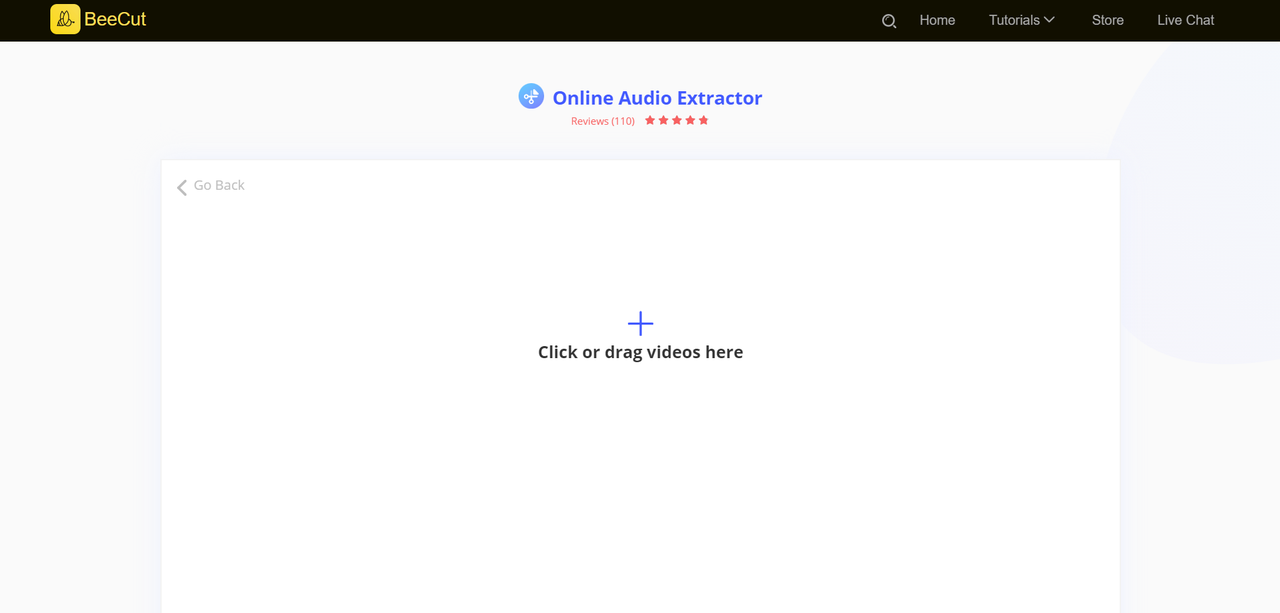
Zamzar: Conversion-Focused Tool
Zamzar is mostly known for file conversion, but it’s also great for extracting audio from videos. It supports output in MP3, WAV, OGG, and other formats. The interface is user-friendly, and no software installation is needed.
Like other online tools, it lacks advanced editing capabilities, and very large files may take longer to process.
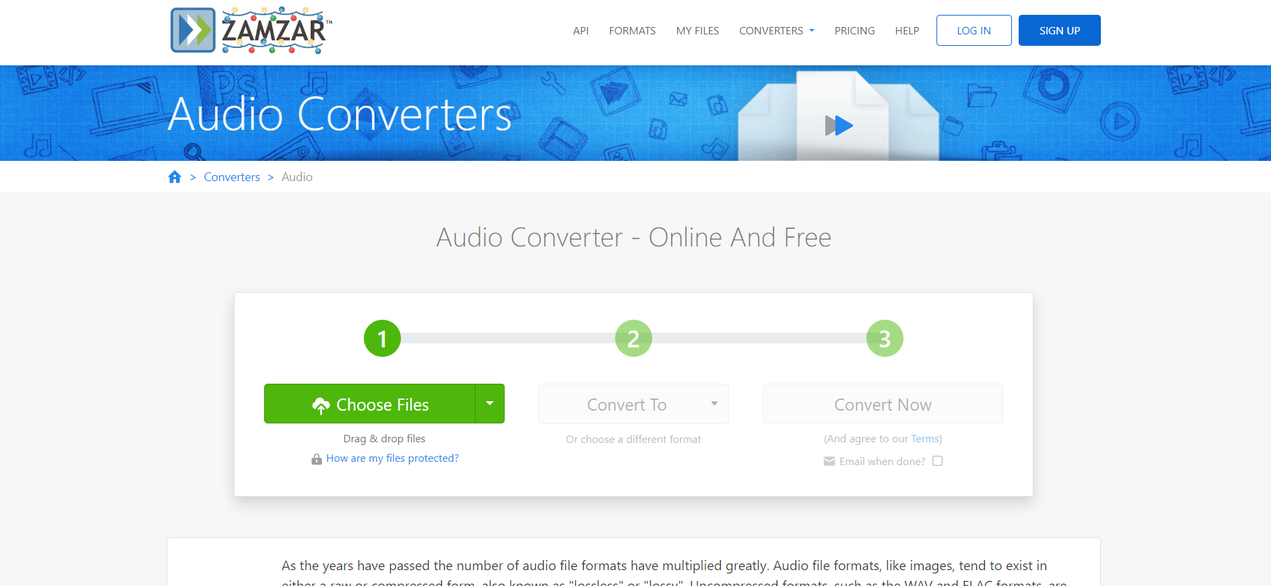
How to Choose the Right Tool for You
With so many options, how do you pick the right one? It really depends on what you need.
If you want an all-in-one tool with strong editing features, go with CapCut. It’s free, powerful, and perfect for both beginners and experienced users.
If you just need quick extraction without edits, try Audio Extractor or Video Candy.
For cross-platform use, Aspose is a reliable choice.
And if you’re also dealing with file conversions, Zamzar might be your best bet.
CapCut — Your all-in-one video & photo editing powerhouse! Experience AI auto-editing, realistic effects, a huge template library, and AI audio transformation. Easily create professional masterpieces and social media viral hits. Available on Desktop, Web, and Mobile App.
Frequently Asked Questions
How can I extract audio without losing quality?
CapCut is one of the best tools for this. It allows you to extract audio from video without compromising quality. After extraction, you can further enhance the audio using features like noise reduction, voice enhancement, and loudness normalization.
Can I extract audio from video on Windows 10?
Yes! While Windows 10 doesn’t have a built-in feature, using a tool like CapCut makes it easy. Just import your video, select the extract audio option, and export the sound as a separate file.
How do I reduce background noise in extracted audio?
Most audio editors, including CapCut, have noise reduction tools. After you extract audio from video, apply the noise reduction effect to clean up the sound. You can also adjust volume levels or use voice isolation for clearer results.
Wrap-Up
Learning how to extract audio from video opens up a world of creativity. Whether you’re making music, editing podcasts, or just having fun, the right tool makes all the difference.
Each tool I’ve mentioned has something unique to offer, but if you’re looking for a balance of power and simplicity, CapCut is hard to beat. It’s free, easy to use, and packed with features that help you get the most out of your audio.
So why not give it a try? You might be surprised what you can create.
Some images sourced from CapCut.
 TOOL HUNTER
TOOL HUNTER