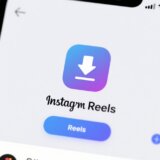Ever thought about how cool it would be to sound like a robot, a giant, or even your favorite cartoon character while playing Roblox? You’re not alone! A lot of players use a Roblox voice changer to make their gaming sessions way more fun and creative. Whether you’re deep into roleplaying, want to keep your identity low-key, or just feel like goofing around with friends, tweaking your voice can totally change the vibe.
Voice chat in Roblox already lets you talk with others while you play—imagine how much more entertaining it gets when you throw a voice mod into the mix. From scary monster tones to silly high-pitched giggles, the right voice changer for Roblox can make every match or mini-game a memorable one.
In this guide, we’ll walk you through all the basics: what a voice changer is, what you need before getting started, and which free tools actually work well. We’ll also look at both real-time changers and editing software so you can pick what fits your style.

What is a Roblox Voice Changer?
Simply put, a Roblox voice changer is a tool that alters how your voice sounds when you’re using Roblox voice chat. You can make it deeper, higher, robotic, monster-like, or even mimic a famous character from a show or movie.
People use voice changers for Roblox for all kinds of reasons. Maybe you want to roleplay more seriously, have a laugh with friends, or keep your real voice private. Some tools work in real time—meaning your voice is modified as you speak—while others are used to edit pre-recorded audio for videos.
If you’re new to this, you might be wondering how to use a voice changer on Roblox. Don’t worry, it’s easier than it sounds. But before you jump in, there are a few things you gotta have ready.
What Do You Need Before Using a Voice Changer on Roblox?
Before you can start experimenting with different voices, there are a few boxes you need to tick. These requirements are set by Roblox to keep the community safe and make sure voice chat works properly.
-
Age 13 or older: Roblox only allows users who are 13+ to access voice chat. This is to protect younger players. If you’re under 13, you won’t be able to use voice features or any kind of Roblox voice AI tool.
-
ID verification: To activate voice chat, Roblox requires you to verify your age using a government-issued ID, passport, or other official documents. This step makes the platform safer for everyone. Once verified, you can use any voice changer for Roblox that works with your device.
-
Latest version of Roblox: Always keep your Roblox game updated. New versions often include bug fixes and better support for third-party tools like voice mods. An outdated app might crash or not work smoothly with your voice changer on Roblox.
-
Voice chat enabled: Even if you meet the age and verification rules, you still need to manually turn on voice chat in your privacy settings. Don’t skip this step!
-
Stable internet: A good internet connection is super important. Lag or disconnections can make your modified voice sound glitchy or out of sync, which isn’t fun for anyone. This is extra important if you’re using a voice changer for Roblox on mobile.
Once all that’s set, you’re ready to pick a tool and start having fun!
Top Free Voice Changers for Roblox
There are tons of apps and software out there that let you change your voice, but not all of them are free—or actually work well with Roblox. If you’re looking for something reliable (especially for real-time voice chat during gameplay), here are five free voice changers for Roblox that players love.
MorphVOX Voice Changer
MorphVOX is a powerful and popular voice changer for Roblox that offers high-quality sound filters and real-time voice changing. It’s perfect if you want to sound like a specific character or just hide your real voice. It also includes background noise cancellation, which is great for long gaming sessions.
MorphVOX is designed for PC, but with some techy tweaks (like virtual microphone routing), you can also use it on mobile.
How to use it:
- Download and install MorphVOX on your computer.
- Open the app and choose a voice effect. You can customize the pitch and tone.
- In Roblox settings, set MorphVOX’s virtual audio as your microphone input.
- You’re all set! Start chatting with your new voice.
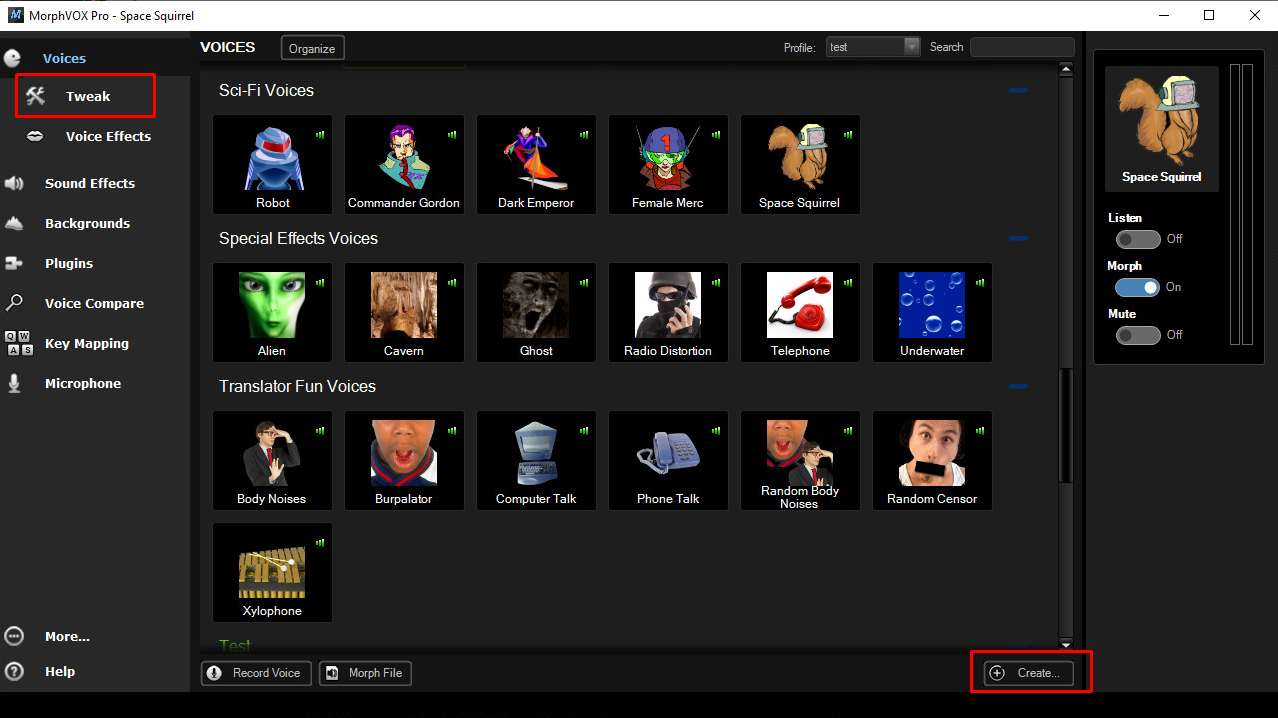
VoiceMod
VoiceMod is another real-time voice changer on Roblox that’s super user-friendly. It comes with a huge library of fun voice filters, including famous character impressions and funny sound effects. Roblox players often use it to surprise their friends or make roleplay more immersive.
It’s super easy to install, and you can be up and running in minutes. While it’s made for desktop, you can also try it on Android with some extra setup.
How to use VoiceMod:
- Download the .exe file from the VoiceMod website and install it.
- Go to your computer’s sound settings and set VoiceMod’s virtual mic as the default input.
- Open Roblox, head to audio settings, and select VoiceMod as your microphone. Then apply your favorite filter!
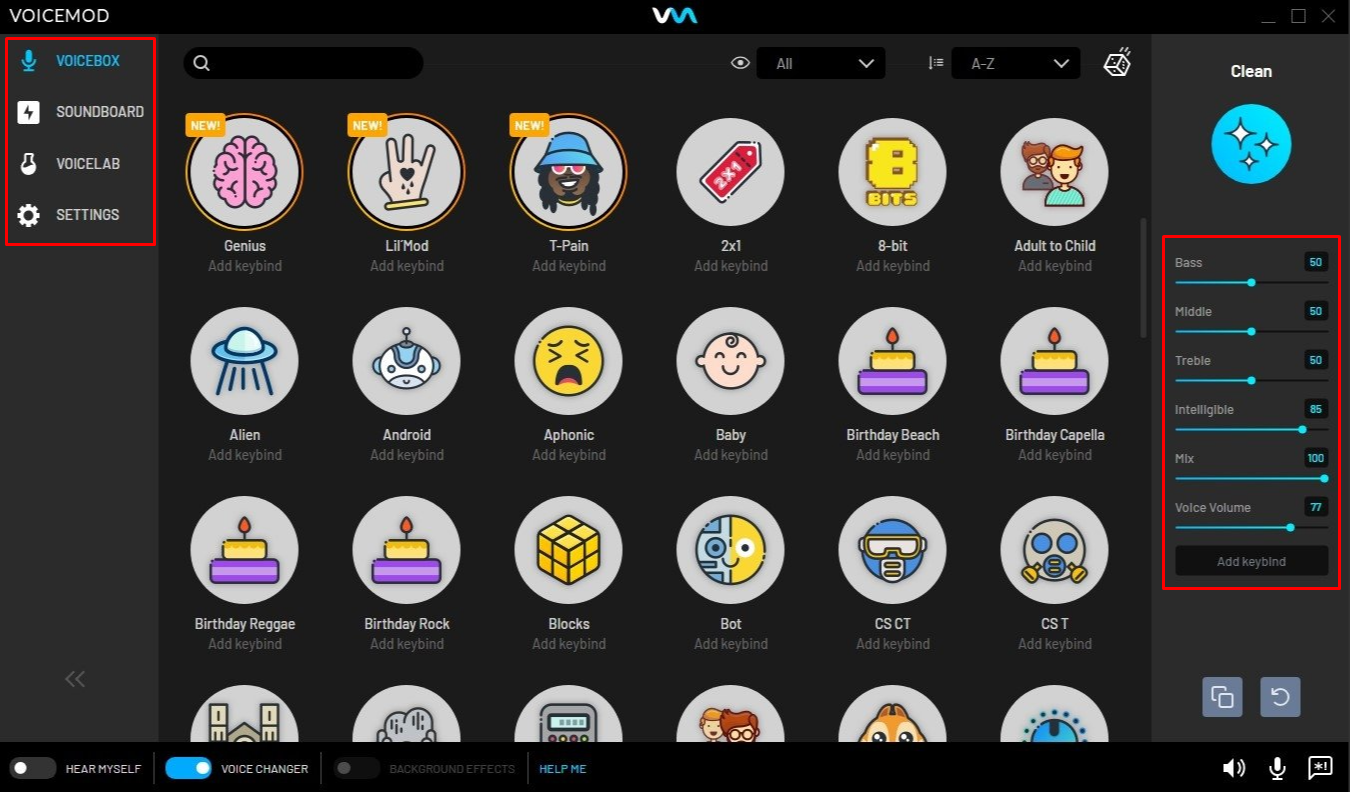
HitPaw VoicePea
HitPaw VoicePea is an AI-powered voice changer for Roblox that changes your voice instantly with a single click. It has hundreds of effects to choose from and a very simple interface. This is a great pick if you’re into content creation or just love pranking your friends in-game.
It works with low latency, so there’s barely any delay. You can also use it on mobile with a bit of configuration.
How to use HitPaw VoicePea:
- Open the app and go to Settings. Choose your mic and speaker.
- Pick a voice effect from the list—you can preview them in real time.
- Turn on “Hear myself” to test how you sound and make adjustments with the avatar controls.
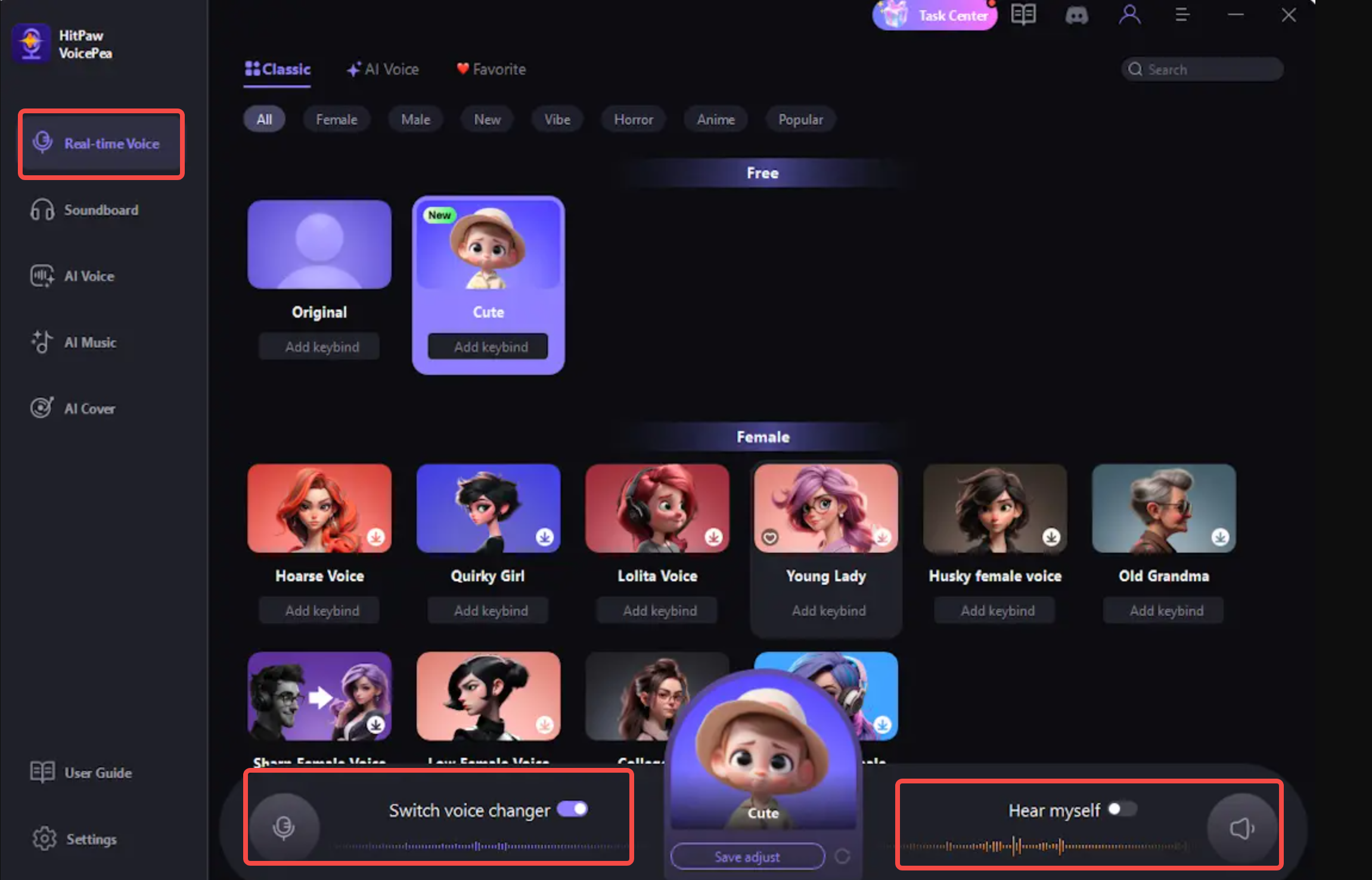
Fineshare
Fineshare uses deep learning to create super realistic voice changes. It has over 500 sound effects, including gender swaps and character voices. This is ideal for Roblox users who want to switch voices quickly during live chat or streaming.
It’s mainly a desktop tool, but with third-party apps, you can route audio to use it on mobile too.
How to use Fineshare:
- Install VoiceTrans from the official website.
- Log into Roblox, verify your age if you haven’t, and enable voice chat in Settings > Privacy.
- In Roblox audio settings, select “VoiceTrans Microphone” as your input and choose an effect.
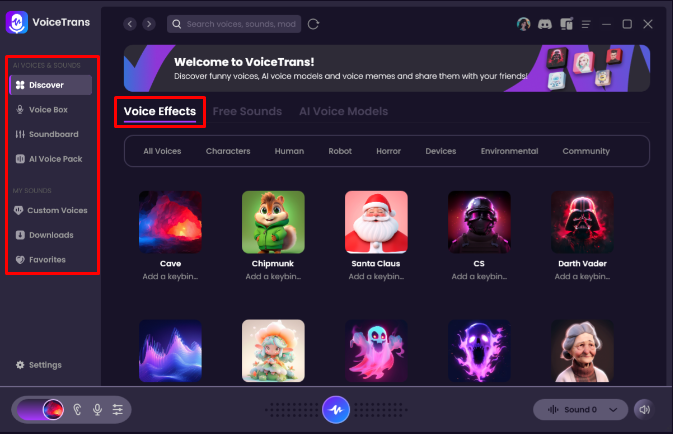
Dubbing AI
Dubbing AI specializes in voice transformation across languages and character types. It uses advanced AI, supports live voice changing, and offers over a thousand avatars and voice styles. You can even add background sounds for more realism.
This one is especially fun if you’re into storytelling or creating immersive roleplay scenarios in Roblox.
How to use Dubbing AI:
- Download and install the Dubbing AI app.
- In Roblox, go to voice settings and select “Dubbing Virtual Device” as your input.
- Save your settings—you’re good to go!
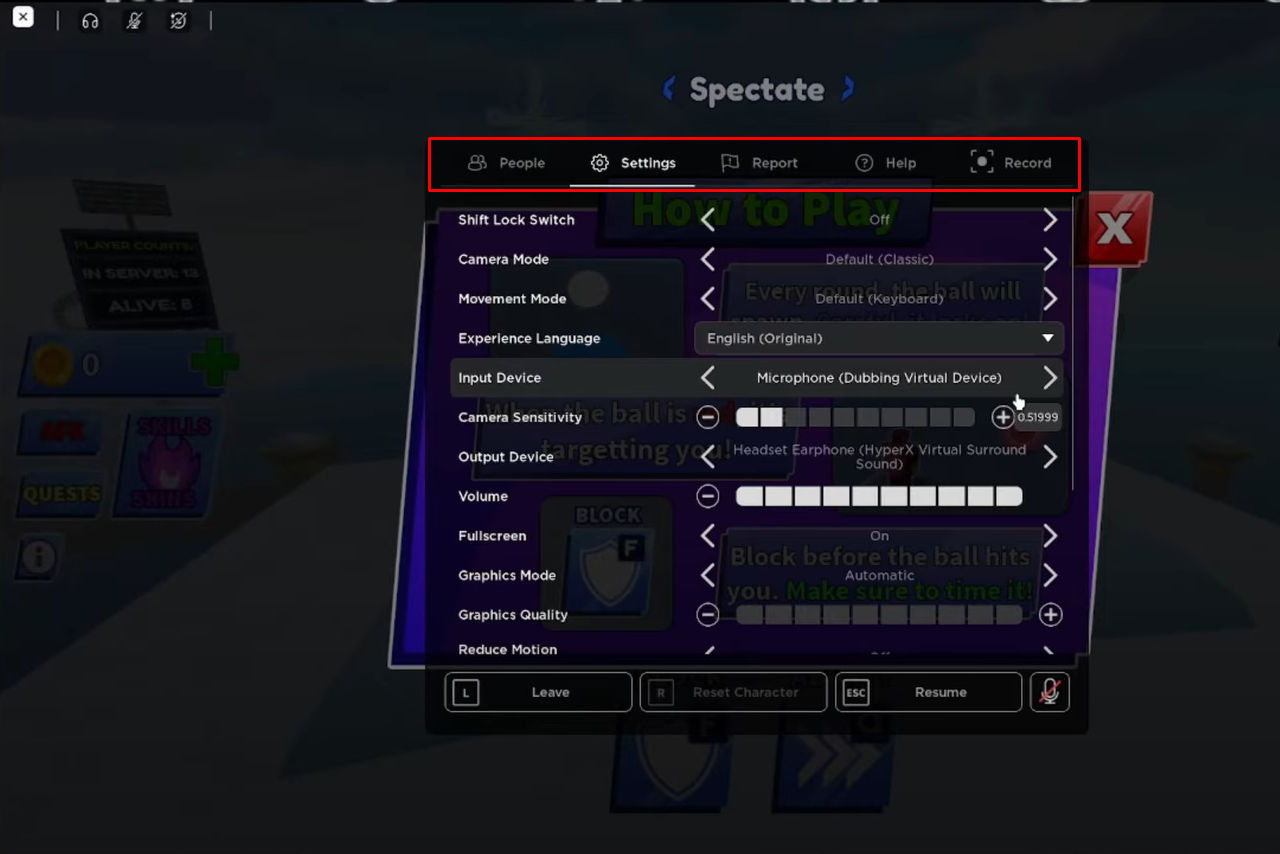
All these voice changers for Roblox are free, fun, and pretty easy to use. But what if you want to edit your voice in pre-recorded videos? That’s where CapCut comes in.
Changing Your Voice in Videos with CapCut Desktop
Maybe you record your Roblox gameplay and want to tweak your voice afterward. Or perhaps you’re making a funny montage for YouTube. CapCut desktop video editor is an awesome tool that lets you change your voice using AI long after you’ve stopped recording.
With CapCut, you can make your voice sound deeper, higher, robotic, feminine, or anything else you imagine. It’s perfect for content creators who want full control over their audio.
Some cool features include:
- One-click AI voice change
- Tons of sound effects like echo, robot, fantasy, and more
- Background noise removal
- Direct voice recording inside the app
- Precise pitch and tone adjustment
- AI audio enhancement for better quality
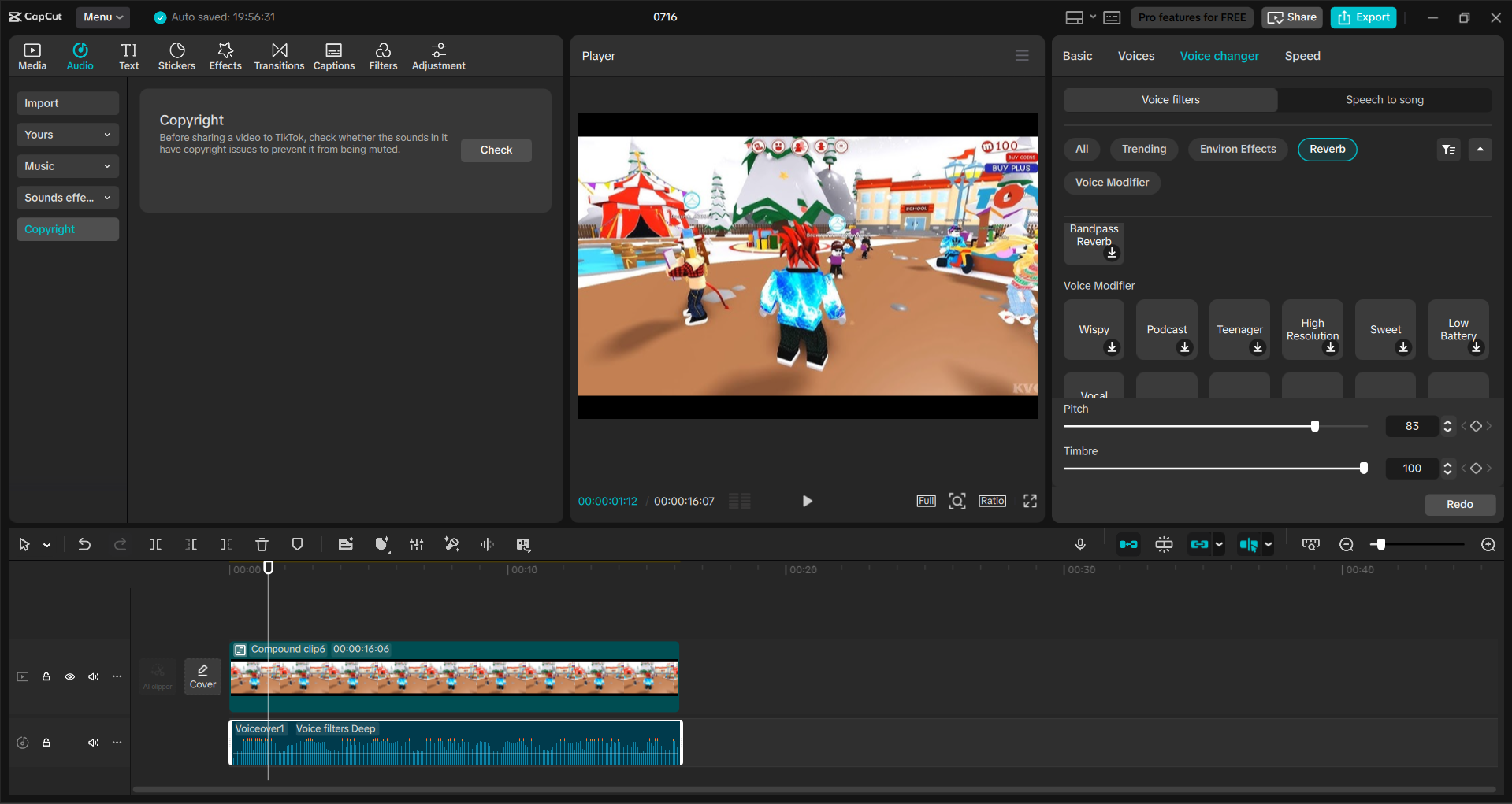
How to Change Your Voice in CapCut
- Download and install CapCut desktop video editor from the official website. It’s free!
- Open CapCut and import your video and audio files. You can drag and drop them right into the timeline.
- Use the split tool to trim unwanted parts. Click on the audio track, then open the “Voice changer” tab.
- Select an effect—like robotic or deep voice—and apply it. You can fine-tune the settings until it sounds just right.
- Add extra sound effects from the audio menu if you want.
- When you’re happy, click Export and choose your preferred video and audio format.
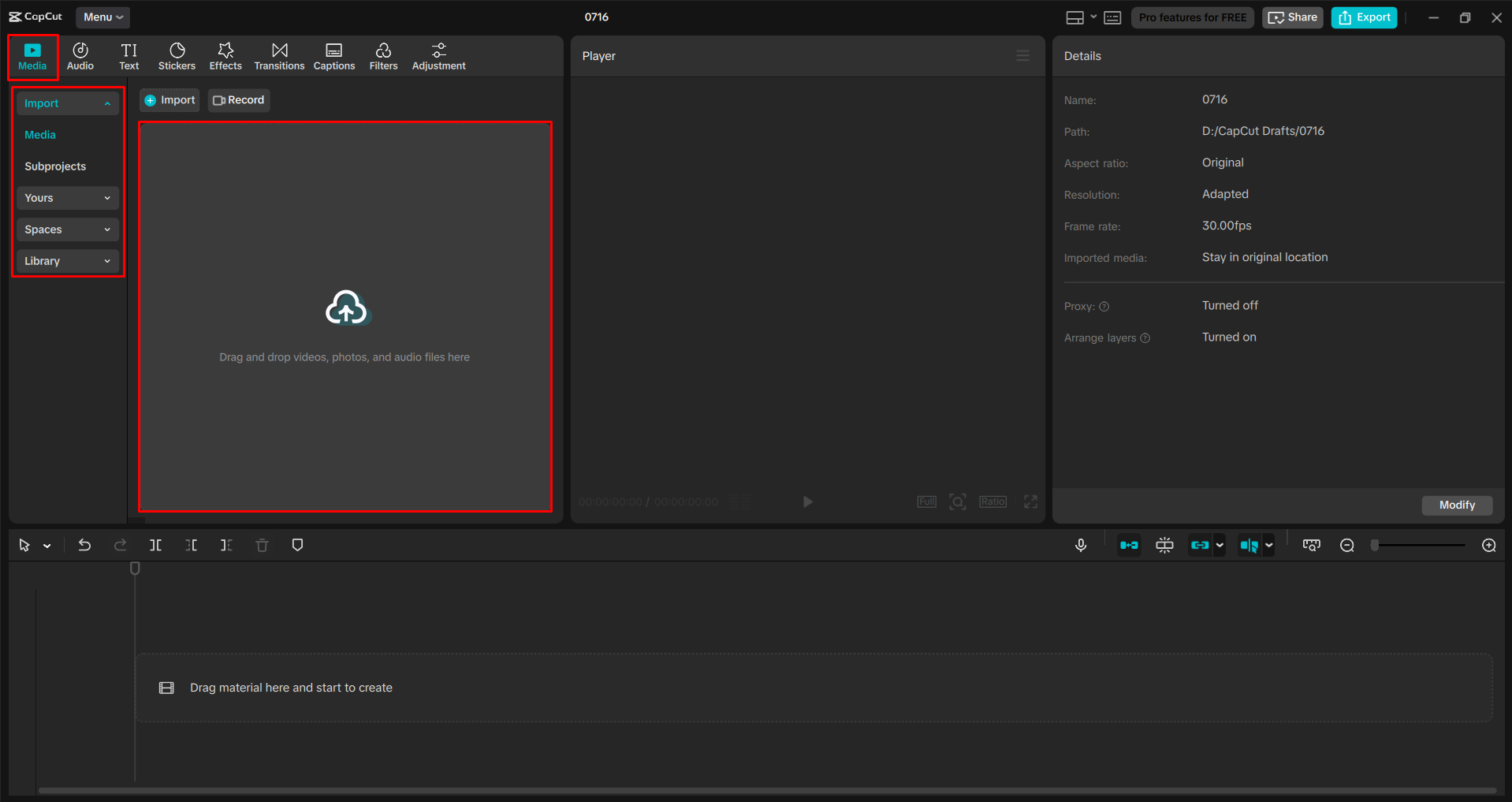
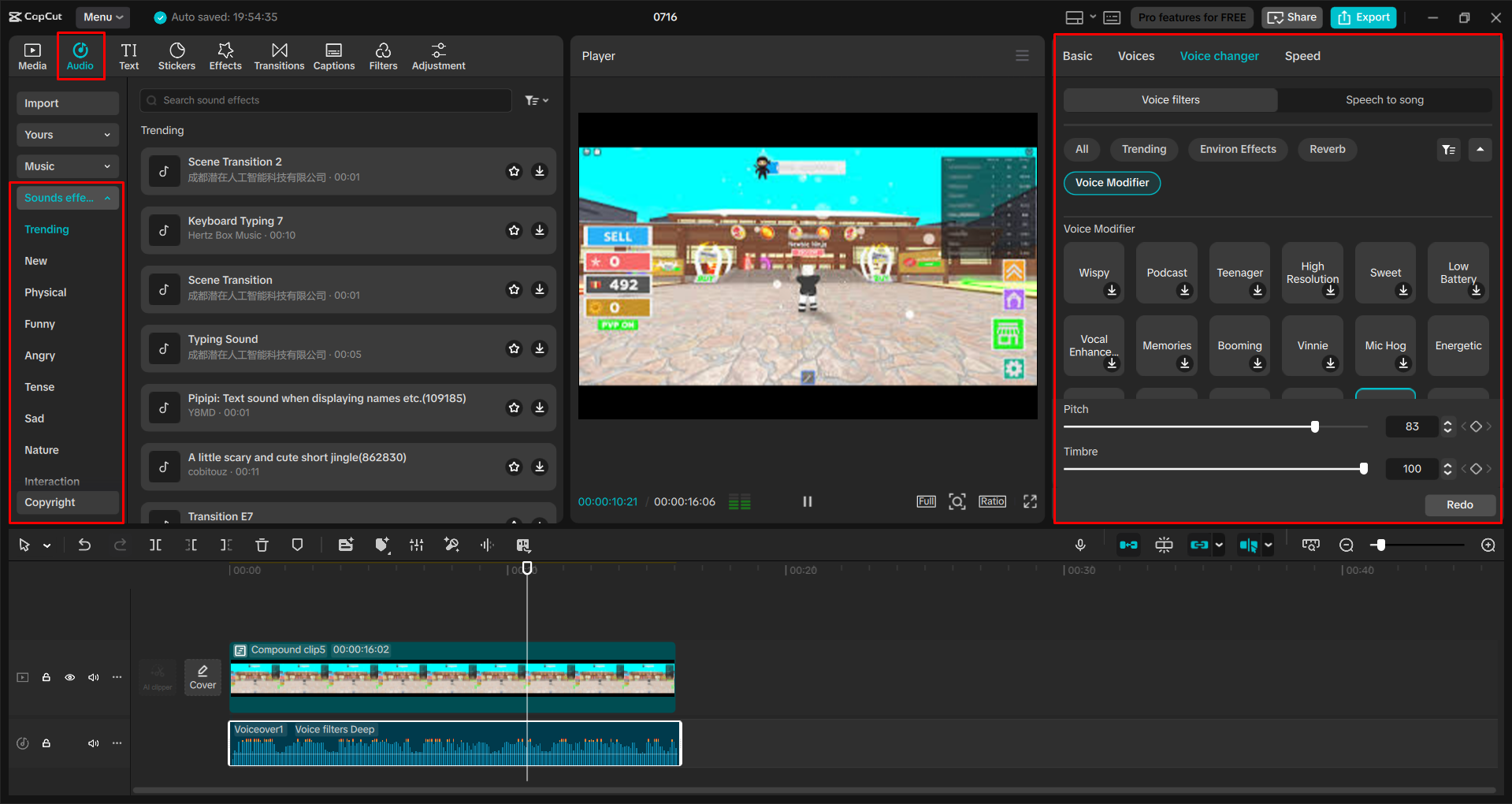
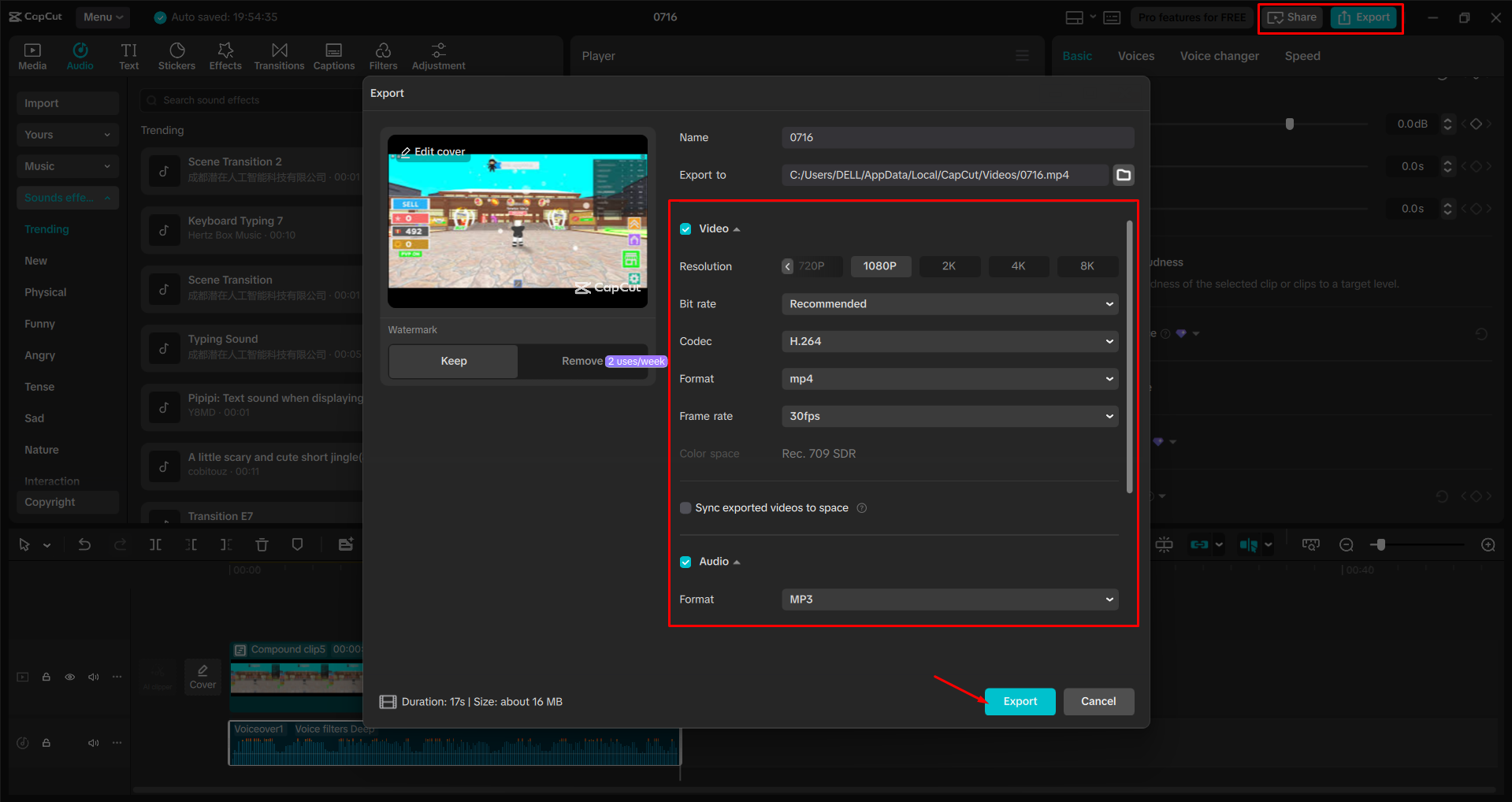
CapCut — Your all-in-one video & photo editing powerhouse! Experience AI auto-editing, realistic effects, a huge template library, and AI audio transformation. Easily create professional masterpieces and social media viral hits. Available on Desktop, Web, and Mobile App.
Wrapping Up
Using a Roblox voice changer—whether in real time or for edited videos—can make your gaming experience way more entertaining. It’s a great way to express yourself, get creative with roleplay, or just have a good laugh with friends.
The best part? You don’t need to spend money to get started. There are plenty of free voice changers for Roblox that work on PC, Mac, and even mobile. And if you’re into making videos, CapCut desktop video editor is a powerful (and free!) tool that can help you polish your audio like a pro.
So go ahead—pick a tool, try out some voices, and see how it transforms your Roblox gameplay!
CapCut — Your all-in-one video & photo editing powerhouse! Experience AI auto-editing, realistic effects, a huge template library, and AI audio transformation. Easily create professional masterpieces and social media viral hits. Available on Desktop, Web, and Mobile App.
Frequently Asked Questions
Can other players detect that I’m using a voice changer on Roblox?
Most real-time voice changers for Roblox work smoothly, and other players usually can’t tell you’re using one. Unless your voice sounds overly robotic or glitchy, it blends right in. If you’re editing videos with CapCut, you can make your voice sound even more natural.
Do I need admin permissions to use a voice changer for Roblox?
Nope! You don’t need special admin rights. Just set the voice changer software as your microphone input in Roblox settings. Make sure you’ve enabled voice chat after verifying your age and ID.
Can I use a free voice changer for Roblox on Windows 11?
Yes, almost all free voice changers are compatible with Windows 11. Just make sure you download the latest version of the app. Popular tools like VoiceMod and MorphVOX work perfectly. For editing, CapCut also runs great on Windows 11.
Some images used in this article are sourced from CapCut.
 TOOL HUNTER
TOOL HUNTER