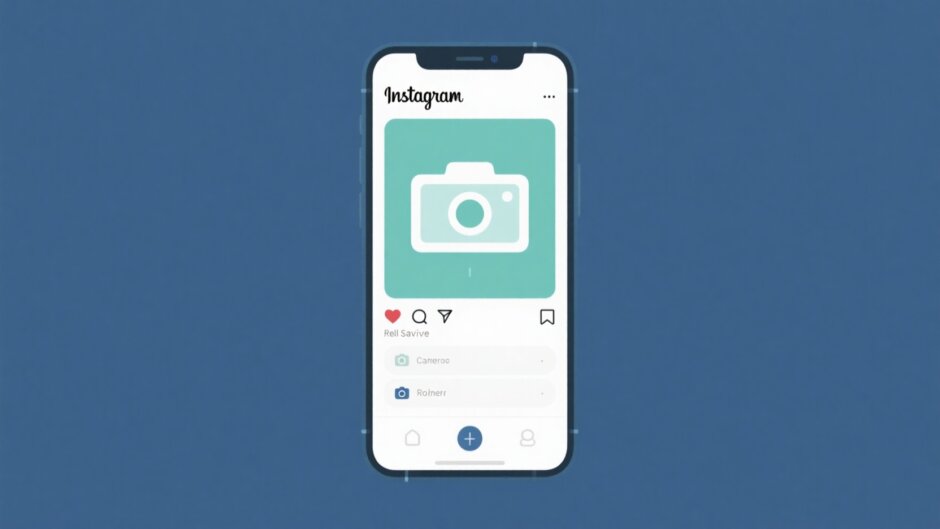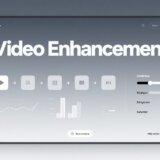Ever found an Instagram Reel so good you wished you could keep it forever? Maybe it’s a hilarious clip, a killer dance routine, or a recipe you know you’ll forget. You’re not alone—figuring out how to save Instagram Reels to camera roll is something tons of people search for daily. The good news? It’s totally doable, whether it’s your own content or someone else’s. In this guide, we’ll walk you through simple, step-by-step ways to save Reels directly to your phone. No confusing tech jargon, no sketchy third-party apps—just clear, easy methods that actually work. Plus, we’ll show you how to take those saved videos and make them even better with a little editing magic. Ready to become a pro at saving and enhancing Reels? Let’s jump in!
Why save Instagram Reels to your camera roll?
You might wonder—why go through the trouble of saving Reels? Well, there are plenty of reasons. If you create Reels yourself, having a copy on your phone means you’ve got a backup if anything happens to your account. It also lets you easily show off your work without opening Instagram every time.
And when it comes to other people’s Reels, sometimes you just don’t want to lose that amazing video. Whether it’s inspiration for your own content, a tutorial you want to revisit, or just pure entertainment, saving Reels means you can watch them anytime, even offline. Learning how to save Instagram Reels to camera roll is like having a personal library of your favorite clips. It’s one of those small but super useful skills that can make your social media experience way better.
How to save your own Instagram Reel to camera roll
Saving your own Reel is super simple. Instagram lets you download your content directly—no extra apps or complicated steps needed. Here’s how to save Instagram Reels to camera roll when it’s your video:
- Open the Instagram app and go to your profile by tapping your picture in the bottom right.
- Tap the Reels tab (it looks like a play button) to see all your uploaded Reels.
- Choose the Reel you want to save and tap to open it full screen.
- Tap the three dots (⋯) at the bottom right of the screen.
- From the menu, select “Manage,” then tap “Download.”
The video will save directly to your camera roll. Open your Photos or Gallery app to check—it should be there!
How to save someone else’s Instagram Reel to camera roll
Saving other people’s Reels is trickier because Instagram doesn’t allow direct downloads to protect creators’ content. But don’t worry—there are still easy ways to do it. Here are two effective methods.
Method 1: Using the “Add to Story” trick
This might sound a little weird, but it works like a charm:
- Open the Reel you want to save.
- Tap the paper airplane icon (Share) next to the comment button.
- Select “Add to story.”
- Instead of posting, tap the three dots at the top right and choose “Save.”
Your Reel will now be in your camera roll. Easy, right?
Method 2: Screen recording
Most phones have a built-in screen recorder, making this a handy alternative:
- On iPhone: Go to Settings > Control Center, add Screen Recording, then swipe down and tap the record button.
- On Android: Swipe down to open Quick Settings and tap Screen Record (if not there, check your settings or download an app).
Once recording, play the Reel in full screen. When done, stop the recording—the video will save to your gallery.
CapCut — Your all-in-one video & photo editing powerhouse! Experience AI auto-editing, realistic effects, a huge template library, and AI audio transformation. Easily create professional masterpieces and social media viral hits. Available on Desktop, Web, and Mobile App.
Edit and enhance your Reels with CapCut
Saving Reels is great, but making them look amazing is even better. If you’ve ever wanted to add cool effects, smooth transitions, or better music to your videos, CapCut is the tool for you. It’s packed with features that are easy to use, even if you’re new to editing.
Here’s what you can do with CapCut:
- Auto Reframe: Resize your video for different platforms without losing important elements.
- Image Enhancer: Improve video quality with better colors and sharpness.
- Speed Ramping: Create dynamic slow-mo or fast-forward effects.
- Trending Templates: Access ready-made styles and effects that are popular right now.
- Music & Sound Effects: Choose from a huge library of audio to match your video.
How to use CapCut in three simple steps:
- Import your video: Open CapCut, start a new project, and select the Reel you saved.
- Edit freely: Trim clips, add filters, insert text, or experiment with effects.
- Export in high quality: Choose your preferred resolution and export directly to your device.
Whether you’re tweaking your own Reel or remixing inspiration from others, CapCut helps you create content that stands out.
CapCut — Your all-in-one video & photo editing powerhouse! Experience AI auto-editing, realistic effects, a huge template library, and AI audio transformation. Easily create professional masterpieces and social media viral hits. Available on Desktop, Web, and Mobile App.
Wrapping up
And that’s it! Now you know how to save Instagram Reels to camera roll—whether it’s your own content or videos from others. From using Instagram’s built-in download to screen recording and the Stories hack, you’ve got options. Just remember to always respect creators’ rights and use these methods for personal enjoyment or inspiration.
If you’re serious about making great Reels, don’t stop at saving them. Tools like CapCut can help you edit, refine, and truly make videos your own. So go ahead—save, create, and share something amazing!
FAQs
Where do saved Reels go on iPhone?
Saved Reels are stored in your Instagram Saved folder if you use the bookmark icon. If you download them, they go directly to your Camera Roll. Just open Photos → Recents to find them.
What if the download option isn’t available?
If you can’t download a Reel, use screen recording. It’s a simple workaround. Just be mindful of copyright and avoid reposting others’ content without permission.
Are there limits to saving Reels?
Yes. Instagram restricts downloads for private accounts or copyrighted content. Always save Reels for personal use only—not for reposting.
Some images sourced from CapCut.
 TOOL HUNTER
TOOL HUNTER