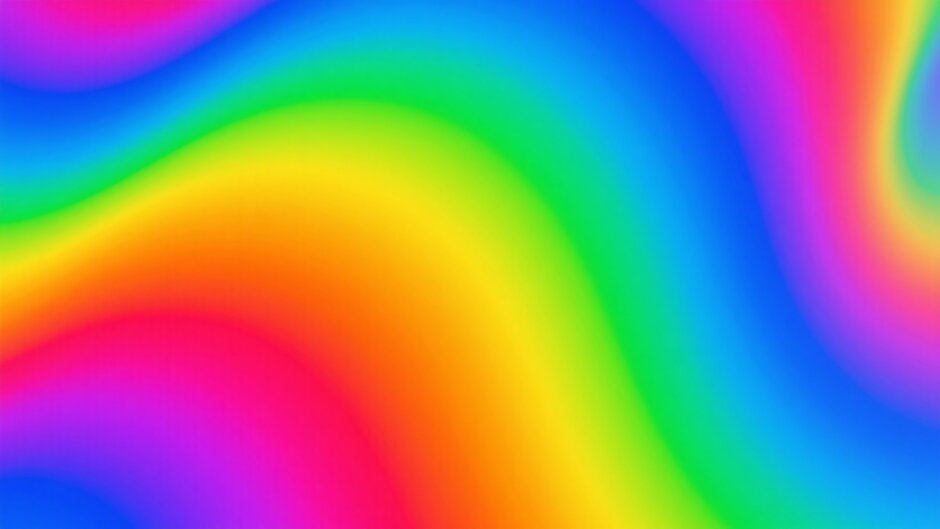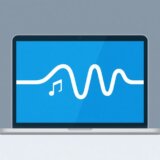Have you ever scrolled through your feed and been completely stopped by a GIF where the colors are shifting and changing in the coolest way? That’s what happens when you use a gif color changer—it takes a regular animation and makes it unforgettable. Whether you’re looking to make your content more fun, more branded, or just more eye-catching, learning how to change gif color is one of the easiest and most effective tricks out there. And the best part? You don’t even need to add extra frames or complicate things. With the right tool, you can colorize gif files in minutes and totally transform their vibe.
In this guide, we’ll walk through everything from what a colour changing gif actually is, to why colors matter so much, and which tools make the whole process smooth and fun. We’ll also include a simple step-by-step tutorial so you can start creating your own stunning graphics before you know it.
What Exactly Is a Color-Changing GIF?
A color-changing GIF is an animated image where the colors don’t just stay still—they transition, flash, or shift throughout the loop. This isn’t just a random effect; it’s often used to highlight something important, set a mood, or simply make the image harder to ignore. The change can be super smooth, like a slow color fade, or more dynamic, like quick flashes between complementary shades.
You’ll see these kinds of GIFs used widely in ads, social posts, and digital artwork because they grab attention without being annoying. And no, you don’t have to worry about big, slow-loading files. Adjusting colors usually doesn’t bloat the file size, so your GIF stays lightweight and fast. Using a dedicated gif color changer tool is the simplest way to nail this effect.
Why Thinking About Colors Actually Matters
It’s not just about making things “look nice.” If you want your GIF to do its job well—whether that’s promoting, informing, or entertaining—it helps to understand a little color psychology. Different colors trigger different emotions. Blue can feel calm, red can excite, and yellow often brings a happy, energetic vibe. Before you even open your editor, think about what feeling you want people to have when they see your colour changing gif.
Contrast is another big one. By placing light elements against a dark background (or vice versa), you make the main part of your GIF pop. This is super useful when you have text or a small graphic that really needs to stand out. Most good tools that let you change gif color will include contrast and brightness sliders—use them!
Also, try not to go overboard with super bright or oversaturated colors. They might look cool at first, but if overused, they can become hard to look at—especially in a looping GIF. Tone it down when needed, and always preview how your colorize gif looks on different screens and backgrounds before finalizing.
How to Make Your Own with CapCut
If you’re ready to make your own color-changing GIFs, one of the most user-friendly tools out there is the CapCut desktop video editor. You don’t need to be a pro to get great results. It offers full control over colors, filters, overlays, and more—all inside a clean, intuitive interface.
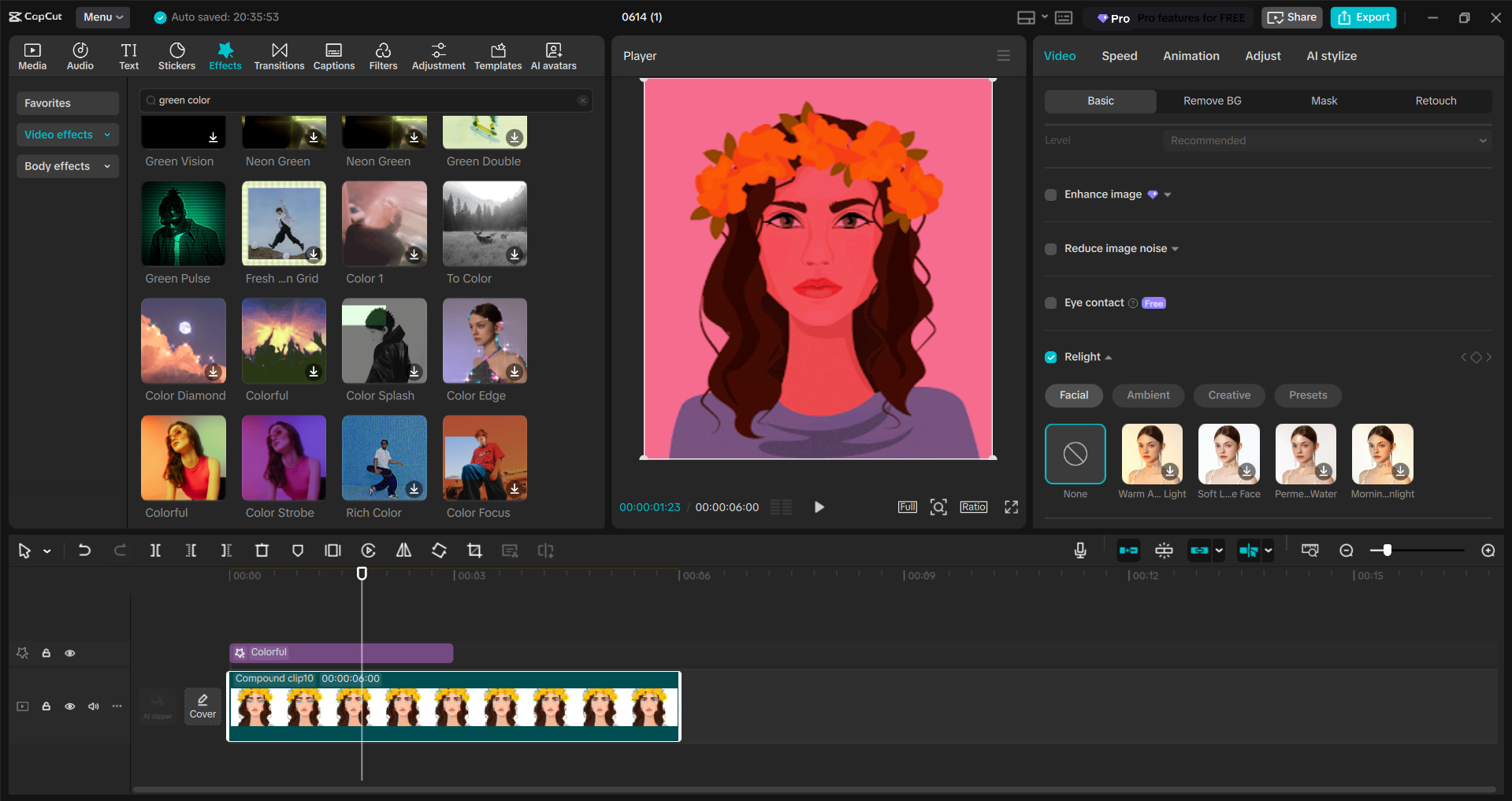
Here’s what makes CapCut especially handy for this:
- Advanced color tuning: Adjust hue, brightness, contrast, and more per frame.
- Built-in effects and filters: Glitch, blur, retro—you name it.
- Background removal: Easily isolate subjects and recolor them independently.
- Resize and upscale: Adapt your GIF for any platform without losing quality.
- Video-to-GIF conversion: Turn short clips into GIFs right inside the app.
CapCut — Your all-in-one video & photo editing powerhouse! Experience AI auto-editing, realistic effects, a huge template library, and AI audio transformation. Easily create professional masterpieces and social media viral hits. Available on Desktop, Web, and Mobile App.
Step-by-Step: Creating a Color-Changing GIF in CapCut
Ready to jump in? Here’s how:
- Download & Install: Get the CapCut desktop editor from their official website. It’s free and straightforward to install.
- Import Your GIF: Open CapCut, click “Import,” and select your GIF. Drag it down to the timeline.
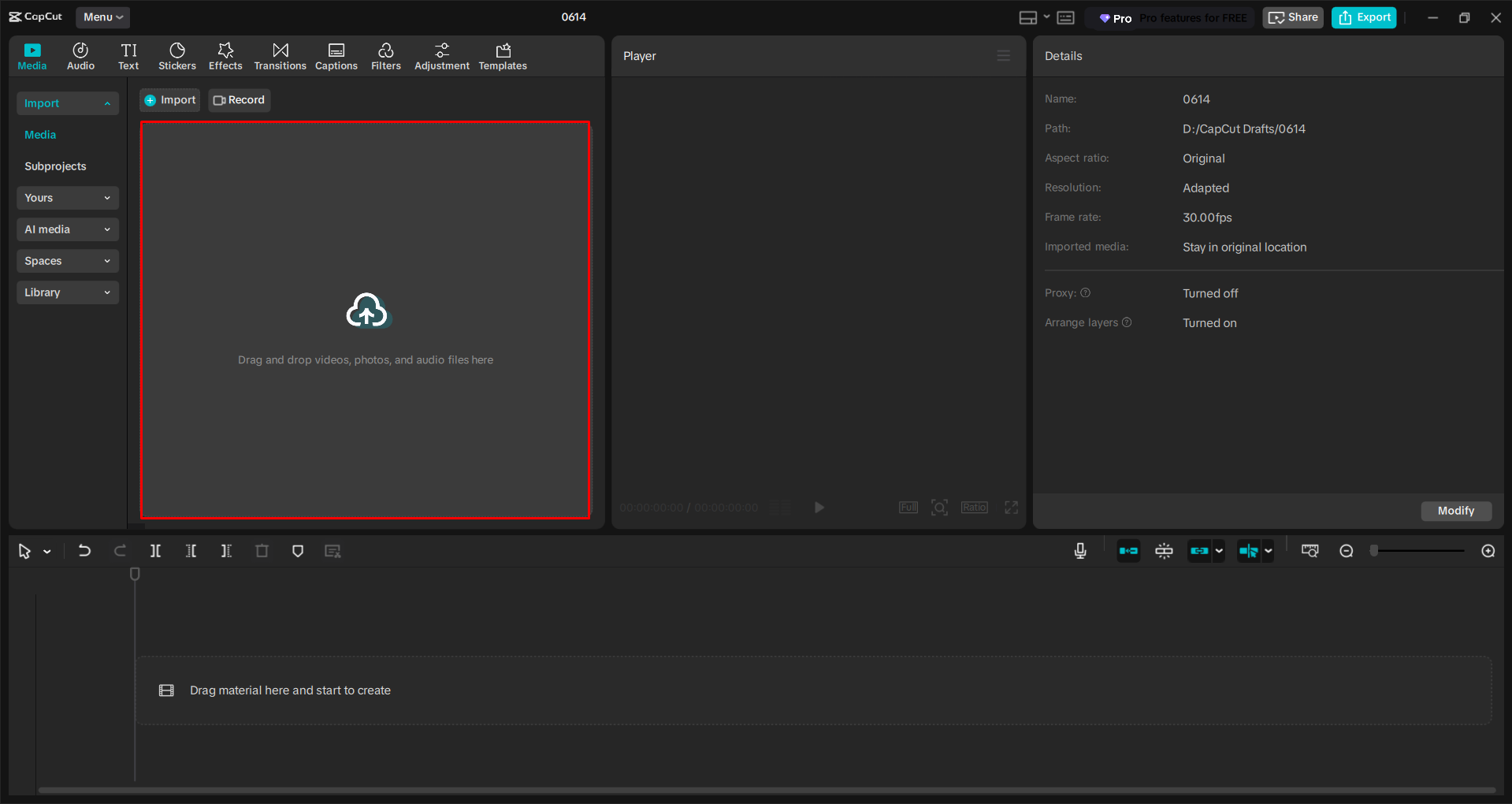
- Edit Your GIF: Convert it to a compound clip to unlock all features. Head to the “Effects” tab and try color-shifting effects like “Colorful.” Use the “Adjust” panel for manual fine-tuning.
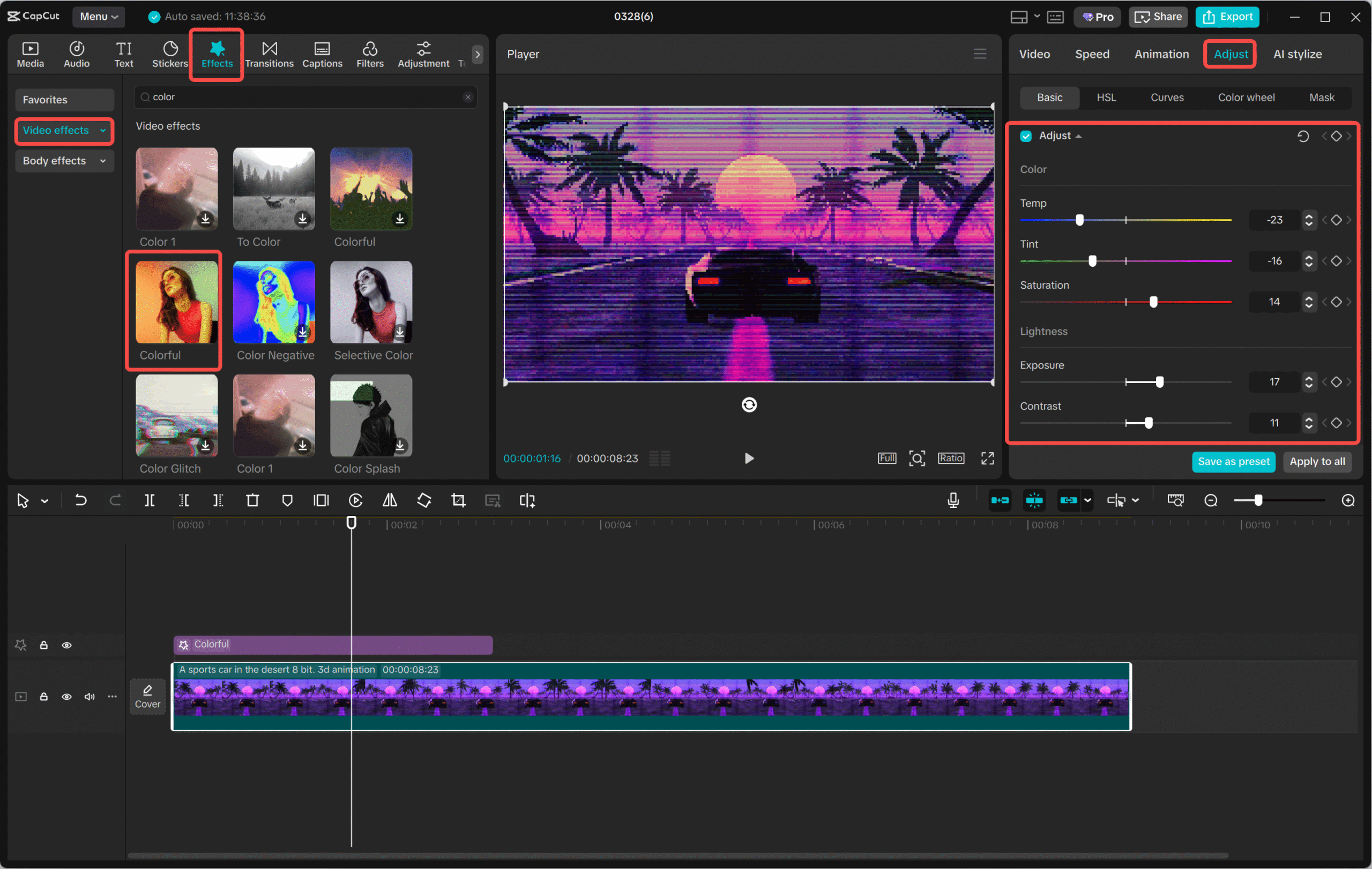
- Export: When you’re happy, hit “Export,” choose “GIF,” pick your resolution, and save—or share it directly online.
Where to Use Color-Changing GIFs
These aren’t just for fun—they’re functional! Here are some perfect places to use them:
- Social Media: Stop scrollers in their tracks on Instagram, TikTok, or X.
- Website Banners: Add motion and mood to your homepage.
- Email Campaigns: Highlight products or CTAs with dynamic color shifts.
- Ads & Promos: Showcase limited-time offers or features memorably.
- Presentations: Keep your audience engaged with moving highlights.
- Digital Invites: Match the color theme of an event or holiday.
- Online Stores: Display product color variants in one looping GIF.
CapCut — Your all-in-one video & photo editing powerhouse! Experience AI auto-editing, realistic effects, a huge template library, and AI audio transformation. Easily create professional masterpieces and social media viral hits. Available on Desktop, Web, and Mobile App.
Wrapping Up
Using a gif color changer isn’t just a technical trick—it’s a creative tool that can help your content stand out, convey emotion, and keep people watching. With tools like CapCut, it’s easier than ever to change gif color, experiment with looks, and produce pro-level results even if you’ve never edited before.
So why not play around with it? Try making your own colour changing gif today and see the difference it can make!
FAQs
Can you recolor a GIF with a transparent background?
Yes! You can edit individual frames or add a new background layer while keeping transparency intact. CapCut’s background removal tool makes this especially easy.
Will changing colors increase the GIF’s file size?
Usually not significantly. Color changes alone don’t add much size, but adding effects or frames might. Always optimize upon export.
Can I turn a static image into a color-changing GIF?
Definitely. By applying color transitions across multiple frames, you can make a still image look like it’s shifting colors. Timeline-based editors like CapCut are perfect for this.
Some images used in this article are sourced from CapCut.
 TOOL HUNTER
TOOL HUNTER