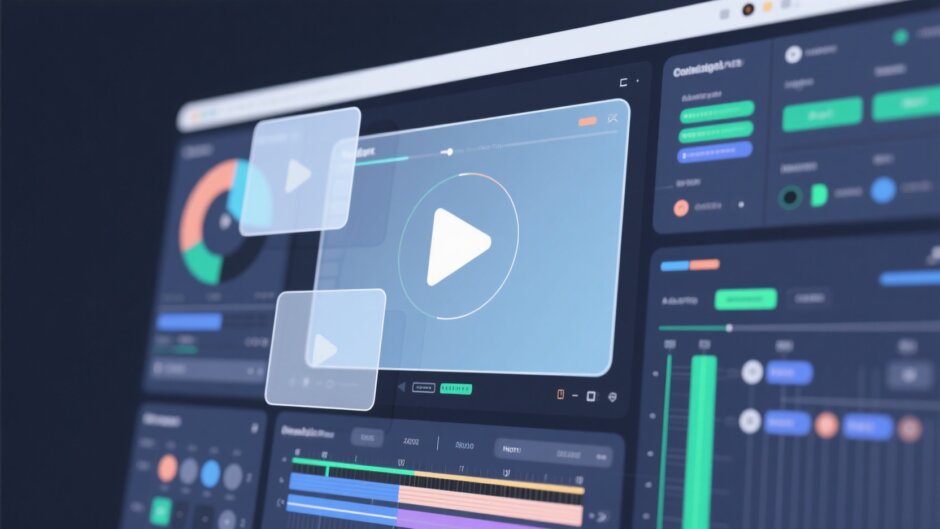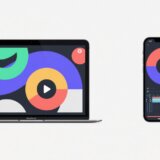Have you ever seen a video with cool text that pops up, or maybe some fun animations that make the footage way more interesting? Those are called video overlays! They’re like stickers or decorations you place on top of your main video to make it look better and tell a clearer story. Overlays for edits can include text, images, animations, and special effects. They help explain what’s going on, point out important moments, and keep your viewers interested.
If you’re just getting started with video editing, you might think adding overlays is hard. But guess what? With a tool like CapCut, it’s actually super simple. This guide will walk you through how to effectively use overlays for edits so your videos can really stand out. Whether you’re making clips for social media, a school project, or just for fun, learning how to use overlays can totally level up your video game.
We’ll go over everything—from what video overlays actually are, to how you can use them on both your computer and phone. Plus, we’ll share some pro tips to help your edits look like they were done by an expert. Ready to dive in? Let’s go!
Table of Contents
What Exactly Are Video Overlays & Why Use Them?
So, what are video overlays? In simple words, they’re extra graphic elements that you layer on top of your main video. Think of them like digital stickers—you can use them to make your video more entertaining or informative. For example, if you’re creating a tutorial, you might use text overlays to explain each step. Or if you’re putting together a vlog, animated overlays can add a fun, personal touch.
Video overlays can be completely solid (opaque) so that they cover what’s underneath, or they can be partly see-through (transparent). This flexibility means you can get creative without hiding your main video. Common types of overlays include:
- Text overlays: Great for titles, subtitles, or captions.
- Image overlays: Like your logo, a watermark, or even fun pictures.
- Animated overlays: These include moving icons, smooth transitions, or cool special effects.
- Effect overlays: For example, adding a retro film look or even falling snow.
Why should you use overlays for edits? Well, for starters, they make your videos way more engaging. People are more likely to keep watching if there are interesting visuals popping up. Overlays also help share information faster. Instead of just explaining something with your voice, you can show text or graphics to make your point clearer.
Another awesome thing about overlays is that they let you personalize your videos. You can match them to your brand’s style or just go wild with your own creative ideas. No matter what kind of video you’re making, overlays for edits can make it better.
Amazing Overlay Features in CapCut
Now that you know what overlays are, let’s talk about CapCut. CapCut is a free video editing app that’s perfect for adding overlays. It’s really user-friendly, so even if you’re a total beginner, you’ll get the hang of it quickly. But it also has some advanced tools for more experienced editors.
One of the best things about CapCut is its overlay features. You can pick from lots of different overlay styles and easily adjust their size, position, and how long they appear. CapCut also lets you work with layers and blending modes, so you can make your overlays look exactly how you want.
If you don’t want to make overlays from scratch, no worries—CapCut has a huge library of ready-to-use overlays. These templates make it easy to give your videos a professional look with just a few clicks. Whether you want text, cool animations, or neat effects, CapCut has you covered.
Another great thing is that CapCut works on both desktop and mobile. So no matter what device you’re using, you can add overlays for edits anytime. Plus, it offers cloud storage, so you can save your projects and access them from anywhere.
CapCut also includes AI tools like speech-to-text and text-to-speech. These can automatically create captions or voiceovers for your videos. There’s even a background removal tool if you want to change your video’s backdrop. With all these features, CapCut is definitely one of the best overlapping video apps out there.
CapCut — Your all-in-one video & photo editing powerhouse! Experience AI auto-editing, realistic effects, a huge template library, and AI audio transformation. Easily create professional masterpieces and social media viral hits. Available on Desktop, Web, and Mobile App.
How to Use Overlays in CapCut on Desktop
If you’re using CapCut on a computer, here’s a simple step-by-step guide on how to add overlays for edits.
First, download and install CapCut. It’s totally free, so just head to their website and sign up. Once it’s installed, open the app and start a new project.
Next, import your video. You can click the “Import” button or just drag and drop your video file right into the editor. CapCut also lets you use stock videos or cloud files if you don’t have your own footage ready.
Now it’s time to add your overlay. Drag your video down to the timeline at the bottom. Then, look through the overlay options. You’ll find text, filters, effects, and animations in the menu. Pick one you like and drag it to the timeline above your video track.
Once you’ve added the overlay, you can customize it. Click on the overlay in the timeline, and you’ll see options to change its size, position, and how long it stays on screen. You can also use tools like rotate, stabilize, or upscale to improve your video further. Don’t forget to try the image enhancer and relight tools for better quality.
When you’re happy with your overlay, you can export the video. Click the export button and choose your preferred resolution, frame rate, and format. CapCut also lets you share directly to platforms like TikTok and YouTube.
And that’s it! In just a few steps, you’ve learned how to overlay videos on desktop with CapCut.
How to Use Overlays in CapCut on Mobile
Maybe you like editing on your phone better. No problem! CapCut has a mobile app that makes it easy to add overlays for edits. Here’s how to use phone overlay features in CapCut.
First, download the CapCut app from the App Store or Google Play. It’s available for both iOS and Android. Open the app and tap “New Project” to begin.
Import your main video by selecting it from your gallery. You can also use live photos if you want.
To add an overlay, tap the “Overlay” option at the bottom of the screen. You can choose to add an overlay from your own gallery or pick one from CapCut’s stock videos. The stock library has tons of options, like black and white effects, animations, and cut-out text.
After adding the overlay, you’ll see both your main video and the overlay in the timeline. You can drag them around to change the order. If the overlay is too long, just trim it by dragging the edges.
You can also customize your overlay. Tap on it, and you’ll see options to adjust filters, blending mode, and position. For example, you can make the overlay partly transparent so it doesn’t block the video underneath. This is super helpful if you want to know how to overlay videos without making them look messy.
When you’re done, export the video. You can save it to your phone or share it directly to social media.
Using CapCut on mobile is a fantastic way to learn how to use phone overlay features quickly and easily.
Pro Tips for Using Overlays Like a Pro
Now that you know how to add overlays, let’s talk about how to use them effectively. Here are some tips to make your overlays for edits look professional.
First, try to match the overlay to your video’s theme. If you’re making a fun, energetic video, use bright and animated overlays. If it’s a more serious tutorial, stick with clean and simple text overlays. For example, if you’re creating a winter-themed video, a snow overlay can add a magical feeling.
Second, use overlays to share information or emotions. Text overlays can explain what’s happening, while emotional overlays like hearts or stars can make the viewer feel happy or excited. This is a great way to learn how to overlay videos in a way that really connects with your audience.
Third, try not to overuse overlays. Too many can make your video look crowded and distract from the main content. Use them here and there to highlight the most important parts.
Another tip is to play around with blending modes. CapCut lets you change how the overlay blends with your video. Try different modes to see what looks best.
Lastly, don’t be scared to experiment! Overlays are all about creativity, so try out different styles until you find what works for you.
Why CapCut Is the Best Overlapping Video App
There are plenty of video editing apps available, but CapCut stands out for a few big reasons. First, it’s completely free! Many other apps charge for premium features, but CapCut gives you powerful tools at no cost.
Second, it’s really easy to use. The interface is intuitive, so even beginners can figure it out fast. But it also has advanced options for more experienced users.
Third, CapCut works on both desktop and mobile. This is awesome because you can edit your videos anywhere, anytime. Plus, with cloud storage, you don’t have to worry about taking up space on your device.
CapCut also updates regularly with new features. For example, the AI tools like speech-to-text and background removal keep getting better and better.
If you’re looking for a reliable overlapping video app, CapCut is definitely worth trying.
CapCut — Your all-in-one video & photo editing powerhouse! Experience AI auto-editing, realistic effects, a huge template library, and AI audio transformation. Easily create professional masterpieces and social media viral hits. Available on Desktop, Web, and Mobile App.
Wrapping Up
Video overlays are a simple but powerful way to make your videos more engaging and professional. Whether you’re adding text, images, or animations, overlays for edits can totally transform your content.
CapCut makes it easy to add overlays, whether you’re on a desktop or using your phone. With its user-friendly interface and tons of features, it’s the perfect tool for both beginners and experts.
So what are you waiting for? Start using overlays in your videos today and see the amazing difference they can make!
Frequently Asked Questions
What does overlay do in video?
An overlay adds extra layers like text, graphics, or effects to your video. It’s a great way to enhance your video with overlays for edits. For the best results, use CapCut, which offers lots of free options.
What are the four types of video overlays?
The four main types are text overlays, image overlays, transition overlays, and effect overlays. CapCut has all of these, making it a versatile overlapping video app.
What is the overlay effect on a video?
The overlay effect is when you place extra elements on top of your video. CapCut makes this easy with its simple interface.
How do you overlay snow videos?
To overlay snow, import your video into CapCut, add a snow overlay from the effects library, and adjust the settings. It’s a fun way to learn how to overlay videos with a winter theme.
How can I overlay videos for free?
You can use CapCut to overlay videos for free. It has a wide range of overlay options and is available on both desktop and mobile.
Some images courtesy of CapCut.
 TOOL HUNTER
TOOL HUNTER