Nowadays, nearly everyone owns an iPhone, and we all enjoy capturing videos with it. Whether it’s a birthday party, a funny moment with friends, or something more practical like a house tour, our phones are always ready to record. But let’s be honest—not every video turns out perfect on the first try. Sometimes there’s an unwanted object in the corner, or the clip is simply too long. That’s where cropping comes in handy.
Cropping lets you trim away the parts you don’t want, helping you highlight what really matters. The best part? You don’t need to be a tech expert to do it. With just a few taps, you can easily crop video in iPhone and make your footage look clean and professional.
In this guide, we’ll walk you through two straightforward methods to crop video in iPhone. You can either use the built-in Photos app or a free third-party tool called CapCut. By the end, you’ll feel confident cropping and sharing your videos on social media in no time.
We’ll begin with the Photos app since it’s already installed on your device. Then, we’ll explore CapCut, which offers more advanced options. We’ll also tackle some common questions along the way. Let’s jump right in!
Why It’s Useful to Crop Videos on Your iPhone
You might be wondering—why bother learning to crop videos? Well, sometimes there are random people or objects in your shot that ruin the moment. Other times, you might need to adjust the video dimensions to fit platforms like Instagram or TikTok. Cropping helps remove distractions and makes your content more engaging.
It’s also super simple. You don’t need a computer or expensive software—everything can be done right on your iPhone. Learning how to crop video in iPhone is a handy skill, especially if you love sharing videos online.
Plus, it’s a fun way to get creative! You can experiment with framing and make ordinary videos look polished and intentional.
How to Crop Video in iPhone Using the Photos App
The Photos app is pre-installed on every iPhone and works perfectly for basic edits. Here’s how to crop your videos using this built-in tool.
Step 1: Open the Photos App
Locate the Photos app on your iPhone—it’s usually on your home screen. Tap to open it.
Inside, you’ll see all your photos and videos. Your most recent videos appear at the bottom. Select the video you want to edit by tapping on it.
Step 2: Tap the Edit Button
With the video open, look for the “Edit” button in the top-right corner. Give it a tap.
You’ll now enter the editing interface where you can adjust various aspects of your video, including cropping.
Step 3: Crop Your Video
At the bottom of the screen, you’ll see several icons. Find the one that looks like a square with arrows around it—this is the crop tool. Tap it.
Now, drag any of the corners inward to remove unwanted areas. Keep adjusting until you’re satisfied with the framing. You can also rotate the video using the rotate icon at the top if needed.
Step 4: Save the Changes
Once you’re happy with how it looks, tap “Done” in the bottom-right corner. This will save the cropped version over the original. Don’t worry—if you change your mind later, you can always revert to the original by going back into Edit and selecting “Revert.”
And that’s it! This is one of the easiest ways to crop video in iPhone. It requires no extra apps and gets the job done quickly. But if you want more flexibility, consider trying CapCut.
CapCut — Your all-in-one video & photo editing powerhouse! Experience AI auto-editing, realistic effects, a huge template library, and AI audio transformation. Easily create professional masterpieces and social media viral hits. Available on Desktop, Web, and Mobile App.
A More Advanced Way to Crop Video in iPhone: CapCut
While the Photos app is great for simple edits, sometimes you need more control and features. That’s where CapCut shines.
CapCut is a free mobile editing app developed by ByteDance, the same company behind TikTok. It’s user-friendly, packed with features, and perfect for both beginners and more experienced editors.
Here’s what makes CapCut a great choice for cropping videos on iPhone.
Simple and Intuitive Interface
CapCut’s layout is clean and easy to navigate. Buttons are clearly labeled, and you don’t need prior editing experience to figure things out. Trimming, splitting, and cropping are all just a tap or drag away.
You can also easily add music, text, stickers, and visual effects—all within the same app.
Tons of Helpful Features
CapCut isn’t just about cropping. It offers tools like automatic subtitles through speech-to-text, background removal, and plenty of filters and transitions. There’s even a cloud storage feature so you never lose your projects.
AI-Powered Editing
CapCut uses artificial intelligence to enhance video quality, reduce blurriness, and even upscale resolution. You can compare different edited versions side by side, which is super helpful for choosing the best result.
Best of all? It’s completely free to use for basic features, including cropping.
How to Crop Video in iPhone Using CapCut
Ready to give CapCut a try? Here’s how to crop your videos using the app.
Step 1: Download CapCut and Import Your Video
First, download CapCut from the App Store. It’s free and easy to find—just search “CapCut.”
Once installed, open the app and tap “New Project.” Select the video you want to edit from your camera roll and tap “Add.”
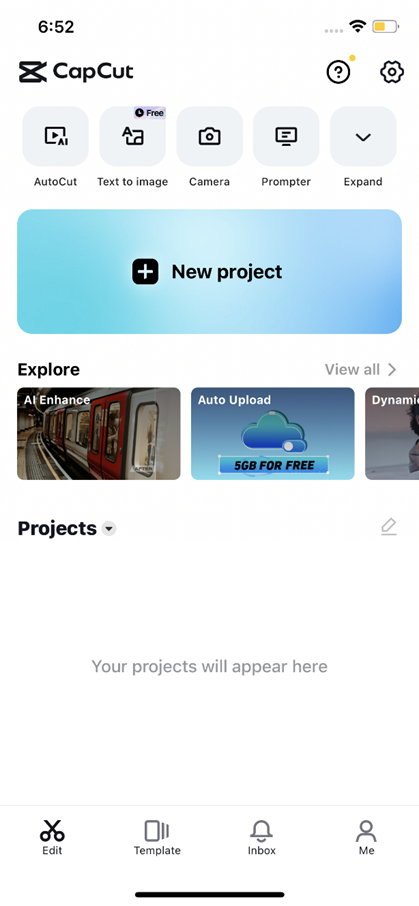
Step 2: Crop Your Video
You’ll now see your video on the editing timeline. Drag the white bars on either end to trim the beginning or ending parts.
To crop the sides, tap the video and select the crop icon from the editing menu. Then, drag the edges just like you would in the Photos app.
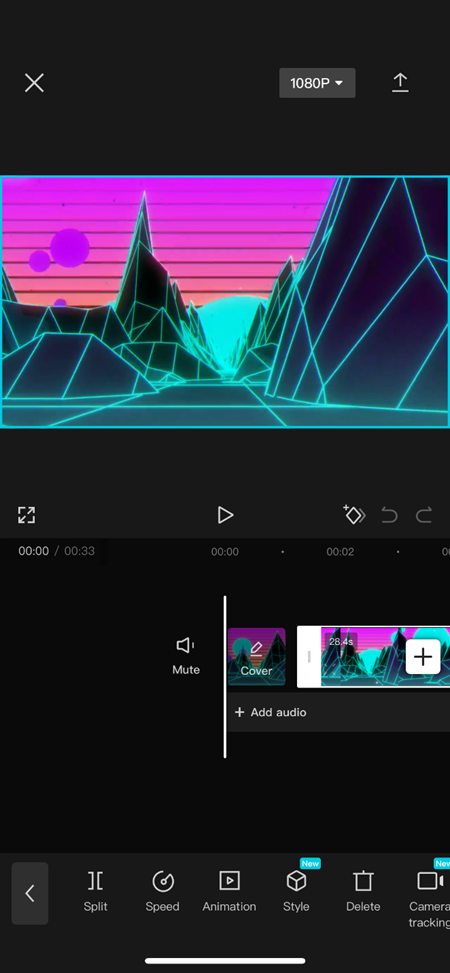
Step 3: Export Your Video
When you’re done, tap the export button (arrow icon) in the top-right corner. Make sure the resolution is set to high, then tap “Export.” Your video will be saved directly to your camera roll.
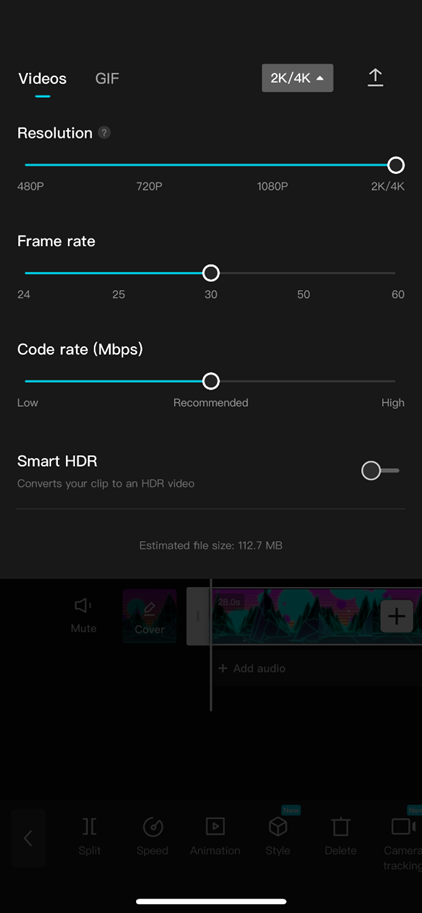
You can now easily share your cropped video on social media platforms like Instagram, TikTok, or Facebook.
CapCut — Your all-in-one video & photo editing powerhouse! Experience AI auto-editing, realistic effects, a huge template library, and AI audio transformation. Easily create professional masterpieces and social media viral hits. Available on Desktop, Web, and Mobile App.
Editing with CapCut’s Online Video Editor
If you prefer working on a larger screen, you can also use CapCut’s online video editor on a computer. It offers the same great features as the mobile app—cropping, trimming, effects, and more—without requiring any downloads.
This is especially useful for more detailed edits, since you can use a mouse and keyboard for better precision.
Wrapping Up
Learning how to crop video in iPhone is a practical and fun skill. Whether you’re editing for social media or just for yourself, knowing how to trim and frame your videos can make a big difference.
We covered two simple methods: using the built-in Photos app for quick edits, and CapCut for more advanced options. Both are free, easy to use, and can help you produce better-looking videos in minutes.
So next time you have a video that needs trimming, try one of these 2 simple ways to crop video in iPhone. With a little practice, you’ll be editing like a pro!
Frequently Asked Questions
How can I crop an iPhone video without a watermark?
With CapCut, you can crop videos without any watermark. Just avoid using premium effects that require a subscription. Basic cropping and exporting are free and watermark-free.
How do I trim the middle part of a video on iPhone?
In the Photos app, you can trim the start and end of a video, but removing a middle section is tricky. For that, CapCut is a better choice—you can split the video and delete the unwanted middle part easily.
What’s the fastest way to crop a video on iPhone?
The Photos app is the quickest option. Just open your video, tap “Edit,” use the crop tool, and hit “Done.” It only takes seconds.
Is it easier to crop videos with another app?
Many users find CapCut easier thanks to its guided interface and extra features. It’s especially helpful for beginners.
Can I crop videos for free?
Absolutely! Both the Photos app and CapCut allow free cropping. CapCut offers additional premium features, but basic editing is completely free.
Some images used are sourced from CapCut.
 TOOL HUNTER
TOOL HUNTER



