If you’re trying to make videos for Twitter that actually get seen and liked, you’ve come to the right place. Twitter isn’t just for short text thoughts anymore—it’s become a major spot for video content too. Whether you’re sharing a quick clip, a how-to tutorial, or promoting something, knowing how to format your videos correctly is a must.
Getting your video to look good starts with using the right tools. A solid video editor can make a huge difference, especially when you’re trying to meet all of Twitter’s specific requirements. For anyone creating content—especially video—for the platform, having software that’s both powerful and easy to use is a game changer. This is especially true if you’re diving deep into twitter for video.
Let’s break down everything you need to know to make your videos stand out.
Table of Contents
Getting to Know Twitter’s Video Rules
Before you even start filming or editing, you need to know what Twitter allows. If your video doesn’t meet these basic requirements, it might not upload properly, or it could look blurry or cropped weirdly.
First up is file size. Basically, this is how much digital space your video takes up. If you have Twitter’s premium subscription, you can upload videos as large as 16GB. But for most people using the free version, the maximum file size is 512MB. That’s still plenty for a solid, short-to-medium-length video.
Next, let’s talk resolution. This determines how sharp and clear your video appears. It’s measured in pixels, like the tiny dots that make up the image. Twitter allows a pretty wide range—anywhere from a tiny 32×32 pixels up to a crisp 1920×1200. The most common resolutions you’ll use are 1280×720 (for widescreen), 720×1280 (for vertical clips), and 720×720 (for square videos). Picking the right twitter video resolution is one of the easiest ways to make your content look professional.
Aspect ratio is another big one. This just means the shape of your video—how wide it is compared to how tall. Twitter supports several ratios. You can use the classic widescreen look (16:9), the vertical phone-friendly format (9:16), or a perfect square (1:1). Officially, the platform accepts aspect ratios from 1:2.39 all the way to 2.39:1, so you have some flexibility.
Then there’s frame rate, which affects how smooth the motion in your video appears. Twitter recommends 30 or 60 frames per second (fps). Some creators find that 40 fps is a sweet spot—it looks smooth without making your file size too heavy.
Finally, you have to save your video in a format that Twitter likes. MP4 and MOV files work best. It’s also a good idea to use the H264 codec for your video and AAC for audio. This helps avoid playback issues or errors during upload.
Choosing the Best Twitter Video Size and Shape
Not all videos are shaped the same, and depending on what you’re filming, you might choose different dimensions.
Landscape videos (those wider than they are tall) are best at 1280×720 pixels. This is high definition (HD) with a 16:9 aspect ratio. It looks clean, and it keeps your file size manageable. You can go up to 1920×1080 (Full HD) if you want, but your file will be larger.
Vertical videos are huge right now because so many people watch on their phones. The ideal size for a twitter vertical video is 1080×1920 pixels with a 9:16 aspect ratio. If you shoot video holding your phone upright, this is the natural format. Vertical video on twitter tends to grab attention since it fills the whole screen on mobile.
And don’t forget square videos! These are 1080×1080 pixels with a 1:1 ratio. They’re a safe, flexible choice because they look good whether the viewer is holding their phone vertically or turning it sideways.
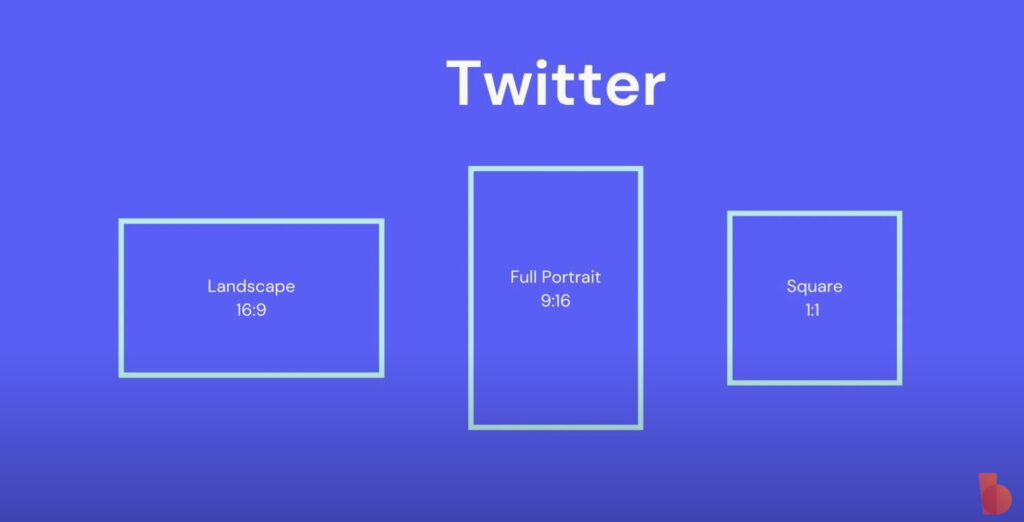
Sizes for Twitter Video Ads
If you’re putting money behind your videos to promote them as ads, Twitter has some additional guidelines you should follow.
Standalone video ads are just that—videos that appear on their own in users’ feeds. For these, a square 1:1 aspect ratio at 1200×1200 pixels works very well. You can also use horizontal (16:9) or vertical (9:16). Keep these videos short—around 15 seconds is ideal, though they can be up to 2 minutes and 20 seconds. Try to keep the file size under 30MB for faster loading.
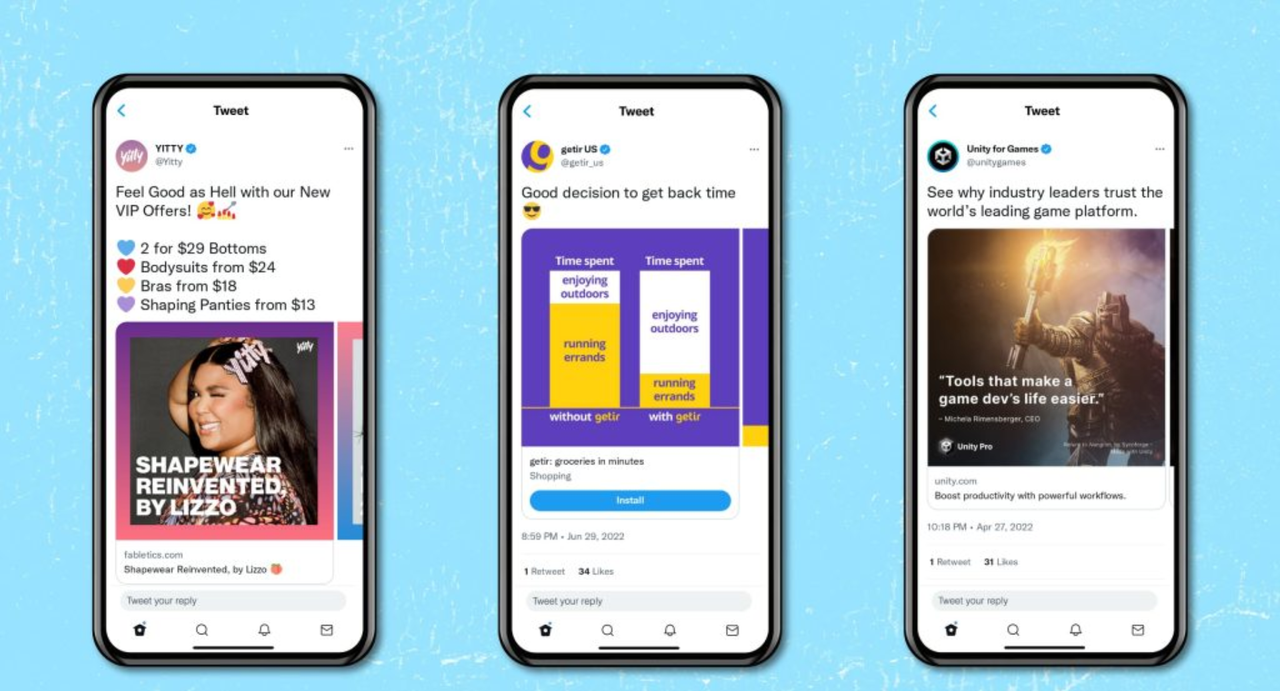
Some ads include conversation buttons, which let users quickly share a hashtag, send a message, or follow an account. For these, a 16:9 aspect ratio with 800×450 pixels is recommended. Keep these clips very short—between 6 and 15 seconds—to encourage quick engagement. The file size can be up to 1GB.
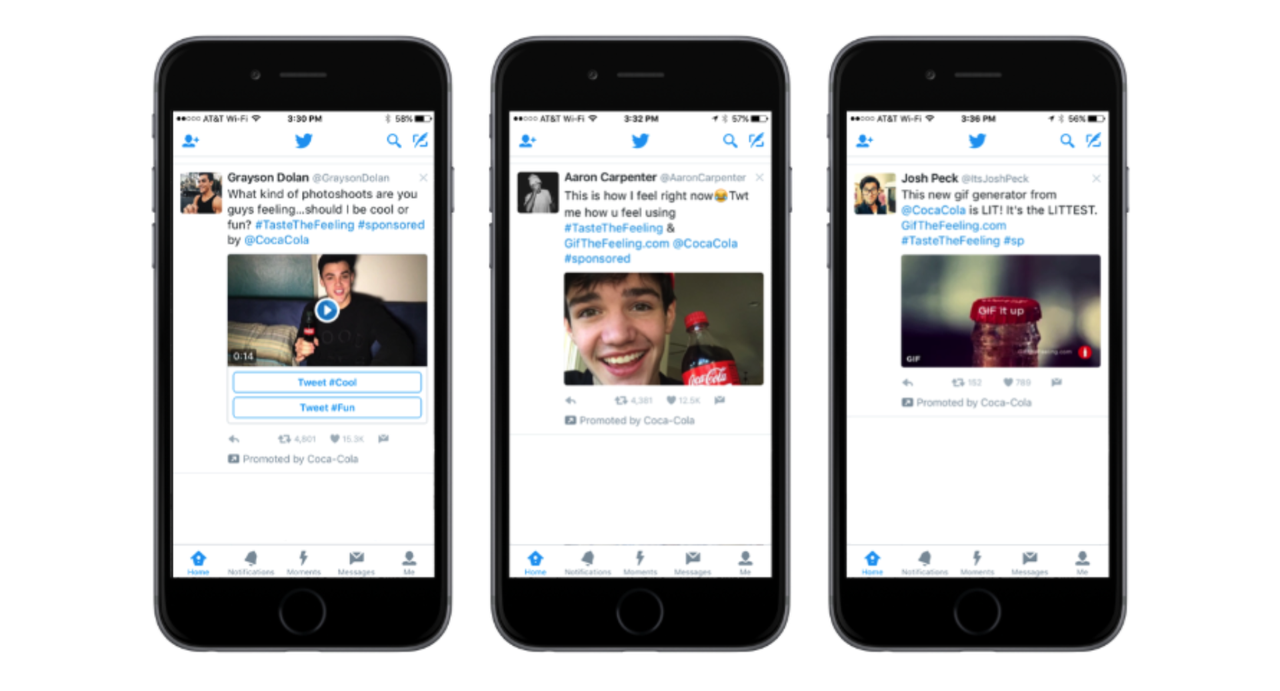
Poll ads are a fun, interactive format. You can ask viewers a question and let them vote. For these, use either a 16:9 ratio (800×450 pixels) or a 1:1 square (800×800 pixels). If your video is under 60 seconds, Twitter will automatically loop it, which can help increase engagement.
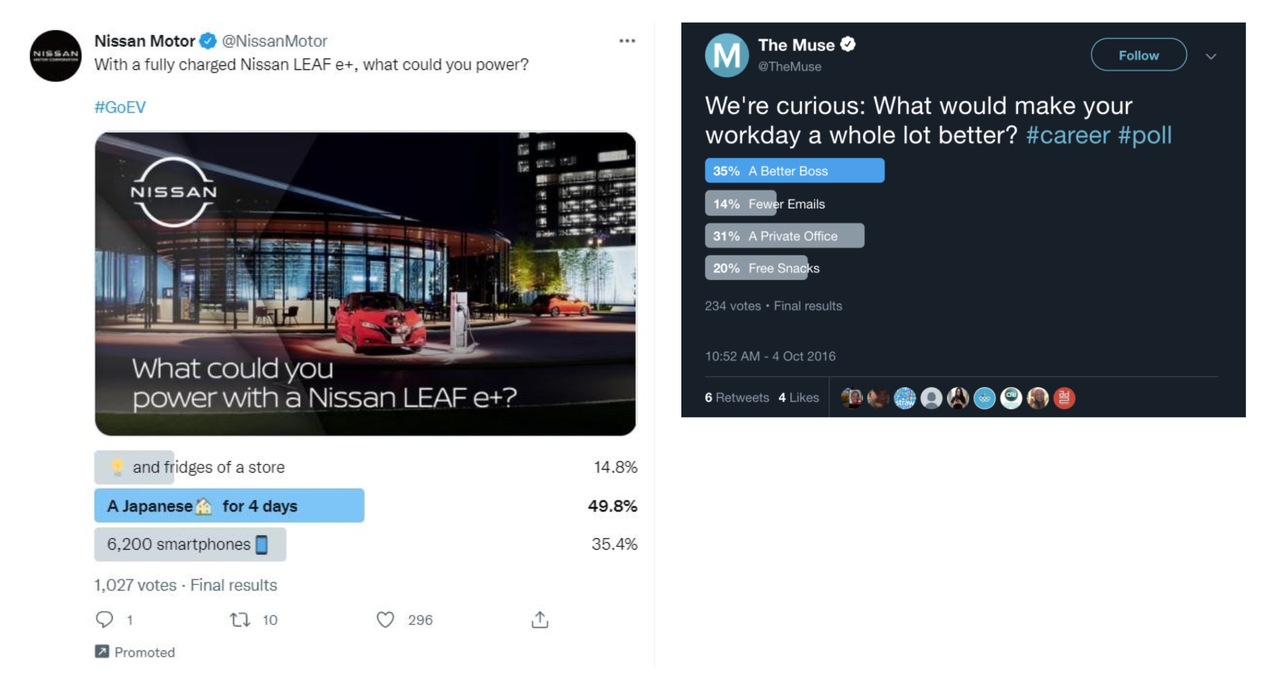
Promoted video ads are paid videos that look just like organic posts in the timeline. You can use 16:9, 9:16, or 1:1 aspect ratios. Keep them under 2 minutes and 20 seconds, with a file size below 1GB.
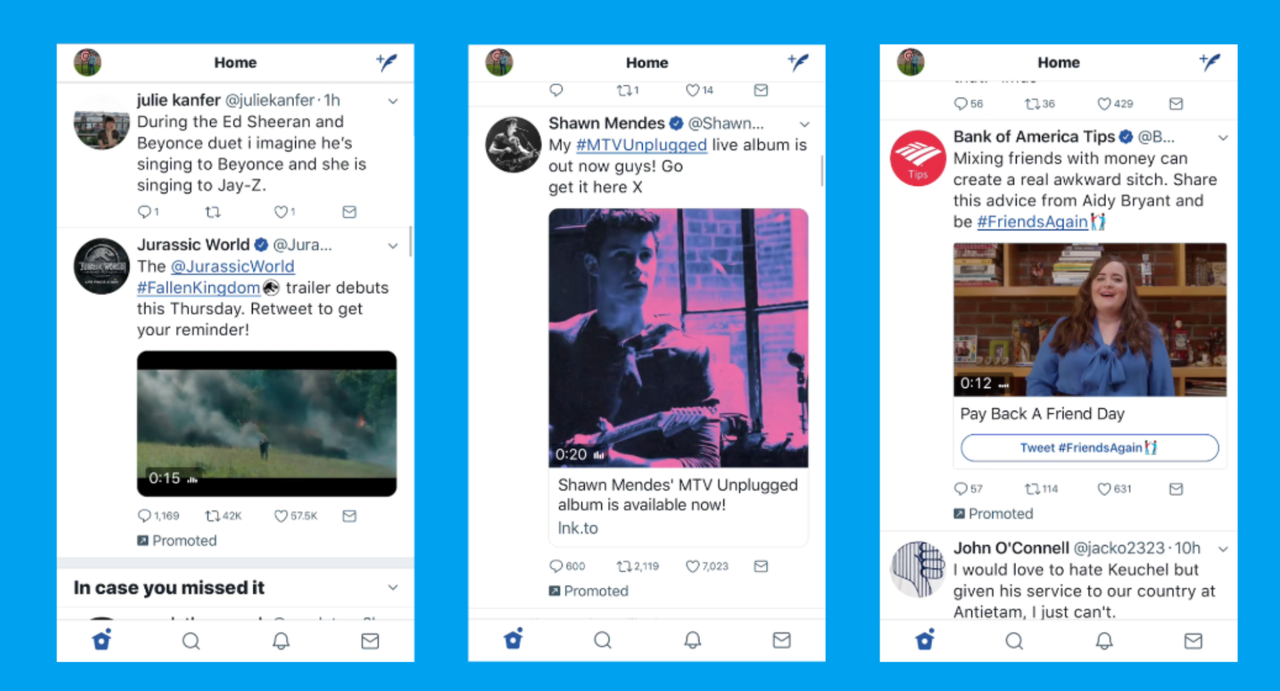
How to Upload HD Videos to Twitter
Once your video is edited and meets all the specs, it’s time to share it. Twitter offers a few easy ways to do this.
You can use Twitter Media Studio, which is a dedicated dashboard for uploading and managing video content. It’s straightforward: just drag and drop your video file, add a title or description, preview how it will look, and hit publish.
Alternatively, use the standard Tweet Composer—the box where you usually type tweets. Click the media icon, select “Media Upload,” and choose the video from your device. It will upload directly, and you can add text or hashtags before posting.
Twitter also supports live video streaming. To start a live video, open the Tweet Composer and select the “Live” option. You can broadcast directly to your followers in real time, similar to going live on Instagram or Facebook.
No matter which method you choose, always preview your video and confirm the settings before you post. This helps catch any formatting issues ahead of time.
Why CapCut is a Great Choice for Twitter Videos
Editing a video that fits all of Twitter’s requirements might sound tricky, but it doesn’t have to be. CapCut is a free, user-friendly video editor that’s perfect for creating social media content, including videos for Twitter.
CapCut is especially useful for editing videos for twitter for video. It comes with all the essential tools you need to make polished, engaging videos. You can adjust colors, apply filters, add text or captions, and include transitions—all without a steep learning curve.
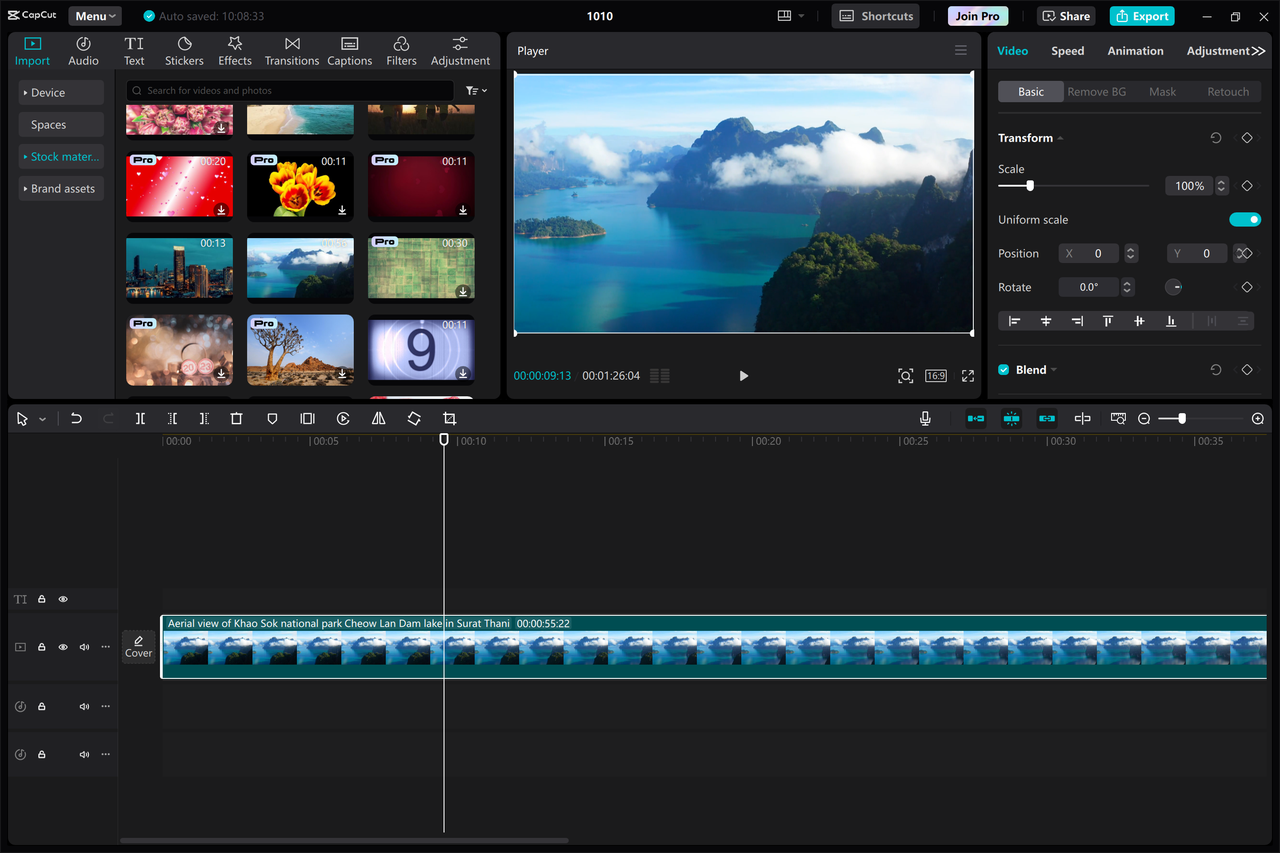
One of the best things about CapCut is its clean, intuitive interface. It’s designed so that beginners can jump right in, but it also includes advanced features for more experienced editors. Whether you’re cutting clips, stabilizing shaky footage, or adding sound effects, CapCut makes it simple.
The software includes professional-grade editing tools like auto-captioning, scene splitting, and video stabilization. You can also add smooth transitions, creative effects, and even use preset templates to speed up your workflow.
CapCut also offers a massive library of extra assets. You’ll find royalty-free music tracks, sound effects, text styles, and fun stickers. These elements can make your video more dynamic and entertaining, which is key for holding viewers’ attention.
CapCut — Your all-in-one video & photo editing powerhouse! Experience AI auto-editing, realistic effects, a huge template library, and AI audio transformation. Easily create professional masterpieces and social media viral hits. Available on Desktop, Web, and Mobile App.
How to Create a Twitter Video Using CapCut
Let’s go through the basic steps of making a Twitter-ready video with CapCut.
First, download and install CapCut on your computer. It’s free and easy to set up. Open the application and start a new project.
Next, import your video clips. Click the “Import” button and select the files from your computer. You can drag and drop them directly into the media library. CapCut even includes free stock footage if you need extra B-roll or background clips.
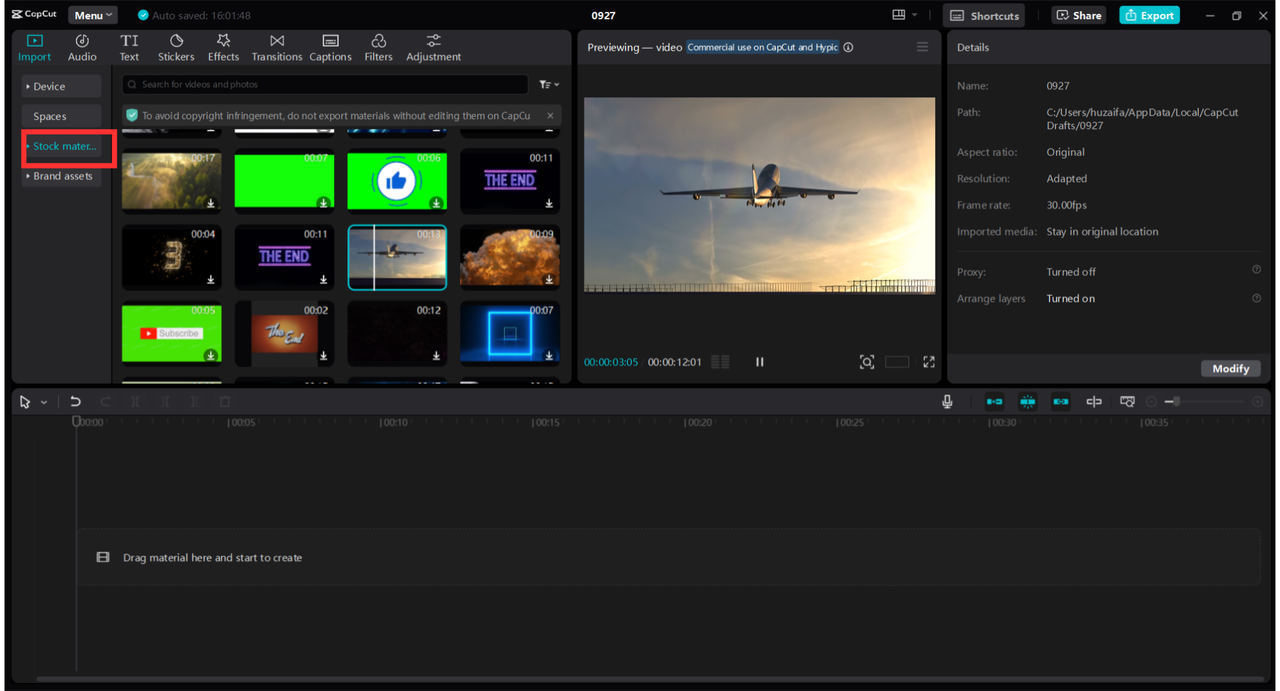
Drag your clips down to the timeline at the bottom of the screen. This is where you’ll arrange and edit your video. You can trim clips, rearrange them, and add transitions between scenes.
Now comes the fun part: enhancing your video. Use the editing tools to adjust brightness, contrast, or saturation. Add filters to create a specific mood. Insert text overlays to highlight key points or explain what’s happening. If your footage is shaky, apply the stabilizer tool to smooth it out.
Don’t be afraid to get creative. Browse CapCut’s library and add background music or sound effects. Use animations to make your text or images more engaging. The goal is to make a video that people will want to watch from beginning to end.
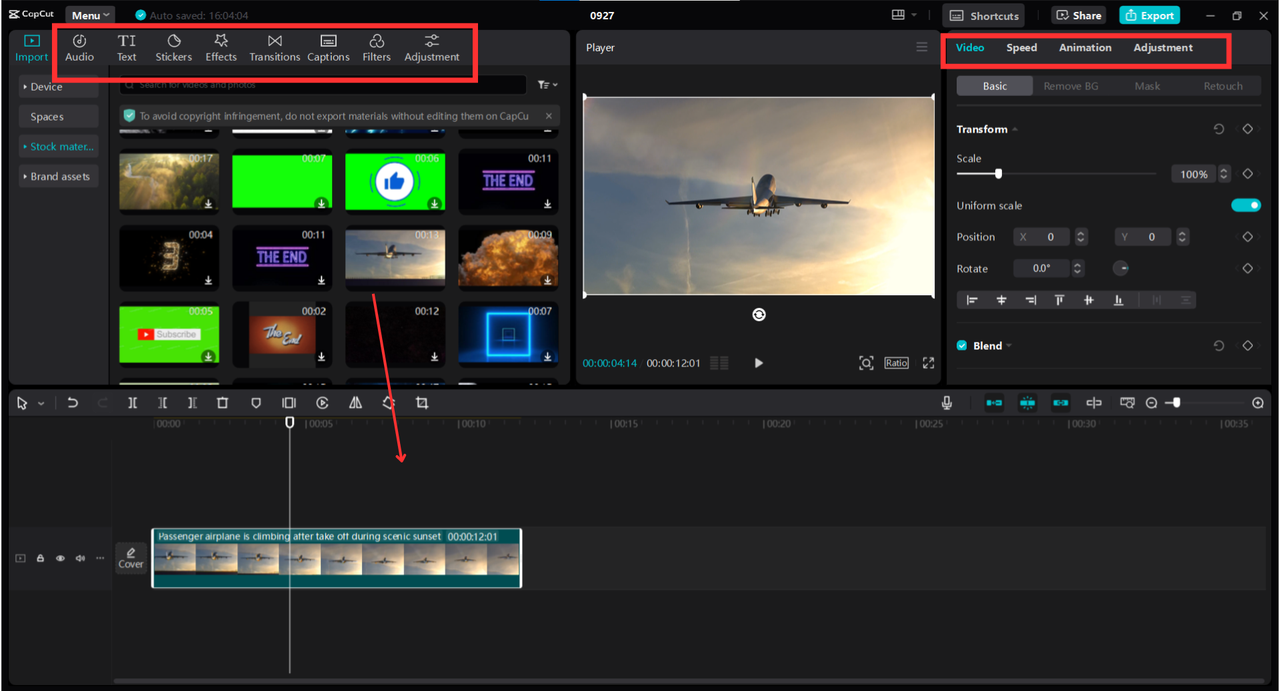
When you’re happy with your video, click “Export.” In the export settings, choose a resolution that matches Twitter’s recommendations—like 1280×720 or 1080×1080. You can export in higher resolutions like 2K or 4K, but keep the file size under Twitter’s limit. CapCut lets you control the output format and quality, so it’s easy to get it right.
Once exported, your video is ready to upload to Twitter using any of the methods we covered earlier.
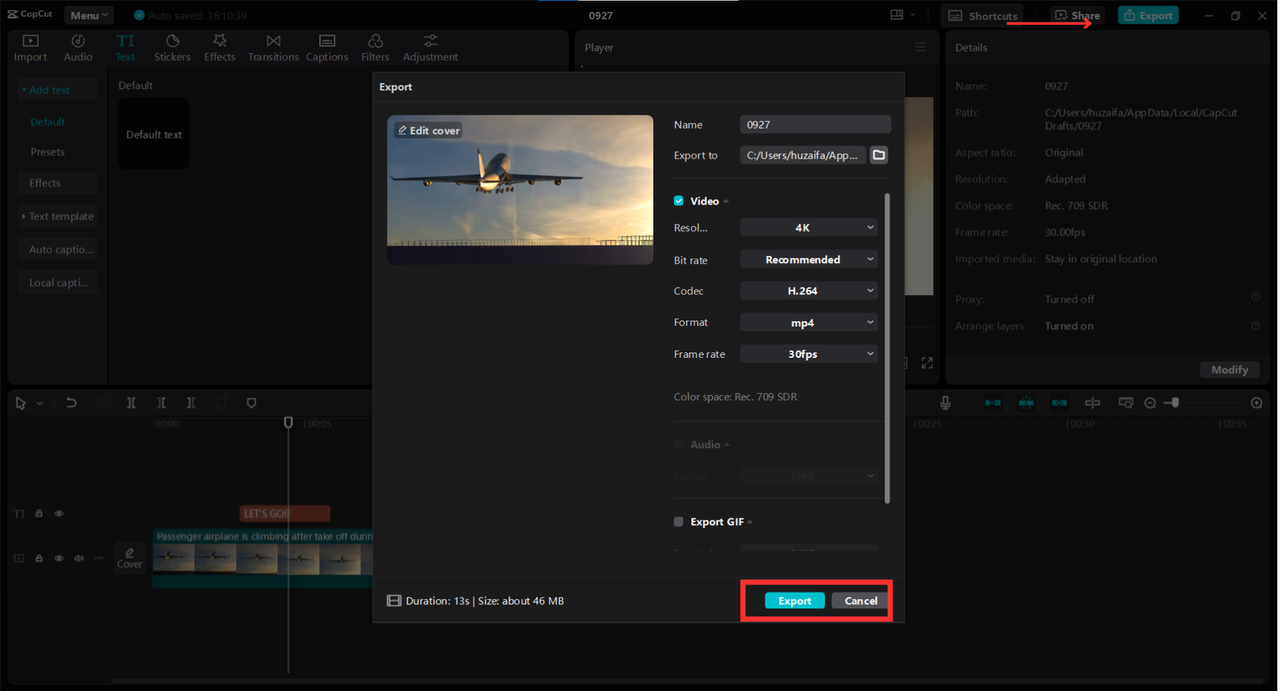
Tips for Making Your Twitter Videos More Engaging
Getting the technical details right is only half the battle. You also want people to actually enjoy and interact with your video.
Start with good raw footage. Use a decent camera or smartphone, and pay attention to lighting and audio. Think about your audience—what do they care about? What would make them stop scrolling?
Keep your video concise. Attention spans are short, so avoid making your video longer than it needs to be. Always double-check that your file format and size are within Twitter’s limits before uploading.
Tap into current trends. Look at what’s already popular on Twitter. If you can make a video that ties into a trending topic or hashtag, you’re more likely to get views. Just make sure it’s relevant to your brand or message.
Be authentic. People respond to real, genuine content. Don’t try to imitate others too closely—let your personality shine through. Your unique perspective is what will make your videos memorable.
Always end with a call-to-action. Ask viewers to follow you, leave a comment, share your video, or visit your website. This small prompt can significantly increase engagement and help you build a community.
CapCut — Your all-in-one video & photo editing powerhouse! Experience AI auto-editing, realistic effects, a huge template library, and AI audio transformation. Easily create professional masterpieces and social media viral hits. Available on Desktop, Web, and Mobile App.
Wrapping Up
Creating great videos for Twitter is totally achievable once you understand the platform’s requirements. You now know about the different video sizes—like vertical video on twitter—aspect ratios, file limits, and formats. You’ve also seen how a tool like CapCut can simplify the editing process and help you produce high-quality content.
Remember, paying attention to details like twitter video resolution can make a big difference in how your video is received. And if you’re serious about growing your presence with twitter for video, investing time in a good editor is well worth it.
So what are you waiting for? Give CapCut a try and start creating videos that your Twitter audience will love sharing and talking about.
Frequently Asked Questions
What is the best Twitter video size?
It depends on the orientation of your video. For landscape (wide) videos, use 1280×720. For portrait (vertical) videos, use 720×1280. For square videos, use 720×720. Using the correct size ensures your video displays properly without cropping or distortion. CapCut can help you export videos in these exact dimensions.
What is the maximum Twitter video file size?
For non-premium users, the maximum file size is 512MB. The frame rate can go up to 60fps. It’s important to keep your file under this limit to avoid upload errors. When exporting from CapCut, you can adjust settings to control the final file size.
What video formats does Twitter accept?
Twitter supports MP4 and MOV video files. For best results, use the H264 codec for video and AAC for audio. These formats are widely compatible and help ensure smooth playback. CapCut allows you to export in these formats, making it easy to prepare videos for Twitter.
How do I upload a video to Twitter?
Go to the tweet composer, click the media button, and select “Upload media.” Choose your video file from your device, add any accompanying text or hashtags, and click “Tweet.” If you edited your video with CapCut, it should already be optimized for quick, hassle-free uploading.
Some images in this article are sourced from CapCut.
 TOOL HUNTER
TOOL HUNTER 



