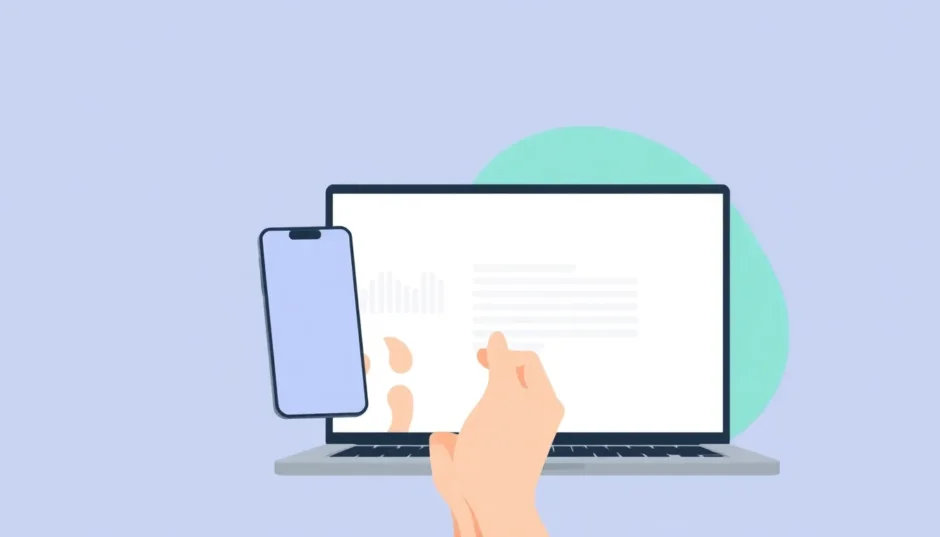In today’s fast-paced digital landscape, where audio and video content dominate our daily communications, mastering the ability to turn voice memos into text has become an essential skill for professionals and content creators alike. Whether you’re conducting interviews, creating educational materials, or simply trying to organize your thoughts, being able to convert voice memo to text efficiently can significantly enhance your productivity and content accessibility.
The growing need for transcription services stems from our increasingly multimedia-driven world. From business meetings and academic lectures to personal reminders and creative content, voice recordings have become ubiquitous. Learning how to transcribe voice memos effectively opens up numerous possibilities for repurposing audio content into written format, making it searchable, editable, and accessible to wider audiences.
Table of Contents
- Why Voice Memo Transcription Matters
- Manual Transcription Methods
- Desktop Solutions for PC and Mac Users
- Step-by-Step Desktop Transcription Guide
- Web-Based Transcription Solutions
- Online Transcription Process
- Mobile Transcription Applications
- Mobile Transcription Steps
- Optimization Strategies for Better Results
- Final Thoughts on Voice Memo Transcription
Why Voice Memo Transcription Matters
Before diving into the technical aspects, it’s important to understand why developing this skill is worth your time. Transcribing voice memos to text makes your content available to people with hearing impairments and those who prefer reading over listening. It also facilitates easier translation of voice memos to text for documentation purposes, research analysis, and content creation.
The searchability of text documents cannot be overstated. Instead of listening through hours of recordings to find specific information, you can quickly scan through transcribed text to locate exactly what you need. This capability is invaluable for students reviewing lectures, journalists compiling interviews, researchers analyzing data, or content creators repurposing their audio content.
Manual Transcription Methods
There are situations where manual transcription remains necessary or preferred. Perhaps you’re working with sensitive material that cannot be processed through automated systems, or maybe the audio quality is too poor for accurate automated transcription. Whatever the reason, learning how to transcribe voice memos manually is a valuable skill.
The manual process begins with proper preparation. You’ll need a reliable device to play your recordings – this could be your smartphone, computer, or dedicated audio player. Additionally, you’ll need word processing software such as Microsoft Word, Google Docs, or any text editor that allows for easy editing and formatting.
When starting the transcription process, listen to each segment carefully, paying attention not just to the words but also to the speaker’s tone, pauses, and emotional inflections. These nuances often carry important meaning that should be captured in your transcription. Type what you hear, pausing and rewinding as needed to ensure accuracy rather than speed.
After completing the initial transcription, review your work thoroughly. Fill in any gaps, correct misunderstandings, and ensure the text flows naturally. The final step involves proofreading for grammatical errors, spelling mistakes, and ensuring the transcription accurately represents the original recording.
Desktop Solutions for PC and Mac Users
For those seeking more efficient methods to convert voice memo to text, CapCut’s desktop video editor offers a comprehensive solution for both PC and Mac users. This powerful software provides professional-grade tools that streamline the transcription process while maintaining high accuracy standards.
The desktop version stands out with its voice-to-text conversion capability, which automatically transcribes your audio recordings into editable text. This feature proves particularly useful for content creators who need to add captions, subtitles, or dialogue text to their videos. The accuracy of the transcription technology continues to improve, capable of handling various speaking styles and accents.
Beyond basic transcription, CapCut’s desktop editor includes text-to-speech functionality, allowing you to convert written text back into spoken words using different voices and languages. This feature is perfect for adding narration to projects without recording your own voice.
The software’s integrated editing environment enables simultaneous video and audio editing, ensuring perfect synchronization between your visual content and transcribed text. Customization options abound, allowing you to adjust fonts, colors, styles, and positioning of your text elements to match your project’s aesthetic.
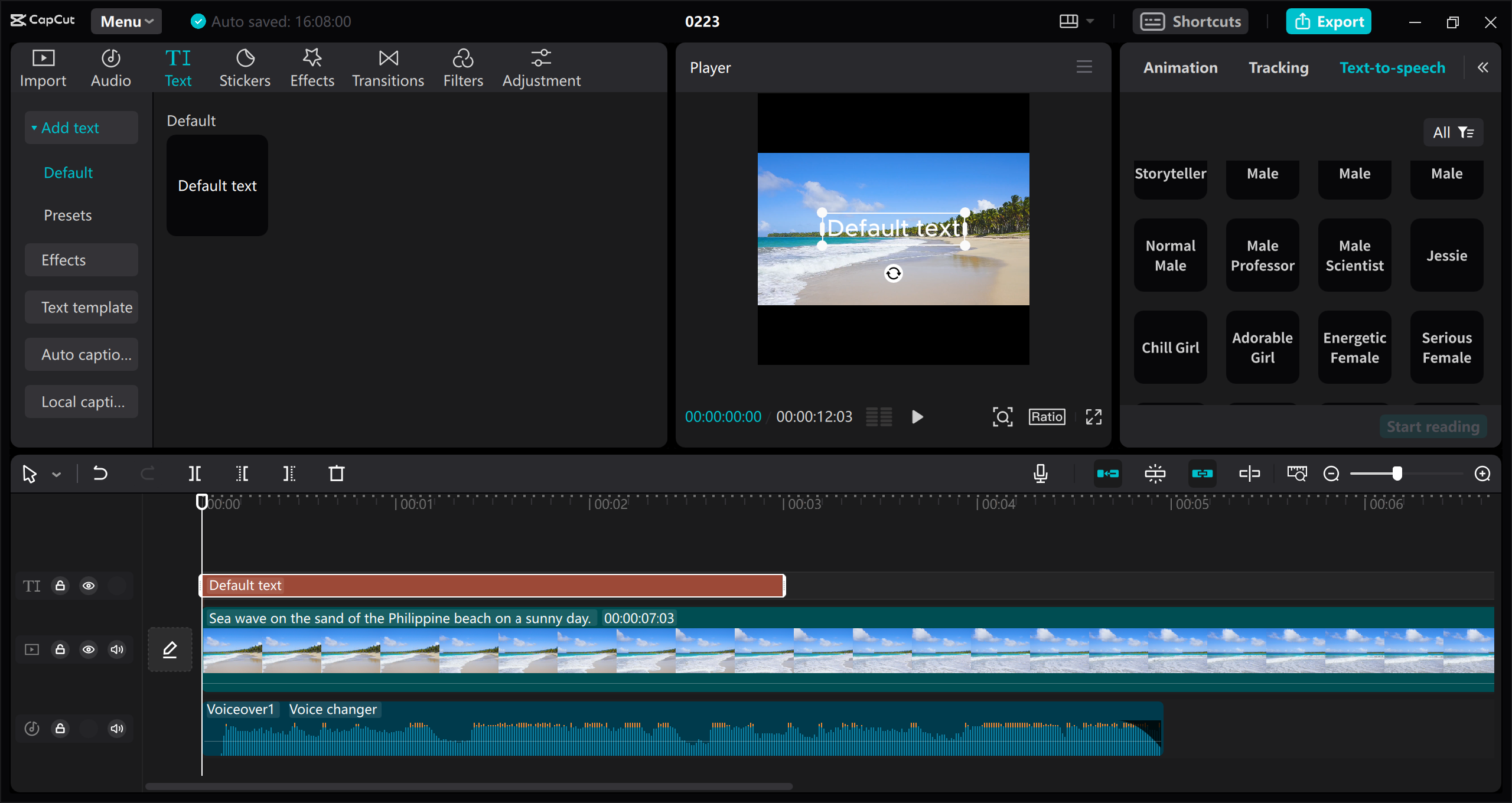
CapCut — Your all-in-one video & photo editing powerhouse! Experience AI auto-editing, realistic effects, a huge template library, and AI audio transformation. Easily create professional masterpieces and social media viral hits. Available on Desktop, Web, and Mobile App.

Download App | Sign Up for Free
Step-by-Step Desktop Transcription Guide
The process of transcribing voice memos text on your computer using CapCut is straightforward. Begin by downloading and installing the desktop video editor from the official CapCut website. The installation process is simple and guided, making it accessible even for those with limited technical experience.
Once installed, launch the application and import your audio files through the project import function. The software supports various audio formats, ensuring compatibility with most recording devices and applications. After importing your files, navigate to the text editing section and select the auto-caption feature to initiate the voice-to-text conversion.
The software will process your audio and generate text transcriptions, which you can then review and edit as needed. The interface provides intuitive editing tools for correcting any transcription errors or adjusting text timing. Finally, export your project with the transcribed text embedded as captions or subtitles, choosing from multiple output formats based on your needs.
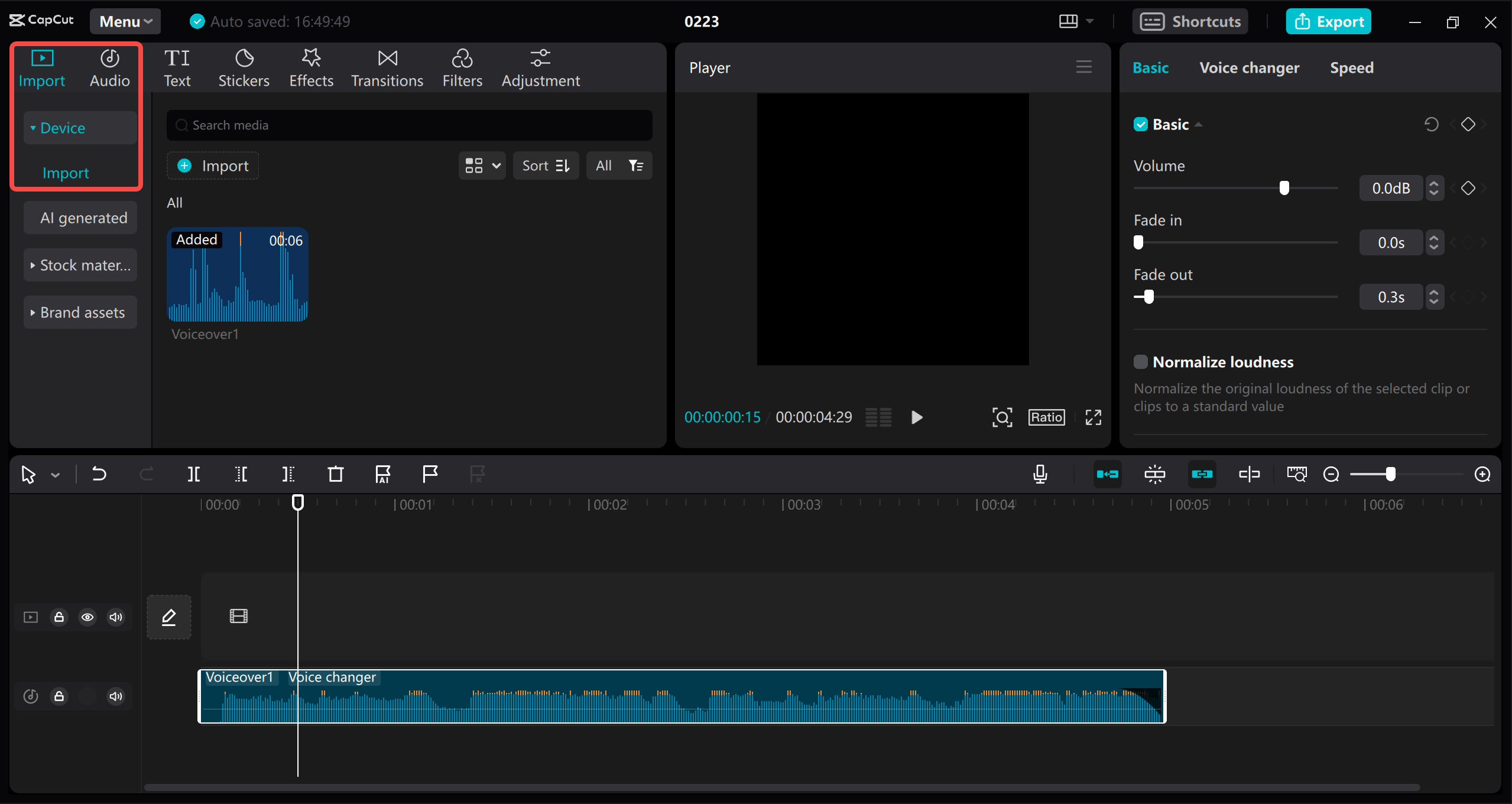
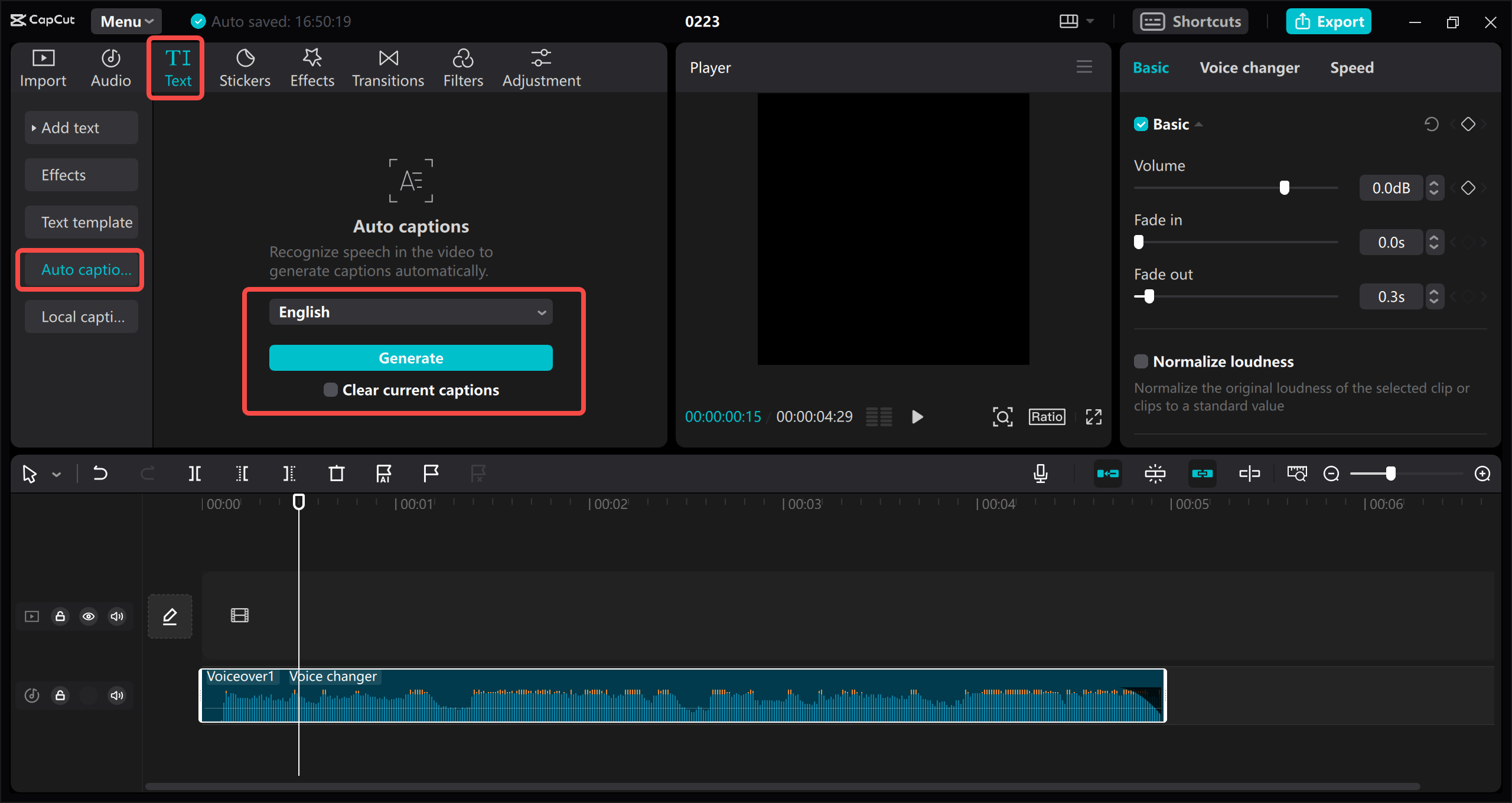
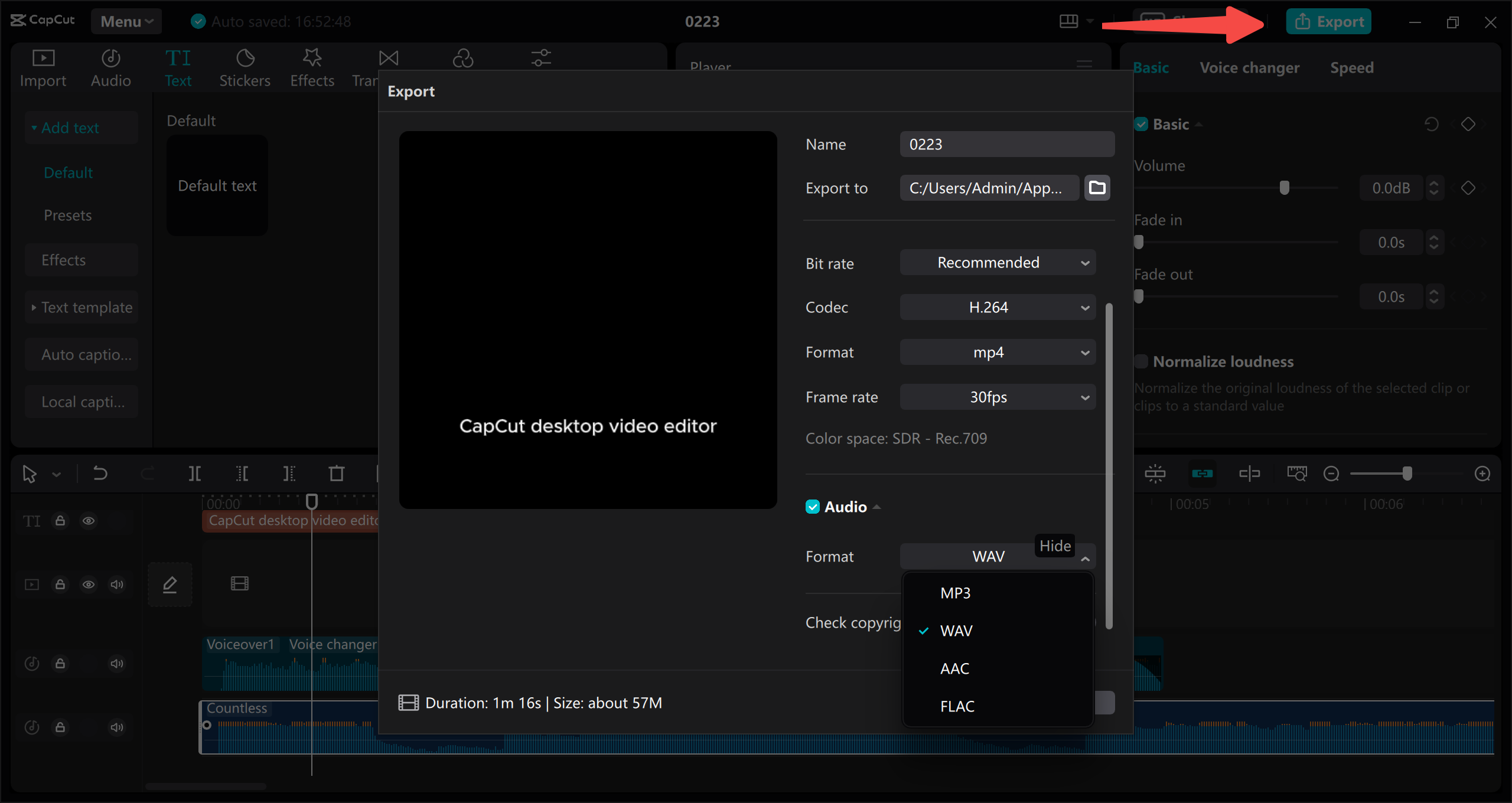
Web-Based Transcription Solutions
For users who prefer not to download software or need to work across multiple devices, CapCut’s online video editor provides a convenient web-based solution for translating voice memos to text. This browser-based platform offers robust transcription capabilities without requiring any software installation.
The online editor features a clean, intuitive interface that makes navigation simple even for beginners. The automatic transcription functionality employs advanced speech recognition technology that continues to learn and improve its accuracy across different languages and accents.
One of the standout features of the online platform is its multi-language support, enabling users to transcribe audio content in numerous languages. This capability is particularly valuable for international teams, language learners, or content creators targeting global audiences.
The web version also offers extensive customization options for your transcribed text. You can modify font styles, sizes, colors, and positioning to ensure your subtitles or captions perfectly complement your video content. The platform ensures precise synchronization between your audio and text elements, creating a seamless viewing experience.
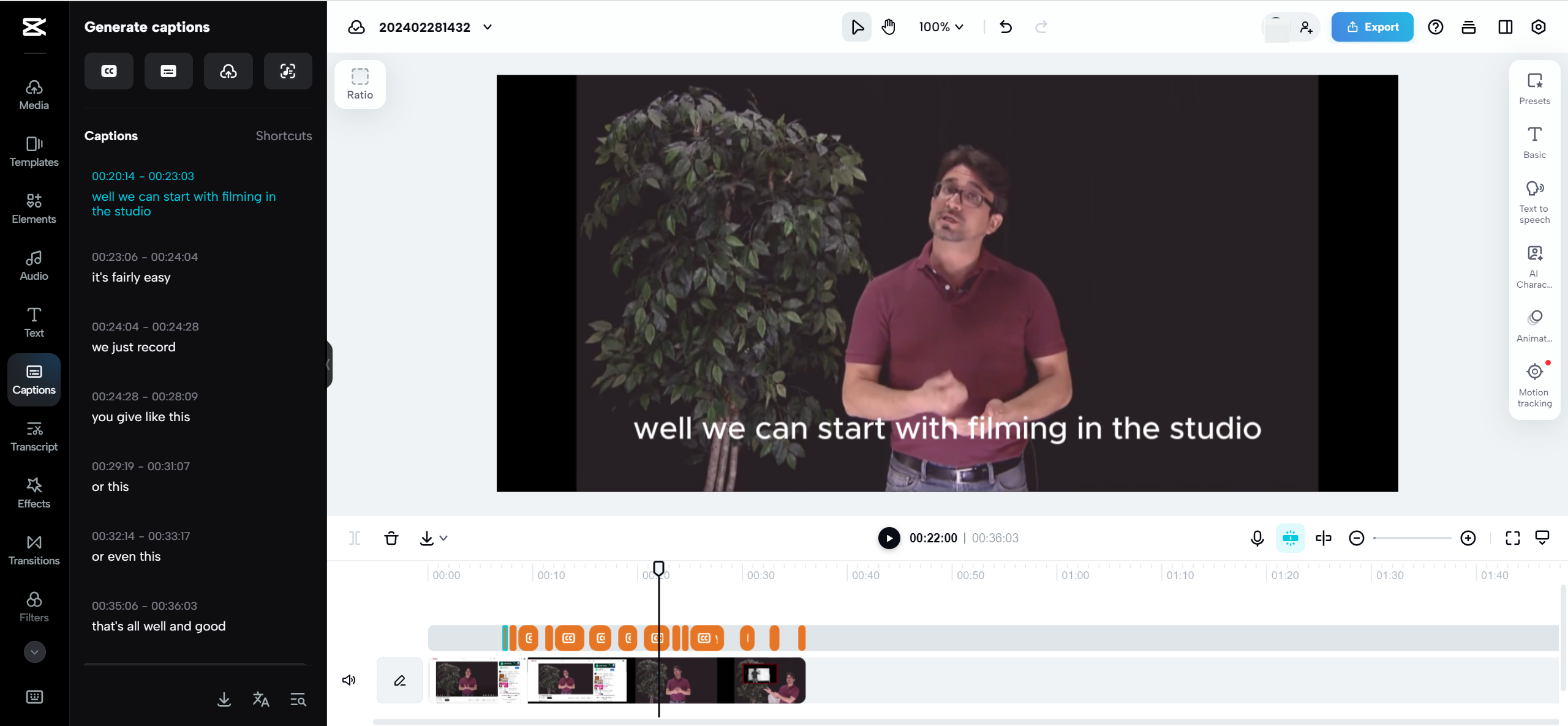
Online Transcription Process
Using the online platform to convert voice memo to text involves a simple four-step process. First, create an account or log in to your existing CapCut account. The registration process is quick and can be completed using your email address or social media accounts.
Once logged in, upload your audio files to the platform. The web editor supports uploads from your local device, cloud storage services like Google Drive or Dropbox, or even via QR code scanning for mobile transfers. After uploading your files, access the captioning tools from the left sidebar and select the auto-caption feature.
The platform will process your audio and generate text transcriptions in your chosen language. You can then review and edit the transcribed text, making any necessary corrections or adjustments. The interface includes tools for adjusting text timing, appearance, and positioning to ensure perfect synchronization with your audio content.
Finally, export your project with the embedded transcriptions or share it directly to social media platforms. The web editor supports various output formats and quality settings, allowing you to choose the optimal balance between file size and quality for your specific needs.
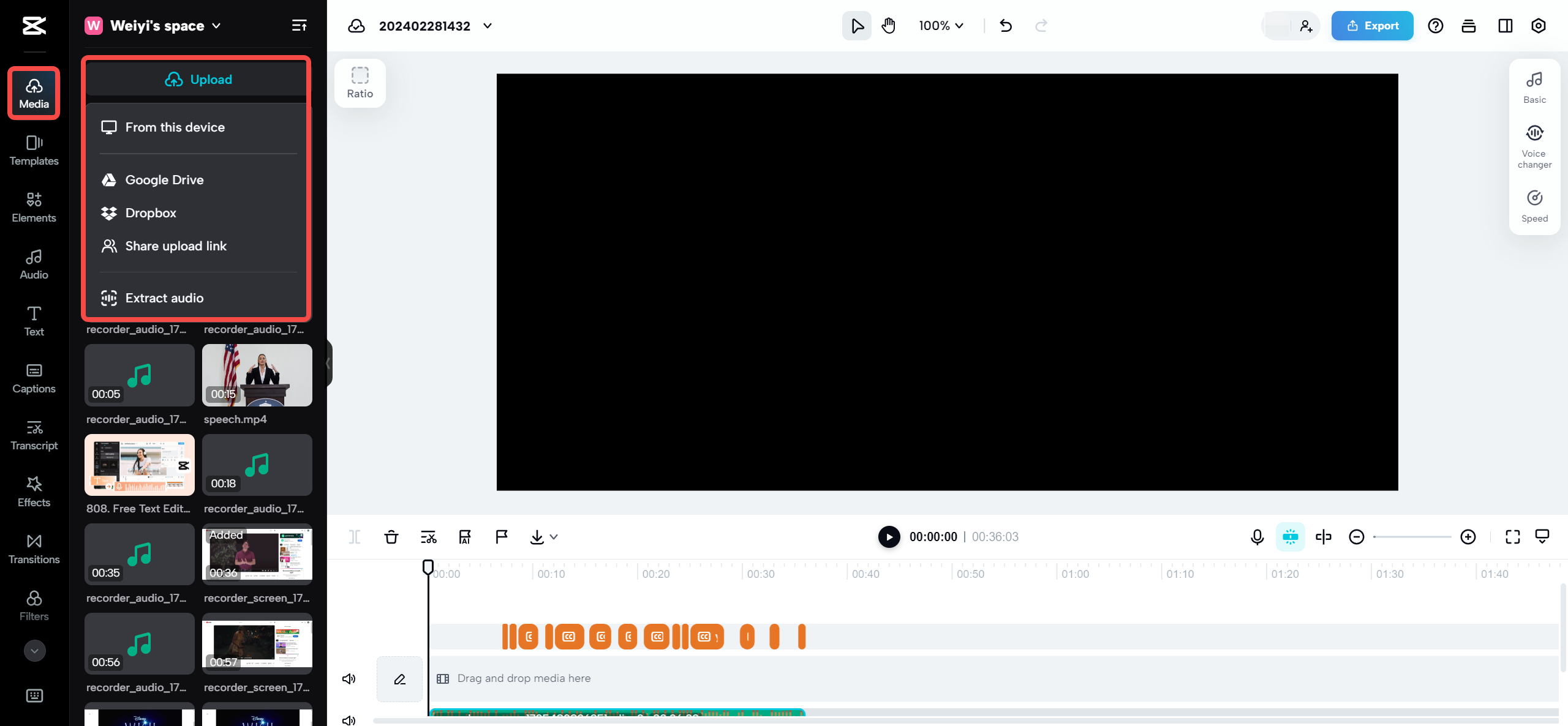
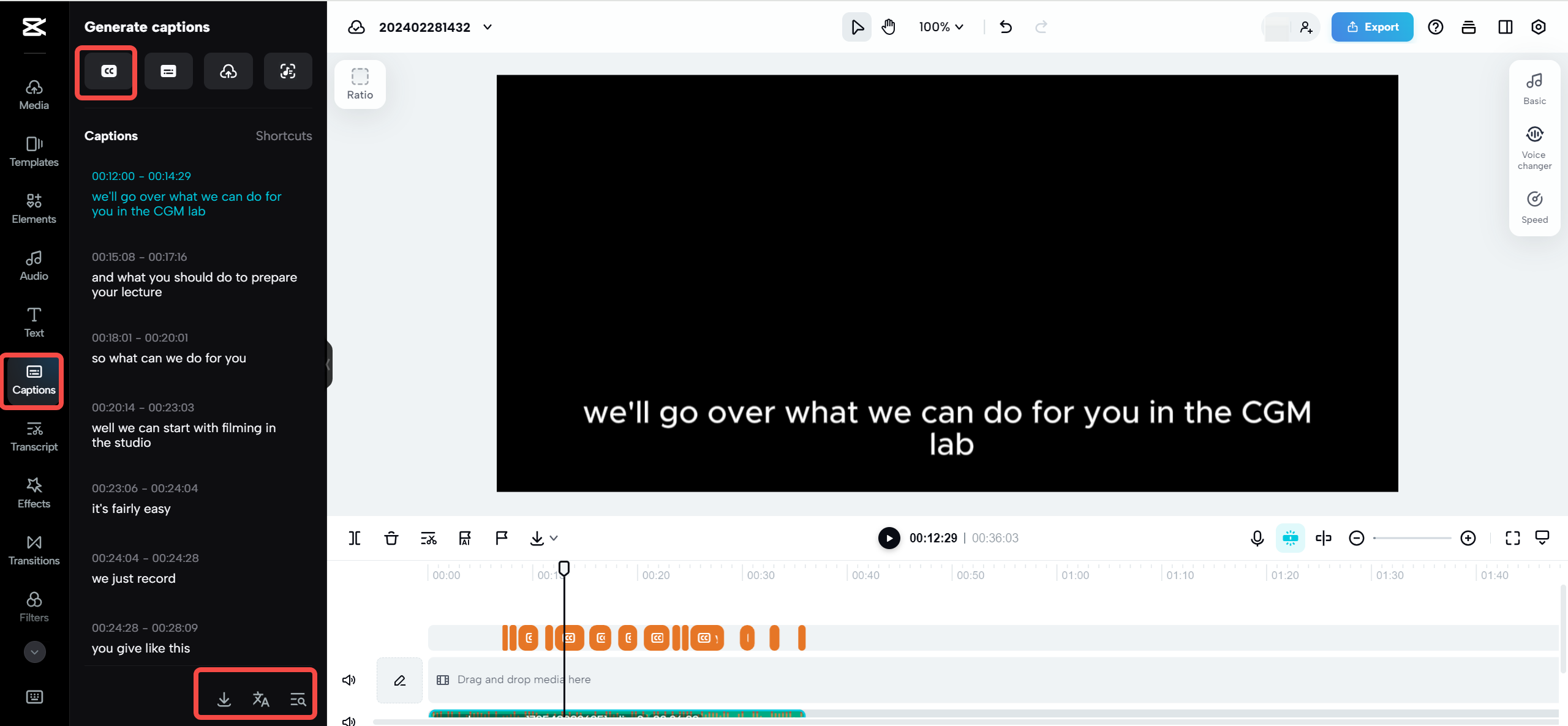
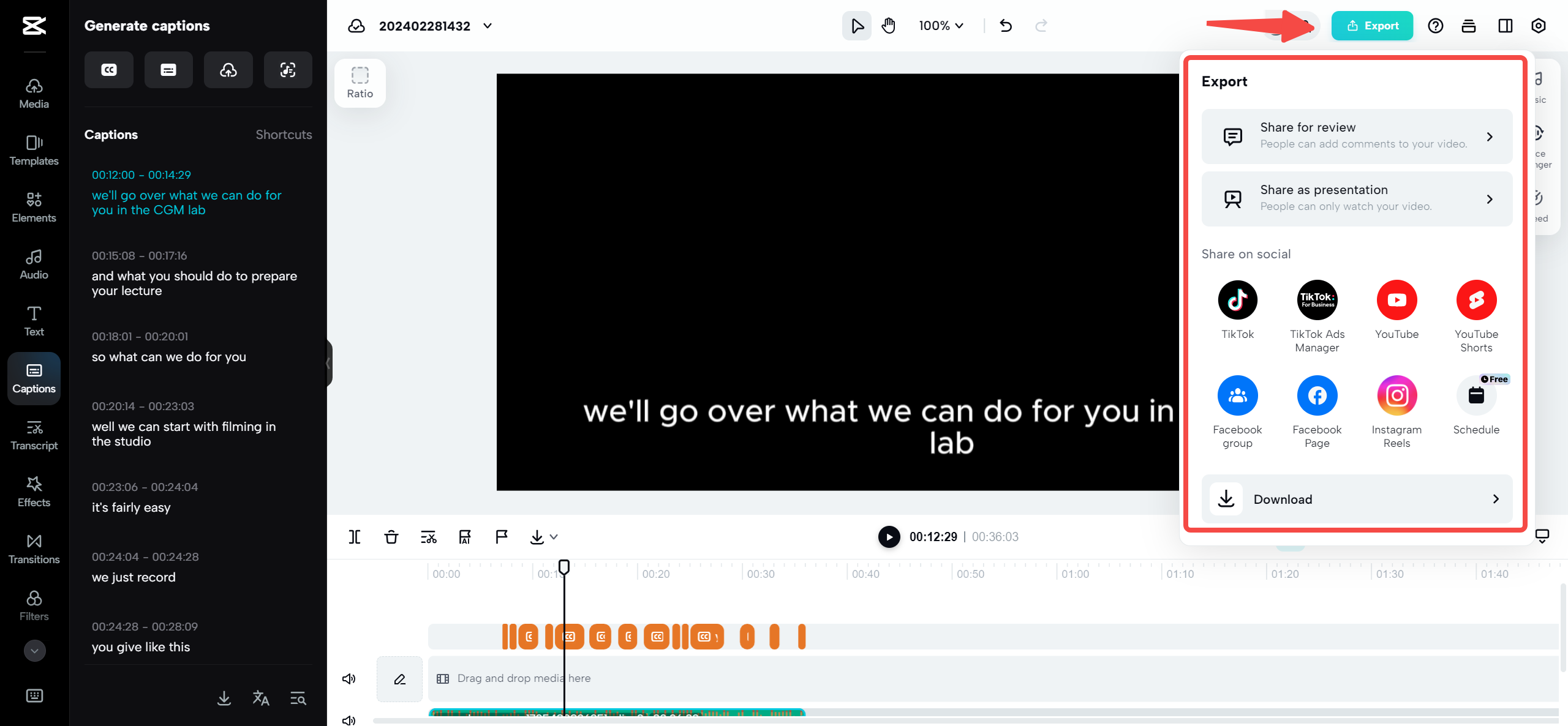
Mobile Transcription Applications
In our increasingly mobile-first world, the ability to transcribe voice memos to text directly on your smartphone has become essential. CapCut’s mobile application brings powerful transcription capabilities to both Android and iOS devices, allowing users to convert voice memos to text wherever they are.
The mobile app features an intuitive interface designed for touch navigation, making it accessible even for those with limited video editing experience. The transcription functionality uses the same advanced speech recognition technology found in the desktop and web versions, ensuring consistent performance across all platforms.
Beyond basic transcription, the mobile app includes features specifically designed for content creators. The audio lyrics feature enables perfect synchronization of song lyrics with audio tracks, while vocal isolation technology helps separate speech from background music or noise – particularly useful for transcribing voice memos recorded in less-than-ideal conditions.
The app also includes voice effects and noise reduction tools that can improve audio quality before transcription, leading to more accurate results. For social media creators, the ability to edit TikTok videos directly within the app provides a seamless workflow from recording to publishing.
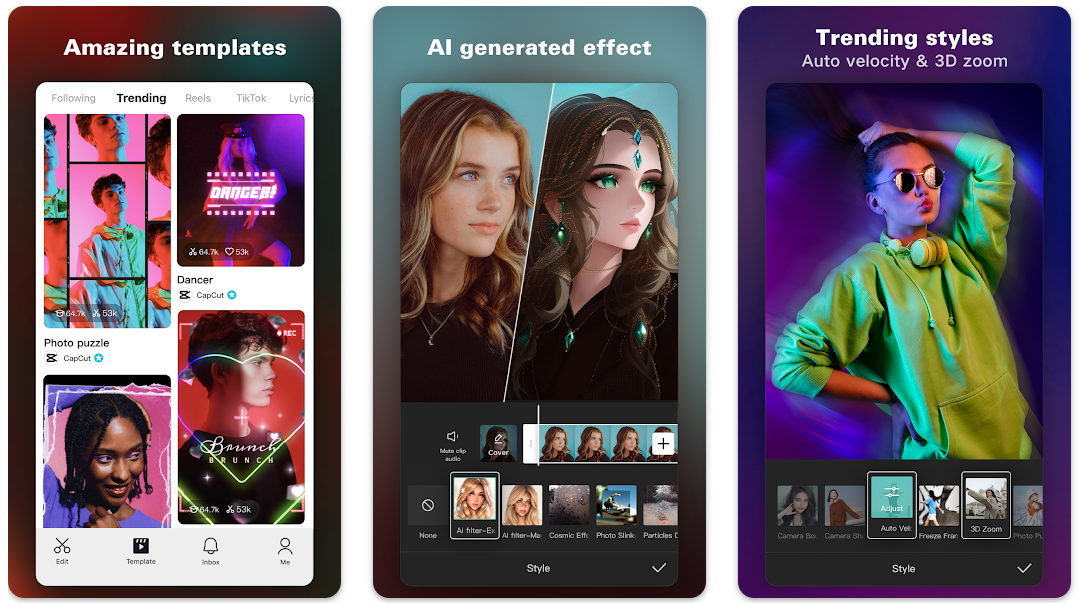
CapCut — Your all-in-one video & photo editing powerhouse! Experience AI auto-editing, realistic effects, a huge template library, and AI audio transformation. Easily create professional masterpieces and social media viral hits. Available on Desktop, Web, and Mobile App.

Download App | Sign Up for Free
Mobile Transcription Steps
Using your smartphone to transcribe voice memos to text begins with downloading the CapCut mobile app from Google Play or the App Store. The installation process is straightforward and guided by on-screen instructions. Once installed, open the application and create a new project.
Import your audio files from your device’s storage – the app supports various audio formats commonly used by voice recording applications. After importing your files, access the text editing tools from the bottom toolbar and select the auto-caption feature to initiate the transcription process.
The app will process your audio and display the transcribed text, which you can then edit using the built-in text editor. The mobile interface includes tools for adjusting text timing, style, and positioning to ensure perfect synchronization with your audio. Once satisfied with your transcription, export the project or share it directly to social media platforms.
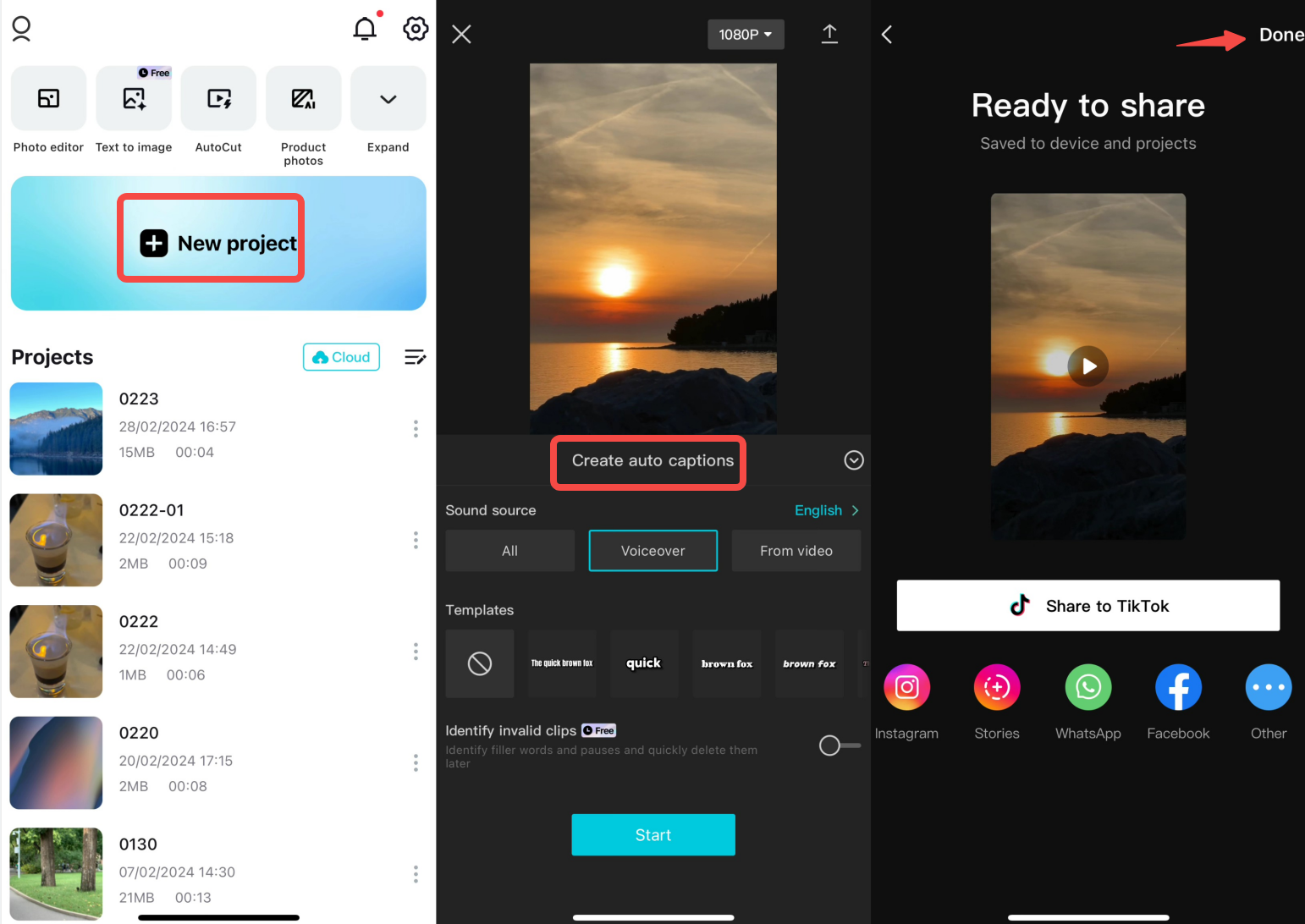
Optimization Strategies for Better Results
Regardless of which method you choose to turn voice memos into text, following certain best practices can significantly improve your results. Start by ensuring your recordings are as clear as possible – speak clearly at a consistent pace, minimize background noise, and use quality recording equipment when possible.
When recording longer content, consider breaking it into smaller segments. This approach makes the transcription process more manageable and often yields better accuracy from automated systems. Using verbal punctuation cues (saying “comma,” “period,” or “new paragraph”) can also help transcription tools better understand the structure of your content.
After completing the initial transcription, always proofread and edit the text while listening to the original recording. This step is crucial for catching errors that automated systems might make, especially with homophones, technical terminology, or accented speech.
Familiarize yourself with any specialized features or commands offered by your chosen transcription tool. Many applications include voice commands, keyboard shortcuts, or specialized editing tools that can significantly speed up your workflow once mastered.
Regular practice will improve both your recording techniques and your efficiency with transcription tools. Over time, you’ll develop a better understanding of how to create recordings that are easier to transcribe and become more proficient at using your chosen tools effectively.
Final Thoughts on Voice Memo Transcription
Mastering the ability to convert voice memo to text opens up numerous possibilities for content creation, documentation, and information management. Whether you choose manual methods for maximum control or automated tools for efficiency, this skill remains valuable across numerous professional and personal contexts.
The evolution of transcription technology has made the process increasingly accessible, with solutions available for every platform and skill level. From sophisticated desktop software to convenient mobile applications, today’s tools can handle everything from quick voice memos to complex multi-speaker recordings.
Remember that the most effective approach often combines automated transcription with human oversight. Using software for the initial conversion followed by manual review and editing typically yields the best balance between efficiency and accuracy. This approach is particularly valuable for professional applications where precision is essential.
As voice recognition technology continues to advance, the process of transcribing voice memos to text will become increasingly seamless and accurate. Staying familiar with current tools and techniques ensures you can leverage these advancements as they develop, maintaining your efficiency and productivity in an increasingly audio-rich digital landscape.
Some images courtesy of CapCut
 TOOL HUNTER
TOOL HUNTER