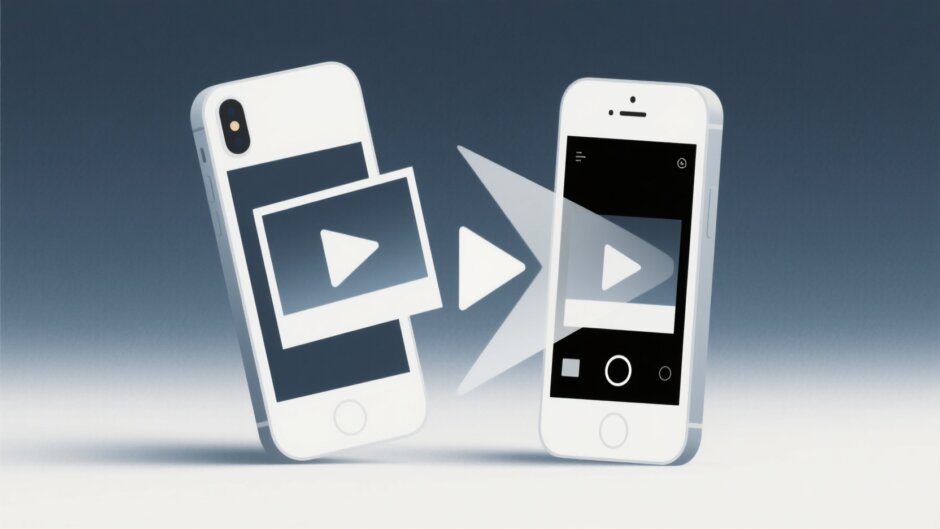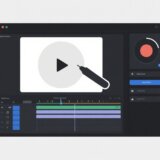In today’s digital landscape, visual storytelling has become an essential part of how we communicate and share experiences. With the rise of social media platforms and the increasing importance of engaging content, learning how to make a photo live by transforming static images into dynamic videos has never been more valuable. This comprehensive guide will walk you through everything you need to know about converting your live photos into captivating video content using free, accessible tools.
Table of Contents
- Why Transform Your Live Photos into Videos?
- Step-by-Step Guide: How to Turn Live Photos into Videos Using CapCut
- Multi-Platform Accessibility: How to Convert Live Photos to Video on Different Devices
- Advanced Features That Make CapCut Stand Out
- Additional Tools to Enhance Your Video Content
- Practical Applications and Creative Possibilities
- Getting the Most Out of Your Video Creation Experience
- The Future of Photo-to-Video Conversion
- Conclusion
Why Transform Your Live Photos into Videos?
The process of learning how to make a photo live through video conversion offers numerous benefits that can enhance both personal and professional content creation. When you turn live photos into videos, you’re essentially breathing new life into your visual content, making it more engaging and memorable for your audience.
Videos naturally capture attention more effectively than static images. The combination of motion, sound, and visual effects creates a multisensory experience that keeps viewers engaged for longer periods. This increased engagement is particularly valuable for content creators, businesses, and social media enthusiasts looking to grow their audience and increase interaction rates.
Another significant advantage is the storytelling potential. Videos allow you to create narratives around your images, adding context, emotion, and depth that static photos simply cannot convey. Whether you’re preserving family memories, promoting a product, or sharing travel experiences, learning how to make live photo video content can transform how you communicate your stories.
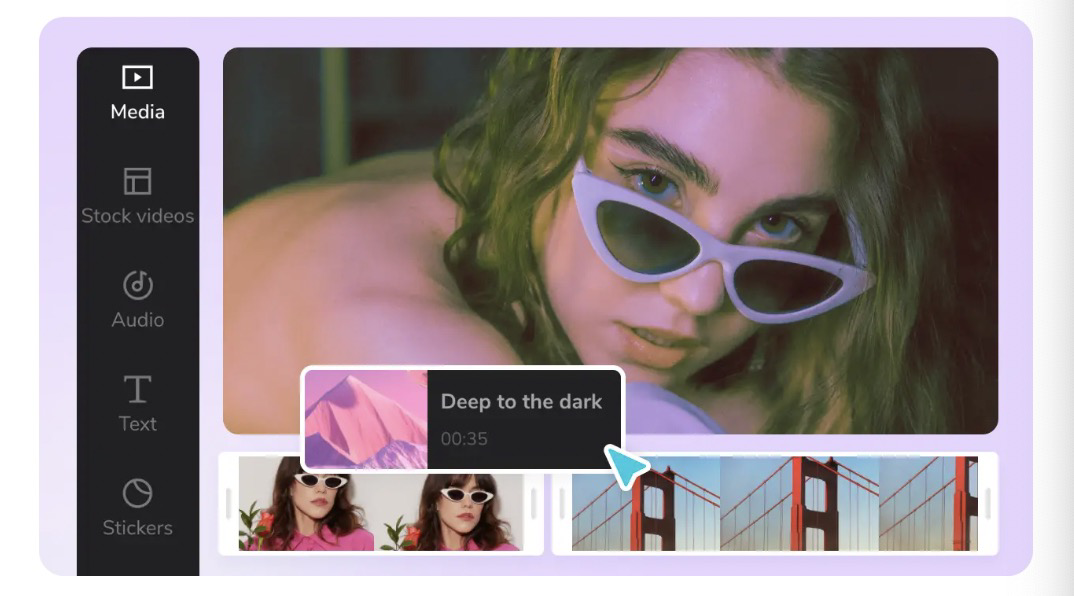
Enhanced Storytelling Capabilities
When you turn image into video format, you unlock creative possibilities that go beyond what static images can offer. The addition of motion, music, and transitional effects allows you to create emotional connections with your audience, making your content more impactful and memorable. This transformation enables you to guide viewers through a visual journey rather than simply presenting them with a single moment frozen in time.
Increased Social Media Engagement
Social media platforms increasingly favor video content in their algorithms, meaning that videos typically receive more visibility and engagement than static images. By learning how to turn pictures into video content, you can significantly boost your social media performance. Videos encourage more shares, comments, and likes, which can help grow your online presence and reach a wider audience.
Versatility Across Platforms
Different social media platforms have varying requirements and preferences for content formats. When you turn photos into video content, you gain the flexibility to adapt your material for different platforms without recreating content from scratch. This versatility saves time while ensuring your content looks professional and optimized for each platform’s specific requirements.
Step-by-Step Guide: How to Turn Live Photos into Videos Using CapCut
CapCut has emerged as one of the most user-friendly and powerful tools for converting live photos into videos. This free online platform offers sophisticated features that make the process accessible to beginners while providing advanced options for more experienced users. Here’s how you can transform your live photos into engaging videos using CapCut’s intuitive interface.
Getting Started with CapCut
Before you begin the process of how to turn a live photo into a video, you’ll need to create a free CapCut account. The registration process is straightforward and only takes a few moments. Once you’ve set up your account, you’ll have access to all of CapCut’s features, including the powerful AutoCut tool that simplifies the video creation process.
CapCut — Your all-in-one video & photo editing powerhouse! Experience AI auto-editing, realistic effects, a huge template library, and AI audio transformation. Easily create professional masterpieces and social media viral hits. Available on Desktop, Web, and Mobile App.

Download App | Sign Up for Free
Uploading Your Media Files
The first step in learning how to make a photo live involves uploading your source material. CapCut’s interface makes this process incredibly simple. You can either drag and drop your live photos directly into the workspace or use the upload button to select files from your device. The platform supports various file formats and offers integration with cloud storage services like Google Drive and Dropbox, making it easy to access your photos regardless of where they’re stored.
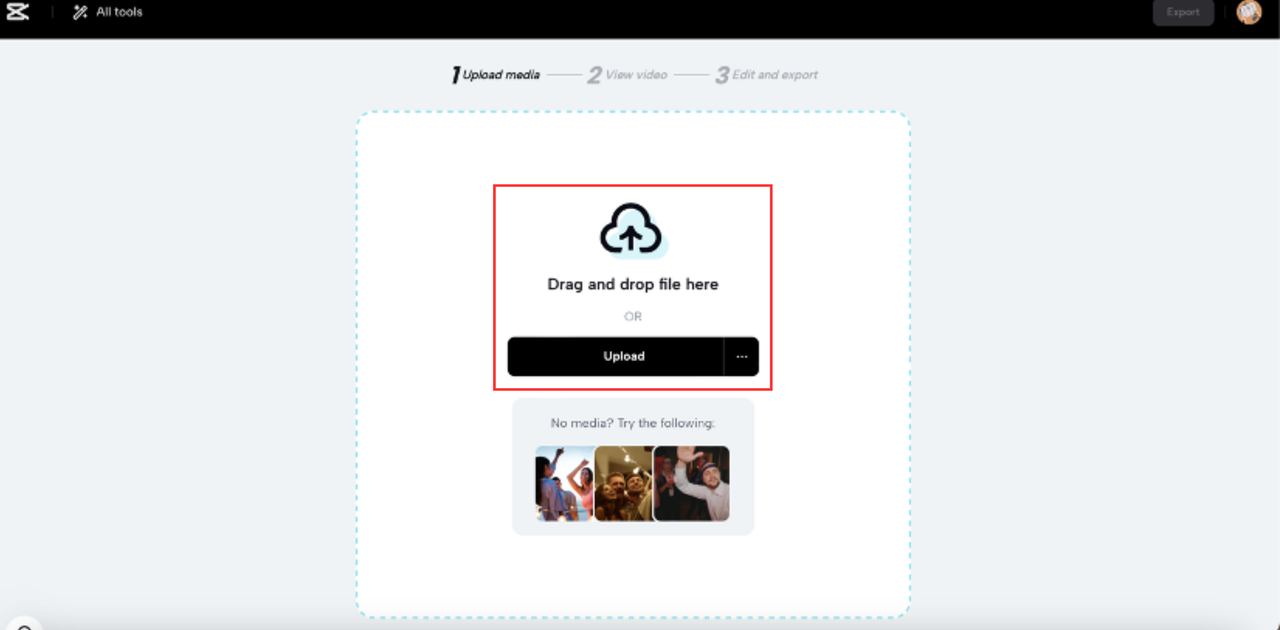
Generating Your Video
Once your photos are uploaded, CapCut’s AutoCut technology takes over. This AI-powered feature analyzes your images and automatically creates a video sequence that highlights the best aspects of your photos. The generation process typically takes just a few moments, depending on the number and size of your images. This automated approach makes learning how to make live photo video content accessible to everyone, regardless of technical expertise.

Customizing Your Video
After the initial video generation, CapCut provides numerous customization options. You can adjust the duration of each clip, apply filters to enhance visual appeal, add background music, and incorporate text overlays. The platform also offers professionally designed templates that can give your video a polished, cohesive look with minimal effort. These templates are particularly helpful for users who are new to video editing but want to create professional-looking content.
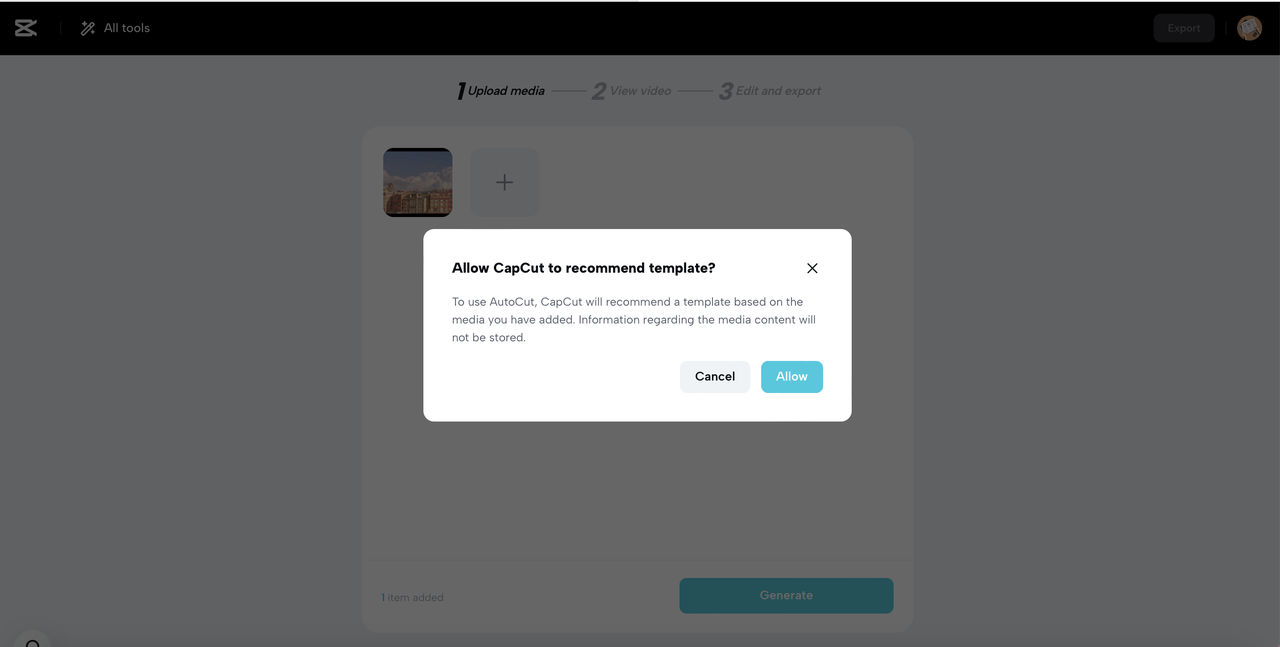
Finalizing and Exporting
Once you’re satisfied with your video, CapCut offers multiple export options. You can choose from various resolution settings depending on your needs—from standard definition to full HD. The platform also provides direct sharing options to social media platforms, making it easy to publish your newly created video content immediately after completion.
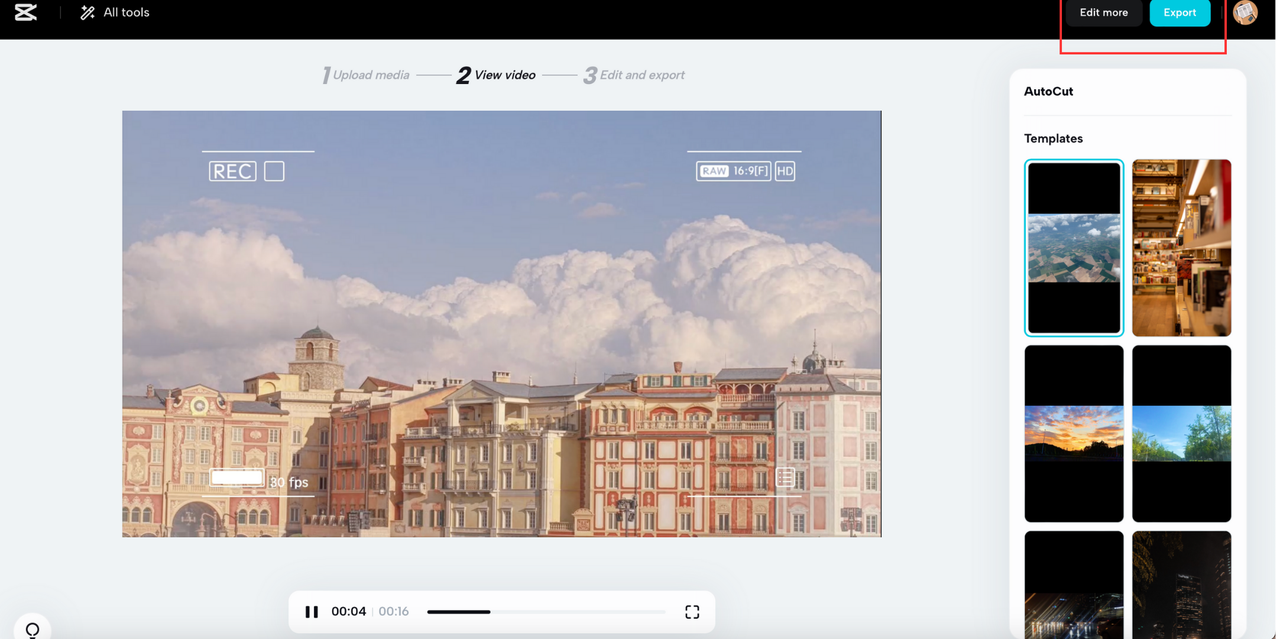
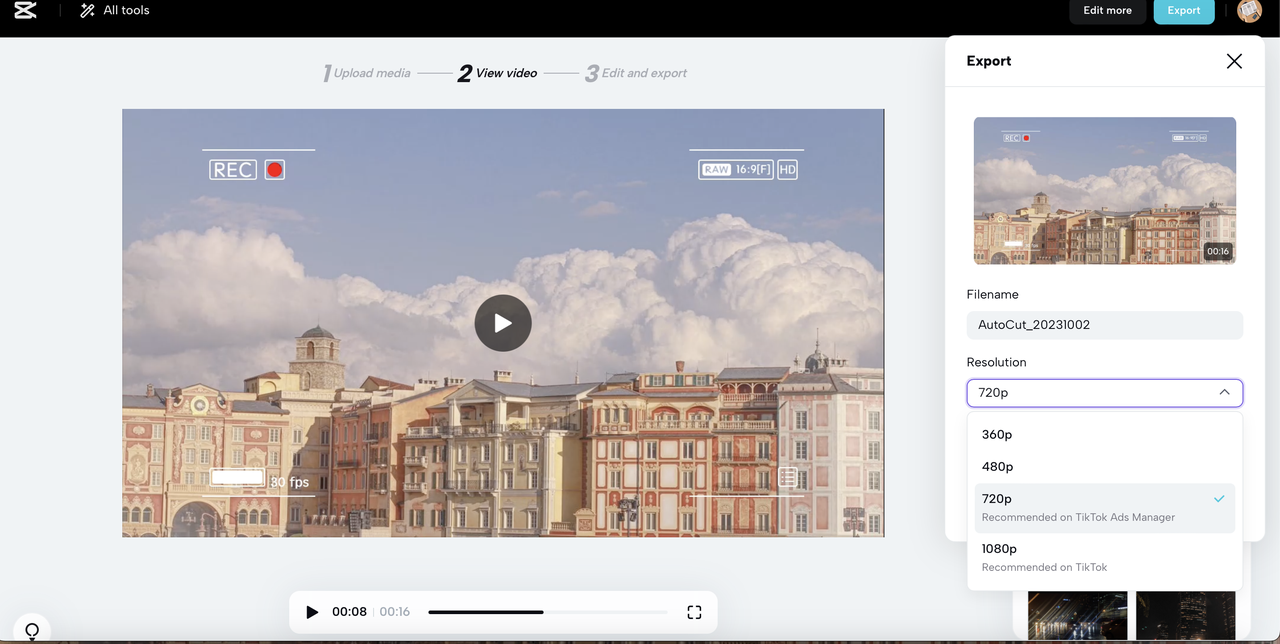
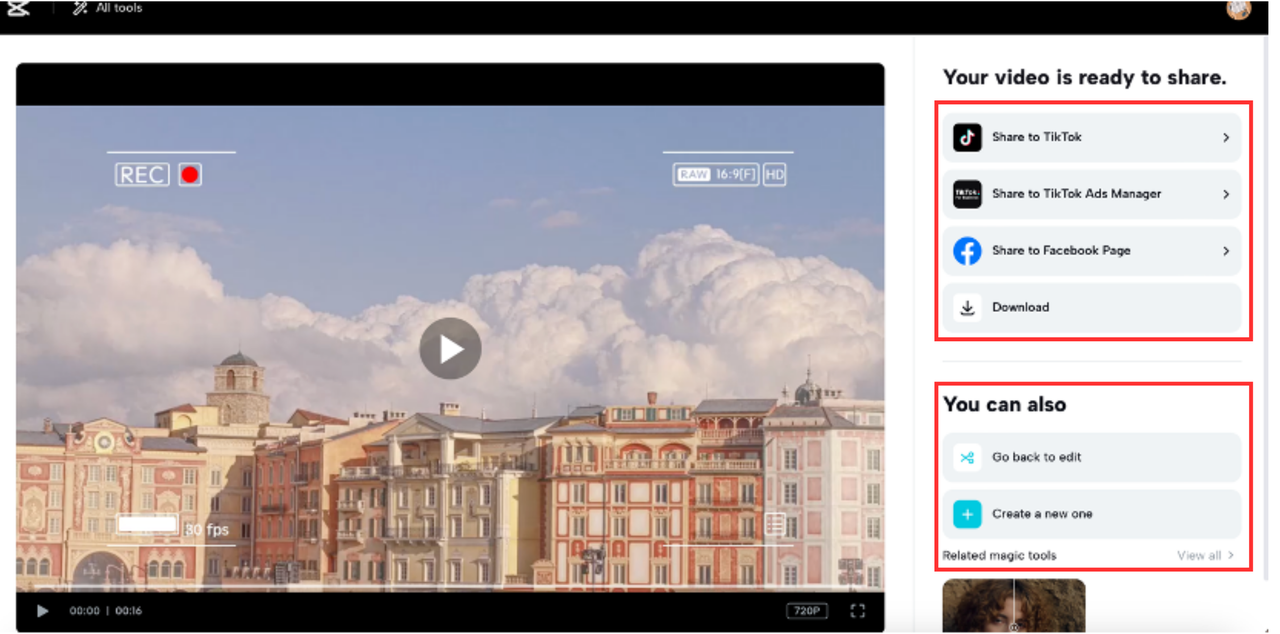
Multi-Platform Accessibility: How to Convert Live Photos to Video on Different Devices
One of CapCut’s strongest advantages is its availability across multiple platforms. Whether you prefer working on a desktop computer or need the convenience of mobile editing, CapCut provides consistent functionality across all devices.
Desktop Application
For users wondering how to convert live photos to video on a computer, CapCut offers dedicated desktop applications for both Windows and macOS. These applications provide the full range of CapCut’s features in a stable, resource-efficient package. The desktop version is particularly useful for working with larger files or when you need more precise control over your editing process.
Mobile Accessibility
The CapCut mobile app brings the same powerful editing capabilities to your smartphone or tablet. Available for both iOS and Android devices, the mobile app allows you to turn live photos into videos wherever you are. The touch-optimized interface makes editing intuitive, while cloud synchronization ensures you can start a project on one device and finish it on another.
CapCut — Your all-in-one video & photo editing powerhouse! Experience AI auto-editing, realistic effects, a huge template library, and AI audio transformation. Easily create professional masterpieces and social media viral hits. Available on Desktop, Web, and Mobile App.

Download App | Sign Up for Free
Advanced Features That Make CapCut Stand Out
While many tools claim to help users turn live photos into videos, CapCut distinguishes itself through a combination of advanced features and user-friendly design. Here’s what sets it apart from other video creation tools.
Artificial Intelligence Integration
CapCut’s AI-powered tools significantly reduce the technical barrier to creating professional-quality videos. The AutoCut feature uses machine learning algorithms to analyze your photos and automatically create compelling video sequences. This intelligent automation handles the technical aspects of video creation, allowing you to focus on creative decisions rather than technical details.
Comprehensive Template Library
The platform offers an extensive collection of templates designed for various purposes and styles. Whether you’re creating content for social media, professional presentations, or personal memories, you’ll find templates that can help you achieve your desired look quickly and efficiently. These templates are regularly updated to reflect current trends and user preferences.
Cloud-Based Workflow
CapCut’s cloud storage integration enables a seamless workflow across multiple devices. You can start a project on your desktop, make adjustments on your mobile device during your commute, and finalize everything on your tablet at home. This flexibility is particularly valuable for content creators who need to work across different devices and locations.
Collaborative Features
For team projects or collaborative efforts, CapCut offers multi-user editing capabilities. Multiple people can work on the same project simultaneously, making it an excellent tool for content teams, marketing agencies, or educational projects where collaboration is essential.
No-Cost Accessibility
Perhaps most importantly, CapCut provides all these features without any cost to the user. The free access model makes professional-quality video editing accessible to everyone, regardless of budget constraints. This commitment to accessibility has made CapCut particularly popular among students, small business owners, and content creators who need powerful tools without financial investment.
Additional Tools to Enhance Your Video Content
Beyond the core functionality of turning live photos into videos, CapCut offers several additional tools that can help you create even more engaging and professional content.
Slow Motion Effects
The slow motion tool allows you to emphasize specific moments in your videos, adding dramatic effect and highlighting important details. This feature is particularly useful for action shots, sports highlights, or any moment where you want to draw extra attention to specific actions or emotions.
Quality Enhancement Features
CapCut’s video upscaling technology can improve the quality of lower-resolution footage, making it look sharper and more professional. This feature is invaluable when working with older photos or footage from devices with limited recording capabilities.
Aspect Ratio Adjustments
The resize tool enables you to adapt your videos for different platforms and display formats. Whether you need square videos for Instagram, vertical formats for TikTok, or traditional landscape ratios for YouTube, this tool makes it easy to optimize your content for any platform.
Practical Applications and Creative Possibilities
Learning how to make a photo live through video conversion opens up numerous creative and practical applications across various contexts.
Social Media Content Creation
For social media influencers and content creators, the ability to turn live photos into videos provides a constant stream of fresh content ideas. You can repurpose existing photos into engaging video content that performs well on algorithm-driven platforms.
Business Marketing Applications
Businesses can use this technology to create product demonstrations, behind-the-scenes content, and customer testimonials from existing photo libraries. The dynamic nature of video content often leads to higher conversion rates and better customer engagement compared to static images.
Personal Memory Preservation
On a personal level, transforming photos into videos allows you to create dynamic family albums, travel memories, and event recaps that are more engaging than traditional photo collections. These video memories can be shared with family and friends or preserved for future generations.
Educational Content Development
Educators and trainers can use this technology to create engaging learning materials from existing visual resources. Static diagrams, historical photos, and scientific illustrations can be transformed into dynamic educational content that better captures students’ attention.
Getting the Most Out of Your Video Creation Experience
To maximize your success when learning how to turn a live photo into a video, consider these practical tips and best practices.
Start with High-Quality Source Material
The quality of your final video largely depends on the quality of your original photos. Whenever possible, use high-resolution images with good lighting and composition. This provides a solid foundation for your video creation process.
Experiment with Different Styles
Don’t be afraid to try different templates, music choices, and editing styles. Experimentation is key to discovering what works best for your specific content and audience preferences.
Consider Your Audience
Always keep your target audience in mind when creating videos. Different demographics may respond better to certain styles, music choices, or video lengths. Understanding your audience’s preferences will help you create more effective and engaging content.
Maintain Consistency
If you’re creating content for a brand or personal channel, maintaining consistency in style, color schemes, and overall aesthetic helps build recognition and loyalty among your audience.
Practice Regularly
Like any skill, video creation improves with practice. The more you work with CapCut’s tools and features, the more comfortable you’ll become with the process, and the better your final results will be.
The Future of Photo-to-Video Conversion
As technology continues to evolve, the process of turning live photos into videos will likely become even more sophisticated and accessible. Advances in artificial intelligence, machine learning, and cloud computing will further simplify the video creation process while expanding creative possibilities.
The growing importance of video content across digital platforms ensures that skills in video creation and editing will remain valuable for the foreseeable future. By learning how to make live photo video content today, you’re investing in skills that will serve you well both personally and professionally.
Conclusion
The ability to transform static images into dynamic video content represents a powerful skill in today’s visually-driven digital landscape. Learning how to make a photo live through video conversion opens up new creative possibilities, enhances engagement, and allows you to tell more compelling stories with your visual content.
CapCut stands out as an exceptional tool for this purpose, offering a combination of advanced features, user-friendly design, and accessibility that makes professional-quality video creation available to everyone. Whether you’re a social media enthusiast, a small business owner, an educator, or simply someone who wants to preserve memories in a more engaging format, the ability to turn live photos into videos is a valuable addition to your digital skillset.
The process of how to convert live photos to video on a computer or mobile device has never been easier or more accessible. With tools like CapCut, you can create professional-looking video content without prior editing experience or technical expertise. The platform’s intuitive interface, powerful features, and free accessibility make it an ideal choice for anyone looking to explore the possibilities of video content creation.
As you embark on your journey of learning how to turn pictures into video content, remember that experimentation and practice are key to mastering this valuable skill. Each project offers an opportunity to learn something new and improve your abilities. The creative possibilities are virtually limitless, and with the right tools and approach, you can transform your photo collection into engaging, dynamic video content that captures attention and tells your story effectively.
Some images courtesy of CapCut
 TOOL HUNTER
TOOL HUNTER