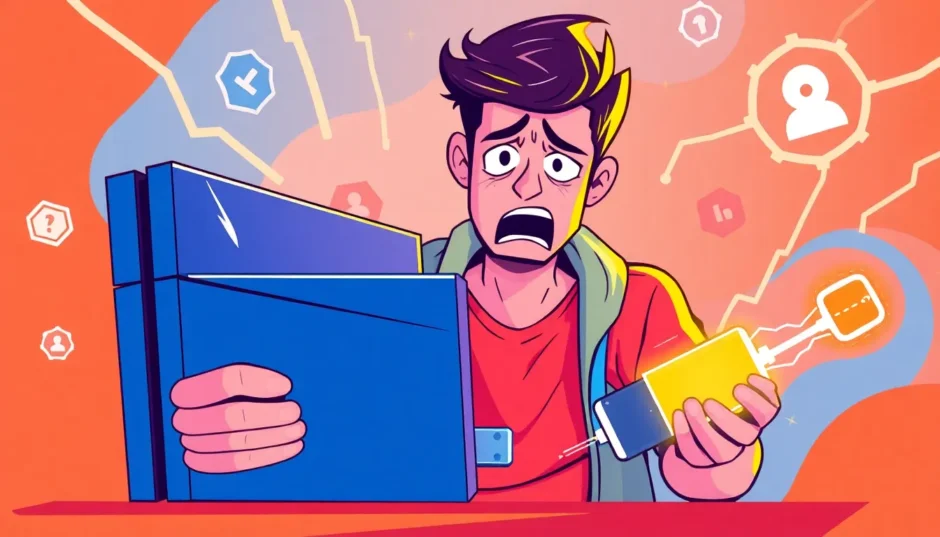Have you ever been in that super annoying situation where you’re trying to reinstall your PS4 system, but it just won’t recognize your USB drive? You’re definitely not alone – this is one of the most common headaches PS4 owners face when their console needs a fresh start. That frustrating message saying your usb storage device is not connected ps4 can really ruin your gaming day.
When you’re trying to get your system back up and running, nothing’s more disappointing than hitting this technical roadblock. The good news is that most of the time, this problem has pretty straightforward solutions. In this guide, we’re going to walk through exactly why this happens and give you step-by-step instructions to get your PS4 recognizing your USB drive again.
We’ll also talk about what to do if you lose any important data during the process, because let’s face it – our game saves and profiles are precious! So grab your USB drive, and let’s get your PS4 back in action.
Why Your PS4 Won’t Detect Your USB Drive During System Reinstall
Before we jump into the fixes, it helps to understand what’s actually going wrong. There are several reasons why your PS4 might be giving you the cold shoulder when you plug in that USB drive.
Incorrect USB Drive Format for PS4
This is probably the number one reason people run into this problem. Your PS4 is pretty picky about what format your USB drive needs to be in. It only plays nice with FAT32 or exFAT formats. If your drive is formatted as NTFS (which is pretty common for Windows users), your PS4 will act like it’s not even there.
The whole ps4 usb flash drive format requirement is non-negotiable. Think of it like your PS4 only speaks certain “languages” when it comes to storage devices, and if your USB drive isn’t speaking one of those languages, they just can’t communicate.
Problems with USB Drive Partitions
Your USB drive needs to have what’s called a single primary partition. If you’ve used your USB drive for other things in the past, it might have multiple partitions, or it might be set up with extended partitions. Your PS4 gets confused when it sees this and often just gives up trying to read the drive.
Wrong File Organization on Your USB
This is another super common mistake. The PS4 expects the system software file to be in a very specific location with a very specific name. The path has to be exactly: PS4 > UPDATE > PS4UPDATE.PUP
If you put the file in the wrong folder, name it wrong, or misspell any part of that path, your PS4 will act like the usb storage device is not connected ps4. It’s not being difficult on purpose – it’s just programmed to look for that exact file path and nothing else.
Hardware Connection Issues
Sometimes the problem isn’t with the files or formatting at all – it’s with the physical connection. Your USB port on the PS4 might be dirty or damaged, your USB cable could be faulty, or the USB drive itself might be on its last legs.
I’ve seen cases where people thought their PS4 was broken, but it turned out they just needed to try a different USB port or a different drive entirely. It’s always worth checking the simple stuff first!
PS4 System Software Problems
Occasionally, the issue is with the PS4’s own software. If your system software is outdated or has some corruption, it might struggle to recognize USB drives properly. This is less common than the other issues, but it does happen.
Step-by-Step Solutions for PS4 USB Recognition Problems
Now that we know what’s probably causing the issue, let’s talk about how to fix it. These steps are in order from simplest to more involved, so start with the first one and work your way down if needed.
Getting the Right PS4 USB Drive Format
The first thing you’ll want to do is make sure your USB drive is formatted correctly. Here’s how to do that:
Connect your USB drive to your computer. On Windows, you’ll want to open “This PC” and find your USB drive in the list. Right-click on it and choose “Format.” On a Mac, you’ll open “Disk Utility,” select your USB drive, and click “Erase.”
Now for the important part: you need to choose the right format. If your USB drive is 32GB or smaller, select FAT32. If it’s larger than 32GB, choose exFAT. This ps4 usb flash drive format step is crucial – getting this wrong is the most common reason for that “usb storage device not connected ps4” message.
Once you’ve selected the right format, you can go ahead and start the formatting process. Just be aware that this will erase everything on the USB drive, so if you have anything important on there, make sure to back it up first!
Setting Up the Correct File Structure
After you’ve got the formatting sorted, you need to set up the proper folder structure on your USB drive. This is another step where people often slip up, so pay close attention.
On your newly formatted USB drive, create a folder and name it exactly “PS4” – all caps, no spaces. Inside that PS4 folder, create another folder called “UPDATE” – again, all caps.
Now you need to download the PS4 system software. Head to the official PlayStation website and get the latest system software file. Once it’s downloaded, you need to rename it to “PS4UPDATE.PUP” and place it inside that UPDATE folder you just created.
It might seem fussy, but your PS4 is specifically looking for this exact arrangement. Any variation – like “ps4update.pup” in lowercase or putting it in the wrong folder – will result in that frustrating usb storage not connected message.
Trying Different USB Ports and Drives
If you’ve got the formatting and file structure right but your PS4 still isn’t playing ball, it’s time to troubleshoot the hardware. Start by trying a different USB port on your PS4. There are usually two in the front, so try both.
If that doesn’t work, see if you can try a different USB drive altogether. Sometimes USB drives just get worn out or develop issues that make them incompatible with certain devices. If a different drive works, you’ll know the problem was with your original USB drive rather than your PS4.
This is also a good time to check that you’re using the right type of USB drive. The PS4 works with USB flash drives and external hard drives, but the drive needs to be USB 2.0 or later. Really old drives might not work properly.
Using PS4 Safe Mode for System Reinstallation
Sometimes you need to approach the problem from a different angle, and that’s where Safe Mode comes in. Safe Mode is a special startup mode that can help you fix various PS4 issues, including USB recognition problems.
To enter Safe Mode, first make sure your PS4 is completely turned off (not in rest mode). Then press and hold the power button – you’ll hear one beep when you first press it, but keep holding until you hear a second beep about seven seconds later. This will boot your PS4 into Safe Mode.
Once you’re in Safe Mode, connect your USB drive to the PS4. You should see several options on screen – you’ll want to select option 7, which is “Reinstall System Software.” Safe Mode often has better luck recognizing USB drives than the regular system does.
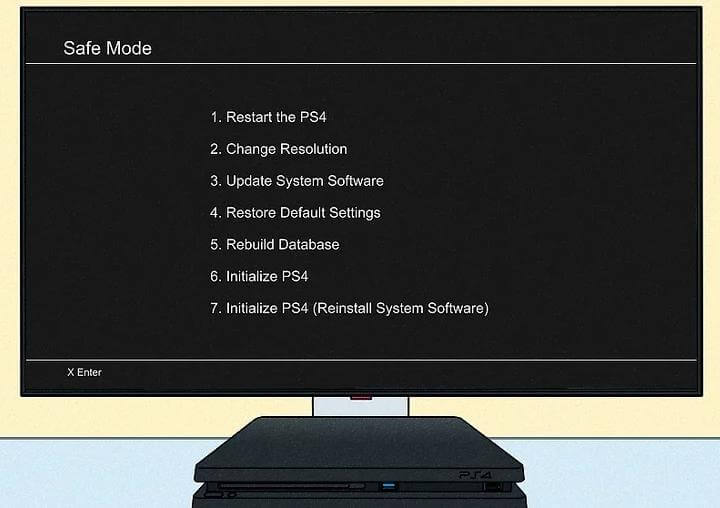
Updating Your PS4 System Software
If you’re able to get your PS4 to start up normally (even if it’s not recognizing your USB drive for reinstallation), check if there are any system updates available. Sometimes an update can fix bugs that were preventing USB recognition.
You can check for updates in the Settings menu under “System Software Update.” If there is an update available, go ahead and install it. After the update, try the USB drive again – you might find that whatever was causing the issue has been fixed.
Checking Your Hardware for Damage
If you’ve tried everything else and your PS4 still won’t recognize your USB drive, it’s time to do a physical inspection. Look at the USB ports on your PS4 – are they clean? Sometimes dust and debris can build up and prevent a good connection. You can gently clean them with compressed air.
Also inspect your USB drive itself – are the connectors bent or damaged? Try the USB drive on a computer to make sure it’s still working properly. If you have access to another PS4, try your USB drive on that system to see if it works there.
What to Do When You Lose Data During PS4 USB Troubles
Sometimes when you’re troubleshooting USB issues, things can go wrong and you might lose important data. Maybe you had to format your USB drive without backing up first, or perhaps your PS4 issues led to corrupted game saves. If this happens, don’t panic – there are ways to get your data back.
iMyFone D-Back.All-in-one Data Recovery Software: You can recover deleted, lost, formatted, or corrupted files from iOS/Android devices and PCs in one tool.1000+ Data Types Recovery: Restore photos, videos, messages, contacts, office documents, emails, audio, etc. without backup.Third-Party App Recovery: Retrieve messages and attachments directly from WhatsApp, LINE, Kik, WeChat, Skype and more.iOS Data Backup: Securely back up various data from your iOS device, reducing the risk of data loss.

Check More Details | Download Now! | Check All Deals
Why iMyFone D-Back Is Great for Data Recovery
iMyFone D-Back is one of those tools that can feel like a lifesaver when you’ve lost important files. It’s designed to recover data from all sorts of situations – whether you accidentally formatted a drive, deleted files, or ran into corruption issues.
One of the best things about it is that it works across different platforms. Whether you’re trying to recover data from a USB drive, your PS4’s storage, or even your phone, it’s got you covered. The interface is pretty straightforward too, which is nice when you’re already stressed about lost data.
The software can recover a huge range of file types – we’re talking photos, videos, documents, game saves, you name it. And you don’t necessarily need to have a backup, which is great because let’s be honest, most of us don’t back up as often as we should.
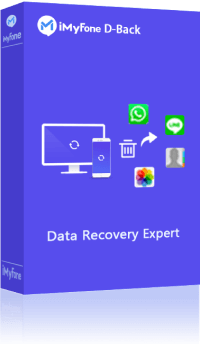
How to Use iMyFone D-Back Step by Step
If you do find yourself needing to recover lost data, here’s how you’d use iMyFone D-Back:
First, you’ll need to download and install the software on your computer. It’s available for both Windows and Mac, so make sure you get the right version for your system.
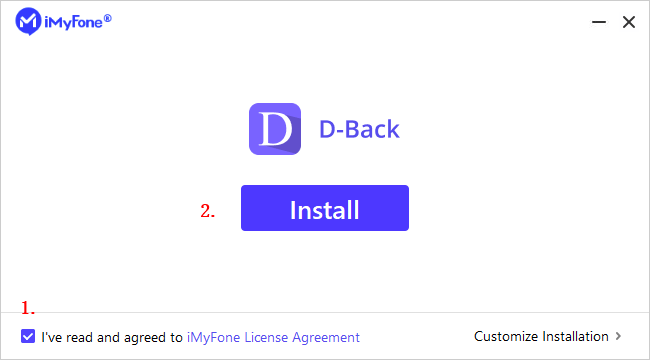
Once it’s installed, connect the device you want to recover data from – this could be your USB drive, your PS4’s hard drive (if you’ve connected it to your computer), or any other storage device.
Launch iMyFone D-Back and you’ll see different recovery options. Since we’re dealing with USB issues, you’d probably want to select the external device recovery option.
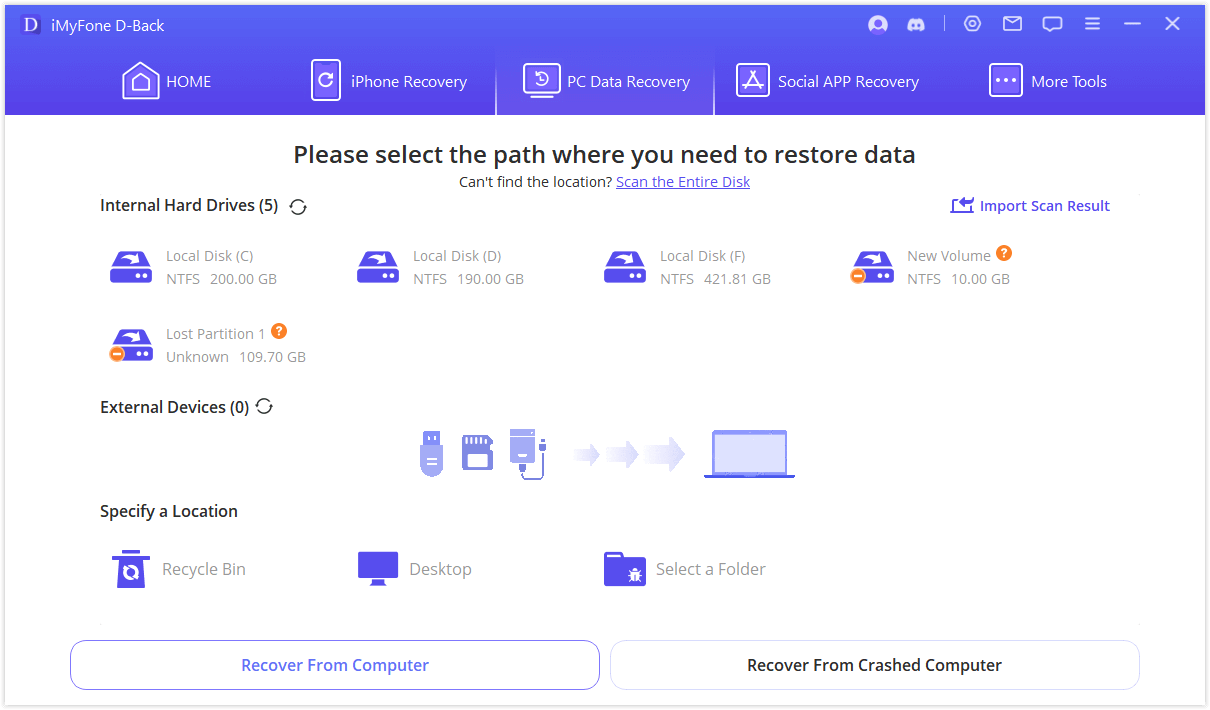
After you’ve selected what you want to recover from, click the “Scan” button. The software will then thoroughly search for any recoverable files on your device. This might take a while depending on how big your storage device is.
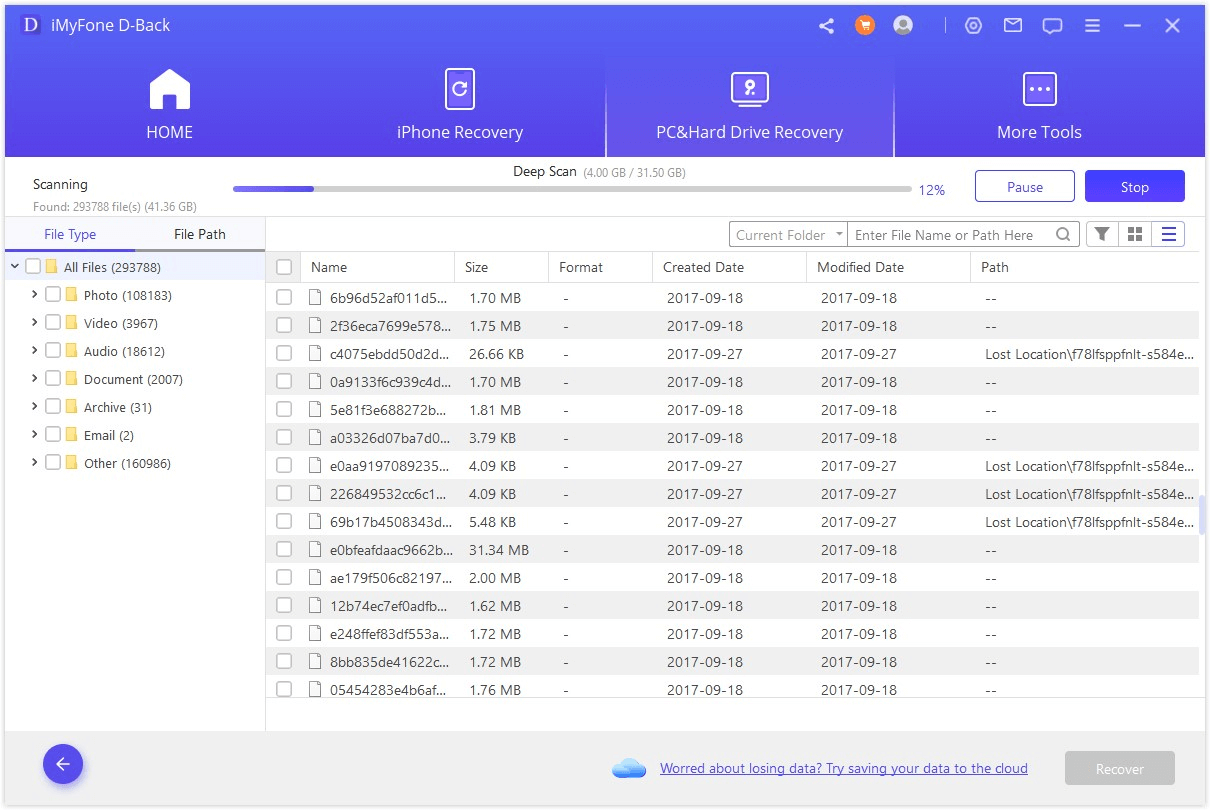
Once the scan is complete, you’ll be able to see all the files that can be recovered. The software organizes them by file type, which makes it easier to find what you’re looking for. You can preview many file types before recovering them, which is really helpful for making sure you’re getting the right files back.
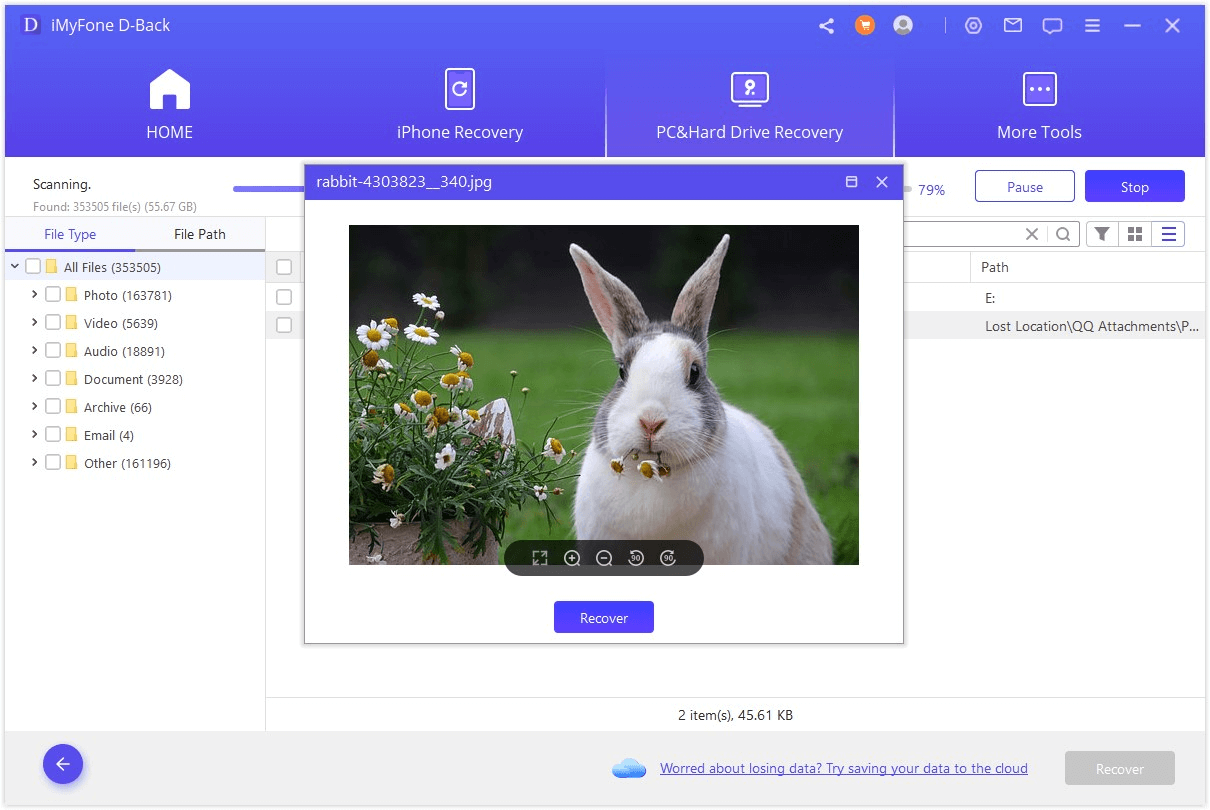
Finally, select the files you want to recover and click “Recover.” You’ll be asked to choose a location to save the recovered files – make sure to pick a different drive than the one you’re recovering from to avoid overwriting any data.
Preventing Future PS4 USB Connection Problems
Now that you’ve (hopefully) fixed your current USB recognition issue, let’s talk about how to avoid this headache in the future. A little prevention can save you a lot of frustration down the road.
First, whenever you need to use a USB drive with your PS4, make sure it’s properly formatted right from the start. Taking that extra minute to confirm the ps4 usb flash drive format can prevent so many issues.
It’s also a good idea to have a dedicated USB drive for your PS4. If you use the same drive for multiple devices, it increases the chances of it getting formatted incorrectly or developing partition issues that will cause that usb storage device not connected ps4 error.
When downloading system software updates, always double-check that you’re putting the file in the correct folder structure. It’s easy to get sloppy with this when you’re in a hurry, but that almost always leads to problems.
Regularly backing up your important game saves to cloud storage or a separate USB drive is also smart. That way, if you do run into USB issues that lead to data loss, you won’t be starting completely from scratch.
iMyFone D-Back.All-in-one Data Recovery Software: You can recover deleted, lost, formatted, or corrupted files from iOS/Android devices and PCs in one tool.1000+ Data Types Recovery: Restore photos, videos, messages, contacts, office documents, emails, audio, etc. without backup.Third-Party App Recovery: Retrieve messages and attachments directly from WhatsApp, LINE, Kik, WeChat, Skype and more.iOS Data Backup: Securely back up various data from your iOS device, reducing the risk of data loss.

Check More Details | Download Now! | Check All Deals
Wrapping Up
Dealing with a PS4 that won’t recognize your USB drive when you’re trying to reinstall the system is incredibly frustrating, but as we’ve seen, it’s usually fixable. The key is to methodically work through the possible causes – starting with the usb drive format ps4 requirements, then checking the file structure, and finally looking at hardware issues.
Remember that the PS4 is pretty specific about what it wants from a USB drive. The right ps4 usb flash drive format, the correct folder structure, and a properly functioning USB port are all essential. When you get the combination right, that “usb storage device is not connected ps4” message will be a thing of the past.
If you do run into data loss during the troubleshooting process, tools like iMyFone D-Back can help you recover what’s important. And going forward, taking a few preventive measures can help you avoid these issues altogether.
So next time your PS4 gives you trouble with USB recognition, don’t stress – you’ve got this! With a little patience and the right approach, you’ll be back to gaming in no time.
Some images in this article are sourced from iMyFone.
 TOOL HUNTER
TOOL HUNTER