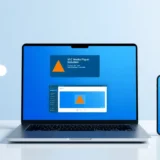Have you ever watched a video where text appears one letter at a time, like someone’s typing it right in front of you? That’s the magic of the text type effect, and it’s way more engaging than just showing all your text at once. This cool typing text effect makes people actually want to keep watching to see what comes next. It’s like a little surprise with every new letter that pops up on screen.
Content creators everywhere are using this typewriter effect because it makes important messages stand out. Whether it’s a call to action or a key point you want people to remember, this effect helps it stick in viewers’ minds. Plus, it’s just fun to watch!
In this guide, we’ll explore everything about typewriter animation – what it is, why it works so well, and how you can create it for videos, websites, and more. No matter what kind of content you make, there’s a method here that’ll work for you.
Understanding Typewriter Animation
Typewriter animation is basically text that appears on screen letter by letter, just like someone’s typing it in real time. Unlike regular text that shows up all at once, this text typing effect creates a gradual reveal that makes your content feel more personal and dynamic.
The cool thing about this text type effect is that it adds movement and life to your content. You’ve probably seen it in videos, websites, and even some mobile apps. It’s not just for looks either – that little waiting time between letters actually builds suspense and keeps people interested.
Many people get a nostalgic feeling from typewriter animation since it reminds them of old typewriters. That emotional connection can make your content more memorable and impactful.
Why Text Typing Effect Captures Attention
The text typing effect is amazing at pulling people into your content, and here’s why it works so well.
First off, it creates anticipation. When letters appear one after another, people naturally wonder what the next one will be. It’s like waiting for a surprise package to arrive – you just have to see what’s inside!
This effect also keeps viewers engaged longer. Instead of reading everything quickly and moving on, they actually take their time with your content. Each new letter feels like a small event that’s worth paying attention to.
The typewriter effect mimics human typing, which makes it feel personal and relatable. That human touch helps your audience connect with your message on a deeper level.
It’s also great for building suspense. If you’re revealing an important message slowly, people will stick around until the end to see the complete picture.
And let’s not forget the nostalgic style! Many people love that classic typewriter look – it’s retro, cool, and stands out from regular text.
Using a text type effect isn’t just about looking stylish. It’s actually a smart strategy for better communication and engagement.
Creating Typewriter Animation with CapCut
If you want to add typewriter effect to your videos, CapCut is an excellent choice. It’s user-friendly and packed with features that make video editing actually enjoyable.
CapCut desktop video editor is designed to help you create amazing videos without the stress. It comes with built-in text animations, including the typewriter effect capcut feature that makes adding this effect super simple. You can also customize fonts, enhance voice quality, and much more.
The interface is intuitive enough that you don’t need to be a professional editor to make great videos. With custom keyframe settings, you get complete control over how your text moves and appears.
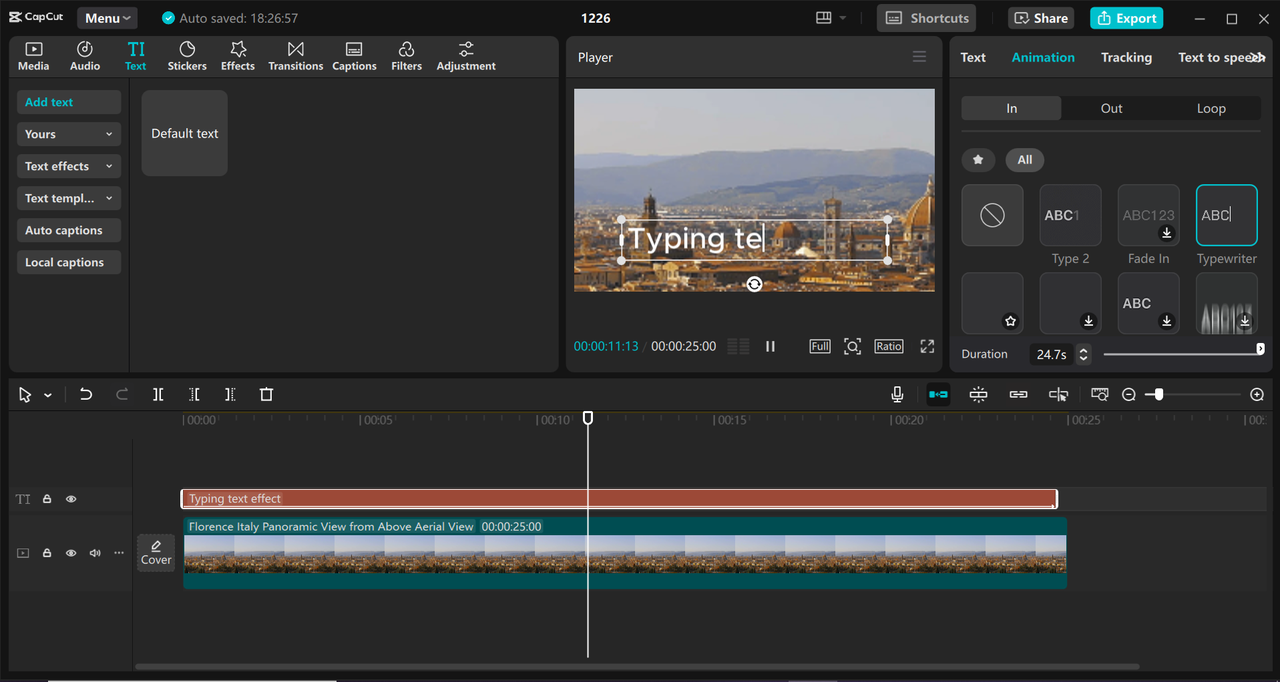
Adding Typewriter Effect in CapCut
Before you begin, make sure you have the latest version of CapCut. If you don’t have it yet, you can download it for free from their official website.
Here’s how to add that cool typewriter effect in CapCut:
Start by importing your video. Open CapCut and create a new project. You can either drag your video file directly into the editor or click the “Import” button to upload it.
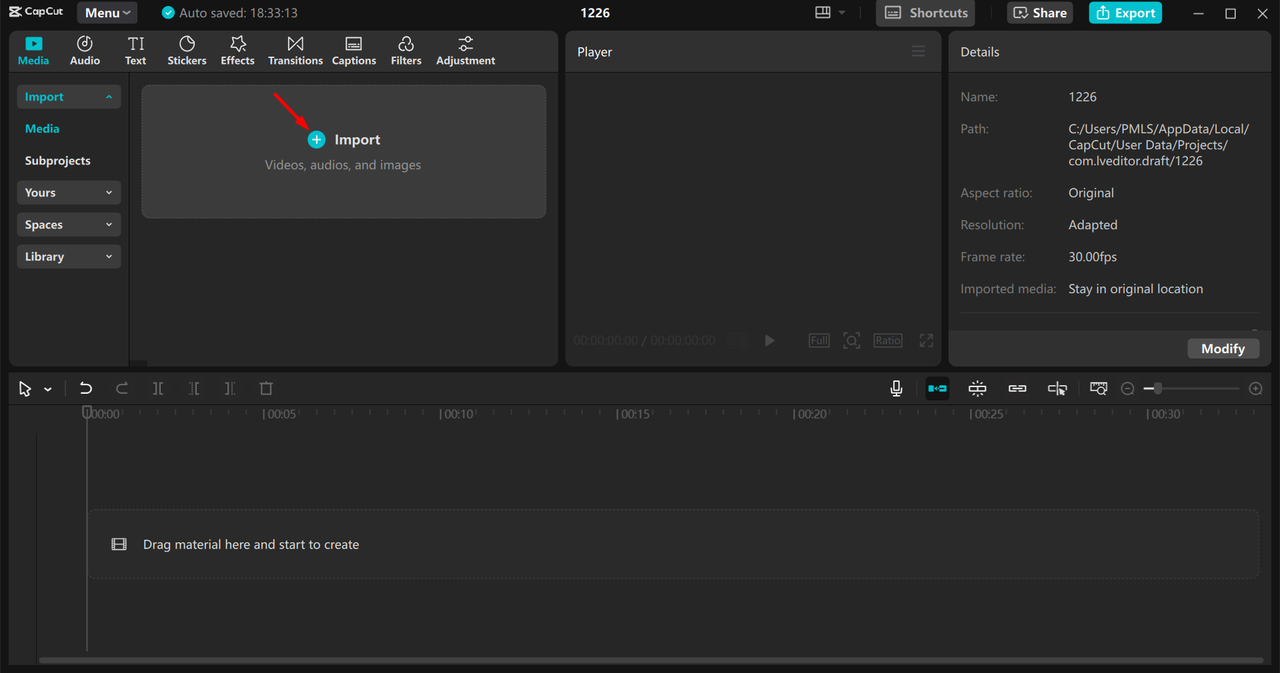
Next, add and customize your text. Go to the “Text” section and choose “Add text.” Select “Default text” and type your message. Then, click on “Animation” in the editing panel and choose the “Typewriter” effect to make your text appear letter by letter.
You can also play around with text color, size, position, and orientation to match your video’s style perfectly.
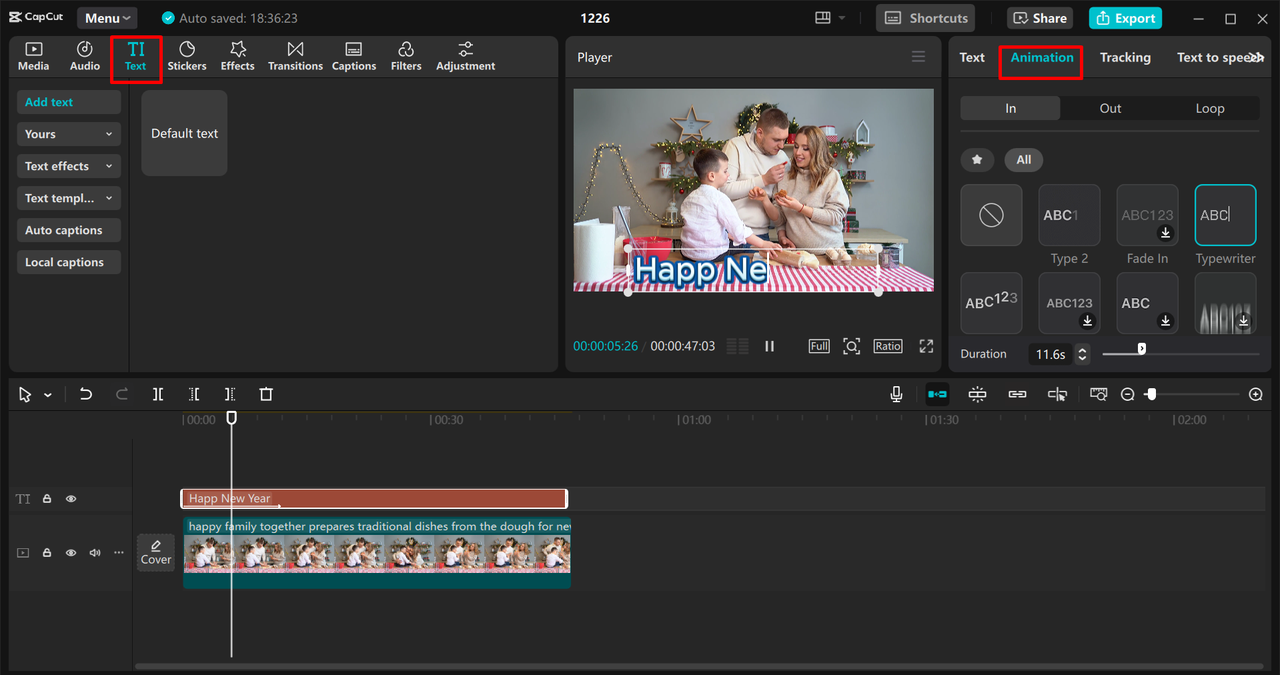
When you’re happy with how everything looks, export your video. Click the “Export” button in the top right corner, choose your preferred resolution and format, then click “Export” again. You can even share directly to TikTok or YouTube right from CapCut.
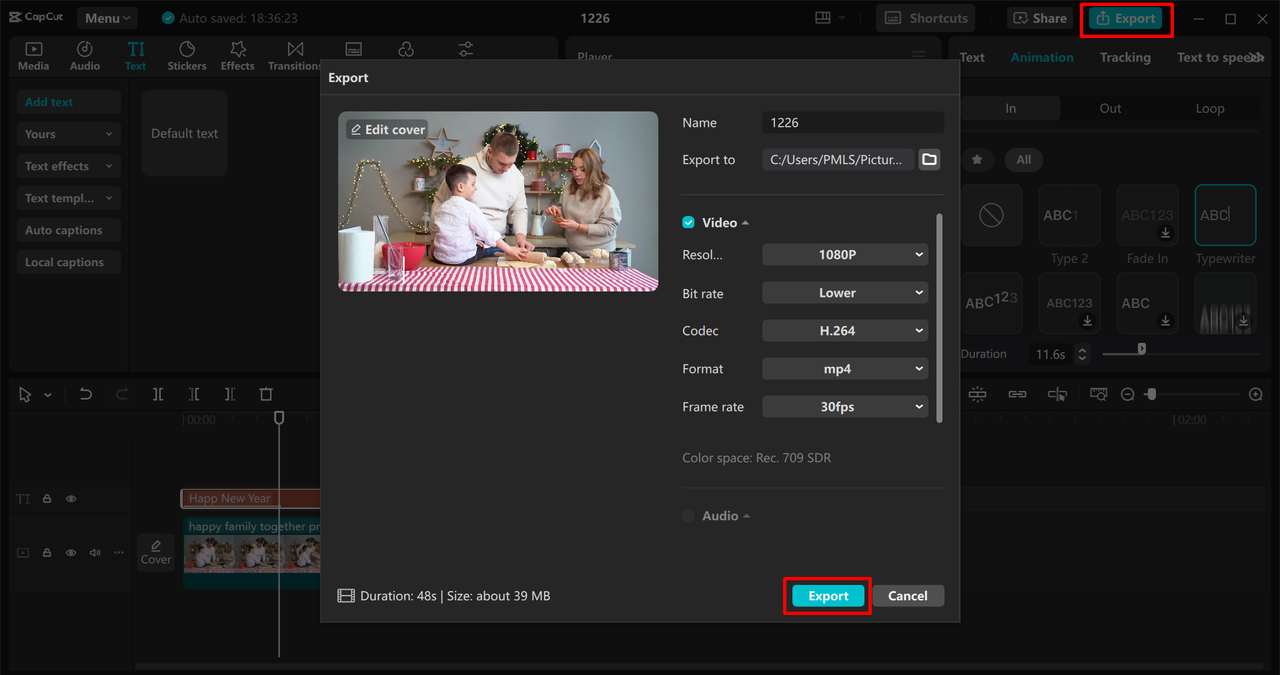
Awesome CapCut Features for Typewriter Effects
CapCut offers several features that make it a powerful typewriter animation generator. Here are some highlights:
The built-in typewriter effect lets you easily make text appear one letter at a time, perfect for grabbing viewer attention.
With precise keyframe controls, you can adjust text timing and placement with incredible accuracy, giving you full creative control.
The adjustable text orientation feature helps you match text to your video’s style and composition.
Layered text animation allows you to add multiple text effects simultaneously, creating more engaging and dynamic content.
The auto caption generator is another time-saver that helps you add subtitles quickly, improving accessibility and viewer engagement.
CapCut — Your all-in-one video & photo editing powerhouse! Experience AI auto-editing, realistic effects, a huge template library, and AI audio transformation. Easily create professional masterpieces and social media viral hits. Available on Desktop, Web, and Mobile App.

Download App | Sign Up for Free
Creating Typewriter Animation in After Effects
If you prefer working with After Effects, you can definitely create typing text effect there too. It’s a bit more advanced but offers incredible control over every aspect of your animation.
After Effects is fantastic for motion graphics and allows you to create text that looks like it’s being typed, complete with sound effects and custom timing.
Start by creating a new composition with your preferred resolution and frame rate settings.
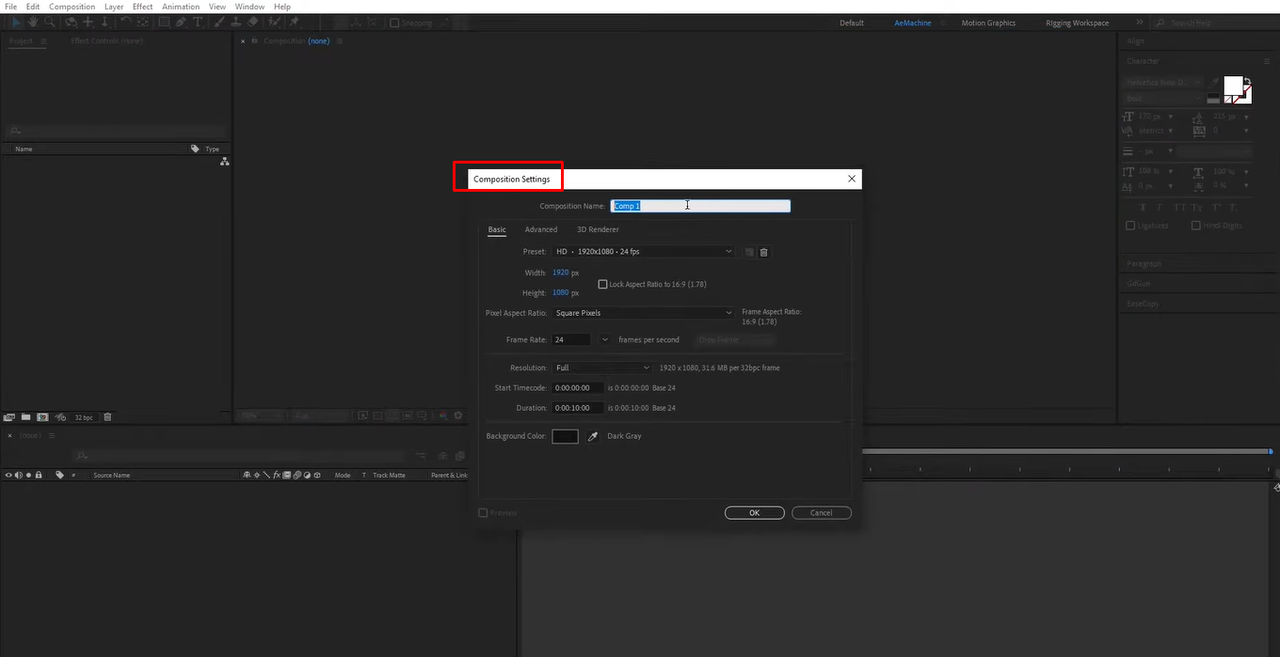
Add your text layer by clicking on the “Text” tool and typing your content. Make sure the text layer is selected in your timeline before applying any effects.

Now apply the typewriter animation by going to “Window” > “Effects and Presets” and searching for “typewriter.” Drag and drop the effect onto your text layer.
You’ll need to set keyframes for opacity – start at 0% at the beginning of your timeline, then gradually increase to 100% for each letter to reveal them one by one.
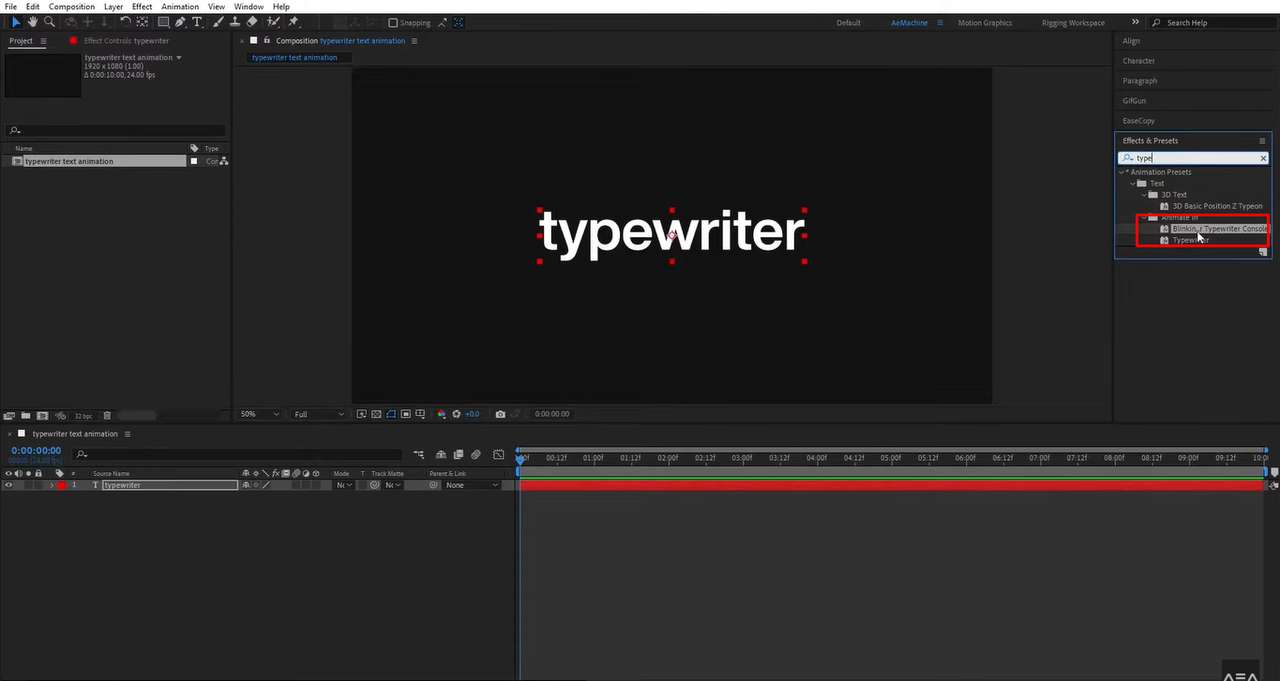
This method takes more time than using CapCut’s preset effects, but it gives you unparalleled customization options for your typewriter animation.
Building Typewriter Animation for Websites with JavaScript
You can also add typewriter text animation to your website using JavaScript. It’s a fun way to make your site more interactive and engaging for visitors.
This effect makes text appear letter by letter on your web pages, which is perfect for headings, important announcements, or creative sections.
First, set up your HTML structure by creating a container element where your animated text will appear.
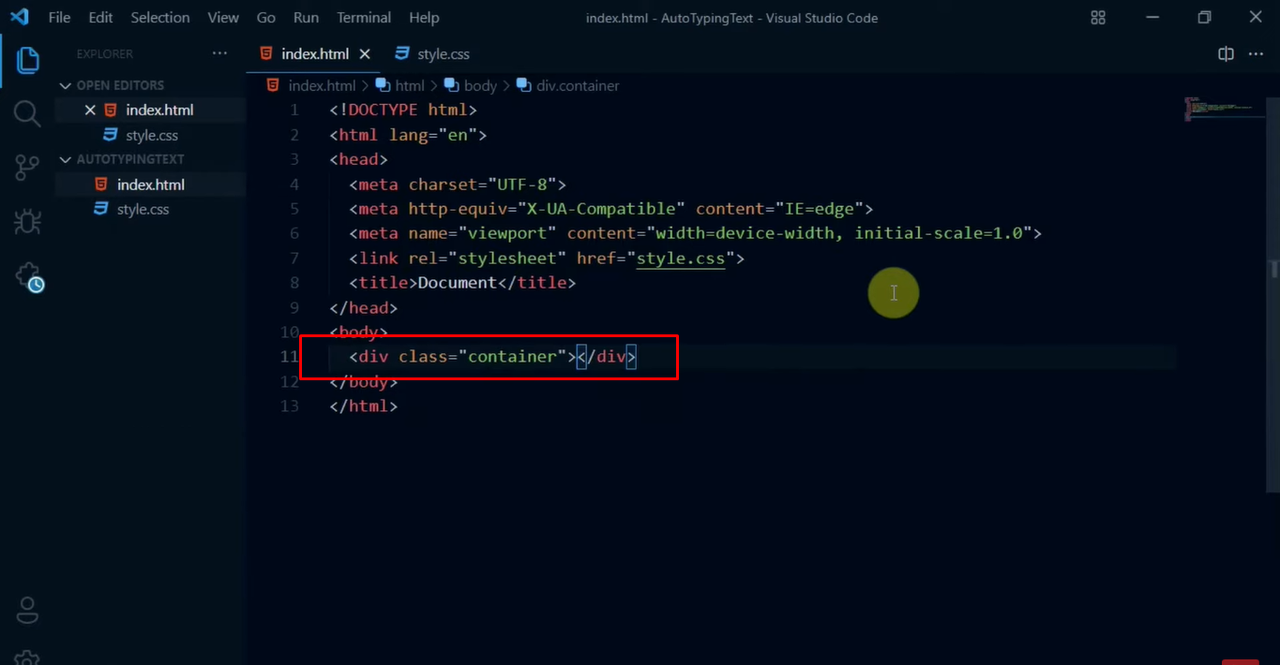
Next, style your text container with CSS. Choose fonts, sizes, colors, and other styles that match your website’s design aesthetic.
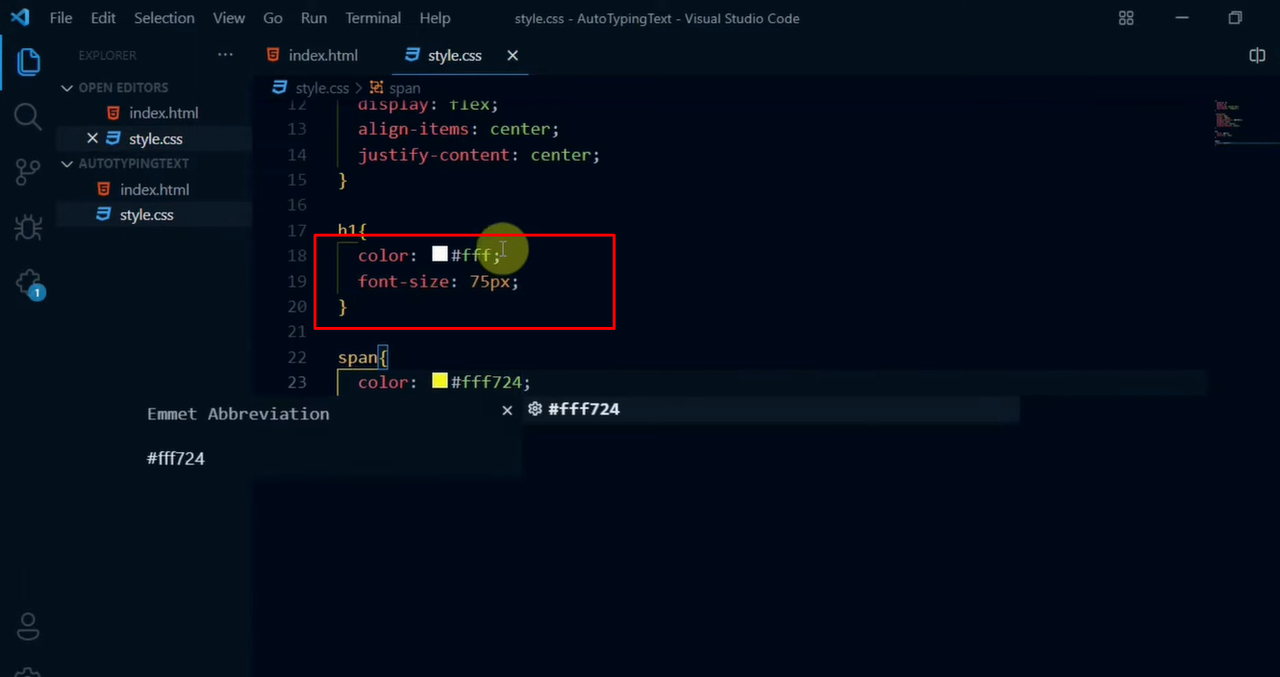
Now write the JavaScript code that creates the typing effect. You can use a function that types out text one character at a time, controlling the speed with setInterval or similar timing functions.
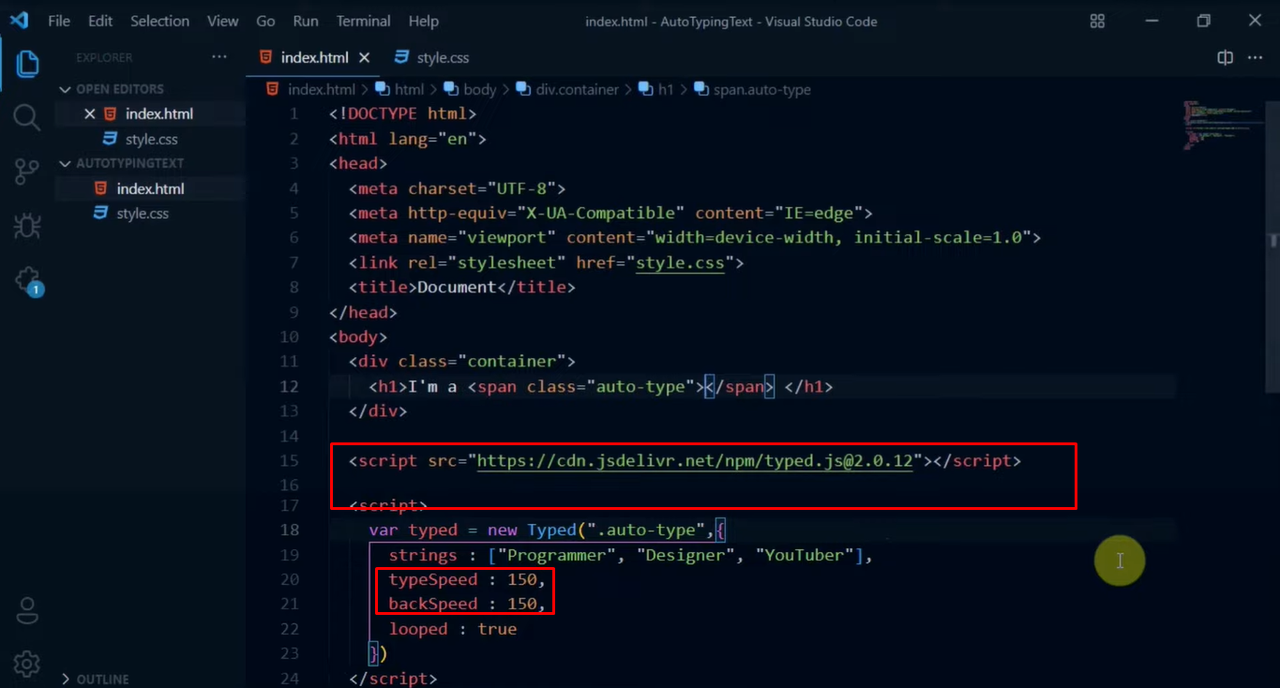
Finally, test your animation in a web browser. Your text should now appear gradually, as if someone is typing it in real time.
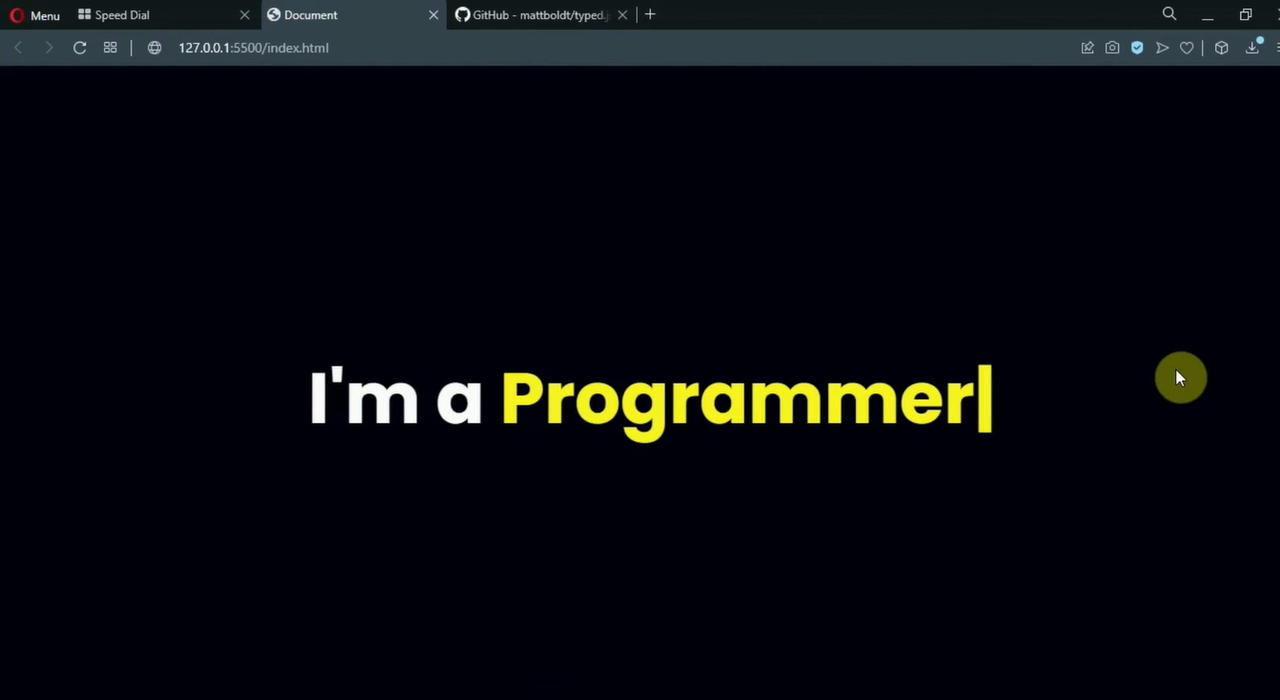
This approach requires some coding knowledge, but it’s not overly complicated. The result is a dynamic, engaging website feature that really captures attention.
Wrapping Up
To sum it all up, using typewriter effect can significantly boost your content’s engagement levels. Whether you’re working with videos or websites, this effect adds a creative touch that makes your content stand out.
The gradual text reveal builds anticipation and creates a more personal viewing experience. It helps your messages stick in people’s minds and keeps them watching until the end.
With tools like CapCut, adding typewriter effect is straightforward and accessible, even if you’re not a professional editor. The typewriter effect capcut feature makes it especially easy to implement.
For those who want more control, After Effects offers advanced customization options, while JavaScript lets you implement this effect directly on websites. There’s truly a method for every skill level and need.
CapCut — Your all-in-one video & photo editing powerhouse! Experience AI auto-editing, realistic effects, a huge template library, and AI audio transformation. Easily create professional masterpieces and social media viral hits. Available on Desktop, Web, and Mobile App.

Download App | Sign Up for Free
So why not experiment with adding text type effect to your next project? It might be exactly what you need to take your content to the next level and connect with your audience in a more meaningful way.
Frequently Asked Questions
Can I create typewriter animation online? Yes, you can definitely create typewriter animation online using various tools. Platforms like Canva offer templates for this effect, and they’re designed to be user-friendly without requiring technical skills. For more advanced options, you can also use CapCut’s online video editor.
How can I customize the typewriter effect in HTML? To customize typewriter effect in HTML, you’ll use CSS for styling and JavaScript for the animation mechanics. You can modify the cursor style, adjust typing speed, and change text appearance to match your website’s design. For video projects, CapCut offers a simpler alternative with its preset effects.
Is it possible to sync typewriter effect with music? Absolutely! You can sync typewriter effect with music by matching the text animation timing to the audio rhythm. CapCut’s “Mark beats” feature uses AI to automatically align text effects with sound, creating perfect synchronization without manual effort.
Some images courtesy of CapCut
 TOOL HUNTER
TOOL HUNTER