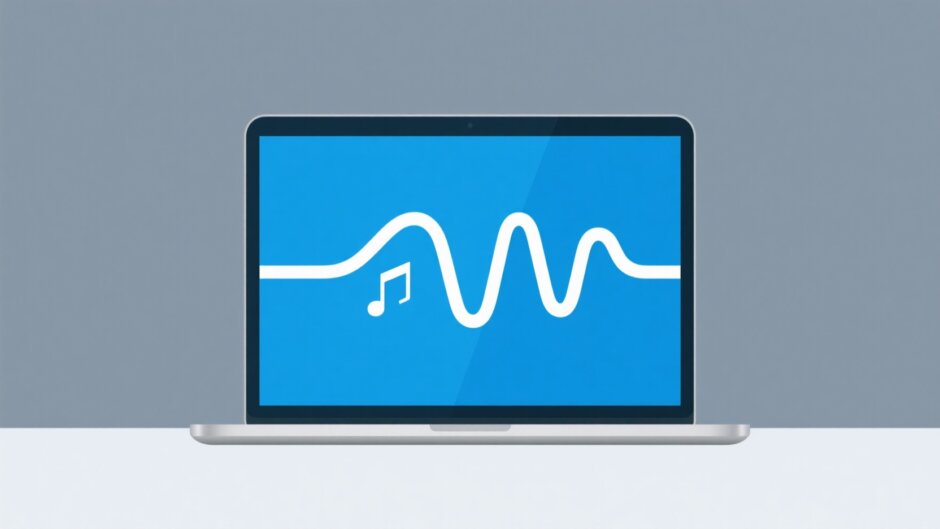Ever tried watching a video where the audio just doesn’t match up? Maybe the sound is fuzzy, or the background music suddenly cuts off. It’s annoying, right? That’s why learning how to smoothly combine video and audio is such a useful skill—whether you’re making YouTube videos, TikTok clips, or just fun memories with friends.
Good audio doesn’t just fill silence. It sets the mood, tells a story, and keeps people watching. Imagine a travel vlog with crisp sounds of waves and soft background music. Or a tutorial where the voiceover is clear and easy to follow. That’s the power of great audio mixing.
In this guide, we’ll walk through 9 easy ways to merge video and audio across different devices and platforms. No confusing tech talk—just simple steps to make your videos stand out. Let’s jump in!
Why Mixing Video and Audio Matters
You know that feeling when you’re watching a video and the sound is out of sync? Or when the background noise is so loud you can’t hear what’s being said? It ruins the experience. Clear, well-matched audio isn’t just a nice extra—it’s essential.
Here are a few common situations where you might need to merge video with audio:
- Adding music to a slideshow or montage
- Recording a voiceover for a tutorial
- Removing wind or background noise from a clip
- Combining different audio tracks for a layered effect
Using the right video audio merger tool makes all this easy, even if you’re not a pro.
How to Combine Sound and Video on Windows
Windows users have plenty of options when it comes to video editing. Here are three popular tools that make it simple to sync audio and video.
CapCut Desktop
CapCut is a free, powerful, and user-friendly video editor for Windows. It’s perfect for both beginners and more experienced editors. Here’s how to use it as a video audio merger:
First, download and install CapCut from their official website. Open the program and start a new project. Click the Import button to upload your video.
Once your video is imported, go to the Audio section on the left. Here, you can choose from CapCut’s built-in music library or upload your own audio file. This is exactly how to add audio file to CapCut—it’s super straightforward.
After picking your audio, click Add to Timeline. Your audio will appear below the video track. You can drag it around to align perfectly with your video.
CapCut also lets you edit your audio. Adjust volume levels, trim unwanted parts, or even add fade-ins and fade-outs. For more control, use keyframes to fine-tune the sound. When you’re happy with the result, hit Export. You can choose from resolutions like 4K, 1080p, or 720p.
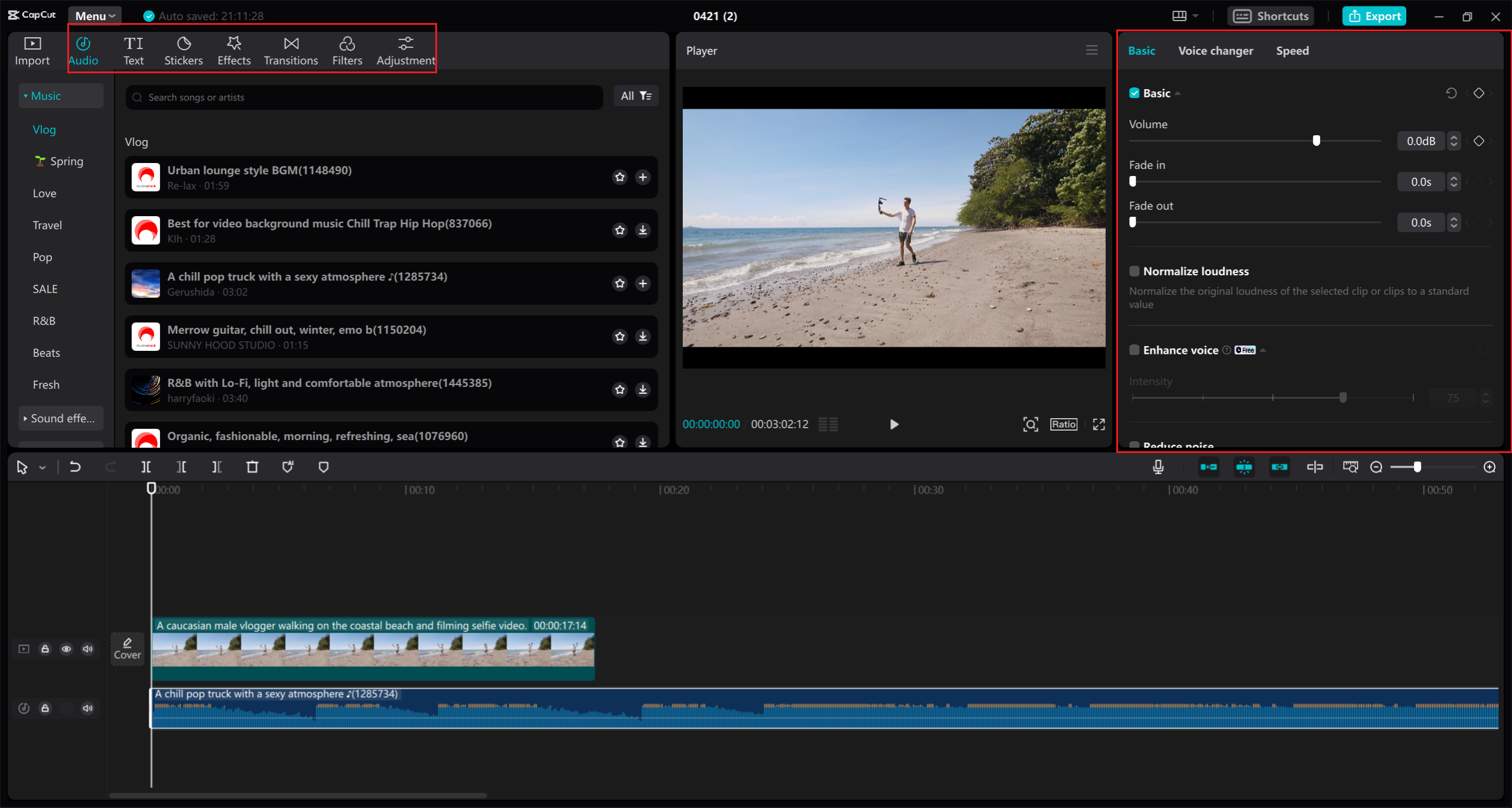
CapCut truly stands out as a go-to combine video and audio software because it balances simplicity and functionality.
CapCut — Your all-in-one video & photo editing powerhouse! Experience AI auto-editing, realistic effects, a huge template library, and AI audio transformation. Easily create professional masterpieces and social media viral hits. Available on Desktop, Web, and Mobile App.
Wondershare Filmora
Another great option for Windows is Wondershare Filmora. It’s known for its clean interface and rich set of features, making it ideal for those new to video editing.
To merge audio and video in Filmora, start by opening the software and importing your video. You can drag and drop it directly into the timeline.
Next, go to the Audio tab. You can pick from Filmora’s built-in tracks or import your own audio file. Drag your chosen audio under the video track in the timeline.
Filmora offers tools to trim, split, and adjust audio. You can also include effects and transitions to make your video more dynamic. Once everything looks and sounds good, click Export to save your video.
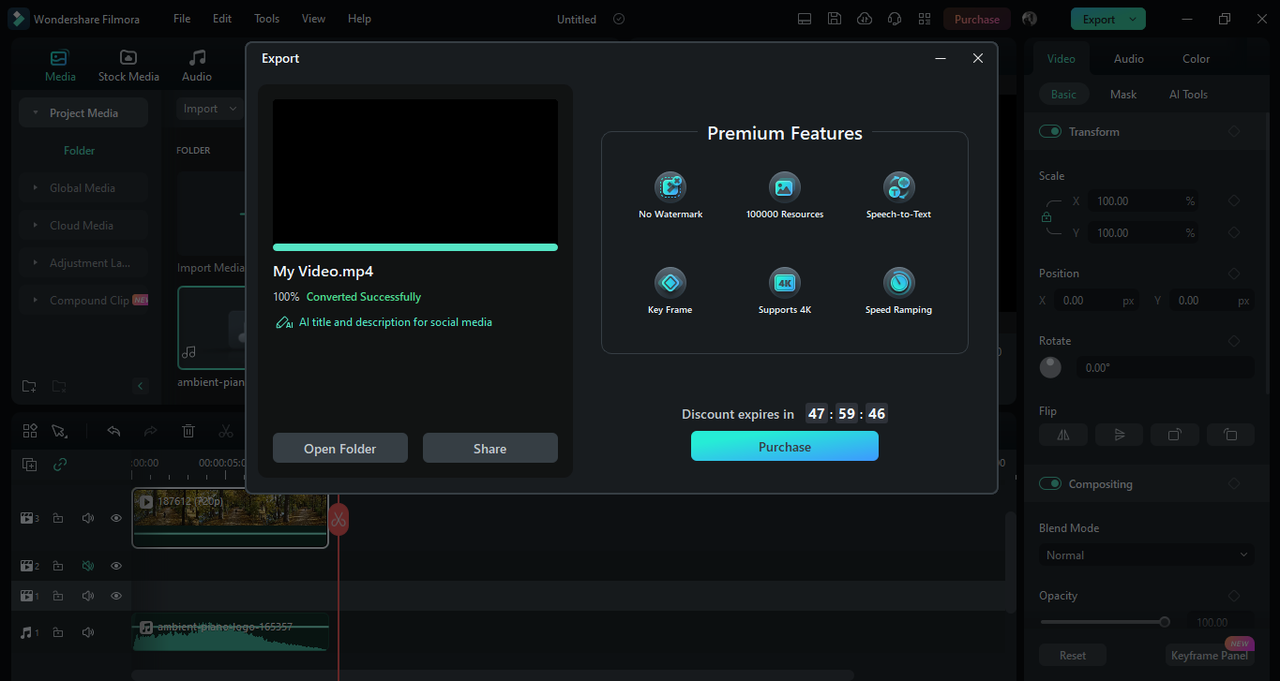
Filmora is a reliable combine audio and video software, especially if you want something intuitive yet capable.
Movavi
Movavi is another multimedia tool that’s perfect for beginners. It simplifies the process of merging video with audio without sacrificing quality.
Open Movavi and click Add Files to import your video. You can also drag and drop files directly.
To add audio, import your sound file and drag it to the timeline. Adjust its position so it aligns with the video. Use the preview function to check sync before exporting.
Click Export to render your final video.
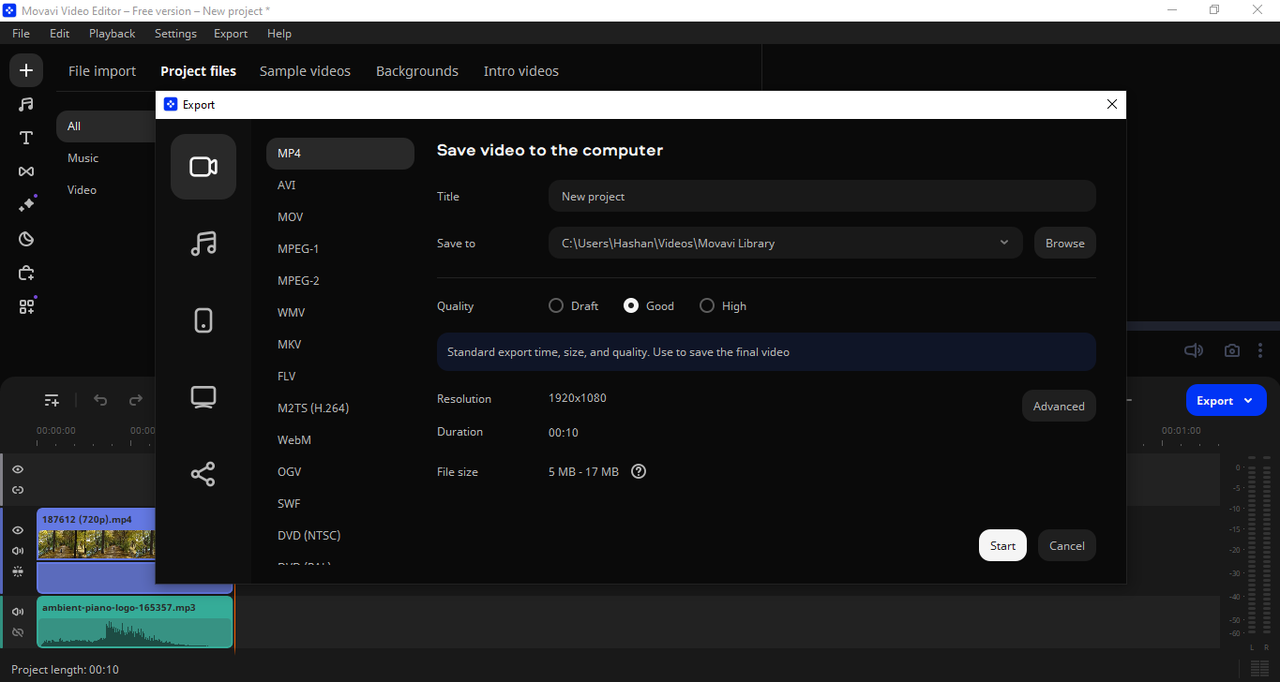
Movavi is a strong choice for anyone looking for simple combine video and audio software.
How to Combine Sound and Video on Mac
Mac users also have excellent built-in and third-party tools for merging audio and video. Here are three you should try.
iMovie
iMovie comes free with every Mac and is incredibly easy to use. It’s perfect for quick edits and basic audio mixing.
Open iMovie and start a new project. Import your video via the Import Media button. Drag it into the timeline.
To add audio, import your sound file and place it below the video. You can adjust its length and position. iMovie also lets you add text, transitions, and backgrounds.
When you’re done, click Export to save.
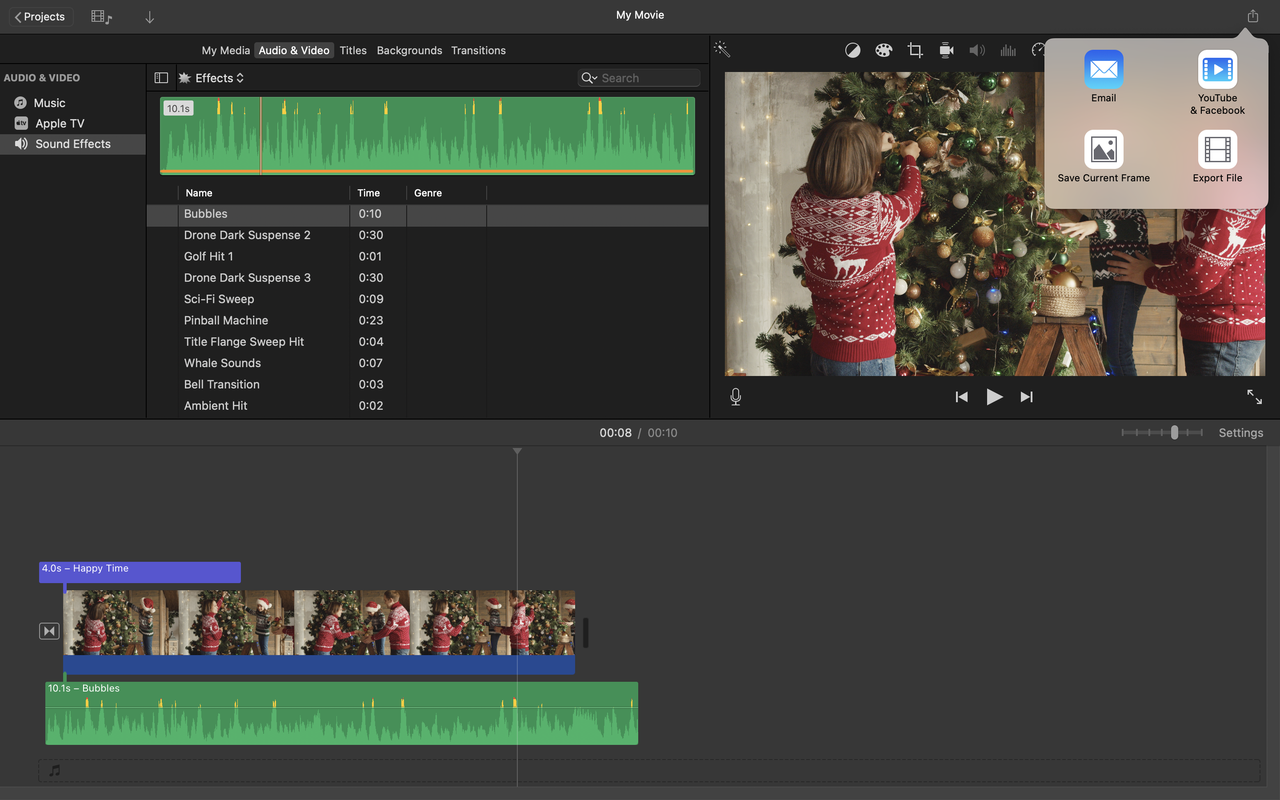
iMovie is a great free tool for Mac users learning how to merge video with audio.
Camtasia
Camtasia is more advanced and ideal for creating professional tutorials or presentations. It’s packed with features while remaining user-friendly.
Open Camtasia and import your video from your computer or cloud storage.
Drag and drop your audio file into the timeline. Camtasia offers robust editing tools to refine both audio and video.
Export your project when you’re satisfied.
Camtasia works wonderfully as an audio merger with video for those needing extra control and polish.
MiniTool MovieMaker
MiniTool MovieMaker is a simple, lightweight video editor available for Mac. It’s perfect for straightforward edits.
Create a new project and import your video. Then import your audio and drag it to the timeline. Adjust the audio to sync properly with the video.
Preview, then export your final video.
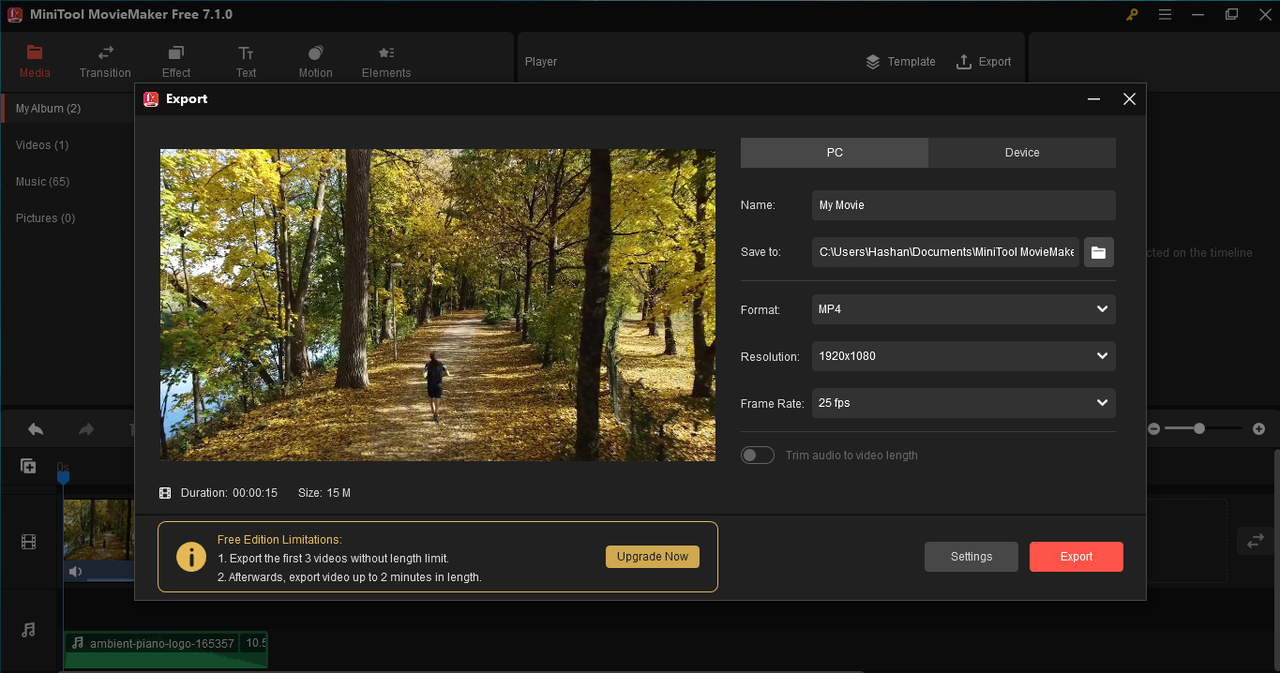
MiniTool is another solid option for combining sound and video on Mac.
How to Combine Video with Audio Online
Prefer not to download software? Online tools let you merge video and audio right in your browser. Here are three excellent options.
CapCut Online Video Editor
CapCut also offers a free online video editor that’s just as powerful as the desktop version. You can use it on any device with a browser.
Go to the CapCut website and sign up for a free account. Click Upload to import your video—you can use files from your device, Google Drive, or Dropbox.
To add audio, go to the Audio tab. Select from CapCut’s music collection or upload your own. This is how to add audio file to CapCut online—it’s just a few clicks.
Drag your audio to the timeline and adjust it to fit. CapCut Online includes trimming, splitting, volume adjustment, noise reduction, and sound effects.
Click Export to download your video in your preferred format and quality.
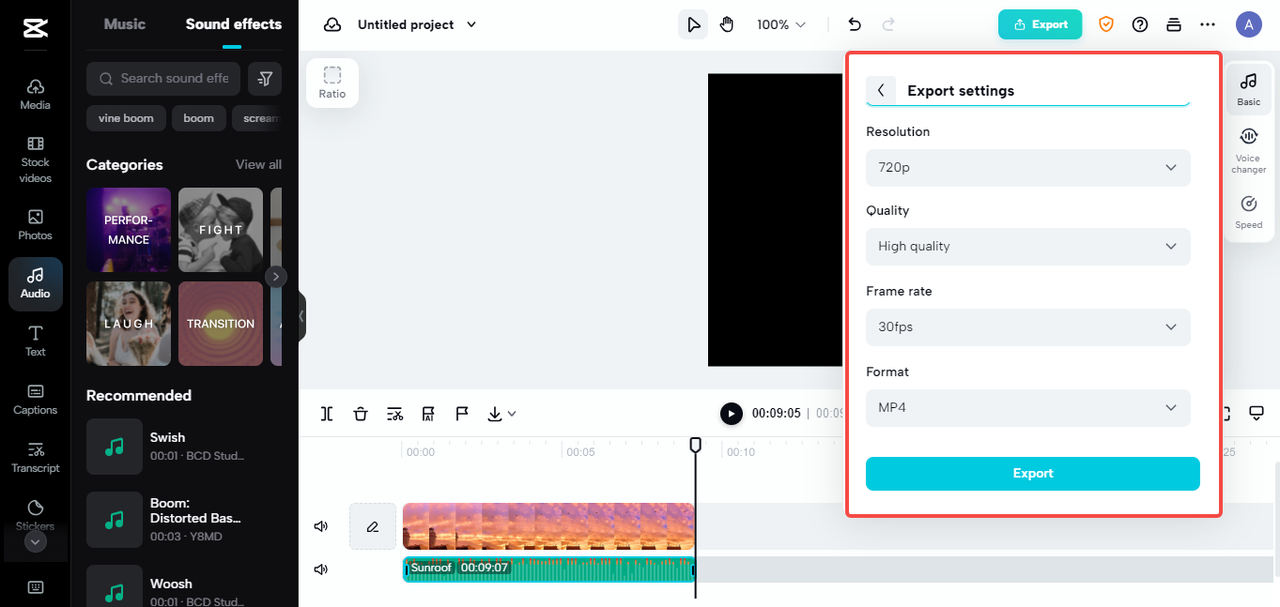
CapCut Online is a super convenient video audio merger since it requires no installation and offers cloud storage. You can save projects online and access them anywhere. It also supports video conversion, team collaboration, and strong data security.
CapCut — Your all-in-one video & photo editing powerhouse! Experience AI auto-editing, realistic effects, a huge template library, and AI audio transformation. Easily create professional masterpieces and social media viral hits. Available on Desktop, Web, and Mobile App.
Clideo
Clideo is another easy-to-use online tool for merging video and audio.
Visit the Clideo website and click Choose File to upload your video. You can import from your device, Google Drive, or Dropbox.
Click Add Audio to upload your sound file. Adjust the track as needed—Clideo also offers trimming and aspect ratio tools.
Click Export to download your video.
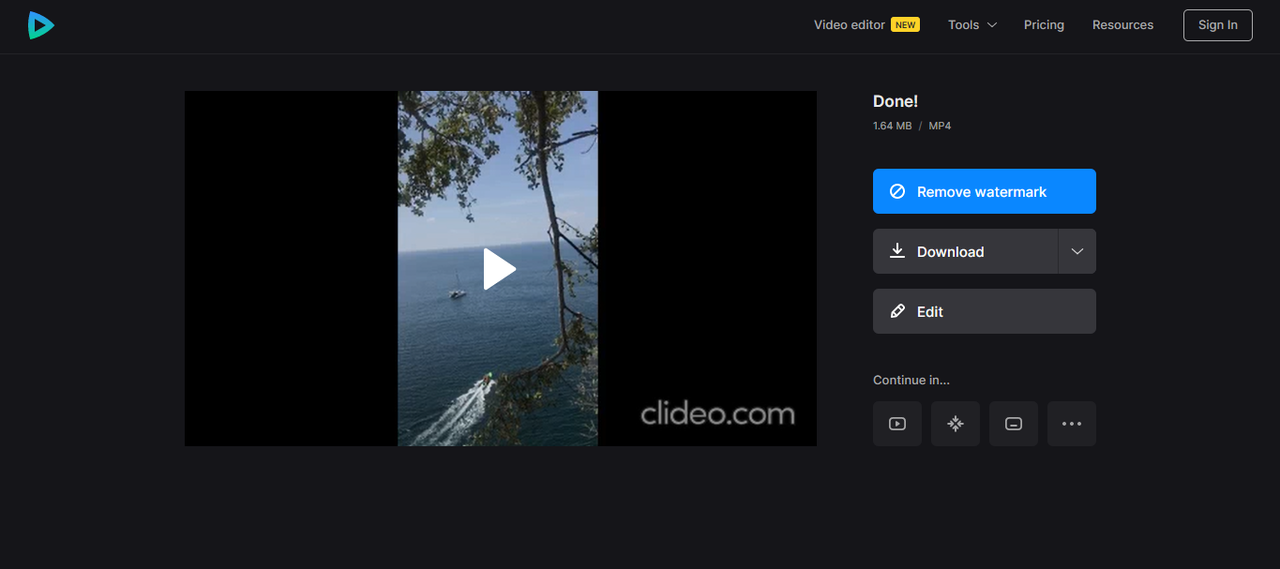
Clideo is a simple and efficient online tool to combine video and audio.
Video Candy
Video Candy specializes in merging video and audio quickly and easily.
Click ADD FILE(S) to upload your video. Then select ADD BACKGROUND AUDIO to upload your sound. You can mute the original video audio if needed.
Edit using trim, crop, or other quick tools. Click EXPORT to finish.
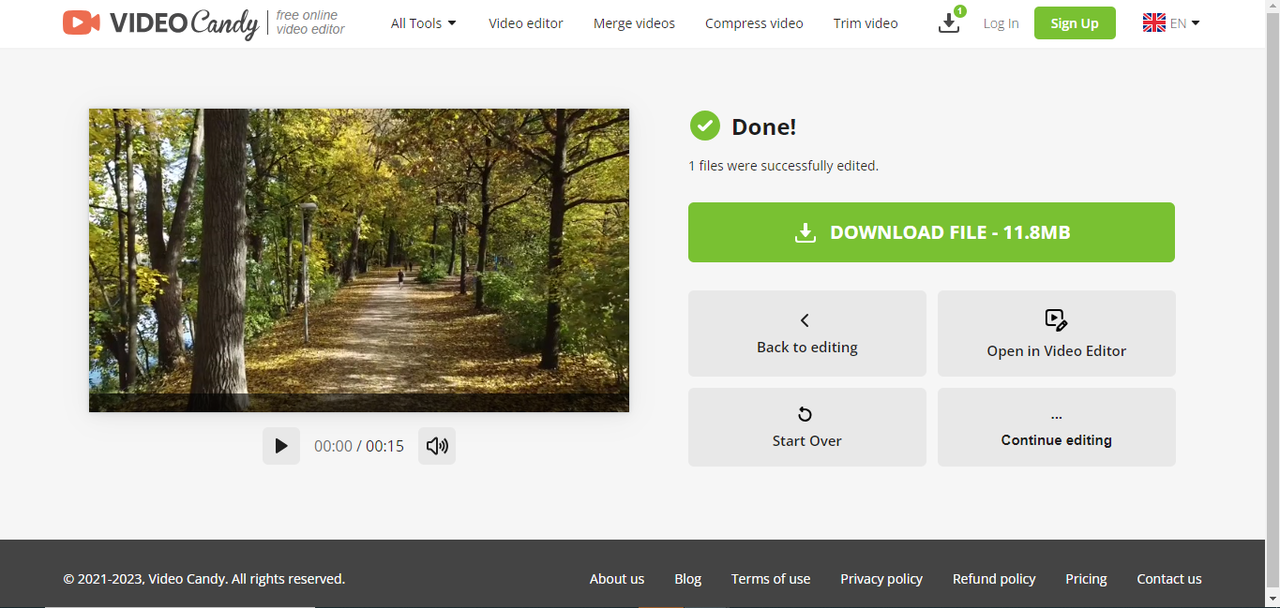
Video Candy is another handy option for online video and audio merging.
Pro Tips for Better Video and Audio Mixing
Even the best tools need a little skill to make the most of them. Here are some tips to improve your video and audio fusion:
- Match the audio to the mood: Use upbeat music for energetic videos and softer tracks for calm or emotional content.
- Prioritize sound quality: Always start with high-quality audio files. Poor audio can ruin great visuals.
- Sync manually if needed: Sometimes automatic sync isn’t perfect. Don’t hesitate to adjust timing manually.
- Reduce background noise: Use features like noise reduction in CapCut to clean up your audio.
- Keep volume consistent: Avoid sudden jumps in volume. Make sure dialogue, music, and effects are balanced.
- Use transitions: Smooth transitions between clips help audio and video flow naturally.
- Always preview: Watch your video all the way through before exporting to catch mistakes.
These small touches can make your videos feel much more professional.
Conclusion
Merging video and audio is a key part of creating engaging content. Whether you’re on Windows, Mac, or prefer working online, there’s a tool that can help. We’ve covered 9 great options—CapCut, Filmora, Movavi, iMovie, Camtasia, MiniTool MovieMaker, CapCut Online, Clideo, and Video Candy.
If we had to pick one, CapCut is a fantastic all-rounder. It’s free, easy to use, and works across devices. With features like cloud storage, collaboration, and strong editing tools, it’s perfect for both beginners and experienced creators.
Ready to make your videos sound as good as they look? Give CapCut a try!
Frequently Asked Questions
How can I merge sound and video on mobile?
Use the CapCut mobile app. Import your files, align the tracks, and export your video. Keep in mind that mobile screens are small, and the app uses storage. For a smoother experience, try CapCut Online with cloud storage.
Is it possible to add multiple soundtracks when I merge audio and video?
Yes! With advanced tools like CapCut, you can layer multiple audio tracks. This is perfect for combining background music with voiceover or sound effects.
Can I change playback speed after mixing audio with video?
Definitely. In CapCut and other advanced software, you can adjust video speed even after merging audio. Create slow-motion or fast-forward effects with ease.
Some images used in this article are sourced from CapCut.
 TOOL HUNTER
TOOL HUNTER