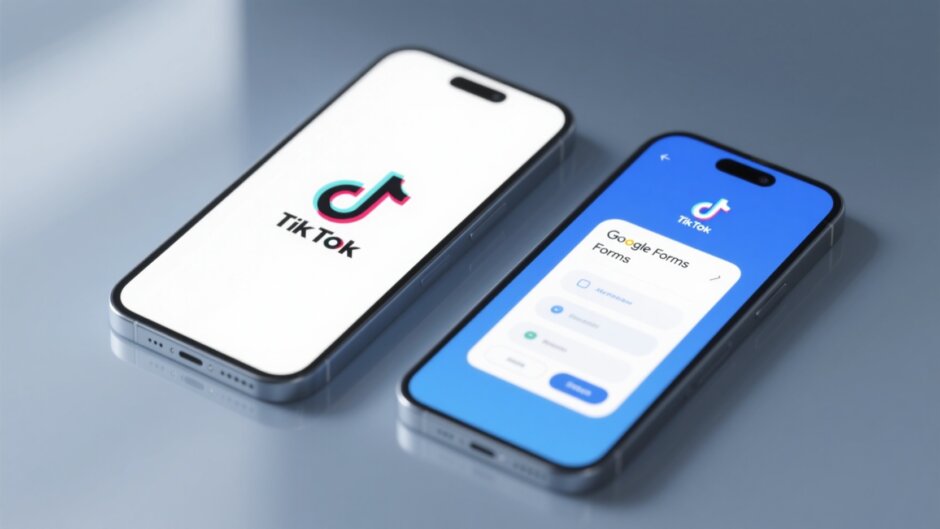Ever thought about mixing Google Forms with your TikTok game? If you’re creating content, running a business, or just trying to get more interaction on your profile, using a tiktok google form can totally change how you connect with your audience. It’s not just about asking questions—it’s about making it fun, easy, and super engaging.
In this guide, we’ll walk through everything from setting up your first form to sharing it smoothly on TikTok. We’ll also dive into creating quizzes, linking your TikTok content, and even how to use tools like CapCut to make your videos pop. Let’s get started!
Table of Contents
- What Exactly is a Google Form?
- Types of Google Form Questions Perfect for TikTok
- How to Create Your Own Google Form
- How to Add a TikTok Link to Your Google Form
- How to Add a Google Form Link to Your TikTok Bio
- How to Collect and Manage Data from Google Forms
- Tips for Creating TikTok Quizzes Using Google Forms
- Creating Amazing TikTok Videos with CapCut
- Wrapping It Up
- Frequently Asked Questions
What Exactly is a Google Form?
If you haven’t used Google Forms before, no worries—it’s one of the simplest tools out there. Basically, it’s a free online app that lets you create surveys, quizzes, polls, and more. You can design your form just the way you want, picking different question styles, adding images, and even setting up conditional logic.
One of the coolest things? It organizes responses automatically. You can watch answers roll in real-time, analyze trends, and export everything to a spreadsheet with one click. It’s perfect for gathering feedback, running contests, or just learning more about your followers.
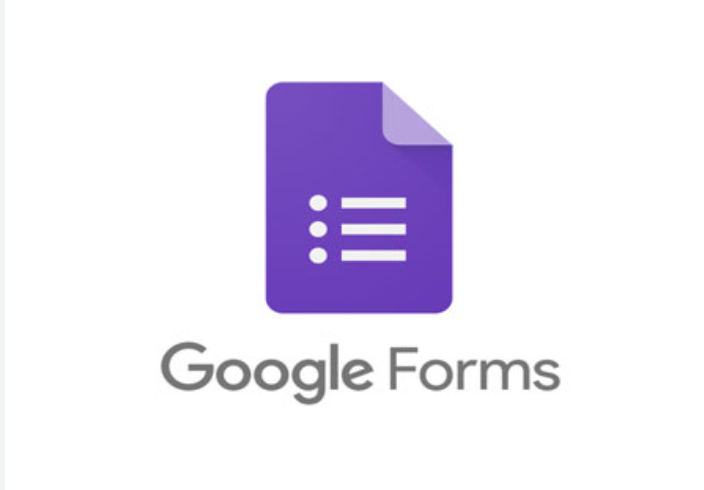
And when you pair it with TikTok? That’s where the magic happens. You’re not just collecting data—you’re building a community.
Types of Google Form Questions Perfect for TikTok
Choosing the right questions can make or break your form. You want to keep things interesting while still getting useful info. Here are some popular question formats that work great with a google form tiktok strategy:
-
Multiple Choice Questions
Ideal for polls or quick votes. Followers pick one option, making it easy for you to analyze results. -
Short Answer Questions
Let your audience express themselves freely. Great for feedback, ideas, or personal stories. -
Checkbox Questions
Allow multiple selections. Perfect for understanding varied interests or preferences. -
Dropdown Menus
Clean and compact. Best for long lists of options without cluttering the screen. -
Linear Scale Questions
Rate something on a scale (e.g., 1-5 or 1-10). Super useful for measuring satisfaction.
Mixing these types keeps your form dynamic and engaging, which is key for google forms tiktok success.
How to Create Your Own Google Form
Getting started with your own tiktok google forms is easier than you think. Just follow these simple steps:
- Set Up Your Form
Go to forms.google.com and sign in. Hit the “+ Blank” button to start a new form. Give it a clear title—maybe something like “TikTok Quiz” or “Feedback Form.”
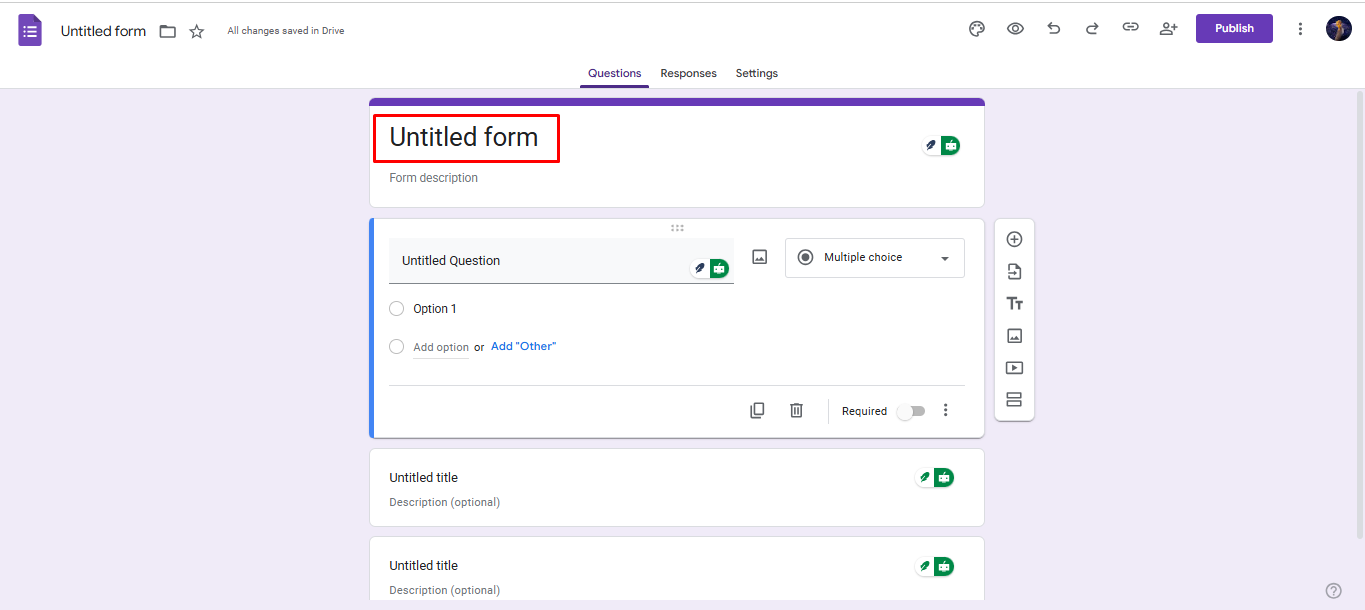
- Add and Customize Questions
Click the “+” to add questions. Choose your question type, write your prompt, and tweak settings like making it required. Spice it up with images or videos!
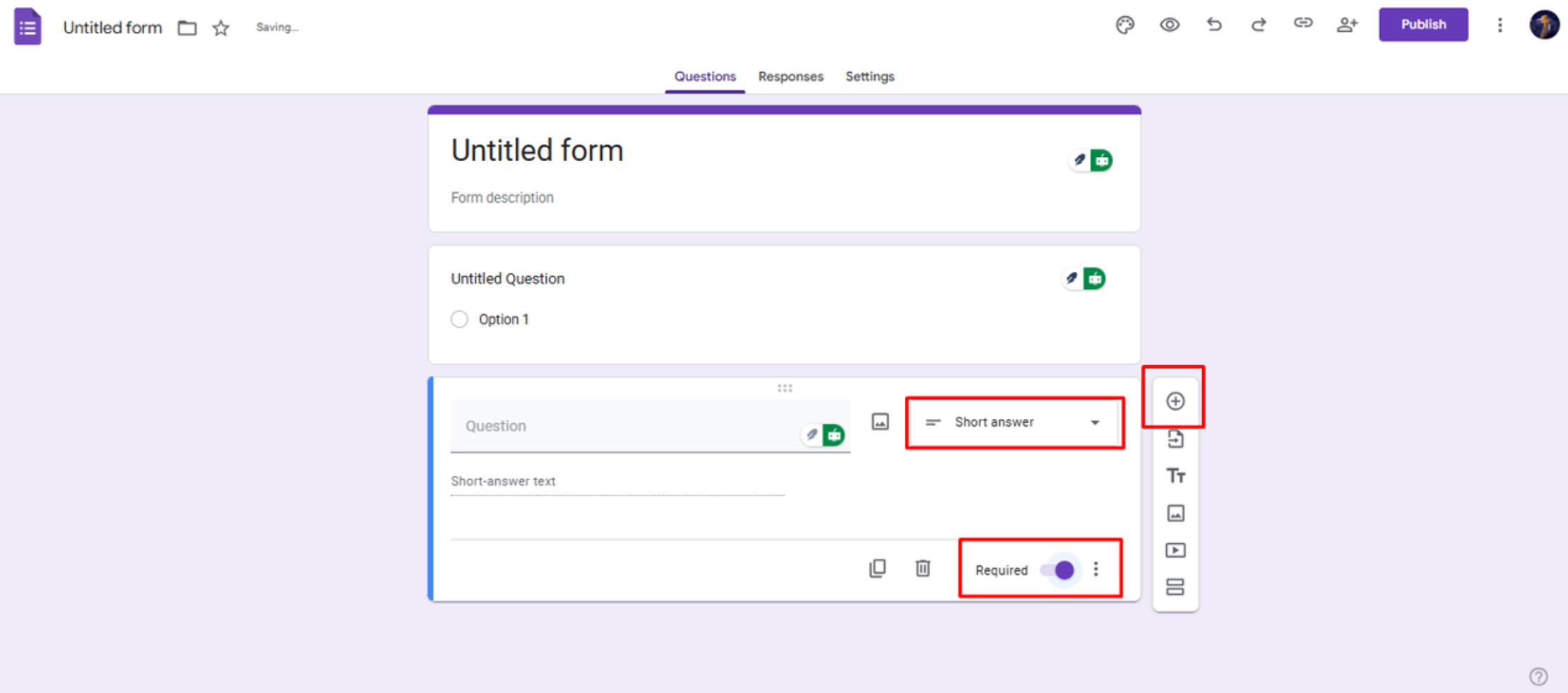
- Share and Manage Responses
Once your form is ready, click “Send.” You can share via link, email, or embed it. Track responses under the “Responses” tab, and export data if needed.
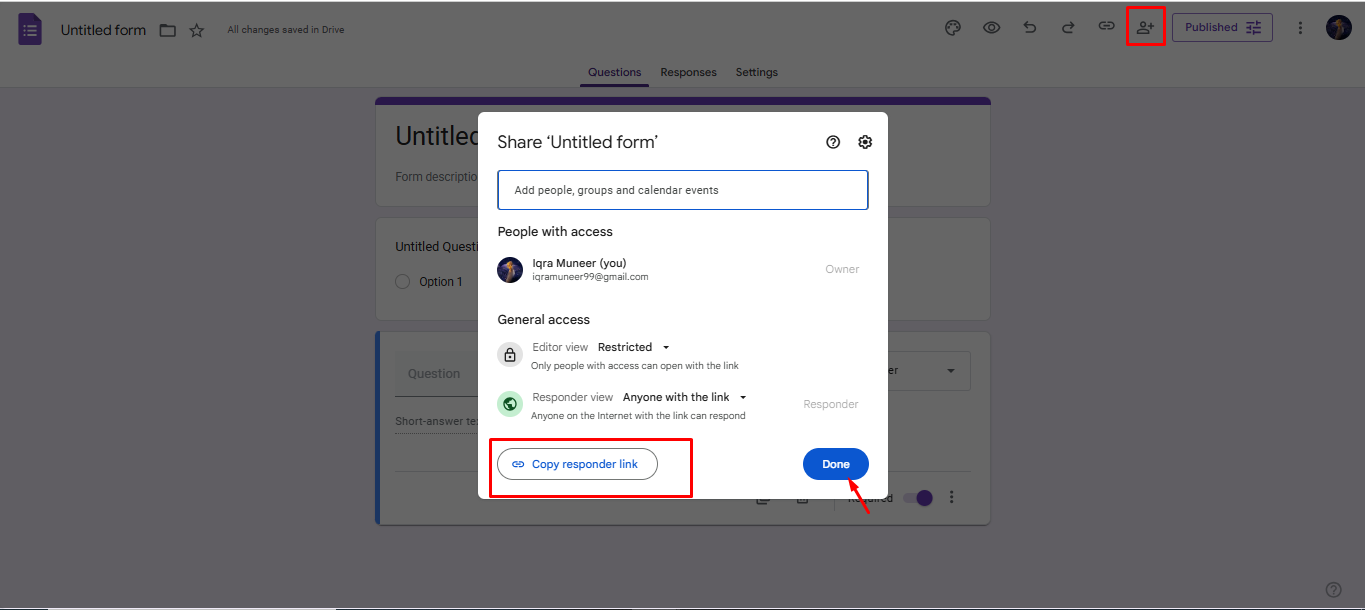
And that’s it—you’re live!
How to Add a TikTok Link to Your Google Form
Linking your form to your TikTok content helps drive traffic and boost engagement. Here’s how to do it:
- Insert a Title or Description Section
In your Google Form, click the “Tt” icon on the toolbar to add a title block. This is where you’ll place your link.
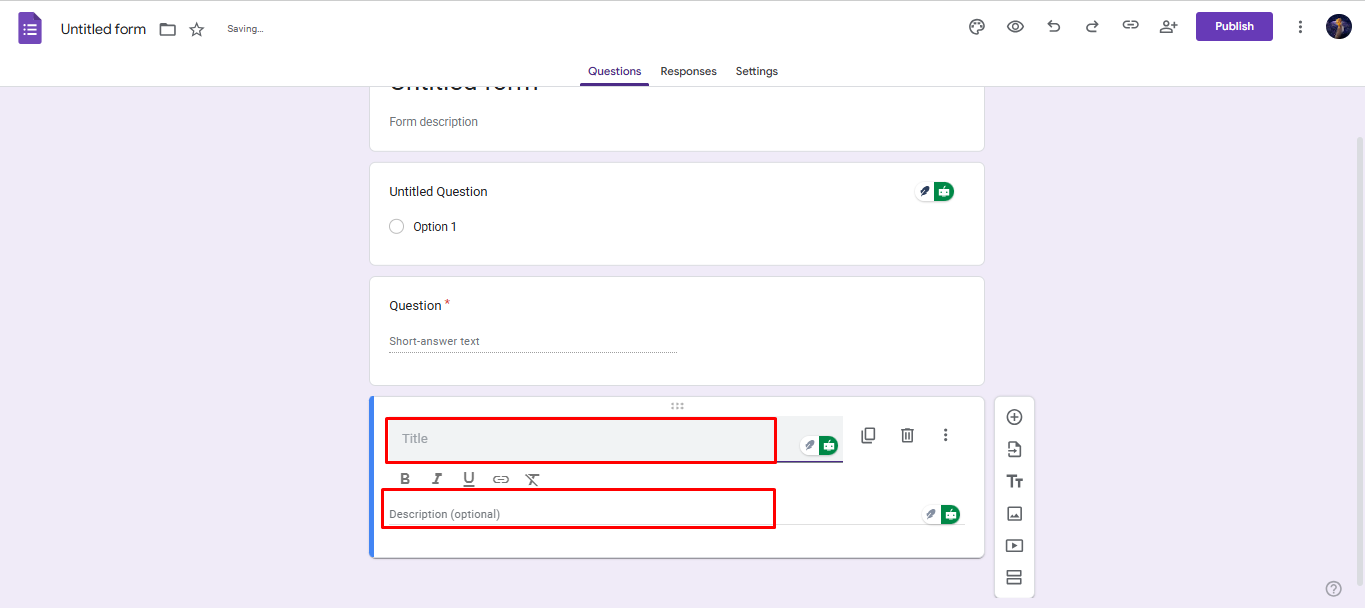
- Paste Your TikTok Link
Copy the URL from your TikTok video or profile and paste it into the title or description field. Add a friendly note like, “Check out my latest video!”
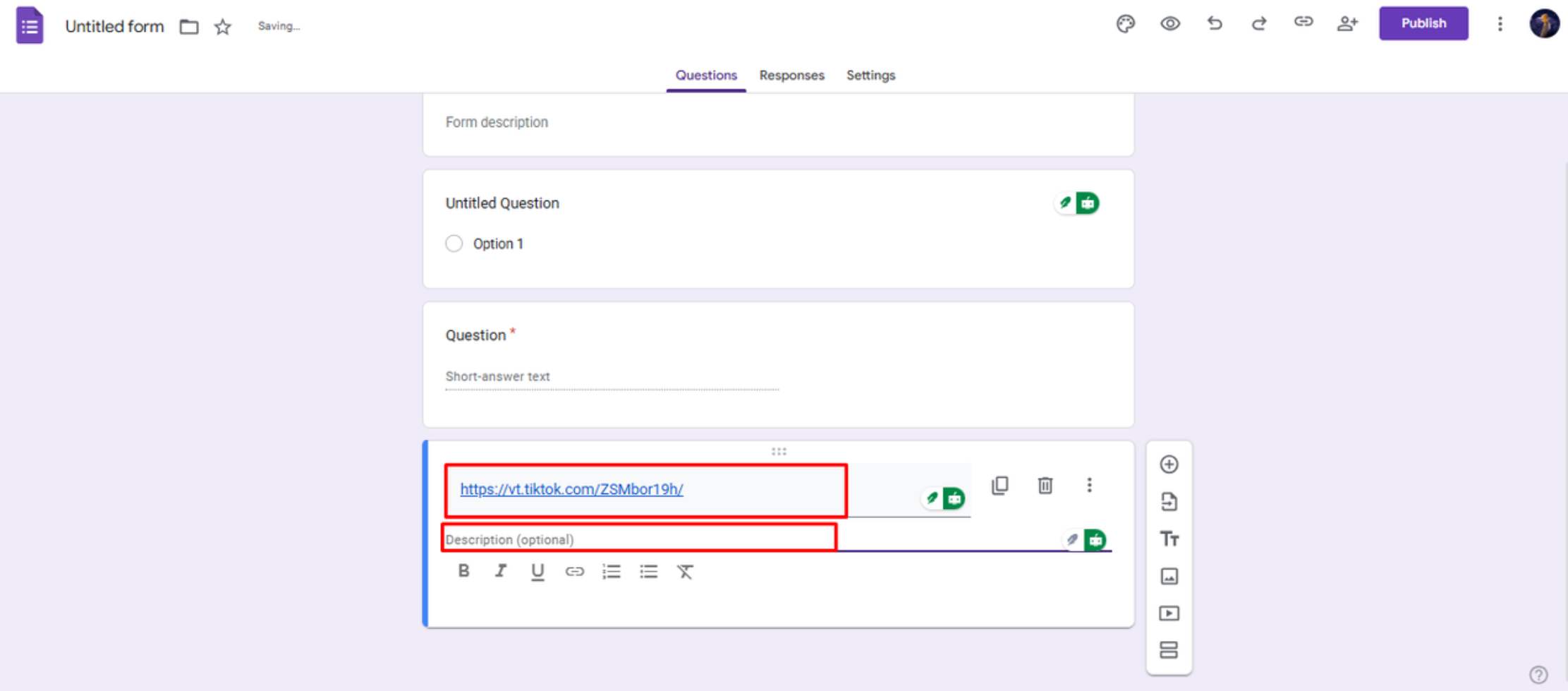
- Preview Before Sharing
Always use the preview eye-icon to make sure everything looks right and the link works.
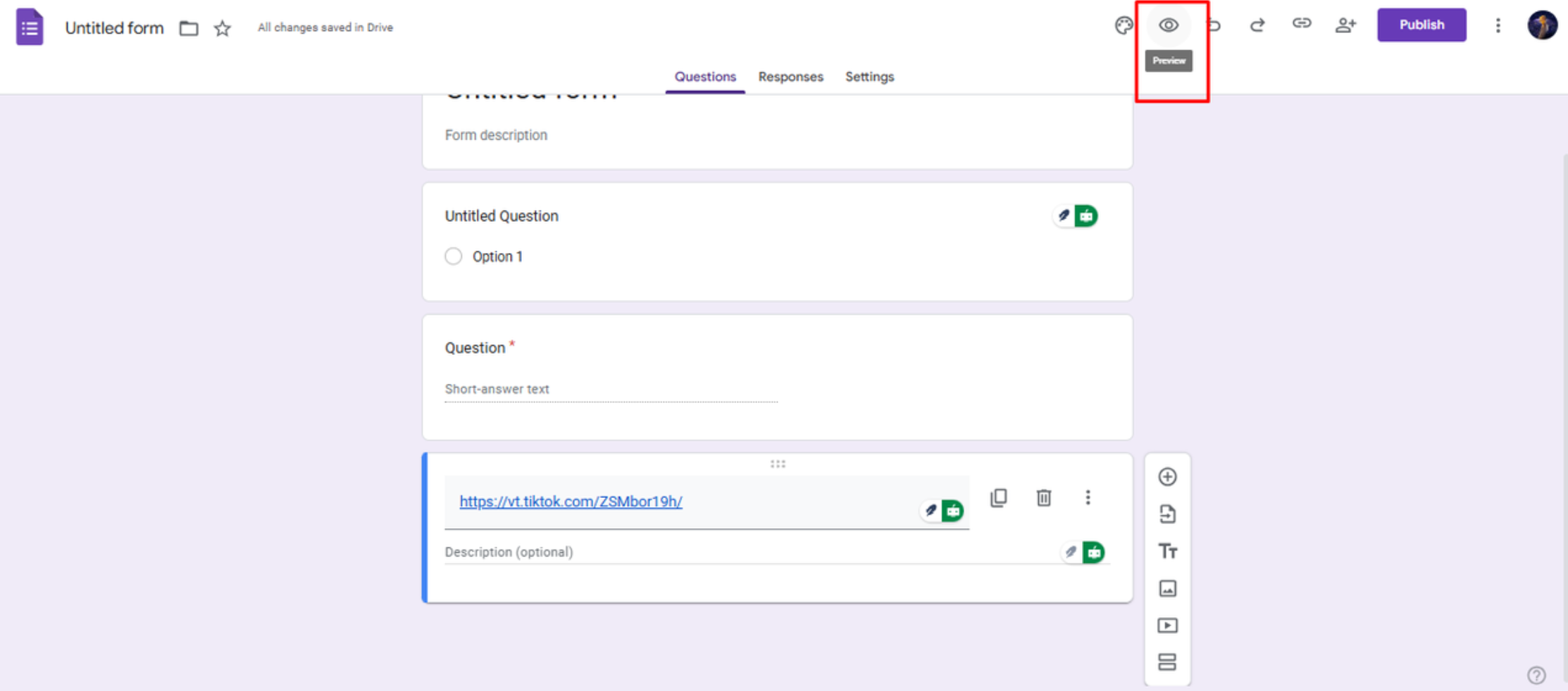
Now your form not only collects responses but also promotes your TikTok content.
How to Add a Google Form Link to Your TikTok Bio
Making your form accessible right from your TikTok profile can seriously boost response rates. Here’s how:
-
Switch to a TikTok Business Account
Go to your profile settings → Manage account → Switch to Business Account. This unlocks the website field in your bio. -
Copy Your Form’s Shareable Link
In Google Forms, click “Send” and copy the shortened URL. -
Paste into Your Bio
Edit your TikTok profile, paste the link into the website field, and save.
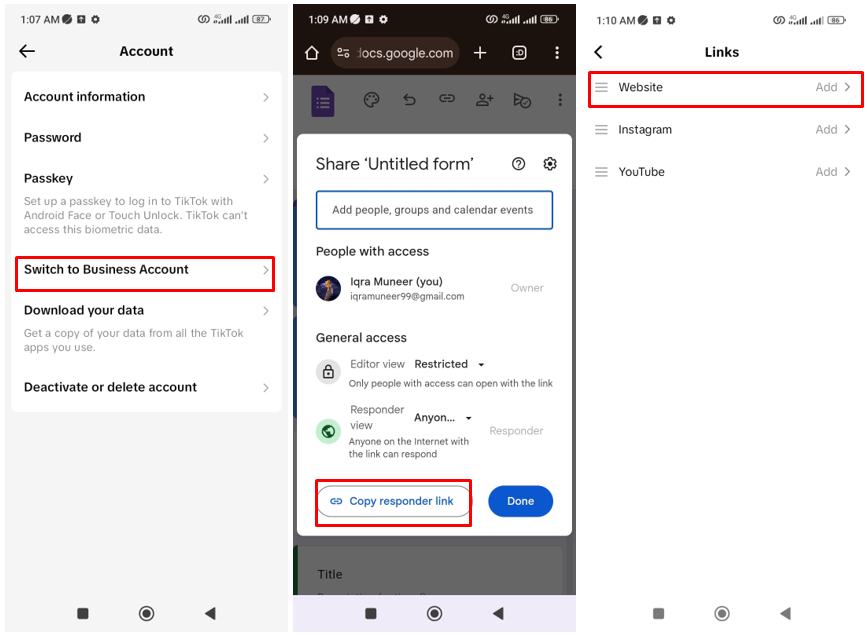
Now visitors can jump straight to your form from your TikTok profile!
How to Collect and Manage Data from Google Forms
Once your form is out there, it’s time to handle the responses. Google Forms offers both summary and individual views. For deeper analysis, link your form to Google Sheets:
- Under the “Responses” tab, click the Sheets icon.
- Choose to create a new spreadsheet or link an existing one.
- Use Sheets to sort, filter, chart, and track data over time.
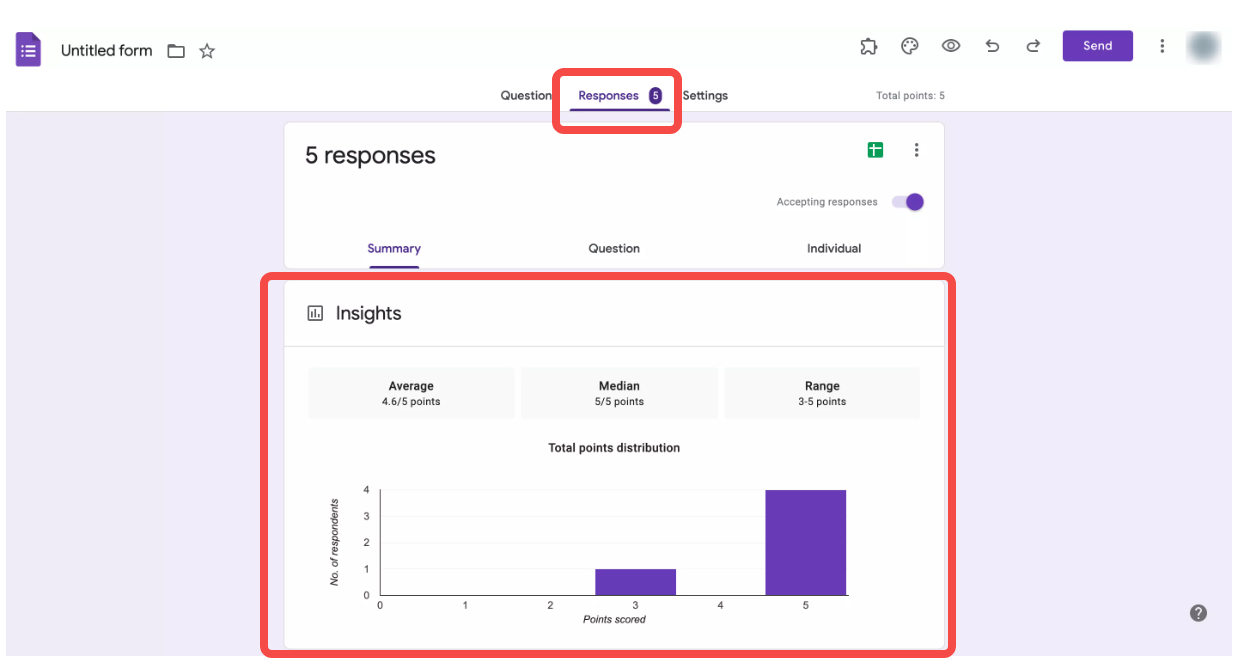
This is especially helpful for large volumes of responses or ongoing campaigns.
Tips for Creating TikTok Quizzes Using Google Forms
Quizzes are fun, engaging, and perfect for TikTok audiences. Here’s how to make yours stand out:
-
Use a Mix of Question Types
Combine multiple choice, checkboxes, and short answers to keep things fresh. -
Write Clear Instructions
Start with a catchy intro that explains the quiz and what to expect. -
Set a Timer
In quiz mode, you can add a time limit for each question, making it feel more dynamic. -
Add Visuals
Images, GIFs, or short video clips can make questions more appealing. -
Provide Instant Feedback
Let people know how they did right away—it encourages them to finish and share.
Using a google forms tiktok quiz approach can drive tons of engagement and even go viral!
CapCut — Your all-in-one video & photo editing powerhouse! Experience AI auto-editing, realistic effects, a huge template library, and AI audio transformation. Easily create professional masterpieces and social media viral hits. Available on Desktop, Web, and Mobile App.
Creating Amazing TikTok Videos with CapCut
Want your TikTok content to look pro-level? You’ve got to check out CapCut. It’s a free, powerful video editor that’s loaded with features perfect for social media.
Some highlights:
- Trim long videos into shorts – perfect for TikTok’s vertical format.
- AI voices and animated characters – no need for expensive equipment or actors.
- Auto-reframe – adjusts your video for any platform.
- Auto-captions – makes your videos accessible and engaging.
- Cool text and font styles – because looks matter!
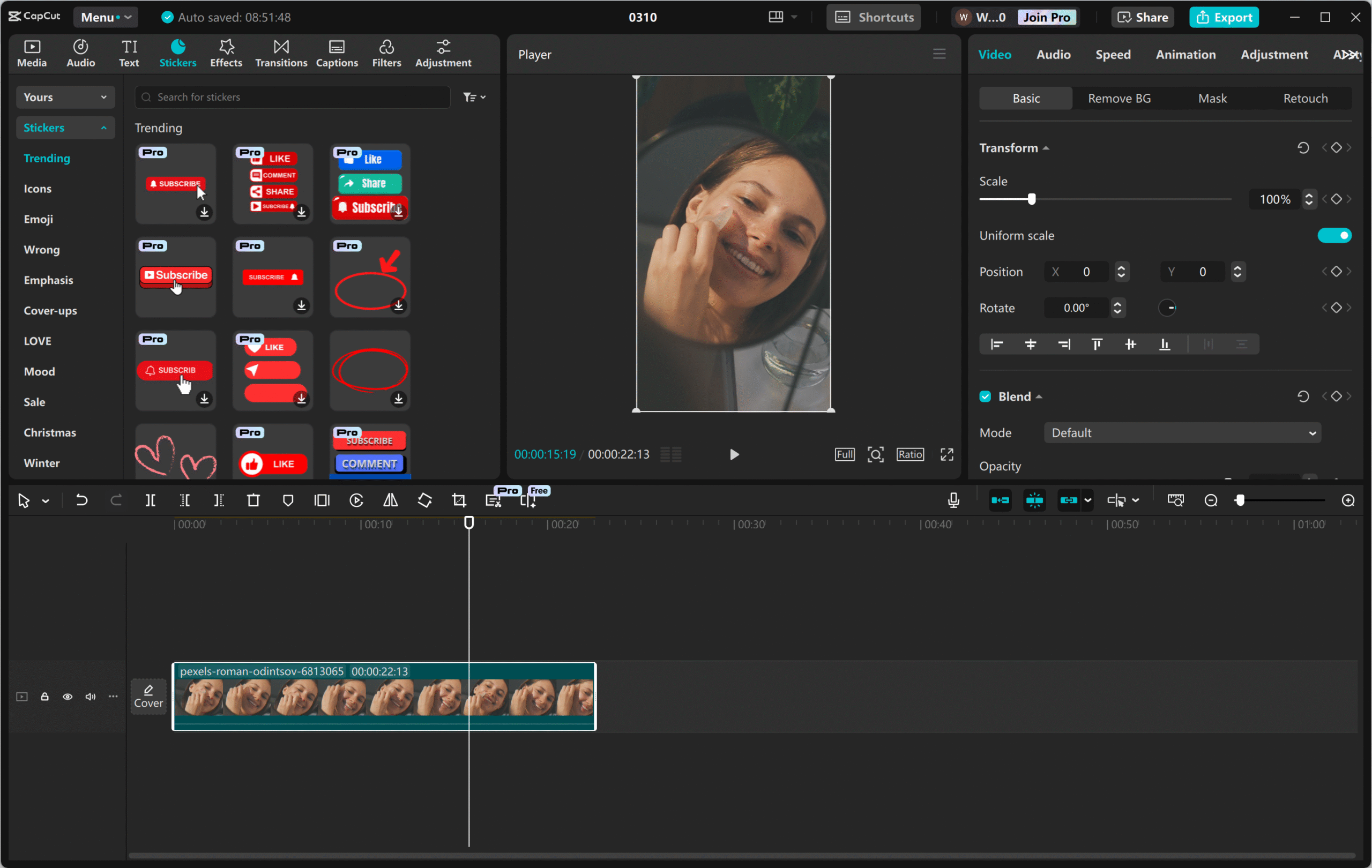
How to Edit Videos Using CapCut
If you don’t have CapCut yet, download it online—it’s free! Once installed:
- Import Your Video
Open CapCut, click “Import,” and select your video file from your device.
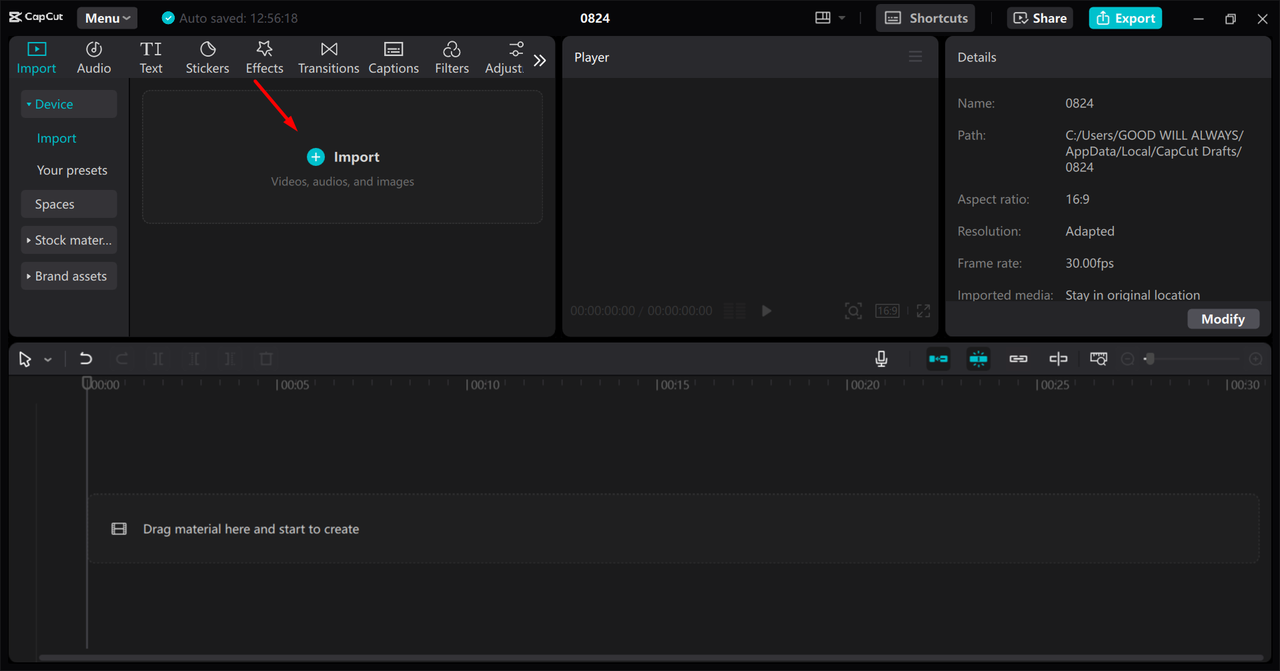
- Edit and Enhance
Drag your video to the timeline. Use tools like Auto Reframe, AI Stylize, and Color Correction to make it shine. Don’t forget captions for better accessibility.
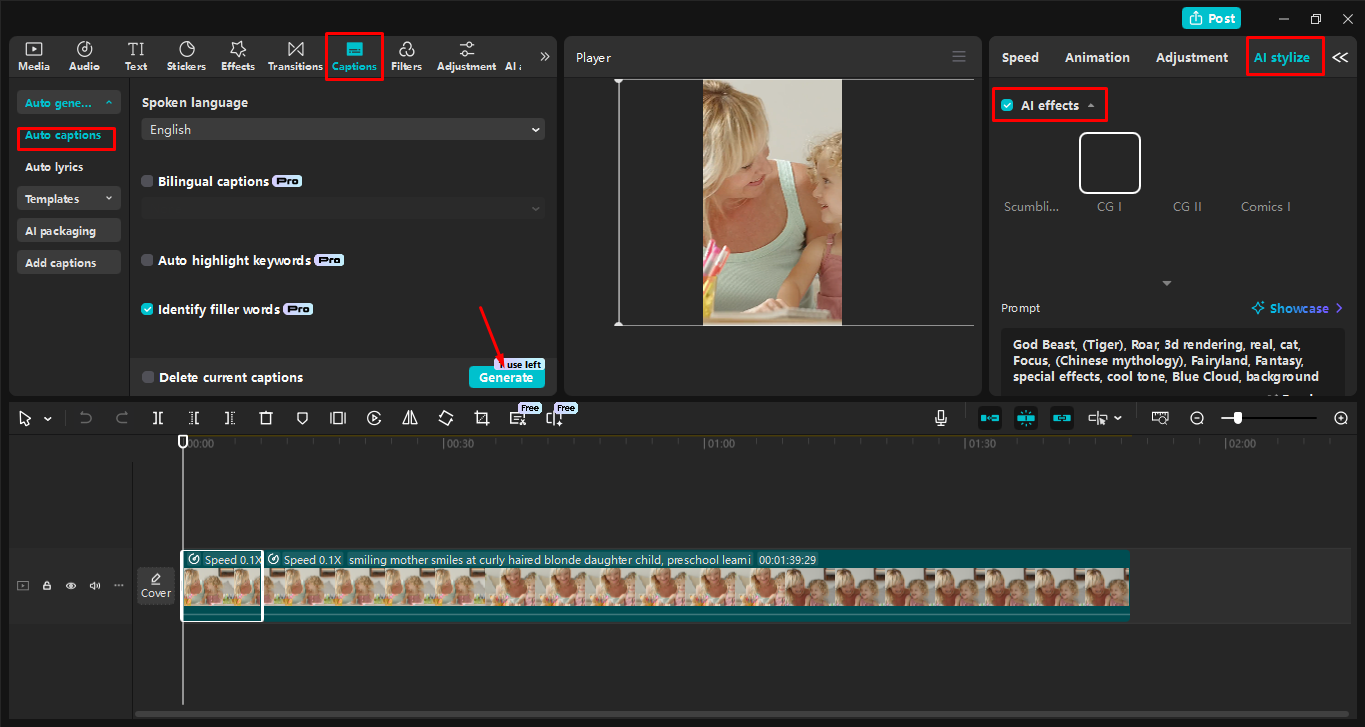
- Export and Share
When you’re happy with your edit, click “Export,” save your video, and upload it directly to TikTok.
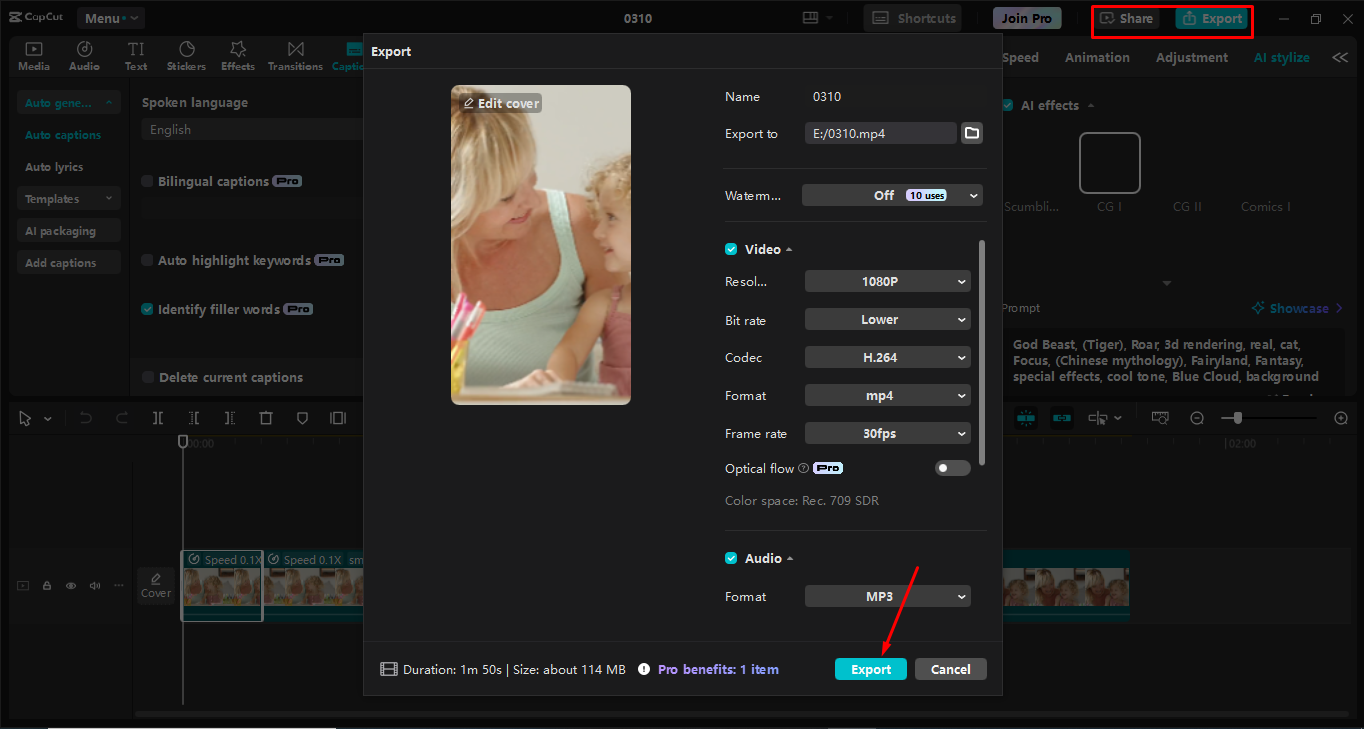
With CapCut, creating attention-grabbing videos has never been easier.
CapCut — Your all-in-one video & photo editing powerhouse! Experience AI auto-editing, realistic effects, a huge template library, and AI audio transformation. Easily create professional masterpieces and social media viral hits. Available on Desktop, Web, and Mobile App.
Wrapping It Up
Using tiktok google forms together is a smart, effective way to boost engagement, understand your audience, and have fun while doing it. Whether it’s through quizzes, feedback forms, or creative content links, these tools help you connect on a deeper level.
And remember—great content is key. With tools like CapCut, your TikTok videos can stand out and keep your audience coming back for more.
So go ahead, experiment with these tips, and watch your engagement grow!
Frequently Asked Questions
1. What’s the best way to get more responses on a TikTok Google Form?
Make your form visually appealing with colors, images, or short videos. Promote it through your TikTok content and bio.
2. Can businesses use Google Forms on TikTok for leads?
Absolutely! Use forms to collect emails, feedback, or customer preferences. Add the form link in your bio or video descriptions.
3. How should I handle privacy on Google Forms for TikTok?
Only ask for necessary info. Avoid sensitive data unless required, and always reassure users their information is safe.
4. What are some fun form questions for TikTok friends?
Try questions like: “What’s your TikTok handle?”, “What trend should we try next?”, or “Which video of mine is your favorite?”. Keep it light and engaging!
Some images in this post are sourced from CapCut.
 TOOL HUNTER
TOOL HUNTER