Hey there! So you want to make TikTok videos that look amazing and totally pro? Well, the very first thing you gotta nail is the TikTok aspect ratio. I know it sounds a bit technical, but trust me, it’s not that complicated once you get the hang of it. Basically, aspect ratio is just the shape of your video—how wide it is compared to how tall.
Getting the TikTok ratio right is super important because it affects how your video shows up on people’s phones. Mess it up, and you might end up with annoying black bars on the sides, or worse, important parts of your video might get cut off. And nobody wants that, right?
Table of Contents
- Why TikTok Aspect Ratio is a Big Deal
- So, What Exactly is TikTok Aspect Ratio?
- How to Set Up TikTok Aspect Ratio in Premiere Pro
- Best Export Settings for TikTok in Premiere Pro
- How to Change Aspect Ratio on TikTok Using CapCut
- Adjusting TikTok Aspect Ratio in CapCut
- Cool CapCut Features for TikTok Videos
- Bringing It All Together: Making Awesome TikTok Videos
- Common TikTok Aspect Ratio Mistakes to Avoid
- Pro Tips for TikTok Aspect Ratio
- Wrapping Up: Nailing TikTok Aspect Ratio
- Frequently Asked Questions About TikTok Aspect Ratio
Why TikTok Aspect Ratio is a Big Deal
Let’s chat about why the TikTok aspect ratio matters so much. TikTok is built for phones, and most of us hold our phones vertically. That’s why the platform uses a 9:16 aspect ratio—it’s perfect for vertical viewing.
When your video has the correct TikTok ratio, it fills the whole screen without any weird cropping or black spaces. This makes your content look way more professional and engaging. People are more likely to watch your video all the way through and interact with it if it looks good on their screen.
Plus, when you use the right TikTok aspect ratio, all the important stuff in your video—like text, faces, and key visuals—are placed just right. Your content will stand out in the busy TikTok feed and have a better shot at getting seen and loved.
So, What Exactly is TikTok Aspect Ratio?
If you’re wondering, “What is TikTok aspect ratio?”—it’s pretty simple. The TikTok aspect ratio is all about the proportional relationship between the width and height of your video. For TikTok, that’s 9:16. This means for every 9 units of width, there are 16 units of height.
In more practical terms, this usually means your video should be 1080 pixels wide by 1920 pixels tall. This vertical format is ideal for mobile viewing and exactly what TikTok users expect when scrolling through their feed.
Understanding what is TikTok aspect ratio and how to use it properly will not only make your videos look more pro but also help you grab more views and engagement.
How to Set Up TikTok Aspect Ratio in Premiere Pro
Alright, let’s get into the hands-on part! Setting the TikTok aspect ratio in Premiere Pro is key for making content that fits the platform perfectly. Here’s a simple step-by-step to guide you through.
First, create a new project. Open Adobe Premiere Pro, go to the top menu, click “File,” then choose “New,” and finally “Sequence.” This sets up a new sequence where you can adjust all your TikTok sequence settings in Premiere Pro.
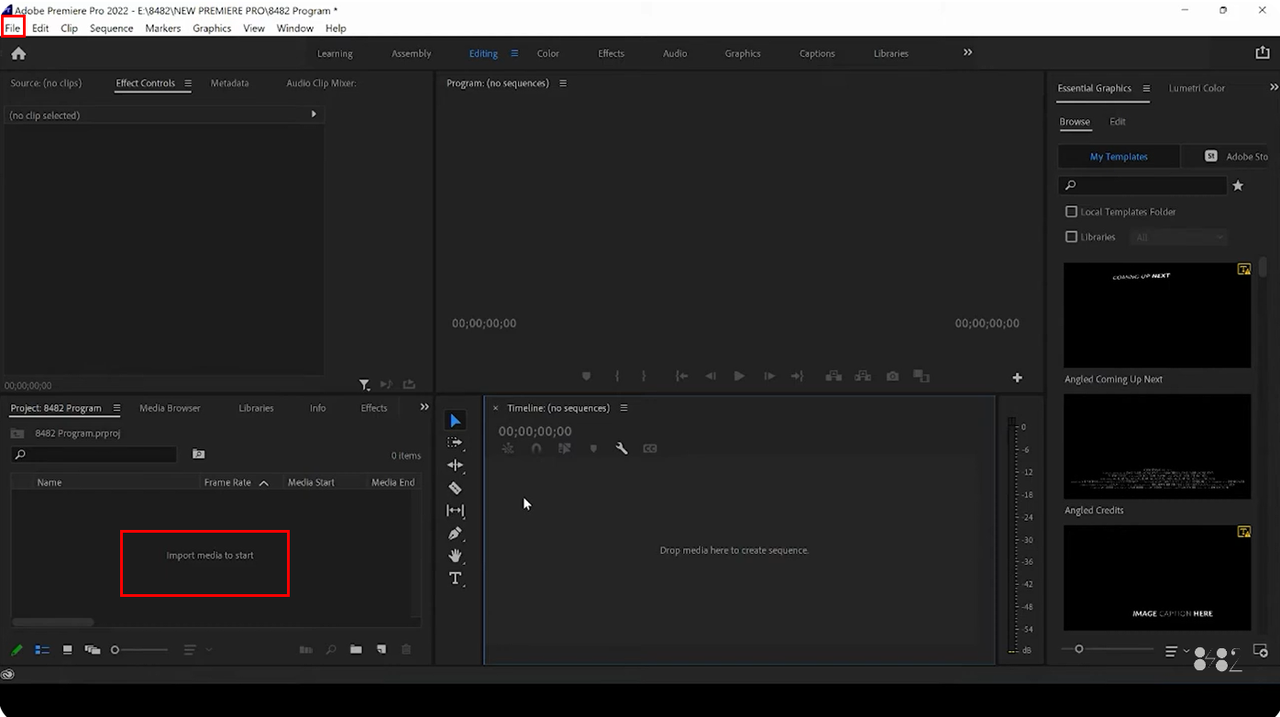
Next up, pick the correct aspect ratio. In the “New Sequence” dialog box, find the “Frame Size” settings. Here, set your measurements to 1080 x 1920 pixels. That’s your perfect 9:16 TikTok ratio. This format is made for vertical videos and will make sure your content fits TikTok like a glove.
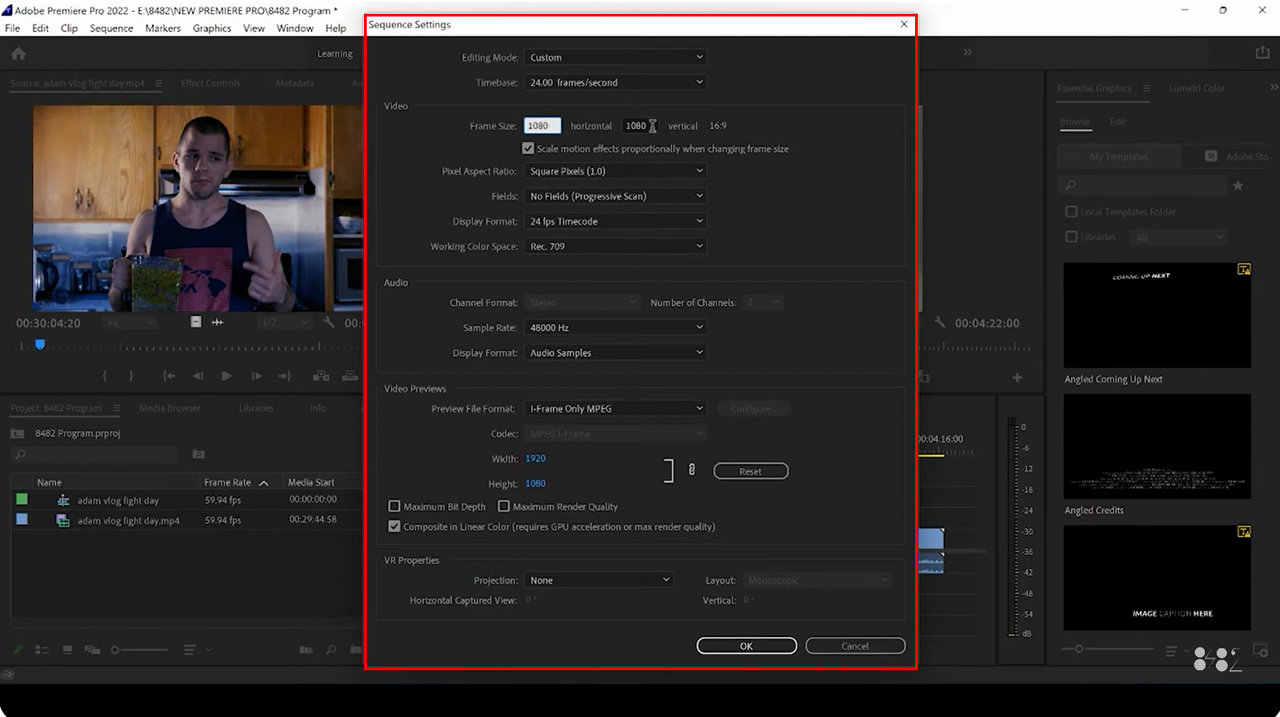
Once you’ve set the aspect ratio, there are a few other video settings to tweak. Set your frame rate to either 30 or 60 frames per second (fps). TikTok handles both, but 30 fps works great for most videos and is easier to edit.
You’ll also want to adjust the codec and bitrate settings. TikTok usually works with the H.264 codec. For bitrate, TikTok suggests around 2.5 Mbps for standard quality and up to 5 Mbps for higher-quality videos.
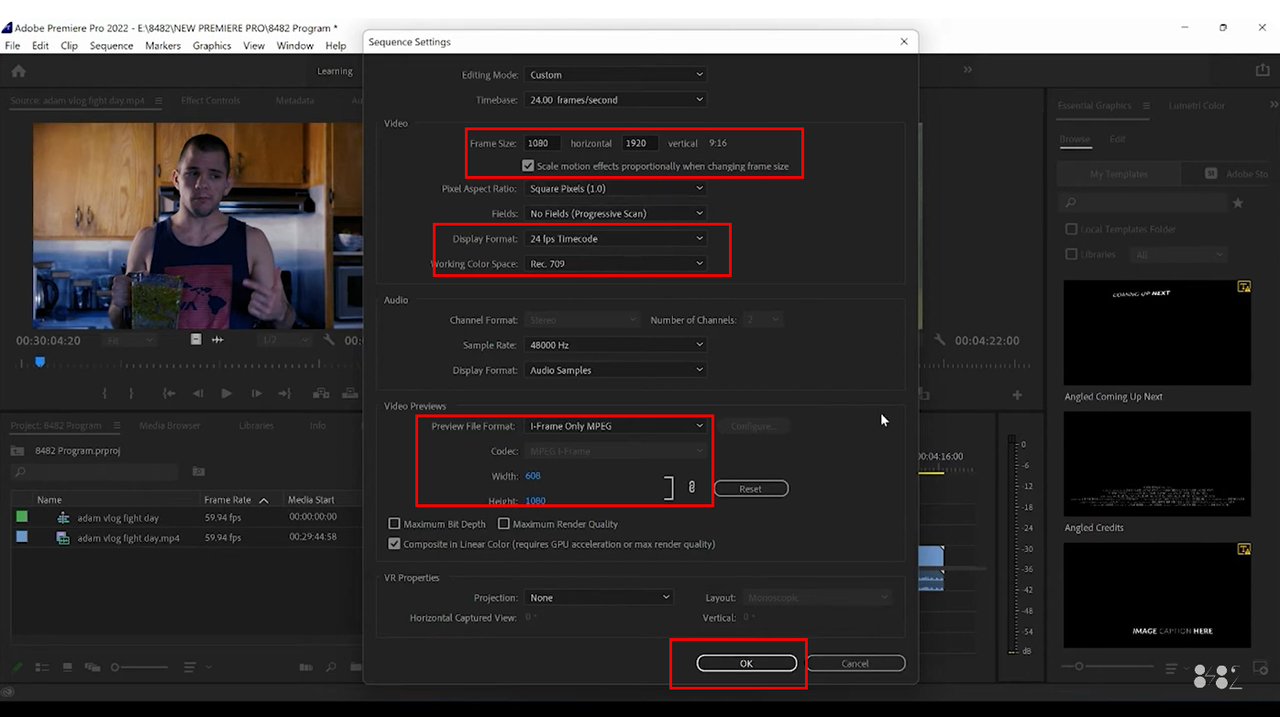
Lastly, don’t forget to save your sequence with a clear name so you can easily find it later. Nailing these TikTok sequence settings in Premiere Pro from the start will save you time and keep your videos looking sharp.
Best Export Settings for TikTok in Premiere Pro
Okay, so you’ve edited your video with the right TikTok aspect ratio. Now, it’s time to export it with the best settings. Using the proper export settings in Premiere Pro for TikTok is super important to keep your video quality high and make sure your content looks awesome on the app.
Let’s start with the aspect ratio. You’ll want to stick with that 9:16 aspect ratio we talked about. This vertical format makes sure your video fills the screen on mobile devices without any cropping or black bars.
For resolution, go with 1080×1920 pixels. This HD setting keeps your videos crisp and clear, which is super important for a pro look and keeping your viewers hooked.
When it comes to frame rate, you can choose between 30 and 60 fps. For most TikTok videos, 30 fps is totally fine and keeps your file size manageable. But if your video has a lot of action or you want it extra smooth, 60 fps could be worth the bigger file.
Bitrate is another big one. Aim for somewhere between 6-10 Mbps. This strikes a good balance between video quality and file size. Higher bitrate means better quality, but also larger files, so choose what works for your content.
For the video codec, use H.264. It’s widely supported and offers great compression without losing quality. It’s perfect for TikTok and makes sure your video looks good without taking forever to upload.
Oh, and don’t forget the audio! Set your audio to stereo sound with a 44.1 kHz sample rate and 128 kbps bitrate. This keeps your audio clear and high-quality, which is just as important as the video for keeping people engaged.
Premiere Pro actually has a TikTok preset that can set all this up for you automatically. This can save you time and make sure you’re using the best settings for the platform.
Before you hit export, do a quick quality check. Apply color correction if needed to make your video pop. Check your audio levels and make any tweaks. These little touches can make a huge difference in how pro your final video looks.
How to Change Aspect Ratio on TikTok Using CapCut
Maybe Premiere Pro feels a bit too advanced, or you’re just looking for something simpler. That’s where CapCut comes in! CapCut is a user-friendly video editor that makes it easy to create TikTok videos with the correct aspect ratio.
If you’re wondering how to change aspect ratio on TikTok videos using different software, CapCut is a fantastic choice. It comes with features like customizable aspect ratios, AI tools for automatic reframing, and straightforward export options.
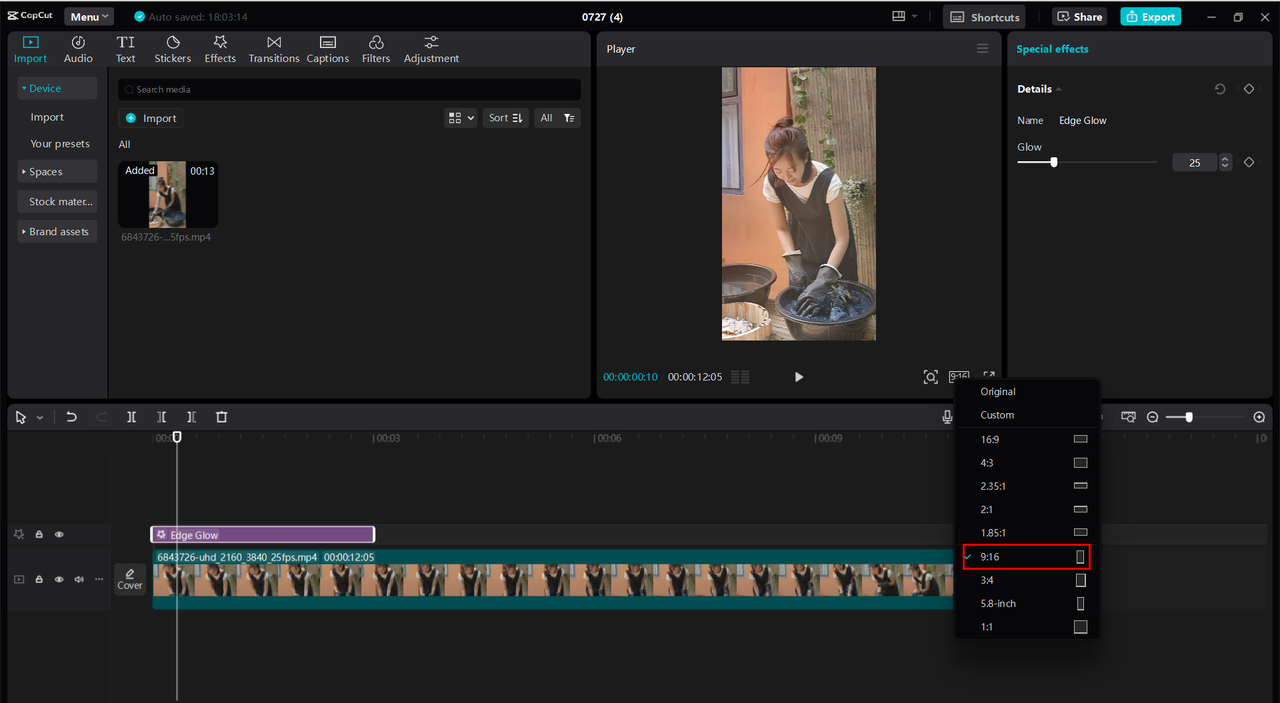
And the best part? CapCut is free to download and use. You can get started right away without spending a dime!
CapCut — Your all-in-one video & photo editing powerhouse! Experience AI auto-editing, realistic effects, a huge template library, and AI audio transformation. Easily create professional masterpieces and social media viral hits. Available on Desktop, Web, and Mobile App.
Adjusting TikTok Aspect Ratio in CapCut
Now, let’s walk through how to actually adjust the TikTok aspect ratio in CapCut. It’s a pretty simple process that even beginners can follow.
First, add your video to CapCut. Open the software, click on the “Create project” icon, import your video file, and drag it into the timeline. This is where you’ll do all your editing.
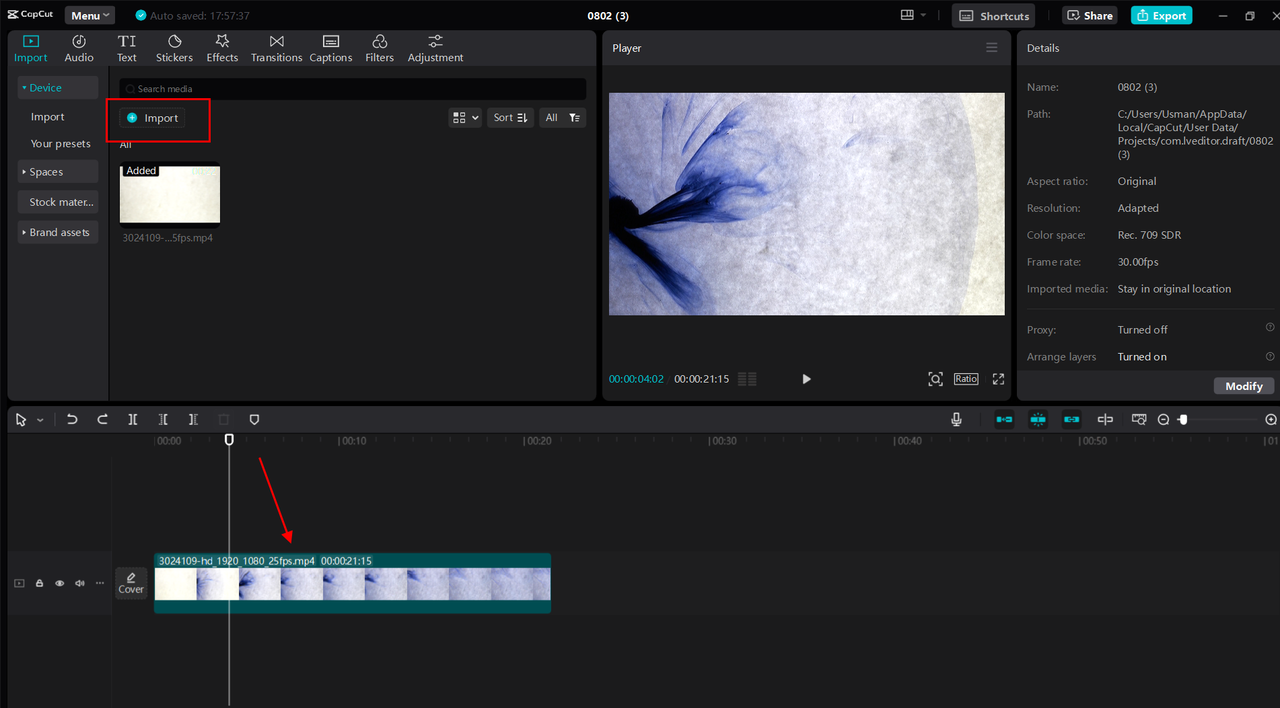
Next, adjust the aspect ratio. With your video in the timeline, find the “Ratio” button below the preview window. Click it, and you’ll see a menu with different aspect ratio options. Choose the 9:16 ratio, which is optimized for TikTok’s vertical format. This ensures your video will display perfectly on TikTok.
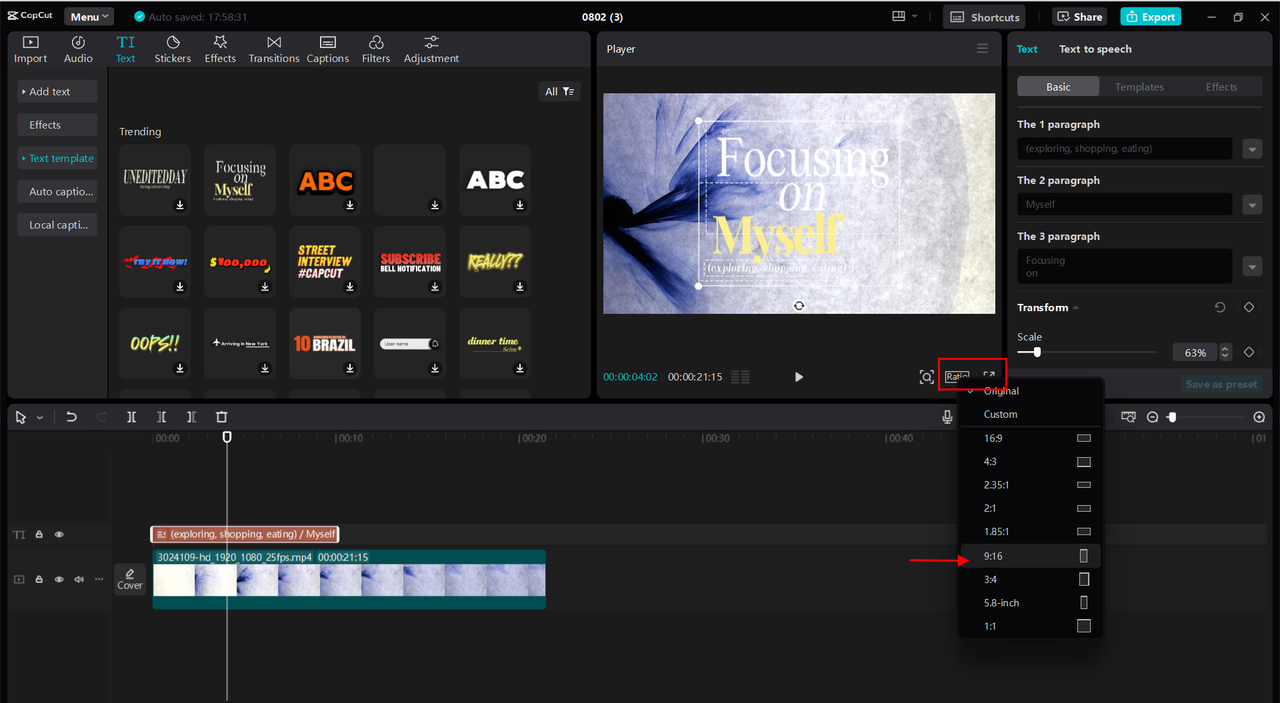
After you’ve set the aspect ratio and made any other edits, it’s time to export and share your video. Click the “Export” button in the top-right corner. You can adjust settings like frame rate, resolution, bitrate, and format. MP4 is a solid choice since it’s widely supported on TikTok. You can even share your video directly to TikTok from CapCut!
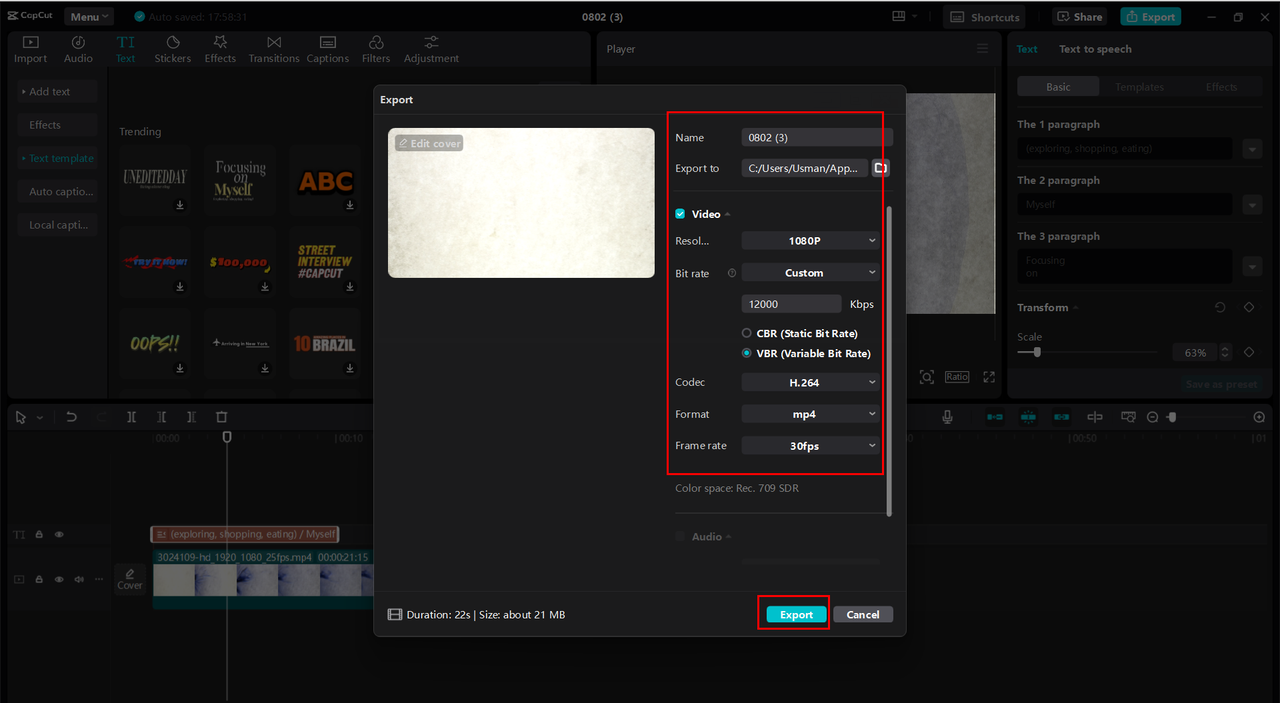
CapCut — Your all-in-one video & photo editing powerhouse! Experience AI auto-editing, realistic effects, a huge template library, and AI audio transformation. Easily create professional masterpieces and social media viral hits. Available on Desktop, Web, and Mobile App.
Cool CapCut Features for TikTok Videos
CapCut has some awesome features that make it perfect for TikTok content. Let’s check out a few that help you get the TikTok aspect ratio just right.
First, CapCut offers a bunch of aspect ratio options for different platforms. It has presets like 16:9, 1:1, and of course, 9:16 for TikTok. This makes it easy to format your videos correctly no matter where you plan to share them.
If you need something specific, CapCut also lets you set custom aspect ratios. This gives you precise control over your video’s dimensions, which is great if you’re creating content for unique screen sizes or have special requirements.
The resolution settings in CapCut let you adjust your video quality from 480p all the way up to 4K. This ensures your videos stay sharp and pro-looking on any screen, which is key for making a good impression on TikTok.
CapCut also allows you to adjust frame rate settings for smooth playback. You can pick standard frame rates like 30 fps or 60 fps to keep your content fluid and engaging. This is especially important for TikTok, where viewers expect high-quality, smooth videos.
Bringing It All Together: Making Awesome TikTok Videos
Now you know all about TikTok aspect ratio and how to set it up in both Premiere Pro and CapCut. But let’s talk about how this all comes together when you’re actually creating content.
Remember, getting the TikTok ratio right is just one part of making great videos. You also need to think about your content, lighting, audio, and storytelling. But having the right technical setup definitely helps your videos look more professional and engaging.
When you’re planning your TikTok videos, always keep in mind that they’ll be viewed on mobile phones in vertical format. That means you should frame your shots with that in mind—think about what will look good in a tall, narrow format instead of the wide format used for movies and TV.
Text and graphics are extra important on TikTok since many people watch without sound. Make sure any text you add is placed well within the 9:16 frame so it doesn’t get cut off on different devices.
If you’re creating content that might also go on other platforms, think about making a vertical version just for TikTok. What works on YouTube or Instagram might not work as well on TikTok, so it’s worth taking the time to optimize for each platform.
Common TikTok Aspect Ratio Mistakes to Avoid
Even with all this info, people still make some common mistakes with TikTok aspect ratio. Let’s go through a few so you can steer clear!
One big mistake is using the wrong aspect ratio. Some people upload landscape videos (16:9) to TikTok, which adds those annoying black bars on the top and bottom. Always stick with 9:16 for TikTok!
Another mistake is not checking how your video looks after export. Sometimes things that look fine in your editing software get cropped or positioned weirdly in the final video. Always preview your exported video before uploading to make sure everything looks right.
People also sometimes forget that different phones have slightly different screen sizes and aspect ratios. While 9:16 is the standard, it’s a good idea to check how your video looks on a few different devices if you can, to make sure it works for everyone.
Lastly, some creators forget about keeping a consistent aspect ratio across their content. If your videos keep switching between different aspect ratios, your profile page will look messy and unprofessional. Try to keep a consistent look across all your videos.
Pro Tips for TikTok Aspect Ratio
If you’ve mastered the basics of TikTok aspect ratio, here are some advanced tips to make your videos even better!
Did you know TikTok actually supports multiple aspect ratios? While 9:16 is the standard and what most people use, you can also use 1:1 (square) or even 16:9 (landscape) in some cases. But these won’t fill the whole screen, so use them sparingly and only when they make sense for your content.
For really pro-looking videos, think about adding safe margins to your composition. This means keeping important elements away from the edges of the frame so they don’t get cut off on some devices. A good rule is to keep text and key visuals within the central 80% of the frame.
If you’re creating content that might be viewed on TikTok’s web version or embedded on other sites, keep in mind that the aspect ratio might look different. While most viewing happens on mobile, it’s worth thinking about how your video will appear in different contexts.
Finally, remember that aspect ratio is just one part of the technical side of TikTok videos. You also need to think about video quality, audio quality, lighting, and content. But getting the aspect ratio right is a great first step toward making pro-looking TikTok content!
Wrapping Up: Nailing TikTok Aspect Ratio
Getting the TikTok aspect ratio right is super important for creating videos that look professional and engaging on the platform. Whether you choose Premiere Pro or CapCut, knowing how to set up your videos correctly will make a big difference in how your content performs.
Premiere Pro offers powerful tools for adjusting your TikTok ratio and export settings, but it can be a bit complex for beginners. CapCut gives you a simpler option with user-friendly controls and presets that make it easy to get your TikTok aspect ratio perfect every time.
Remember, the standard TikTok aspect ratio is 9:16, which usually means 1080×1920 pixels. This vertical format is perfect for mobile viewing and what TikTok users expect to see when scrolling.
No matter which software you use, taking the time to set up your TikTok aspect ratio properly will make your videos look more professional, help you get more views and engagement, and make your content stand out.
So what are you waiting for? Start creating amazing TikTok videos with the perfect aspect ratio today!
CapCut — Your all-in-one video & photo editing powerhouse! Experience AI auto-editing, realistic effects, a huge template library, and AI audio transformation. Easily create professional masterpieces and social media viral hits. Available on Desktop, Web, and Mobile App.
Frequently Asked Questions About TikTok Aspect Ratio
How do I adjust TikTok dimensions in Premiere Pro for a perfect fit?
To adjust TikTok video dimensions in Premiere Pro, create a new sequence and set the frame size to 1080×1920 pixels for a 9:16 aspect ratio. For a simpler method, try the CapCut desktop video editor, which makes the process easy with its intuitive aspect ratio settings.
How can I set the correct TikTok frame size in Premiere Pro?
You can set the TikTok frame size in Premiere Pro by opening the “New Sequence” settings and entering 1080×1920 pixels for a 9:16 aspect ratio. If you want something more user-friendly, the CapCut desktop video editor offers easy adjustments with preset aspect ratios for TikTok.
How can I find the best TikTok size in Premiere Pro for my content?
The best TikTok video size in Premiere Pro is 1080×1920 pixels, which matches TikTok’s 9:16 vertical format. For a simpler way to handle video sizes and aspect ratios, the CapCut desktop video editor provides automatic settings and adjustments made for TikTok.
What if my video doesn’t fit the 9:16 aspect ratio?
If your original video doesn’t fit the 9:16 aspect ratio, you’ll need to adjust it in your editing software. You can usually do this by cropping or scaling the video to fit the right dimensions. Most editing software, including Premiere Pro and CapCut, have tools to help you do this easily.
Can I use different aspect ratios on TikTok?
While TikTok mainly uses a 9:16 aspect ratio, it does support other ratios like 1:1 (square) and 16:9 (landscape). However, these won’t fill the entire screen on mobile devices, so they’re not
 TOOL HUNTER
TOOL HUNTER



