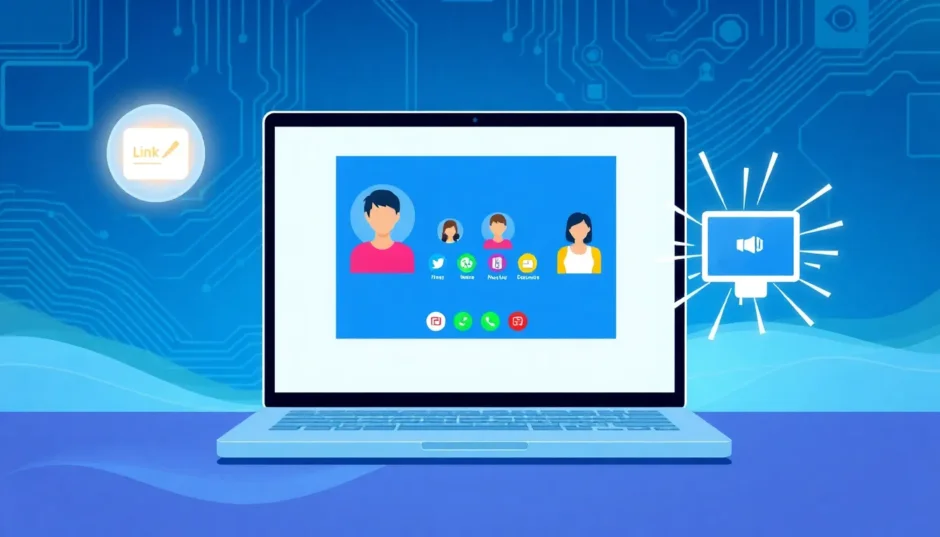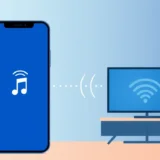Ever wondered if you could use FaceTime on your Windows computer? You’re not alone. Many people find themselves in situations where they want to make video calls from their PC but aren’t sure how to access Apple’s popular FaceTime service. The good news is that there are several ways to get FaceTime working on your Windows machine, whether you want to initiate calls or just join them.
Video calling has become such an important part of how we communicate these days. Whether it’s catching up with family, collaborating with coworkers, or just hanging out with friends, being able to see someone’s face makes conversations so much more personal and meaningful. FaceTime has always been known for its great video quality and simple interface, but it’s traditionally been limited to Apple devices like iPhones, iPads, and Macs.
Table of Contents
- Understanding FaceTime Compatibility with Windows
- Methods for Using FaceTime on Windows Computers
- Detailed Guide: MirrorTo for FaceTime on PC
- Step-by-Step: FaceTime Web on Windows
- Comparing FaceTime Options for Windows Users
- Troubleshooting Common FaceTime on PC Issues
- Frequently Asked Questions About FaceTime on Windows
- Future of FaceTime on Windows Platforms
- Making the Right Choice for Your Needs
- Final Thoughts on FaceTime for Computers
Understanding FaceTime Compatibility with Windows
So can you actually use FaceTime on PC? The answer is yes, but with some important limitations. Apple has gradually opened up FaceTime to non-Apple users, but the experience isn’t exactly the same as using it on an Apple device.
When we talk about facetime for computers, we’re usually referring to Windows machines since Macs already have FaceTime built in. The most straightforward way to access FaceTime on Windows is through web browser links. Apple now allows Windows users to join FaceTime calls through compatible web browsers like Google Chrome or Microsoft Edge. However, there’s a catch – you can only join calls that were started by someone with an Apple device. You can’t initiate FaceTime calls directly from your Windows PC using the web method.
This brings us to an important distinction in the world of facetime windows. There are essentially two different scenarios: joining existing FaceTime calls and starting new ones. If you just need to participate in calls that other people start, the web method works perfectly fine. But if you want to be the one initiating FaceTime calls from your Windows computer, you’ll need a different approach.
Methods for Using FaceTime on Windows Computers
Screen Mirroring Solutions for FaceTime
One of the most popular ways to get full FaceTime functionality on Windows is through screen mirroring software. These tools allow you to project your iPhone’s screen onto your Windows computer and control it directly from your PC. This method effectively turns your Windows machine into a remote control for your iPhone, giving you access to all your iPhone apps – including FaceTime.
When considering how to facetime from pc using screen mirroring, the process typically involves installing software on both your iPhone and Windows computer. The two devices connect either through USB cable or over the same Wi-Fi network. Once connected, you’ll see your iPhone’s display on your computer screen and can interact with it using your mouse and keyboard.
The advantage of this method is that you’re actually using the real FaceTime app from your iPhone, just displayed on a larger screen. This means you get all the features and functionality that Apple users enjoy, including the ability to start new calls, access your contacts, and use all of FaceTime’s special features like portrait mode and shareplay.
iMyFone MirrorTo.Mirror and control your iPhone/iPad/Android on your PC to type, click, swipe, and scroll.Get 1080P screen recording and screenshots.Stream content from phone to YouTube, Twitch, Discord, Zoom, etc.Customizable keyboard mappings for moving, jumping, and shooting.Transfer files conveniently between Android and PC.

Check More Details | Download Now! | Check All Deals
Using FaceTime Web Links on Windows
The web-based method for facetime on pc is much simpler but also more limited. This approach relies on FaceTime links that are generated by Apple device users. When someone with an iPhone, iPad, or Mac starts a FaceTime call, they have the option to create a shareable link that can be sent to anyone – including Windows users.
To join a FaceTime call on Windows using this method, you simply click the link you received and it opens in your web browser. You’ll be prompted to enter your name, and then you’ll wait in a virtual waiting room until the call host admits you. Once you’re in the call, you can participate with both video and audio, just like any other video conferencing platform.
The web method for facetime windows access has some definite advantages. It doesn’t require any software installation, it’s completely free to use, and it works on any Windows computer with a compatible browser. The main limitation is that you can’t start calls yourself – you can only join calls that were initiated by Apple users.
Detailed Guide: MirrorTo for FaceTime on PC
If you’re looking for the most full-featured way to use FaceTime on your Windows computer, screen mirroring software like MirrorTo provides the most comprehensive solution. This approach gives you essentially the same FaceTime experience that iPhone users have, but on your Windows PC.
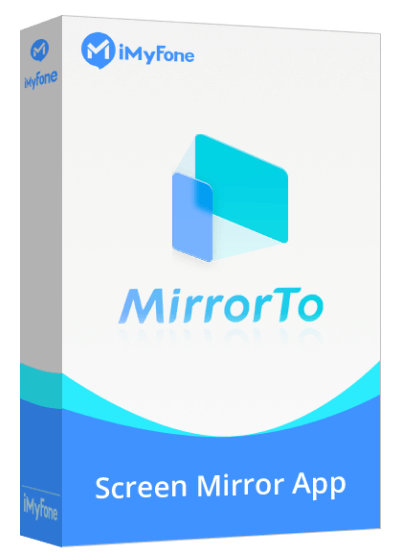
Setting up MirrorTo for facetime for computers is a straightforward process. First, you’ll need to download and install the MirrorTo software on your Windows computer. The installation process is simple and guided, so even if you’re not particularly tech-savvy, you should be able to get it set up without any problems.
Once the software is installed on your PC, you’ll need to connect your iPhone. You have two options for connection: USB cable or Wi-Fi. Using a USB cable tends to be more stable and reliable, but Wi-Fi gives you more flexibility to move around. If you choose Wi-Fi, make sure both your iPhone and Windows computer are connected to the same wireless network.
The connection process involves a few simple steps on your iPhone. When you connect your devices, your iPhone will ask if you want to trust the computer. You’ll need to tap “Trust” and enter your passcode. This security step ensures that only authorized computers can access your iPhone’s display.
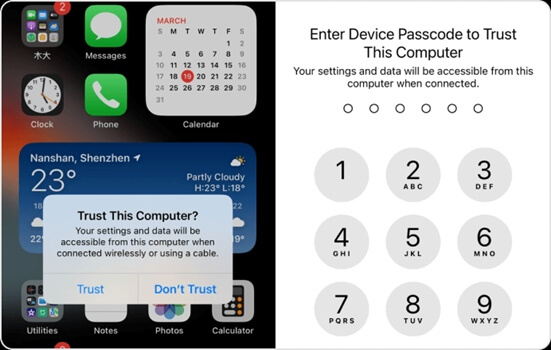
After establishing the basic connection, you’ll want to enable Bluetooth pairing between your devices. This allows for smoother remote control functionality. Once Bluetooth is connected, you’ll be able to use your computer’s mouse and keyboard to control your iPhone directly from your PC.
Now for the fun part – actually using FaceTime! With your iPhone screen displayed on your computer, you can open the FaceTime app just like you would on your phone. You can browse your contacts, start new calls, and manage ongoing conversations. The experience feels natural because you’re using the actual FaceTime interface, just on a larger display.
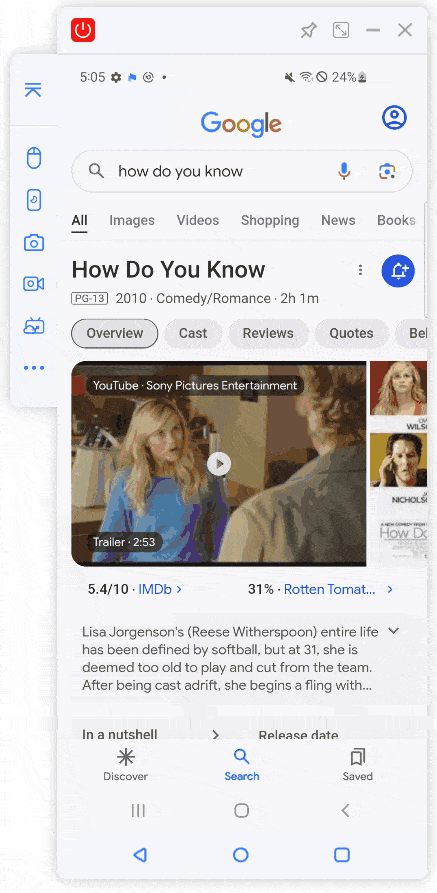
One of the great things about using screen mirroring for facetime on pc is that you get all the latest FaceTime features as soon as Apple releases them. Since you’re using the actual iOS FaceTime app, you don’t have to wait for Windows versions or web updates. You get everything from portrait mode to shareplay to the latest video enhancements.
iMyFone MirrorTo.Mirror and control your iPhone/iPad/Android on your PC to type, click, swipe, and scroll.Get 1080P screen recording and screenshots.Stream content from phone to YouTube, Twitch, Discord, Zoom, etc.Customizable keyboard mappings for moving, jumping, and shooting.Transfer files conveniently between Android and PC.

Check More Details | Download Now! | Check All Deals
Step-by-Step: FaceTime Web on Windows
If you don’t need to start FaceTime calls and just want to join them occasionally, the web method might be all you need. This approach to facetime windows access is perfect for situations where someone else is organizing the call and you just need to participate.
The process begins when an Apple user creates a FaceTime link. This is done through the FaceTime app on their iPhone, iPad, or Mac. They’ll tap the “Create Link” button, and FaceTime will generate a unique URL that they can share with anyone they want to invite to the call.

When you receive the FaceTime link, you’ll open it in a compatible web browser on your Windows computer. Google Chrome and Microsoft Edge both work well with FaceTime web. When you click the link, it will open a webpage that shows the FaceTime call interface.
Before you can join the call, you’ll need to enter your name. This is how you’ll appear to other participants in the call. After entering your name, you’ll click continue and then wait in the virtual lobby until the call host admits you.
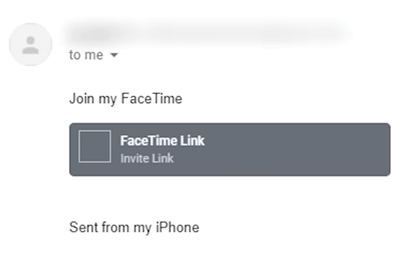
When you first join the call, your browser will ask for permission to access your camera and microphone. You’ll need to allow these permissions to participate in the video call. The good news is that most modern web browsers make this process very straightforward with clear permission prompts.
Once you’re in the call, the interface is similar to other video conferencing platforms you might have used. You’ll see video feeds from other participants, and there will be controls to mute your microphone, turn your video on or off, and leave the call when you’re done.
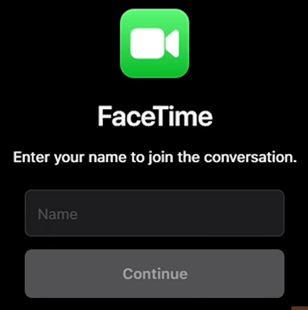
The web method for facetime on pc works surprisingly well considering it’s running in a browser. The video and audio quality are generally good, and the interface is clean and easy to use. It may not have all the fancy features of the native iOS app, but it gets the job done for basic video calling.
Comparing FaceTime Options for Windows Users
When deciding between the different methods for accessing facetime windows, it helps to understand the pros and cons of each approach. Your choice will depend on your specific needs and how you plan to use FaceTime.
Screen mirroring solutions like MirrorTo offer the most complete FaceTime experience for Windows users. You get full access to all FaceTime features, including the ability to start new calls. The experience feels native because you’re actually using the iOS FaceTime app. The main downside is that it requires software installation and setup, and there might be costs involved depending on the software you choose.
The web-based method is much simpler and completely free. There’s no software to install, and it works on any Windows computer with a modern web browser. The limitation is that you can only join calls started by others – you can’t initiate calls yourself. This makes it perfect for occasional use but less ideal if you want to be the one organizing FaceTime calls.
Another factor to consider is video and audio quality. Both methods generally provide good quality, but the screen mirroring approach might have a slight edge since you’re using the native iOS app. That said, most people find the web version perfectly adequate for typical video calls.
If you’re someone who uses FaceTime frequently and wants the full range of features, investing in screen mirroring software is probably worth it. But if you only need to join FaceTime calls occasionally, the web method might be all you need.
Troubleshooting Common FaceTime on PC Issues
Like any technology, you might run into occasional issues when trying to use FaceTime on your Windows computer. Most problems are easily solvable with some basic troubleshooting.
If you’re using the web method and having trouble joining calls, the first thing to check is your browser. Make sure you’re using a supported browser like Google Chrome or Microsoft Edge, and that it’s updated to the latest version. Older browsers might not work properly with FaceTime web.
Camera and microphone issues are common with both methods. If other participants can’t see or hear you, check that you’ve granted the necessary permissions. In your browser settings, make sure FaceTime has permission to access your camera and microphone. If you’re using screen mirroring software, check that your iPhone’s camera and microphone aren’t being used by another app.
Connection problems can affect both approaches. For screen mirroring, a weak Wi-Fi signal or faulty USB cable can cause issues. Try switching from Wi-Fi to USB or vice versa to see if that improves stability. For the web method, a poor internet connection can cause video quality issues or disconnections.
If you’re having trouble with the screen mirroring software specifically, make sure both your iPhone and Windows computer have the latest software updates installed. Sometimes compatibility issues arise when one device has outdated software.
iMyFone MirrorTo.Mirror and control your iPhone/iPad/Android on your PC to type, click, swipe, and scroll.Get 1080P screen recording and screenshots.Stream content from phone to YouTube, Twitch, Discord, Zoom, etc.Customizable keyboard mappings for moving, jumping, and shooting.Transfer files conveniently between Android and PC.

Check More Details | Download Now! | Check All Deals
Frequently Asked Questions About FaceTime on Windows
Is there an official FaceTime app for Windows?
No, Apple has not released an official FaceTime app for Windows. The only official way for Windows users to access FaceTime is through web links. However, screen mirroring software provides a way to use the iOS FaceTime app on your Windows computer by projecting your iPhone’s display.
Can I start FaceTime calls from my Windows PC?
With the web method, no – you can only join calls started by Apple users. But with screen mirroring software, yes – you can start FaceTime calls directly from your Windows computer by controlling your iPhone through the mirroring interface. This gives you the ability to initiate calls to any of your contacts.
Is FaceTime free to use on Windows?
The web-based FaceTime access is completely free. You don’t need to pay anything to join FaceTime calls through browser links. Screen mirroring software may have costs associated with it, depending on the specific software you choose. Some offer free versions with limited features, while others require a one-time purchase or subscription.
What are the system requirements for using FaceTime on Windows?
For the web method, you need a Windows computer with a compatible browser (Chrome or Edge) and a stable internet connection. For screen mirroring, you need both a Windows computer and an iPhone, plus the mirroring software. The specific system requirements vary by software, but most modern computers and iPhones should work fine.
Can I use FaceTime on PC without an iPhone?
For the web method, you don’t need an iPhone – you can join calls with just your Windows computer. But to start calls using screen mirroring, you do need an iPhone since you’re essentially using your iPhone’s FaceTime app through your computer.
Future of FaceTime on Windows Platforms
The landscape of facetime for computers has changed significantly in recent years, and it will likely continue to evolve. Apple’s decision to open FaceTime to web users was a big step, and it suggests they’re recognizing the value of cross-platform accessibility.
While it’s unlikely that Apple will release a full native FaceTime app for Windows anytime soon, they might continue to enhance the web experience. We could see additional features trickle down to the web version, making it more comparable to the iOS experience.
Third-party solutions like screen mirroring software will probably continue to improve as well. As technology advances, we might see even better performance and additional features that make the mirroring experience nearly indistinguishable from using a native app.
The growing importance of video communication in both personal and professional contexts means that demand for cross-platform solutions will only increase. Whether through official channels from Apple or third-party developers, Windows users will likely have even better options for facetime on pc in the future.
Making the Right Choice for Your Needs
Choosing between the different methods for accessing facetime windows comes down to your specific needs and preferences. If you only need to join FaceTime calls occasionally and don’t mind relying on others to start them, the web method is probably sufficient. It’s free, easy to use, and requires no special software.
But if you want the full FaceTime experience – including the ability to start calls, access all features, and have more control over your video calls – screen mirroring software is the way to go. It does require more setup and might involve some cost, but for frequent FaceTime users, it’s worth the investment.
Think about how you typically use video calling. Do you often organize calls with friends and family? Do you use FaceTime for work or important meetings? Your answers to these questions will help guide you toward the right solution for your situation.
Remember that both methods have their place, and you’re not limited to just one. You could use the web method for quick, casual calls and screen mirroring for more important conversations where you want the best possible experience.
Final Thoughts on FaceTime for Computers
Getting FaceTime working on your Windows computer is absolutely possible, and the options available today are better than ever. Whether you choose the simplicity of web-based access or the full functionality of screen mirroring, you can stay connected with the Apple users in your life without needing to switch ecosystems.
The fact that we have these options at all shows how much the tech world has changed. Companies are increasingly recognizing that walled gardens can limit their reach, and consumers benefit when services become more accessible across different platforms.
So if you’ve been wondering how to facetime from pc, now you know it’s not just possible – it’s actually pretty straightforward. With the information in this guide, you can choose the method that works best for you and start enjoying FaceTime conversations from your Windows computer.
Some images sourced from iMyFone
 TOOL HUNTER
TOOL HUNTER