Ever had your Android phone freeze up on you right when you needed it most? Or maybe you’ve forgotten your lock screen pattern and can’t get into your device? These frustrating situations happen to everyone at some point, and that’s when knowing about Android factory reset codes can really save the day.
Think of factory reset codes as secret combinations that can help restore your phone to its original settings when nothing else seems to work. They’re like emergency buttons for your device that can wipe away all those glitches and problems that regular troubleshooting can’t fix.
Table of Contents
- Understanding Master Reset Codes
- When You Might Need to Use Reset Codes
- Samsung Master Reset Codes
- HTC Factory Reset Process
- Huawei Reset Codes and Procedure
- LG Mobile Reset Codes
- OPPO Device Reset Methods
- Sony Xperia Reset Procedure
- Nokia Phone Reset Codes
- What to Do When Reset Codes Don’t Work
- Introducing iMyFone LockWiper (Android)
- How to Use LockWiper for Android Reset
- Special Feature: Reset Without Data Loss
- Comparing Reset Methods
- Preparing for a Factory Reset
- After the Reset: Next Steps
- Troubleshooting Common Reset Issues
- Manufacturer-Specific Considerations
- Legal and Ethical Considerations
- Keeping Your Reset Options Open
Understanding Master Reset Codes
Master reset codes are special number sequences that trigger your phone’s factory reset function directly from the dialer pad. Different phone manufacturers use different codes, which is why it’s helpful to know the specific master reset code for your device brand.
These codes have been around for years and were originally designed for technicians and repair specialists to quickly reset devices without going through multiple menu layers. Now they’re available for anyone to use, though you should always be careful since they will erase all your personal data from the device.
When You Might Need to Use Reset Codes
There are several situations where using a factory reset code makes sense. If your phone is constantly freezing or crashing, especially when you’re trying to use specific apps, that’s a good indicator that something’s wrong internally. Sometimes a simple restart fixes these issues, but when the problems persist, a factory reset might be your best bet.
Another common scenario is when you’ve forgotten your lock screen password or pattern. If you’ve tried every combination you can think of and still can’t access your phone, using a master reset code can help you regain control of your device. Just remember that this will erase everything on your phone, so it should be your last resort.
Phones that have been acting strangely after software updates might also benefit from a factory reset. Sometimes new software doesn’t play nicely with your existing settings and data, causing performance issues that only a complete wipe can resolve.
Samsung Master Reset Codes
Samsung devices have a couple of different master reset codes you can try. The most commonly used Samsung master reset code is *#*#7780#*#*. If that doesn’t work for your particular model, there’s an alternative Samsung reset factory code you can use: *2767*2878#.
Using these Samsung master reset codes is pretty straightforward. First, you’ll want to remove your SIM card as a precautionary measure. Then open your phone’s dialer app and carefully type in one of the codes. As soon as you finish entering the last character, your phone should recognize the command and begin the reset process. You’ll typically see a confirmation message or the phone will immediately start wiping your data.
It’s worth noting that some newer Samsung models might not respond to these codes in the same way older devices do. The company has been gradually changing how their reset systems work with each new version of their operating system. If neither code works on your Samsung device, don’t worry – there are other methods we’ll discuss later.
HTC Factory Reset Process
HTC phones use a different factory reset code: *2767*3855#. This single code works across most HTC devices, though there might be some variations for very old or very new models.
The process for HTC devices follows the same basic pattern as Samsung. Remove your SIM card first, then open your dialer and input the code exactly as shown. The phone should immediately recognize the command and prompt you through the rest of the reset process. Unlike Samsung, HTC typically only has one known working reset code, so if this doesn’t work, you might need to explore alternative reset methods.
Huawei Reset Codes and Procedure
Huawei devices use yet another reset code format. For most Huawei phones, the factory reset code is ##7780##. The procedure remains similar to other brands – remove your SIM card, open the dialer app, and input the code carefully.
One thing to note about Huawei phones is that they’re particularly strict about data security. The reset process might include additional verification steps compared to other brands. You might be asked to confirm your decision multiple times, and the process could take slightly longer than on other devices.
Huawei’s reset system is designed to prevent accidental data wipes, which is great for everyday use but can be slightly more involved when you actually need to reset your device.
![]()
LG Mobile Reset Codes
LG phones offer two different hard reset codes that users can try: 2945#*# or 1809#*101#. Some LG models respond to one code but not the other, so it’s helpful to have both options available.
The process follows the same basic steps – remove your SIM card, open the dialer, and input one of the codes. If the first code doesn’t work, try the second one. LG devices typically provide clear on-screen instructions once the code is recognized, walking you through the final steps of the reset process.
LG’s reset system is generally reliable across their device range, though older models might have slight variations in how the process unfolds. The key is to be patient and follow any prompts that appear on your screen.
OPPO Device Reset Methods
OPPO smartphones use the reset code *2767*3855#, which is the same code used by HTC devices. This isn’t too surprising since many Android manufacturers share similar underlying systems.
The OPPO reset process is straightforward and follows the familiar pattern: remove SIM card, open dialer, input code, and follow prompts. OPPO devices tend to have clear visual feedback during the reset process, so you’ll usually know immediately if the code has been accepted.
Some newer OPPO models might have additional security measures that prevent the reset code from working immediately. If you encounter this, don’t panic – there are other ways to reset your device that we’ll cover shortly.
Sony Xperia Reset Procedure
Sony Xperia devices have a slightly different approach to factory resets. Instead of using a simple dialer code, Sony phones use *#*#7378423#*#* to access a service menu where you can initiate the reset.
Here’s how it works: you’ll open your emergency call keypad and input the code exactly as shown. This will open a special service menu that’s normally hidden from regular users. From there, you’ll navigate to “Customize Settings” and then select “Reset Customization.” The phone will guide you through the remaining steps, which include confirming your choice and waiting for the reset to complete.
This method is a bit more involved than simple dialer codes, but it gives you more control over the process and includes additional confirmation steps to prevent accidental resets.
Nokia Phone Reset Codes
Nokia phones use the reset code *#7370#, but the process is different from other brands. Instead of just inputting the code in the dialer, you’ll need to navigate through your phone’s menu first.
Start by going to Menu > Settings > Restore factory set. When prompted, you’ll enter the security code *#7370# and then confirm your choice. The device will then begin the reset process and delete all your data.
This two-step process is unique to Nokia devices and provides an extra layer of protection against accidental resets. It ensures that you’re intentionally trying to reset your device rather than accidentally inputting a code while making a phone call.
What to Do When Reset Codes Don’t Work
Sometimes, despite your best efforts, none of the factory reset codes seem to work on your phone. This can happen for several reasons. Your phone might be too new and use a different reset system, or it could be locked down by carrier restrictions. Some phones also disable these codes after certain software updates for security reasons.
If you find yourself in this situation, don’t despair. There are alternative methods to reset your phone that don’t rely on secret codes. One of the most reliable approaches involves using dedicated software tools designed specifically for this purpose.
Introducing iMyFone LockWiper (Android)
When traditional reset methods fail or seem too complicated, iMyFone LockWiper (Android) offers a modern solution that bypasses the need for master reset codes entirely. This software is specifically designed to handle situations where you’re locked out of your Android device or need to perform a factory reset but can’t access the normal methods.
iMyFone LockWiper (Android).Android Unlocker forScreen Lock & FRP.Remove all types of Android screen passcodes: PIN, pattern, password, fingerprints, face ID.Bypass FRP & Google account verification for Samsung, Xiaomi, Redmi, and Oneplus without password.Unlock Samsung screen lock without losing data.Factory reset Android Phones & tablets in 5 minutes.Support 6,000+ Android phones, tablets including devices running on Android 15.0.iMyFone LockWiper (Android) is intended for use only with the informed consent of the device’s lawful owner.
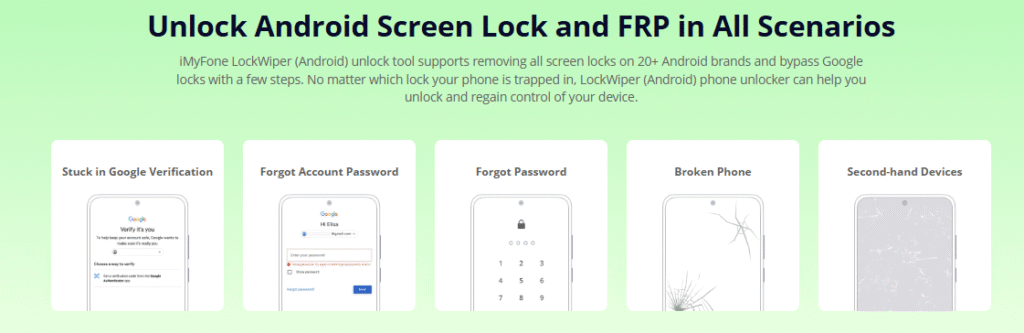
Check More Details | Download Now! | Check All Deals
What makes LockWiper particularly useful is its ability to handle various lock scenarios that traditional reset codes can’t address. This includes Google Account FRP (Factory Reset Protection) locks that often trigger after using conventional reset methods. The software can bypass these protections without needing your Google account password, which is incredibly helpful if you’ve forgotten your credentials.
The tool supports an impressive range of devices – over 6,000 different Android phones and tablets, including the latest models running Android 15. This comprehensive compatibility means it’s likely to work with your device regardless of brand or age.
How to Use LockWiper for Android Reset
Using iMyFone LockWiper is significantly easier than trying to remember various master reset codes. The process is visual and guided, making it accessible even for people who aren’t particularly tech-savvy.
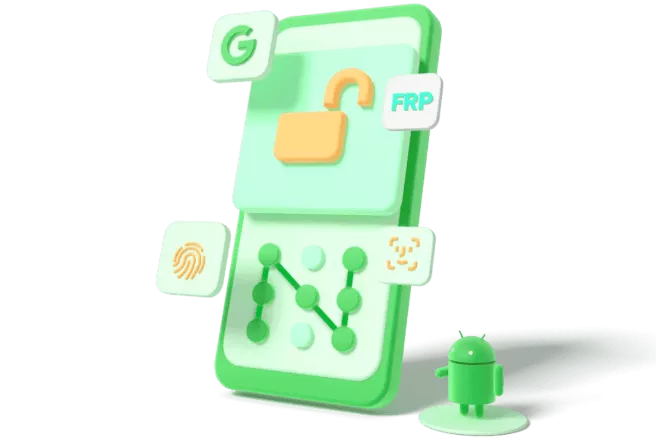
First, you’ll need to download and install the software on your computer. It’s available for both Windows and Mac systems. Once installed, launch the program and select the “Remove Screen Lock” mode from the main interface. This is the option you’ll want for most factory reset scenarios.
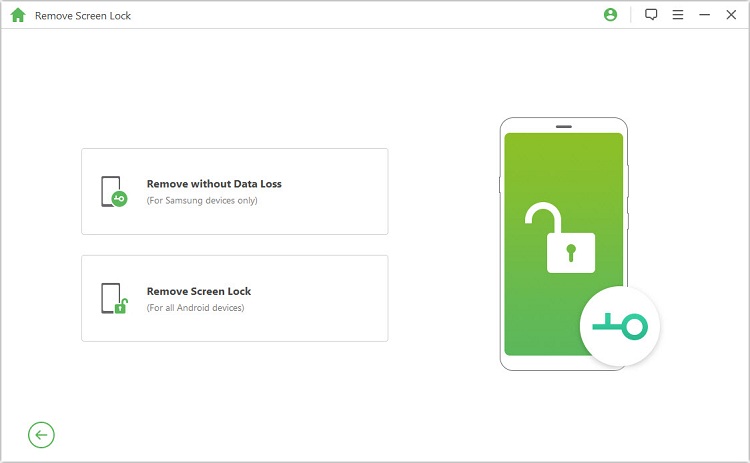
Next, connect your Android phone to your computer using a USB cable. Make sure to use a good quality cable since connection issues can interrupt the process. The software will detect your device and guide you through putting it into the necessary mode for the reset operation.
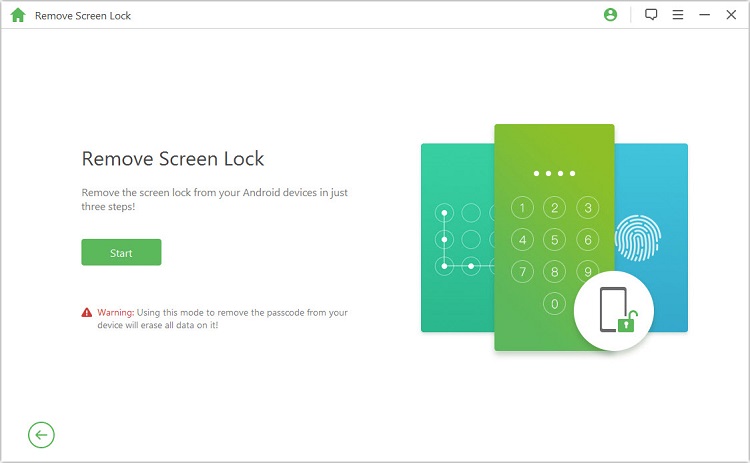
The software will then download a small data package specific to your device model. This is normal and ensures compatibility with your particular phone. Once the download completes, the reset process begins automatically.
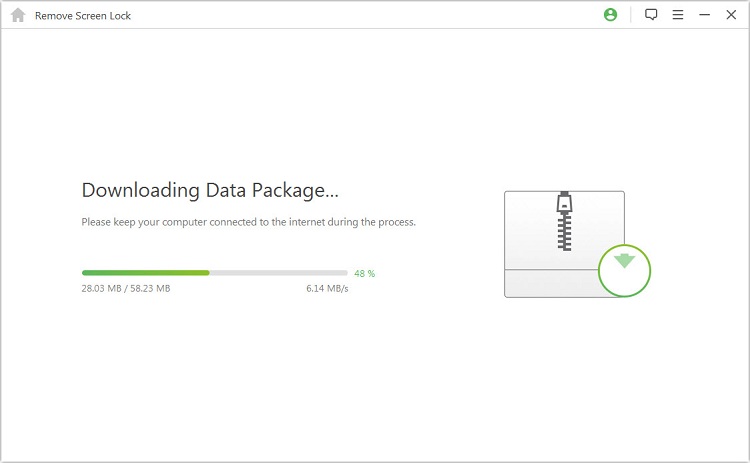
Within minutes, your phone will be reset to factory conditions without you having to remember any complicated master reset codes or navigate confusing phone menus. The entire process typically takes about 5-10 minutes depending on your device and internet connection speed.
Special Feature: Reset Without Data Loss
One of the standout features of iMyFone LockWiper is its ability to remove screen locks without performing a full factory reset on supported Samsung devices. This means you can regain access to your phone without losing your photos, messages, apps, and other personal data.
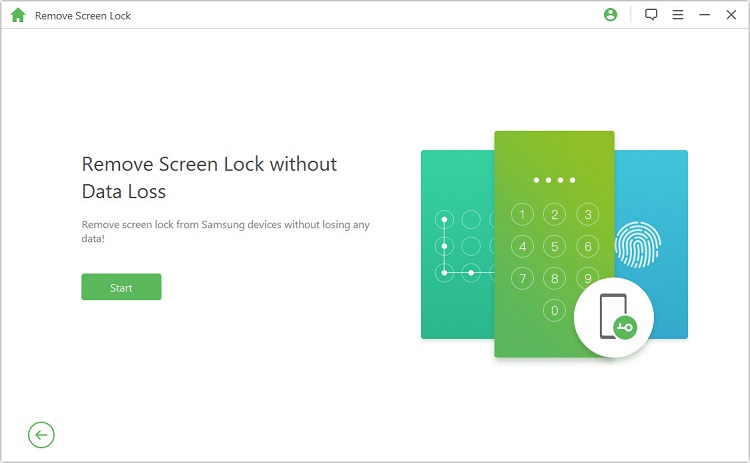
This feature is incredibly valuable if you’ve simply forgotten your lock screen password but don’t have any other issues with your phone. Traditional master reset codes always wipe your data, but LockWiper can sometimes bypass this limitation on compatible devices.
The process is similar to the standard reset method but uses the “Remove without Data Loss” mode instead. The software will guide you through connecting your device and performing the unlock operation while preserving your personal information.
Comparing Reset Methods
When deciding between using traditional master reset codes and software solutions like LockWiper, there are several factors to consider. Reset codes are free and don’t require any additional software, but they have limitations. They don’t always work on newer devices, they always erase your data, and they can’t handle certain lock scenarios like FRP protection.
Software solutions like LockWiper offer more reliability and additional features, but they do come at a cost. However, for many people, the ability to reliably reset their device without worrying about whether a particular master reset code will work is worth the investment.
Another advantage of using dedicated software is the support system. If you encounter problems, you can contact customer support for assistance. With reset codes, you’re on your own if something goes wrong.
Preparing for a Factory Reset
Regardless of which method you choose to reset your phone, there are some important preparatory steps you should take. If possible, back up your important data before proceeding with any reset. This includes photos, contacts, messages, and any other information you don’t want to lose.
Make sure your phone has adequate battery life before starting the reset process. A reset interrupted by a dead battery can potentially cause additional problems. If your battery is low, charge your phone first or keep it connected to power during the reset.
Remove any external storage like SD cards before resetting your phone. While the reset process typically doesn’t affect external storage, it’s better to be safe than sorry. You should also remove your SIM card to prevent any potential issues with your cellular service.
After the Reset: Next Steps
Once your phone has been successfully reset, you’ll need to set it up again as if it were new. This includes connecting to Wi-Fi, signing into your Google account, and restoring your backed-up data if available.
Take this opportunity to review your app installations and only reinstall what you actually need. Sometimes having too many unused apps contributes to performance issues, so starting fresh can help maintain your phone’s speed and stability.
Consider setting up additional security measures during the initial setup process. This might include adding a backup email or phone number to your Google account in case you get locked out again in the future.
Troubleshooting Common Reset Issues
Sometimes the reset process doesn’t go as smoothly as expected. If you’re using master reset codes and nothing happens when you input them, double-check that you’re entering the code correctly. Pay special attention to the asterisks and pound signs, as missing even one character can prevent the code from working.
If your phone recognizes the code but won’t proceed with the reset, it might be due to additional security measures. Some phones require you to enter your Google account password after a reset, which can be problematic if you’ve forgotten it. This is where tools like LockWiper become particularly valuable since they can bypass these additional protections.
For software-based reset methods, ensure you have a stable internet connection throughout the process. The software needs to download specific device data, and interruptions can cause the process to fail. Also, make sure you’re using the original USB cable that came with your phone or a high-quality alternative, as poor cables can cause connection issues.
Manufacturer-Specific Considerations
Different phone manufacturers have different approaches to device security and reset procedures. Samsung devices, for example, have robust security features including Knox protection, which can affect how reset procedures work. This is why having multiple Samsung master reset codes available is helpful.
Google Pixel phones have their own reset procedures that often involve button combinations rather than dialer codes. If you have a Pixel device, you might need to use volume and power button combinations to access the recovery menu for resetting.
Chinese manufacturers like Xiaomi, Oppo, and Vivo often have additional account protections that can complicate the reset process. These typically require you to verify your Mi Account, Oppo Account, or Vivo Account before allowing a reset, which is designed to prevent theft but can be problematic for legitimate owners who’ve forgotten their credentials.
Legal and Ethical Considerations
It’s important to emphasize that factory reset tools and codes should only be used on devices that you legally own. These methods are intended to help people who are legitimately locked out of their own devices, not to bypass security on stolen phones.
Most reset software, including iMyFone LockWiper, includes verification steps to ensure the device being reset actually belongs to the person using the software. This is an important ethical safeguard that protects against misuse.
When using these tools, always make sure you have the legal right to access and reset the device. Using reset methods on phones that don’t belong to you without permission is illegal in most jurisdictions.
Keeping Your Reset Options Open
The world of Android reset methods continues to evolve as manufacturers introduce new security measures. While master reset codes have been reliable for years, their effectiveness may diminish over time as companies phase them out in favor of more secure reset procedures.
Staying informed about the latest reset methods for your specific device brand is wise. Manufacturer websites often have updated instructions for resetting their devices, and these are typically the most reliable sources of information.
Having a trusted software solution like iMyFone LockWiper available provides peace of mind knowing that you have a modern, supported method for resetting your device when traditional approaches fail. As Android continues to develop, these software solutions tend to adapt more quickly than traditional code-based methods.
iMyFone LockWiper (Android).Android Unlocker forScreen Lock & FRP.Remove all types of Android screen passcodes: PIN, pattern, password, fingerprints, face ID.Bypass FRP & Google account verification for Samsung, Xiaomi, Redmi, and Oneplus without password.Unlock Samsung screen lock without losing data.Factory reset Android Phones & tablets in 5 minutes.Support 6,000+ Android phones, tablets including devices running on Android 15.0.iMyFone LockWiper (Android) is intended for use only with the informed consent of the device’s lawful owner.
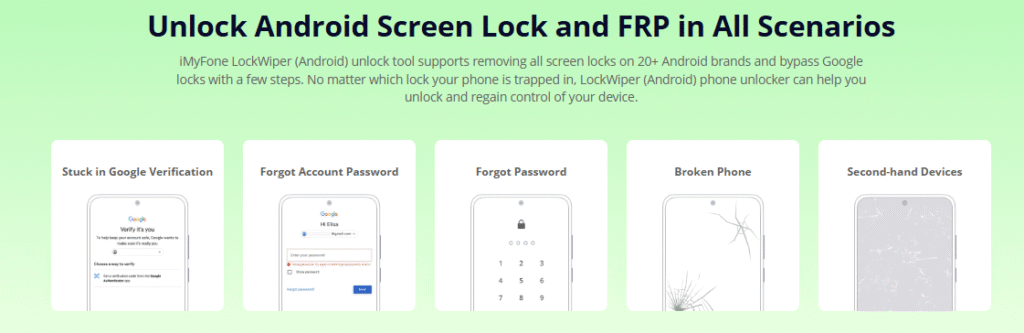
Check More Details | Download Now! | Check All Deals
Whether you choose to use traditional master reset codes or modern software solutions, the important thing is having a reliable way to regain access to your device when things go wrong. By understanding both approaches, you’re prepared for virtually any scenario that might leave you locked out of your Android phone.
Remember to always back up your data regularly, keep your account information secure but accessible, and don’t panic if you find yourself needing to reset
 TOOL HUNTER
TOOL HUNTER 


