So you just got a Chromebook and you’re loving the lightweight feel and long battery life, but there’s one problem – you can’t run your favorite Android apps. Don’t worry, you’re not alone. Many Chromebook users face this exact situation, but there’s a simple solution: Android emulators for Chromebook.
These clever tools create a virtual Android environment right on your Chromebook, letting you run apps and games that wouldn’t normally work. Whether you’re a gamer wanting to play mobile games, a developer testing apps, or just someone who misses their favorite Android applications, there’s an emulator that can help.
Table of Contents
- Understanding Chromebook Emulators
- Top Android Emulators for Chromebook
- How to Run Android Apps on Chromebook
- Choosing the Right Emulator for Your Needs
- Common Questions About Chromebook Emulators
- Tips for Better Emulator Performance
- Security Considerations
- The Future of Android Emulation on Chromebook
- Making Your Decision
Understanding Chromebook Emulators
Before we dive into the specific options, let’s talk about what exactly chromebook emulators do. Essentially, they create a simulated Android environment that tricks apps into thinking they’re running on an actual Android device. This allows you to access the Google Play Store, install Android applications, and use them just like you would on a phone or tablet.
The beauty of these emulators is that they come in different forms. Some are Chrome extensions that work directly in your browser, while others are standalone applications. Some are perfect for gaming, while others are better suited for app development. The key is finding the right emulator chromebook combination that matches your specific needs.
Top Android Emulators for Chromebook
Android Emulator MyAndroid
If you’re looking for a straightforward solution, Android Emulator MyAndroid is one of the most popular choices available. This Chrome extension lets you run both Android apps and games directly in your browser. What makes it stand out among other chromebook emulators is its ability to remember the state of your apps – meaning you can switch between different applications without losing your progress.
The setup is incredibly simple since it works as a Chrome extension, and it supports various input methods including mouse, keyboard, and even joysticks. While some users report occasional lag, the quick boot time and multi-tasking capabilities make it a solid choice for everyday use.
iMyFone MirrorTo.Mirror and control your iPhone/iPad/Android on your PC to type, click, swipe, and scroll.Get 1080P screen recording and screenshots.Stream content from phone to YouTube, Twitch, Discord, Zoom, etc.Customizable keyboard mappings for moving, jumping, and shooting.Transfer files conveniently between Android and PC.

Check More Details | Download Now! | Check All Deals
Appetize.io
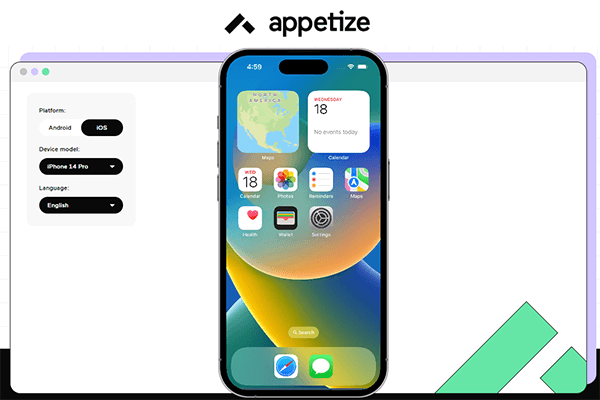
For those who need something more powerful, Appetize.io offers one of the smoothest experiences among Android emulators for Chrome OS. What’s really interesting about this emulator is that it can run iOS apps in addition to Android applications, making it incredibly versatile.
This cloud-based solution is particularly popular with developers who need to test their applications across different platforms. While there is a free trial available, the full feature set requires a subscription. The excellent speed and reliable performance make it worth considering if you need professional-grade emulation capabilities.
Archon Emulator
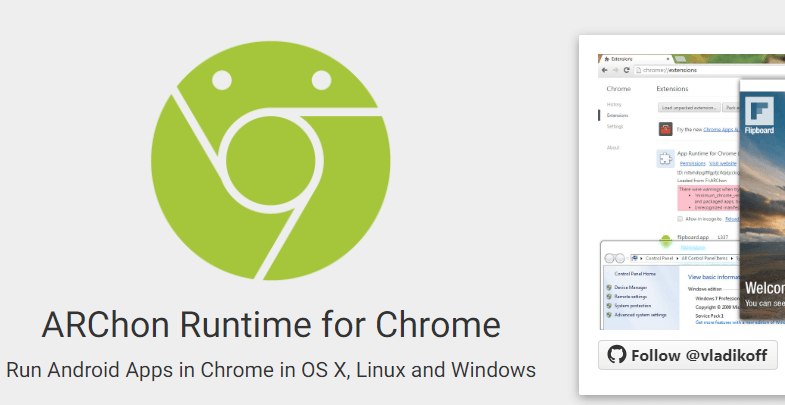
Archon has built a strong reputation as one of the most trusted emulators chromebook users can rely on. Its robust functionality and cross-platform compatibility make it a favorite among people who use multiple operating systems.
The user interface is intuitive and beginner-friendly, which is great if you’re new to using mobile emulator for chromebook solutions. While it can occasionally slow down during intensive tasks, its security features and overall reliability make it a safe choice for running your Android applications.
QEMU
If you’re looking for a free and open-source solution, QEMU might be exactly what you need. This powerful emulator goes beyond just Android – it can run multiple operating systems, giving you incredible flexibility.
The performance really shines if your Chromebook has KVM (Kernel-based Virtual Machine) support, as this allows for much faster emulation. While the setup might be slightly more technical than some other options, the high compatibility with Android apps and the fact that it’s completely free make it appealing for tech-savvy users.
Android Studio

For developers working on Chromebook, Android Studio represents the gold standard in emulators chromebook environments. It’s not just an emulator – it’s a complete development environment with built-in tools for coding, testing, and debugging Android applications.
The emulator within Android Studio provides access to the latest Android features and supports advanced functionalities like sideloading and ADB debugging. It’s worth noting that this option works best on newer Chromebooks, particularly those with ARM processors released after 2020.
Now.gg
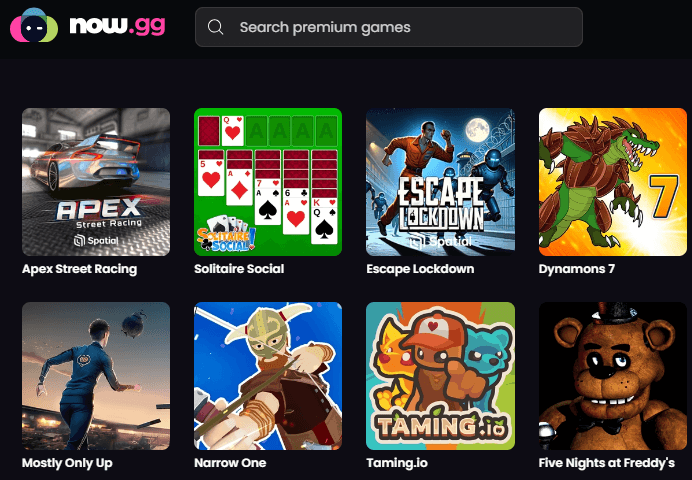
Gamers, this one’s for you. Now.gg has become incredibly popular among Chromebook users who want to play Android games. What makes it special is its ability to work even on restricted Chromebooks, like those provided by schools.
The cloud-based nature means you can play graphics-intensive games without worrying about your Chromebook’s hardware limitations. While the installation process can be somewhat complex, the ability to access the full Google Play Store and play any Android game makes it worth the effort for serious mobile gamers.
PPSSPP
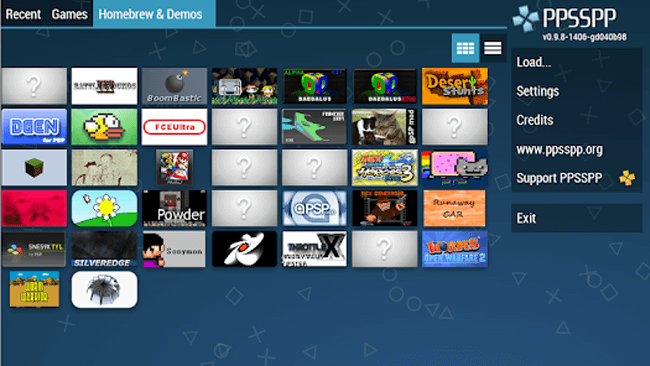
If you’re specifically interested in PSP games, PPSSPP is arguably the best mobile emulator for chromebook gaming in this category. It faithfully recreates the PlayStation Portable experience on your Chromebook, complete with support for save states and hardware controllers.
The basic version is free and quite capable, but the Gold version unlocks additional features for a small one-time fee. The on-screen controls are well-designed, and you can even use your keyboard for certain games, making it a versatile option for retro gaming enthusiasts.
Snes9X EX+
For those who prefer classic SNES games, Snes9X EX+ delivers an authentic 16-bit gaming experience on your Chromebook. This specialized emulator focuses on doing one thing really well – emulating Super Nintendo games.
The stability and performance are excellent, and features like save states and cheat code support enhance the gaming experience. While it only emulates one console, it does so with remarkable accuracy, making it perfect for nostalgia-driven gaming sessions.
How to Run Android Apps on Chromebook
Using iMyFone MirrorTo
Sometimes you don’t need a full emulator – you just want to mirror your existing Android device to your Chromebook. That’s where iMyFone MirrorTo comes in handy. This approach lets you use your actual Android phone’s apps on your Chromebook’s larger screen while maintaining all your data and settings.
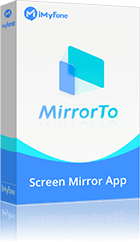
The process is straightforward: first, enable Developer Options on your Android device by tapping the Build Number seven times in Settings, then turn on USB debugging. Connect your phone to your Chromebook, and MirrorTo will handle the rest. You’ll be able to see and control your phone’s screen directly on your Chromebook, complete with audio.
iMyFone MirrorTo.Mirror and control your iPhone/iPad/Android on your PC to type, click, swipe, and scroll.Get 1080P screen recording and screenshots.Stream content from phone to YouTube, Twitch, Discord, Zoom, etc.Customizable keyboard mappings for moving, jumping, and shooting.Transfer files conveniently between Android and PC.

Check More Details | Download Now! | Check All Deals
Using Chrome Extensions
For a simpler approach that doesn’t require connecting your phone, Chrome extensions like Android Emulator MyAndroid provide instant access to Android apps directly in your browser. The installation process takes just minutes – simply visit the Chrome Web Store, search for the extension, and click “Add to Chrome.”
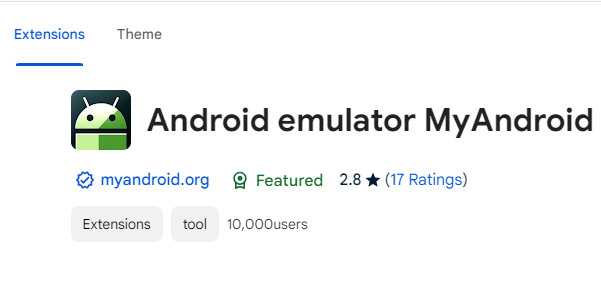
Once installed, you’ll find the emulator icon in your browser toolbar. Click it to launch the Android environment, where you can access apps and games without any additional hardware. This method works particularly well for casual users who need quick access to specific Android applications.
Choosing the Right Emulator for Your Needs
With so many options available, selecting the best emulator chromebook combination depends on your specific requirements. Gamers will likely prefer Now.gg or PPSSPP, while developers might lean toward Android Studio or Appetize.io. Casual users who just need to run a few apps might find Chrome extensions perfectly adequate.
Consider your Chromebook’s specifications too. Newer models with better processors and more RAM can handle more demanding emulators like Android Studio, while older devices might perform better with lightweight options like Archon or browser-based solutions.
Common Questions About Chromebook Emulators
Do emulator extensions install directly on my Chromebook?
No, Chrome extensions work within the browser environment rather than installing directly on your Chromebook’s operating system. This means you need to open Chrome and access the extension from there each time you want to use it. They’re not standalone applications that appear in your app launcher.
What’s a multiple instance Android emulator?
Some advanced emulators allow you to run multiple Android environments simultaneously. This means you could, for example, log into different game accounts at the same time or test an app on different Android versions concurrently. Not all emulators support this feature, so check the specifications if this is important to you.
Why can’t I find Google Play Store in my Chromebook settings?
If your Chromebook doesn’t show the Google Play Store option in settings, it means your specific model isn’t certified to run Android apps natively. This is common with older Chromebooks or certain educational models. In this case, using one of the emulators we’ve discussed is your best bet for running Android applications.
Tips for Better Emulator Performance
To get the most out of your chosen emulator, there are several steps you can take to optimize performance. Close unnecessary tabs and applications before launching the emulator to free up system resources. Make sure your Chromebook is updated to the latest version of Chrome OS, as updates often include performance improvements.
If you’re using a browser-based emulator, consider using a browser with minimal extensions installed. Some extensions can conflict with emulator performance. For installed emulators, check if there are any specific settings recommendations for Chromebook users in the documentation.
Security Considerations
When using any emulator, it’s important to consider security. Stick to emulators from reputable sources like the Chrome Web Store or official developer websites. Be cautious about granting unnecessary permissions to emulated applications, just as you would on an actual Android device.
Remember that emulators create isolated environments, which generally provides good security separation from your main Chromebook system. However, it’s still wise to avoid installing suspicious apps or granting excessive permissions within the emulated environment.
The Future of Android Emulation on Chromebook
As Chromebooks continue to evolve, we’re seeing better native support for Android applications. However, emulators still play a crucial role for older devices, specialized use cases, and accessing apps that aren’t officially supported on Chrome OS.
The development of web-based emulators and cloud gaming solutions suggests that the future may involve less local processing and more streaming-based approaches. This could make high-end gaming and application use accessible on even entry-level Chromebooks.
Making Your Decision
Choosing the right Android emulator for your Chromebook ultimately depends on your specific needs, technical comfort level, and what you want to accomplish. Whether you’re gaming, developing, or just accessing your favorite apps, there’s a solution that can bridge the gap between your Chromebook and the Android ecosystem.
The great thing about most emulators is that they’re free to try, so you can experiment with different options until you find the one that works best for your situation. Don’t be afraid to test multiple emulators – each has its own strengths and characteristics that might suit different use cases.
iMyFone MirrorTo.Mirror and control your iPhone/iPad/Android on your PC to type, click, swipe, and scroll.Get 1080P screen recording and screenshots.Stream content from phone to YouTube, Twitch, Discord, Zoom, etc.Customizable keyboard mappings for moving, jumping, and shooting.Transfer files conveniently between Android and PC.

Check More Details | Download Now! | Check All Deals
Some images sourced from iMyFone
 TOOL HUNTER
TOOL HUNTER 


