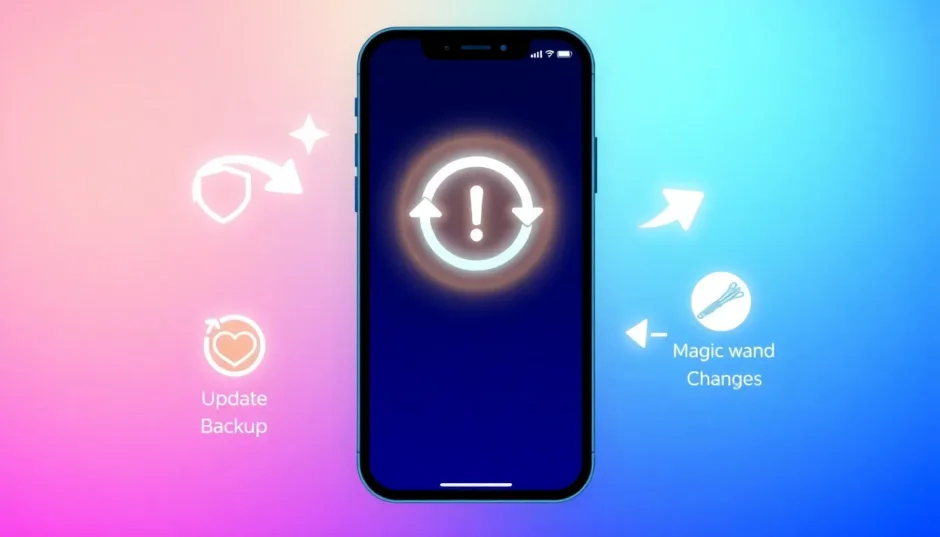Keeping your iPhone’s operating system current is one of the most important things you can do for your device’s health and performance. Each new iOS version brings exciting features, important security patches, and fixes for annoying bugs that might be slowing down your phone. If you’re wondering how to handle a software upgrade for iphone, you’ve come to the right place.
This guide will walk you through everything you need to know about the software upgrade for iphone process. We’ll cover the essential preparations, show you multiple methods for the actual ios update download, and even explain what to do if something goes wrong. Whether you’re a tech newbie or an experienced user, you’ll find clear, step-by-step instructions to make your next ios update software download a complete success.
Table of Contents
Essential Preparation Before You Start Your iPhone Software Update
Before you tap that “Download and Install” button, taking a few minutes to prepare can save you from a lot of potential headaches. Rushing into an update without the right setup can sometimes lead to data loss or other frustrating issues. Let’s make sure you’re fully ready.
The Non-Negotiable First Step: Back Up Your iPhone
Think of a backup as a safety net. If anything unexpected happens during the software upgrade for iphone, you have a perfect copy of all your photos, messages, and app data to restore from. You have two excellent, built-in options for this.
How to Create a Backup Using iTunes (or Finder on Mac)
This method saves a full copy of your iPhone to your computer. It’s generally faster than an iCloud backup, especially if you have a lot of data.
Step 1: Use a USB cable to connect your iPhone to your Windows PC or Mac. Open iTunes (on Windows or older macOS) or Finder (on macOS Catalina or later).
Step 2: Click on your iPhone icon when it appears in iTunes or Finder.
Step 3: In the “Summary” panel, you’ll see the “Backups” section. Click the “Back Up Now” button. It’s a good idea to also check the box to “Encrypt local backup” to save your health and password data too.
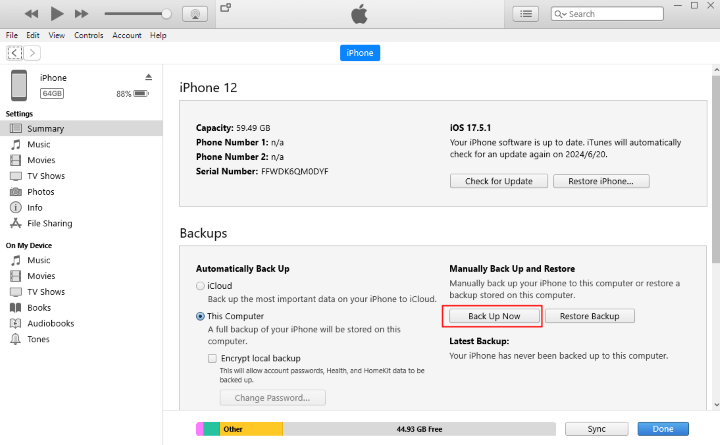
How to Create a Backup Using iCloud
This method backs up your phone wirelessly to Apple’s servers, which is super convenient.
Step 1: On your iPhone, go to Settings > [Your Name] > iCloud.
Step 2: Tap on iCloud Backup and make sure the toggle is switched on.
Step 3: Connect your iPhone to a Wi-Fi network and a power source for the best results. Then, simply tap Back Up Now. You can watch the progress bar at the bottom of the screen.
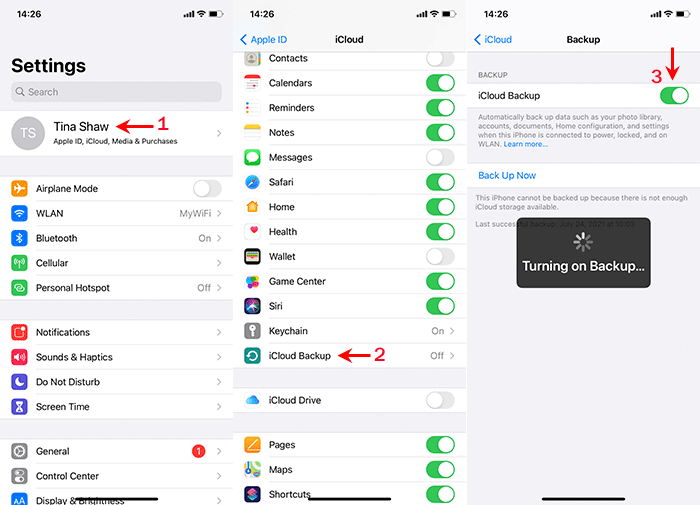
Update Your Computer’s Software (If Using iTunes/Finder)
If you plan to use a computer to perform the update, ensure you’re running the latest version of iTunes (on Windows) or have updated your macOS. An outdated version of iTunes can sometimes cause conflicts or errors during the ios update download process. Usually, the app itself will prompt you if an update is available.
How to Download and Install iPhone Software Update: 3 Reliable Methods
Now for the main event! Here are three different ways you can perform a software upgrade for iphone. The best method for you depends on your situation and preferences.
Method 1: Update Software on iPhone Directly (Over-the-Air – OTA)
This is the simplest and most common way for most people to update my iphone software. It’s done wirelessly, right on your device.
Step 1: Open the Settings app on your iPhone and tap on General.
Step 2: Tap on Software Update. Your phone will check with Apple’s servers for any available updates.
Step 3: If an update is found, you’ll see the details. Tap Download and Install. If your phone has already downloaded the update but hasn’t installed it, the button will say Update Now. Your phone will restart to complete the installation.
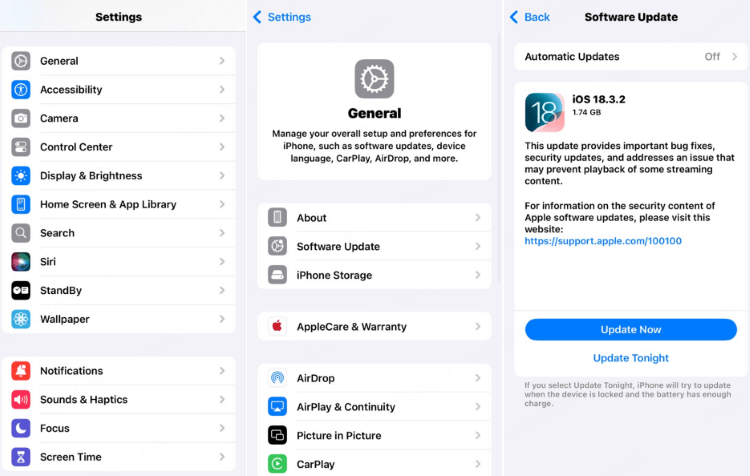
Pro Tip: Make sure you’re connected to a strong Wi-Fi network and have your phone plugged into a charger. A large ios update software download can take a long time and drain your battery on cellular data.
Method 2: How to Update iPhone Software Using iTunes/Finder
Using a computer can be more reliable, especially if you have a spotty internet connection or if the wireless update is failing. This method is a classic for a reason.
Step 1: Launch iTunes on your PC (or Finder on your Mac with macOS Catalina or newer) and connect your iPhone using a USB cable.
Step 2: Select your iPhone when it appears in the application.
Step 3: On the “Summary” page, click the Check for Update button. iTunes/Finder will then guide you through the rest of the ios update download and installation process.
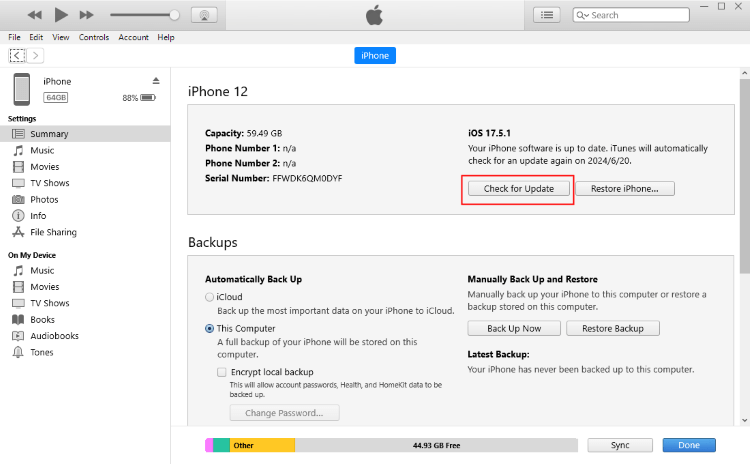
Method 3: The Ultimate Solution: Download iPhone Software Update with iMyFone Fixppo
Sometimes, the standard methods just don’t work. Your iPhone might be stuck, iTunes won’t recognize your device, or the update keeps failing. In these cases, a dedicated third-party tool like iMyFone Fixppo is a lifesaver. It’s designed to handle tricky update scenarios that Apple’s built-in tools can’t.
This powerful software provides a straightforward way to update my iphone software, even when other methods are failing. It’s also incredibly useful for fixing various iOS system issues without causing data loss.
iMyFone Fixppo.Downgrade iOS 26 to 18 or upgrade to iOS 26, no jailbreak.Repair 150+ iOS/iPadOS/tvOS system issues like stuck on Apple logo, boot loop, black screen without losing data.Free enter/exit Recovery Mode on iPhone and iPad with one-click.Factory reset iPhone/iPad/Apple TV without passcode/iTunes/Finder.Back up and restore iPhone data without iTunes/iCloud.Fix various iOS bugs at home for you to smoothly use your device.Support all iOS versions and devices including iOS 26/18 and iPhone 17.Fixppo only performs system repair with the user’s permission.

Check More Details | Download Now! | Check All Deals
Here’s how to use Fixppo for your software upgrade for iphone:
Step 1: Download, install, and open iMyFone Fixppo on your computer. From the main menu, select the iOS Upgrade/Downgrade mode.
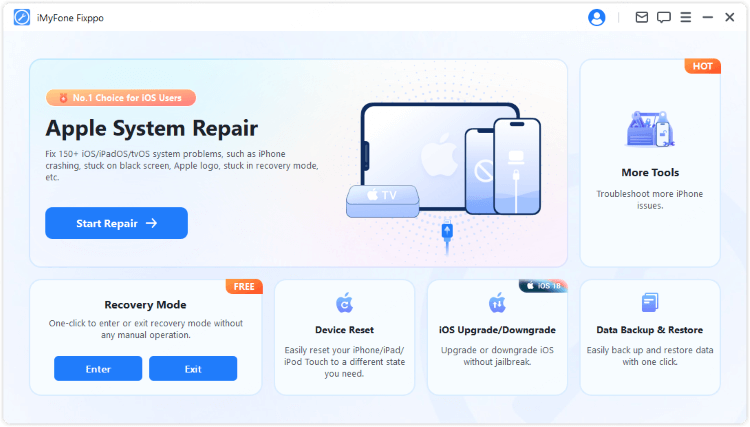
Step 2: Connect your iPhone to the computer with a USB cable. The program will detect your device. Then, choose the Upgrade iOS option to proceed with the ios update software download.
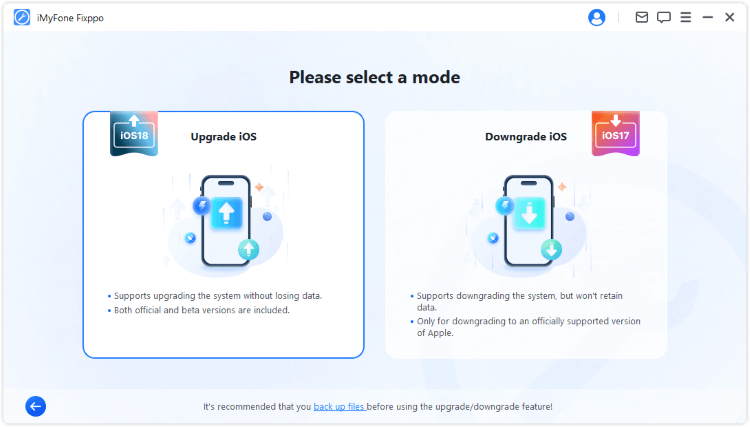
Step 3: Fixppo will automatically identify your iPhone model and show the available firmware. Click the Download button to get the correct iOS software package. This is a crucial part of the ios update download process.
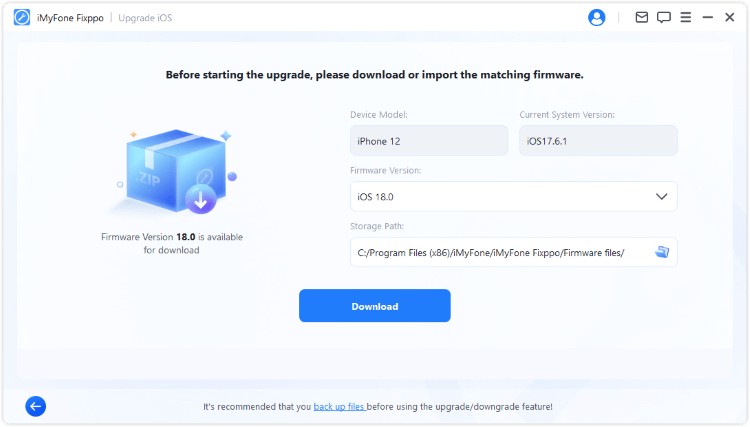
Step 4: Once the firmware file is downloaded, click the Start Upgrade iOS button. Fixppo will then automatically install the new software onto your iPhone. Your device will restart, and you’ll be running the latest iOS version.
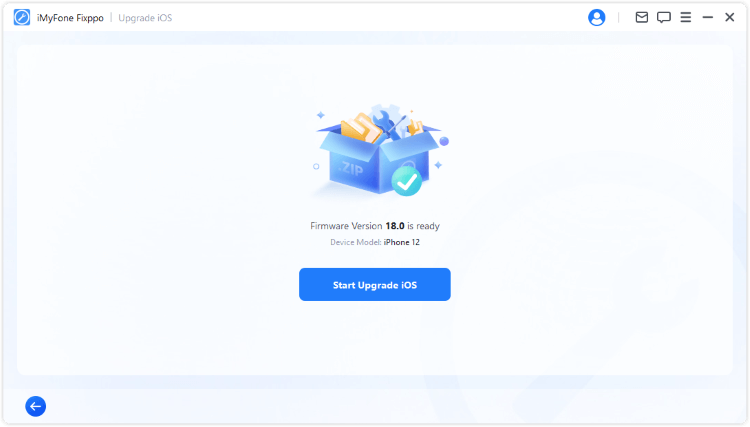
What If You Change Your Mind? How to Undo an iPhone Software Update
Sometimes, a new update can cause problems with your favorite apps or battery life. If you’ve updated and want to go back, you have a couple of options depending on how far along you are in the process.
Canceling an Update Before It’s Installed
If your iPhone has downloaded the update file but hasn’t installed it yet, you can easily remove it.
Step 1: Go to Settings > General > iPhone Storage.
Step 2: Scroll through the list of apps and files until you find the iOS update file. It’s usually a large file and clearly labeled.
Step 3: Tap on the iOS update entry and then tap Delete Update. This will remove the downloaded file and prevent the automatic installation.
Reverting to an Older iOS Version After Update
If you’ve already completed the installation and are unhappy with the new version, you can downgrade. This process is more complex and requires a computer tool like iMyFone Fixppo, which makes it safe and simple.
Step 1: Open Fixppo and connect your iPhone. This time, select the Downgrade iOS option from the main menu.
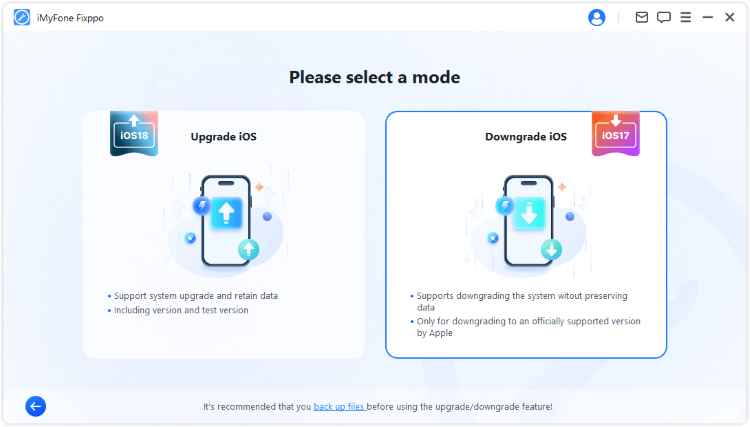
Step 2: The program will show your current iOS version and a list of older, signed firmware versions you can downgrade to. Select your desired version and click Download.
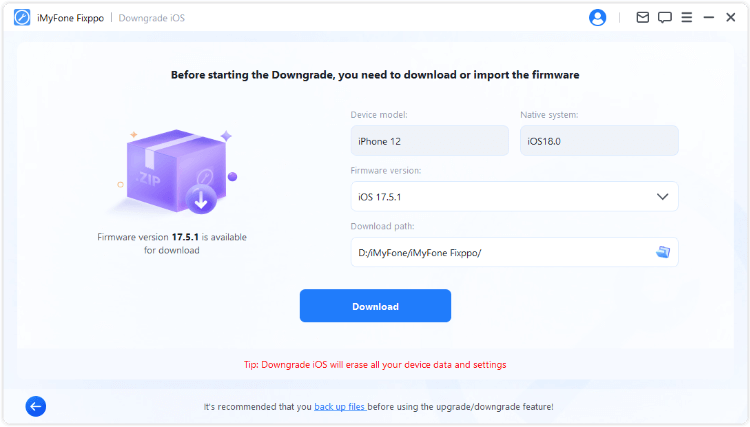
Step 3: After the firmware is downloaded, click Start Downgrade iOS. Fixppo will handle the entire process, and your iPhone will restart with the previous, stable iOS version installed.
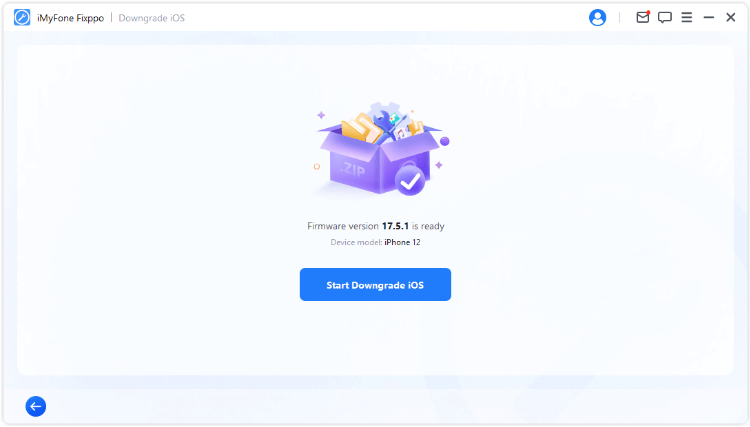
iMyFone Fixppo.Downgrade iOS 26 to 18 or upgrade to iOS 26, no jailbreak.Repair 150+ iOS/iPadOS/tvOS system issues like stuck on Apple logo, boot loop, black screen without losing data.Free enter/exit Recovery Mode on iPhone and iPad with one-click.Factory reset iPhone/iPad/Apple TV without passcode/iTunes/Finder.Back up and restore iPhone data without iTunes/iCloud.Fix various iOS bugs at home for you to smoothly use your device.Support all iOS versions and devices including iOS 26/18 and iPhone 17.Fixppo only performs system repair with the user’s permission.

Check More Details | Download Now! | Check All Deals
Common Questions About iPhone iOS Software Update
Let’s tackle some of the most frequently asked questions about updating your iPhone.
Why is my iPhone software update not working?
This is a common frustration. Several things could be causing this:
- Weak Internet: A ios update software download requires a stable, strong Wi-Fi connection.
- Full Storage: Your iPhone needs several gigabytes of free space to download and unpack the update file.
- Server Issues: When a new update is released, Apple’s servers can be overwhelmed by millions of users trying to download at once.
- Software Glitches: Sometimes, a simple restart can fix a minor software bug that’s preventing the update.
What is the easiest way to update my iPhone software?
For most users, the easiest method is the Over-the-Air (OTA) update directly on the iPhone (Method 1). It’s wireless and built right into the Settings app. However, if you encounter problems, using iMyFone Fixppo (Method 3) is often the easiest reliable solution.
Is it really that important to update my iPhone iOS?
Yes, it is. While it can be tempting to skip updates, they are crucial for:
- Security: Updates patch vulnerabilities that hackers could use to access your personal data.
- Stability: They fix bugs that cause apps to crash or your phone to freeze.
- Features: You get access to new emoji, camera improvements, and other cool functionalities.
My iPhone software update failed. What can I do?
Don’t panic! Try these steps in order:
- Check your Wi-Fi connection and try again.
- Restart your iPhone.
- Go to iPhone Storage and delete the downloaded update file, then try downloading it fresh.
- Free up storage space on your device.
- If all else fails, use a computer with iTunes or, better yet, iMyFone Fixppo to force the update through.
Wrapping Up Your iPhone Update Journey
Updating your iPhone’s software doesn’t have to be a scary or confusing task. By following the preparation steps and choosing the right method for your situation, you can ensure a smooth process. Remember, the standard OTA update is great for routine updates, while iTunes/Finder offers a solid computer-based alternative.
For those tricky situations where nothing else seems to work, or if you want the power to easily downgrade, a specialized tool like iMyFone Fixppo is an invaluable resource to have. It takes the stress out of the software upgrade for iphone process and gives you more control over your device’s software.
So go ahead, get that latest ios update software download, and enjoy all the new features and improved security that come with it!
Some images in this article are sourced from iMyFone.
 TOOL HUNTER
TOOL HUNTER