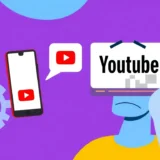Ever wanted to explore the world from your couch? With iMyFone AnyTo, you can teleport your device’s GPS location anywhere on the map without leaving your home. Whether you’re playing location-based games like Pokémon GO or just want to prank your friends on social media, this powerful tool makes it all possible.
The best part? You don’t need to jailbreak your iPhone or root your Android device. AnyTo works seamlessly with both iOS and Android systems, offering multiple connection options and movement modes to suit your needs.
Getting Started with AnyTo
Before diving into the virtual world, you’ll need to set up iMyFone AnyTo on your computer. The process is straightforward, though it varies slightly between iOS and Android devices.
Installation and Initial Setup
First things first – you’ll need to download and install the software. The iMyFone AnyTo download process is simple and quick. Just visit the official website, grab the installer for your operating system (Windows or Mac), and run it.
Once installed, launch the program and click the “Get Started” button to begin your virtual location journey.
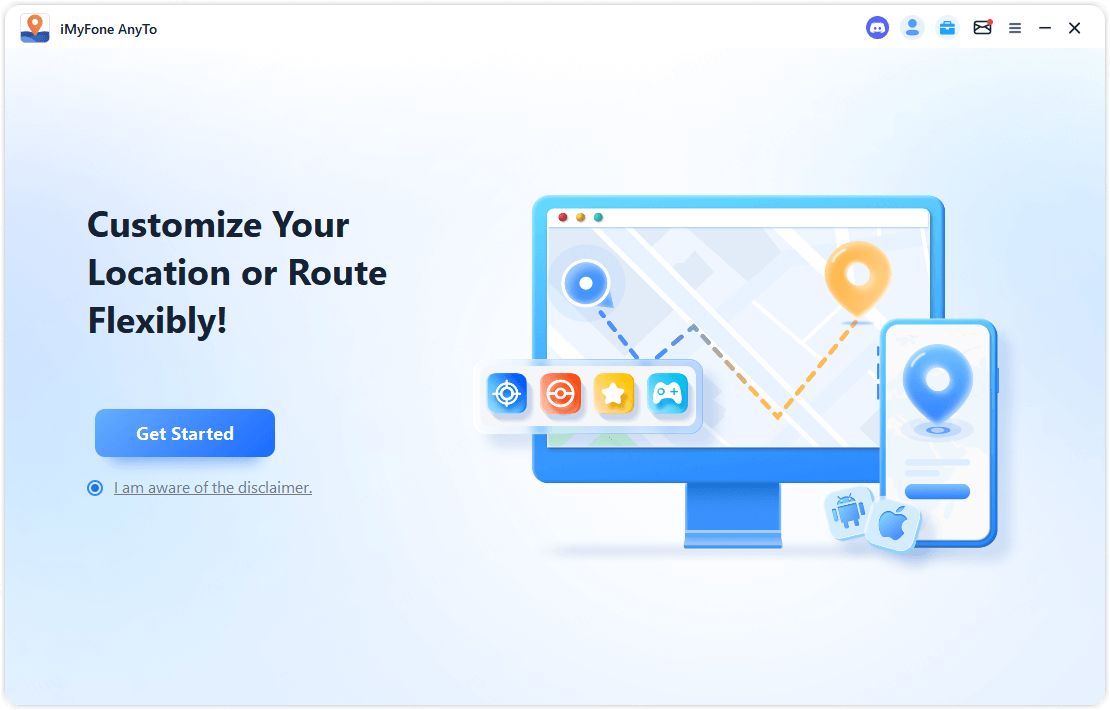
Connecting Your iOS Device
For iPhone users, you have two connection options. The first time you use AnyTo, connect your iPhone to your computer using a USB cable. When prompted, tap “Trust” on your device and enter your passcode to establish the connection.
After this initial setup, you can switch to WiFi connection for convenience. Just make sure both your computer and iPhone are connected to the same WiFi network, and keep your screen unlocked during the connection process.
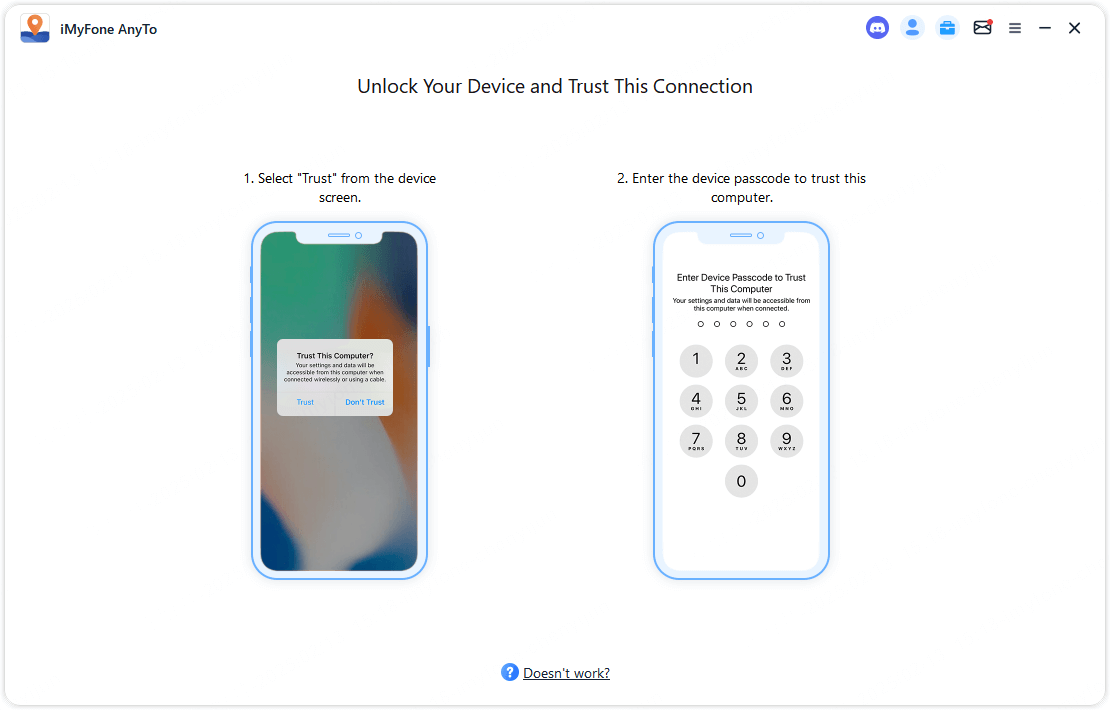
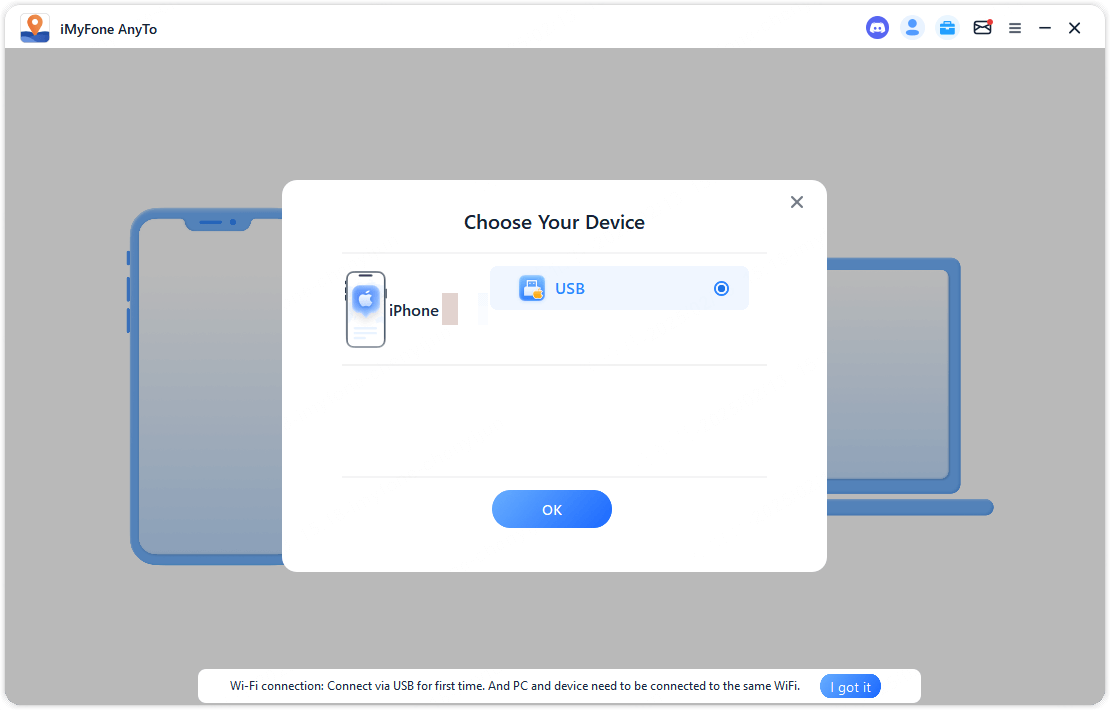
Connecting Your Android Device
Android users can choose between USB or WiFi connections right from the start. For USB connection, use a data cable to connect your phone to your computer. For WiFi connection, ensure both devices are on the same network.
After selecting your connection method, you’ll need to enable USB debugging on your Android device. This involves tapping the “Build Number” seven times to unlock Developer Options, then enabling USB debugging within those settings.
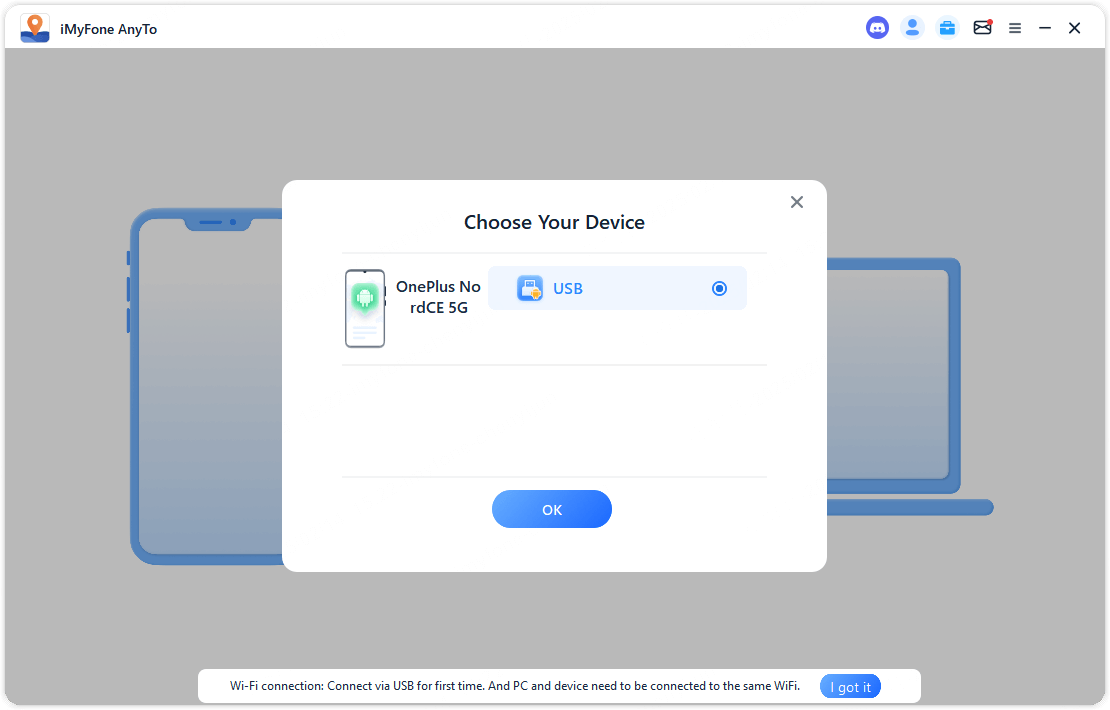
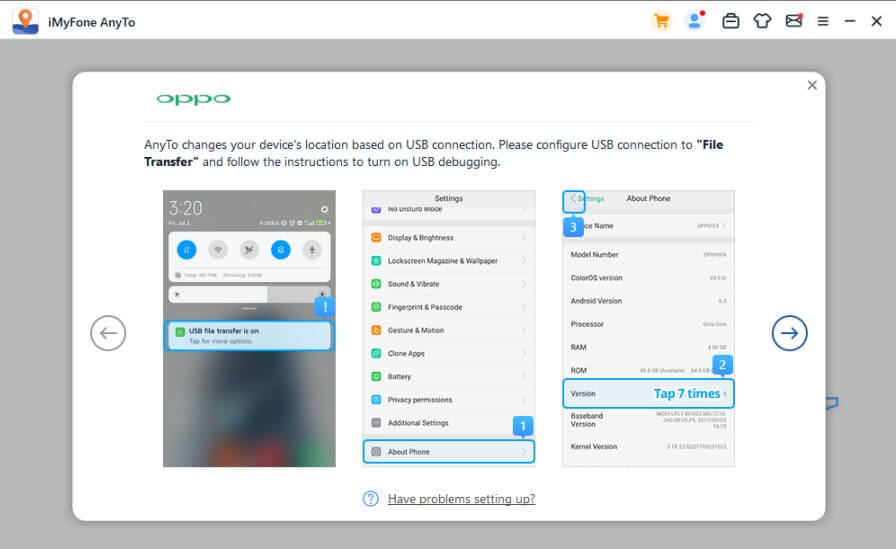
You may also need to set your USB connection mode to “Media Transfer Protocol” and confirm the USB debugging permission when prompted.
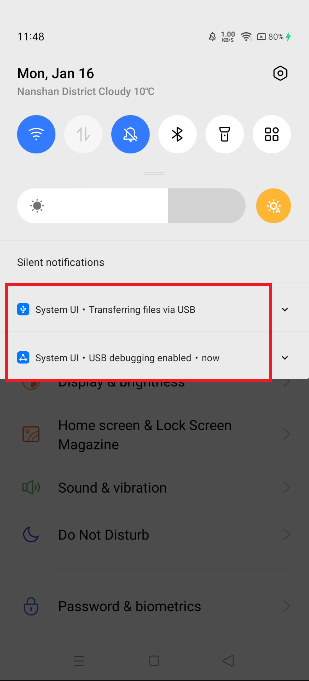
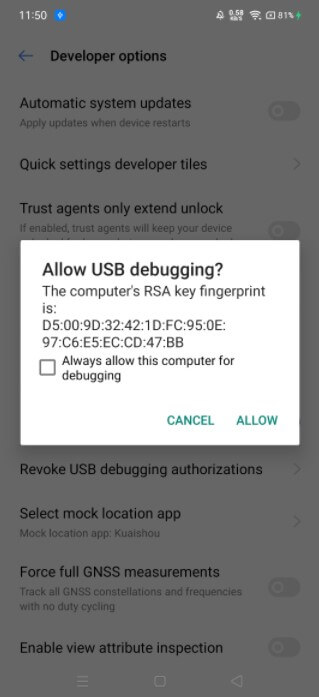
Choosing Your Operation Mode
Once your device is connected, you’ll need to select the appropriate mode for your needs. The mode you choose depends on whether you’re using social apps or playing location-based games.
iOS Mode Selection
For iPhone users, AnyTo offers two main modes: Universal Mode and Special Game Mode.
Universal Mode works with most location-based apps like Google Maps, Facebook, and WhatsApp. Simply click the Universal Mode entry and wait for the map to load – you’re ready to go!
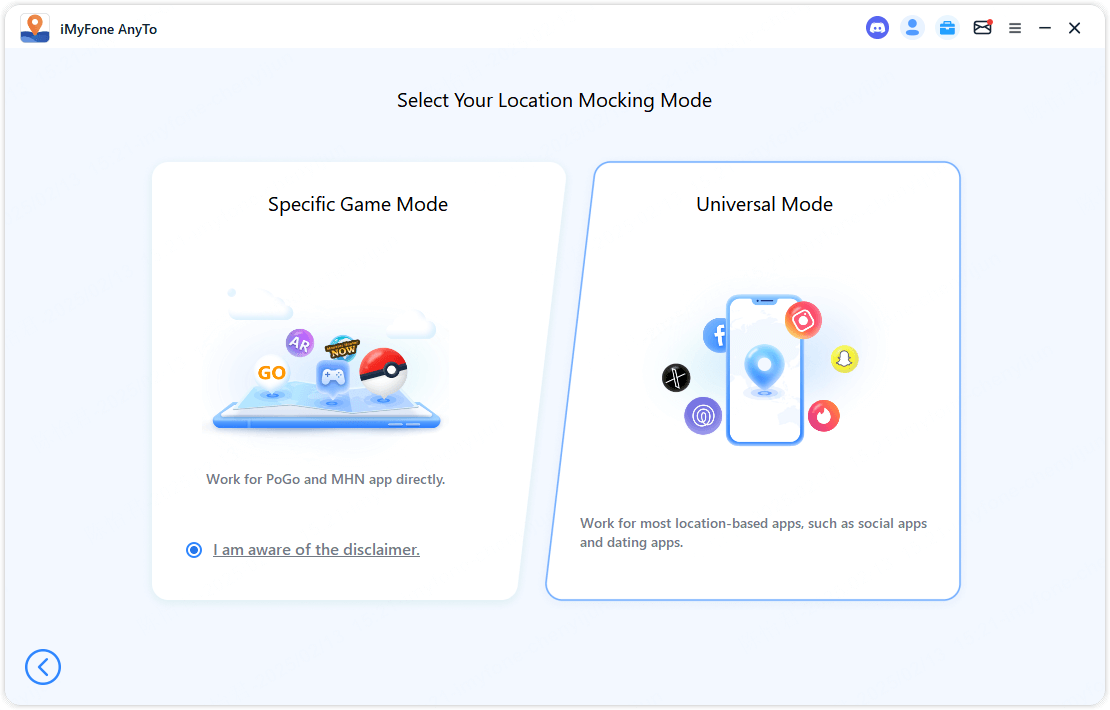
Special Game Mode is designed specifically for games like Pokémon GO and Monster Hunter Now. This mode offers two connection methods: Bluetooth and USB/WiFi.
The Bluetooth method is particularly innovative – it lets you play the official versions of games without needing modified APKs. For long-distance location changes (over 20km), you’ll need to configure DNS settings using the iGoHotspot app.
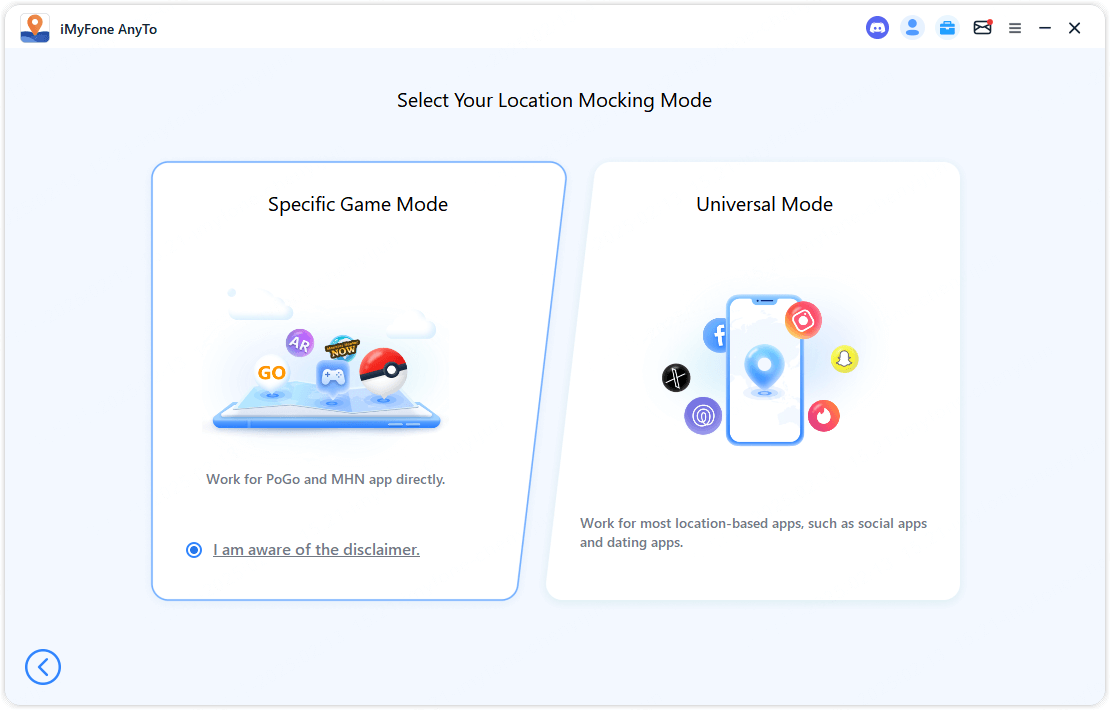
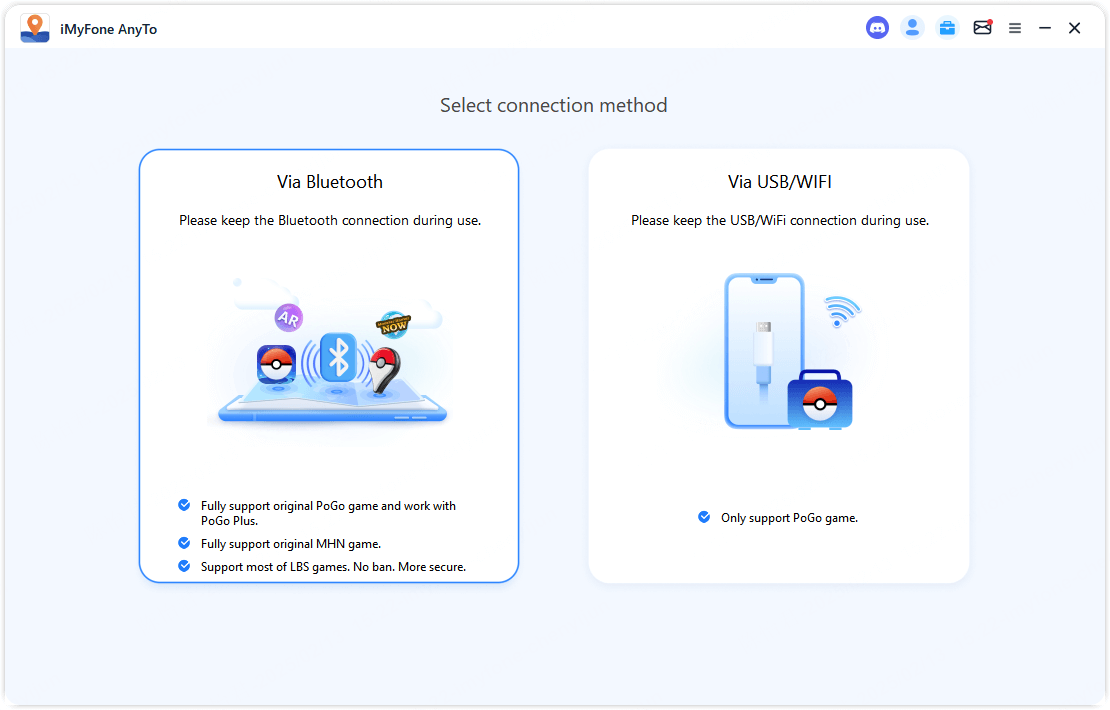
The DNS configuration involves installing iGoHotspot, enabling DNS in the app’s toolbox, and adjusting your device’s location services settings. While this might sound technical, the app provides clear step-by-step instructions.
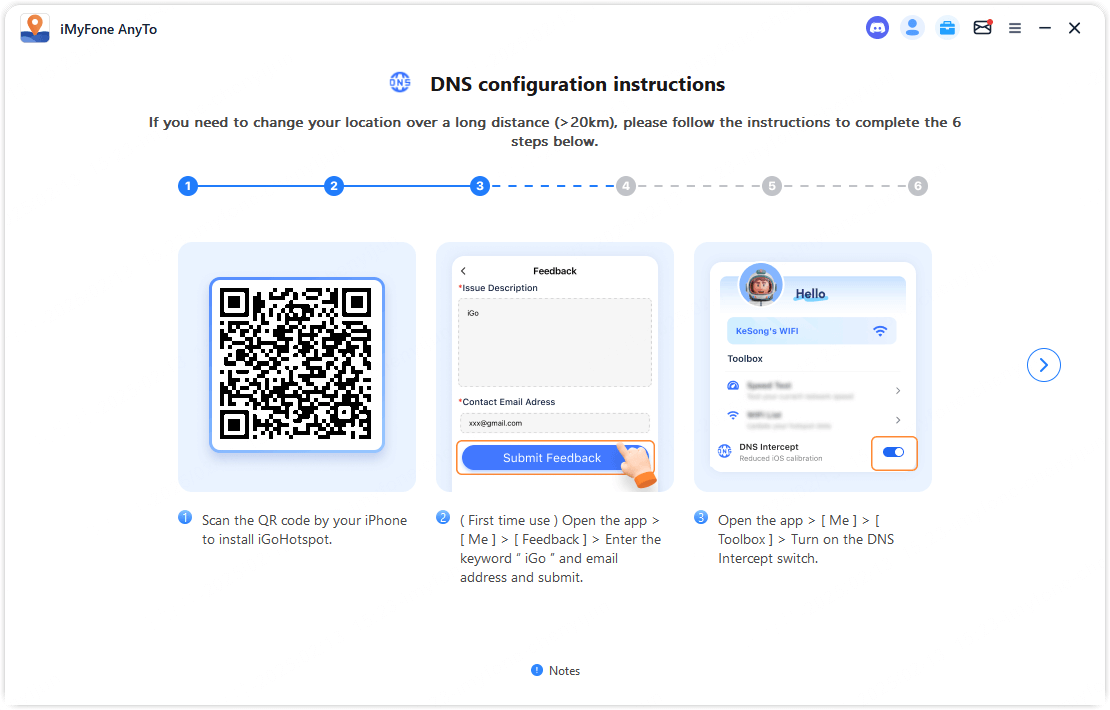
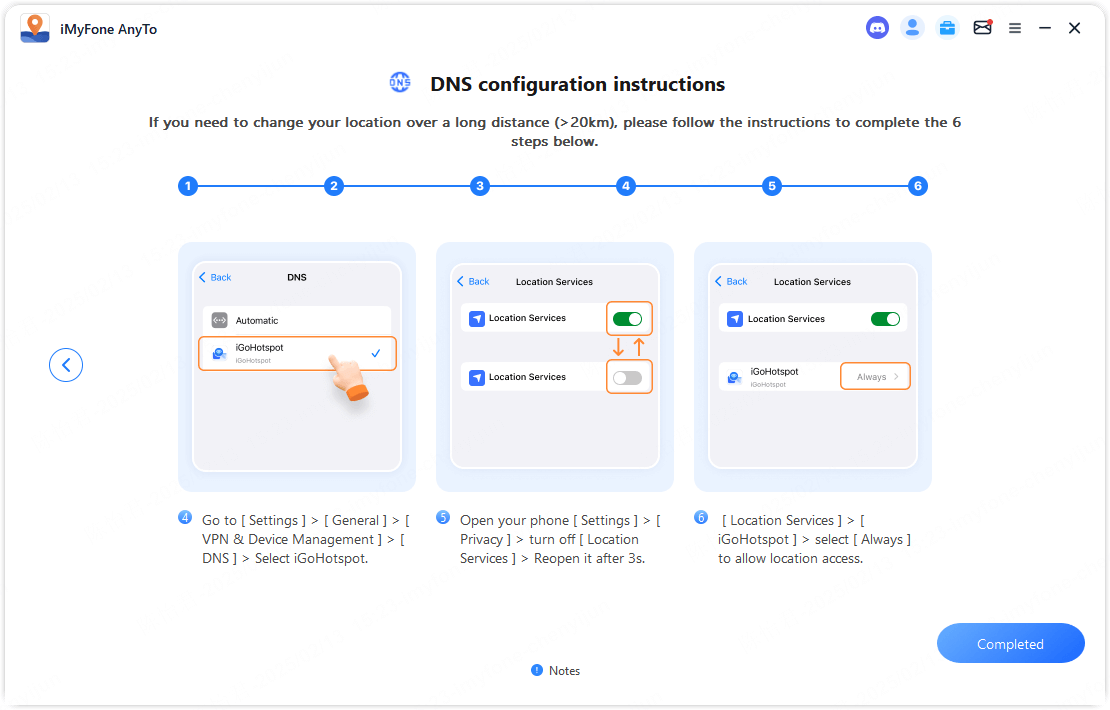
For Bluetooth pairing, you’ll need to grant permissions on your computer and ensure Bluetooth is enabled on your iOS device. The pairing process is straightforward – just follow the on-screen prompts.
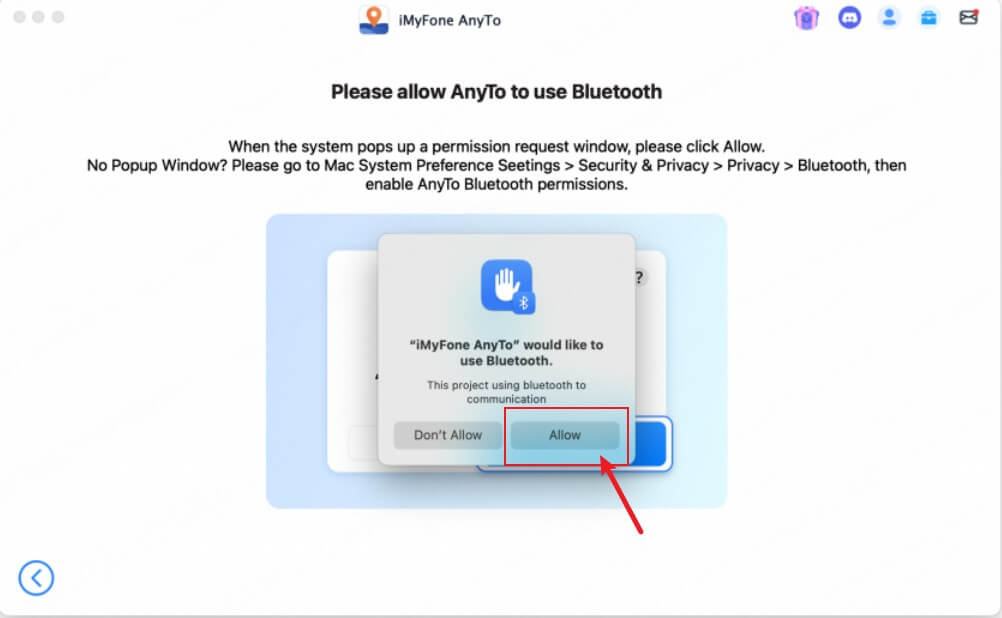
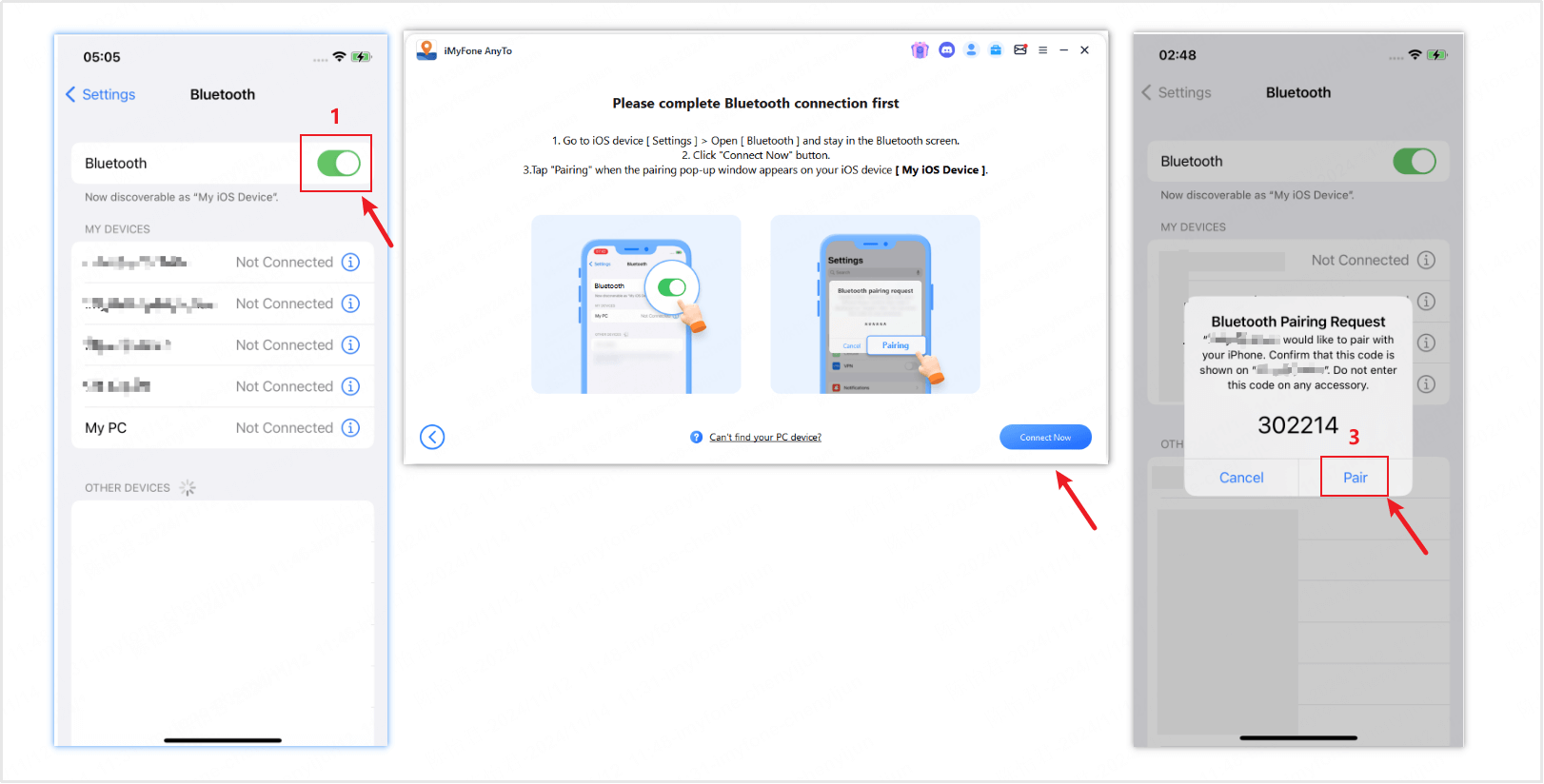
The USB/WiFi connection method is the alternative option, primarily supporting customized versions of games like Pokémon GO. This method requires installing special game versions through PoGo Assistant.
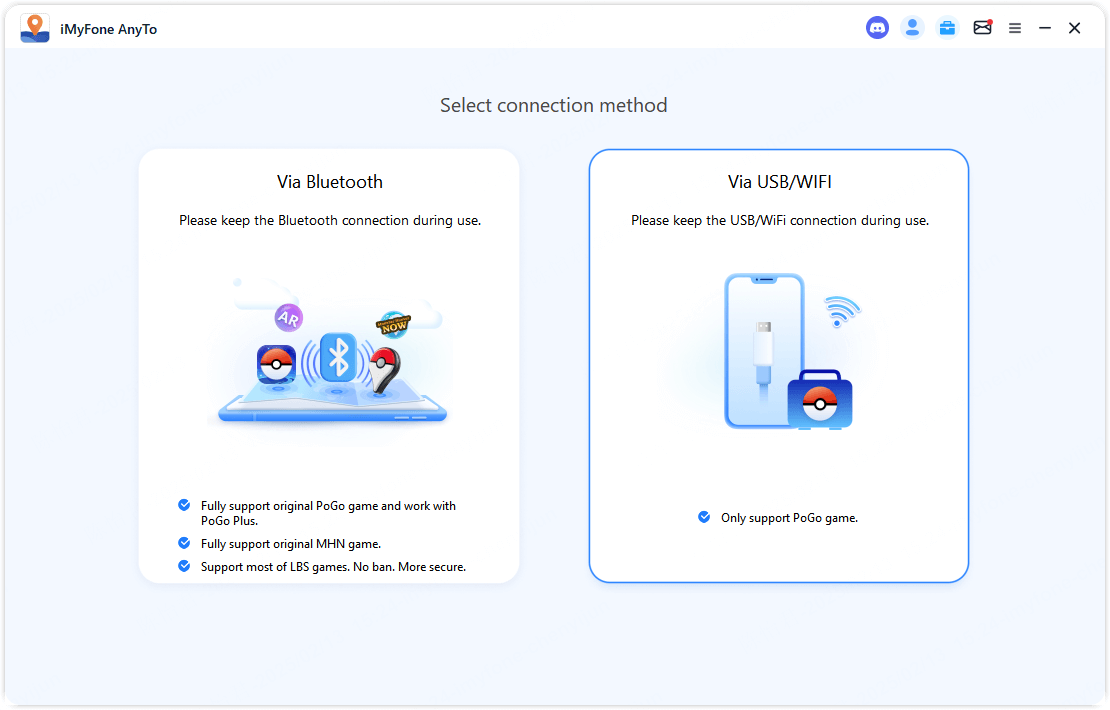
Android Mode Selection
Android users also get two mode options: Universal Mode and Specific Game Mode.
Universal Mode handles most location-based applications seamlessly. When you select this mode, the program automatically installs GPS Assistant on your device. You’ll then need to set this as your mock location app in Developer Options.
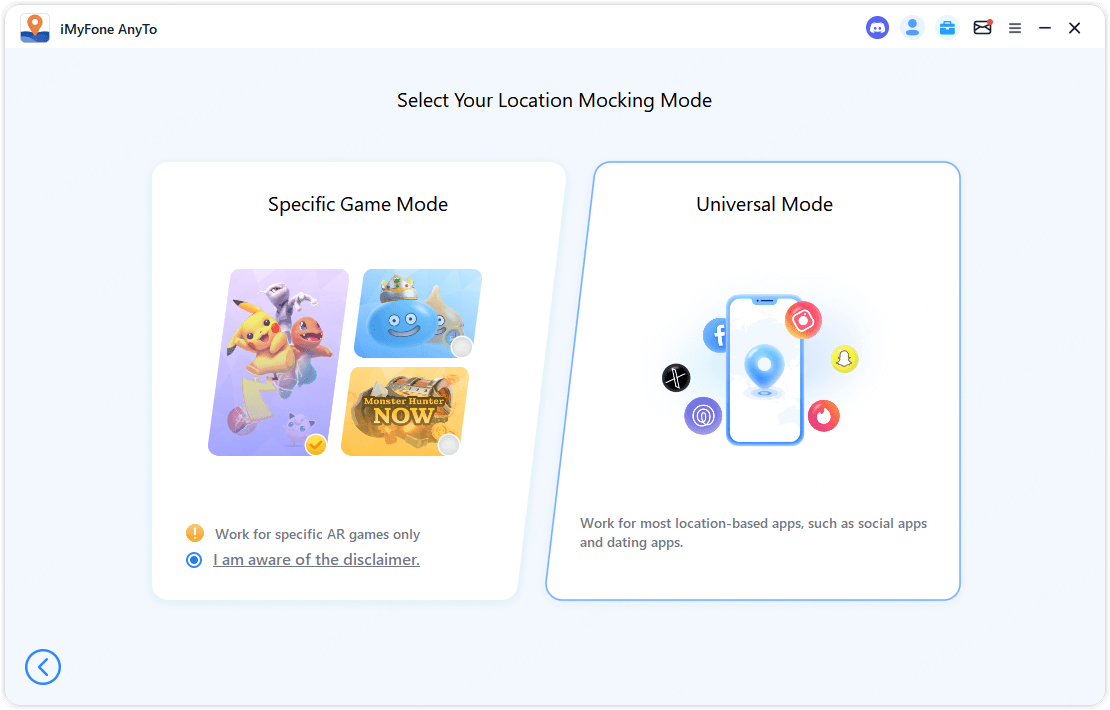
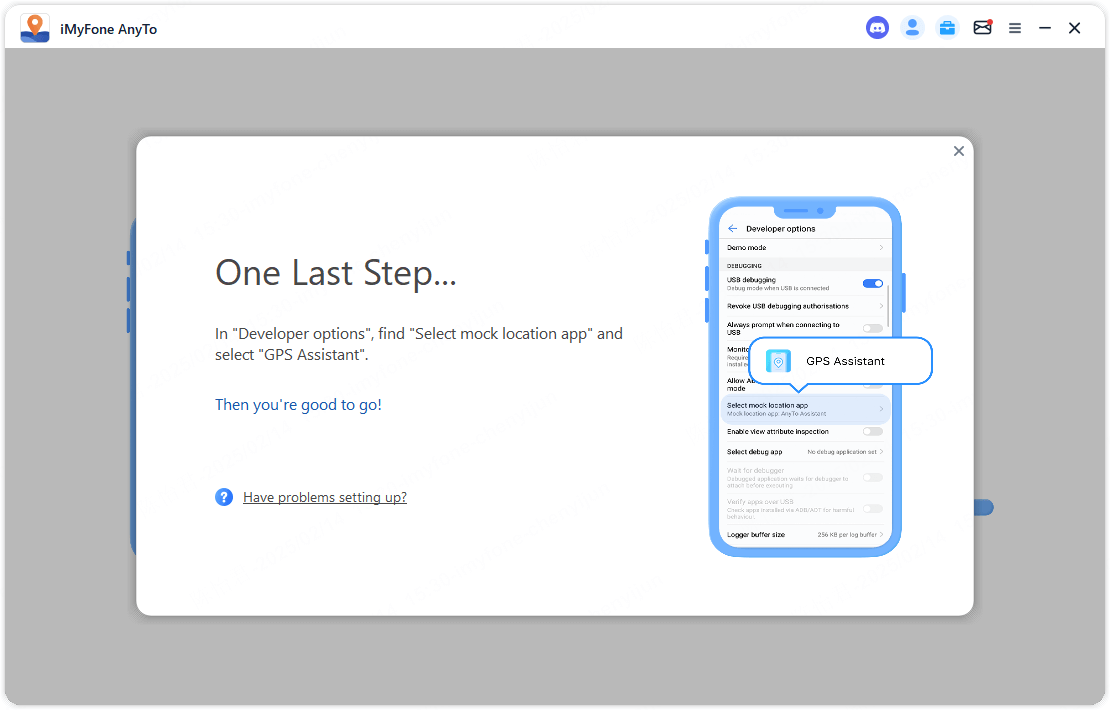
Specific Game Mode supports popular titles like Pokémon GO, Monster Hunter Now, and Dragon Quest Walk. After selecting your game and accepting the disclaimer, the program will load the necessary components. You might need to grant additional permissions during this process.
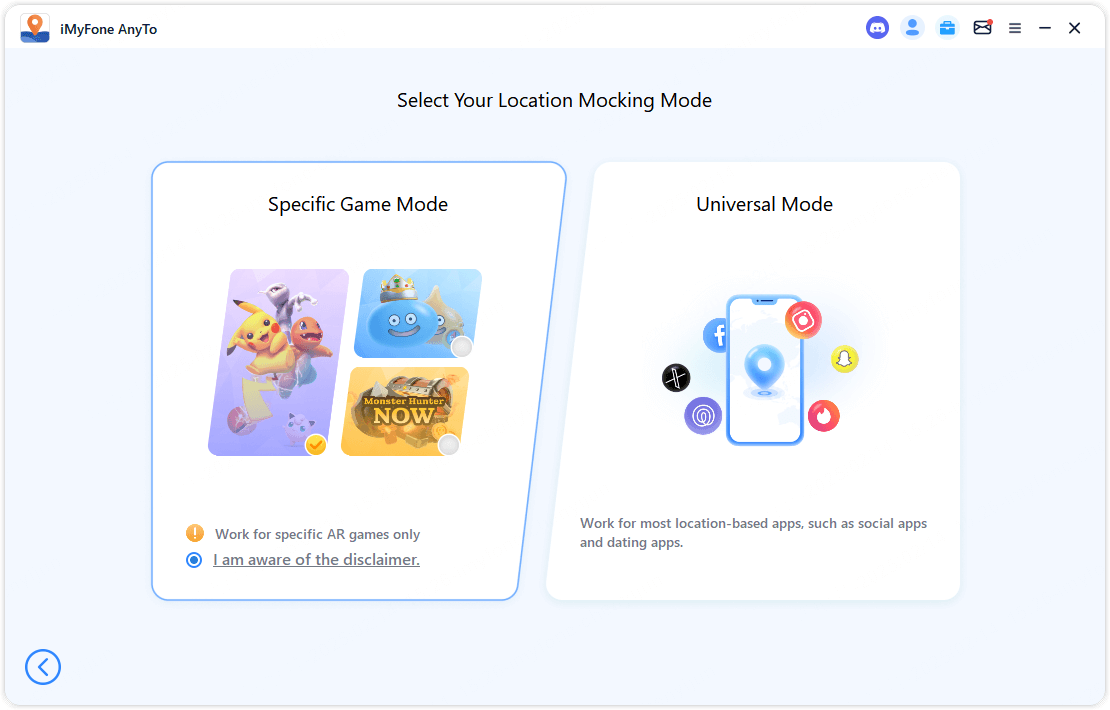
Once everything is set up, you’ll see a “You’re All Set!” confirmation. It’s recommended to adjust your location before launching your game to avoid triggering cooldown penalties.
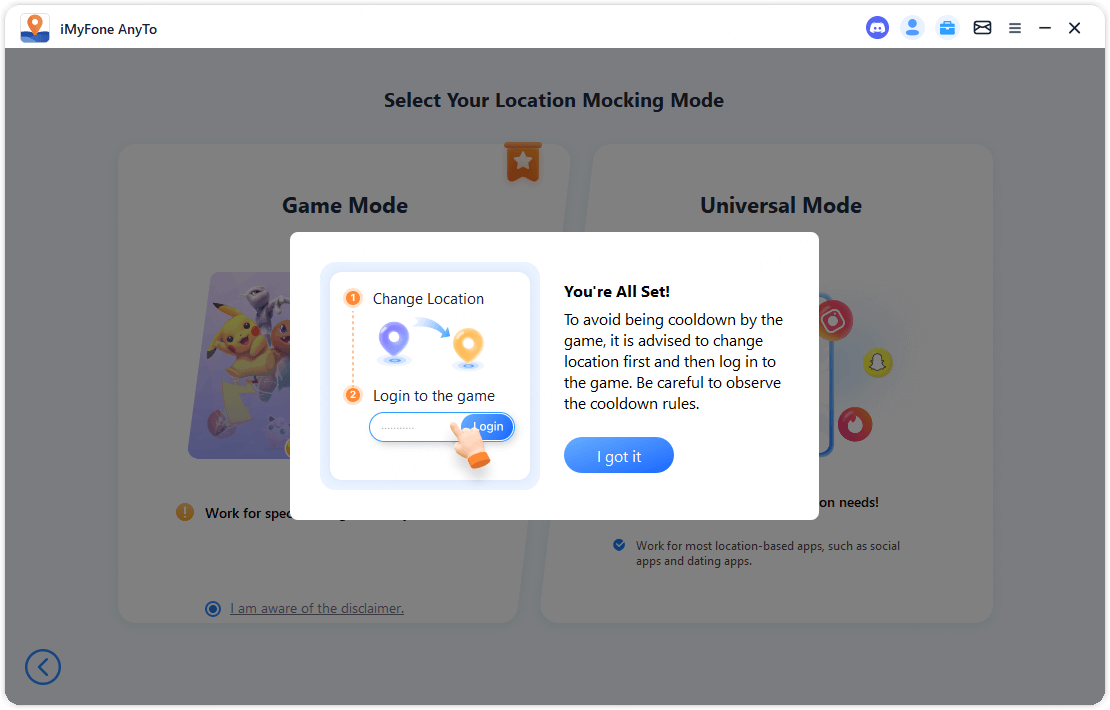
If you encounter issues where game elements don’t appear, try clicking “Refresh Now” or restarting your game. You can always disconnect and reconnect if problems persist.
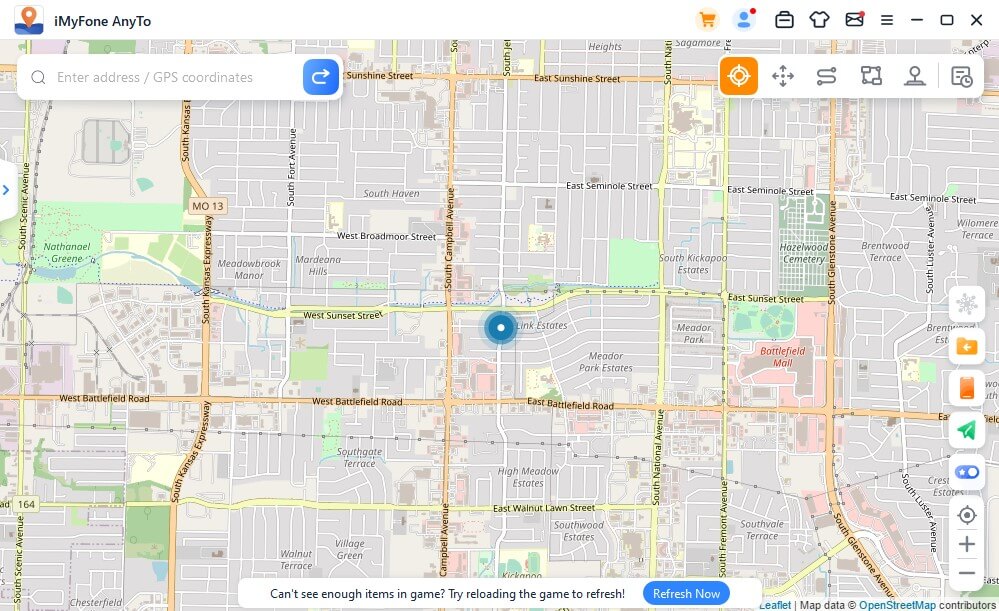
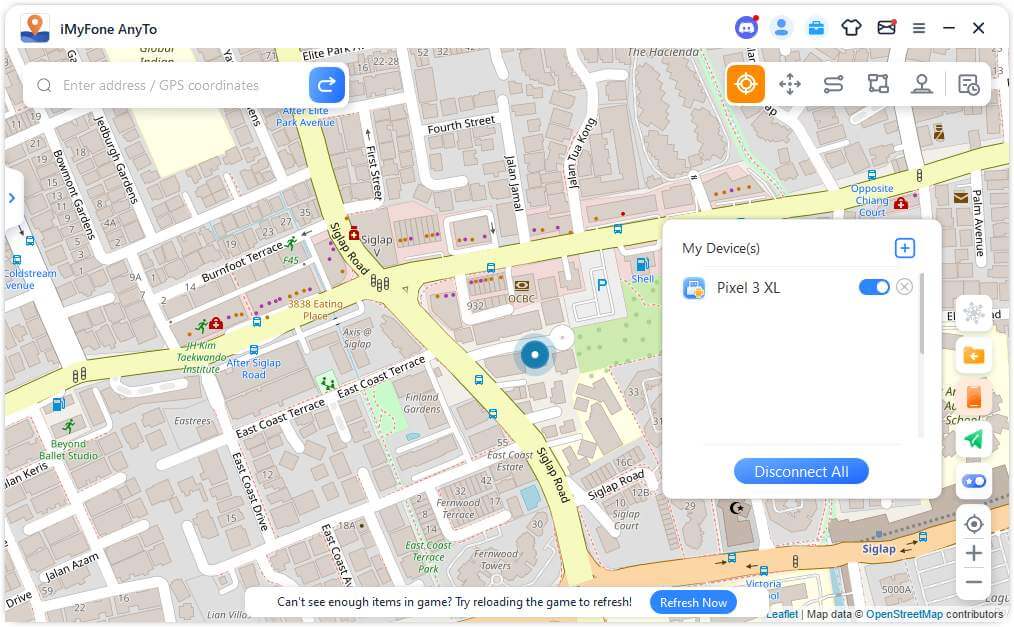
iMyFone AnyTo.Provide App version that doesn’t require a computer.Provide App version that doesn’t require a computer.1-click change GPS location on iPhone/Android without jailbreak/root.Simulate GPS movement safely. Customize routes and speeds.Precise GPS Joystick Control makes it more realistic.Work with location-based apps such as PoGo, MHN, Life360, etc. without downloading cracked version. Compatible with the latest Android 16 and iOS 26/18.AnyTo only modifies location with user authorization.
Changing Your Location with AnyTo
Now for the fun part – actually moving around virtually! AnyTo offers several movement modes to suit different needs and scenarios.
Teleport Mode
Teleport Mode is perfect when you want to instantly jump to a new location. Simply select Teleport Mode from the top-right corner, then click anywhere on the map or search for a specific address or coordinates.
When you select a destination, a sidebar appears showing the location details and distance. Click “Move” and – poof! – you’re instantly transported to your chosen location.
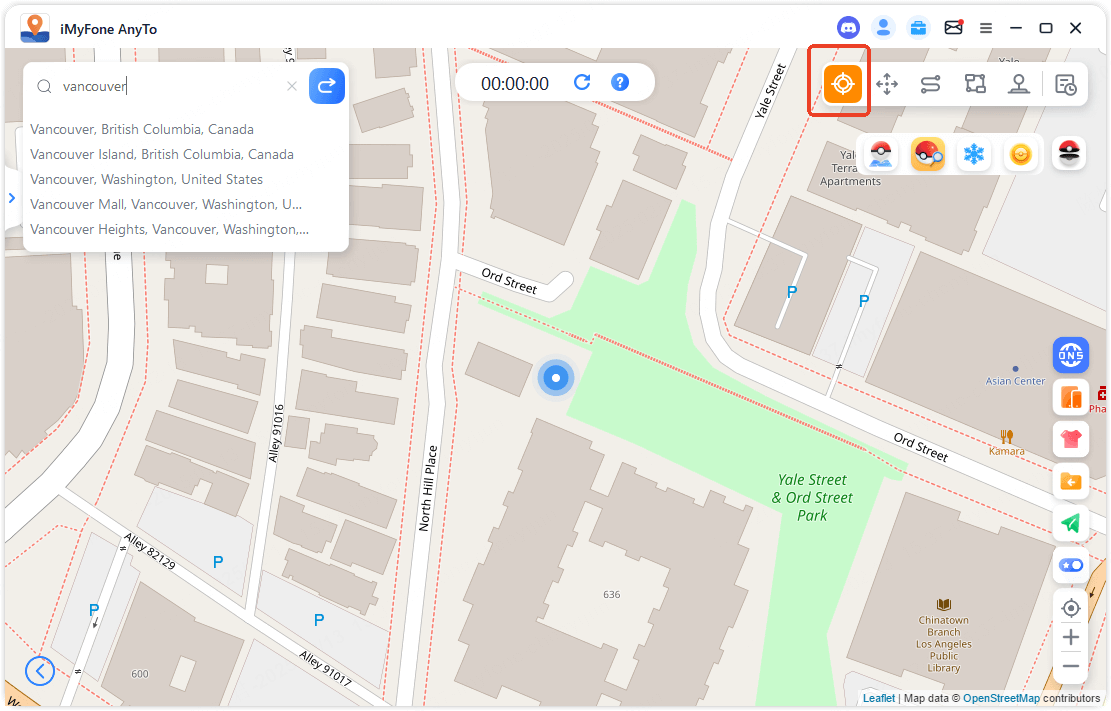
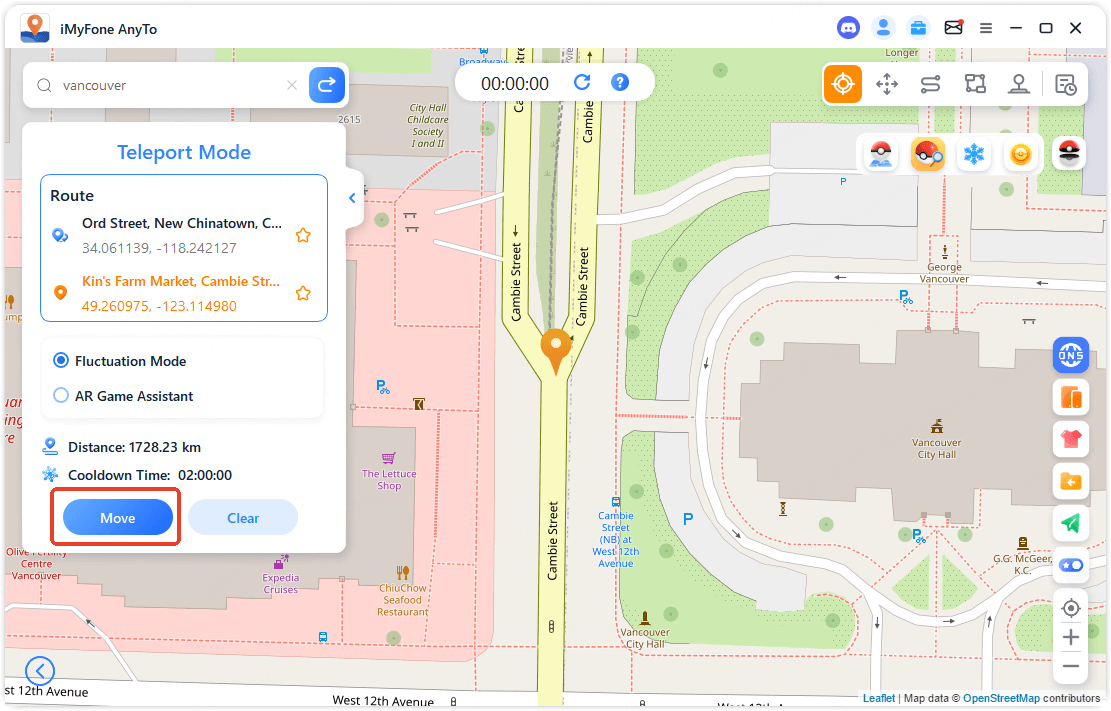
If you want to return to your real location, just click the “Reset Location” button – no device restart required.
Jump Teleport Mode
For those who want to visit multiple locations in sequence, Jump Teleport Mode is your answer. This mode lets you set up a series of points you want to jump between.
Select your points on the map or enter coordinates, then click “Move” to start jumping between them. You can even enable “Auto-jump after cooldown” to automatically progress through your route while respecting game cooldown timers.
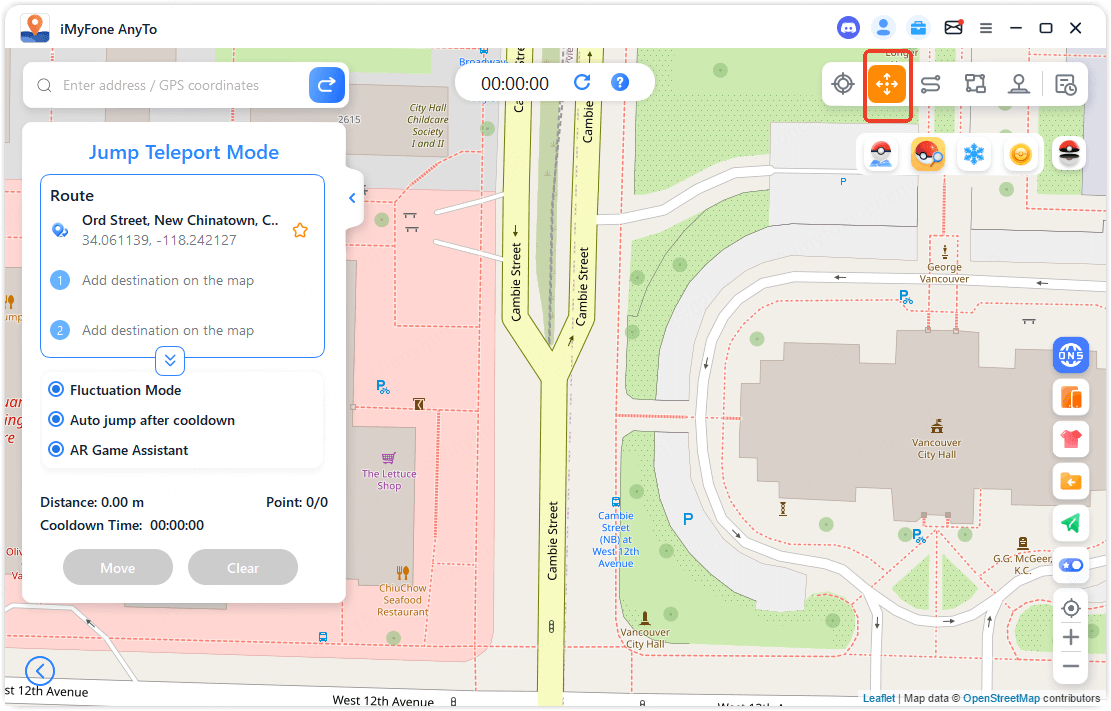
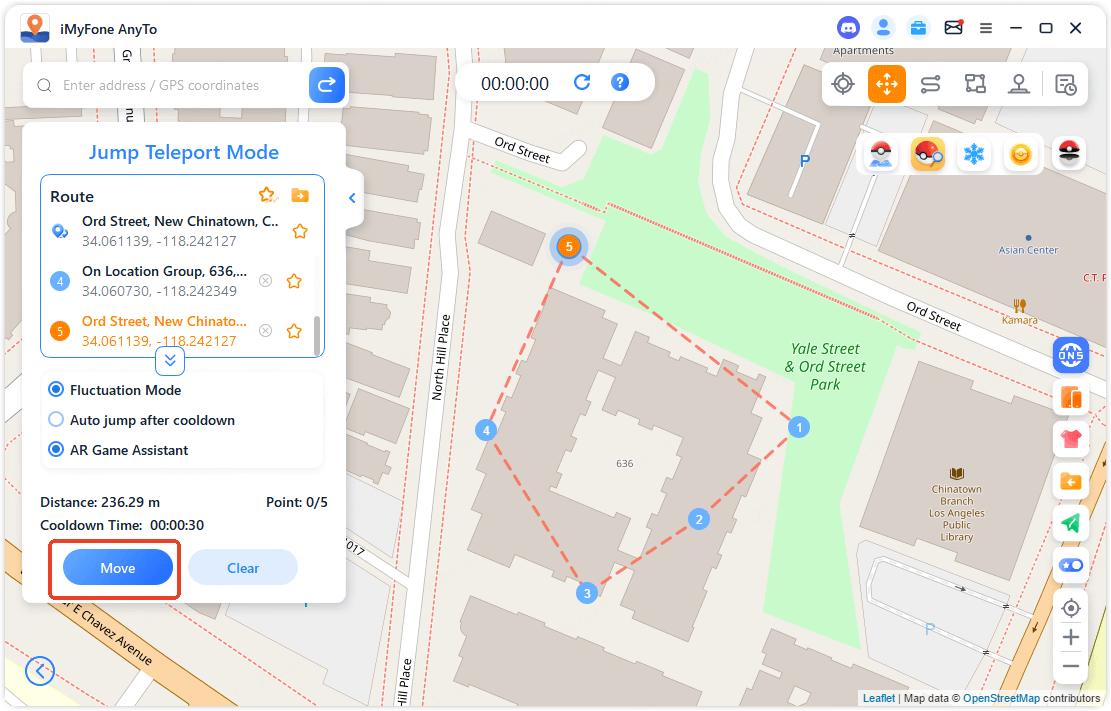
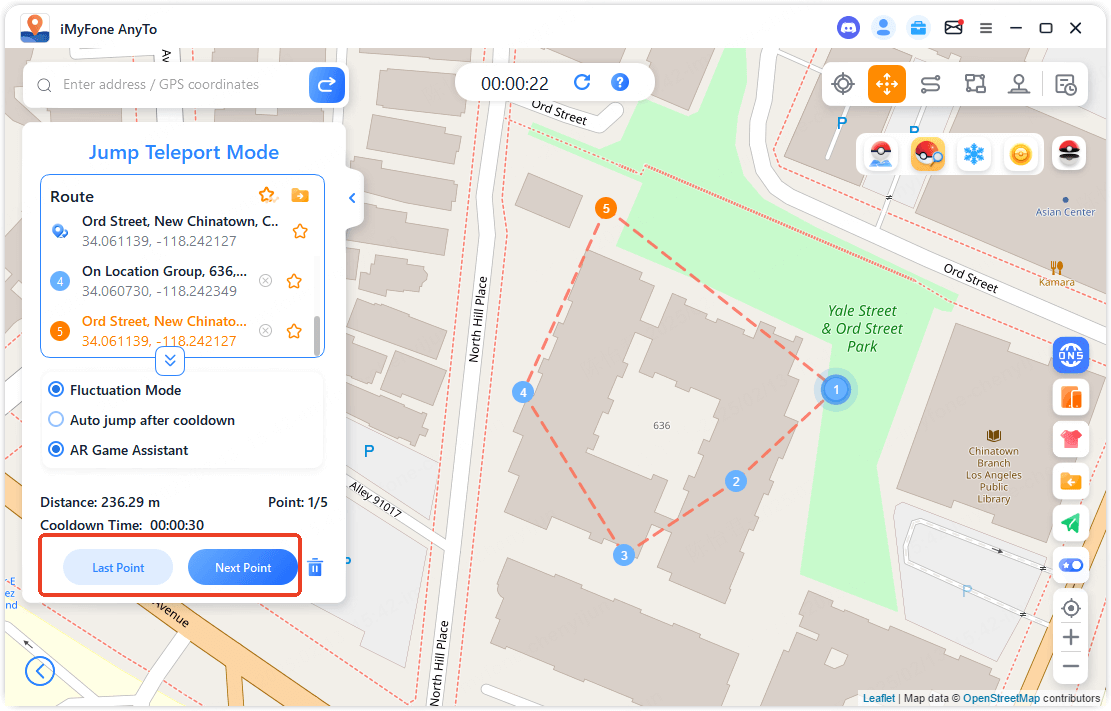
Two-Spot Mode
When you need to simulate movement between two specific locations, Two-Spot Mode has you covered. This is perfect for games that require you to walk back and forth between points.
Set your two locations, then customize how many times you want to move between them and at what speed. The speed control lets you mimic everything from a leisurely walk to a brisk run.
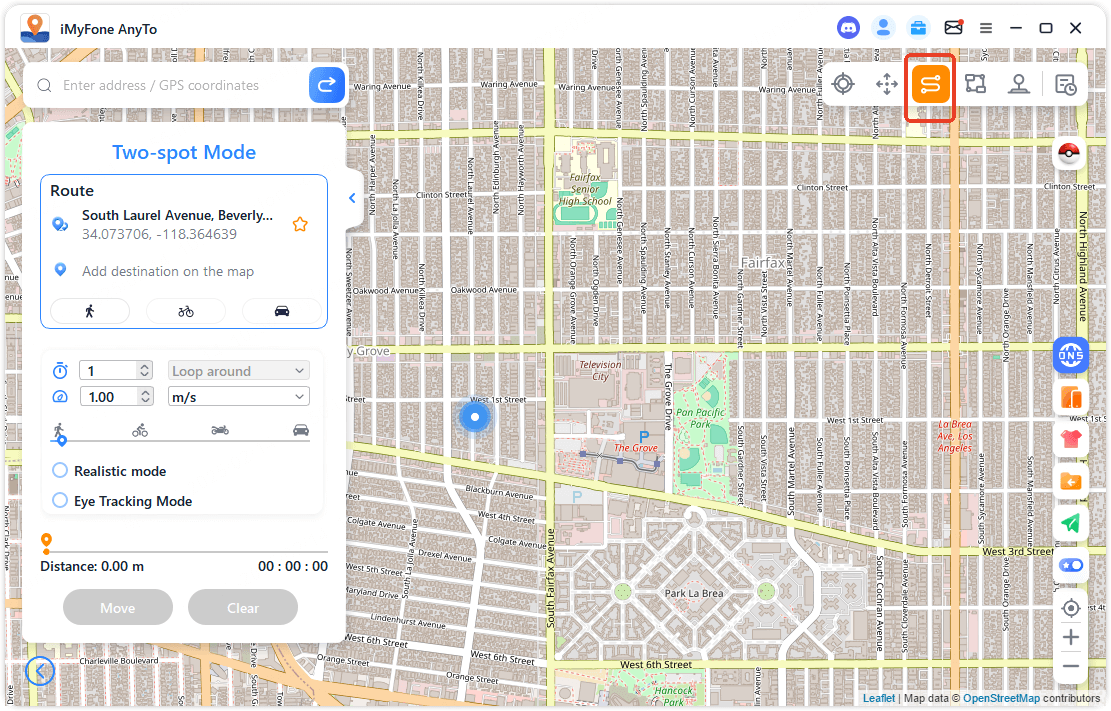
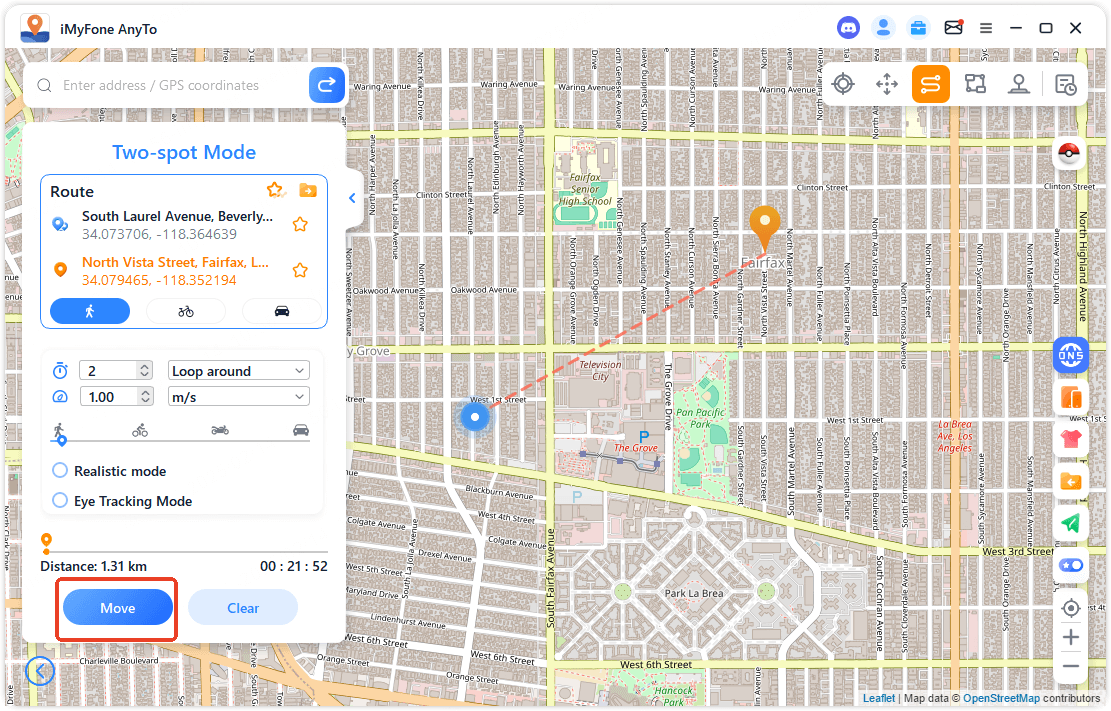
Multi-Spot Mode
For complex routes with multiple stops, Multi-Spot Mode is your best friend. Plot out a course with as many points as you need, set your speed and repetition count, then watch as your virtual self follows the path.
You can choose between Straight Line Mode (direct paths between points) or Navigation Mode (realistic routes based on your selected speed).
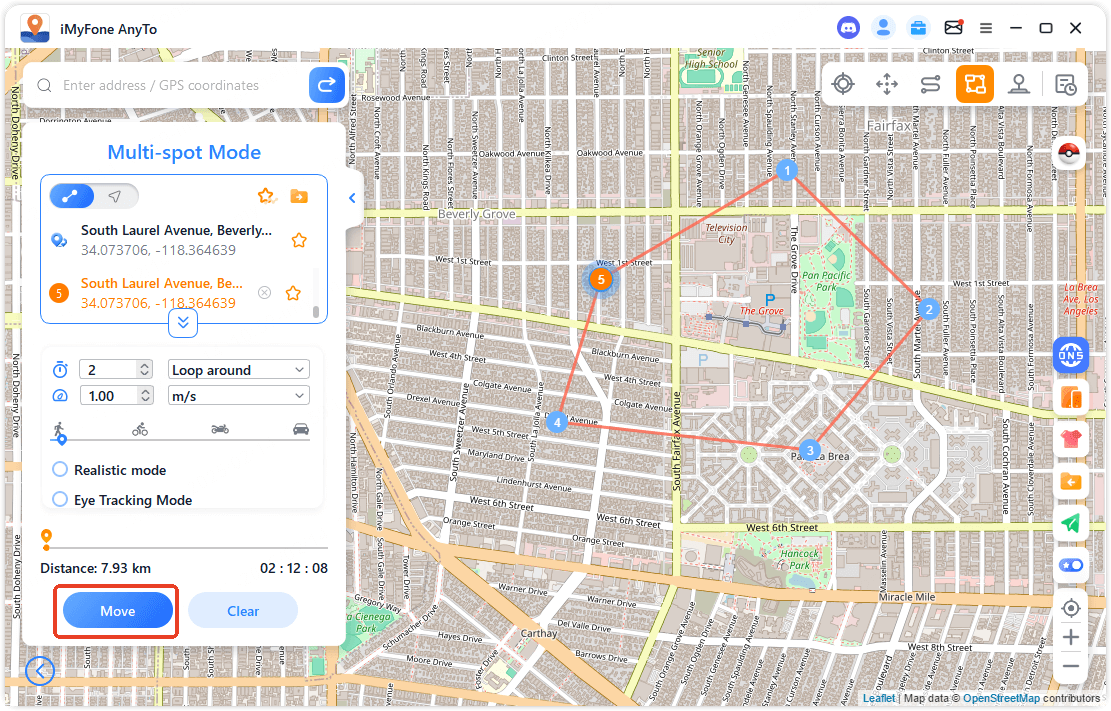
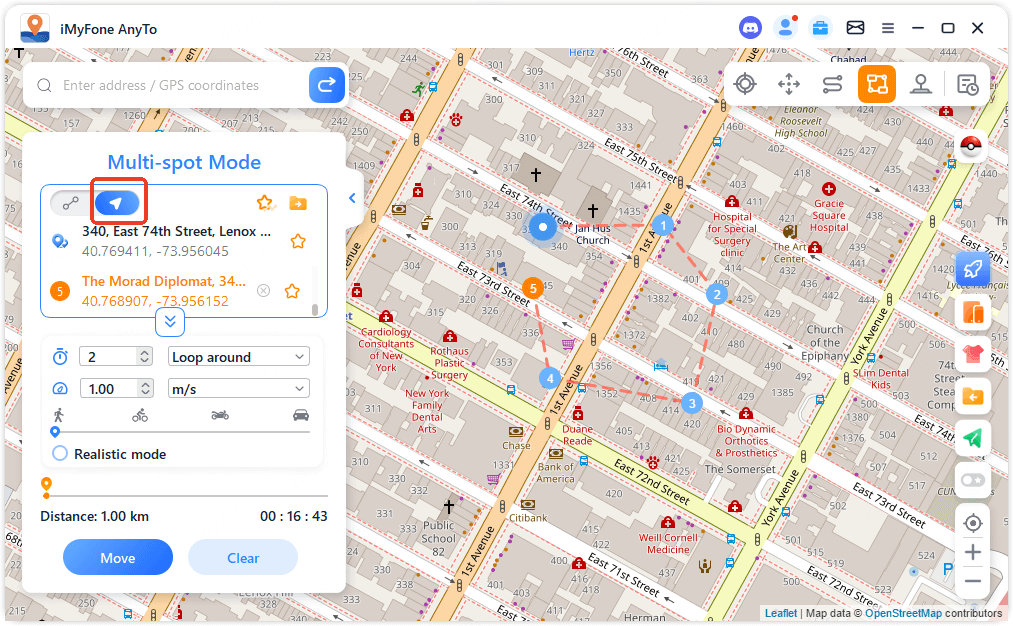
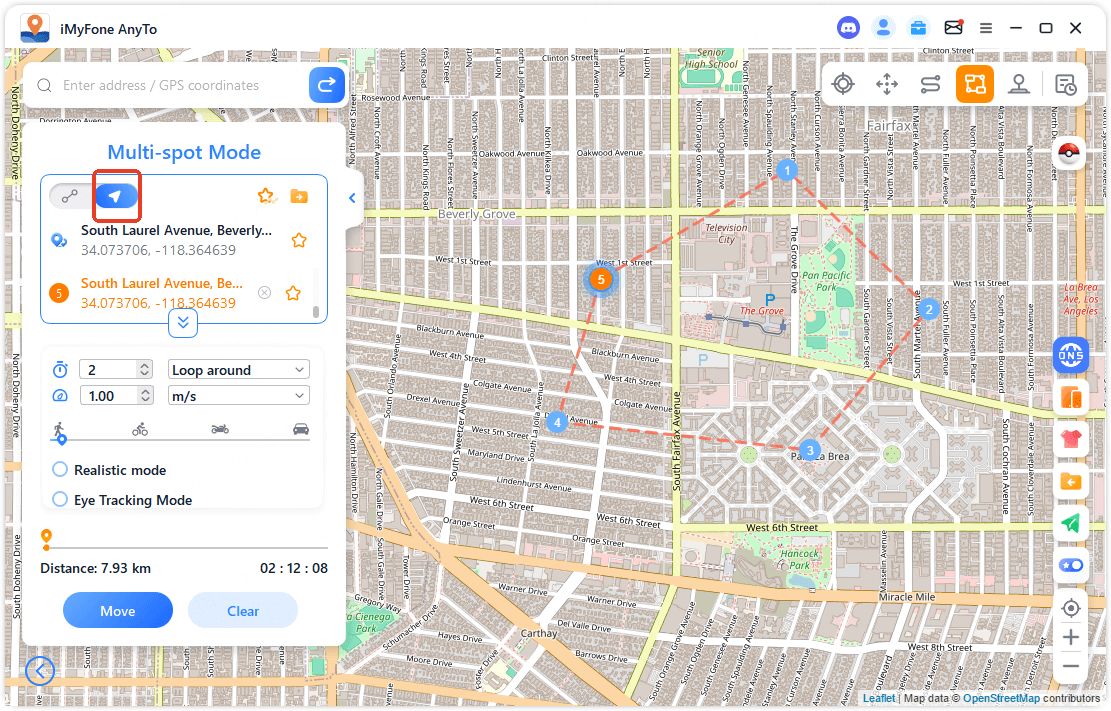
GPS Joystick Mode
For the ultimate control, GPS Joystick Mode lets you maneuver your virtual location with precision. Use the on-screen joystick or your keyboard arrows to move in any direction.
You can choose between Position Movement (moving one unit at a time) or Real-Time Movement (continuous movement). The speed slider lets you adjust your pace to match different activities.
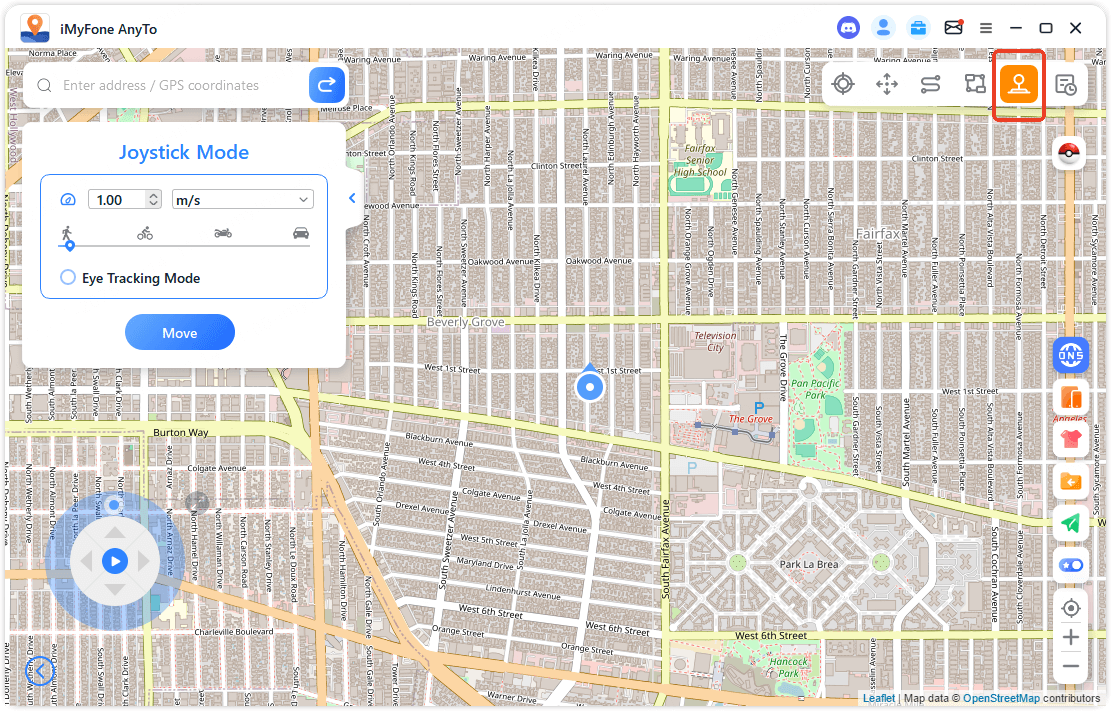
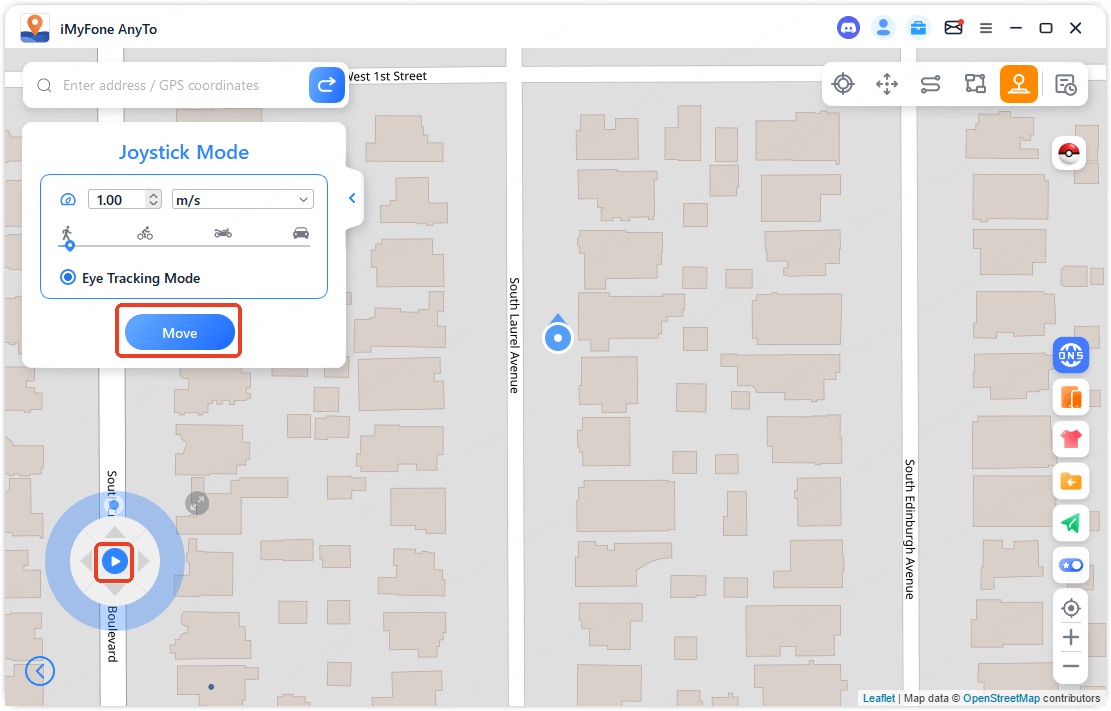
Game Assistance Features
For Pokémon GO players, AnyTo offers some incredible tools that take your gameplay to the next level.
PoGo Map Atlas
The PoGo Map Atlas lets you see nearby Pokémon, Raids, Gyms, PokéStops, and research quests directly on your map. Simply select what you want to find, click “Go,” and you’ll be guided to the location.
Most features support one-click route generation, making it easy to plan efficient hunting sessions. The route feature even lets you complete in-game routes for badges and special encounters.
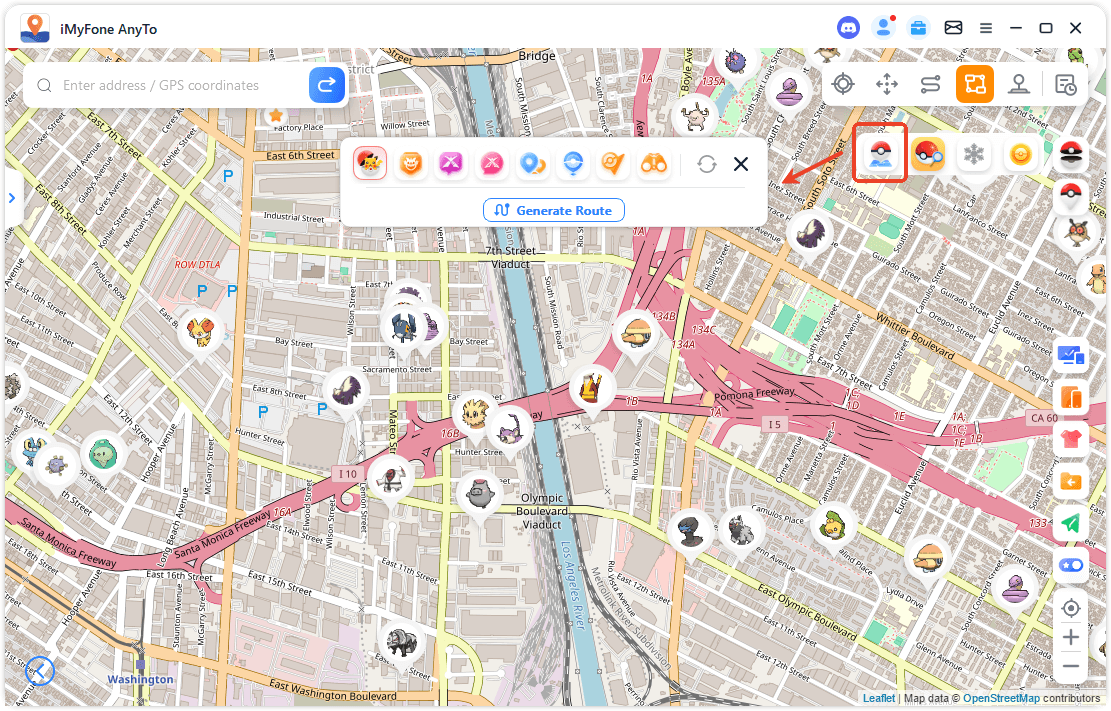
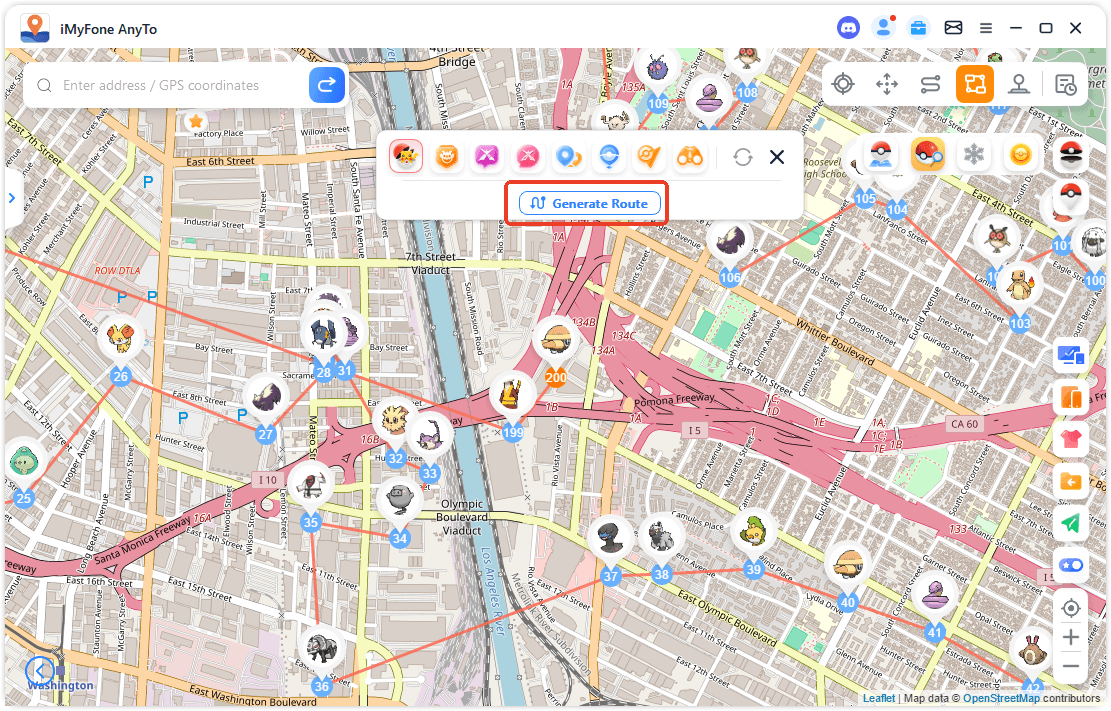
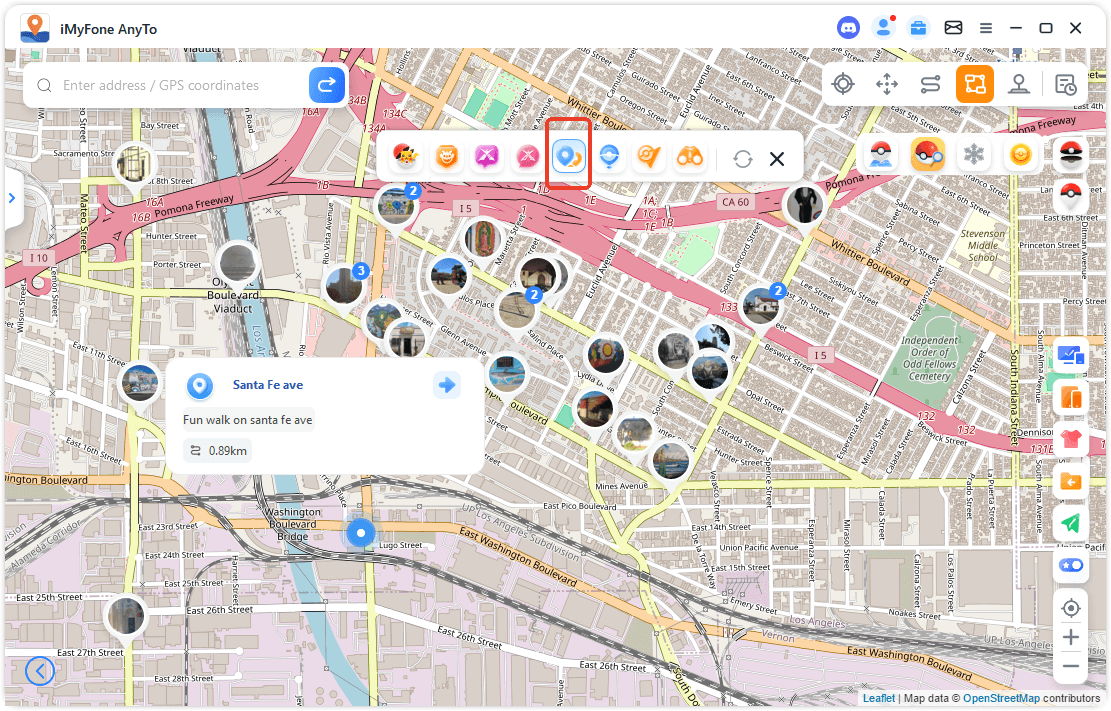
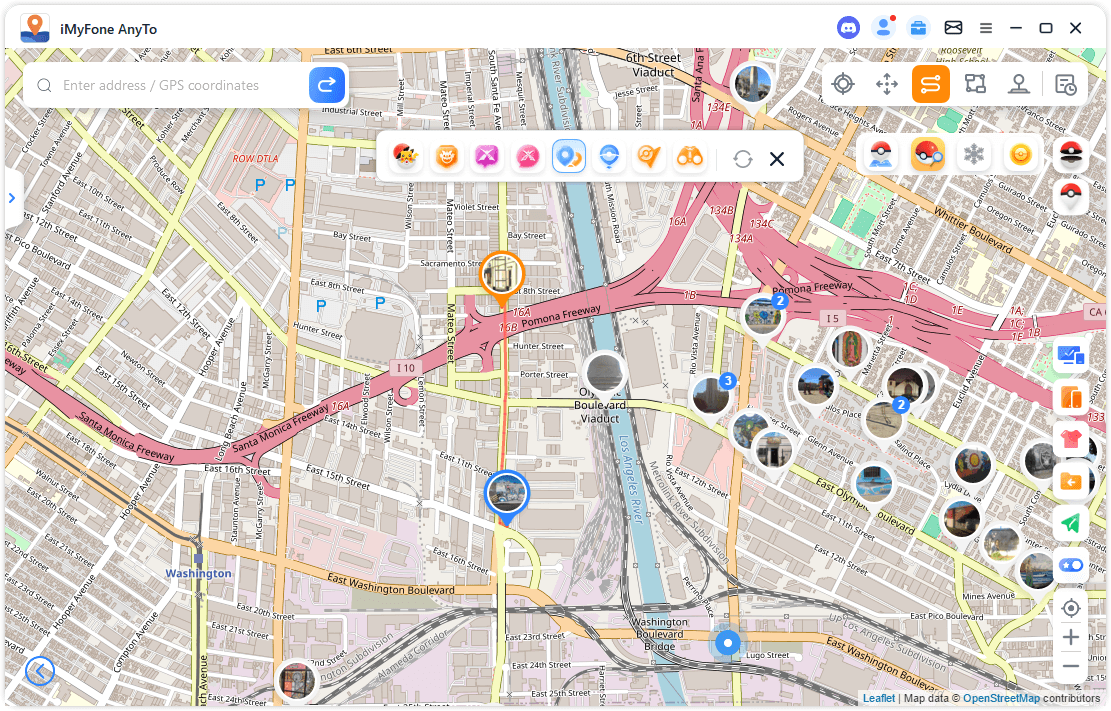
PoGo Search
The search function takes hunting to another level. You can search for specific Pokémon globally – just enter the name or number, and AnyTo will show you where to find it.
The IV100 filter is particularly powerful, pushing real-time locations of perfect IV Pokémon directly to you. You can also search for specific raid levels or research quest rewards.
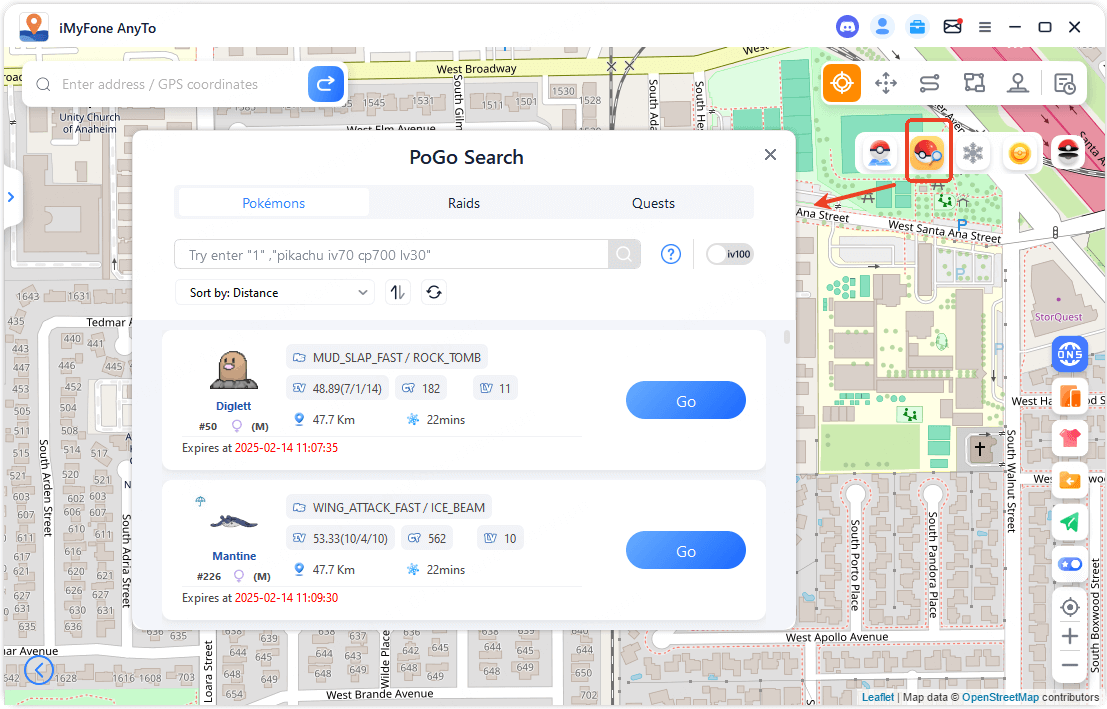
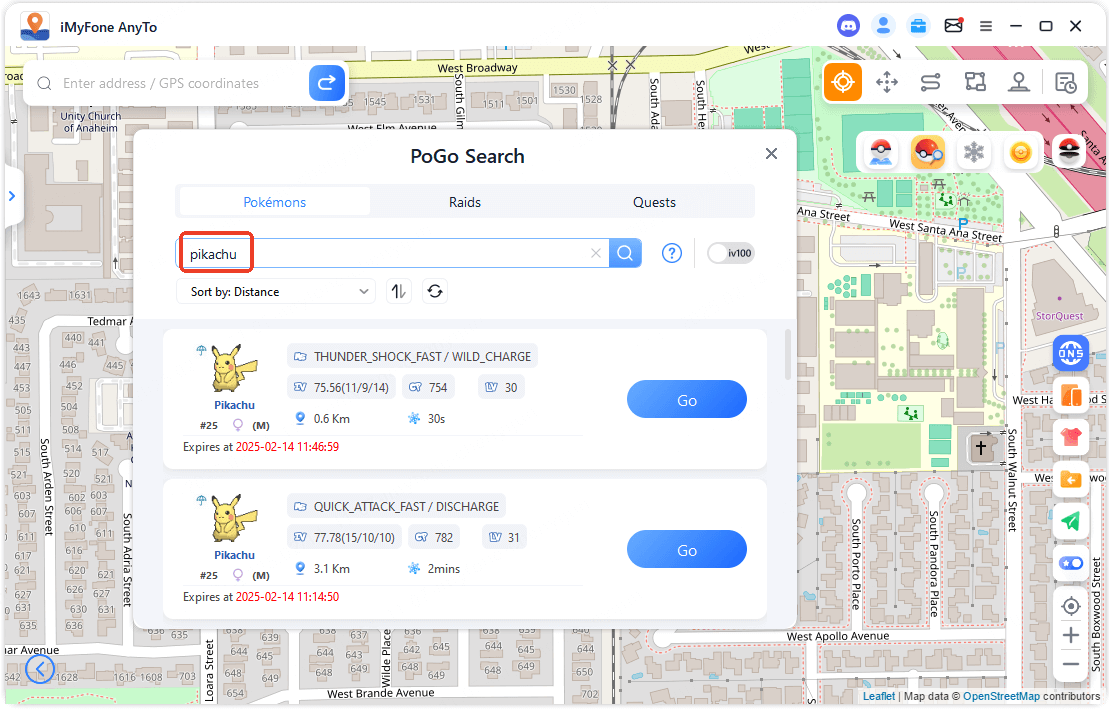
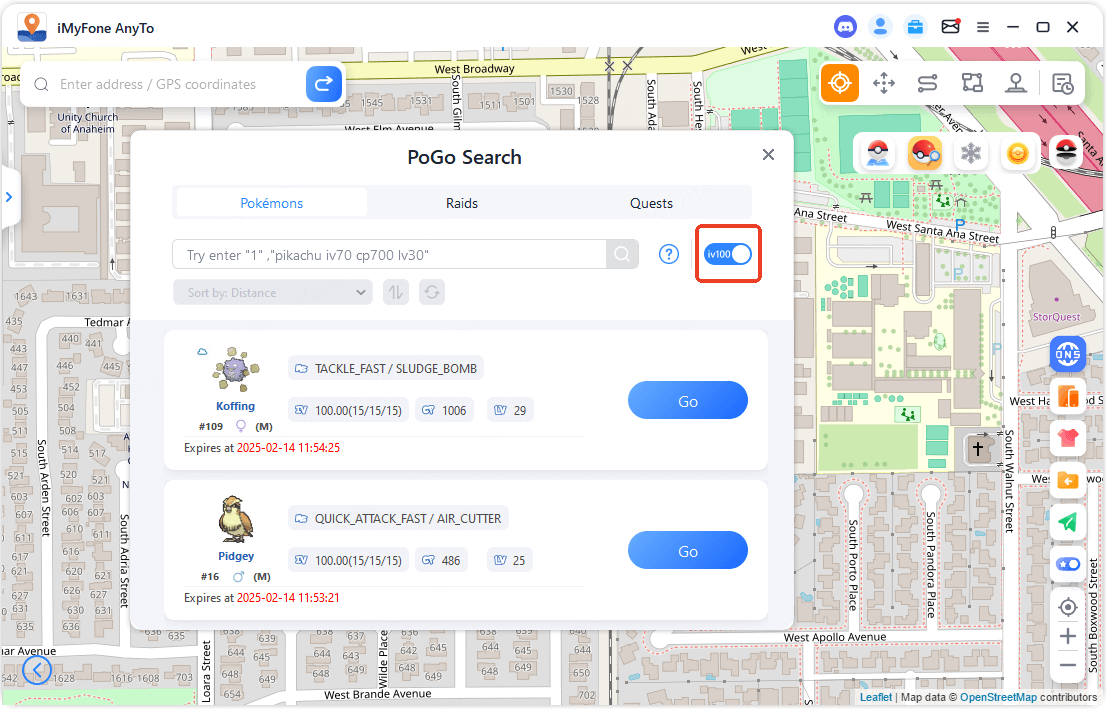
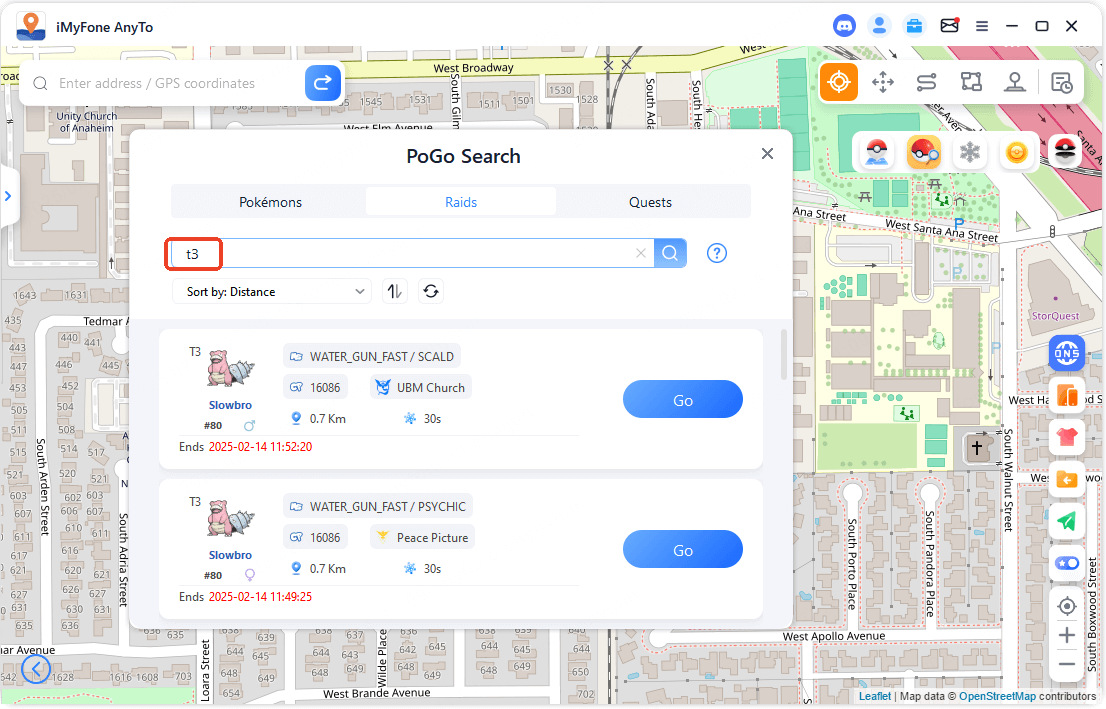
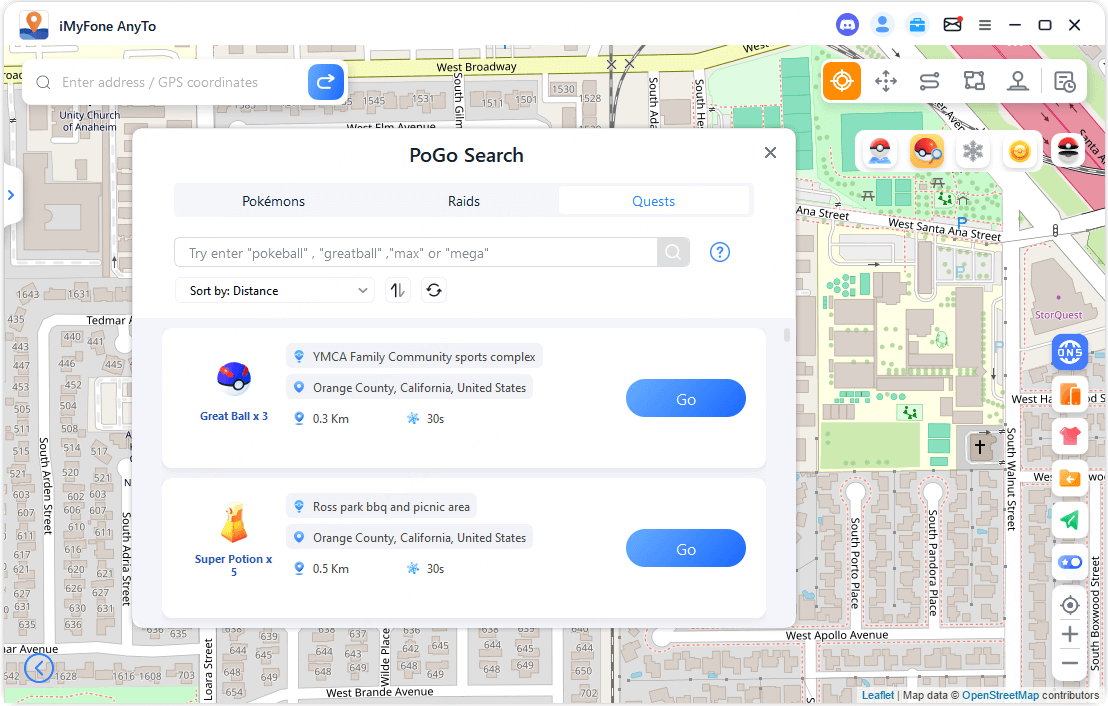
Cooldown Timer
The cooldown timer is essential for safe spoofing. When enabled, it calculates the necessary wait time based on distance traveled, helping you avoid soft bans.
In Jump Teleport Mode, you can even set it to automatically jump to the next point after cooldown, creating a hands-free route experience.
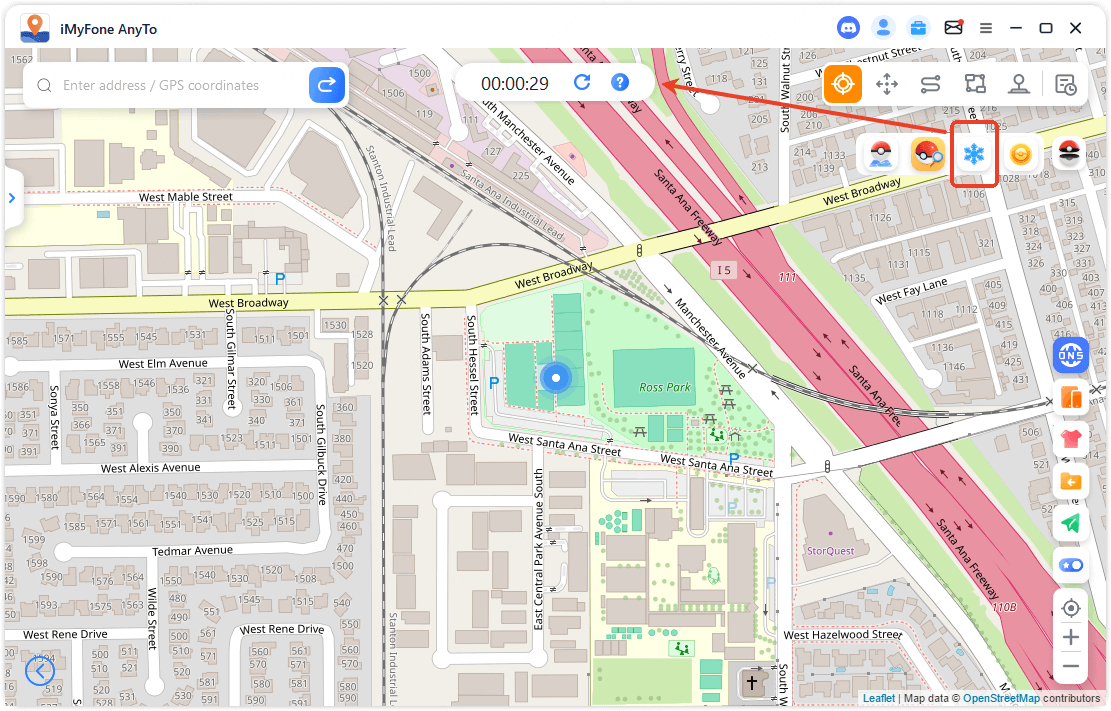
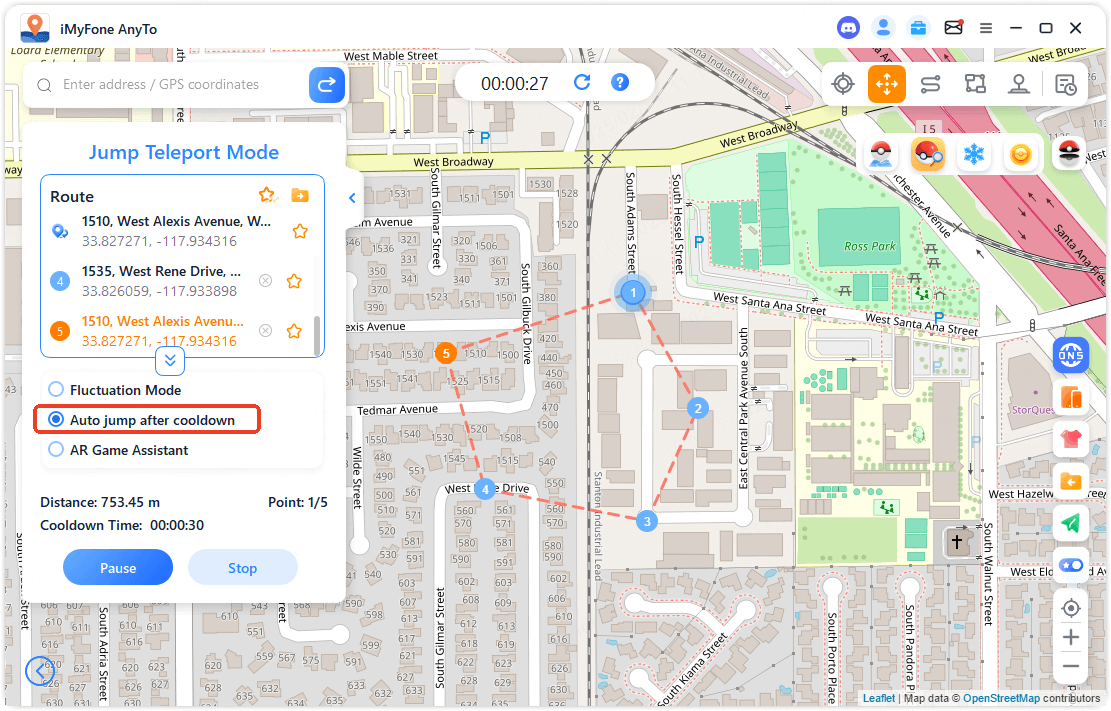
Go Finder (Auto-Catch/Auto-Spin)
The Go Finder feature acts as a virtual Go Plus device, automatically catching Pokémon and spinning PokéStops for you. This is available in iOS Game Mode with USB or WiFi connections.
After enabling Go Finder and connecting your virtual Go Plus in the game settings, you can set your preferred ball usage order and let the automation handle the grind.
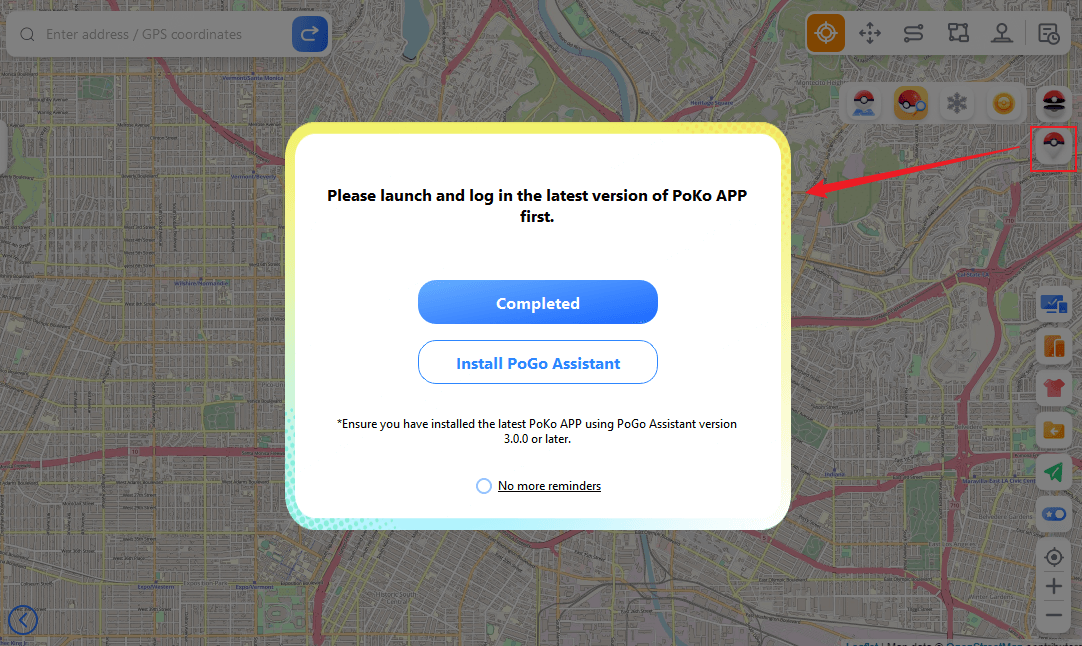
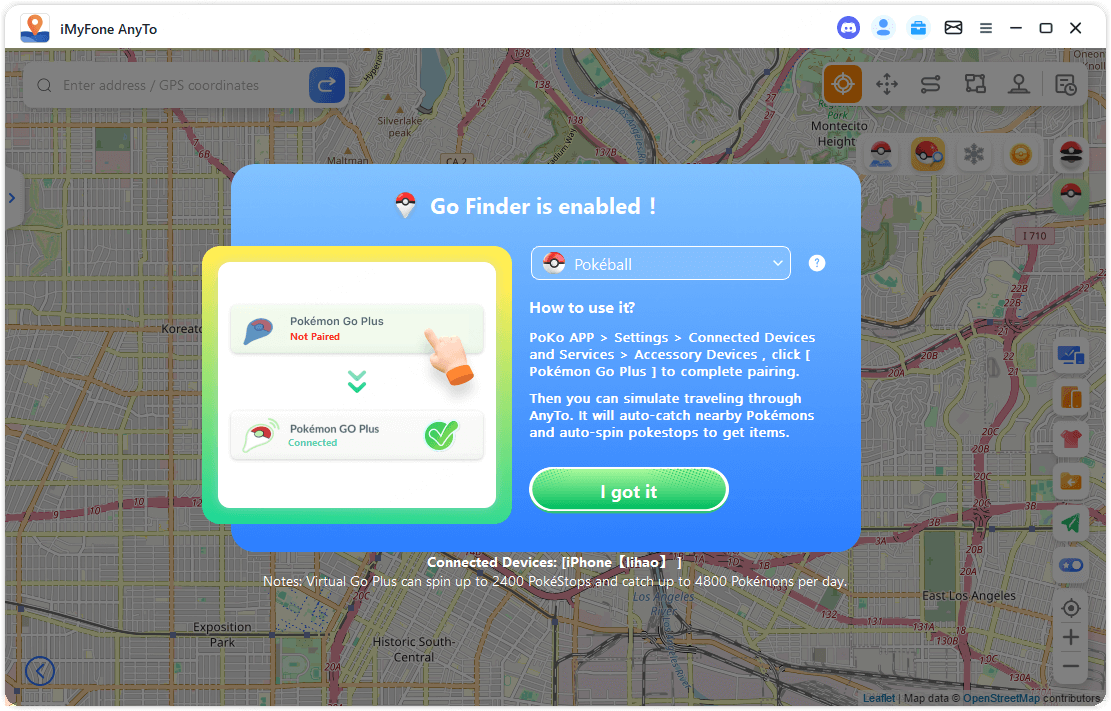
The virtual Go Plus can spin up to 2,400 PokéStops and catch up to 4,800 Pokémon daily – perfect for stocking up on items while you’re busy with other things.
Additional Features Worth Exploring
Beyond the core location-changing capabilities, AnyTo packs several useful features that enhance your experience.
Saving Favorite Locations and Routes
The favorites system lets you save frequently visited locations and routes for quick access. You can star locations directly on the map or save entire routes for later use.
The “Favorites Map Collection” switch lets you visualize all your saved spots at once, making it easy to plan your virtual travels.
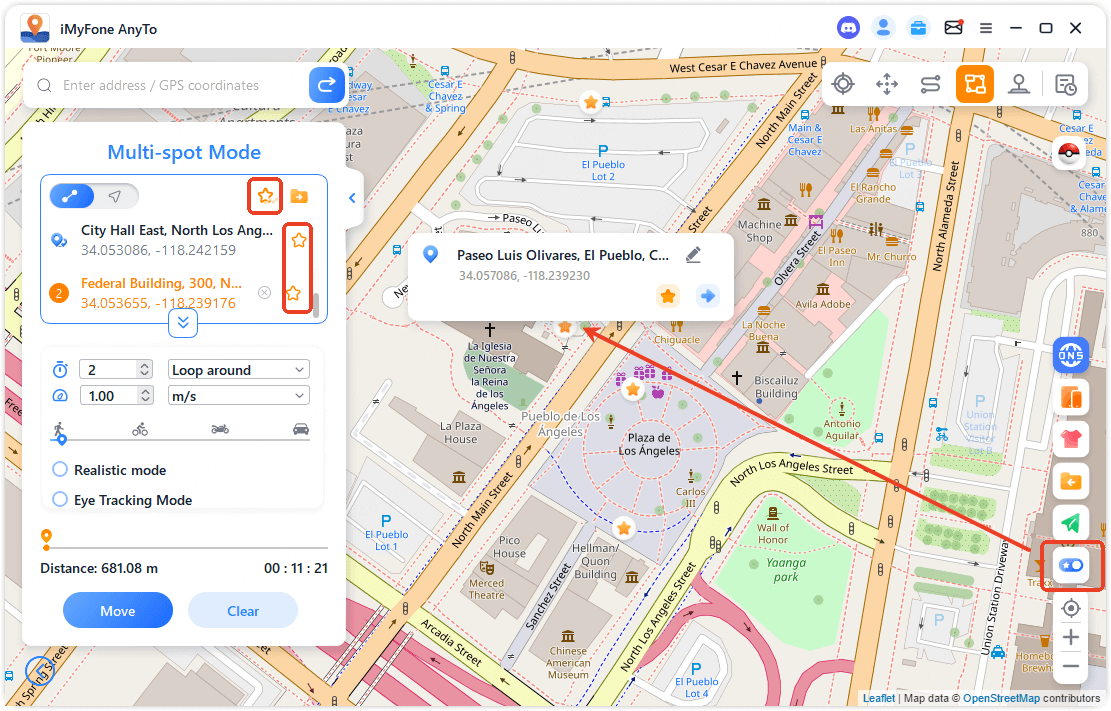
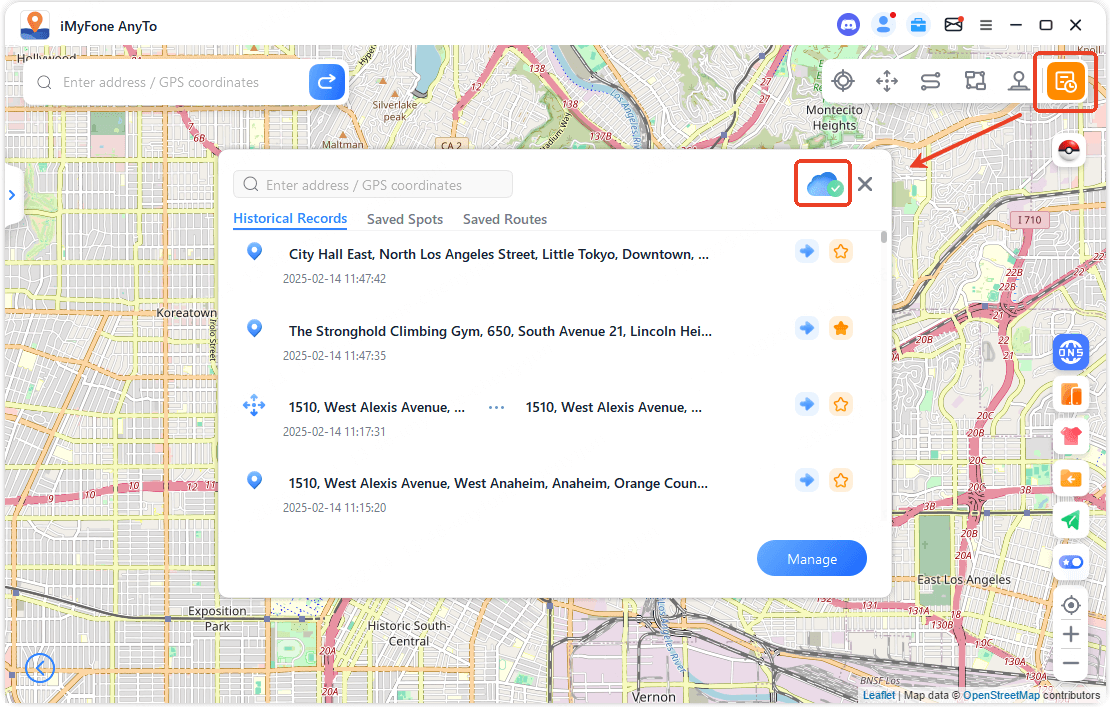
Movement Enhancement Modes
For extra realism, AnyTo offers three special modes:
Realistic Mode adds random speed variations (±30%) to your movement, making it less robotic and more human-like.
Fluctuation Mode causes your position to randomly vary within a few meters, simulating GPS inaccuracy and creating more natural movement patterns.
Eye Tracking Mode keeps your current location centered on the map, so you always know where you are during long routes.
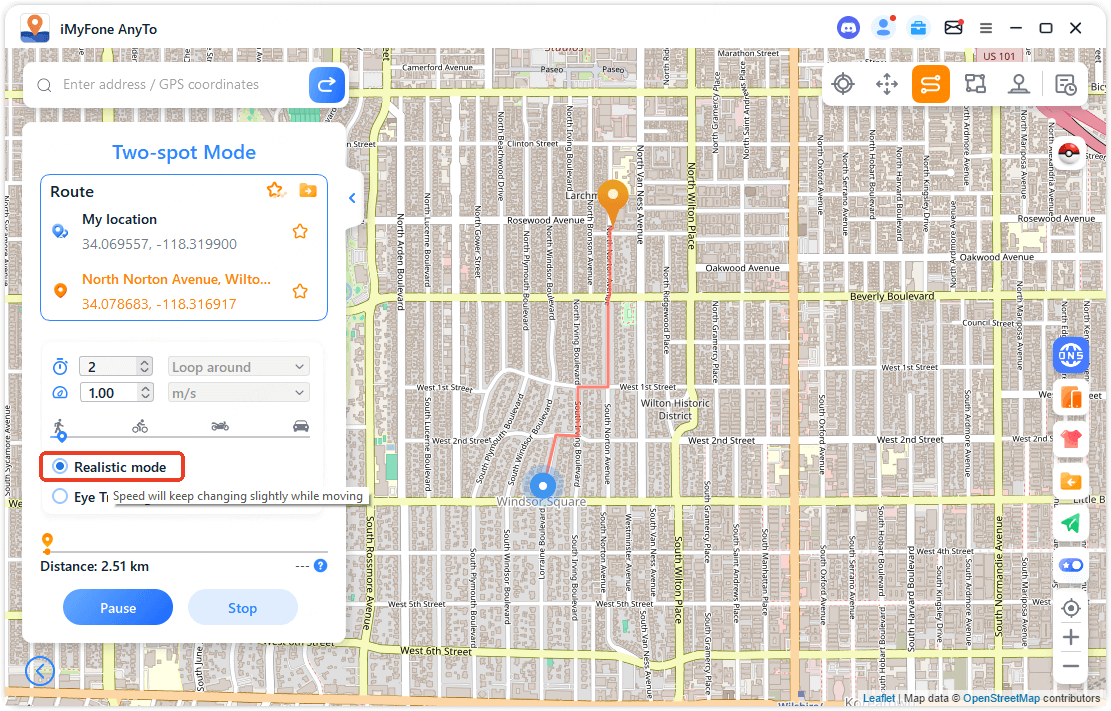
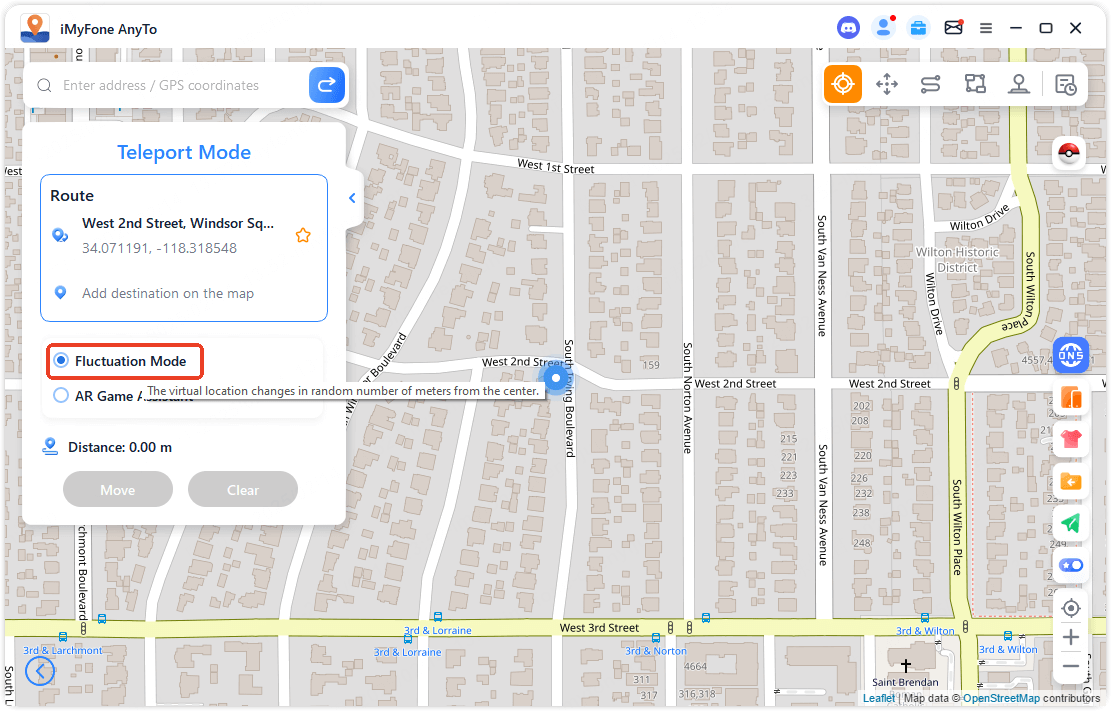
![]()
Route Options
When creating multi-spot routes with the start and end points close together, AnyTo can automatically create a circular route for you.
For repeated routes, you can choose between round-trip movement (going back along the same path) or loop movement (restarting the same route from the beginning).
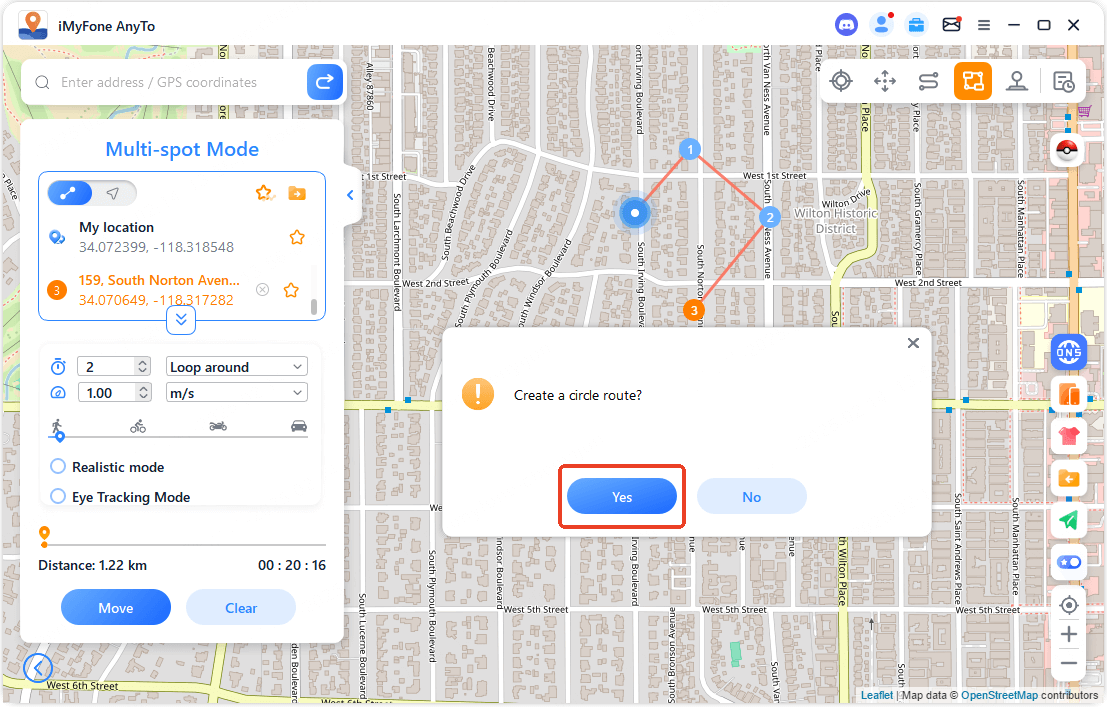

Multi-Device Management
AnyTo lets you control multiple devices simultaneously – perfect for households with several players or content creators managing multiple accounts. The device management panel makes it easy to switch between connected devices.
VIP plans include 5 devices, while SVIP plans support up to 10 devices. You can purchase additional slots if needed.
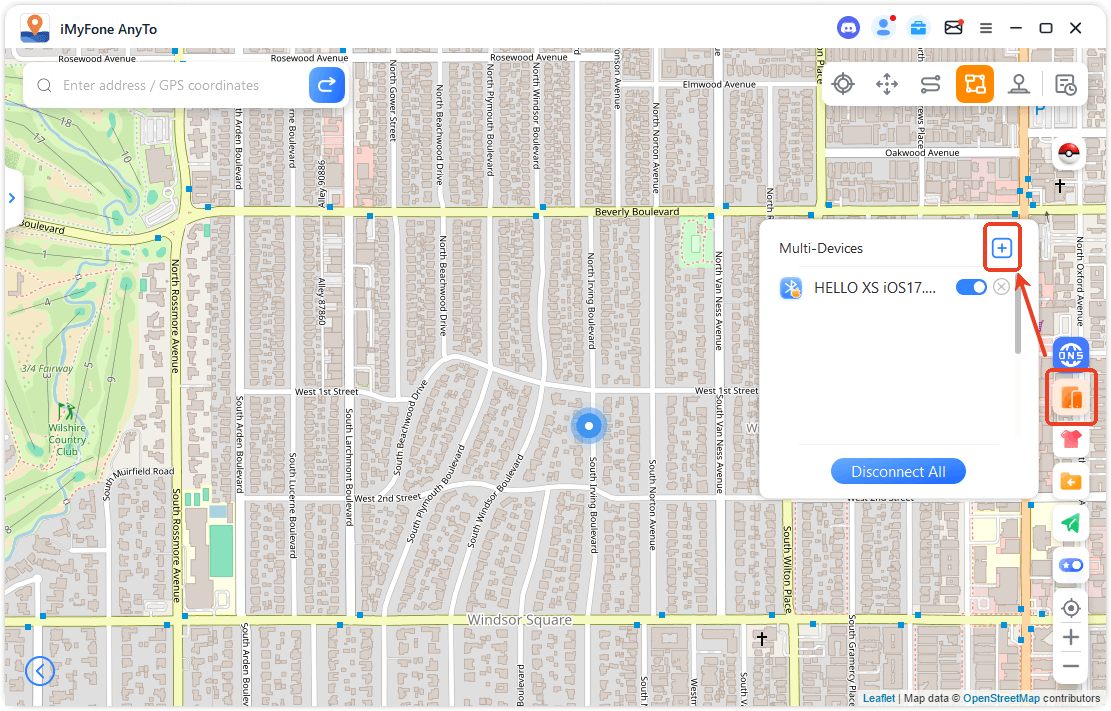
GPX File Support
For advanced users, AnyTo supports importing and exporting GPX files. This means you can import routes from other sources or export your created routes to use elsewhere.
You can export individual routes or batch export multiple favorites at once.
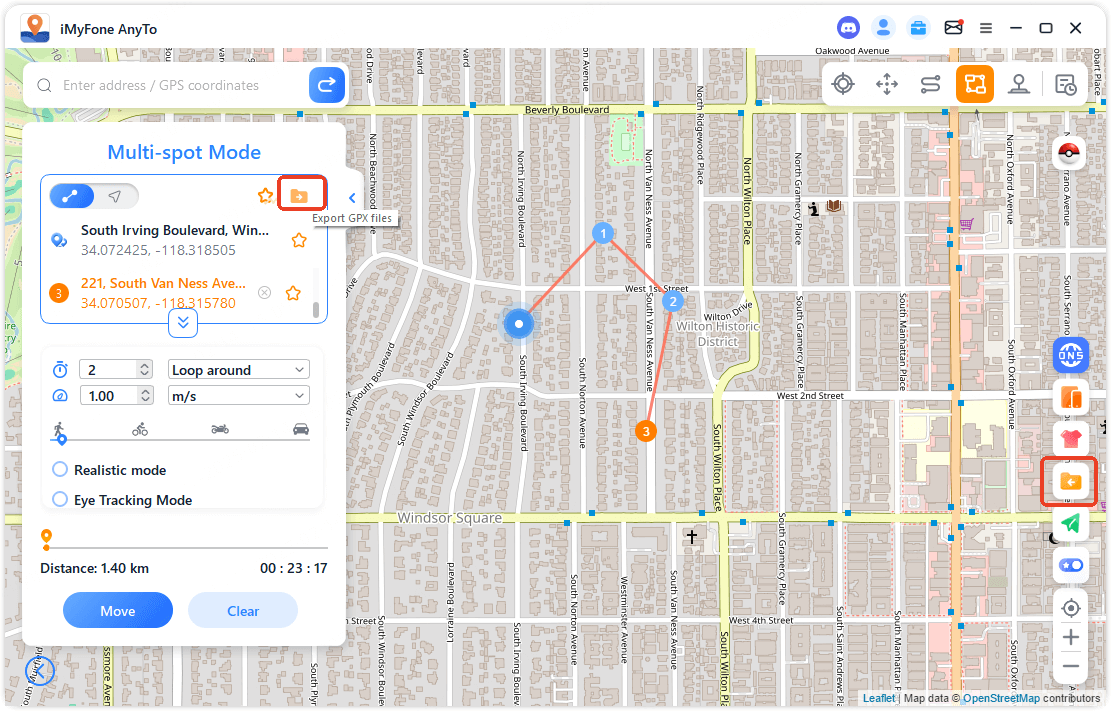
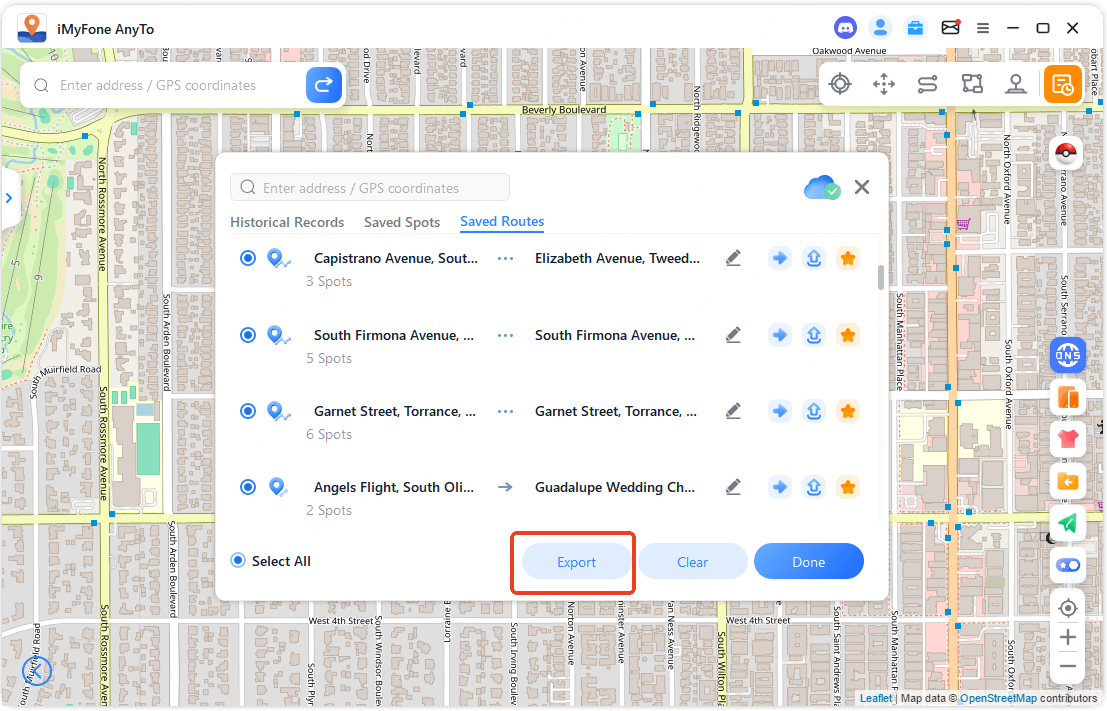
Screen Mirroring
The screen mirroring feature displays your device screen on your computer, complete with mouse control, screenshot capability, and screen recording.
For Pokémon GO players, there’s even a one-click Pokéball throw feature that helps with accurate throws.
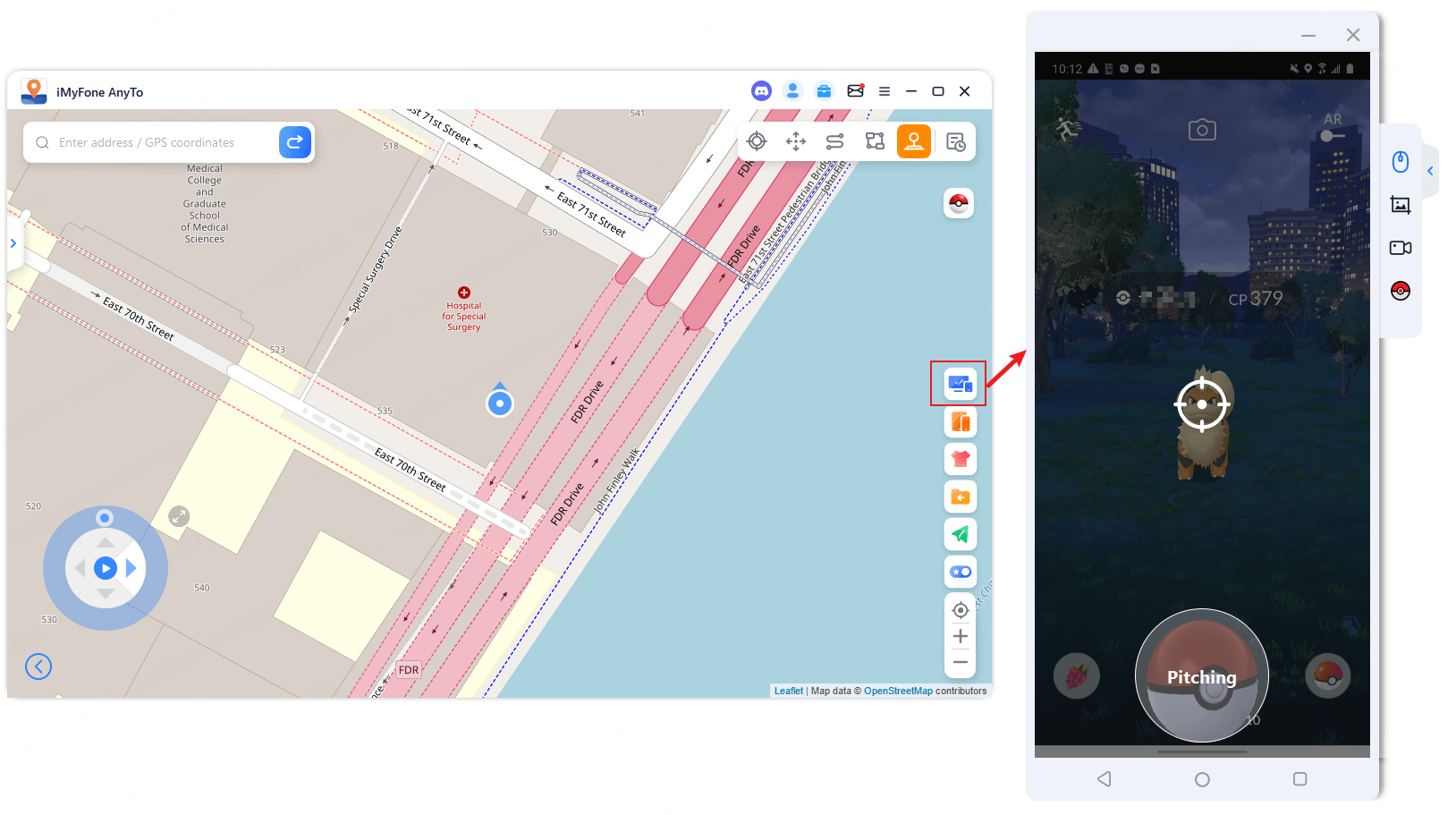
**iMyFone AnyTo.Provide App version that doesn’t require
 TOOL HUNTER
TOOL HUNTER