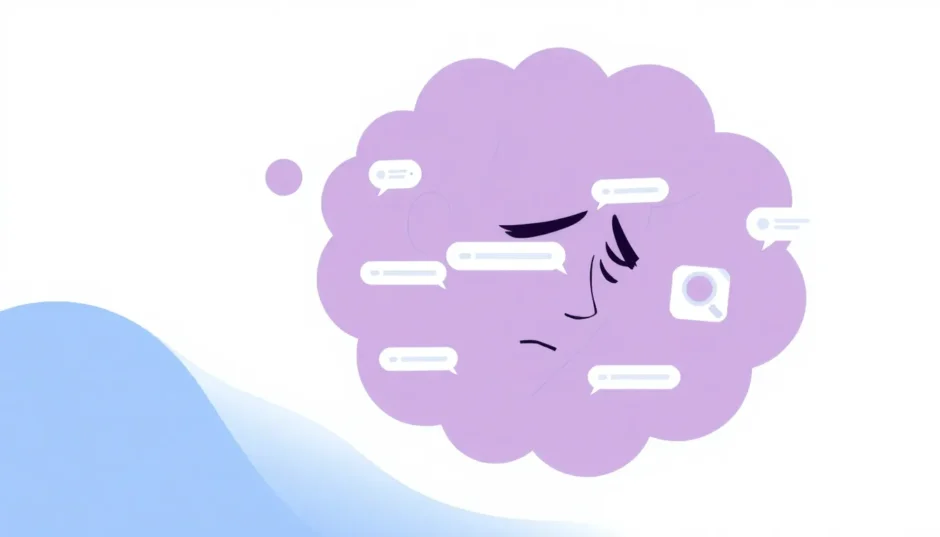Have you ever found yourself scrolling endlessly through your iMessages, trying to locate that one specific conversation or message from months ago? With the sheer volume of messages we exchange daily, navigating through your iMessage chat history can feel like searching for a needle in a haystack. Whether you’re looking for important information, sentimental conversations, or just trying to recall details from past discussions, knowing how to check iMessage history effectively can save you considerable time and frustration.
Many iPhone users struggle with managing their extensive message archives, especially when they need to access older conversations that may no longer be readily visible in their current message threads. The challenge becomes even greater when messages have been accidentally deleted or when you need to access conversations from backup files rather than directly from your device.
Table of Contents
- How Can I See iMessage History Using iPhone’s Built-in Search
- Understanding iCloud iMessage History and Backup Systems
- Professional Solutions for Comprehensive iMessage History Access
- How to Check iMessage History Directly from Your iPhone
- Accessing iMessage History from iTunes Backup Files
- Retrieving iMessage History from iCloud Backups
- Best Practices for Managing Your iMessage History
- Troubleshooting Common iMessage History Issues
- Advanced Techniques for iMessage History Preservation
- Choosing the Right Solution for Your iMessage History Needs
- Conclusion: Mastering Your iMessage
How Can I See iMessage History Using iPhone’s Built-in Search
The simplest approach to access your iMessage chat history is through the native search functionality within the Messages app itself. Apple has integrated a powerful search feature that many users overlook, which can help you quickly locate specific conversations or messages without any additional tools.
When you’re wondering “how can I see iMessage history” using this method, the process is straightforward. Begin by opening your Messages app and gently pulling down on the middle of the screen to reveal the hidden search bar at the top. This action makes the search interface appear, ready for your query.
Next, type in any relevant keywords, contact names, or phrases that might be associated with the message you’re trying to find. The search function is quite robust and will scan through all your conversations to find matches. You might be surprised at how far back it can reach into your message archives.
Once the results appear, simply tap on any conversation to open it and verify if it contains the specific information you need. This method works well for recent messages and conversations that haven’t been deleted from your device.
It’s important to understand the limitations of this approach, though. While the built-in search is excellent for finding existing messages, it cannot retrieve messages that have been permanently deleted from your device. Additionally, if you’re trying to access very old iMessage chat history that has been archived or moved to backup storage, this method might not yield the results you’re hoping for.
Understanding iCloud iMessage History and Backup Systems
When exploring how to check iMessage history, it’s crucial to understand how Apple’s ecosystem handles message storage and backup. Your iMessage conversations aren’t just stored on your device—they’re often synchronized across your Apple devices and backed up to iCloud, creating what’s essentially your iCloud iMessage history.
This synchronization means that when you delete a message on one device, it might disappear from all your connected devices, depending on your iCloud settings. This can be both convenient and frustrating, especially when you’re trying to recover specific conversations.
Many users don’t realize that their regular iCloud backups contain comprehensive message histories. These backups occur automatically when your device is connected to Wi-Fi, locked, and charging. This automated process ensures that your iCloud iMessage history remains relatively current, but it also means that older backups eventually get overwritten by newer ones.
The challenge with relying solely on iCloud for accessing your message history is that Apple doesn’t provide a straightforward way to browse through individual messages within these backups. You typically have to restore an entire backup to access its contents, which replaces all the current data on your device—a less-than-ideal solution if you only need to retrieve a few specific messages.
This is where understanding the distinction between iCloud sync and iCloud backup becomes important. iMessage in iCloud (sync) keeps your messages updated across devices in real-time, while iCloud Backup creates snapshots of your entire device at specific points in time. Knowing which system contains the messages you need is the first step in successfully retrieving them.
Professional Solutions for Comprehensive iMessage History Access
When the built-in methods fall short for accessing your iMessage chat history, third-party tools offer more sophisticated solutions. These specialized applications can help you see iMessage history in ways that Apple’s native tools cannot, particularly when dealing with deleted messages or specific backup files.
iMyFone D-Back.All-in-one Data Recovery Software: You can recover deleted, lost, formatted, or corrupted files from iOS/Android devices and PCs in one tool.1000+ Data Types Recovery: Restore photos, videos, messages, contacts, office documents, emails, audio, etc. without backup.Third-Party App Recovery: Retrieve messages and attachments directly from WhatsApp, LINE, Kik, WeChat, Skype and more.iOS Data Backup: Securely back up various data from your iOS device, reducing the risk of data loss.

Check More Details | Download Now! | Check All Deals
These tools work by scanning your device or backup files at a deeper level than standard iOS functions, allowing them to locate messages that are no longer visible through conventional means. The process typically involves connecting your device to a computer, running specialized scanning software, and then browsing through the recovered messages in an organized interface.
One significant advantage of these solutions is their ability to access iCloud iMessage history without requiring a full device restore. Instead of replacing all your current data, they can extract specific messages from backup files and present them for your review. This selective approach saves time and prevents data loss from the restoration process.
Additionally, many of these tools can recover messages that have been recently deleted from your device. When you delete a message on your iPhone, it isn’t immediately erased from the storage—it’s simply marked as space that can be overwritten by new data. Until that space is reused, recovery remains possible with the right tools.
How to Check iMessage History Directly from Your iPhone
For those who need to see iMessage history that includes both existing and deleted messages directly from their device, specialized recovery tools provide the most comprehensive solution. This approach is particularly valuable when you haven’t maintained regular backups or when you need to recover messages that were deleted recently.
The process begins with installing a reputable recovery application on your computer. After launching the program, you’ll typically select an option to recover data directly from your iOS device. The next step involves connecting your iPhone to the computer using a USB cable and trusting the computer when prompted on your device.
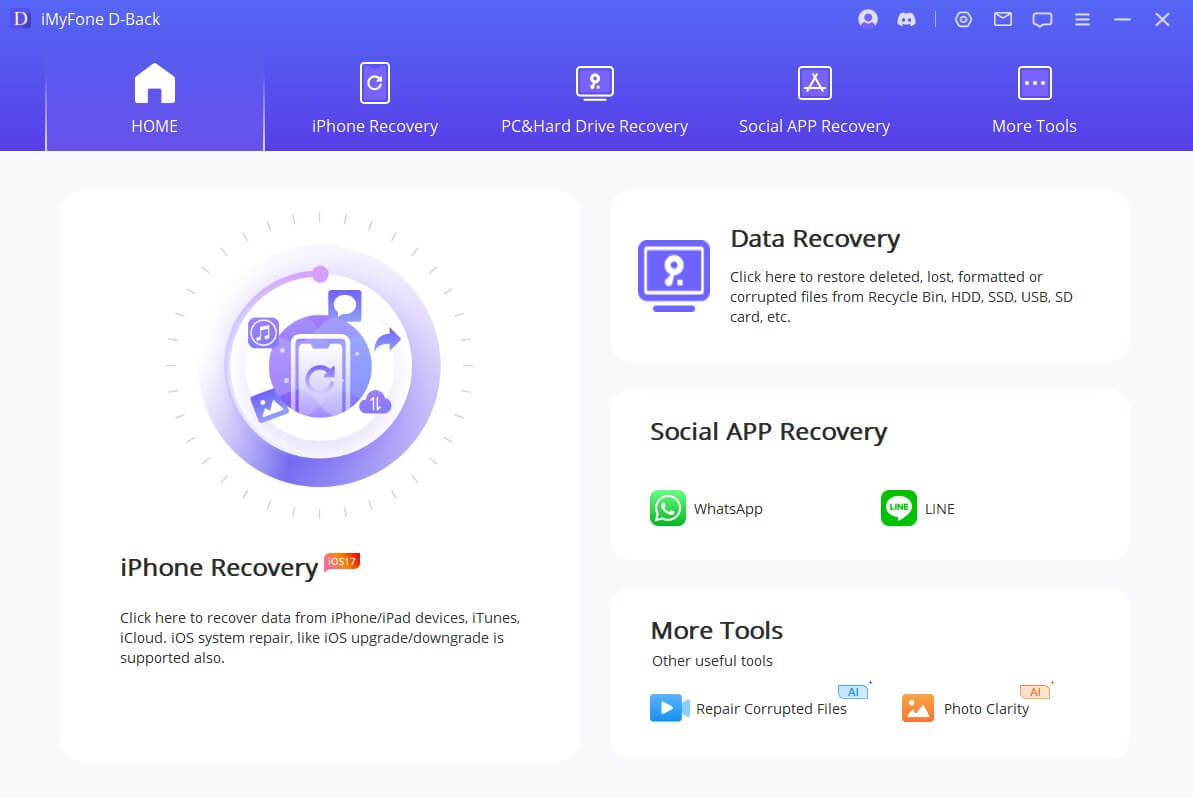
Once connected, the software will guide you through selecting the types of data you want to scan for—in this case, messages. The scanning process may take several minutes depending on how much data is on your device and how extensively you want to search for deleted content.
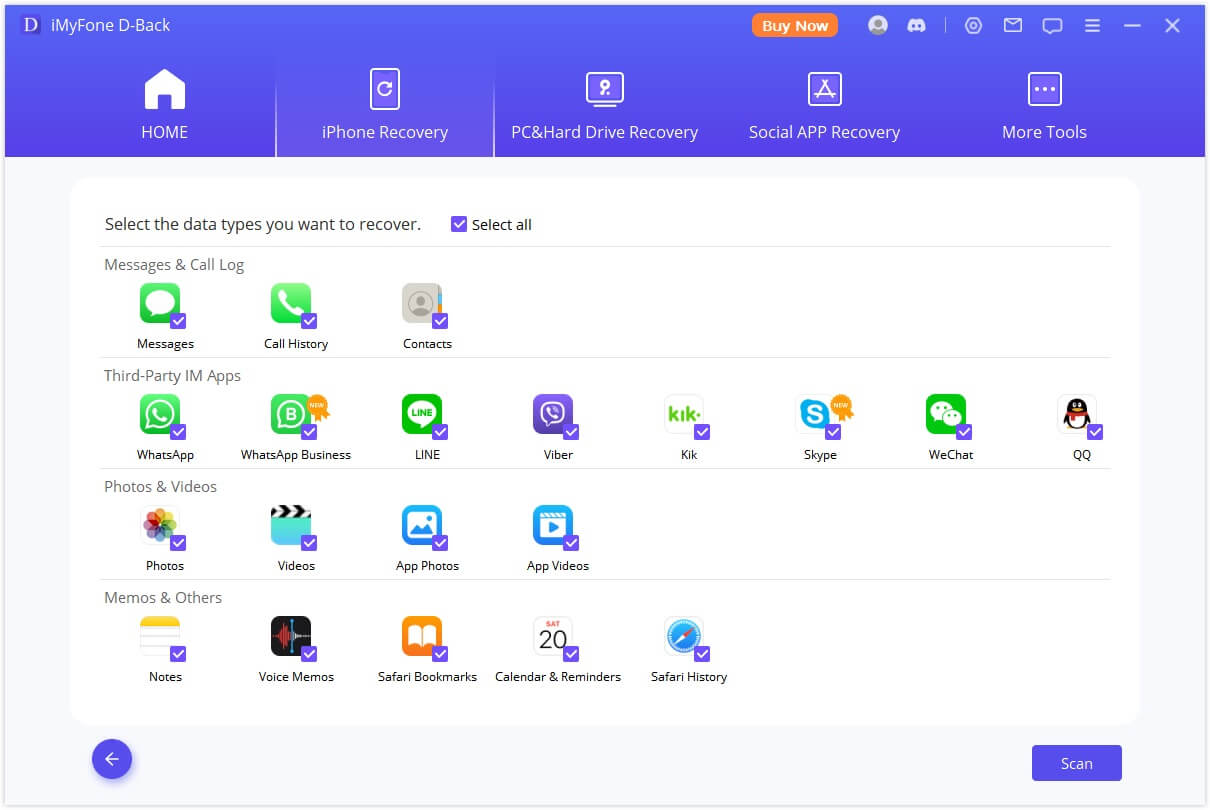
When the scan completes, you’ll be presented with an organized interface showing both existing and recoverable deleted messages. This is where you can finally see iMessage history that you thought was lost forever. The preview function allows you to read through conversations before deciding which ones to recover, ensuring you’re saving exactly what you need.
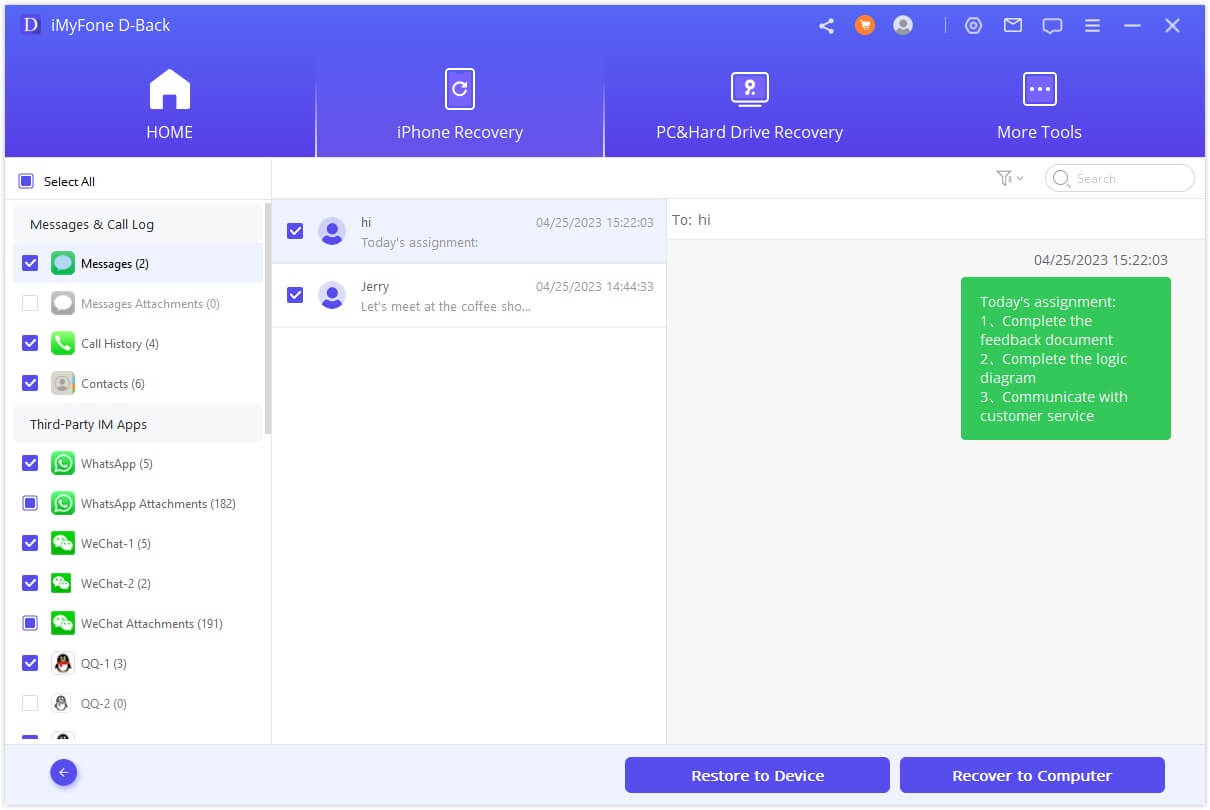
This method is incredibly useful for situations where you’ve accidentally deleted important conversations and need to retrieve them quickly. It’s also valuable for extracting specific messages from your device for record-keeping or legal purposes without having to sift through your entire message history manually.
Accessing iMessage History from iTunes Backup Files
Many iPhone users regularly back up their devices to iTunes (or Finder on newer macOS versions) without realizing the treasure trove of message history contained within these backups. When you need to check iMessage history from a specific point in time, iTunes backups can provide access to conversations as they existed when the backup was created.
The process for accessing these messages involves using data recovery software to browse the contents of your iTunes backup files selectively. Unlike Apple’s native restore process, which replaces all current data, specialized tools allow you to peek inside these backups and extract only what you need.
Begin by locating the recovery option for iTunes backups within your chosen software. The program will typically display all available iTunes backup files on your computer, along with relevant details like backup date and the device associated with each backup.
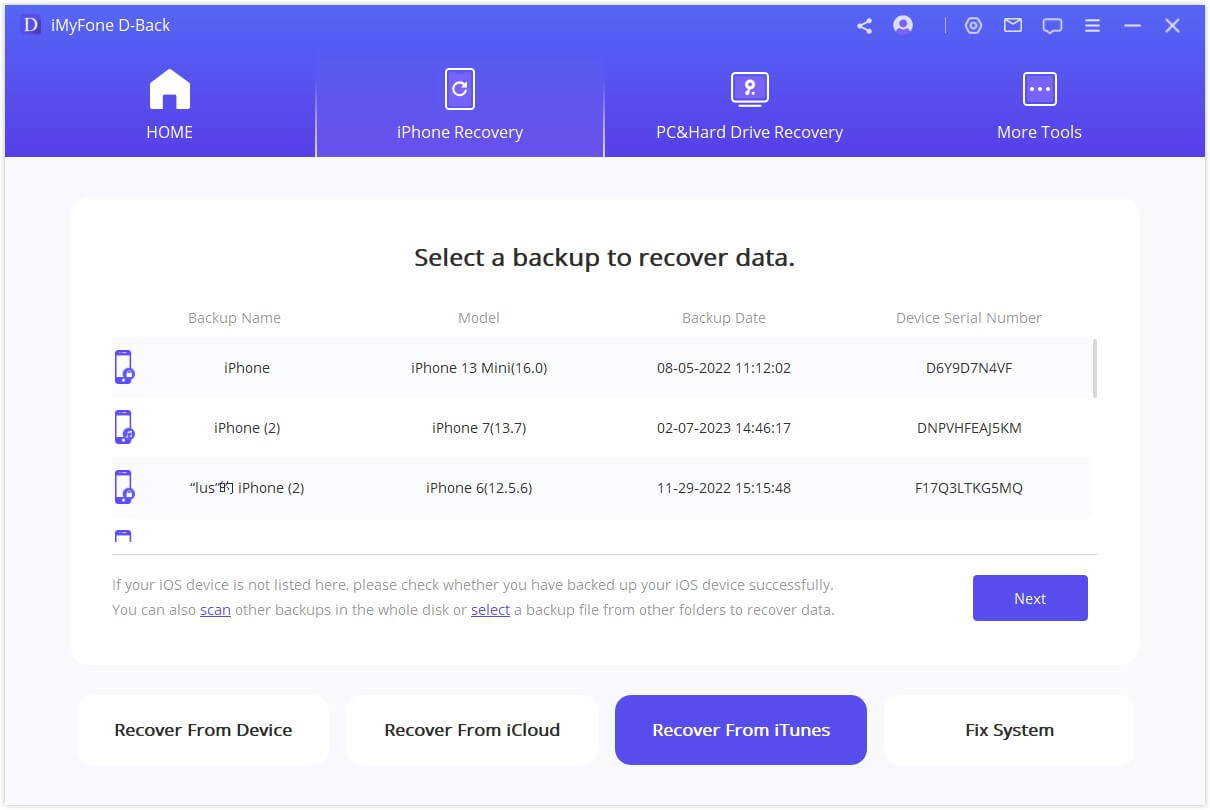
After selecting the appropriate backup file, you’ll choose to scan specifically for messages. The software will then extract and organize the iMessage chat history from that backup, presenting it in a readable format. This process allows you to see iMessage history from weeks or even months ago, depending on how far back your backups go.

One significant advantage of this approach is that it doesn’t require your iPhone to be present or functional. As long as you have the backup file on your computer, you can access its contents. This can be incredibly helpful if your device is lost, damaged, or has been replaced since the messages you need were available.
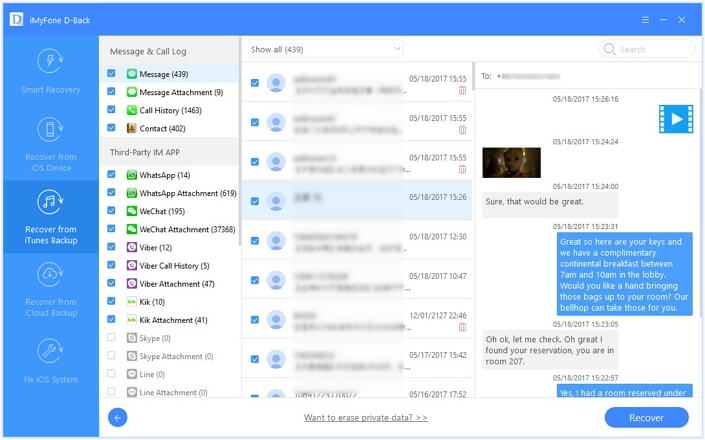
When working with iTunes backups, it’s important to note that these are typically static snapshots rather than continuously updated archives. The messages available will be exactly as they were at the moment the backup was created, with no subsequent changes or additions.
Retrieving iMessage History from iCloud Backups
For those who primarily use iCloud for their backup needs, accessing your iCloud iMessage history requires a slightly different approach than iTunes backups. iCloud backups contain comprehensive message archives, but Apple’s security measures make directly browsing these backups challenging without specialized tools.
The process begins with selecting the iCloud recovery option in your chosen software. You’ll need to sign in to your iCloud account, which typically requires your Apple ID and password. Many reputable tools implement secure authentication methods that don’t store your credentials, prioritizing your privacy and security.
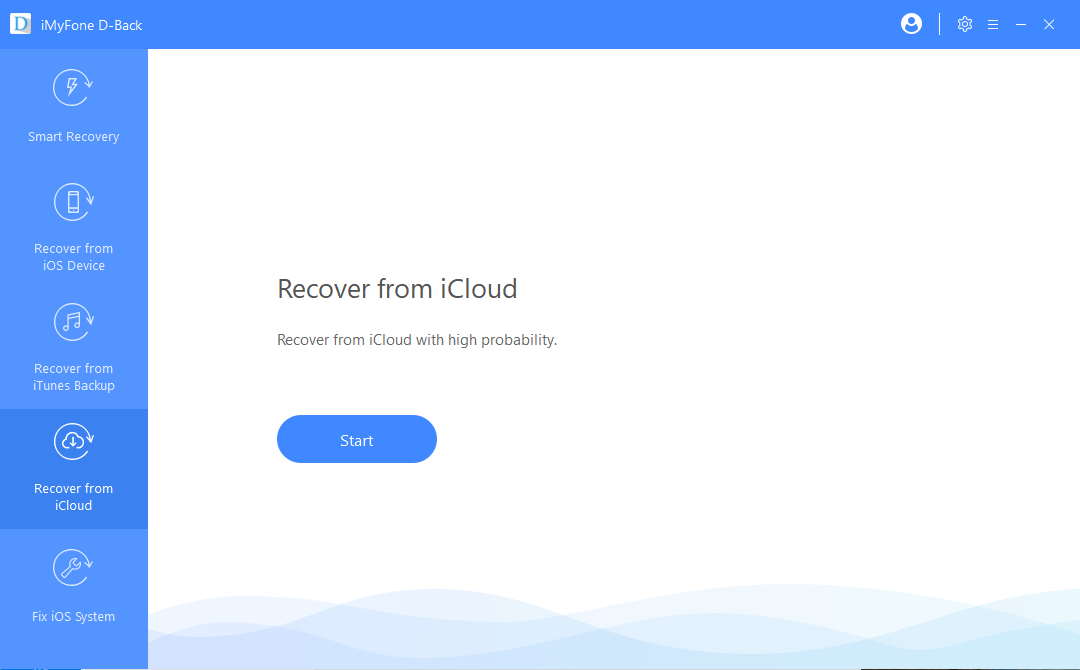
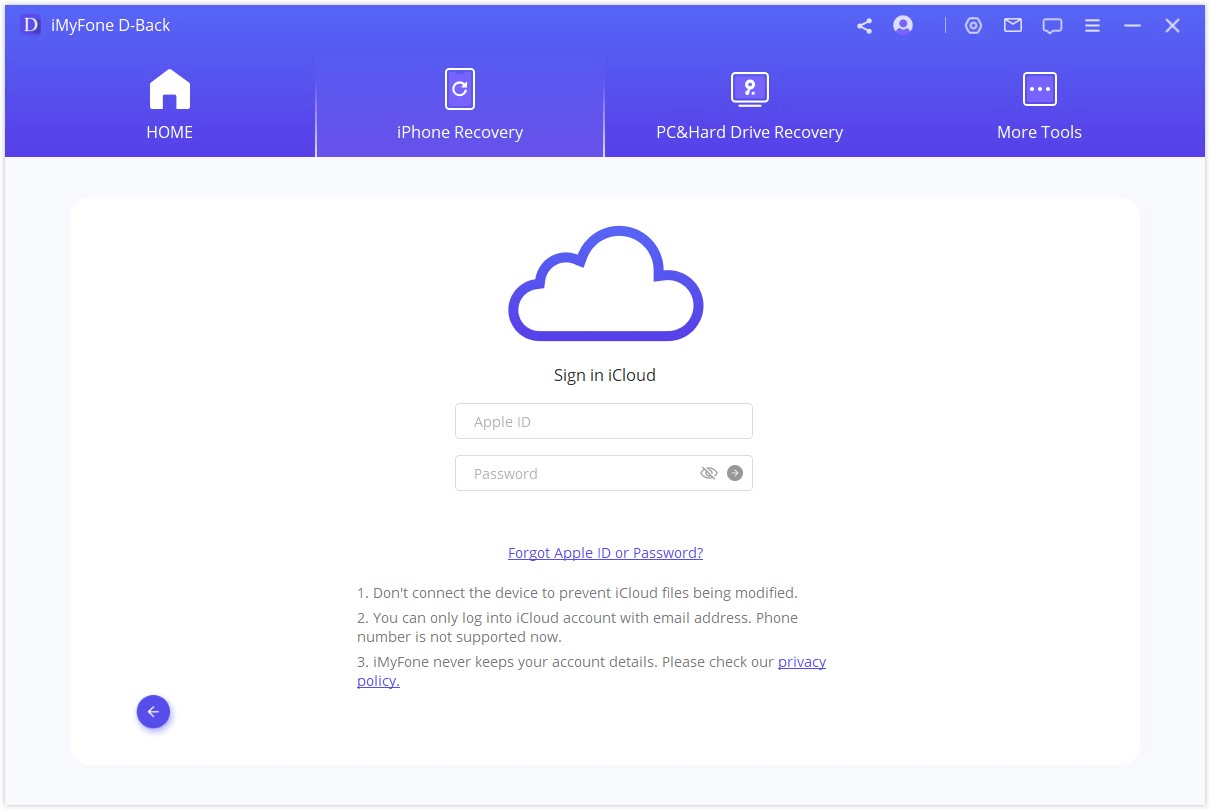
After authentication, the software will display available iCloud backups associated with your account. You’ll see information such as backup date, device name, and size, helping you identify the correct backup containing the iMessage chat history you need.
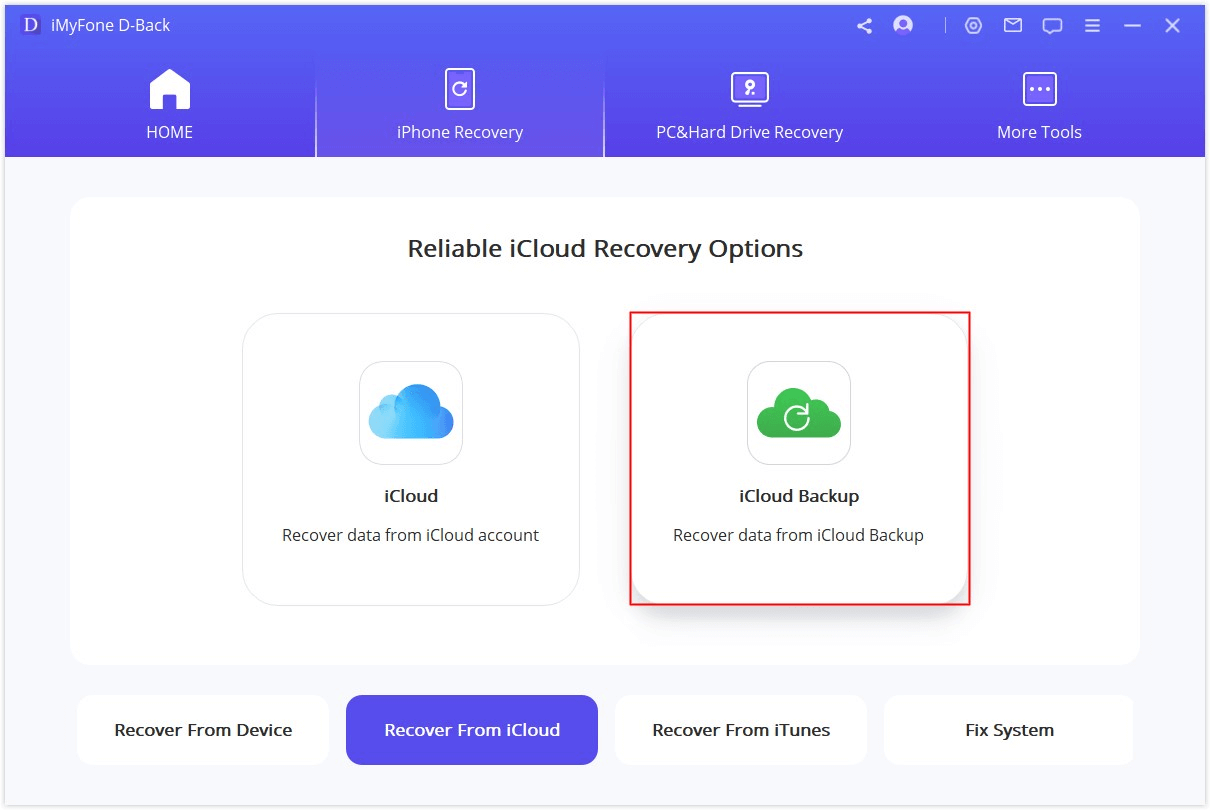
Once you’ve selected the appropriate backup, you’ll specify that you want to scan for messages specifically. The software will then download and analyze the relevant portions of the backup file—a process that might take some time depending on your internet connection and the size of the backup.
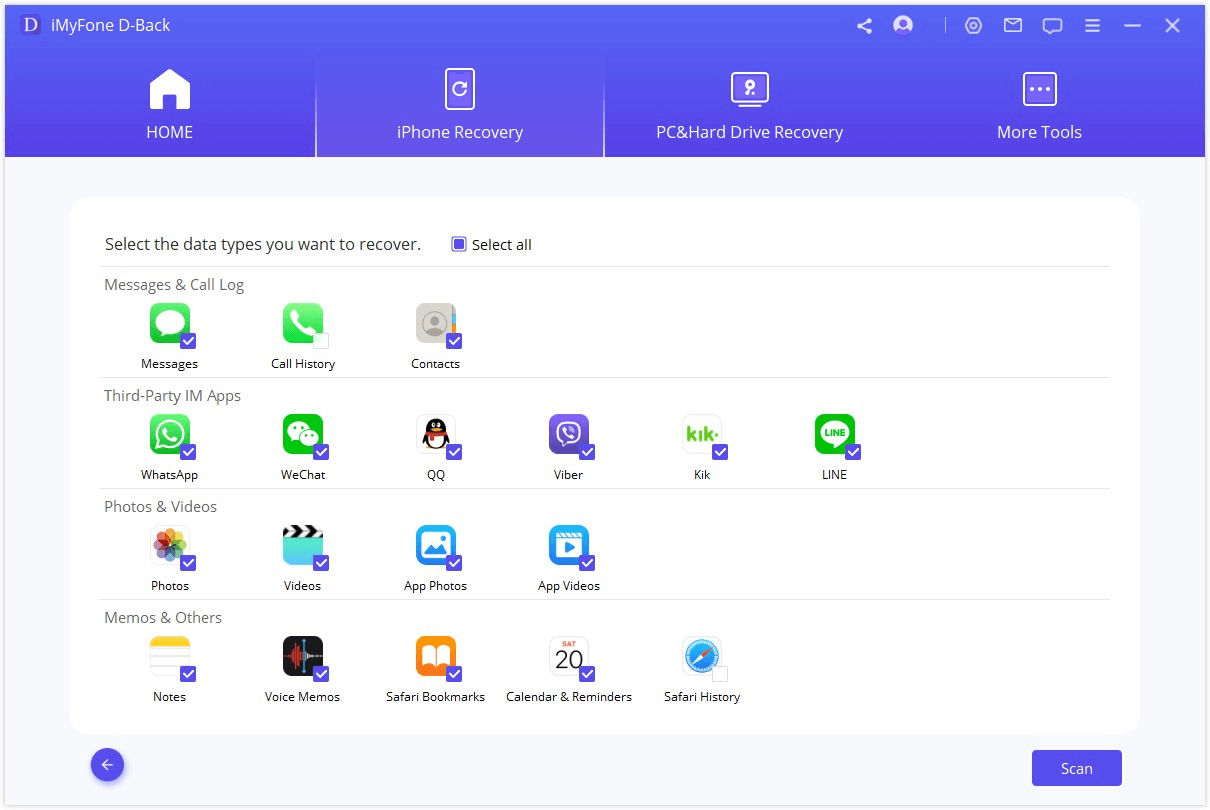
The scanning process extracts message data from the backup and reconstructs conversations in a readable format. When complete, you’ll be able to browse through your historical messages, select specific conversations or individual messages, and recover them to your computer.
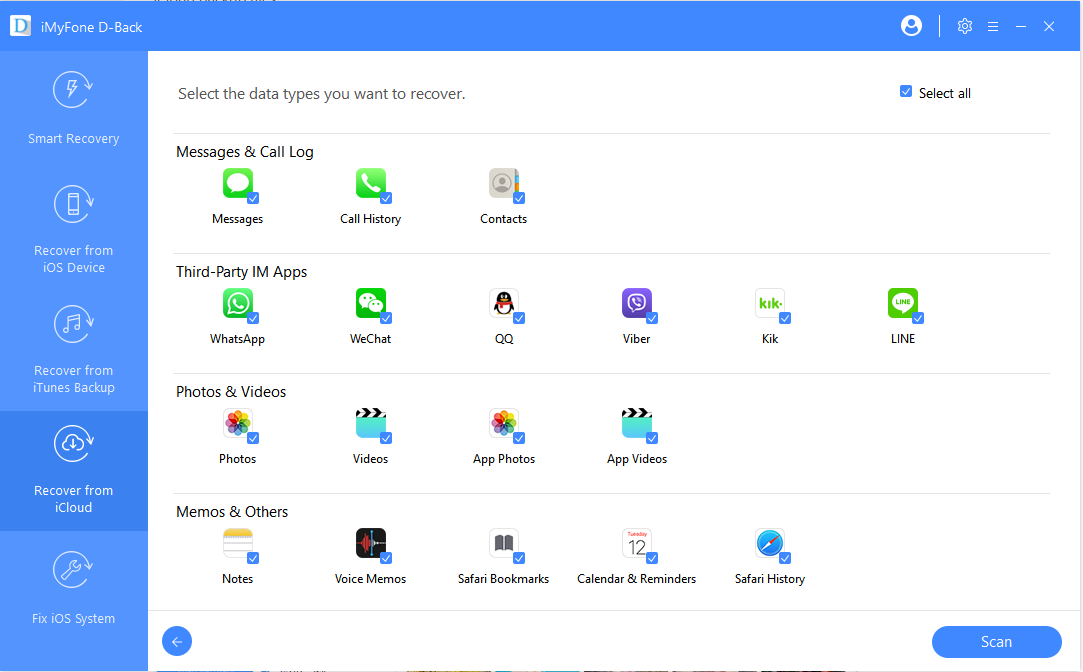
This method is particularly valuable because it allows you to see iMessage history from backups without performing a full device restore. You can access messages from older devices, retrieve conversations that predate your current iPhone, and recover messages that were accidentally deleted between backups.
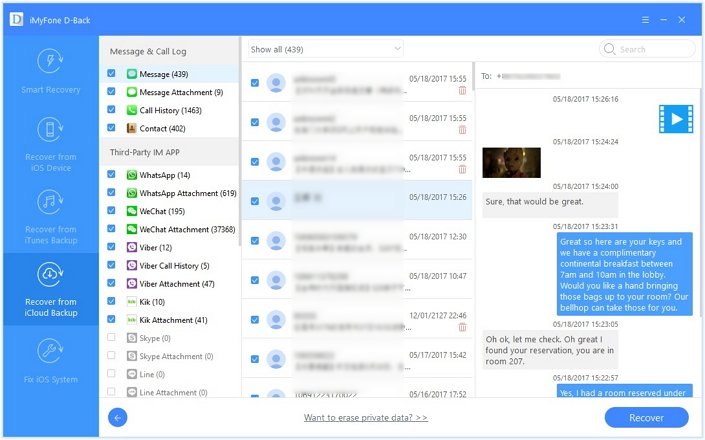
Best Practices for Managing Your iMessage History
Understanding how to check iMessage history is important, but implementing good practices for managing your messages can prevent many common issues before they occur. Regular maintenance of your iMessage chat history not only makes it easier to find specific conversations but also ensures that important messages are preserved appropriately.
One fundamental practice is to establish a consistent backup routine. Whether you prefer iCloud or iTunes backups, regular backups ensure that you have multiple recovery points for your iCloud iMessage history. Consider setting reminders to perform manual backups before major iOS updates or before making significant changes to your device.
Another helpful strategy is to periodically archive important conversations. While iOS doesn’t have a built-in archiving feature for messages like some other platforms, you can take screenshots of crucial information, use third-party apps to export conversations, or simply refrain from deleting conversations that contain important details.
For those who need to maintain extensive message histories, managing your device storage becomes crucial. iMessage conversations, especially those rich with photos, videos, and attachments, can consume significant storage space over time. Regularly reviewing and removing unnecessary attachments while preserving the text conversations can help balance storage concerns with historical access.
If you find yourself frequently needing to reference old messages, consider using search and organization apps that can index and catalog your messages separately from your iPhone. These tools can provide more robust search capabilities and different organizational structures than the native Messages app.
Troubleshooting Common iMessage History Issues
Even with the best tools and practices, you may occasionally encounter challenges when trying to access your iMessage history. Understanding how to troubleshoot these common issues can save you time and frustration when you urgently need to retrieve specific messages.
One frequent problem is the “message not found” scenario, where you’re certain a conversation existed but it doesn’t appear in searches or recovery attempts. This can happen when messages are overwritten in device storage, when backups have been corrupted, or when iCloud synchronization has encountered errors. In these cases, trying multiple recovery methods—device scan, iTunes backup, and iCloud backup—increases your chances of success.
Another common issue involves messages that appear to be present but contain missing content or gaps in conversations. This can result from partial deletions, synchronization errors between devices, or incomplete backup processes. Specialized recovery tools often have options for “deep scanning” that can sometimes retrieve these missing fragments.
Authentication problems when accessing iCloud backups are another hurdle users frequently face. If you’re having trouble signing in to iCloud through recovery software, ensure you’re using the correct Apple ID credentials, check that two-factor authentication isn’t blocking the access, and verify that you have a stable internet connection.
Sometimes, the challenge isn’t finding the messages but rather navigating through enormous volumes of recovered content. When dealing with extensive iMessage chat history, use the filtering and search functions within your recovery software to narrow down results by date, contact, or keywords.
Advanced Techniques for iMessage History Preservation
For users with particularly important message requirements—such as legal professionals, journalists, or those keeping sentimental archives—going beyond basic recovery methods may be necessary. Advanced techniques can help ensure that your iMessage history remains accessible regardless of what happens to your devices or Apple account.
One advanced approach involves creating redundant backups through multiple methods. Instead of relying solely on iCloud, consider maintaining regular local backups through iTunes or third-party software. This diversification protects against service outages, account issues, or changes in Apple’s policies that might affect access to your iCloud iMessage history.
Another technique is to implement a scheduled export system for your messages. Several applications available through the Mac App Store can connect to your iPhone and automatically export your messages to PDF, text, or other readable formats at regular intervals. These exports can then be stored in cloud services like Dropbox or Google Drive for additional redundancy.
For those technically inclined, exploring the SQLite database that stores messages on iOS devices can provide the most comprehensive access to your iMessage chat history. This approach requires connecting your device to a computer and using database browsing tools to directly examine the message storage system. While complex, this method can sometimes recover messages that other tools cannot.
If you consistently need to know how to check iMessage history across multiple devices and timeframes, consider implementing a centralized message logging system. This might involve using a dedicated iPad as a message archive device that never has conversations deleted, or setting up automation through services like IFTTT to log messages to external services as they arrive.
Choosing the Right Solution for Your iMessage History Needs
With multiple approaches available for accessing your iMessage history, selecting the right method depends on your specific situation, technical comfort level, and the importance of the messages you’re trying to retrieve. Understanding the strengths and limitations of each approach will help you make an informed decision.
For quick searches of recent messages that you know haven’t been deleted, the built-in Messages search function is your fastest and simplest option. It requires no additional software, works directly on your device, and provides immediate results for messages that are still actively stored in your conversations.
When you need to see iMessage history that includes deleted content or need to extract messages for external storage, specialized recovery software offers the most comprehensive solution. These tools typically provide the best balance of power and usability, with intuitive interfaces that guide you through the recovery process step by step.
If you’re dealing with messages that existed on previous devices or from specific points in time, backup-based recovery—whether from iCloud or iTunes—is likely your best approach. This method can potentially access messages from much further back in time, limited only by how long you’ve been maintaining backups.
iMyFone D-Back.All-in-one Data Recovery Software: You can recover deleted, lost, formatted, or corrupted files from iOS/Android devices and PCs in one tool.1000+ Data Types Recovery: Restore photos, videos, messages, contacts, office documents, emails, audio, etc. without backup.Third-Party App Recovery: Retrieve messages and attachments directly from WhatsApp, LINE, Kik, WeChat, Skype and more.iOS Data Backup: Securely back up various data from your iOS device, reducing the risk of data loss.

Check More Details | Download Now! | Check All Deals
For those with ongoing needs to preserve their iMessage chat history, implementing a proactive archiving strategy is preferable to reactive recovery attempts. Regular exports, multiple backup methods, and organized storage of important conversations can prevent most message loss scenarios before they occur.
Regardless of which method you choose, the most important factor is acting quickly when you realize you need to access old or deleted messages. The sooner you attempt recovery after deletion, the higher your chances of success, as the storage space containing deleted messages hasn’t yet been overwritten by new data.
 TOOL HUNTER
TOOL HUNTER