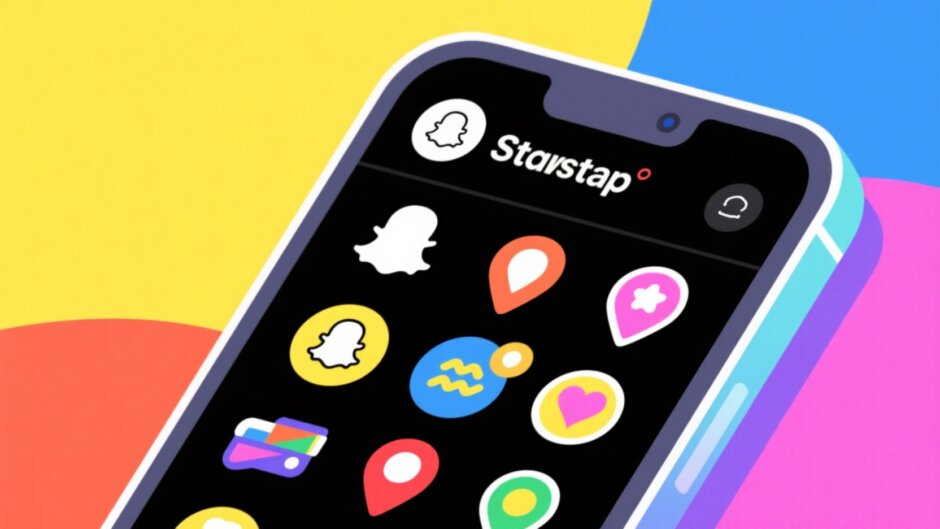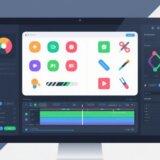Ever wanted to show your friends exactly where you are when you’re snapping? Adding your location on Snapchat is a super fun and easy way to make your snaps feel more personal and real. Whether you’re chilling at a cool café, traveling somewhere new, or just hanging out at home, tagging your spot helps your friends feel like they’re right there with you.
There are a bunch of different ways to add your location—like using stickers, filters, or even adding it to your streaks and stories. It’s a simple touch that can totally change how your snaps look and feel. And the best part? It’s really easy to do once you know how.
In this guide, I’ll walk you through all the ways you can snapchat tag location, step by step. I’ll also share what to do if things don’t work like they’re supposed to, and I’ll even let you in on a cool tool that can make your videos look amazing. Let’s get started!
Table of Contents
- How to add location on Snapchat using stickers
- How to get location sticker on Snapchat with filters
- Using Snapchat location stickers on streaks
- Adding location to your Snapchat story
- How to add a business location on Snapchat map
- What to do when location stickers Snapchat don’t work
- Make your Snapchat videos better with CapCut
- Wrapping up
- Frequently asked questions
How to add location on Snapchat using stickers
One of the easiest and most popular ways to snapchat tag location is by using the sticker tool. It’s super simple, totally customizable, and works with pretty much any kind of snap you want to share.
Here’s how you do it:
First, open up Snapchat and take a photo or video like you normally would. You can also choose something from your camera roll if you want. Once your snap is ready, look to the right side of your screen. You’ll see a bunch of little icons there. One of them looks like a sticky note—that’s the sticker button. Go ahead and tap it.
A menu will pop up showing you all kinds of sticker options. Scroll through until you find one that says “Location.” Tap on that, and Snapchat will show you a list of places nearby based on where you are. You can pick one of those, or if you’re somewhere else or want to tag a specific spot, you can search for a different location.
Once you’ve chosen your location, you can move the sticker around wherever you want on your snap. You can make it bigger or smaller, and you can even rotate it if you feel like it. When you’re happy with how it looks, just send the snap to your story or to your friends. And that’s it—you’ve just learned how to add location on snapchat using stickers!
This is perfect for when you’re out with friends, traveling somewhere fun, or just want to show off your favorite hangout spot.
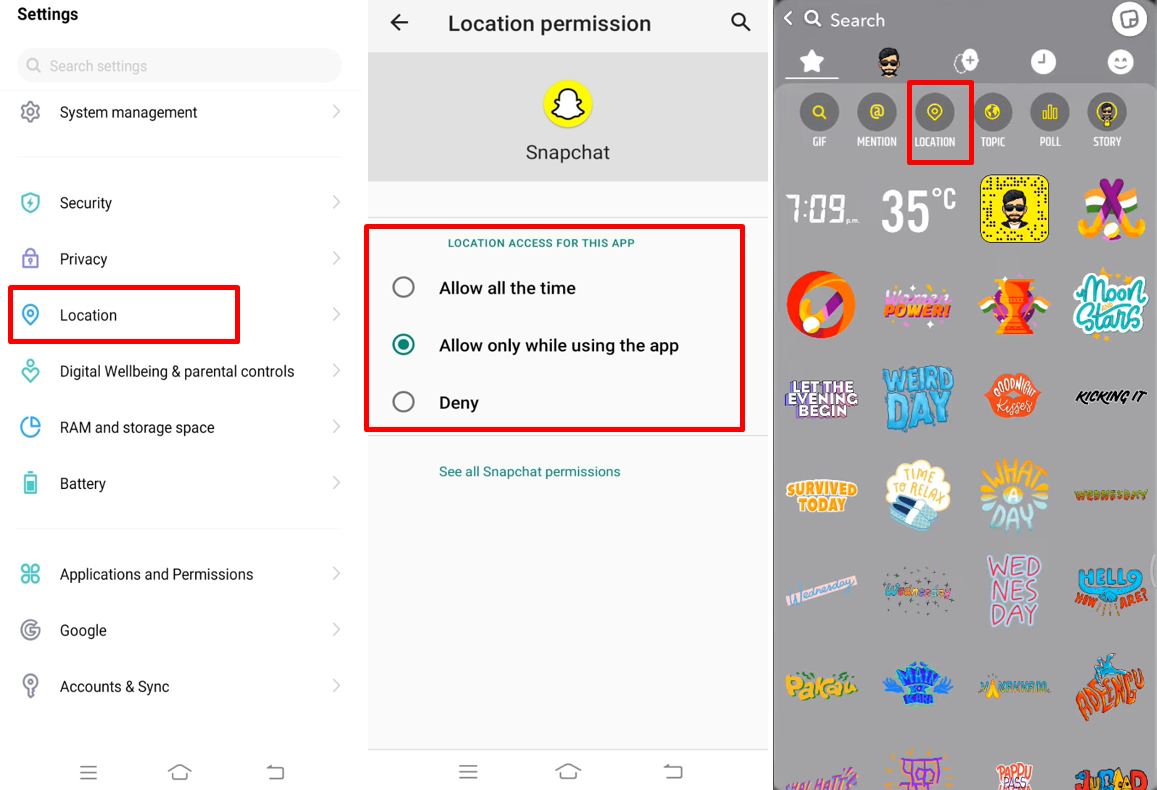
How to get location sticker on Snapchat with filters
Snapchat filters are another really fun way to bring location into your snaps. A lot of filters are actually location-based, which means they change depending on where you are. You might see special designs, cool colors, or even text that matches your city or a famous spot near you.
Here’s how you use them:
Start by taking a snap like you normally would. Instead of tapping the sticker icon, just swipe right on your screen. You’ll see a bunch of filters you can choose from. Keep swiping until you find one that shows your city name, a landmark, or something else related to your area.
If you don’t see any location filters right away, make sure your phone’s location services are turned on for Snapchat. Sometimes the app just needs a second to catch up. Once you find a filter you like, tap it to apply it to your snap. You can also hold down on the screen to see even more filter options.
This is such an easy way to add location on snapchat without even having to search for a sticker. It automatically knows where you are and gives you cool looks based on that.
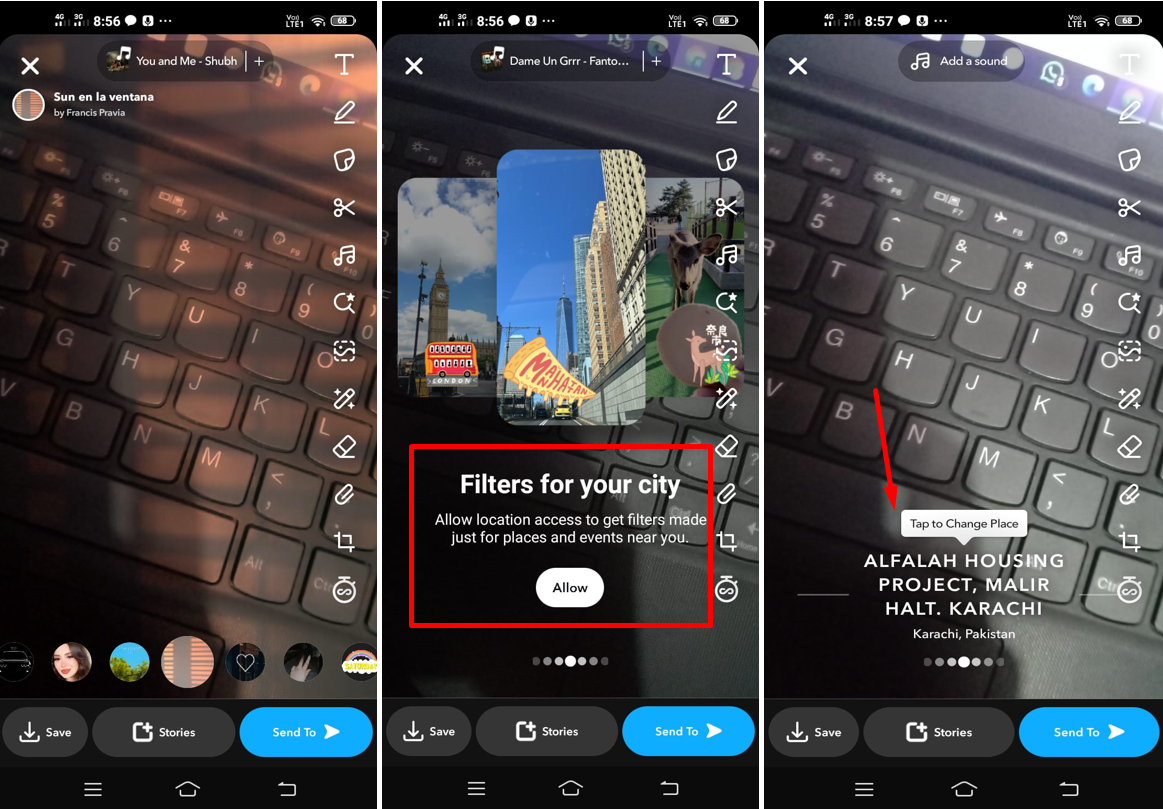
Using Snapchat location stickers on streaks
If you’re into keeping streaks with your friends, adding your location can make it way more interesting. Instead of sending the same kind of snap every single day, a location tag shows exactly where you are that day—whether you’re at school, at home, or on vacation somewhere awesome.
Doing this is really simple. Just take your snap like you normally would for your streak. Then, tap the sticker icon and choose the location sticker. Pick your current location or type in a custom one if you want. You can even add emojis or a little text to make it more fun.
After you place the sticker, just hit the send button and choose your streak friend. It’s that easy! Using snapchat location stickers this way keeps your streaks fresh and fun, and it gives your friend a little peek into your day.

Adding location to your Snapchat story
Your Snapchat story is all about sharing your day with all your friends. Adding a location helps tell your story way better. It gives context and lets people feel like they’re right there with you, sharing the moment.
After you record your video or take a photo, tap the sticker icon and select the location option. Choose the place you want to tag—it could be your exact spot or a popular place nearby. Drag it to a cute corner of your snap, resize it if you want, and then post it to your story.
All your friends will see the location when they view your story, which makes everything more engaging. It’s also a really great way to discover new places when your friends share their favorite spots.
Learning how to get location sticker on snapchat and using it on your story is super useful for travel, special events, or even just your daily life posts.
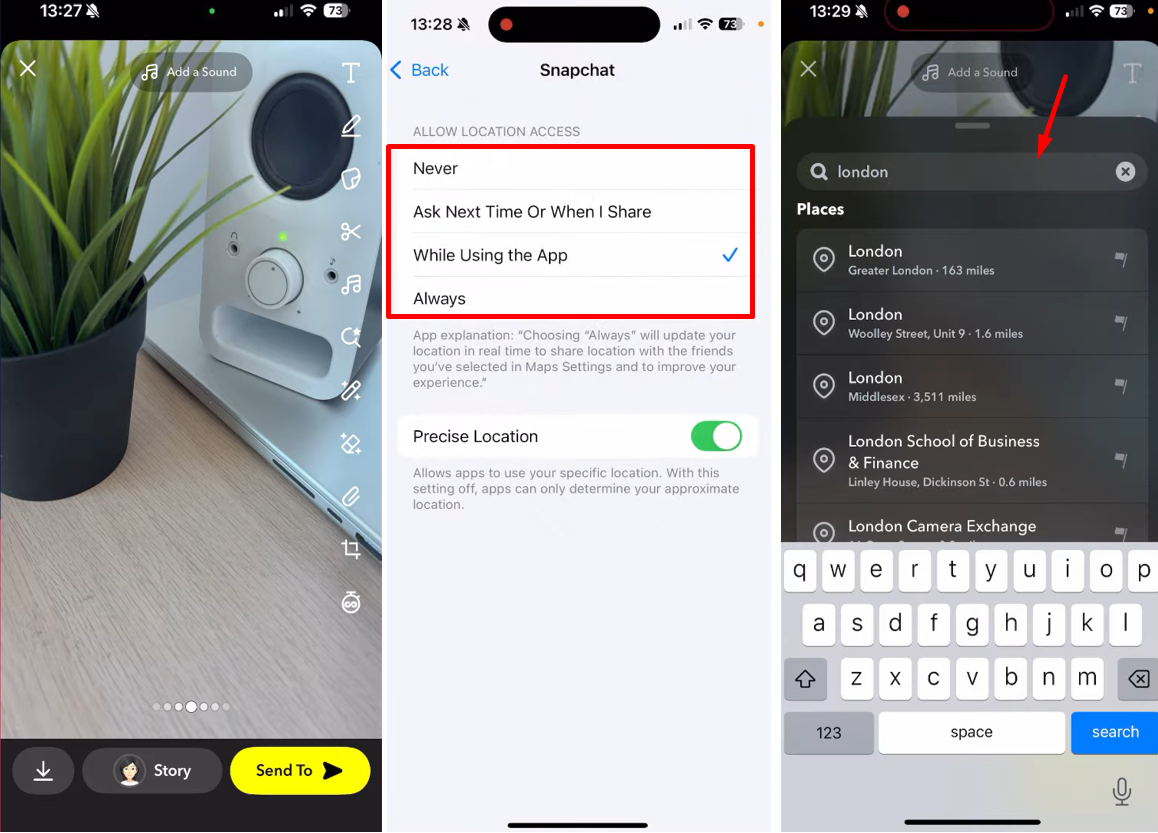
How to add a business location on Snapchat map
If you own a business or help manage one, adding your location to the Snapchat Map can help you attract more customers. It makes your shop or venue visible to Snapchat users who are browsing the map looking for cool places nearby.
Here’s how to add your business spot:
Open Snapchat and tap your profile icon in the top left corner. Go into your settings and select “See My Location.” From there, tap on “Suggest a Place.” You’ll need to enter your business name, address, what kind of place it is (like a café, store, etc.), and some other details. Once you fill everything out, just hit “Submit.”
Snapchat will review your suggestion, and once it’s approved, your business will show up on the map. This is such an awesome way to help people find you and bring in new customers who use Snapchat.
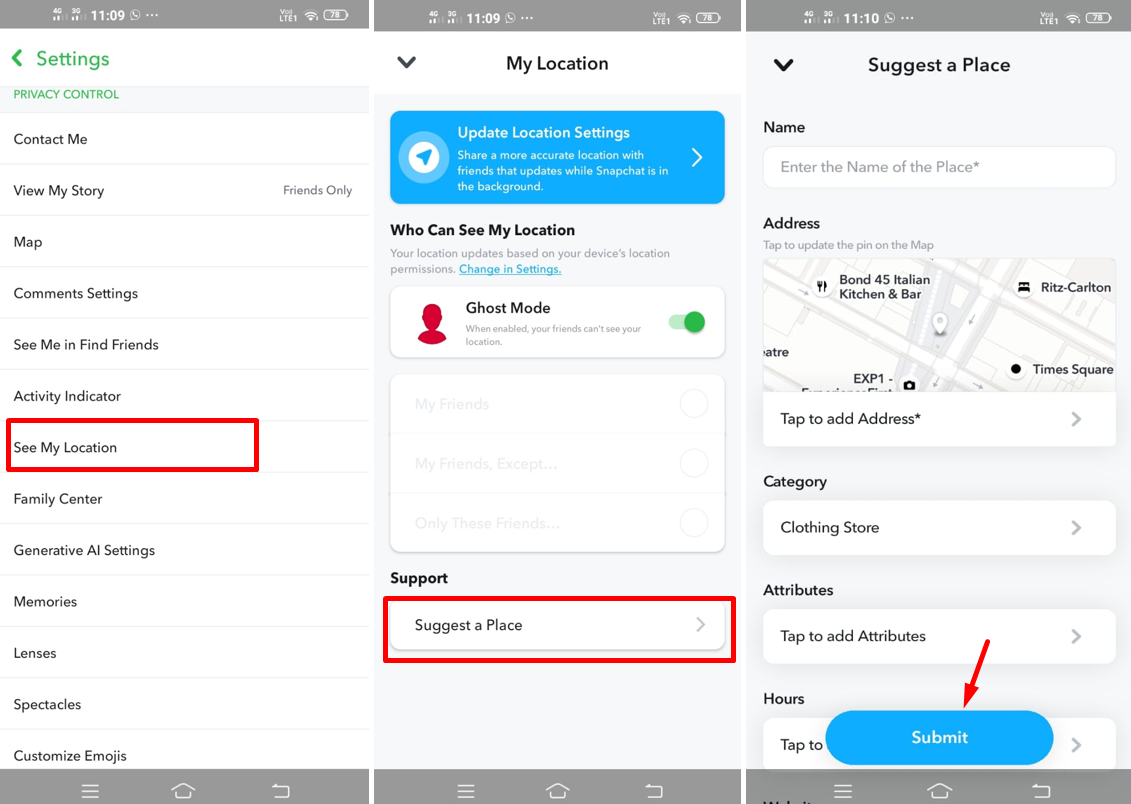
What to do when location stickers Snapchat don’t work
Sometimes, you might run into issues where your location isn’t showing up like it should. Maybe the sticker isn’t there, or the filters aren’t appearing. Don’t stress—this happens to a lot of people, and most of the time, it’s pretty easy to fix.
First, check if Snapchat has permission to use your location. Go into your phone’s settings, find the Snapchat app, and make sure location access is turned on. If it’s off, the app won’t be able to use your GPS.
Next, make sure your phone’s GPS or location services are enabled. You can usually do this from your phone’s quick settings or the main settings menu.
If that doesn’t do the trick, try updating Snapchat. Sometimes older versions have little bugs that cause problems. Just go to the App Store or Google Play Store and see if there’s an update available.
You can also try restarting the app or even your whole phone. If all else fails, clearing the app’s cache might help. Go to your Snapchat settings, find the storage option, and clear the cache. This often fixes small glitches without deleting any of your data.
Just remember, location stickers snapchat are super handy, but they do need all the right settings to work properly.
CapCut — Your all-in-one video & photo editing powerhouse! Experience AI auto-editing, realistic effects, a huge template library, and AI audio transformation. Easily create professional masterpieces and social media viral hits. Available on Desktop, Web, and Mobile App.
Make your Snapchat videos better with CapCut
Snapchat is great for quick, fun posts, but sometimes you want your videos to look a little more polished and professional. That’s where CapCut comes in. It’s a free desktop video editor that’s really easy to use and has tons of cool features.
With CapCut, you can trim your clips, add music, use filters, and even automatically generate subtitles. It’s perfect for making your Snapchat stories or snaps stand out from the crowd.
You can also resize videos for different platforms, improve video quality, and apply color grading with just a few clicks. It’s way more powerful than Snapchat’s built-in editing tools, and it gives you a lot more creative freedom.
If you want to make eye-catching videos for Snapchat without a lot of hassle, CapCut is an awesome tool to try.
How to use CapCut to edit Snapchat videos
Editing with CapCut is really straightforward. First, download and install CapCut on your computer. Open it up and start a new project. Import the video you want to edit from your computer.
Choose a vertical aspect ratio since Snapchat works best with that. Trim your video to highlight the best parts. You can use the enhance tool to make the quality better, and play around with filters and effects to get the exact look you want.
When you’re all done, just export the video in high quality and save it to your device. Then, upload it to Snapchat like you normally would. It’s that easy!
Using CapCut can make your snaps look more professional and engaging, especially if you’re into creating content on a regular basis.
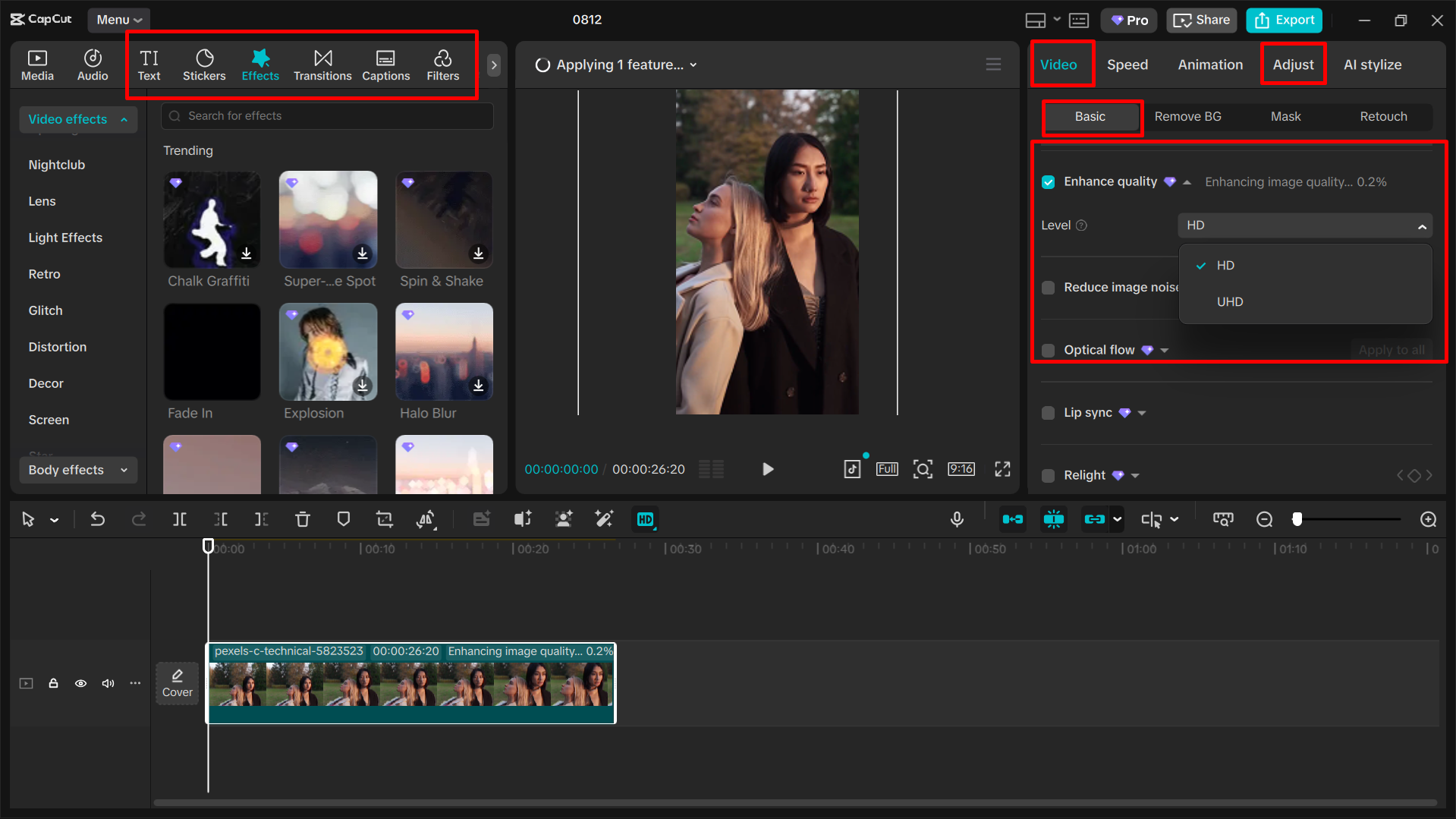
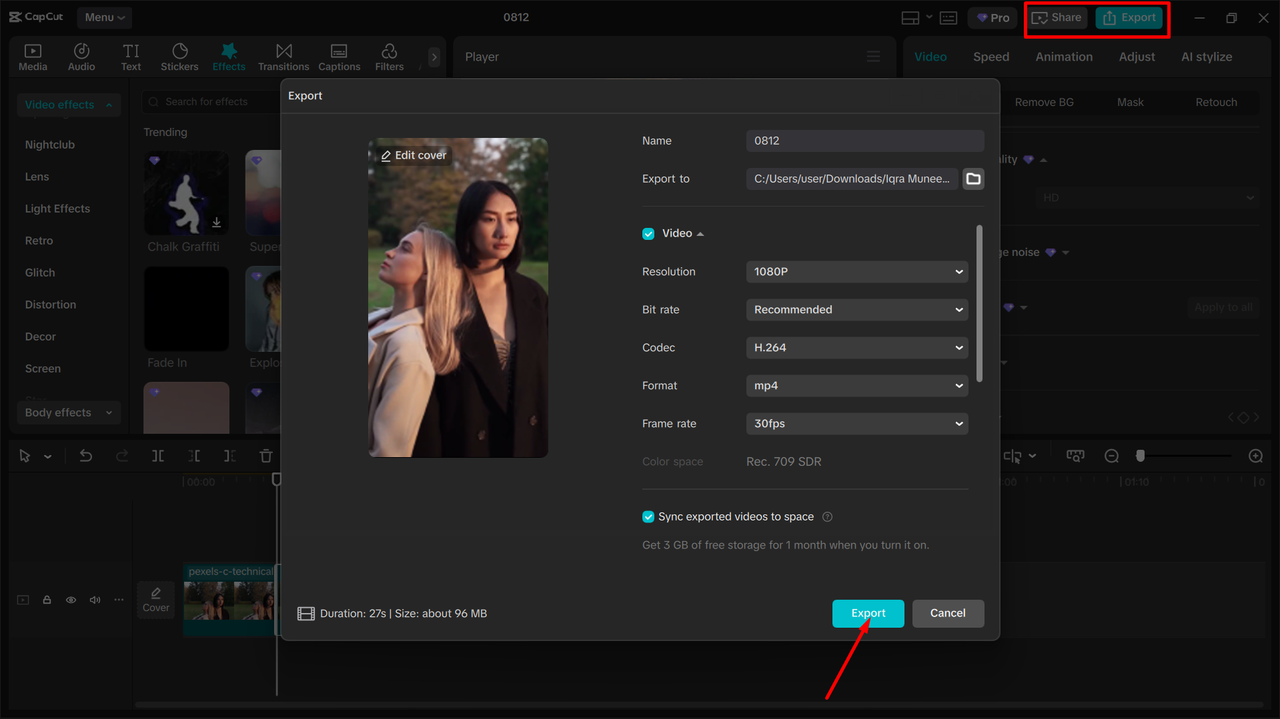
CapCut — Your all-in-one video & photo editing powerhouse! Experience AI auto-editing, realistic effects, a huge template library, and AI audio transformation. Easily create professional masterpieces and social media viral hits. Available on Desktop, Web, and Mobile App.
Wrapping up
Knowing how to snapchat tag location is a small skill that can make a really big difference. It makes your snaps more meaningful, more fun, and way more engaging. Whether you’re using stickers, filters, or adding your business, it’s all about sharing your world with others in a more connected way.
And if you ever want to take your videos to the next level, tools like CapCut are there to help you out. Thanks for reading—now go out there and start tagging!
Frequently asked questions
How do I add a location on Snapchat without letting everyone see my live location?
You can still use location stickers without sharing your live location. Just turn on location services temporarily when you make the snap, add the sticker, and then turn it off again after posting. This way, you get to use the feature without sharing your real-time whereabouts.
Why can’t I see the location sticker on Snapchat sometimes?
If you can’t find the location sticker, it might be because Snapchat doesn’t have location permissions. Check your phone settings to make sure location access is allowed. Also, make sure your app is updated to the latest version.
Can I add a location to an old snap?
Unfortunately, you can only add location stickers to snaps right before you send them. You can’t go back and add a location to a snap that’s already been posted or saved without editing it again before sending.
Do I need the internet to use location stickers?
Yes, you need an internet connection so Snapchat can access your location data and load nearby place tags. Without Wi-Fi or data, the location sticker might not work properly.
Is CapCut free to use?
Yes, CapCut is completely free to download and use. It offers plenty of features without any cost, which makes it a great tool for editing videos for Snapchat and other social media.
Some images are sourced from CapCut.
 TOOL HUNTER
TOOL HUNTER