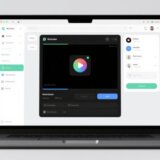Ever wondered how to make your photos and videos super fun and cute with those awesome dog filters? Well, you’re in the right place! Snapchat’s dog filter is super popular because it adds adorable dog features like floppy ears, a cute nose, and even a tongue that licks the screen when you open your mouth. It’s not just for selfies—you can use it on your pets too! And if you don’t have Snapchat, no worries. We’ll also show you how to get a similar look using CapCut, a cool video editor. So, let’s jump in and start creating some pawsome content!
What Exactly Is a Dog Filter?
If you’ve ever scrolled through social media, you’ve definitely seen the Snapchat dog filter. It’s one of those augmented reality (AR) filters that makes you look like a cute puppy instantly. Imagine having dog ears that wiggle when you move, a little black nose, and a playful tongue that pops out. It turns an ordinary photo into something hilarious and shareable.
People love dog filters not just because they’re adorable, but because they’re interactive. When you move or open your mouth, the filter reacts, making it feel alive. It’s a fun way to express yourself, whether you’re joking around with friends or making content for your followers. Plus, there are tons of variations out there—puppy filters, cartoonish ones, and more. So no matter your style, there’s a dog face filter for you.
How Do Dog Face Filters Work?
You might be curious about how these filters actually do their magic. It’s all thanks to facial recognition and AR tech. When you pick a dog filter on Snapchat, the app scans your face and maps out key spots like your eyes, nose, and mouth. This helps the filter place virtual elements perfectly on your face.
But it doesn’t stop there—the filter moves with you! Open your mouth, and the tongue animates. Turn your head, and the ears and nose adjust smoothly. It’s like having a digital puppy mask that follows your every move. And yes, it works on dogs too! Snapchat can recognize pet faces, so your furry friend can join the fun. Whether it’s a selfie or a pet photo, the results are always entertaining.
Step-by-Step Guide to Using Snapchat Dog Filters
Ready to try it out? Using Snapchat dog filters is super easy, even if you’re new to the app. Just follow these simple steps, and you’ll be a pro in no time.
First, open the Snapchat app. You’ll see the camera screen right away. If you’ve never used it before, don’t stress—the layout is user-friendly.
Next, tap the smiley face icon near the camera button. This opens a carousel of filters. Swipe left or right to browse. If you don’t spot the dog filter immediately, tap the explore icon (it looks like a magnifying glass) and type “dog” in the search bar. You’ll find loads of options, including puppy filters and other fun dog face filters.
Once you pick a filter, it’ll automatically apply to your face. Adjust your angle or expression to see how it reacts. Open your mouth to trigger the tongue, or tilt your head to see the ears move. When you’re happy, tap the circle button to take a photo, or hold it to record a video. You can save it to your phone or share it with friends instantly.
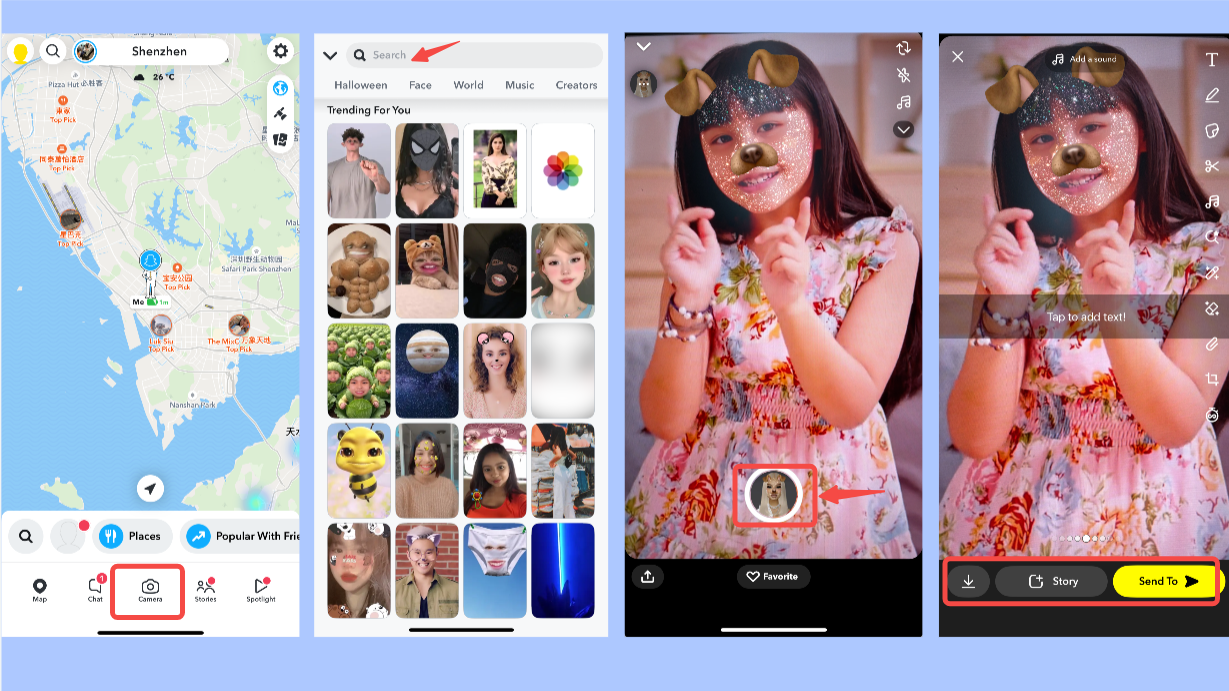
Now you know how to use Snapchat’s dog filters! But what if you want to add these effects to videos you’ve already recorded? That’s where CapCut comes in handy.
Create Dog Filter Effects with CapCut
CapCut is a free, powerful video editor that lets you add fun stickers and effects, even if you’re not using Snapchat. While it doesn’t have real-time filters, you can still get that playful dog filter look with a few easy steps.
First, download CapCut—it’s available for desktop, web, and mobile. Open the app and start a new project. Click “Import” to bring in your video, or just drag and drop it into the timeline.
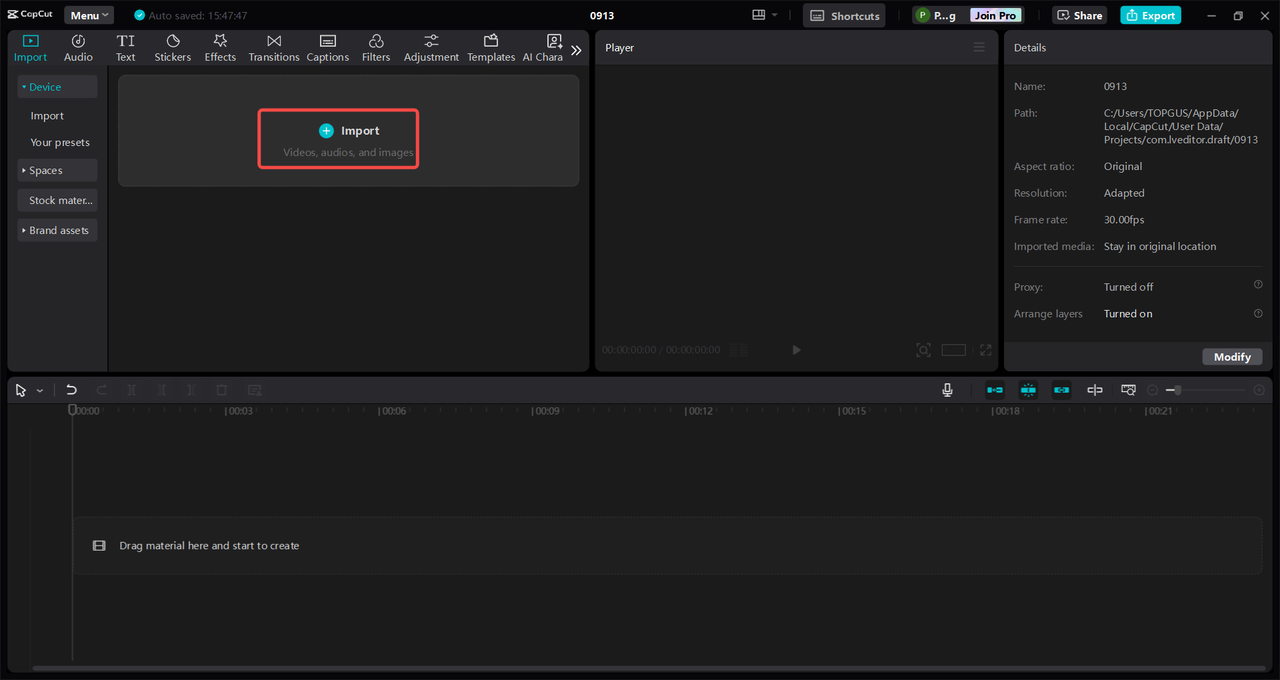
Next, go to the “Stickers” section and search for “dog face.” You’ll see tons of cute options, from puppy filters to more realistic dog face filters. Pick your favorite and add it to the video. Resize and position it to fit perfectly. For an extra touch, use the motion tracking feature so the sticker follows movements in your video, just like a real filter.
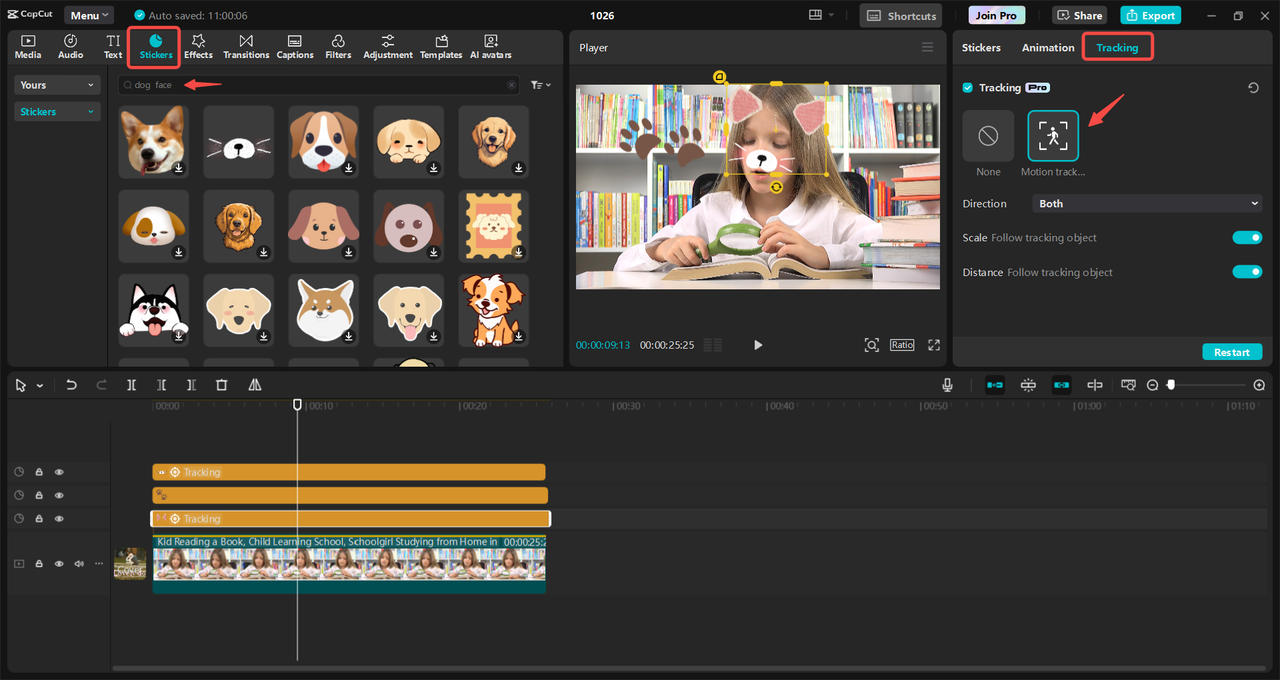
When you’re done, hit “Export” to save your video. You can adjust the quality settings before saving, then share it on social media or with friends.
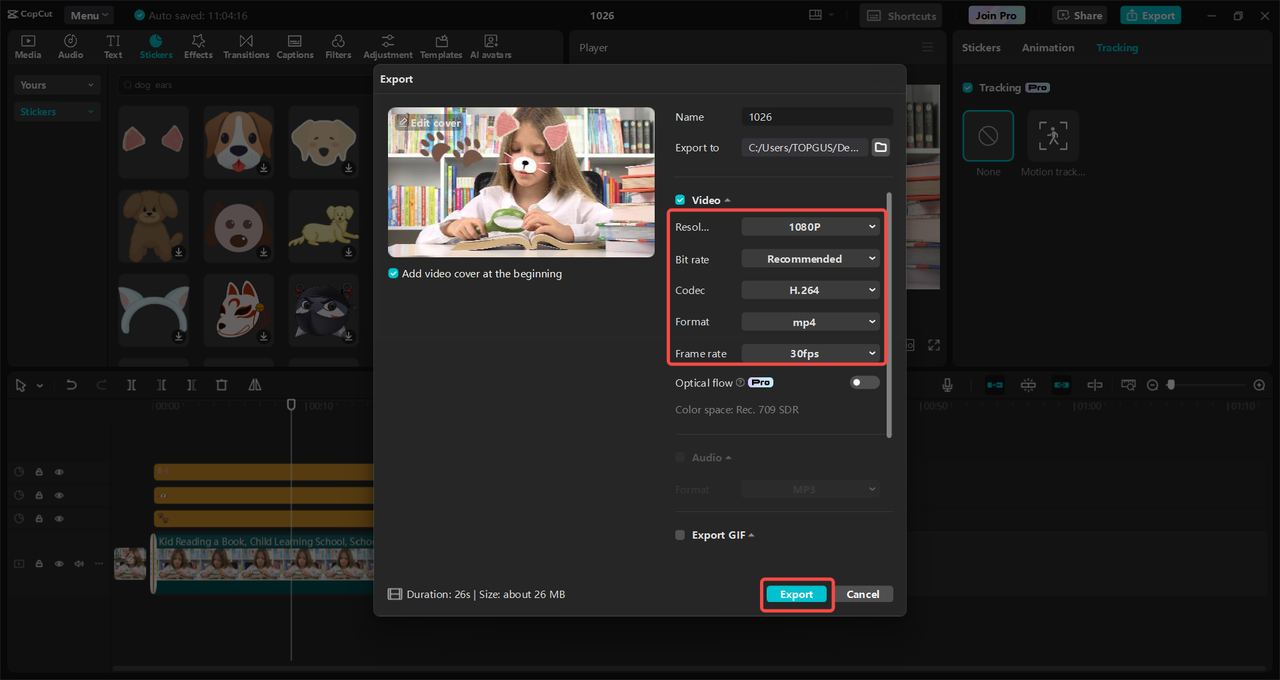
CapCut — Your all-in-one video & photo editing powerhouse! Experience AI auto-editing, realistic effects, a huge template library, and AI audio transformation. Easily create professional masterpieces and social media viral hits. Available on Desktop, Web, and Mobile App.
Why Everyone Loves Dog Filters
Dog filters are everywhere these days, and it’s easy to see why. They’re fun, simple to use, and make everything look cuter. But there’s more to it than just looks.
For one, everyone loves dogs! Adding dog features to human faces is relatable and heartwarming. It’s a quick way to make people smile, whether they’re using the filter themselves or watching someone else’s video.
Another reason is the interactivity. Unlike still filters, dog filters respond to your actions, making each use unique. This keeps people coming back to try different expressions and movements.
Lastly, dog filters are super shareable. On platforms like Instagram, TikTok, or Snapchat, cute and funny content gets lots of attention. Using a dog filter can help your posts stand out and get more likes and shares.
Tips for Amazing Dog Filter Content
Want to make your dog filter snaps even better? Here are some tips to help you out.
Try out different filters! Snapchat has lots of dog filters—some realistic, some cartoonish. Test a few to see which ones you like best. Some might work better for photos, while others are great for videos.
Lighting matters a lot. Make sure you’re in a bright area so the filter can detect your face clearly. Natural light is best, but if you’re inside, avoid shadows.
Get creative! Combine dog filters with other features like text, drawings, or stickers. This can make your snaps more personal and fun.
If you’re using CapCut, play around with motion tracking. It makes stickers look like they’re part of the video, not just pasted on. You can also layer multiple stickers for a fun, whimsical effect.
Most importantly, have fun with it! Dog filters are all about being playful and silly, so don’t worry about being perfect. The best content often comes from just being yourself.
CapCut — Your all-in-one video & photo editing powerhouse! Experience AI auto-editing, realistic effects, a huge template library, and AI audio transformation. Easily create professional masterpieces and social media viral hits. Available on Desktop, Web, and Mobile App.
Wrapping Up
Snapchat dog filters are a blast, whether you’re goofing around with friends or creating content online. Now you know how they work, how to use them, and even how to mimic the effect with CapCut. Remember, the key is to experiment and have fun. Try different filters, play with angles and lighting, and don’t be afraid to be silly.
So grab your phone, open Snapchat or CapCut, and start exploring the world of dog filters today. Who knows? Your next post might just go viral!
Frequently Asked Questions
What’s the difference between a Snapchat filter and a lens?
Filters are static—they add things like colors or location tags after you take a snap. Lenses use AR to create interactive effects that move with you in real time. The dog filter is actually a lens because it responds to your actions.
What’s the most popular dog filter on Snapchat?
It’s usually called the “Dog Face” filter. It gives you floppy ears, a cute nose, and a tongue that licks the screen. It’s been a favorite for years!
Can Snapchat recognize real dog faces?
Yes! Snapchat’s facial recognition works on pets too. You can apply dog filters to your furry friends for some adorable photos.
Are there dog filters I can use without Snapchat?
Definitely! Apps like CapCut let you add dog face stickers to videos. They might not be real-time, but you can still get a similar look.
How can I find more dog filters on Snapchat?
Tap the explore icon (the magnifying glass) next to the filters and search for “dog” or “puppy.” You’ll find new filters to try out regularly.
Some images sourced from CapCut.
 TOOL HUNTER
TOOL HUNTER