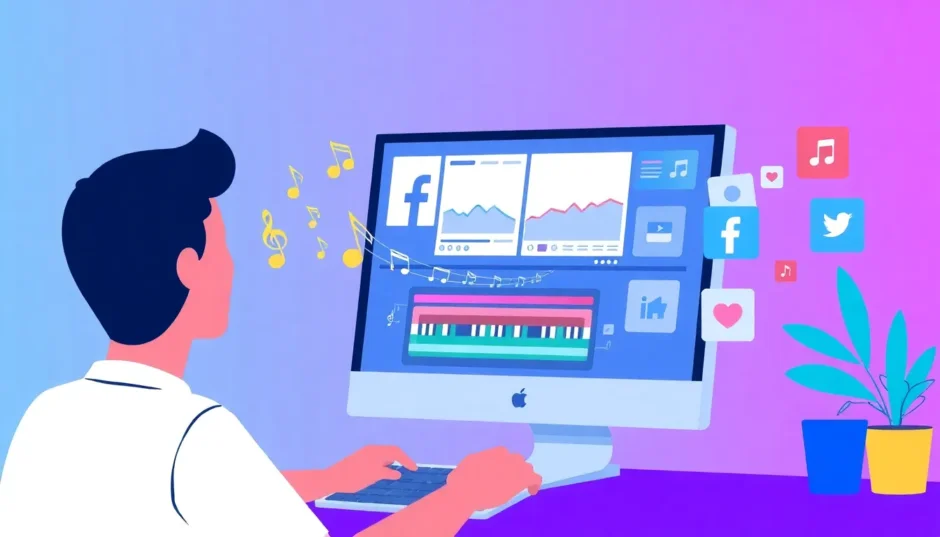Hey everyone! Want to make your Facebook videos pop with some awesome tunes? You’re in the right spot. Plenty of users find it confusing to figure out how to add music to Facebook videos, especially when working from a computer. But guess what? It’s way easier than you think once you get the hang of it. In this guide, we’ll cover all you need to know about sharing music on Facebook from desktop. We’ll go through adding tracks to posts, stories, and even show you a super handy tool that simplifies everything. Let’s jump right in and make your content shine!
Table of Contents
- Why Music Makes Your Facebook Videos So Much Better
- How to Add Music to a Video on Facebook Posts
- How to Add Music to Video for Facebook Story
- The Desktop Dilemma: Adding Music on Facebook from a Computer
- The Best Tool for Adding Music: CapCut Desktop
- 4 Helpful Tips for Adding Music to Facebook Videos
- Wrapping Up
- FAQs
Why Music Makes Your Facebook Videos So Much Better
Music isn’t just background noise—it totally transforms the feel of your video. A hilarious clip becomes even funnier, a heartfelt moment turns more emotional, and an exciting scene gets way more intense. When you’re sharing music on Facebook from desktop, you’re setting a vibe and making your posts way more memorable.
Oh, and let’s be real—videos with great music get way more engagement. People are more likely to watch till the end, smash the like button, and share your content if they dig the soundtrack. It’s an easy win for making your videos more interesting without a ton of extra effort.
Now, you might be wondering whether you can only add music using your phone. Well, that’s kinda true for some methods, but there are definitely ways to do it from your computer too. Stick around to learn how!
How to Add Music to a Video on Facebook Posts
Starting with the basics—here’s how to add music to your everyday Facebook posts. This is perfect for videos that’ll show up on your timeline and in your friends’ feeds.
First, log into your Facebook account on your computer. Find the “What’s on your mind?” box at the top of your news feed—that’s your starting point for new posts.
Click “Photo/Video” and upload the clip you want to share. Once it’s selected, hit the “Edit” button. See that little music note icon? Click it! That’s your gateway to adding music to your post.
Facebook has a pretty solid music library. You can search for specific songs or explore by genre or mood. Found the perfect track? Awesome—now you can pick which part plays in your video. Want the chorus? The intro? It’s all up to you.
When you’re happy with your pick, click “Next,” then “Post.” And just like that, your video is live with a brand new soundtrack. Easy, right?
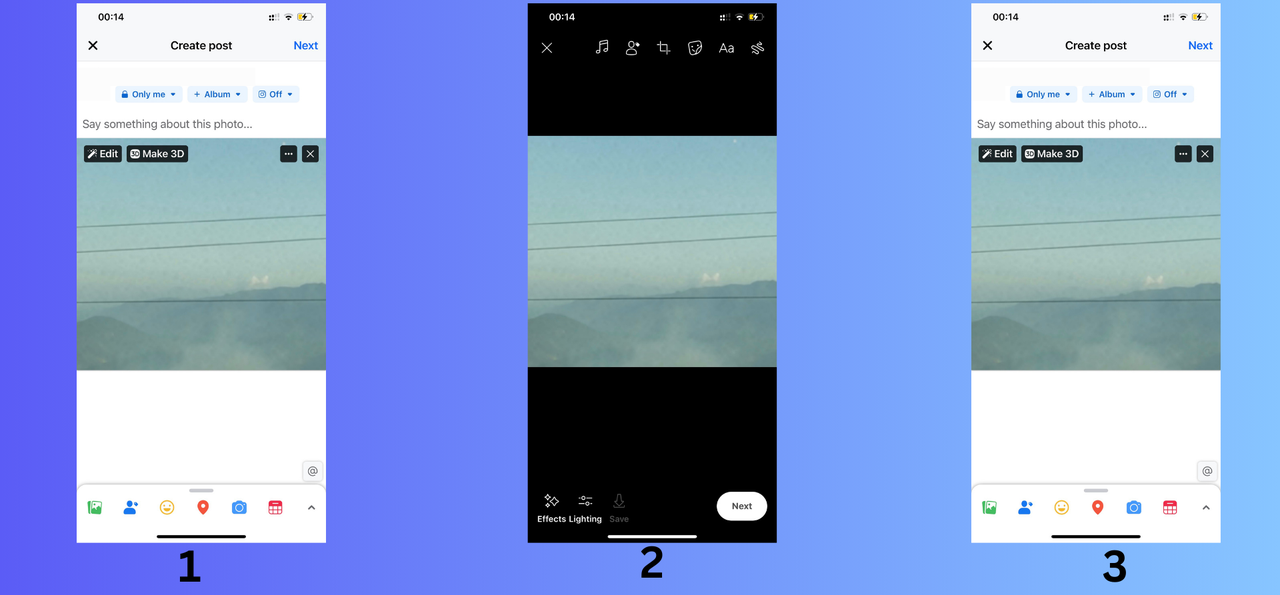
How to Add Music to Video for Facebook Story
Facebook Stories are those fun, temporary posts that vanish after 24 hours. They’re perfect for quick, casual updates. And adding music? It makes them even better.
To get started, open Facebook and head to your news feed. At the top, tap “Create Story” and upload your video.
Now look for the “Music” button (it’s the one with the music note). Tap it, and you’ll see Facebook’s music collection. You can search for songs or browse what’s available.
Once you pick a track, you can select which part plays—maybe the hook, the verse, or the bridge. You can also preview how it syncs with your video before sharing.
When you’re satisfied, hit “Share,” and your musical Story will be live for the next day. Your friends will love the extra flair!
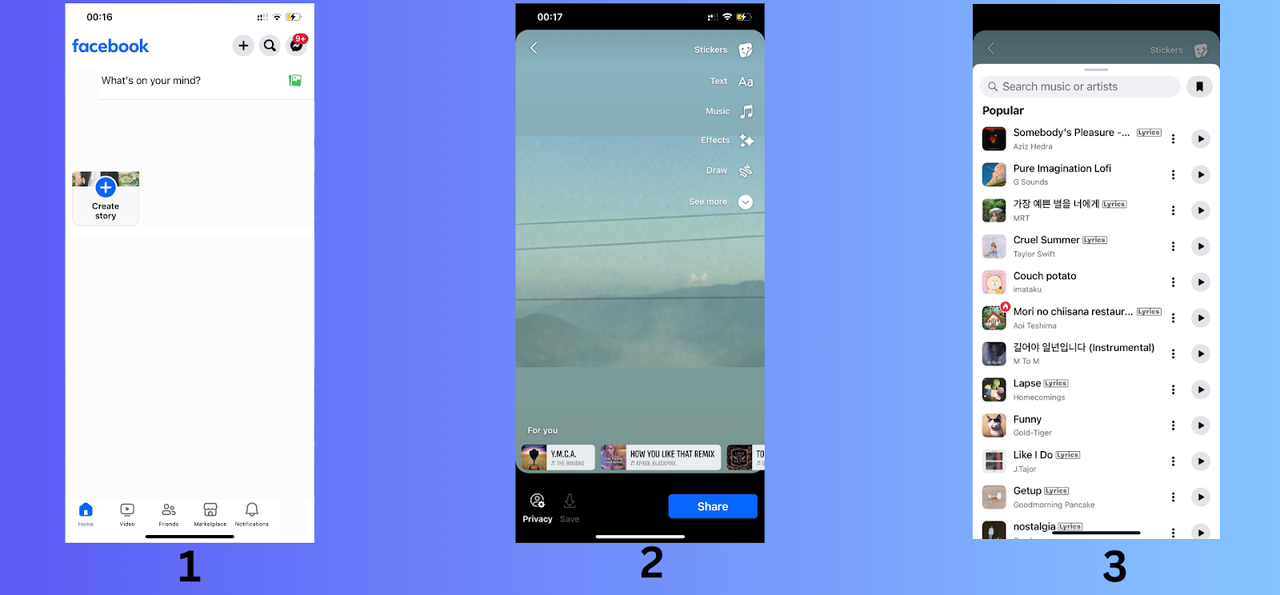
The Desktop Dilemma: Adding Music on Facebook from a Computer
Okay, here’s the catch—Facebook doesn’t let you add music to videos directly from a computer using its built-in features. If you’re on the Facebook website using your PC, that music button’s just not there. Super annoying, especially if you prefer working on a bigger screen or your files are already on your desktop.
So what’s the fix? Plenty of creators and pros use a free tool called CapCut. It lets you add music to any video file on your computer before you even upload it to Facebook.
With CapCut Desktop, you get the best of both worlds—awesome music in your videos, and the convenience of working from your computer. No phone required!
CapCut — Your all-in-one video & photo editing powerhouse! Experience AI auto-editing, realistic effects, a huge template library, and AI audio transformation. Easily create professional masterpieces and social media viral hits. Available on Desktop, Web, and Mobile App.
The Best Tool for Adding Music: CapCut Desktop
If you’re serious about making your Facebook videos stand out with great music, you need a proper editing tool. Enter CapCut. CapCut Desktop is a powerful, free editor that lets you add music to all kinds of videos before sharing them online.
One of its best features is the massive music and sound effects library. Whether you want trending background music or fun audio cues, CapCut’s got your back. They’re always updating it, so there’s always something new.
But it’s not just about slapping a song onto a video. CapCut comes with advanced audio tools too. Adjust volume, speed, or even use voice effects for something truly unique. It’s all about making your video sound as pro as it looks.
Exporting is a breeze. With a couple clicks, your video is ready to upload to Facebook, TikTok, YouTube, and more. Plus, it supports all the common file types, so no compatibility headaches.
Ready to learn how it works? Let’s go.
Step 1: Import Your Video
First, download CapCut Desktop—it’s totally free. Install it, make a free account, and open the app. Click “New Project,” then “Import” to bring your video into the editor.
CapCut works with MP4, AVI, MOV, MKV, and other popular formats. Drag your video down to the timeline once it’s imported.

Step 2: Add and Customize Your Music
Now the fun part! Click the “Audio” tab on the left. Here you’ll find tons of music options. Search or browse until you find the right track.
Click to add it to your timeline. You can trim it, fade it, or adjust where it starts and stops—perfect for matching the music to your video’s moments.
You can also tweak volume levels, enhance voices, change speed, or play with voice effects. This is where your fb video song truly comes to life.
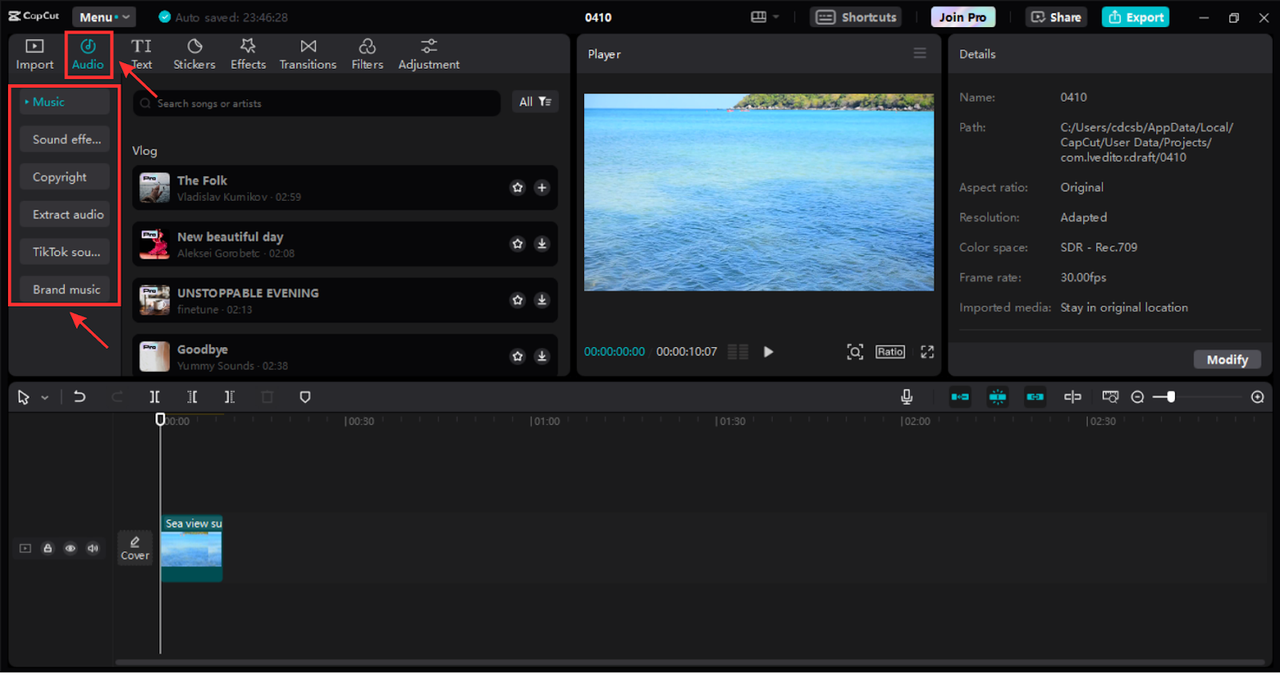
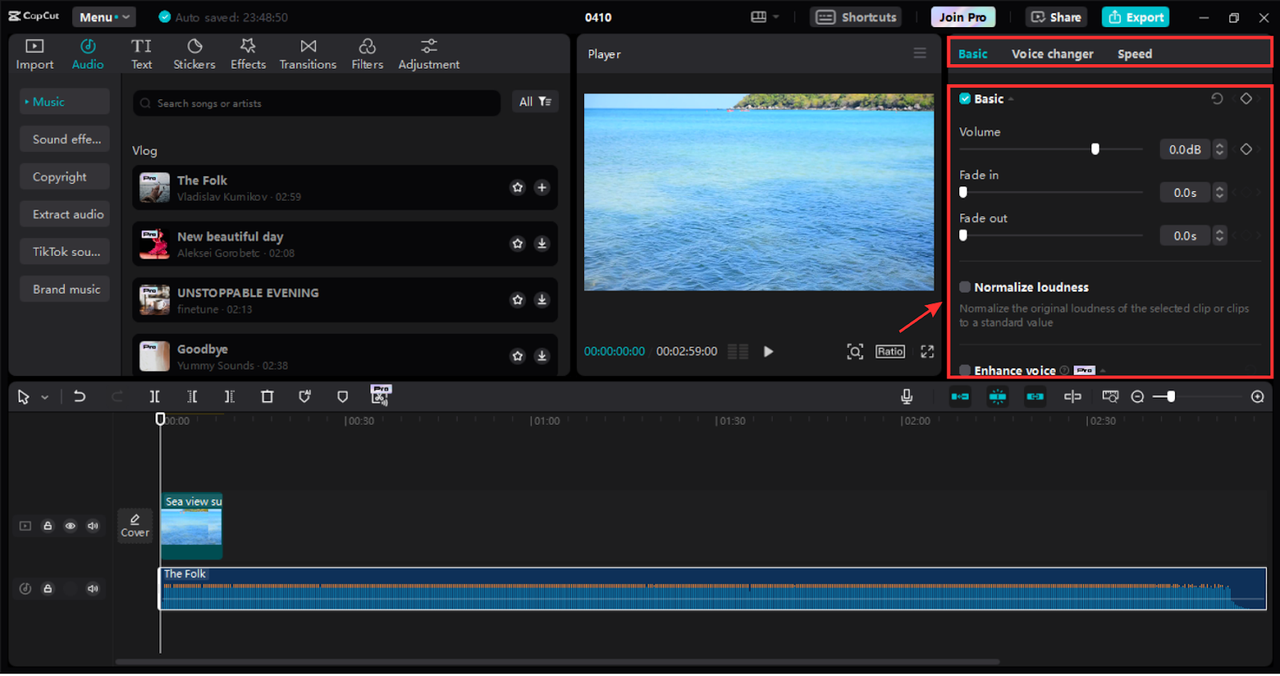
And don’t sleep on the other features—stickers, filters, transitions, and even an auto-color corrector to make your video look amazing with one click.
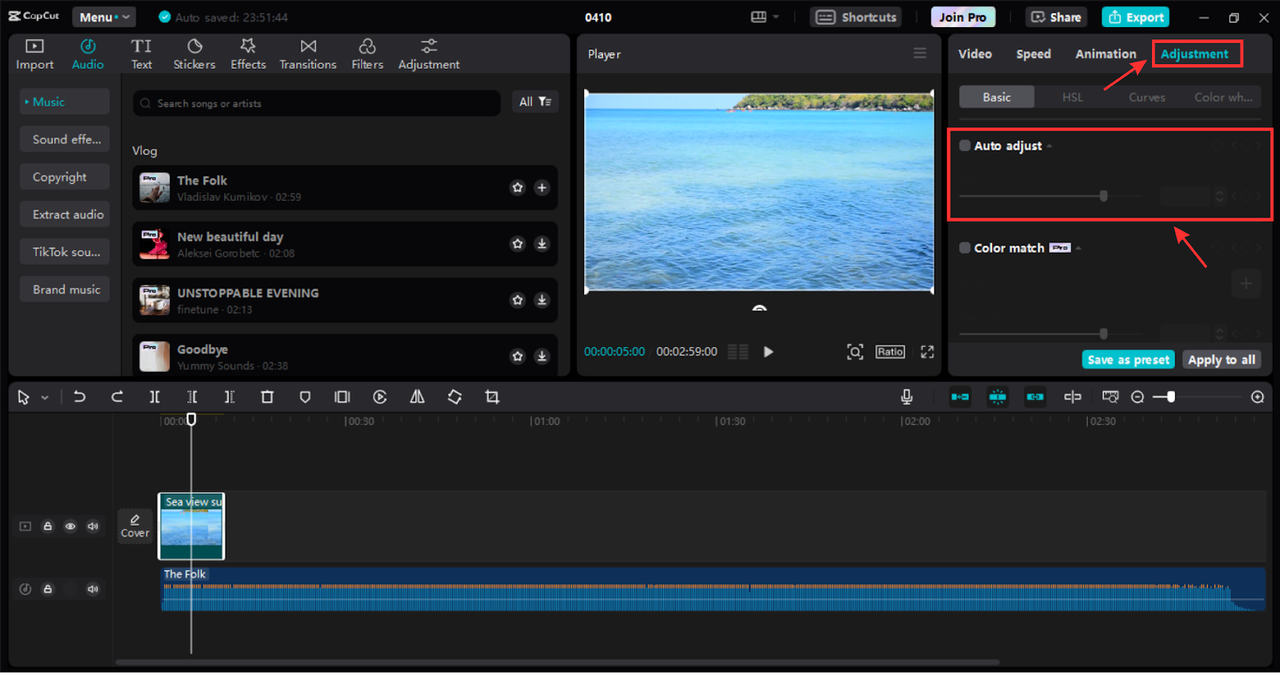
Step 3: Export and Share
All done? Click “Export” in the top corner. You can adjust settings like resolution and format, or just go with the defaults. Hit export, and your video—with music baked in—saves to your computer. Now upload it to Facebook like any other video. No extra steps!
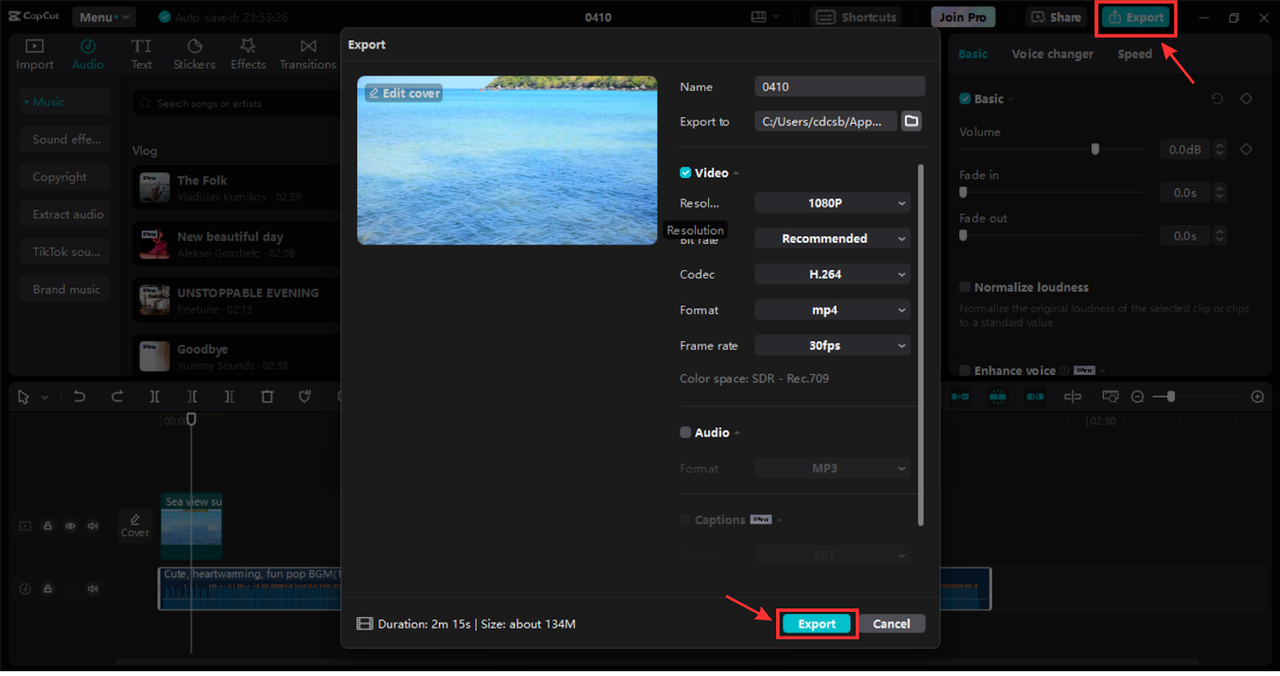
4 Helpful Tips for Adding Music to Facebook Videos
Knowing how to add music is one thing—doing it well is another. These tips will help your videos get more views and engagement.
Respect Copyright Rules
This is a big one. Most music online is copyrighted, meaning you need permission to use it. Facebook is strict about this—use copyrighted music without approval, and your video could get taken down or muted.
Luckily, CapCut can help. They offer copyright-safe music and even a tool to check audio before you use it. Always better to be safe than sorry!
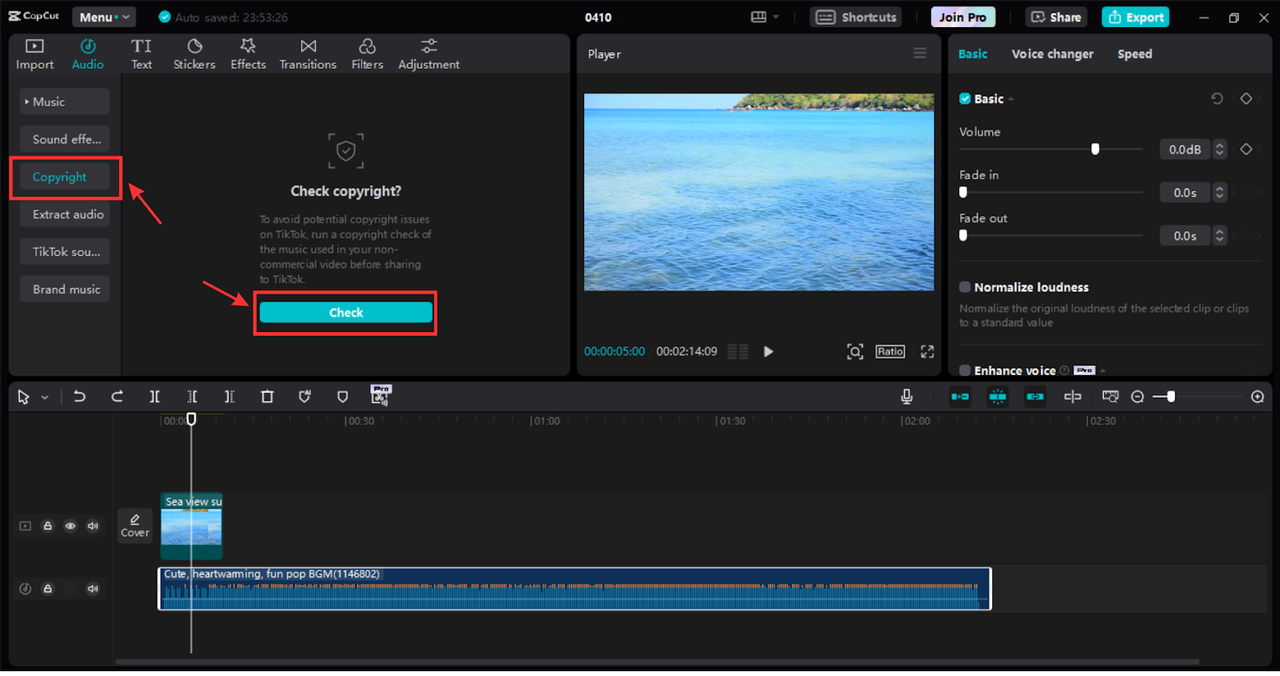
Match the Music to Your Video’s Vibe
The right music elevates your video. Ask yourself: Does the track match the emotion? Will my audience like it? Does the tempo fit what’s happening on screen?
Upbeat videos need energetic music. Reflective moments call for something softer. Nail the mood, and your video becomes way more powerful.
Watch Your Audio Levels
Nothing ruins a video faster than bad audio levels. If the music drowns out everything else, or if volume levels jump around, people will click away.
Aim to keep your audio between -24dB and -8dB. Anything louder can get uncomfortable. CapCut’s audio tools make it easy to get it just right.
Lyrics Can Make a Difference
Words matter. Lyrics can add depth and meaning to your video. Choose songs where the words complement what’s happening on screen.
Think about your video’s message. Lyrics that align with that message make your content more relatable and impactful. Just make sure they fit the tone and timing!
CapCut — Your all-in-one video & photo editing powerhouse! Experience AI auto-editing, realistic effects, a huge template library, and AI audio transformation. Easily create professional masterpieces and social media viral hits. Available on Desktop, Web, and Mobile App.
Wrapping Up
Adding music to your Facebook videos is one of the simplest ways to make them more engaging and professional. Whether it’s a post, a Story, or even a photo with a soundtrack, the right music makes all the difference.
Yes, Facebook’s built-in tools have limits—especially for desktop users. But with CapCut Desktop, you can easily work around them. Access a huge music library, edit audio exactly how you want, and create videos that truly stand out.
Remember: respect copyright, match your music to your video, watch your audio levels, and don’t underestimate the power of lyrics. With these tips and the right tools, you’ll be making amazing musical videos in no time.
What are you waiting for? Give CapCut Desktop a try and start making your Facebook videos sound as good as they look!
FAQs
Does Facebook have free music I can use?
Yes! Facebook offers a free music library you can use in posts and Stories. But if you want more options and better control, many people use CapCut Desktop to add music before uploading.
How can I add copyright-free music to Facebook Reels?
From the Facebook app, start creating a Reel and tap the “Music” option. You’ll see a library of royalty-free tracks. For extra safety, use CapCut’s copyright check tool before adding music.
Can I add music to photos on Facebook?
Absolutely. When creating a post, select your photo and click the music button. Pick a song, adjust it, and share. For more customization, use CapCut to add music to the photo before uploading.
Some images sourced from CapCut.
 TOOL HUNTER
TOOL HUNTER