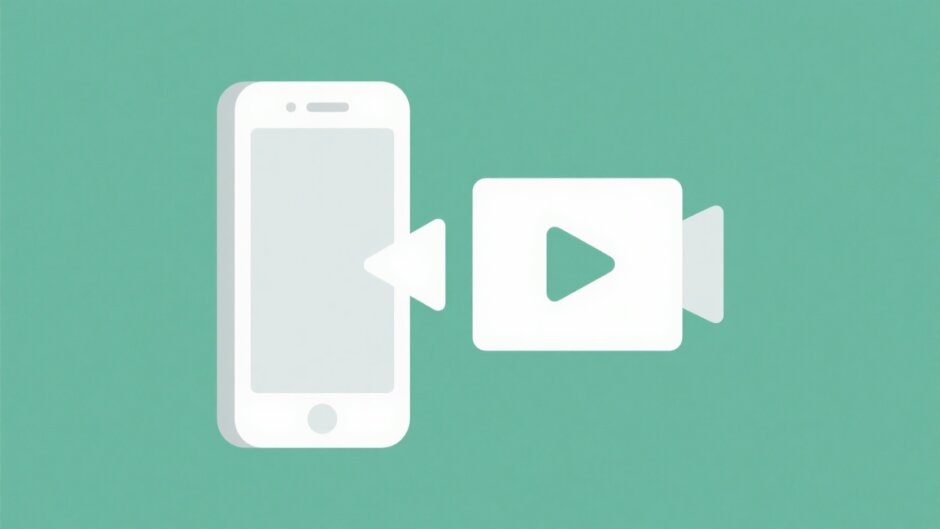We all love sharing videos on WhatsApp, whether it’s a hilarious clip, a memorable moment from a celebration, or something work-related. But there’s one common headache: WhatsApp’s file size restrictions. If you’ve ever tried to send a video only to get an error message saying the file is too big, you’re definitely not alone.
A lot of users wonder: how do I send videos on WhatsApp without losing quality or running into errors? Maybe you’re also curious about how to send videos by WhatsApp more quickly, or what’s the best way to send videos WhatsApp supports without heavy compression.
In this article, I’ll guide you through simple and effective ways to send video with WhatsApp, even when files are large. You’ll also discover how to send WhatsApp video files using options like the document feature, shareable cloud links, compression tools, and a powerful yet easy-to-use editor like CapCut to reduce size without sacrificing too much quality.
Everything is explained step by step, so even if you’re not super comfortable with tech, you’ll be able to follow along. Let’s dive in!
Table of Contents
- Understanding WhatsApp’s Video Size Limits
- How to Send Large Videos as Documents on WhatsApp
- Using Shareable Links to Send Large Videos on WhatsApp
- Compressing Videos to Send on WhatsApp
- Reducing Video Size for WhatsApp Using CapCut
- Helpful Tips for Sharing Videos on WhatsApp
- Wrapping Up
- Frequently Asked Questions
Understanding WhatsApp’s Video Size Limits
Before you try to send any video, it’s helpful to know WhatsApp’s rules. Normally, you can send videos up to 100 MB if your internet connection is strong. Sometimes, depending on your mobile network, the limit might be lower—around 64 MB. Also, if you’re uploading a video to your status, it can only be up to 30 seconds long.
This means longer or higher-quality videos often can’t be sent directly. You might need to trim, compress, or try another workaround. This is a common issue, especially with videos straight from your phone’s camera roll.
So if you’ve been asking yourself how to send videos by WhatsApp without bumping into these limits, relax—there are plenty of easy solutions.
How to Send Large Videos as Documents on WhatsApp
One of the simplest ways to send a large video without losing quality is by using the “Document” option instead of the regular media attachment. When you send a video as a document, WhatsApp doesn’t compress it, and you can share files up to 2 GB in size. This is perfect when you want to preserve the original quality.
Here’s how to send videos on WhatsApp as a document:
- Open WhatsApp and go to the chat where you want to share the video.
- Tap the attachment icon (usually a paperclip or plus sign).
- Select “Document” from the menu.
- Your file manager will open—navigate to the video you want to send. It might be in your Videos, Camera, or Downloads folder.
- Tap on the video file and hit send.
That’s all! Your video will be sent as a file, and the receiver can download it in full quality. It’s a great method when you want to send video with WhatsApp without any loss in detail.
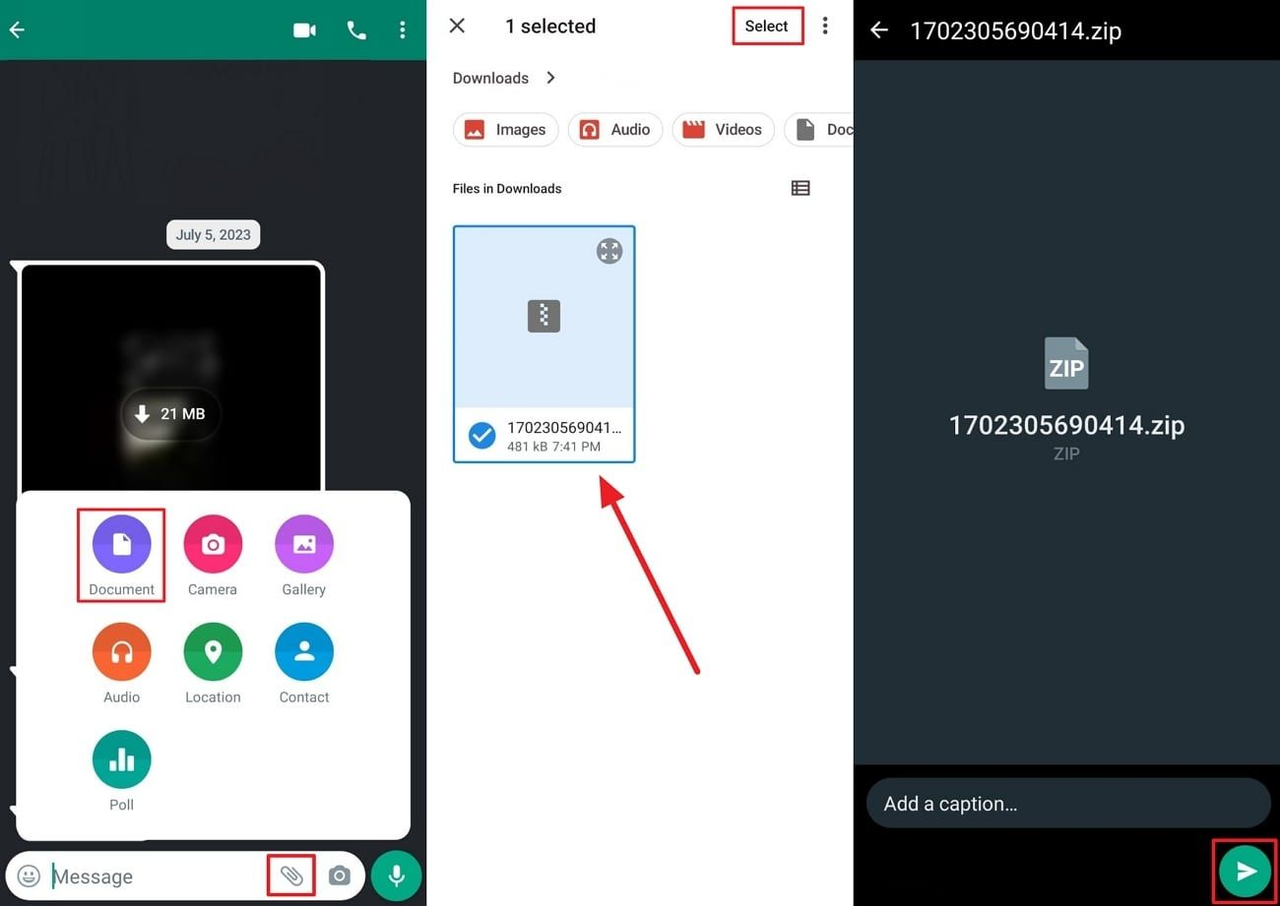
Using Shareable Links to Send Large Videos on WhatsApp
If your video is bigger than 2 GB, or if you just prefer an alternative to in-chat sharing, using cloud storage is a fantastic option. You can upload your video to Google Drive, Dropbox, or a similar service and share the link via WhatsApp. This method has virtually no size limits!
Many people rely on this approach to send WhatsApp video files without compression or quality loss. Here’s how to do it:
- Install Google Drive (or another cloud app) if you haven’t already and log in.
- Open the app and tap the “+” button to upload your video.
- Once uploaded, find the file and tap the three dots next to it.
- Select “Share” or “Manage access,” and change the setting to “Anyone with the link.”
- Copy the link, go back to WhatsApp, and paste it into your chat.
The recipient can click the link to view or download the video. It’s super straightforward and one of the most popular ways how to send videos by WhatsApp when files are very large.
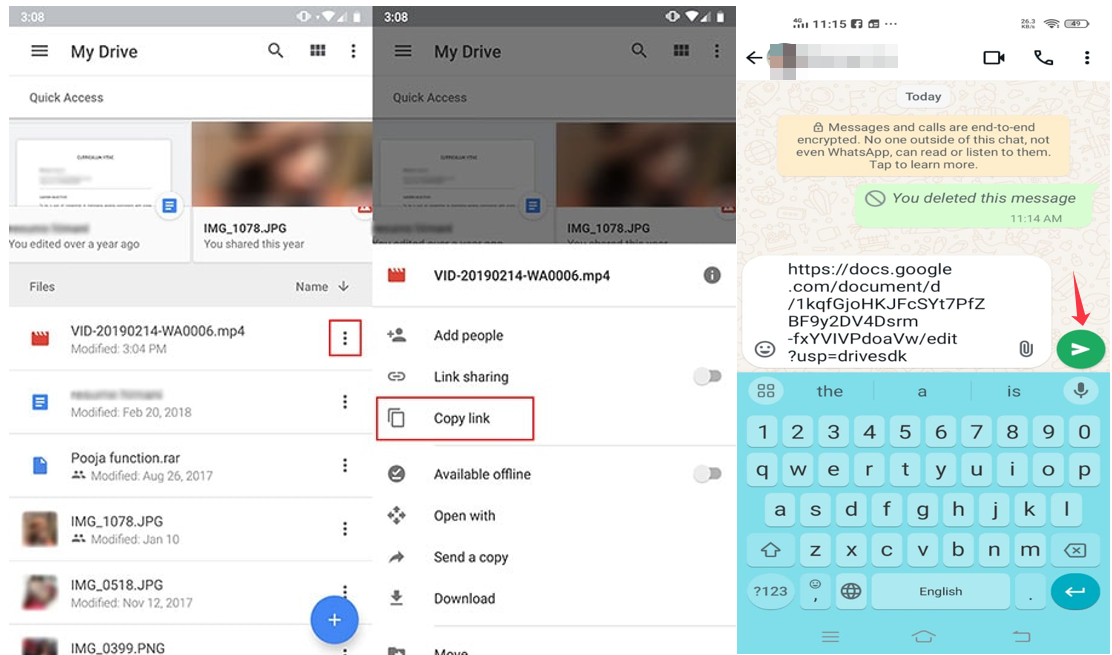
Compressing Videos to Send on WhatsApp
Another practical method is to compress your video before sending it. Compression reduces the file size so it fits under WhatsApp’s limits, while still keeping watchable quality. You can use free compression apps from your phone’s app store, or sometimes your device has a built-in option.
If you’re looking for how to send videos on WhatsApp without using external links or the document feature, compression is a handy choice. Here’s a general way to do it:
- Download a video compression app—there are many free options available.
- Open the app and select the video you want to compress.
- If possible, adjust settings like resolution or bitrate to reduce the size.
- Save the compressed version to your device.
- Open WhatsApp, select the chat, and attach the compressed video as usual.
Keep in mind that compression might slightly reduce quality, but for most purposes, it’s still perfectly fine. This method is ideal when you want to send WhatsApp video files quickly and directly.
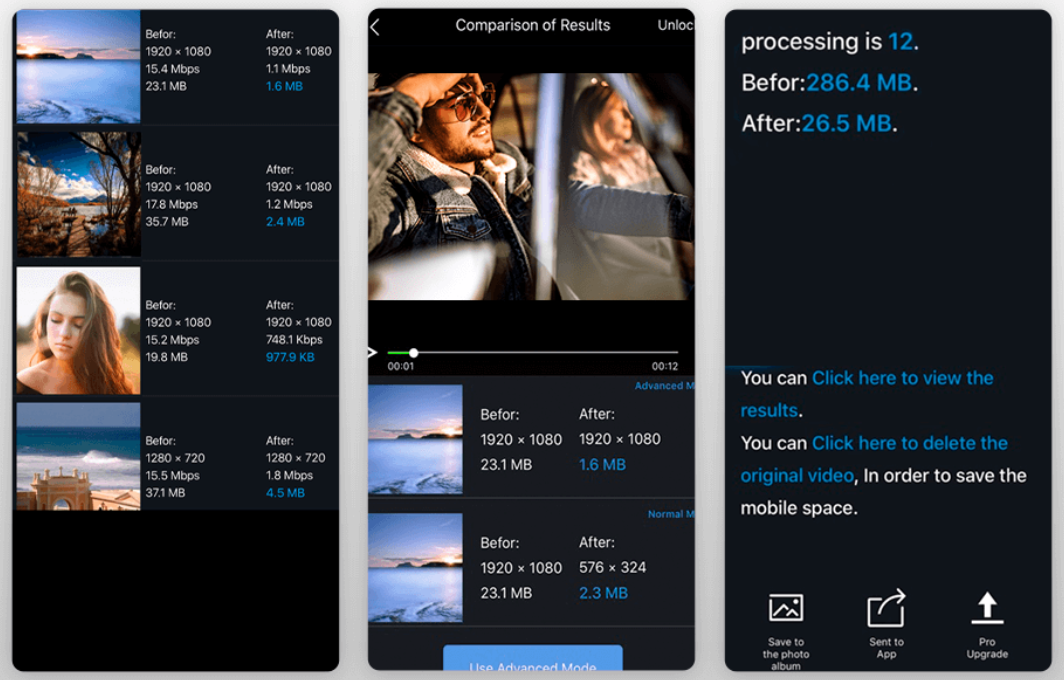
Reducing Video Size for WhatsApp Using CapCut
If you want more control over the compression process, using a video editor like CapCut is a great idea. CapCut is a free desktop video editor that lets you trim, compress, and enhance videos easily. It’s user-friendly and doesn’t require any previous editing experience.
Lots of people turn to CapCut when they want to send video with WhatsApp in high quality but with a smaller file size. You can cut out unwanted parts, adjust the resolution, and make your video look even better before sharing.
Steps to Reduce Video Size with CapCut
First, download and install CapCut on your computer. It’s free and safe. Once installed, follow these steps:
- Import your video: Open CapCut, start a new project, and click “Import” to select your video.
- Trim unwanted sections: Move the playhead to where you want to cut, click “Split,” and remove unnecessary parts. This helps reduce size by keeping only what’s important.
- Export your video: Click “Export” and adjust settings like resolution and bitrate to optimize the file size. Then, save the video and it’s ready to share.
Key Features of CapCut
- Adjustable bitrate: Reduce file size without major quality loss.
- Multiple resolution options: Balance between quality and size based on your needs.
- Precise trimming: Cut out unwanted segments frame by frame.
- High-quality exports: Option to export in HD or 4K.
- Wide format support: Works with many video file types.
Using CapCut is a smart approach for how to send videos on WhatsApp with good quality and smaller size. It offers more flexibility than standard mobile apps.
CapCut — Your all-in-one video & photo editing powerhouse! Experience AI auto-editing, realistic effects, a huge template library, and AI audio transformation. Easily create professional masterpieces and social media viral hits. Available on Desktop, Web, and Mobile App.
Helpful Tips for Sharing Videos on WhatsApp
Now that you know several methods, here are some extra tips to make video sharing smoother:
If your video is very long, consider splitting it into smaller parts. You can use editing apps like CapCut to divide it into segments, each under the size limit, and send them one by one.
Editing apps can be very useful. Even simple tools can help compress, trim, or improve videos quickly. With CapCut, you can also enhance visuals while reducing size.
Lowering the resolution is another easy way to reduce file size. High-resolution videos are great, but if you don’t need ultra-HD, lowering the resolution can help a lot.
For very large videos, sharing via cloud links is often the best solution. Upload to Google Drive or Dropbox and share the link—this bypasses size limits entirely.
Always use Wi-Fi when sending large videos. Uploading can take time and consume a lot of mobile data. Wi-Fi is faster and more reliable.
These tips will help you send WhatsApp video files more efficiently, whether you’re sharing with friends, family, or coworkers.
CapCut — Your all-in-one video & photo editing powerhouse! Experience AI auto-editing, realistic effects, a huge template library, and AI audio transformation. Easily create professional masterpieces and social media viral hits. Available on Desktop, Web, and Mobile App.
Wrapping Up
Sending large videos on WhatsApp doesn’t have to be frustrating. Even with size limits, you have multiple options—sending as a document, using shareable links, compressing the file, or using a tool like CapCut to reduce size without losing too much clarity.
I hope this guide has helped you learn how to send videos on WhatsApp in various situations. Next time you have a big video to share, you’ll know exactly what to do!
Frequently Asked Questions
1. Can I really send large videos on WhatsApp without problems?
Yes! You can compress the video, send it as a document, or use cloud links. With CapCut, you can also edit and reduce the file size easily while maintaining good quality.
2. What’s the best way to compress videos for WhatsApp?
You can use video editing apps like CapCut. It allows you to adjust resolution and bitrate to shrink the file. After compressing, you can send it via WhatsApp without issues.
3. Is cloud storage a good option for sharing large videos on WhatsApp?
Definitely. Services like Google Drive or Dropbox let you upload large videos and share the link through WhatsApp. You can even use CapCut to edit the video before uploading, removing unnecessary parts to save space.
Some images in this article are sourced from CapCut.
 TOOL HUNTER
TOOL HUNTER