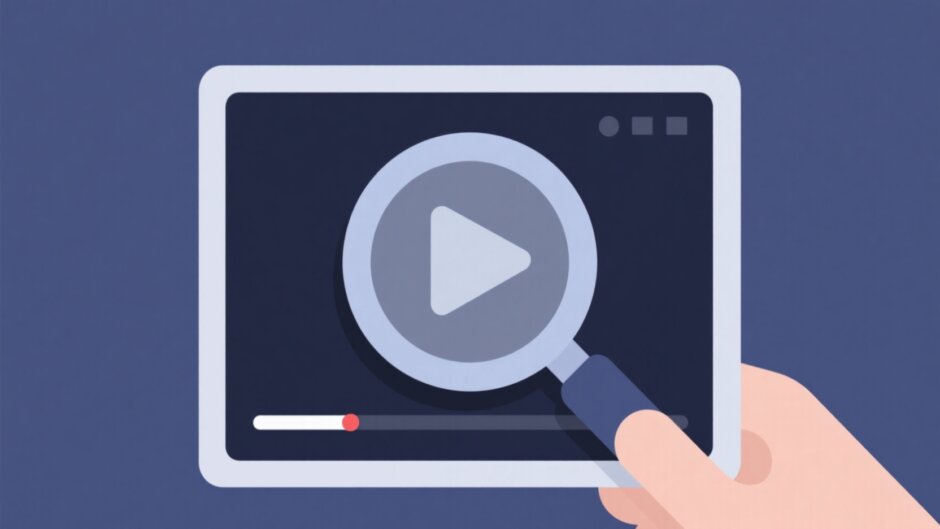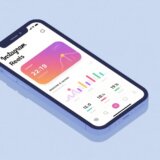Ever find yourself scrolling endlessly trying to find that one video you saw last week? You remember what it looked like—maybe there was a distinctive sign in the background or someone wearing a bright yellow jacket—but you just can’t remember the title or what keywords to use. We’ve all been there. But what if you could just show the internet a picture and let it find the video for you? That’s exactly what searching video by image lets you do.
It’s way simpler than it sounds. You take a screenshot, a photo from your camera roll, or any picture that reminds you of the video, and you use it to search. No more guessing words or trying to describe something that’s easier to show than tell. This guide is all about how to do that—easily and effectively. We’ll walk through what this tech is, why it’s useful, and five simple tools that help you search videos through images. Plus, we’ll throw in some tips to make your search even better and a bonus tool to polish up your videos once you find them.
What Is Reverse Video Search by Image & How Does It Work?
You’ve probably heard of reverse image search—where you use a picture to find similar pictures online. Reverse video search is like that, but for moving footage. When you want to search a video by image, you’re not typing words. Instead, you’re uploading a visual. The tool you use scans that image, picking out key elements like colors, shapes, objects, or even faces. It then compares these against frames from thousands (or millions!) of videos in its database.
When it finds a strong visual match, it serves you results—videos that contain that same scene, object, or setting. So instead of you doing the hard work of guessing keywords, the algorithm does the heavy lifting. It’s fast, intuitive, and super handy when words fail you.
Why Should You Use Image to Video Search?
Still typing queries like “funny cat video with red ball” and getting unrelated results? Here’s why switching to a visual search method can be a game-changer:
It’s faster and more direct
No need to brainstorm keywords or play guesswork with search terms. With a video search with image, you go straight to visual matching. Upload, click, and you’re done.Finds what text can’t
Some videos are poorly tagged, unnamed, or just hard to describe in words. If you have a screenshot, you can still find it—even if you don’t know what it’s called.Great for content discovery
Maybe you’re looking for travel clips, DIY tutorials, or clips from a show. A video finder from image helps uncover visually similar content you might not find through traditional search.High accuracy
Since it’s based on pixels and patterns—not just metadata—you often get more precise results. The video you’re looking for is more likely to show up.No language barrier
You don’t need to know the name of something in English or any specific language. The image is universal.
Top 5 Tools to Search Video by Image
Ready to give it a try? Here are five easy-to-use platforms that let you search image into video right now.
1. Google Images
Google Images isn’t just for photos. It’s also one of the most powerful free tools to search video with image. Here’s how it works: Go to Google Images, click the camera icon in the search bar, and upload your image. The results will include both images and videos that visually match your upload.
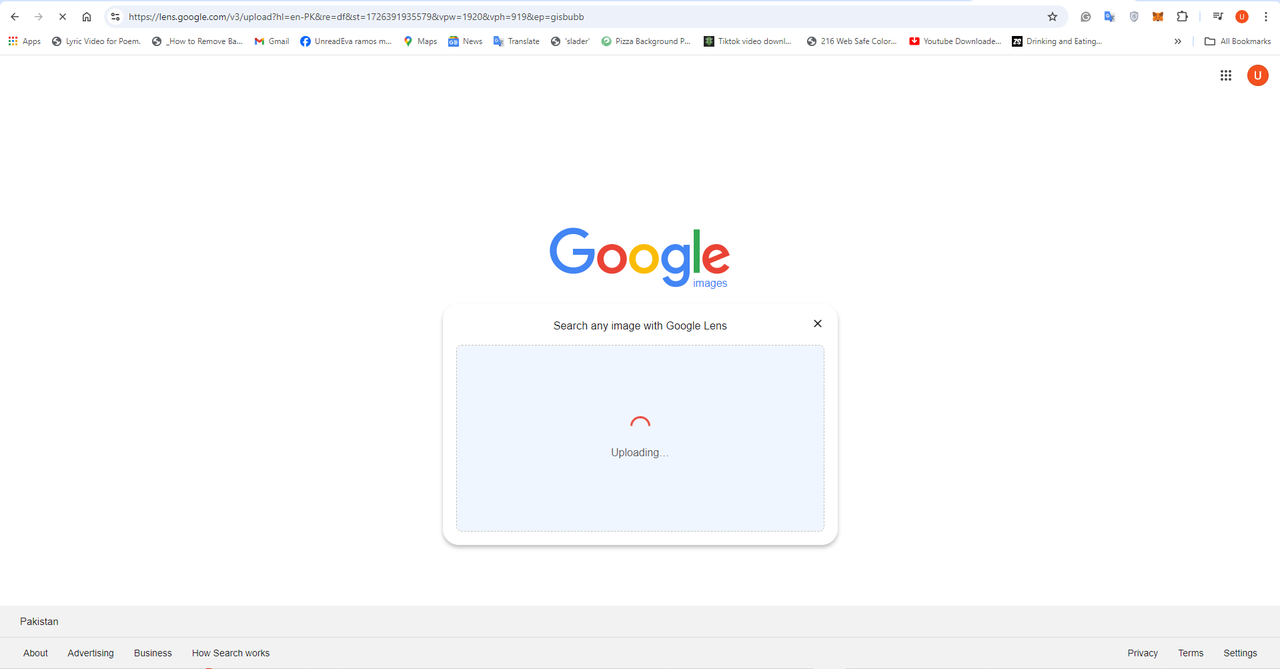
Google has a massive index, so you’re likely to get a lot of results. It’s fast, accurate, and great for everyday use. Just keep in mind that results can sometimes be mixed (images and videos together), and it only searches within Google’s ecosystem.
2. Bing Visual Search
Bing isn’t just Google’s less famous cousin—it has a powerful visual search tool that’s totally worth trying. Much like Google, you can upload an image, and Bing will return related videos, images, and even similar visual content.
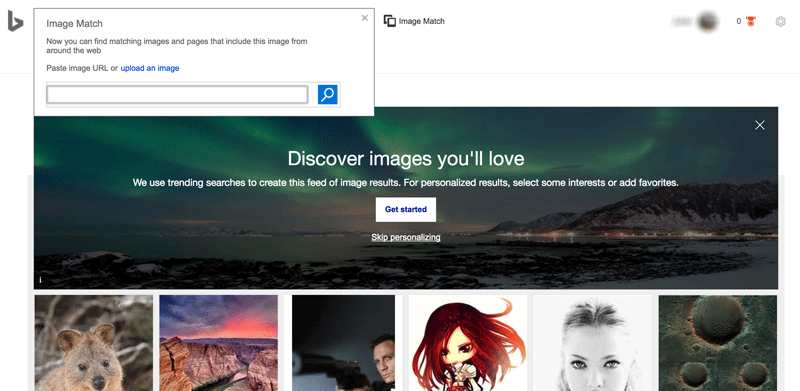
It’s user-friendly, ties in with other Microsoft products, and often suggests related searches. It may not be as vast as Google, but it’s reliable and quick.
3. TinEye
If you’re looking for precision over quantity, TinEye is a great choice. It specializes in reverse image search and is excellent at finding exact or near-exact matches across the web—including video stills.
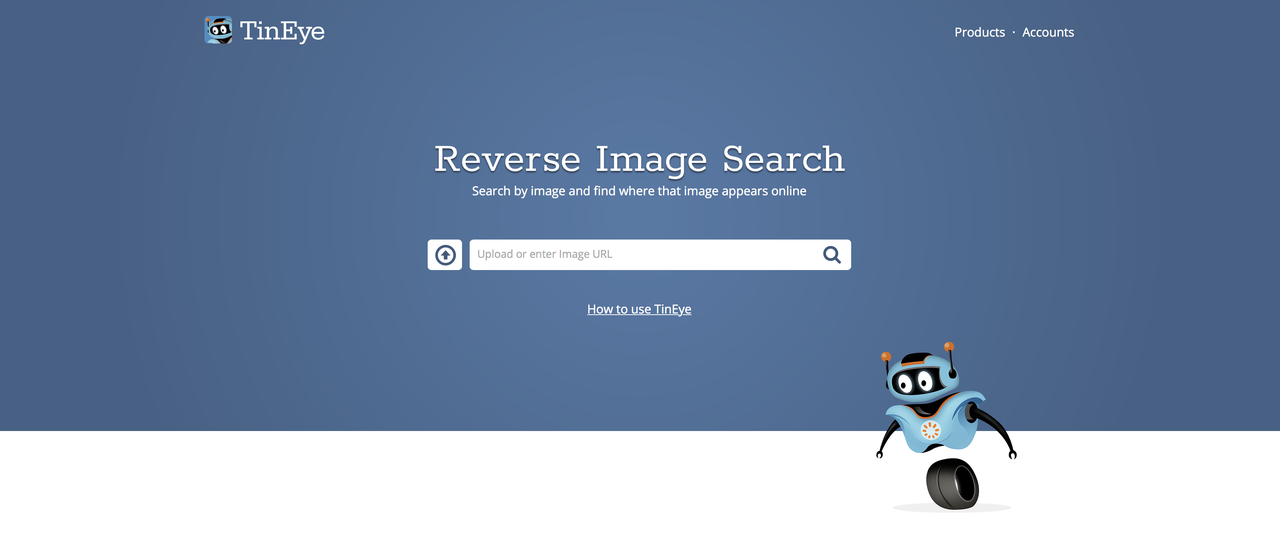
It may not have the largest database, but it’s incredibly accurate. If you’re trying to track where a specific image or frame appeared in a video, TinEye is one of the best tools for the job.
4. Shutterstock
If you’re a creator, designer, or just someone who needs high-quality stock videos, Shutterstock’s reverse image search is super useful. Upload a reference image, and it’ll show you professional stock footage that matches your visual.
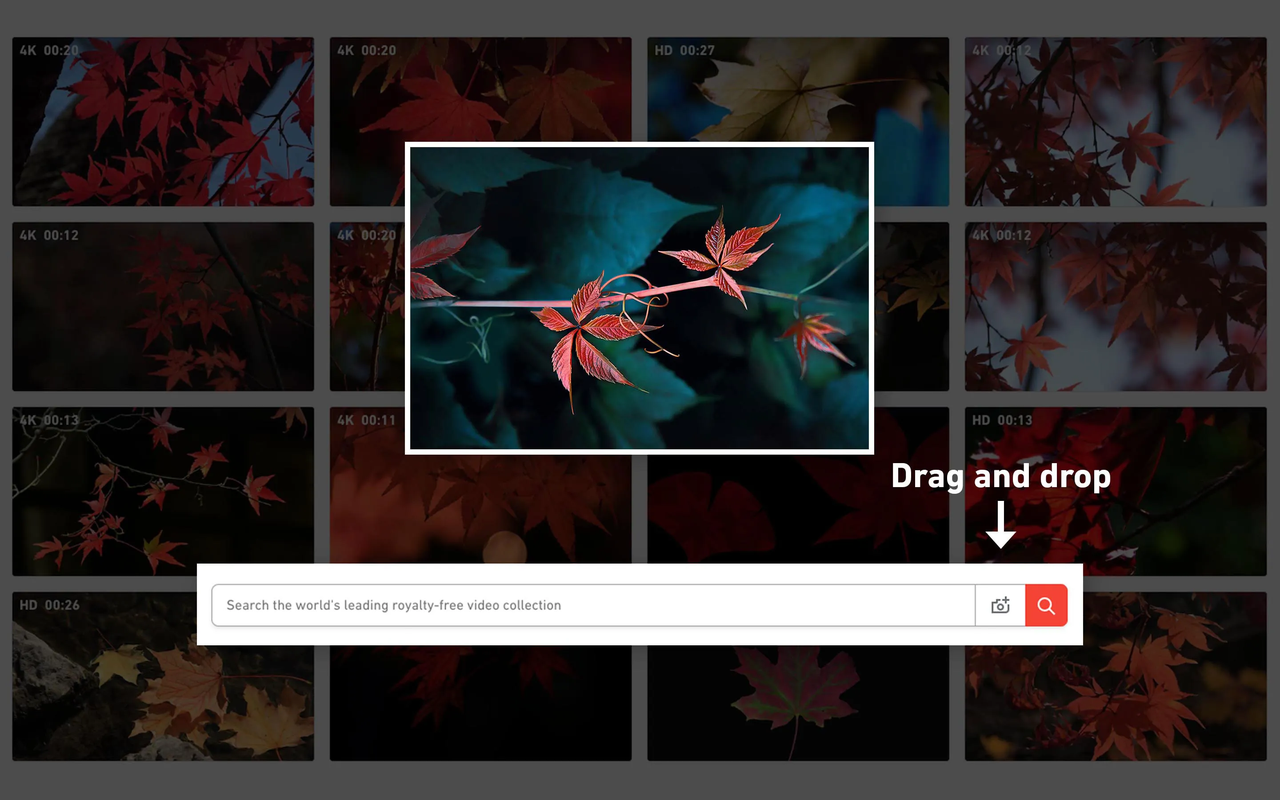
This is perfect if you’re working on a project and need footage that fits a certain look or style. Just remember—it’s focused on stock content, so you won’t find random TikTok or YouTube clips here.
5. Berify
Berify is another dedicated reverse image search tool that works across images and videos. It uses advanced tech to scan the web for visual matches and is especially good for tracking down specific video content that’s hard to find elsewhere.
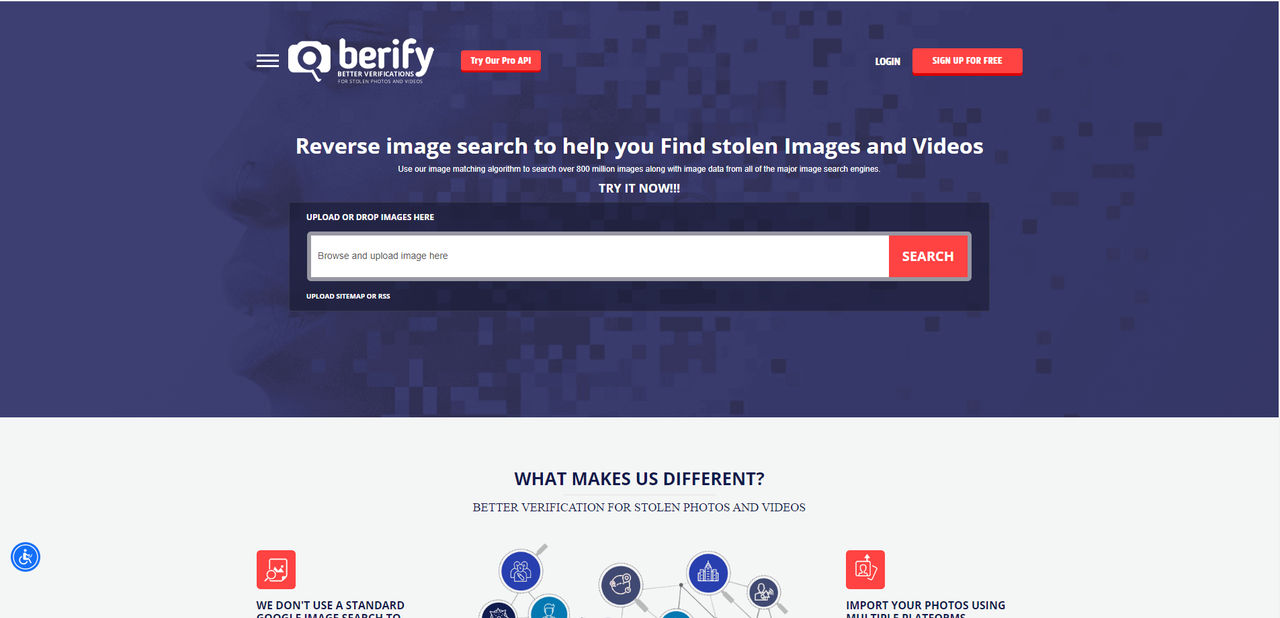
It’s detailed and thorough, though it can be slower with larger searches. If you’re doing serious digital sleuthing, Berify is a strong option.
How to Get the Best Results When You Search Video by Image
A few small tricks can make a big difference in your search results. Keep these in mind:
Use high-quality images
Clear, high-resolution images work best. Blurry or pixelated screenshots can confuse the algorithm.Crop strategically
If there’s a specific object or person you’re trying to match, crop the image to focus on that. Less clutter = better matches.Use multiple tools
Not every tool has the same database. Try more than one—like Google, then Bing, then TinEye—to widen your results.Add keywords if possible
Some platforms let you combine image search with text. If you remember any details (like a location or event), add them!Be patient with results
Sometimes the match isn’t instant. Scroll through a few pages—you might find what you’re looking for deeper in the results.
Bonus: Edit and Enhance Your Videos with CapCut
So you’ve found the video—awesome! Now what? If you want to trim it, add music, subtitles, or even change how it looks, you’ll need a video editor. That’s where CapCut comes in.
CapCut — Your all-in-one video & photo editing powerhouse! Experience AI auto-editing, realistic effects, a huge template library, and AI audio transformation. Easily create professional masterpieces and social media viral hits. Available on Desktop, Web, and Mobile App.
CapCut is free, easy to use, and packed with features that help you make great videos—whether you’re a beginner or a pro. You can cut clips, add filters and effects, insert text, adjust speed, clean up audio, and even remove backgrounds.
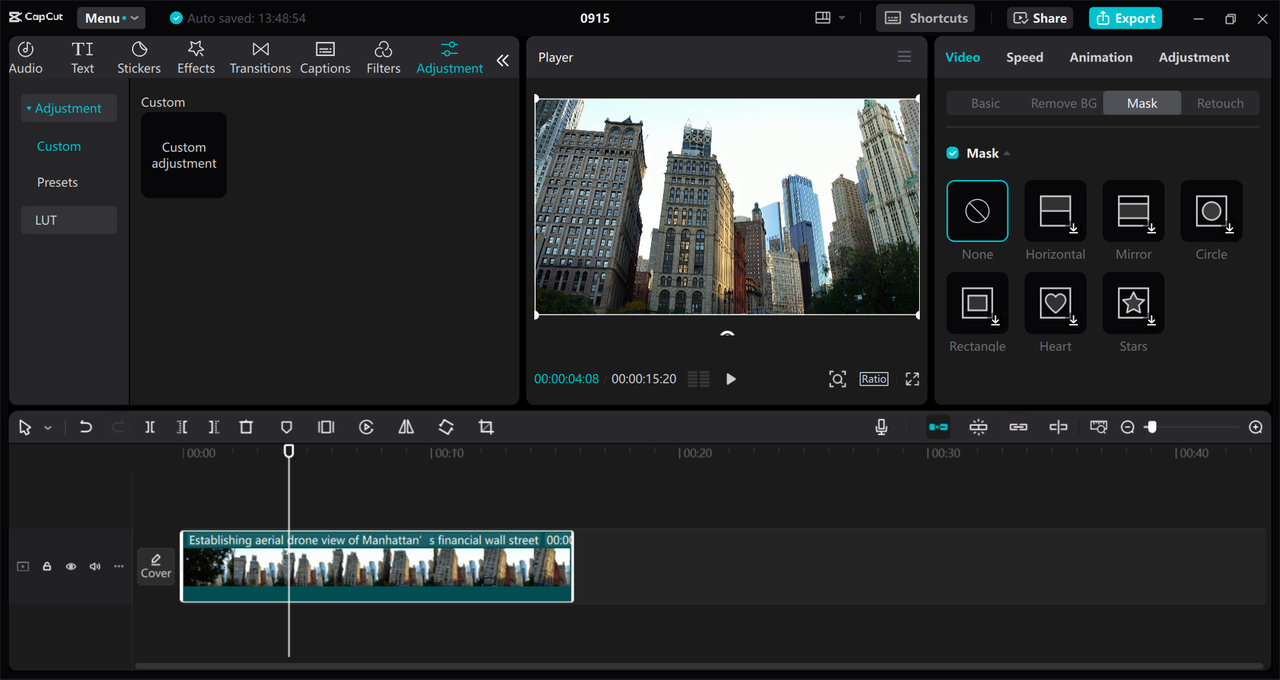
Here’s a quick idea of what you can do:
Text & Subtitles
Add titles, captions, or translations to make your video clearer and more engaging.Background Removal
Isolate people or objects or completely change the backdrop with just one click.Audio Enhancements
Reduce noise, balance volume, or even change voice tones for better sound.Speed Control
Make slow-mo scenes or speed up boring parts. Perfect for highlights or montages.Filters & Effects
From vintage looks to futuristic glitches, you can totally change the vibe of your video.
How to Use CapCut to Polish Your Videos
Using CapCut is simple. Here’s a mini guide:
Download and Install
Get the CapCut desktop app or use it online. It’s free and works on Windows and Mac.Import Your Video
Open CapCut, click Import, and select the video you found. You can drag and drop it right into the timeline.
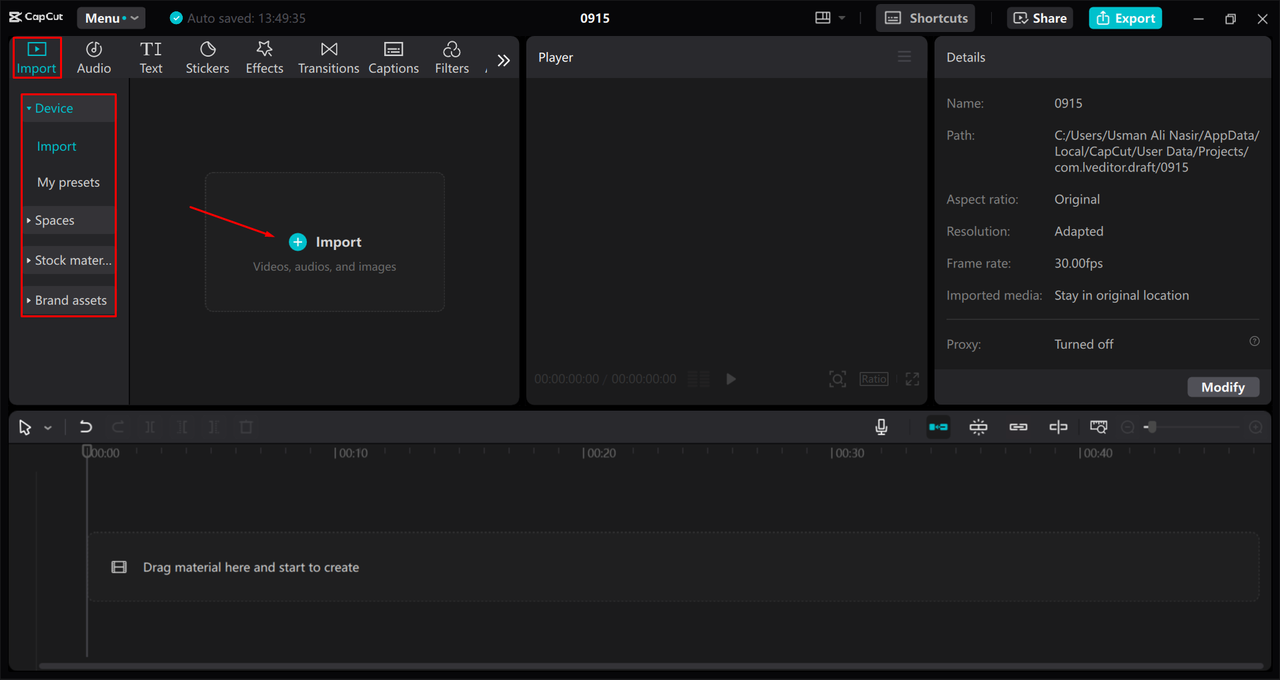
- Start Editing
Use the toolbar to trim, cut, add text, apply filters, or tweak the audio. Everything is intuitive—just click and play around.
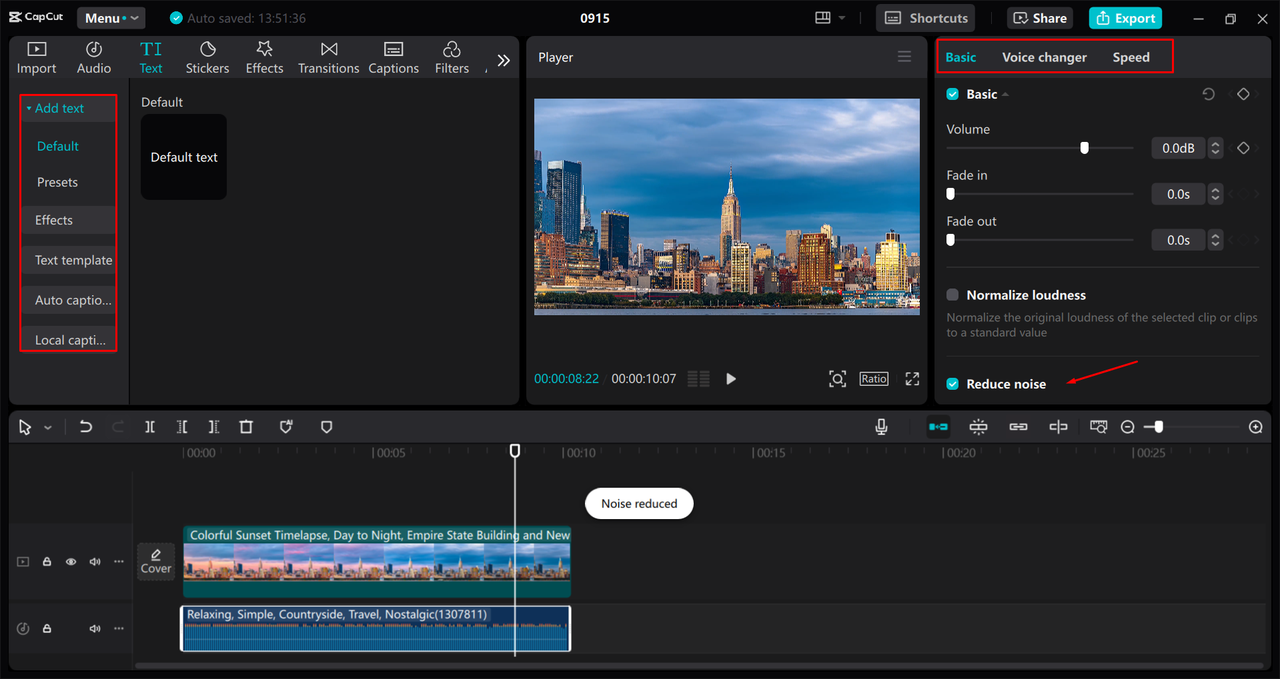
- Export and Share
When you’re happy with your video, hit Export. Choose your format and quality, and you’re done. You can save it to your device or share it straight to social media.
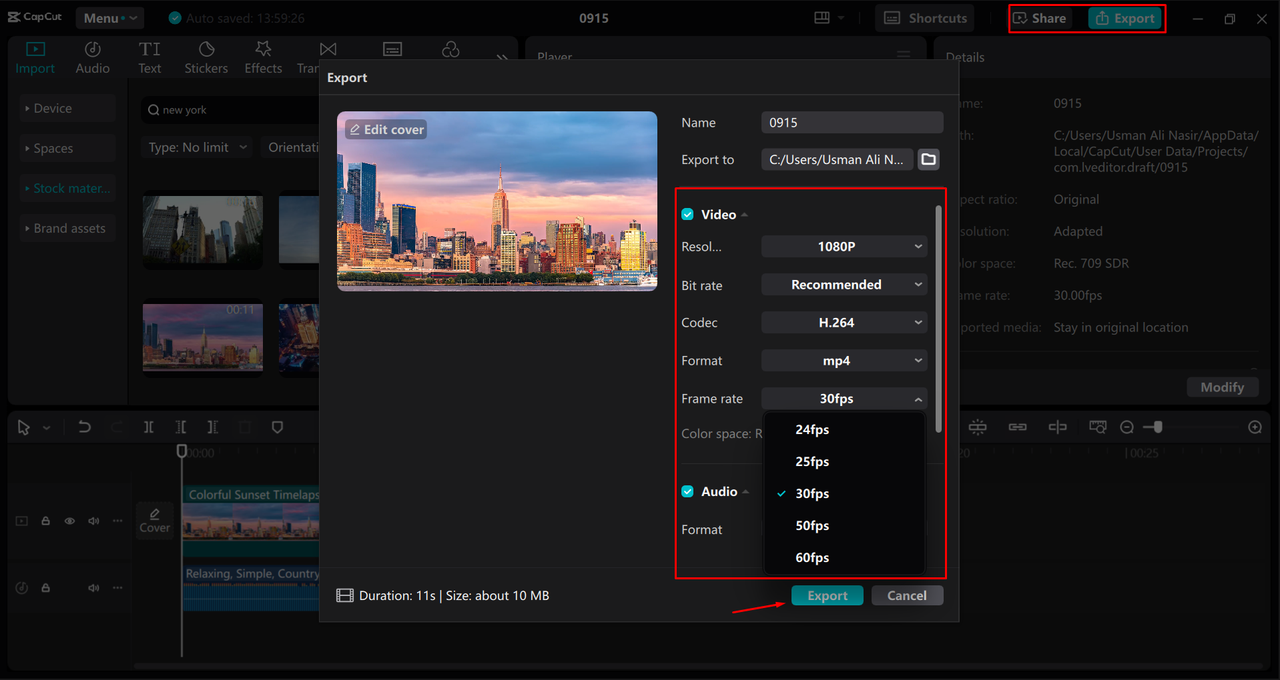
CapCut — Your all-in-one video & photo editing powerhouse! Experience AI auto-editing, realistic effects, a huge template library, and AI audio transformation. Easily create professional masterpieces and social media viral hits. Available on Desktop, Web, and Mobile App.
Wrapping Up
Searching video by image is one of those tech tricks that feels like magic. You don’t need to remember titles, tags, or descriptions—just use a picture. Whether you use Google Images, Bing, TinEye, Shutterstock, or Berify, you’re just a few clicks away from finding the video you thought was lost forever.
And once you find it, don’t let it stay raw and unedited. With a tool like CapCut, you can easily turn any video into something special—worthy of sharing, saving, or even showing off.
Frequently Asked Questions
Can you really search for a video with just an image?
Yes! Reverse image search tools like TinEye, Berify, Google Images, and Bing all support video search through image. You upload a picture, and they return video results that include that visual.
Can I use an image to search for YouTube videos?
YouTube doesn’t have a built-in reverse image search feature, but you can use other tools like Google Images or TinEye to find videos that are also hosted on YouTube. Just upload your image there and look for video results that link back to YouTube.
What’s the best way to search for a video using an image?
Start with Google Images or Bing—they’re free, fast, and have huge databases. If you need more precision, try TinEye or Berify. And if you’re looking for professional stock video, use Shutterstock. Always use a clear and focused image for the best matches.
CapCut — Your all-in-one video & photo editing powerhouse! Experience AI auto-editing, realistic effects, a huge template library, and AI audio transformation. Easily create professional masterpieces and social media viral hits. Available on Desktop, Web, and Mobile App.
Some images used in this article are sourced from CapCut.
 TOOL HUNTER
TOOL HUNTER