Ever wanted to show someone exactly what’s happening on your phone screen? Maybe you’re trying to explain how to use an app, record an epic gaming moment, or create a step-by-step tutorial. Learning how to screen record on Android opens up a world of possibilities—it’s like having a built-in camera just for your screen!
In this guide, I’ll walk you through everything you need to know about Android screen recording. We’ll explore the best apps, learn how to use them, and check out some awesome editing tools to make your videos look polished and professional. I’ll also introduce you to CapCut, an amazing online tool that handles both recording and editing like a pro.
Ready to become a screen recording expert? Let’s dive in!
Table of Contents
- How to Pick the Right Screen Recording App for Your Android
- 5 Awesome Android Screen Recorders with Audio
- Using Android’s Built-in Screen Recording Feature
- CapCut Online Video Editor: An Amazing Screen Recording Alternative
- How to Record Your Screen with CapCut Online Editor
- Editing Screen Recordings with CapCut Mobile App
- How to Edit Screen-Recorded Videos on Android with CapCut
- Using CapCut Desktop Editor for Screen Recordings
- How to Edit Screen-Recorded Videos on Desktop with CapCut
- Wrapping Up: Your Android Screen Recording Journey
How to Pick the Right Screen Recording App for Your Android
With so many apps out there, choosing the right one can feel overwhelming. But don’t worry—I’ve got your back. Here’s what to look for when picking a screen recorder for your Android device.
First, make sure the app works with your specific phone or tablet and your version of Android. There’s nothing worse than downloading an app only to find it doesn’t work properly. Always check compatibility first!
Next, think about how easy the app is to use. You don’t want to waste time figuring out confusing menus when you’re trying to record something quickly. Look for apps with simple, clean designs that let you start recording with just a tap or two.
Recording quality is super important, especially if you’re capturing gameplay or making tutorials. Good apps let you choose different resolutions so you can balance video quality with file size. Higher resolution means sharper videos, but they’ll take up more storage space.
Built-in editing features can save you a ton of time. Some apps let you trim clips, add text, or draw on your recordings right after you finish. That means you might not even need a separate editing app!
Don’t forget about audio. The best screenshot recording Android apps can record both internal sound (like game audio or app sounds) and external audio (like your voice through the microphone). This is essential for tutorials or commentary videos.
Customization options are a nice bonus too. Some apps let you add logos, watermarks, or other overlays to your videos. This is great if you’re creating content for a brand or want to protect your work.
Finally, always check what other users are saying. Read reviews and look at ratings to see if people are happy with the app. If an app has lots of complaints about crashes or poor performance, it’s probably best to look for something else.
5 Awesome Android Screen Recorders with Audio
Now let’s check out some of the best screen recording apps available for Android. I’ve tried these myself and can confirm they’re solid choices.
AZ Screen Recorder
AZ Screen Recorder is super popular, with over a million users. The best part? It doesn’t require root access, so almost anyone can use it without technical hassle.
It records in HD and Full HD quality with no time limits or watermarks. You can pause and resume recordings whenever you want, which is perfect for longer sessions. Plus, you can customize settings like resolution and frame rate to get exactly what you need.
Your recordings save directly to your gallery, making them easy to find and share. The only downsides are ads in the free version and some advanced features requiring a pro upgrade.
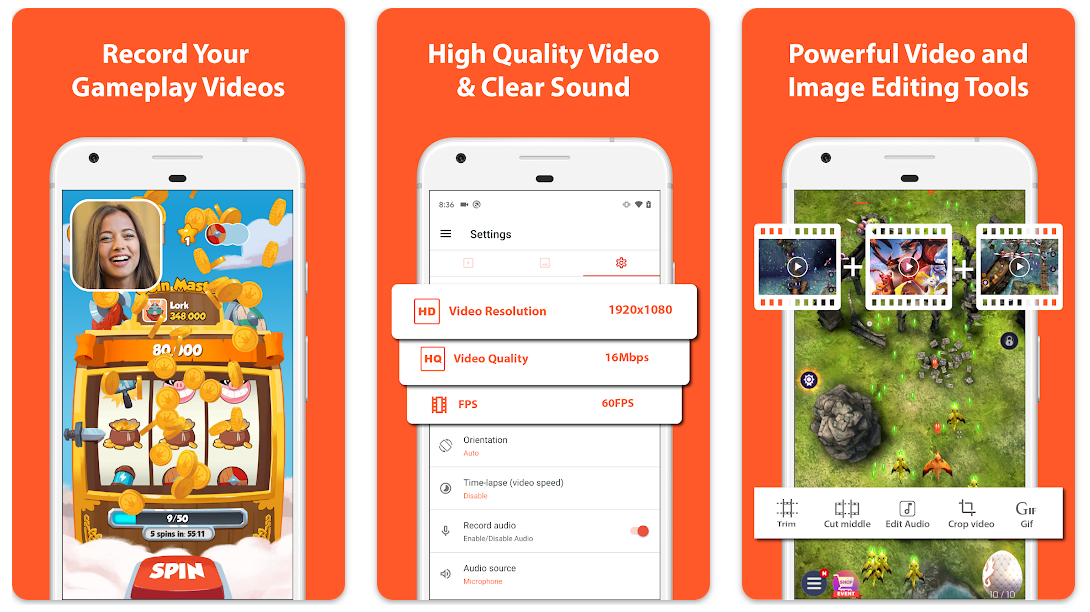
InShot Screen Recorder
InShot is already famous for its video editing tools, and their screen recorder is just as good. It’s perfect for everything from tutorials to gameplay recordings.
One of its best features is internal audio recording, meaning it captures sound from your device along with whatever’s on screen. There’s also a simple built-in editor so you can make quick adjustments without another app.
No watermarks are added to your recordings, which is always nice. Some features do require a subscription, and the free version has some limitations.

ADV Screen Recorder
ADV Screen Recorder is another great option for screenshot recording Android. It offers two different recording engines, which is pretty unique, and lets you customize settings like resolution, frame rate, and bit rate.
You can draw or write directly on your screen while recording, which is awesome for tutorials or pointing out specific things. It also supports using both front and rear cameras during recording and doesn’t require root access or add watermarks.
The app does contain ads, and some advanced features need in-app purchases. But it gives you a 3-second countdown before starting recordings, which is a nice touch.
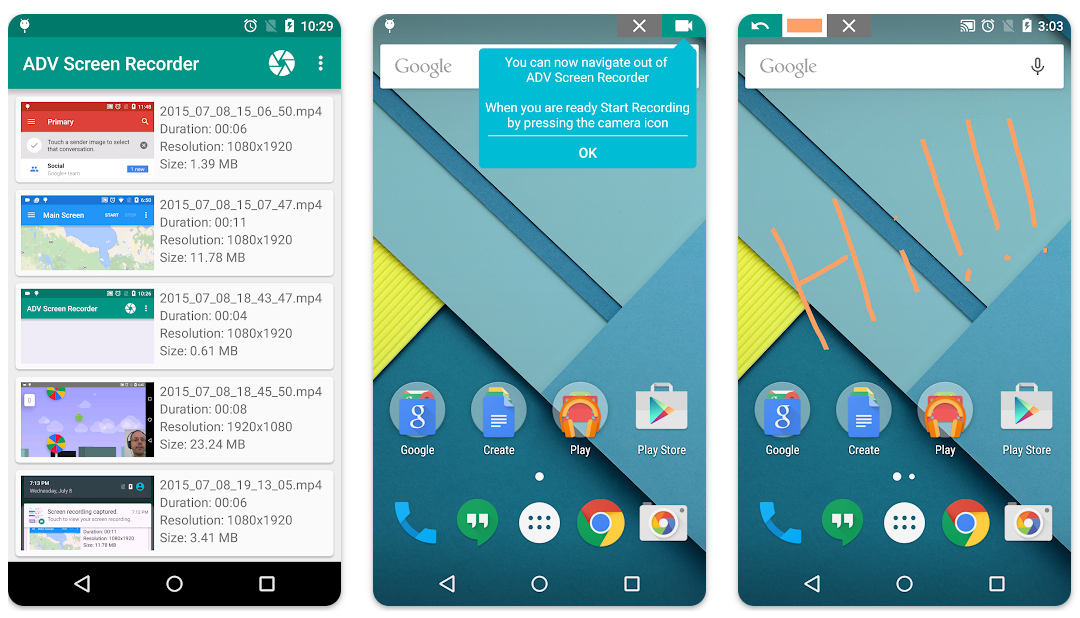
Vysor
Vysor is different from other apps because it lets you control your Android device from your computer. This means you can record your screen using your computer’s resources, which often means higher quality recordings.
Setting it up is super easy—just connect your phone to your computer with a USB cable. The screen mirroring quality is excellent, and it works on both Windows and Mac.
The free version is somewhat limited, and you’ll need that USB connection for the best experience, which does limit mobility.
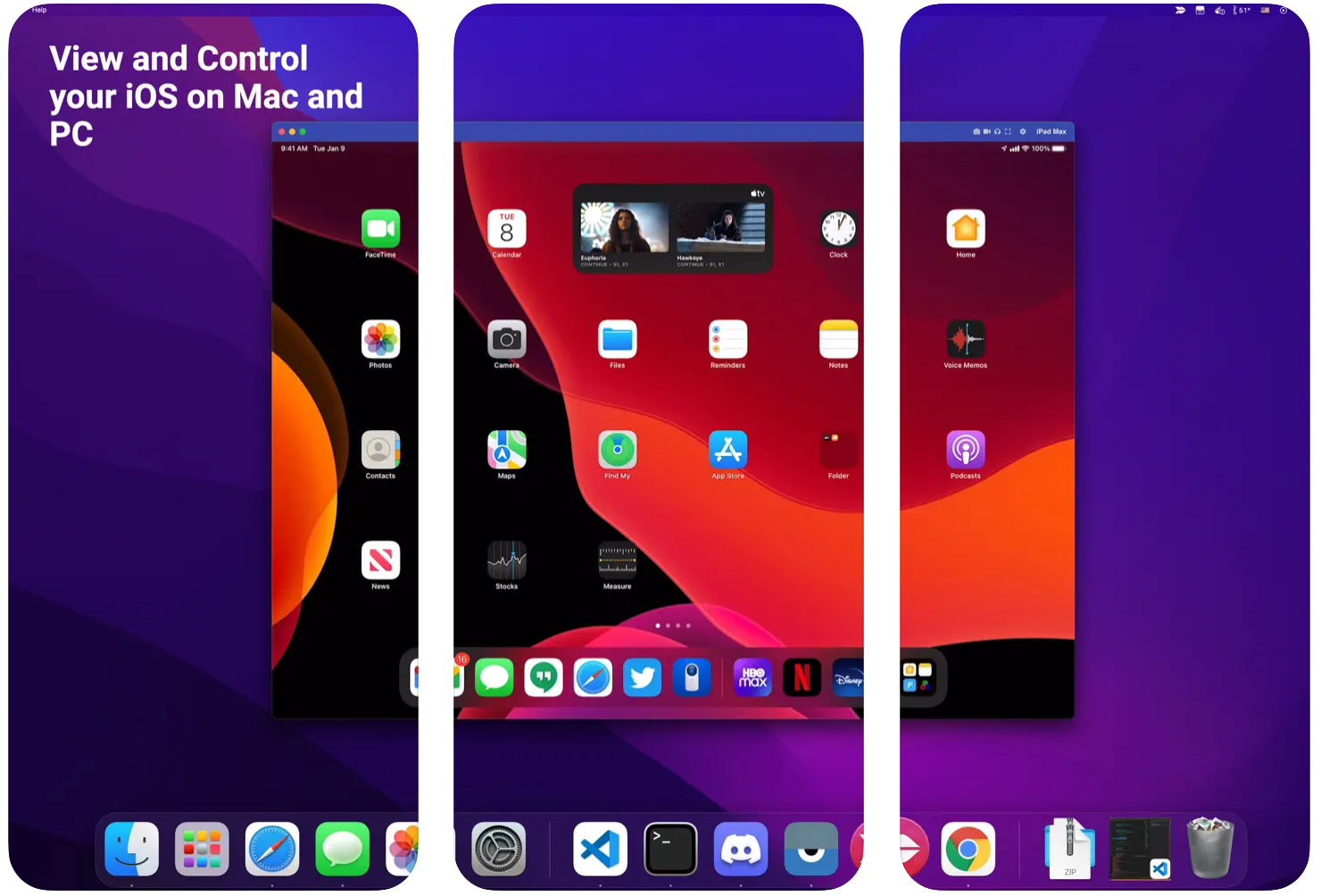
Loom
Loom is known for being incredibly easy to use, and it works across all sorts of devices. The free plan is quite generous, making it great for casual users.
Recording your screen or webcam is straightforward with a clean, simple interface. The mobile apps aren’t as full-featured as the desktop versions, and the browser editing capabilities are somewhat limited.
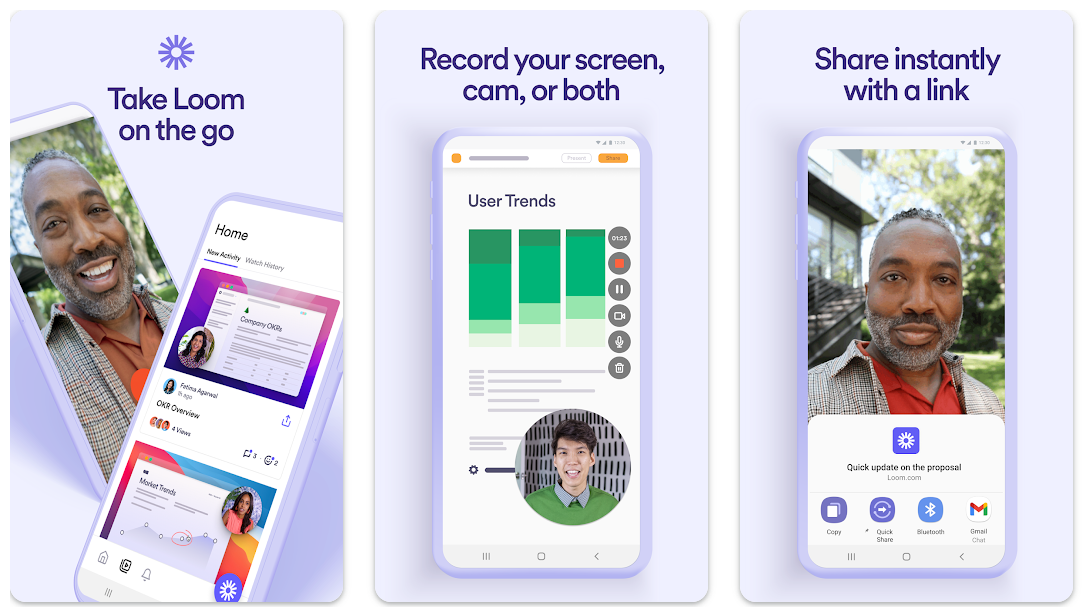
Using Android’s Built-in Screen Recording Feature
Did you know many Android devices already have a screen recorder built right in? It’s true! Here’s how to use it:
First, swipe down from the top of your screen to open the notification panel. Look for the “Screen Recorder” icon—it usually looks like a small video camera. Tap that icon.
Next, you’ll see options to choose your sound settings. You can typically pick between no audio, microphone audio (your voice), system audio (sounds from your device), or both.
After setting things up, tap “Start Recording.” There’s usually a short countdown (about 3 seconds), and then you’re recording!
While recording, you might see a small toolbar with options to pause or stop. If you’re using the front camera too, you can move that little camera window around so it doesn’t block important parts of your screen.
When you’re done, just tap stop, and your recording saves automatically to your gallery. Easy!
This built-in option is perfect for quick recordings when you don’t want to download extra apps. The quality is usually pretty good too!
CapCut Online Video Editor: An Amazing Screen Recording Alternative
Now let’s talk about CapCut, which is more than just a screen recorder—it’s a complete online video editor that includes screen recording. If you’re looking for how to screen record on android with professional editing features built right in, this might be your answer.
CapCut works right in your web browser, so no downloads are needed. It offers high-quality recording output, meaning your videos will look sharp and clear—super important if you’re creating content for others.
The recording options are flexible too. You can record your screen, webcam, or both simultaneously. Plus, you can add annotations while recording, great for tutorials or presentations.
But where CapCut really shines is its editing tools. After recording, you can edit with basic tools (like trimming and cropping) and advanced features (like adding text, changing voices, or cool animations).
There’s also a huge library of video and audio resources to spice up your recordings—music tracks, sound effects, and visual elements that make videos more engaging.
One of my favorite features is one-click background noise removal. If you’ve ever recorded audio in a noisy environment, you know how annoying background sounds can be. With CapCut, you clean that up with one click!
Another awesome feature is automatic video transcription. The editor creates subtitles automatically, great for making content accessible to more people.
CapCut even has AI characters you can add to videos—virtual avatars that make videos more fun and engaging, especially for educational content.
You get free cloud storage, meaning you can access projects from anywhere. And if you’re working with a team, multiple people can edit the same project simultaneously—fantastic for collaboration.
CapCut — Your all-in-one video & photo editing powerhouse! Experience AI auto-editing, realistic effects, a huge template library, and AI audio transformation. Easily create professional masterpieces and social media viral hits. Available on Desktop, Web, and Mobile App.
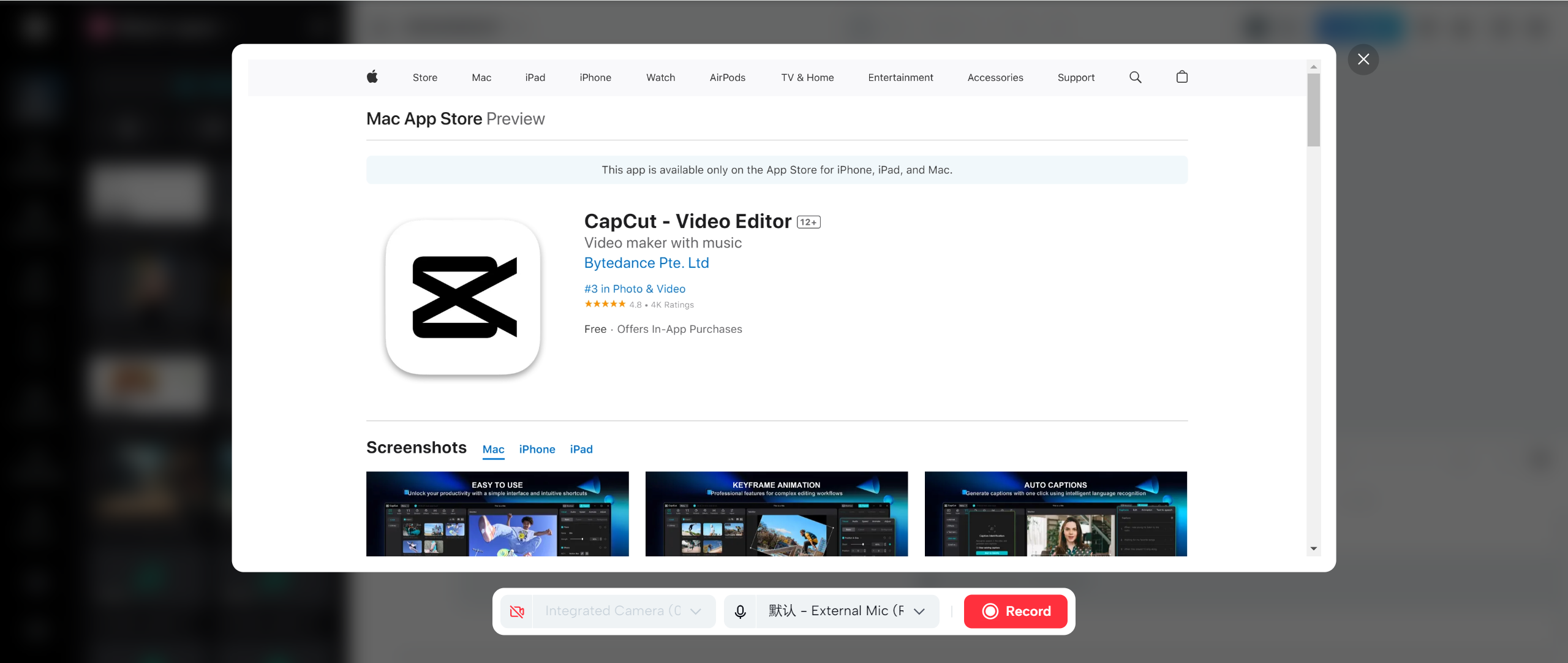
How to Record Your Screen with CapCut Online Editor
Using CapCut to record your screen is straightforward. Here’s how:
First, create an account or log in if you have one. You can sign up with email, Google, TikTok, or Facebook—whatever’s easiest.
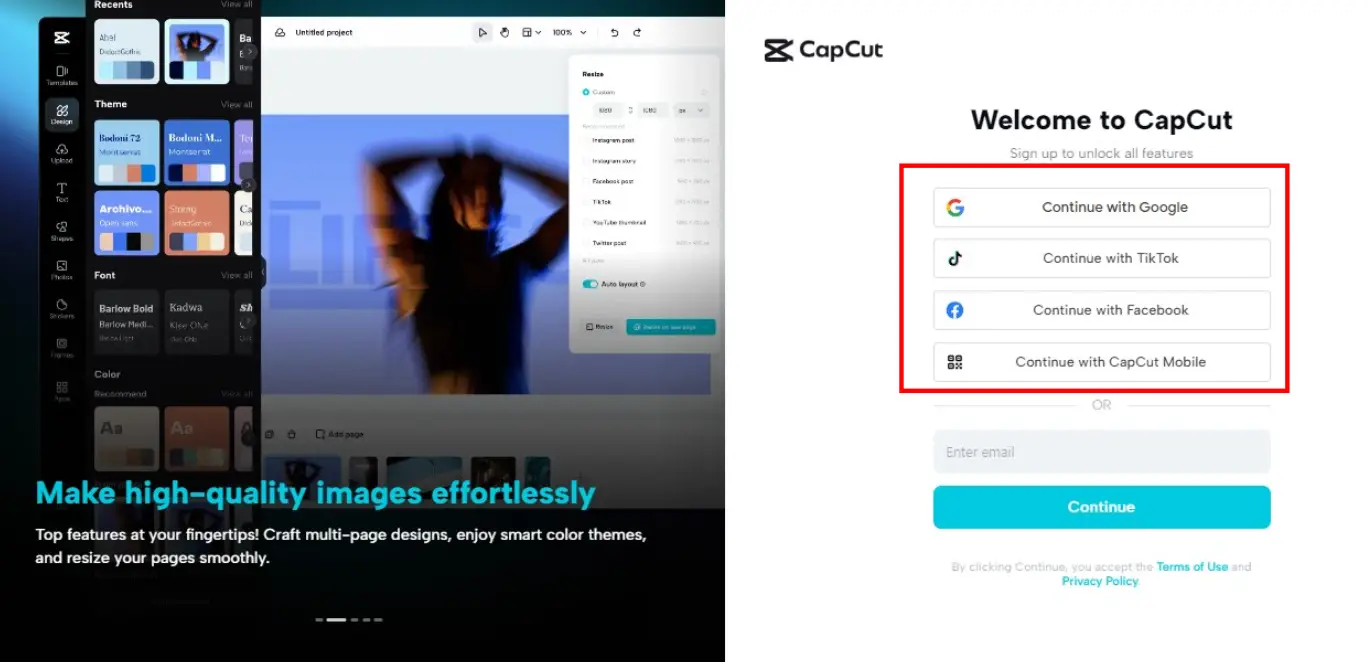
Once logged in, go to the dashboard, click “Media,” then the record icon, and choose “Record entire screen” to start recording.
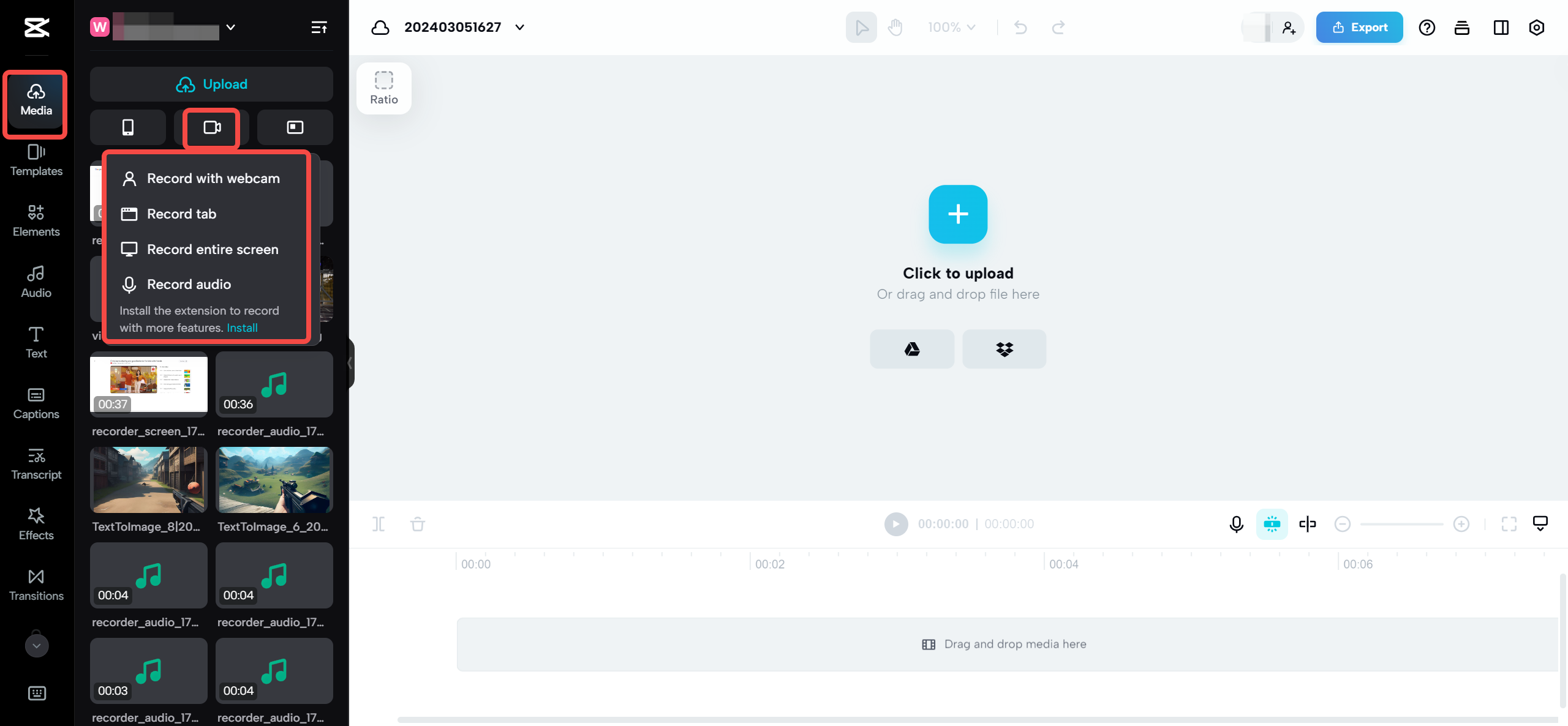
After recording, jump right into editing. CapCut has features like background removal, speed adjustment, face retouching, and caption adding. You can make your recording look pro without prior editing experience.
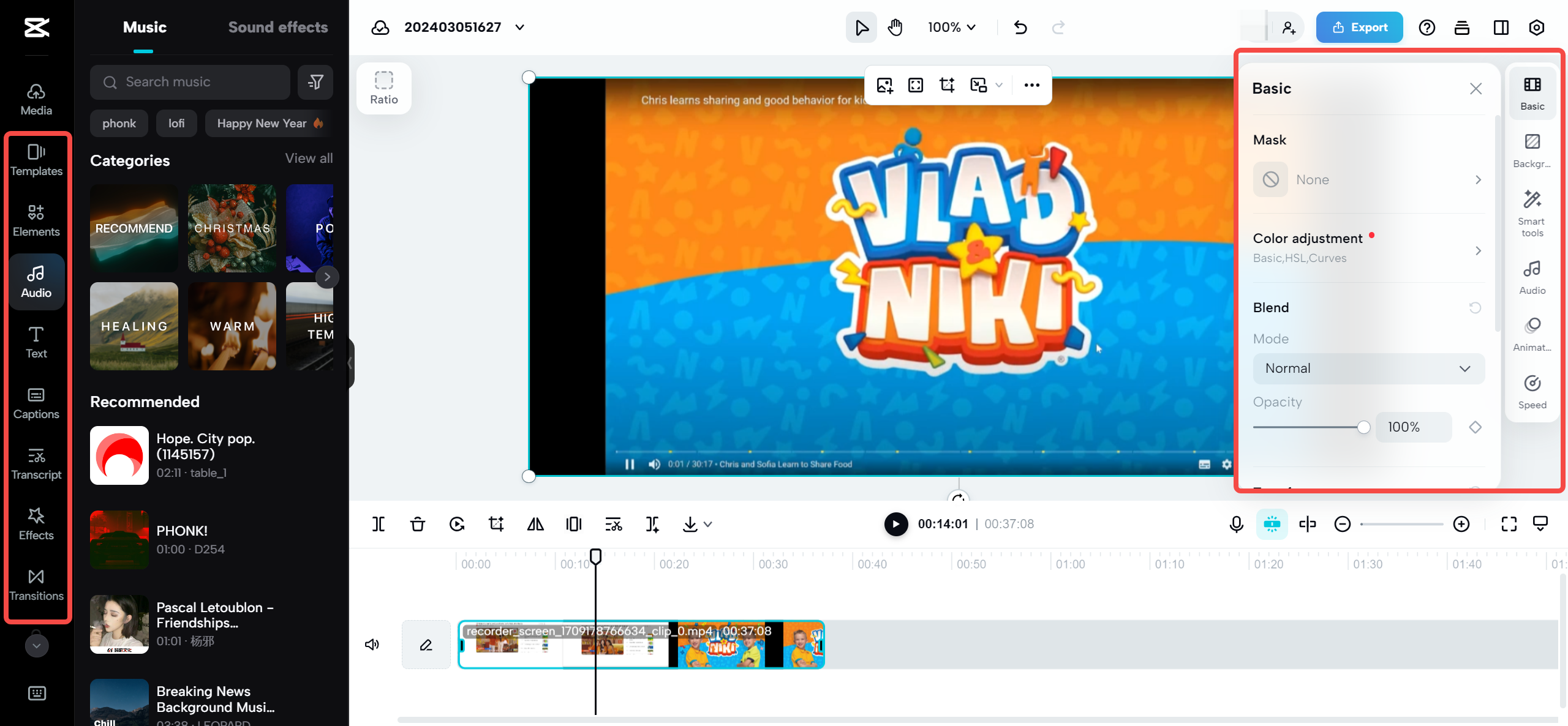
When happy with your edit, click export, choose settings, and download or share directly to platforms like TikTok or YouTube.
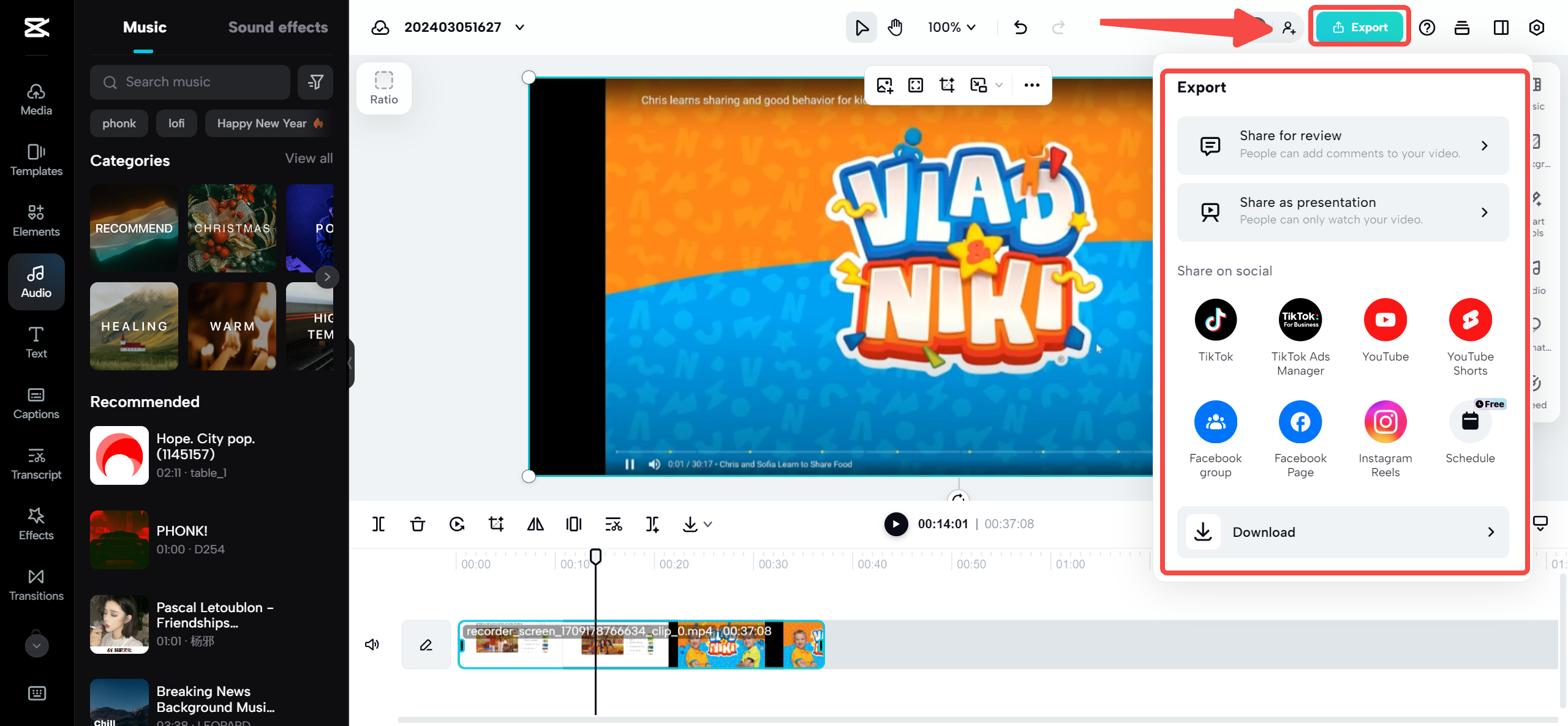
Editing Screen Recordings with CapCut Mobile App
If you prefer editing on your phone, CapCut’s mobile app is packed with features that make editing screen recordings on Android powerful.
The app has precision editing tools for exact cuts and adjustments—super useful for removing mistakes or rearranging parts.
Transitions between clips are seamless, helping videos flow smoothly. There’s also a library of dynamic effects to make videos more engaging.
Since CapCut is from the same company as TikTok, integration is excellent. Edit screen recordings and share directly to TikTok hassle-free.
Audio editing features are advanced too—adjust volume, add background music, or change your voice. Options for adding and customizing text and titles are great for explanations or highlights.
Color correction tools fix lighting issues or make videos more vibrant and professional. Export in high quality to share anywhere.
CapCut — Your all-in-one video & photo editing powerhouse! Experience AI auto-editing, realistic effects, a huge template library, and AI audio transformation. Easily create professional masterpieces and social media viral hits. Available on Desktop, Web, and Mobile App.
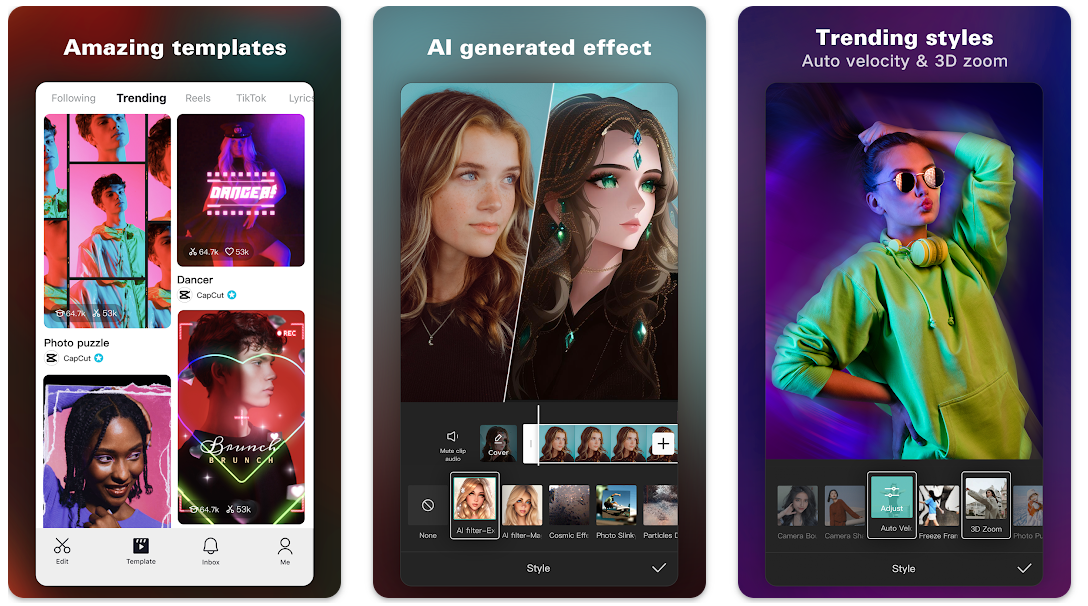
How to Edit Screen-Recorded Videos on Android with CapCut
Editing screen recordings on Android with CapCut is simple:
First, download and install the CapCut app from Google Play Store. It’s free!
Open the app and import your screen-recorded video—usually found in your device’s gallery.
Now edit! Use CapCut’s tools to trim, cut, add effects, overlays, text, or anything to make your video awesome.
When everything looks good, review to ensure perfection. Confirm export settings and export the final video. Save to device or share directly to social media or messaging apps.
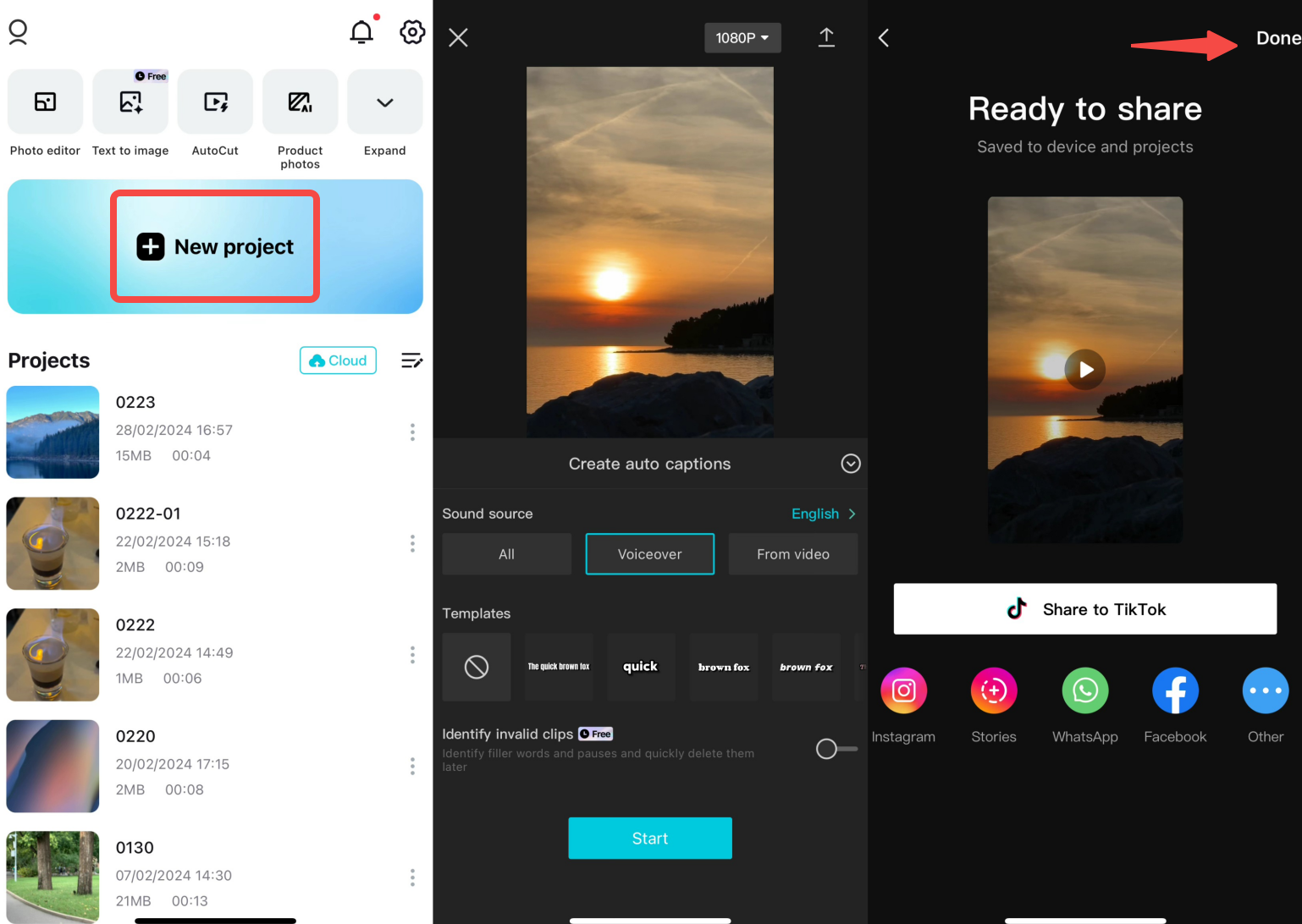
Using CapCut Desktop Editor for Screen Recordings
If you’re on a computer, CapCut’s desktop editor is powerful, designed for all creators from beginners to pros, with everything to make screen recordings amazing.
The desktop version has tools for enhancing how people look in videos. If recording yourself or others, smooth skin, remove blemishes, or apply virtual makeup—great for beauty influencers or anyone wanting to look their best.
Changing aspect ratios is easy. Different platforms like Instagram, YouTube, and TikTok have different ideal dimensions. With CapCut desktop, quickly adjust recordings to fit any platform perfectly.
Adding subtitles is a breeze, making content accessible to more people. There’s even a feature to automatically remove people from backgrounds—amazing for isolating someone in a video.
Text-to-speech converts written text to spoken audio with one click—perfect for voiceovers without recording your voice.
If recording is shaky, stabilization tools smooth it out. For audio fun, various voice changers modify how your voice sounds.
Of course, you get all basic and advanced editing tools—trimming, cropping, color grading, motion tracking, and more. Plus enhanced visual effects and dynamic transitions for more engaging videos.
Audio integration is seamless, adding background music, voiceovers, or sound effects with precise control over blending.
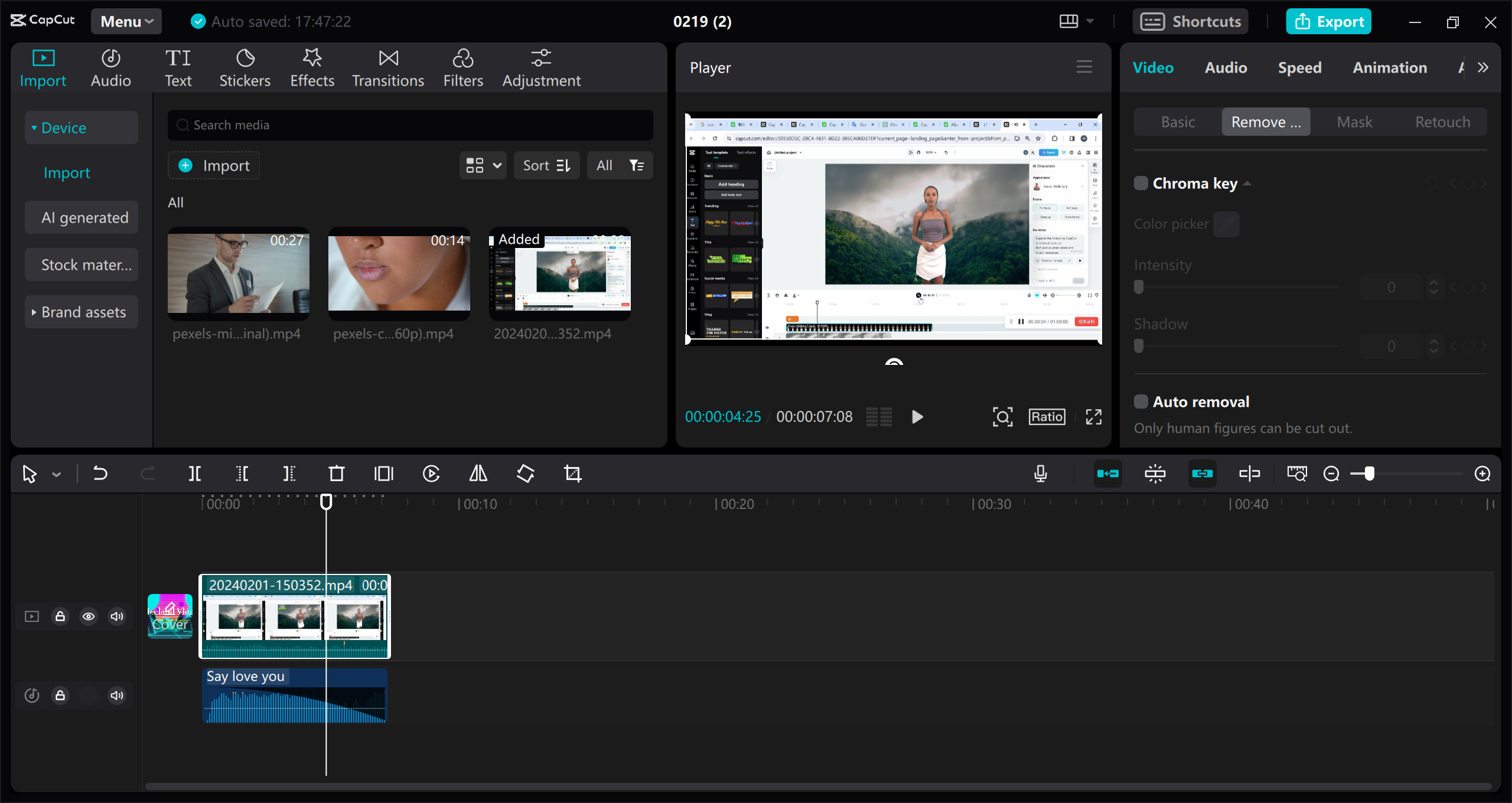
How to Edit Screen-Recorded Videos on Desktop with CapCut
Editing screen recordings on CapCut desktop is straightforward:
First, download and install CapCut desktop software from their website—it’s free.
Launch the application—you’ll see a clean, user-friendly interface.
Import your recorded video by selecting “Import” and choosing the video file from your computer.
Now start editing with all the tools mentioned. Basic tools for simple adjustments, advanced tools for more creativity. Add animations, apply masks, freeze frames, stabilize shaky footage, and much more.
When finished editing, preview to ensure everything looks perfect. Then choose export settings and export the final video. Pick different resolutions and formats depending on where you plan to share.
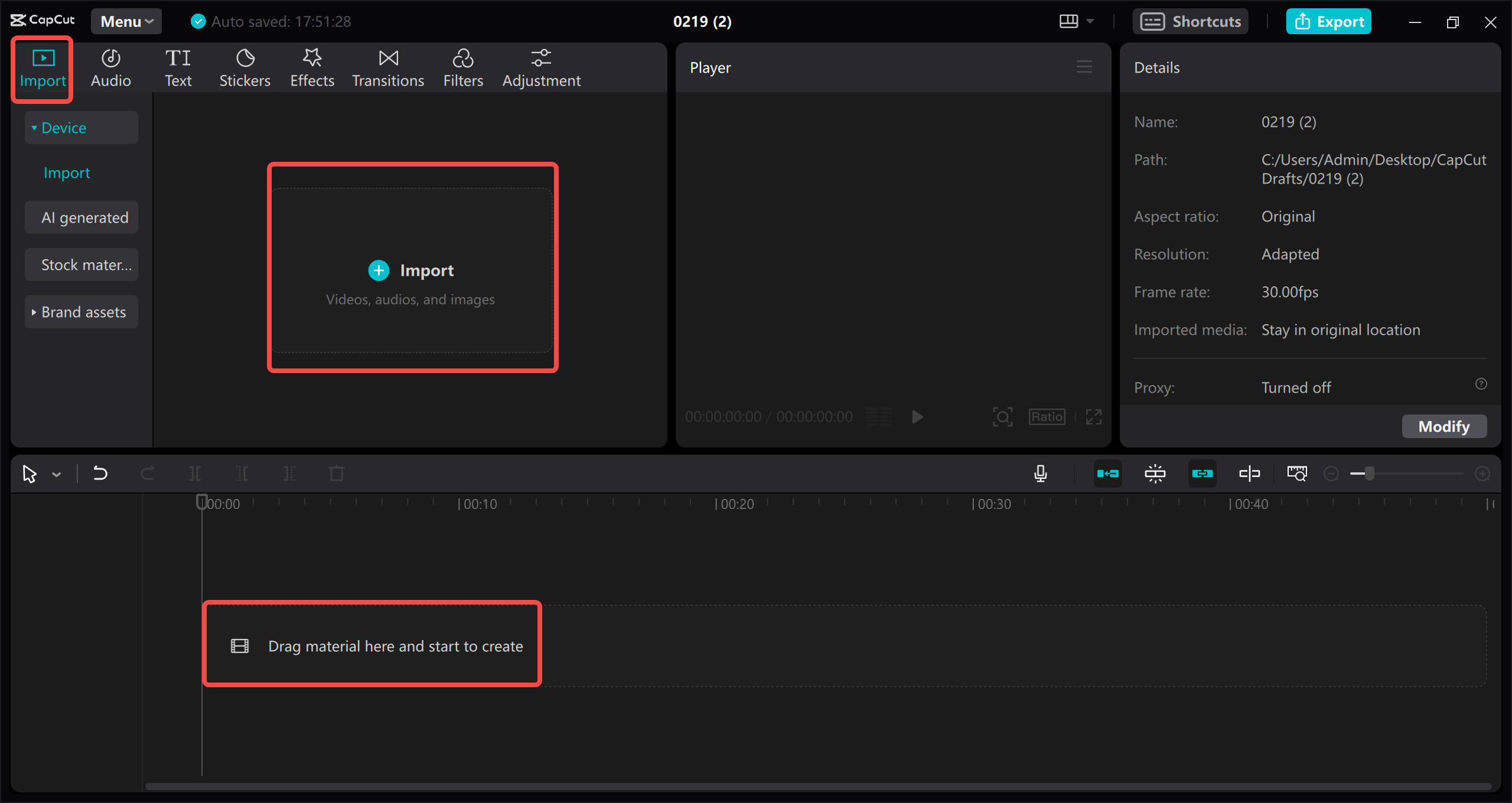
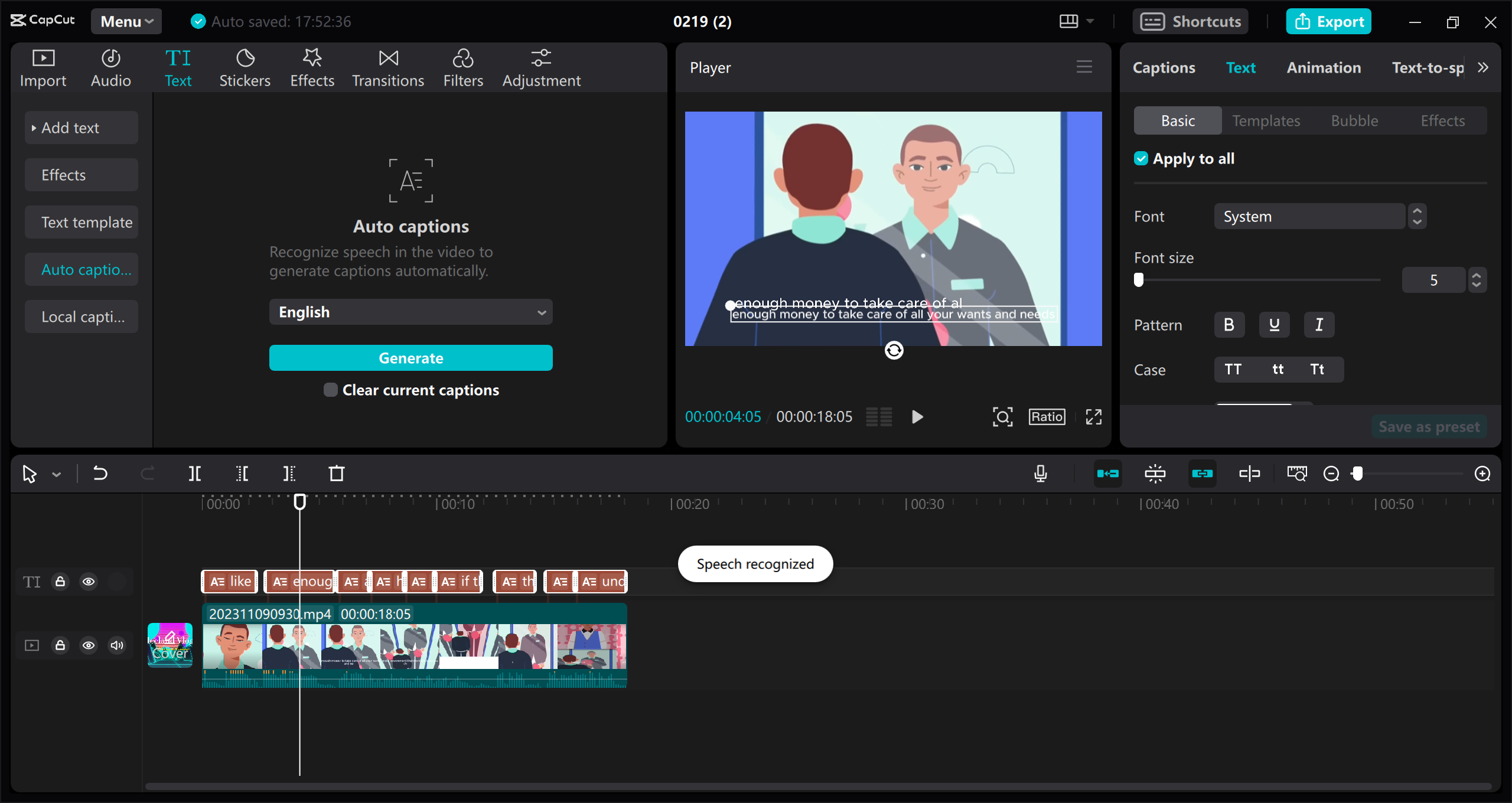
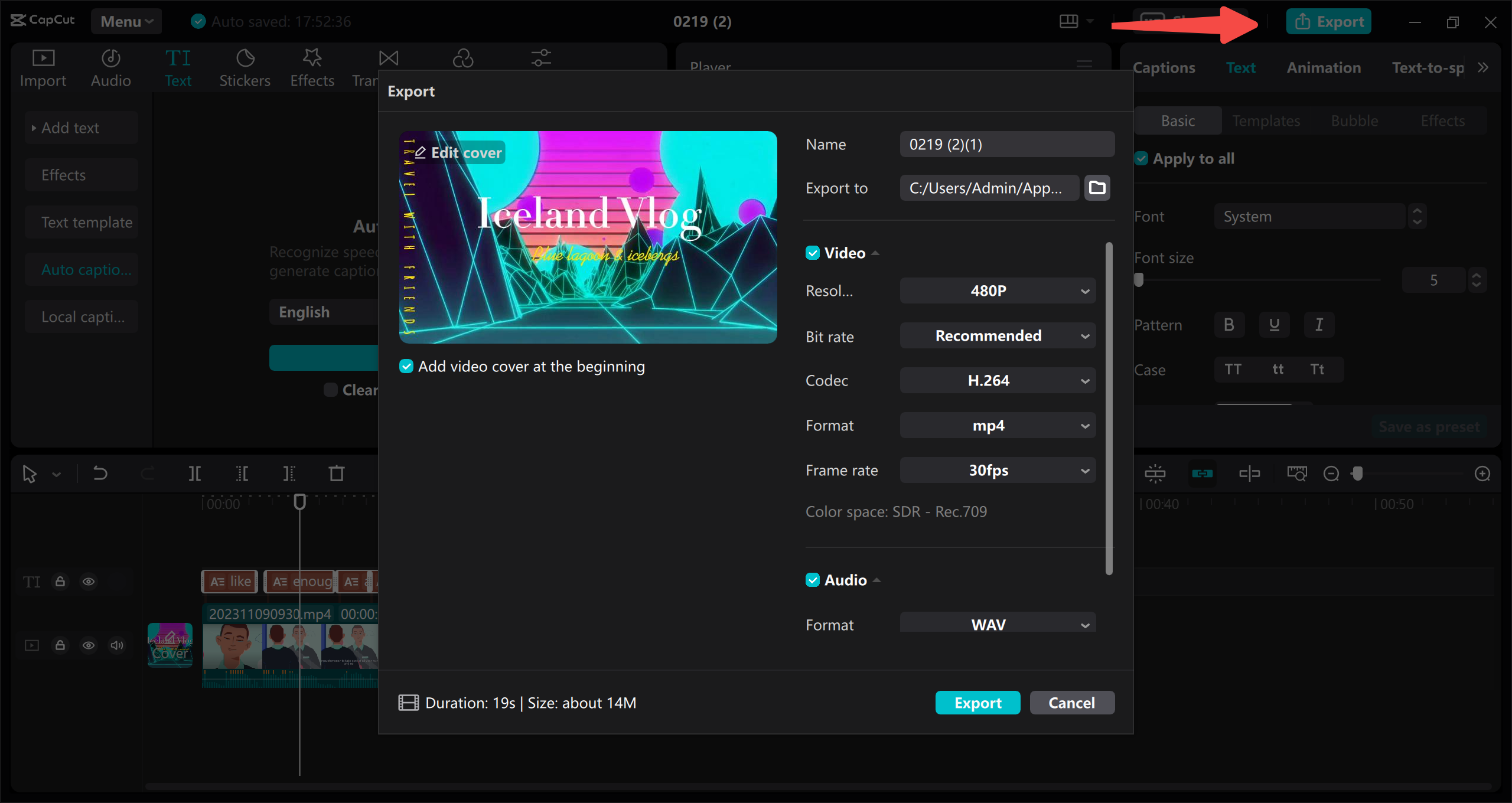
Wrapping Up: Your Android Screen Recording Journey
Screen recording on Android has become essential for many—content creators, educators, gamers, and everyday users wanting to share something from their screen.
We’ve covered a lot! You learned how to choose the right screen recording app, explored some best options, discovered Android’s built-in feature, and saw how CapCut serves as both screen recorder and powerful editing tool.
Whether using a dedicated app or versatile tool like CapCut, you now have the knowledge to capture and share what’s on your Android screen effectively.
Remember, learning how to screen record on android is just the first step. Real magic happens when combining recording with good editing to create content that informs, entertains, or helps others.
So go ahead—start recording, experiment with editing, and most importantly, have fun creating!
CapCut — Your all-in-one video & photo editing powerhouse! Experience AI auto-editing, realistic effects, a huge template library, and AI audio transformation. Easily create professional masterpieces and social media viral hits. Available on Desktop, Web, and Mobile App.
 TOOL HUNTER
TOOL HUNTER



