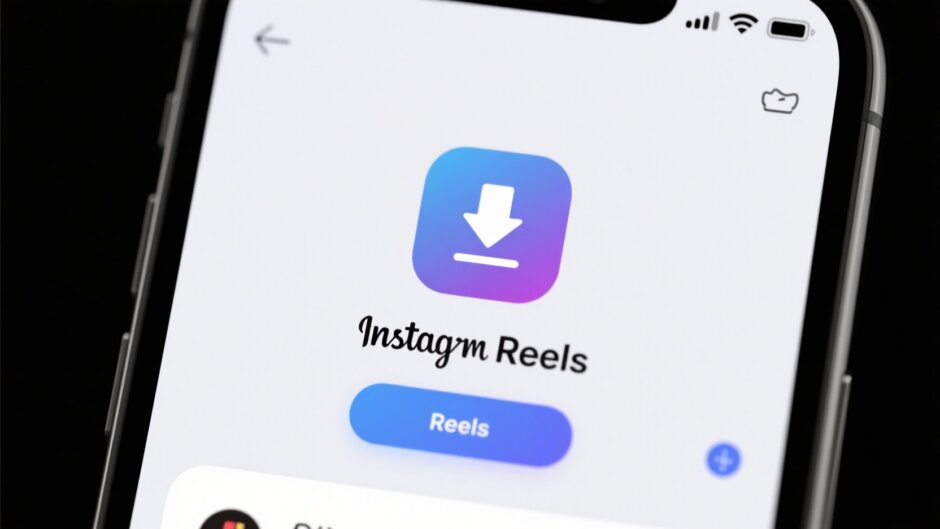Ever spent ages making the perfect Instagram Reel, only to realize you’re not quite ready to post it? Or maybe you want to keep a copy on your phone to share elsewhere? That’s where knowing how to save Instagram reel drafts to camera roll comes in super handy.
Saving your Reel drafts means you can keep backups, make edits later, or even post your content on other platforms. And the best part? It’s super easy and doesn’t mess with your video quality. In this guide, we’ll walk you through everything you need to know about saving your Instagram Reel drafts directly to your phone.
We’ll cover what Instagram Reel drafts actually are, why it’s smart to save them, and then give you step-by-step instructions on how to save Instagram reel drafts to camera roll. Plus, we’ll explain how to save reel draft to camera roll with audio, how to download a draft reel from Instagram before posting, and how to make your saved Reels look even better with a free editing tool. Let’s dive in!
Table of Contents
- What Exactly Are Instagram Reel Drafts?
- Why Saving Reels as Drafts Is a Game-Changer
- How to Save an Instagram Reel Draft to Your Camera Roll
- How to Save Reel Draft to Camera Roll with Audio
- How to Save a Reel Before Posting Using Simple Steps
- Level Up Your Saved Instagram Reel Drafts with CapCut Desktop
- Wrapping It Up
- Frequently Asked Questions
What Exactly Are Instagram Reel Drafts?
If you’ve ever started making a Reel but didn’t post it right away, you’ve probably used the drafts feature. Instagram Reel drafts are basically unfinished videos that you save within the app to work on later. Think of them like a rough draft of an essay—you can come back, tweak things, and finish it when you’re ready.
These drafts stay in your Instagram account until you decide to post or delete them. There’s no limit to how many drafts you can have, which is awesome if you love creating content. But here’s the catch: these drafts are only stored inside Instagram. They don’t automatically save to your phone’s gallery. So if you want a copy on your device, you need to learn how to save Instagram drafts to camera roll manually.
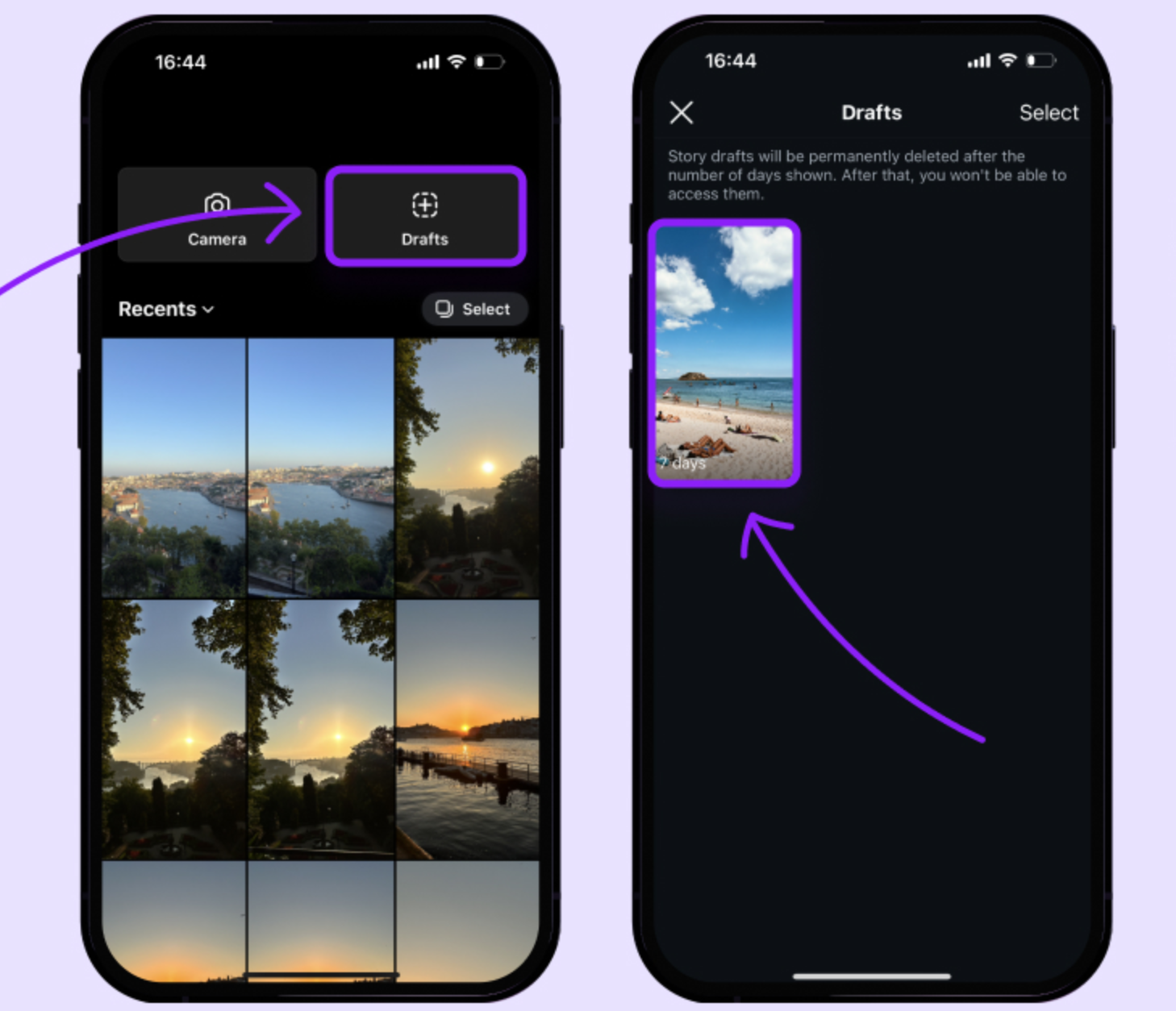
Why Saving Reels as Drafts Is a Game-Changer
Saving your Reels as drafts is like having a superpower for content creators. It lets you pause your work and pick it back up whenever you want. That means you can make your video as perfect as possible before sharing it. Here are some of the best reasons to use the draft feature:
Take your time with edits. When you’re not in a rush, you can focus on all the little details. Adjust the timing, play with filters, or redo the text until everything feels just right. This way, you end up with a final video you’re truly proud of.
Experiment freely. Got an idea for a cool transition? Not sure which song fits best? With drafts, you can try out different effects and ideas without any pressure. Create a few versions and choose your favorite for the final post.
Stay consistent with your content. If you’re trying to post regularly, drafts are your best friend. You can film and edit several Reels in one day, save them as drafts, and post them throughout the week. This keeps your content fresh and your audience engaged without you having to create something new every single day.
Avoid posting pressure. Sometimes you finish a Reel, but the timing just doesn’t feel right. Maybe you want to wait for a specific day or time when your followers are most active. Saving it as a draft lets you post on your own schedule.
Keep your workflow smooth. All your unfinished projects are stored in one place, making it easy to find them and continue working. This makes the whole video creation process feel more efficient and way less stressful.
Plan ahead for special events. Holidays, birthdays, or other special occasions are perfect for posting Reels. By creating and saving drafts ahead of time, you can make sure you have something ready to go without any last-minute panic.
How to Save an Instagram Reel Draft to Your Camera Roll
Alright, now for the part you’ve been waiting for: actually saving your draft to your phone. The process is pretty straightforward, but it’s important to follow the steps correctly so your video saves properly. Here’s how to save an Instagram reel draft to a camera roll.
First, open the Instagram app on your phone. Tap on your profile picture icon in the bottom right corner to go to your profile. Once you’re on your profile page, you should see a section for your Reels. Tap on that, and then look for the “Drafts” folder. This is where all your unfinished Reels are hanging out.
Pick the specific Reel draft you want to save. Tap on it to open it up. Now you’ll see your video on the screen. Before saving, you might want to make some last-minute tweaks. Tap the “Edit” option to add any final filters, voiceovers, or effects to make your Reel more engaging.
Once you’re happy with how it looks, you’re ready to save it. Look for the download icon—it usually looks like a downward arrow. It might be on the side of the screen or tucked into a menu. Tap on it, and then select “Save to Camera Roll.” Instagram will process the video and save it directly to your device’s gallery. And that’s it! You’ve just learned how to save reels draft to camera roll.
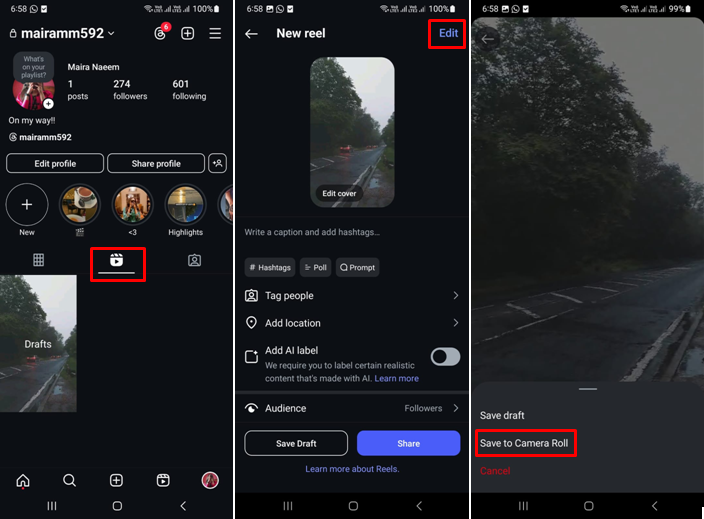
How to Save Reel Draft to Camera Roll with Audio
A big question people often have is about saving the audio along with the video. This is super important because a Reel without its sound can feel incomplete. Here’s a detailed guide on how to save reel draft to camera roll with audio.
First things first: not all audio will save. If you used a popular song from Instagram’s music library, the audio won’t save with the video due to copyright stuff. But if you used your own original audio (like your voice or a sound you recorded) or a song you uploaded from your own files, the audio will save perfectly.
Start by opening Instagram and heading to your profile. Go to your Reels drafts and pick the one you want to save. Before downloading, tap the “Edit” option to check your audio source. This is your chance to make sure everything’s set up right.
If your Reel uses audio that can be saved, just hit the “Download” button. Your Reel will save to your camera roll with both video and audio intact. Knowing how to save reel draft to camera roll with audio means you’ll always have a full copy of your creation.
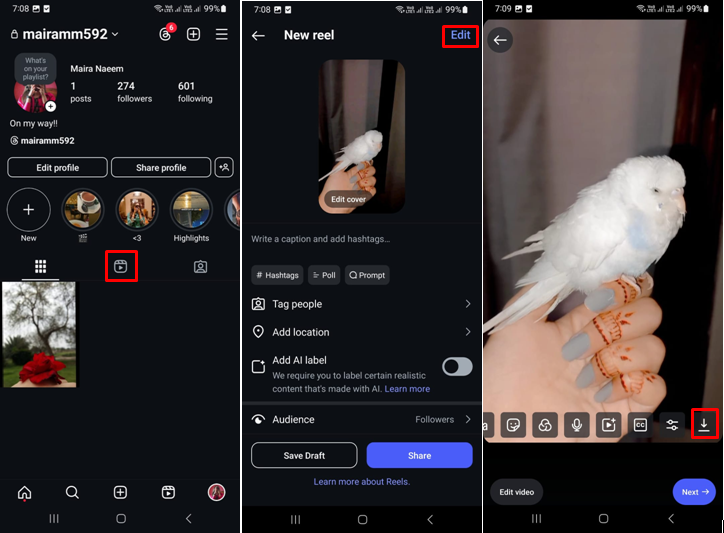
How to Save a Reel Before Posting Using Simple Steps
Maybe you’re in the middle of editing and just want a backup, or you want to review the video outside of the Instagram app. Saving your Reel before posting is a smart move to avoid losing your progress. Here’s how to save reel before posting with some easy steps.
Open the Instagram app and log into your account. Go to your profile and tap the Reels icon. This will show you all your published Reels and your drafts. Tap the “Drafts” tab to see all your saved drafts. Now, choose the draft you want to save and tap to open it in edit mode.
Since Instagram doesn’t have a direct “save” button for every situation on the edit screen, a handy trick is to use your phone’s built-in screen recorder. Once your draft is open and playing in edit mode, turn on your phone’s screen recording feature (usually found in your control center or settings). Record the whole video. This method captures both the video and the audio playing from the app, giving you a full recording. It’s a useful workaround for how to download a draft reel from Instagram when you need a quick backup.
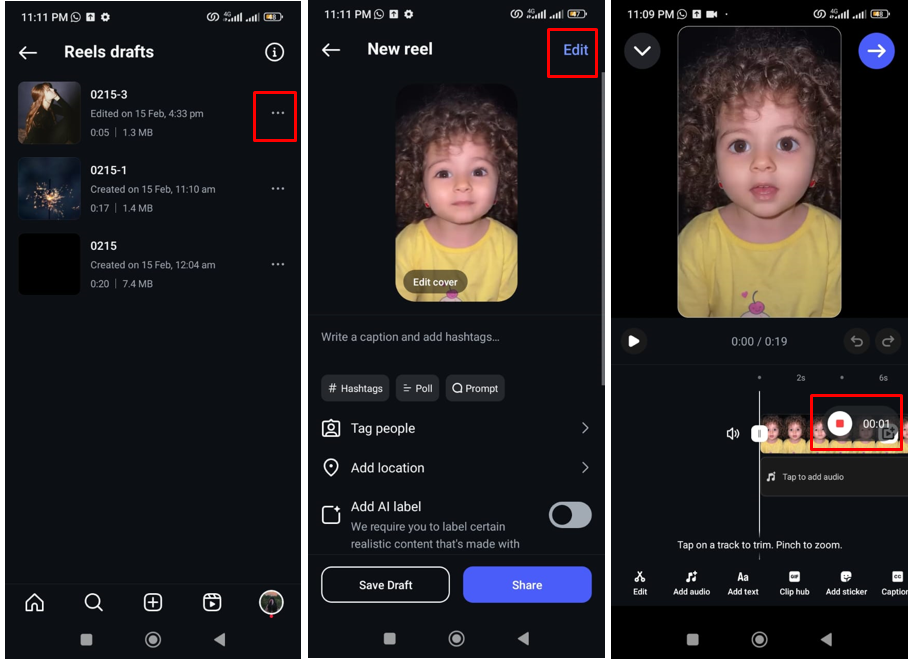
Level Up Your Saved Instagram Reel Drafts with CapCut Desktop
Once you’ve figured out how to save Instagram reel drafts to camera roll, you might want to make your videos even better. That’s where a desktop video editor like CapCut comes in. It’s a free, powerful tool that lets you polish your saved Instagram Reel drafts with pro-level editing features—without any complicated stuff.
You can trim and split clips with a super precise timeline, add amazing visual effects and smooth transitions, and improve video quality for a cleaner, sharper look. The interface is user-friendly, so you don’t need to be a pro to figure it out. Plus, it offers high-quality export options so your videos look fantastic when you’re done. It gives you everything you need to perfect your content before posting.
CapCut — Your all-in-one video & photo editing powerhouse! Experience AI auto-editing, realistic effects, a huge template library, and AI audio transformation. Easily create professional masterpieces and social media viral hits. Available on Desktop, Web, and Mobile App.
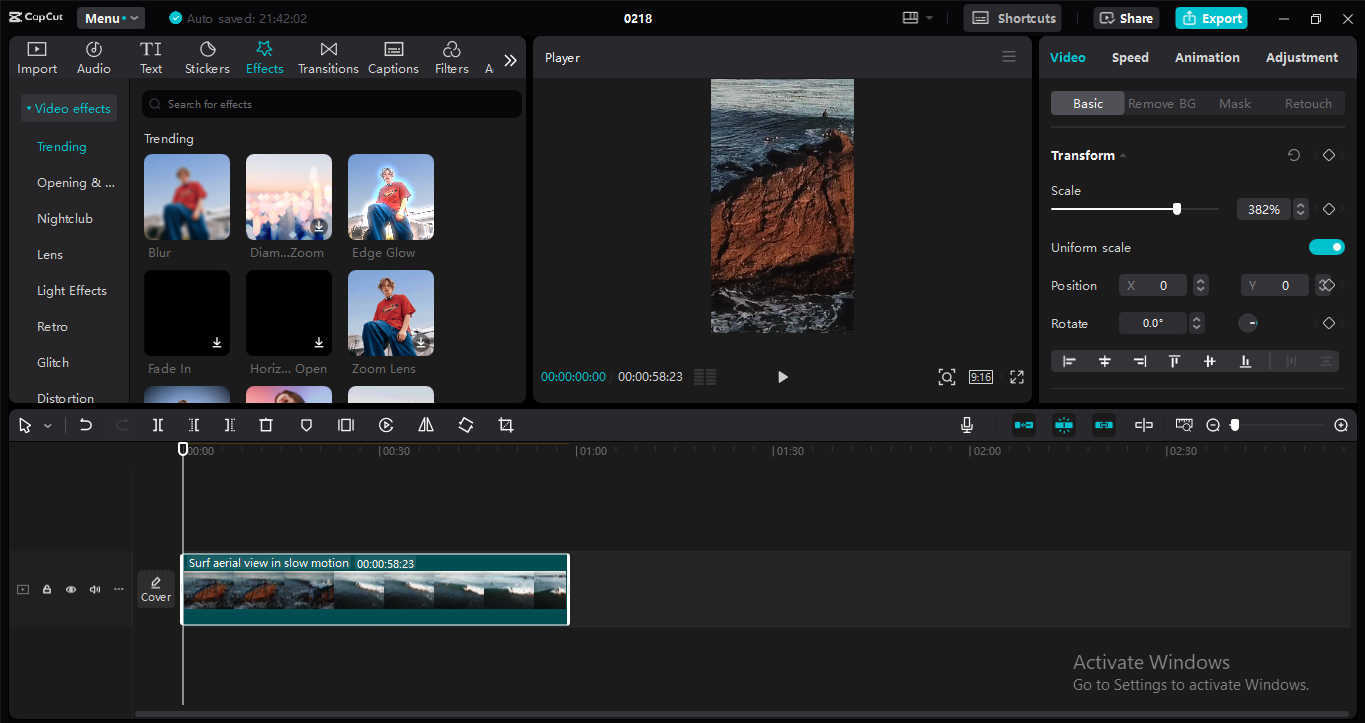
CapCut is loaded with features that are perfect for making your Reels stand out:
Apply video effects and filters to give your Reel a unique mood and style, from vintage looks to cool glitch effects.
The AI color enhancement feature automatically adjusts brightness, contrast, and saturation to make colors pop and look balanced.
If your audio isn’t clear, the AI voice enhancer can help. It reduces background noise and makes speech clearer so your viewers can hear you perfectly.
The auto-reframe tool is great if you want to post your Reel on different platforms. It automatically adjusts your video’s dimensions to fit perfectly on Instagram, TikTok, or YouTube without you having to crop anything manually.
You can also create awesome text with the AI font generator. It makes stylish, unique text designs for titles and captions, giving your video a more professional look.
How to Edit an Instagram Reel in CapCut
Ready to give it a shot? First, download and install CapCut on your computer—it’s free. After installing, open the program and sign in. You can use your Google, Facebook, or TikTok account to log in easily.
Now, import the video you saved from your Instagram drafts. Click the “Import” button and find the video file on your computer. It’ll be in your camera roll or wherever your phone saves videos. Once imported, drag it down to the timeline at the bottom of the screen. This is where you’ll do all your editing.
Click on the video in the timeline to select it. This opens up editing options on the right side of the screen. Go to “Adjustments” to play with color settings. The curves tool gives you lots of control over light and colors in your video.
Next, think about adding captions. Click on “Captions” and then “Auto captions.” CapCut will automatically generate subtitles for what’s said in your video. This is great for accessibility and for viewers who watch with the sound off.
You can also use the “Remove flickers” tool to fix any weird lighting issues, making your video look smoother and more professional.
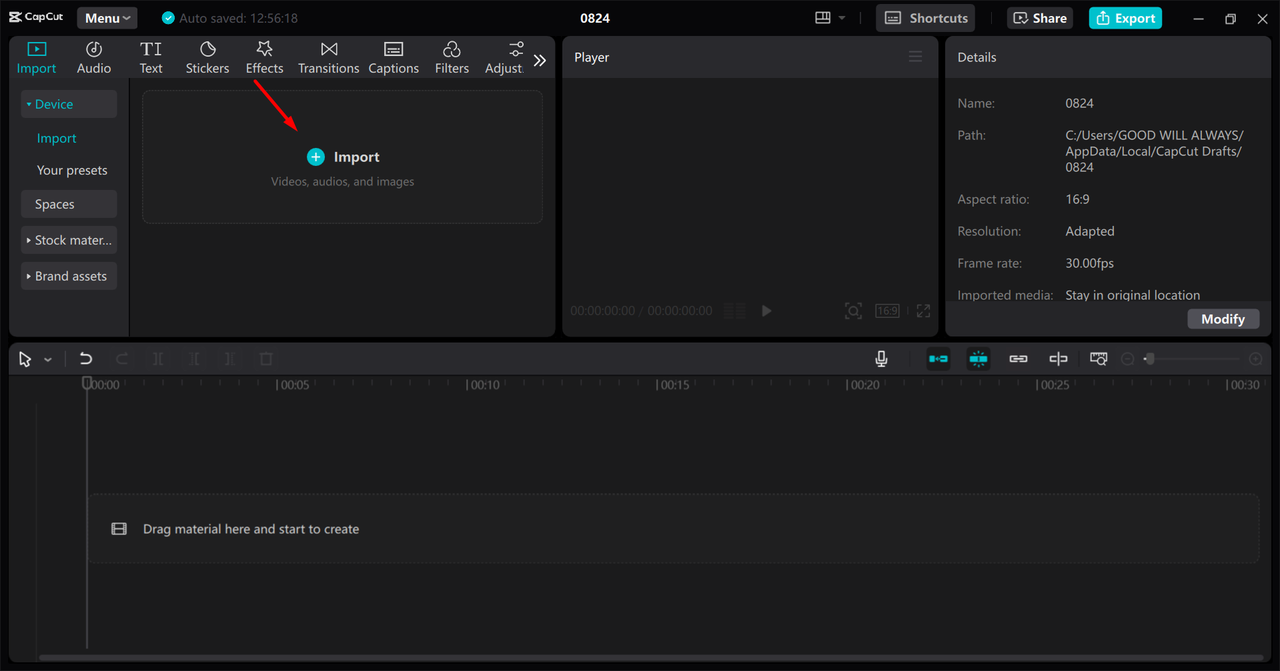
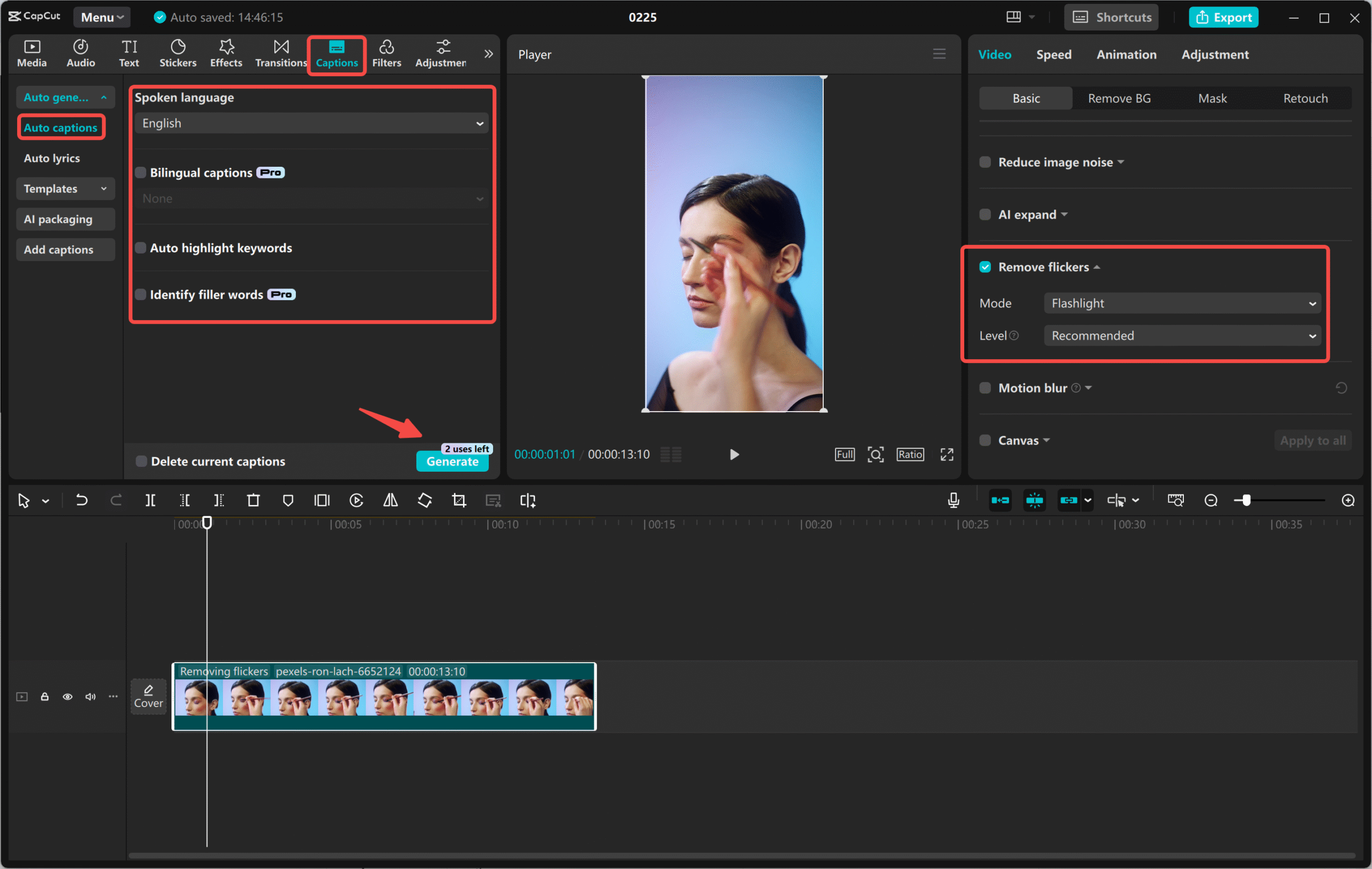
When you’re totally happy with your edited Reel, it’s time to export it. Click the “Export” button in the top right corner. A window will pop up where you can choose video quality, format, and where to save the file. Pick a high resolution to keep your video looking sharp. Click export, and CapCut will process the video and save it to your computer. Then you can upload this shiny new version straight to Instagram!
CapCut — Your all-in-one video & photo editing powerhouse! Experience AI auto-editing, realistic effects, a huge template library, and AI audio transformation. Easily create professional masterpieces and social media viral hits. Available on Desktop, Web, and Mobile App.
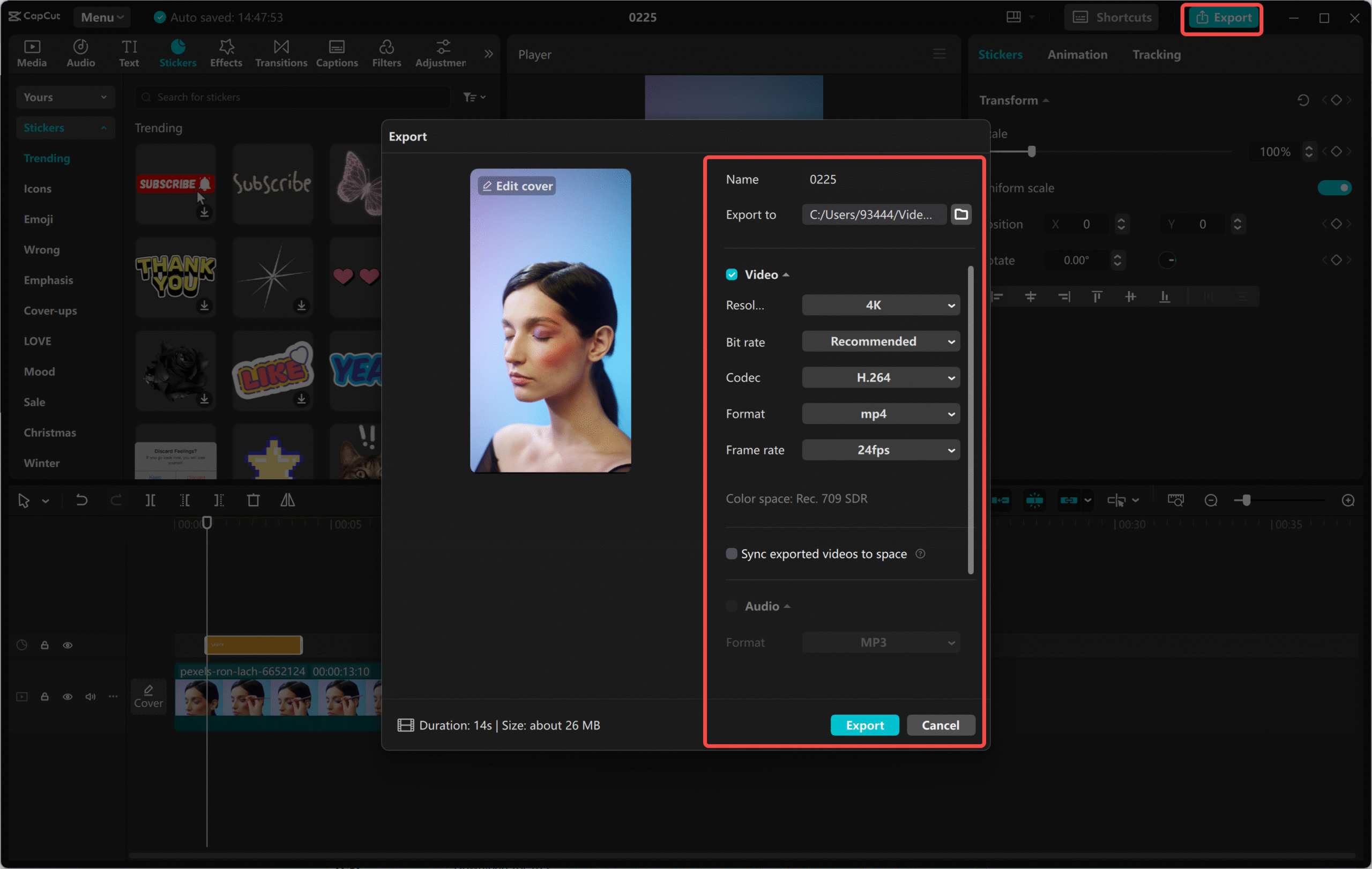
Wrapping It Up
And that’s everything! Knowing how to save draft Reels to your camera roll is a simple but super useful skill for any Instagram user. It keeps your hard work safe, lets you edit outside of Instagram, and allows you to share your content anywhere you want. Whether you’re saving a draft to finish later, keeping a backup, or prepping content in advance, the steps we covered make the whole process easy.
Remember, if you want to save the sound with your drafts, make sure you’re using original audio. And if you really want to make your Reels shine, try using a desktop editor like CapCut. It’s free and packed with all the tools you need to add professional touches to your videos. Now that you know how to save Instagram reel drafts to camera roll, you can create with total confidence!
Frequently Asked Questions
How can I download my Instagram draft Reels without compromising privacy?
To download your draft Reels privately, always use Instagram’s official feature. Open the app, go to your profile, and tap the Reels tab. Select the draft you want, tap the three dots in the corner, and choose “Save to Camera Roll.” This keeps everything within Instagram, so your content stays private and only saves to your own device. For even more control over privacy while editing, use the CapCut desktop video editor on your personal computer.
Is it possible to save multiple draft Reels to my camera roll at the same time?
Nope, not right now. Instagram doesn’t let you save multiple drafts at once. You have to save each one individually. Some third-party apps might say they can do this, but they can be risky for your privacy and account security. The safest way is to just save each draft one by one through the Instagram app itself. After saving, you can use the CapCut desktop video editor to work on multiple videos efficiently.
What’s the best way to download reel drafts without losing video quality?
The key to keeping high quality is using Instagram’s own download feature. When you tap “Save to Camera Roll,” Instagram saves the video without extra compression, so you keep the original resolution. Avoid using screen recordings or other third-party apps for saving, since these often lower the quality. If you plan to do heavy editing, save the high-quality file first and then use a program like the CapCut desktop video editor to make sure your final video still looks amazing when you export it.
Some images sourced from CapCut.
 TOOL HUNTER
TOOL HUNTER