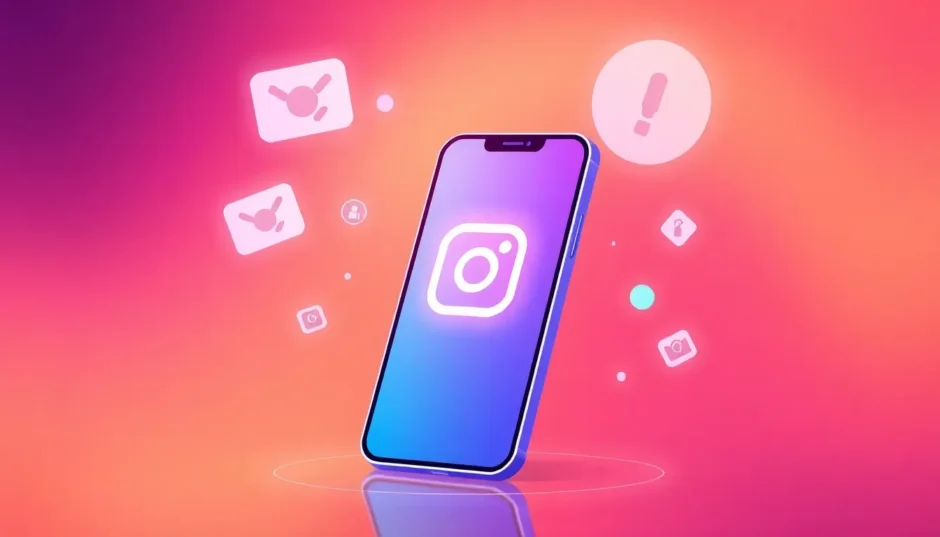Have you ever gotten a video in your Instagram DMs that you just had to keep? Maybe it was a hilarious clip from your best friend, a touching memory, or a super helpful how-to guide. You watch it and think, “I need to save this!” But then you realize… Instagram doesn’t make it easy, especially if you’re on a computer. That moment of panic is real!
Don’t worry though. I’m going to walk you through exactly how to save those precious videos from your Instagram direct messages. Whether you’re using your phone or sitting at your computer, I’ve got methods that work. I’ll even show you what to do with those tricky disappearing videos. Let’s make sure you never lose an important DM video again!
Table of Contents
- Why saving Instagram DM videos matters so much
- The types of videos worth saving from Instagram DMs
- How to download videos from Instagram DM on your computer
- The easy way to save Instagram DM videos on mobile
- When the save option doesn’t work: alternative methods
- Dealing with disappearing videos in Instagram DMs
- Creating and editing your own Instagram videos with CapCut
- Frequently asked questions
- Wrapping up
Why saving Instagram DM videos matters so much
Instagram has become so much more than just photos. Every single day, people share millions of videos through direct messages. These aren’t just random clips – they often contain meaningful content that you’ll want to revisit.
Think about that heartwarming story that made your day, the detailed product review that helped you make a purchase decision, or the behind-the-scenes vlog from your favorite creator. Maybe it’s an educational tutorial that taught you something new, or a quick workout demonstration that got you moving. These videos have value beyond that first view.
That’s why learning how to save DM videos on Instagram is such a useful skill. You might want to rewatch that motivational video when you’re feeling down. Or perhaps you need to reference those cooking steps from the tutorial your friend sent. By saving these videos, you ensure they’re always accessible, even if the original message gets lost in your chat history or deleted.
The types of videos worth saving from Instagram DMs
Before we dive into the how-to part, let’s talk about what kinds of videos people usually want to save. Understanding this helps explain why so many people search for ways to download Instagram chat videos.
Inspirational content is huge on Instagram. Those powerful motivational speeches and personal success stories can provide just the boost you need on a tough day. Then there are product reviews – these video reviews give you an up-close look at items before you buy them, which is incredibly helpful for making informed decisions.
Influencer vlogs are another popular category. Many creators share glimpses into their daily lives, travels, and experiences through DMs. These can be both entertaining and informative, offering a window into worlds you’re curious about. Educational tutorials represent another significant category – from cooking techniques to tech explanations, these videos pack valuable information you’ll want to keep.
And we can’t forget fitness content. Those workout demonstration videos show proper exercise form and routines, which is crucial for staying safe and effective in your fitness journey. Being able to save and replay these videos can literally be a game-changer for your health routine.
No matter what type of video you receive, knowing how to save Instagram DM videos means you can hold onto those special moments and useful information forever.
How to download videos from Instagram DM on your computer
Using Instagram on your computer is great for that bigger screen experience, but it definitely has limitations when it comes to saving content. Unlike the mobile app, the desktop version doesn’t offer a direct download option for videos in your direct messages. But don’t stress – there’s a straightforward workaround that works like a charm.
The secret lies in getting the video’s unique link and then using one of the many free online tools available to handle the download process. It might sound technical, but it’s actually quite simple once you know the steps.
Here’s your step-by-step guide on how to save videos from Instagram DMs using your computer:
Start by opening your preferred web browser – whether that’s Chrome, Safari, Firefox, or any other browser you like. Navigate to the Instagram website and log into your account if you haven’t already. Once you’re in, look for the paper airplane icon in the top right corner – that’s your gateway to direct messages.
Click that icon to access your messages. Now find the specific conversation that contains the video you want to save. Open that chat and locate the exact video message within your conversation history.
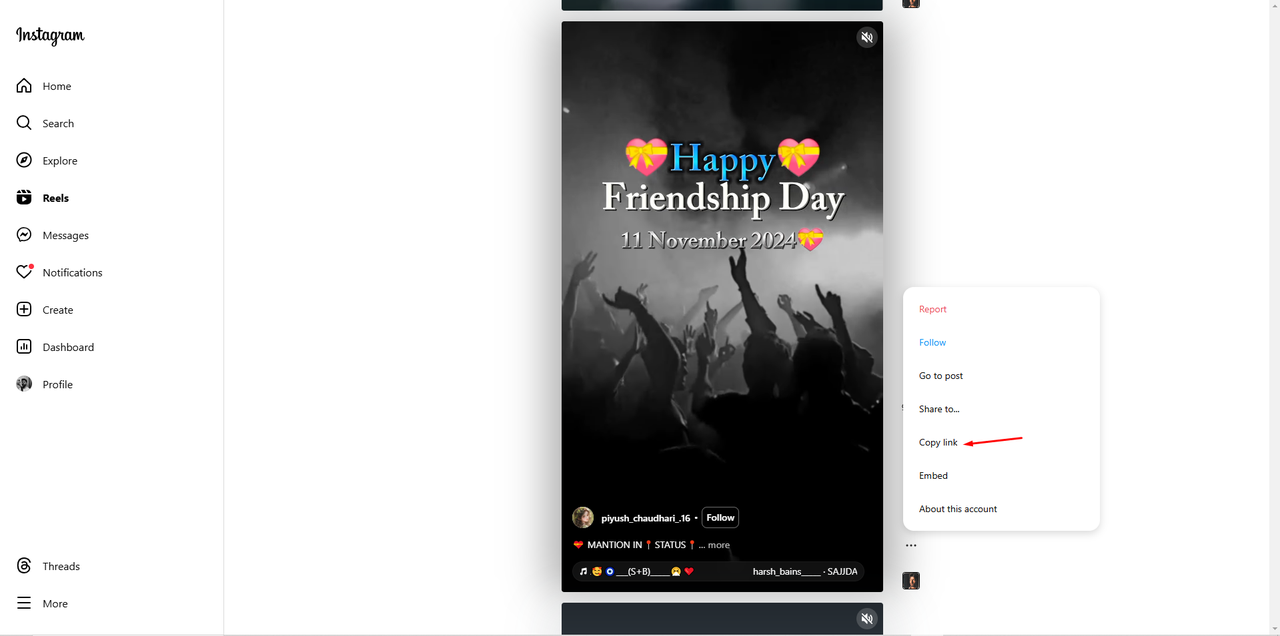
Here’s the important part: look for the three small dots (like a mini menu) usually located in the top right corner of that specific video message. Click those dots, and a small menu will appear. One of the options should say “Copy Link” – click that to copy the video’s unique URL to your clipboard.
Now open a new tab in your browser and search for “Instagram video downloader” or something similar. You’ll find several free websites that offer this service. Pick one that looks reliable (they’re mostly very similar in functionality).
On the downloader website, you’ll typically see a blank field where you can paste the link you just copied. Right-click in that field and select “Paste” or simply press Ctrl+V (Cmd+V if you’re on a Mac) to insert the link. Then click the download button on the website.
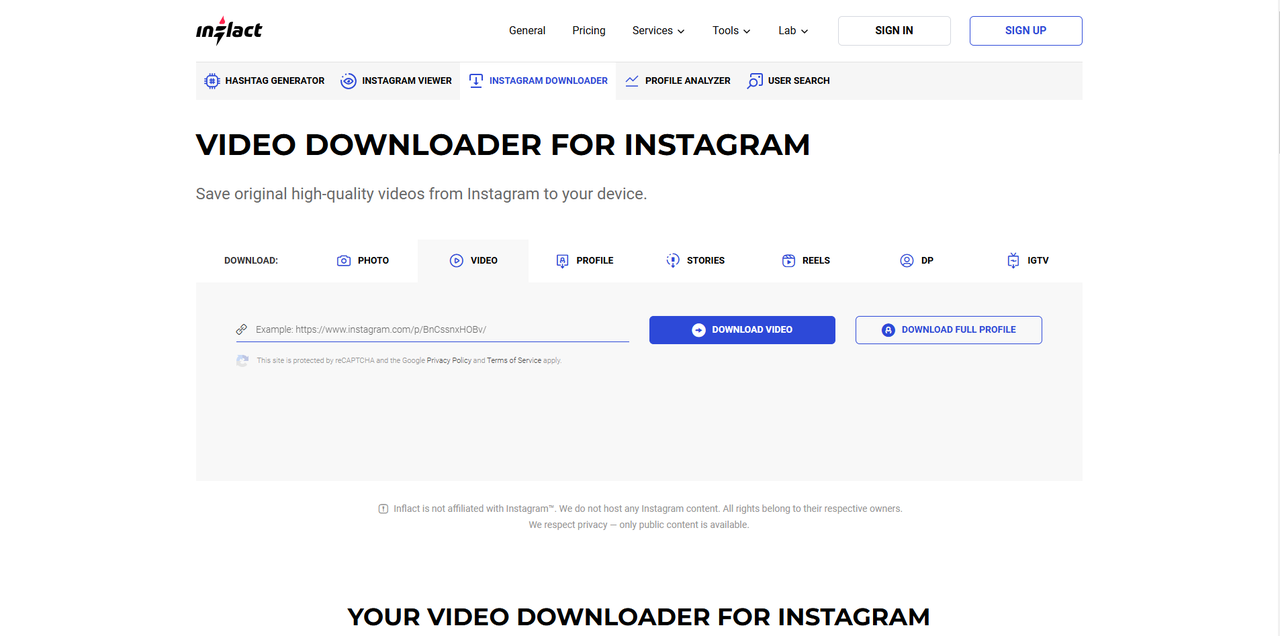
The website will process the link and then provide you with download options. Click to download, choose where on your computer you want to save the file, and you’re done! You’ve successfully learned how to save DM videos on Instagram from your computer.
The easy way to save Instagram DM videos on mobile
If you’re using your phone, the process of saving videos from Instagram DMs is often much simpler. The mobile app frequently includes a built-in option to save videos directly to your device, which means you don’t need any additional apps or websites.
This method is usually quick, straightforward, and works for most videos that people send you. If you’re wondering how to save videos from IG DM on your phone, here’s exactly what to do:
First, open the Instagram app on your mobile device. Tap on the messenger icon in the top right corner – that will take you to your direct messages. Find the conversation that contains the video you want to keep. Scroll through the chat history until you spot the video message.
Tap on the video once to make it open and start playing on your full screen. While the video is playing, press and hold your finger directly on the video itself. After a moment, a menu should pop up with several options.
Look for an option that says “Save” or “Save Video” – the exact wording might vary slightly depending on whether you’re using an iPhone or Android device, but it will be some variation of “save.”
Tap that save option, and the app will immediately save the video directly to your phone’s photo gallery or camera roll. You might see a quick notification or message confirming that the video has been saved. Now you can exit Instagram, open your phone’s photos app, and you’ll find the video waiting for you there. It’s really that simple!
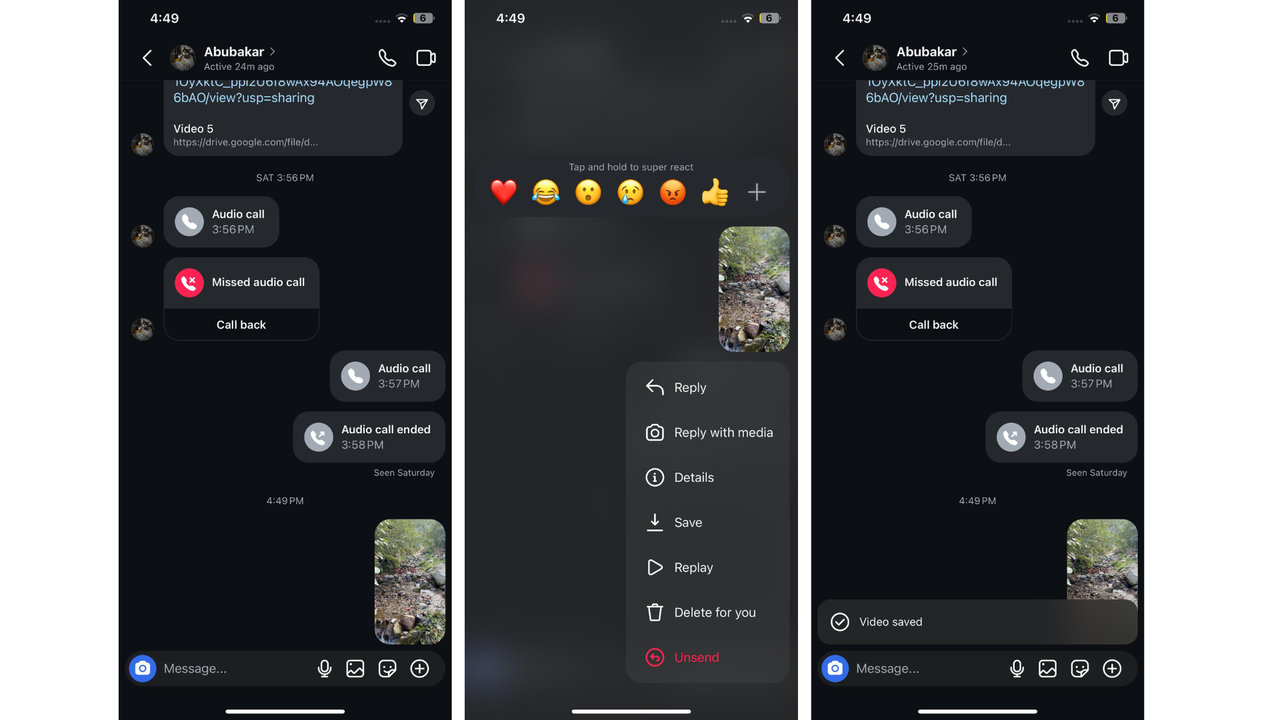
This is hands-down the easiest method for how to save Instagram DM videos when you’re using your phone. It works for the majority of videos that people send through direct messages. However, there might be times when you don’t see the “Save” option appear. This can happen for various reasons – maybe the video is a special type, or perhaps there’s a temporary glitch. If this happens to you, don’t worry. There’s still another way, which we’ll cover next.
When the save option doesn’t work: alternative methods
Sometimes, for whatever reason, that convenient save option might not be available in your Instagram app. Maybe the video is formatted in a particular way, or perhaps there’s a technical issue preventing the option from appearing. When this happens, you’ll need a backup plan – and screen recording is your best friend here.
Virtually every modern smartphone and computer comes with built-in screen recording capabilities these days. While it’s not quite as clean as downloading the video directly (since it records everything on your screen), it’s a reliable method that gets the job done when other options fail.
Here’s how to save videos from Instagram DMs using screen recording:
First, you need to set up your screen recorder. On an iPhone, you can add screen recording to your Control Center through your Settings. On Android devices, the screen record function is typically found in your quick settings menu. If you’re on a Windows PC, you can use the Game Bar feature, while Mac users can utilize QuickTime Player or the built-in screenshot menu.
Get your screen recording tool ready to go. Then open Instagram and navigate to the direct message containing the video you want to save. Before you start recording, make sure the video is ready to play. It might be helpful to turn off notifications temporarily so nothing pops up on your screen during the recording.
Start your screen recording, then quickly switch back to Instagram and play the video. Let the entire video play through from beginning to end. Once it finishes, stop the screen recording. The recorded video will now be saved to your device’s gallery or a designated folder.
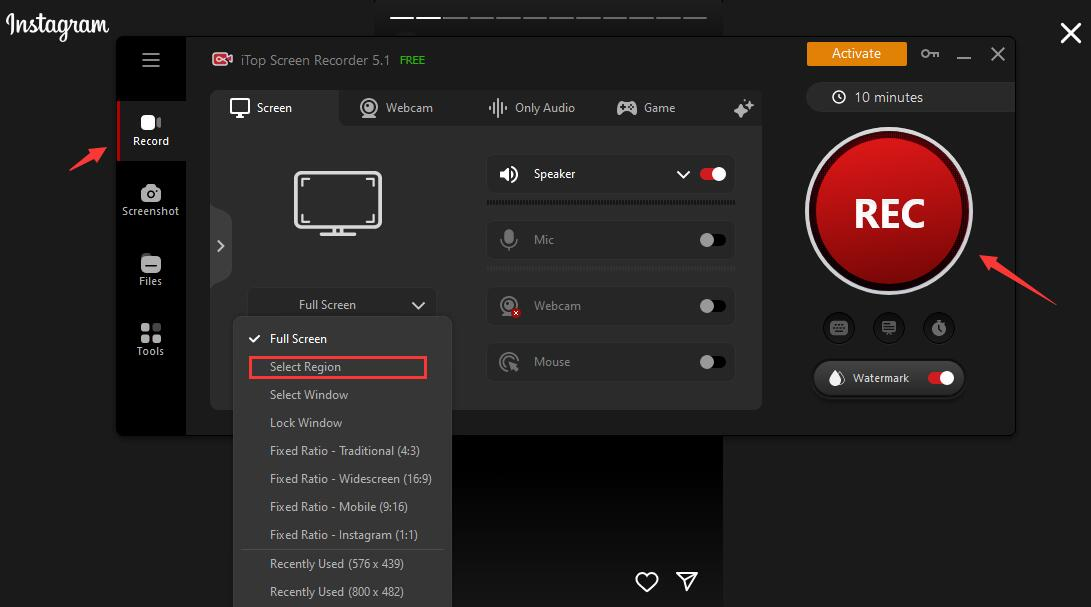
The obvious downside to this method is that the recording captures everything happening on your screen – including any buttons, notifications, or even your finger movements if you’re using a touchscreen. But despite these minor drawbacks, screen recording remains a dependable way to ensure you don’t lose a video that’s important to you. This method serves as a solid alternative for how to download Instagram chat videos when the conventional methods aren’t working.
Dealing with disappearing videos in Instagram DMs
Instagram offers a feature that allows senders to make videos (and photos) disappear after you’ve viewed them. These vanishing messages are specifically designed to not be saved, which obviously creates a challenge if you encounter one that you really want to keep.
Normally, you can’t save these disappearing videos directly, and they vanish from the chat thread after you’ve closed them. The screen recording method we just discussed is essentially your only option here, but it requires quick reflexes.
The moment you open a disappearing video, you need to start your screen recording immediately. You’ll have to act fast because these videos often can’t be replayed, and they may disappear quickly after you view them. It’s a bit of a race against the clock, but with some practice, you can successfully capture these ephemeral videos.
It’s worth remembering that when someone sends a disappearing video, they’ve specifically chosen that option for a reason. Always be respectful of people’s privacy and intentions when deciding whether to save such content.
Creating and editing your own Instagram videos with CapCut
Once you’ve mastered how to save videos from Instagram DMs, you might feel inspired to create your own awesome content to share. Maybe you want to reply with something equally impressive, or perhaps you’re feeling motivated to start creating your own videos. This is where having a good video editor becomes incredibly valuable.
CapCut — Your all-in-one video & photo editing powerhouse! Experience AI auto-editing, realistic effects, a huge template library, and AI audio transformation. Easily create professional masterpieces and social media viral hits. Available on Desktop, Web, and Mobile App.
CapCut desktop video editor is a fantastic free tool that’s perfect for this purpose. Since it’s developed by the same company behind TikTok, the developers definitely understand what makes short, engaging videos work well. The application is packed with features specifically designed for creating content optimized for Instagram.
What can you actually do with CapCut? You can automatically adjust your videos to fit Instagram’s specific dimensions, ensuring your content looks perfect on the platform. The AI tools can help you quickly turn scripts or ideas into fully realized videos. If you have longer footage, you can easily trim it down into shorter clips perfect for Instagram Stories or Reels.
The editor also includes impressive features like background removal without needing a green screen, which is fantastic for making your subject stand out. You can also add subtitles automatically, which is increasingly important since many people watch videos with the sound off.
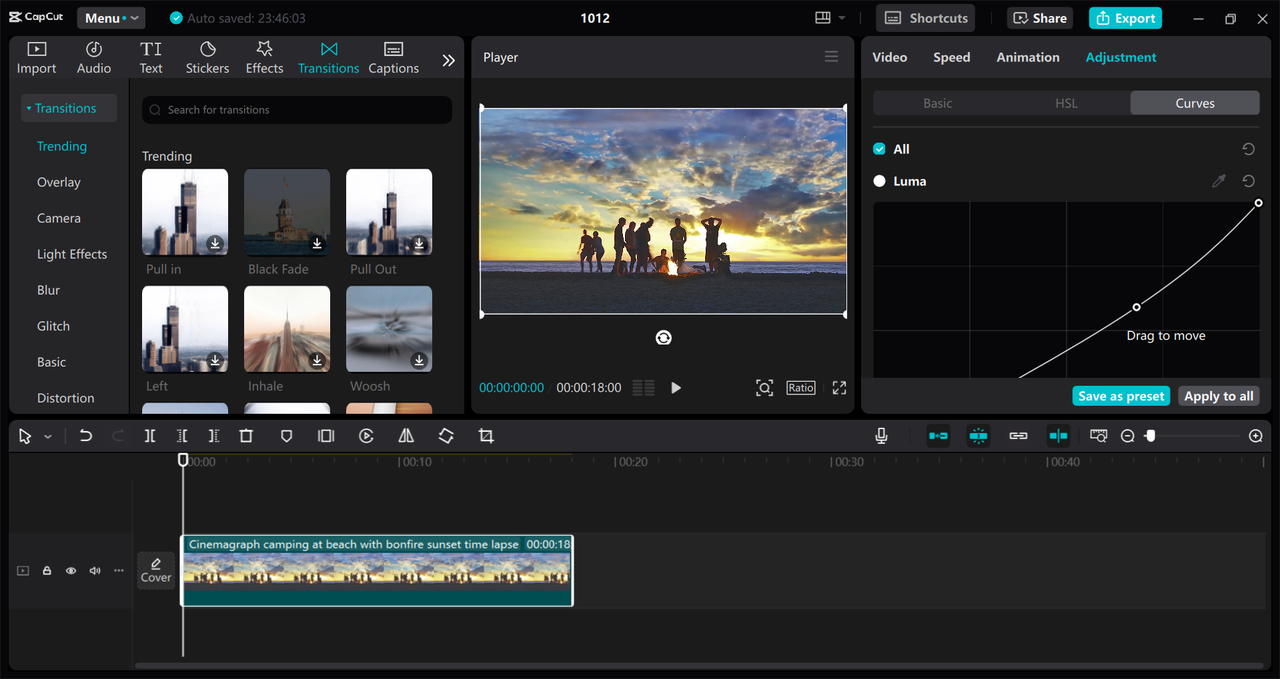
Using CapCut is refreshingly straightforward. You simply download and install it for free, then import your video clips by dragging and dropping them right into the editor interface.

From there, you can access all those powerful features we mentioned. Add filters, trim unwanted sections, incorporate music, and generally make your video look professional and polished. When you’re happy with your creation, you can export it in the perfect format for Instagram and upload it directly to your account.
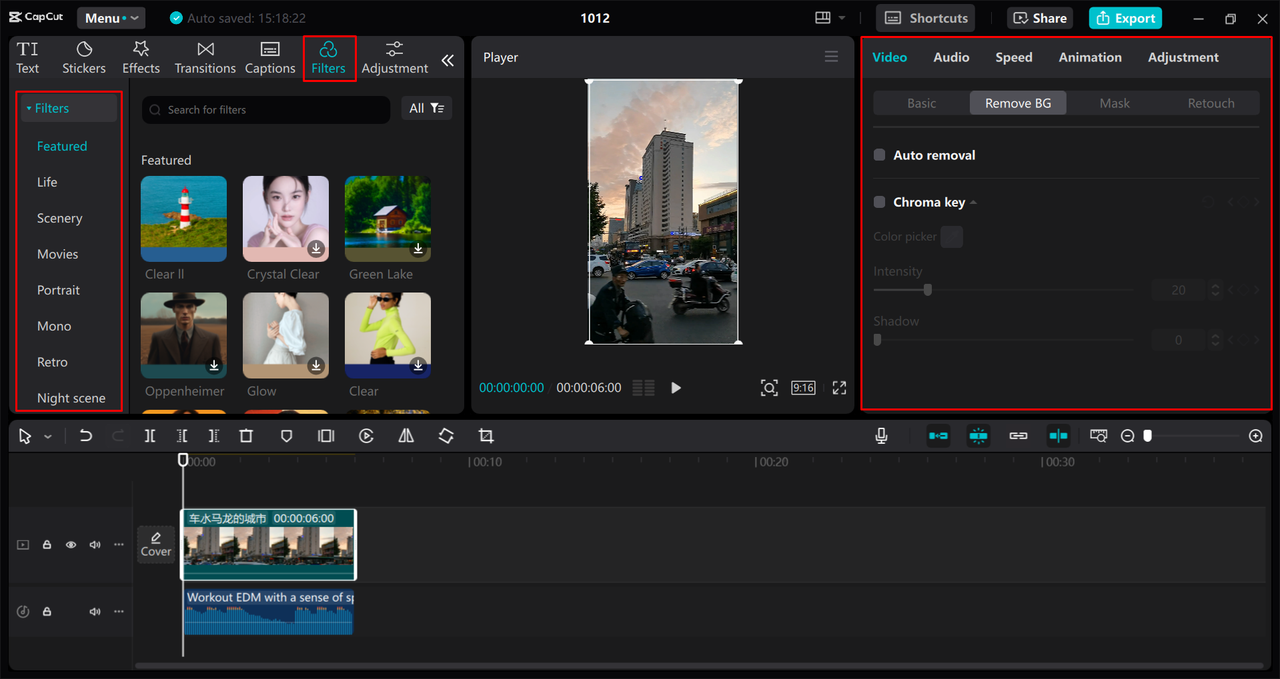
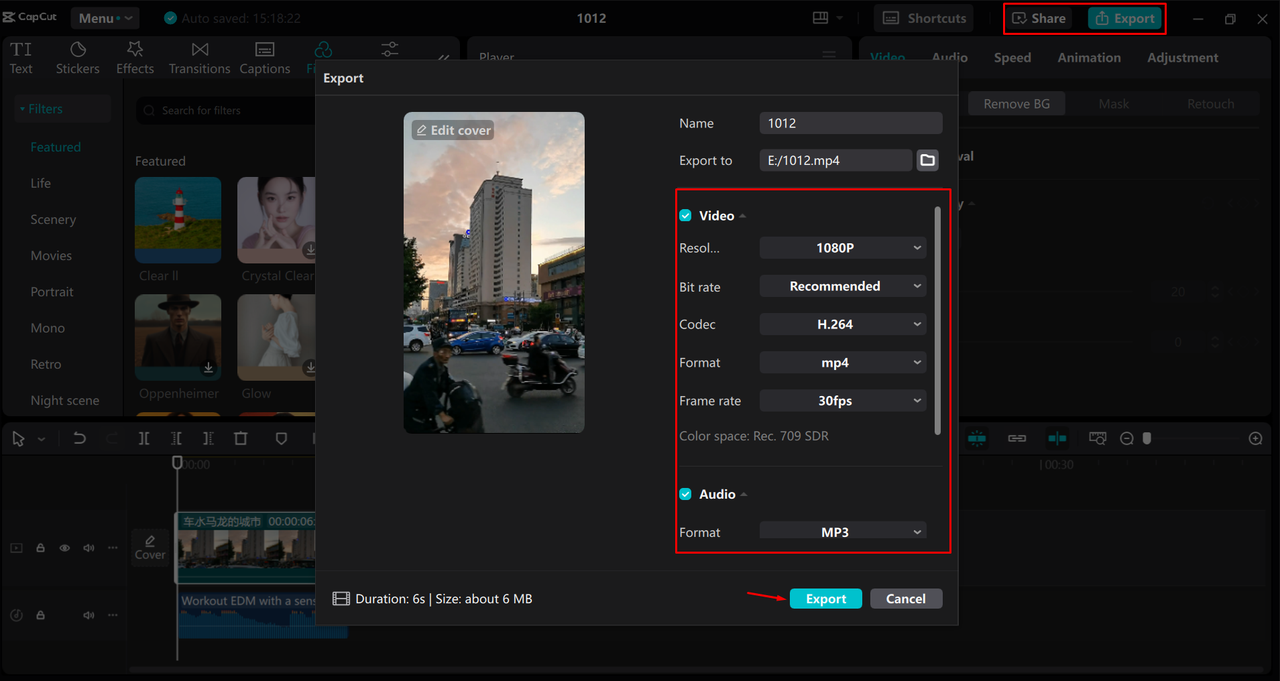
So after you’ve figured out how to save DM videos on Instagram, you can use CapCut to create your own incredible content to share with your friends or followers.
CapCut — Your all-in-one video & photo editing powerhouse! Experience AI auto-editing, realistic effects, a huge template library, and AI audio transformation. Easily create professional masterpieces and social media viral hits. Available on Desktop, Web, and Mobile App.
Frequently asked questions
How can I save videos from Instagram messages without screen recording?
The best approach is to use the direct save feature when it’s available. On mobile devices, simply tap and hold the video in the DM and select the “Save” option. This will save it directly to your phone’s gallery. On a computer, you’ll need to copy the video’s link and use an online downloader website, as detailed in our earlier instructions. Screen recording should only be necessary when these easier methods don’t work for a particular video.
Are there any apps that can help download Instagram chat videos?
Yes, several third-party apps are designed specifically for this purpose. Some popular options have names like FastSave or InstaSave. These applications typically work by having you copy the Instagram video link (using the same method described for computers) and then pasting that link into the app. The app then handles the download process for you. Be cautious with third-party apps though – only download them from official app stores, and be aware that many include advertisements or in-app purchases.
Is it possible to save a disappearing video from an Instagram DM?
As we discussed, disappearing videos are intentionally designed to vanish after viewing. Instagram doesn’t provide a normal way to save them. The only reliable method is to use a screen recorder to capture the video while it’s playing on your screen. You need to be prepared to record before you even open the message. It requires quick timing and can be tricky, but with practice, it’s definitely achievable.
Wrapping up
Knowing how to save videos from Instagram DMs is an incredibly useful skill in today’s digital world. Whether it’s a hilarious meme, a touching moment from a friend, or valuable information, you don’t have to lose content just because it was shared through direct messages.
We’ve covered several effective methods. On your phone, start with the simple tap-and-save approach. For computer users, the copy-link-and-use-downloader method works well. And when all else fails, screen recording provides a reliable backup option for any type of video.
Once you’ve successfully saved your videos, tools like CapCut offer fantastic options for editing them or creating your own original content to share. It’s all about making Instagram work for you and preserving what matters most in your digital life.
CapCut — Your all-in-one video & photo editing powerhouse! Experience AI auto-editing, realistic effects, a huge template library, and AI audio transformation. Easily create professional masterpieces and social media viral hits. Available on Desktop, Web, and Mobile App.
So go ahead, try out these methods, and never stress about losing a great DM video again!
Some images courtesy of CapCut
 TOOL HUNTER
TOOL HUNTER