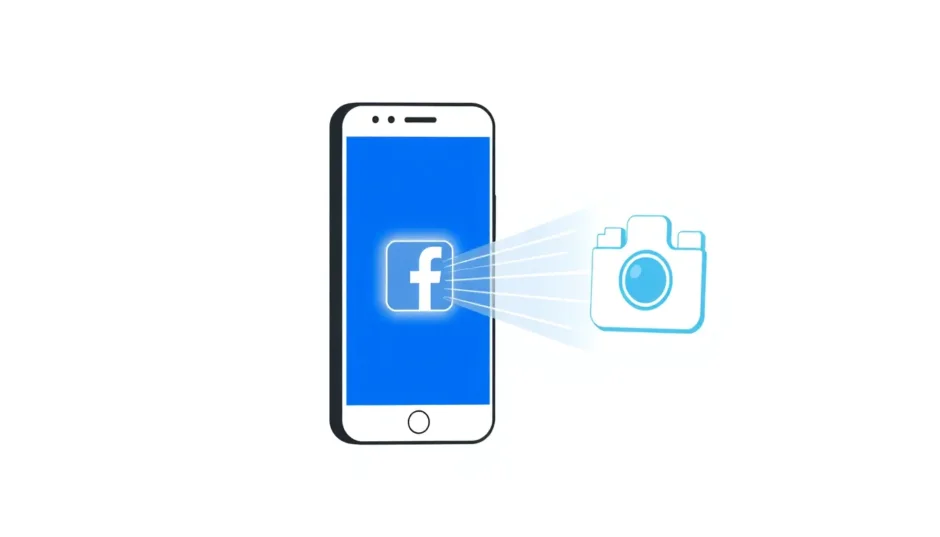Ever stumbled upon a Facebook video you desperately wanted to keep? Maybe it’s a hilarious clip perfect for cheering up a friend later, a crucial DIY tutorial you need offline, or a precious memory from a live stream you fear might vanish. With Facebook constantly evolving, especially its policy of automatically deleting live videos after 30 days starting 2025, knowing how to save a video from facebook to camera roll has become super important. You might be wondering, can you download videos from facebook at all? The answer is a definite yes! This guide will walk you through several reliable ways to grab those videos directly onto your phone’s gallery, making them truly yours.
Table of Contents
- Why Keeping Facebook Videos on Your Phone Matters More Than Ever
- Method 1: Using Facebook’s “Save Video” Feature (Hint: Not Actually Saving to Camera Roll)
- Method 2: Grabbing Facebook Videos Using Your Phone’s Screen Recorder
- Method 3: Saving Facebook Videos Directly to Camera Roll with StreamFab (Top Choice for Quality & Features)
- Method 4: Saving Facebook Videos Using SnapSave (Online Downloader)
- Choosing Your Best Method: How to save a facebook video to your camera roll
- Questions People Often Ask (FAQs)
Why Keeping Facebook Videos on Your Phone Matters More Than Ever
Let’s talk about why this is crucial. Meta, Facebook’s parent company, is shaking things up. Their big announcement? Starting in 2025, Facebook Live videos will automatically disappear after just 30 days! Plus, older live content is also on the chopping block for gradual removal. If you don’t act fast to save stuff you care about, it could be gone for good. But it’s not just about live streams. Think about those amazing travel vlogs you find inspiring, the super helpful step-by-step tutorials, or those laugh-out-loud funny clips. Wouldn’t it be great to watch them offline during a flight, edit them for a personal project, or maybe share them elsewhere (always respecting the creator’s rights, of course!)? Saving them right onto your phone gives you that freedom and peace of mind. Learning how to save a facebook video to your camera roll is your key to unlocking that flexibility and ensuring you never lose access to content you love.
!
Method 1: Using Facebook’s “Save Video” Feature (Hint: Not Actually Saving to Camera Roll)
📌 Heads up! This method is not the solution if you want the video file living in your phone’s photos app. Think of it more like a bookmark tucked away inside the Facebook app itself – you still need the internet to watch it later.
Okay, so Facebook doesn’t just hand you a big “Download” button, which is why people often ask can you download videos from facebook easily? The answer for direct saving isn’t straightforward within the app. But they do offer a way to save videos for viewing later online. Here’s how that works:
- Find the Video: Open up the Facebook app on your phone and hunt down that video you want to keep handy. ![How to save Facebook videos to phone through Facebook]
- Tap the Three Dots: See those three little horizontal dots (usually hanging out in the top-right corner of the video post)? Tap on those.
- Choose “Save Video”: A little menu will pop up. Look for the option that says “Save Video” and tap it.
- Where to Find Your Saves: Now, go to the main Facebook menu – you know, the one that looks like three horizontal lines (sometimes called the “Hamburger Menu”). Scroll down and tap on “Saved”. Boom! Your saved video will be hanging out there, ready to play… but only when you’re connected to the internet.
So, How is This Different From Actually Saving to Camera Roll?
Let’s break it down clearly:
| Feature | Facebook Save (Like a Bookmark) | True Local Save (To Camera Roll) |
|---|---|---|
| Watch Without Internet? | ❌ Nope, Needs Connection | ✅ Yes! Fully Offline |
| Actually in Your Photos App? | ❌ No | ✅ Yes! |
| Share to Other Apps (Like WhatsApp)? | ❌ No | ✅ Yes! |
| Edit or Convert the File? | ❌ No | ✅ Yes! |
| Any Access Limits? | Same as the original video | None, it’s yours! |
While super quick and easy for saving stuff within Facebook, this built-in feature doesn’t crack the real nut of how to save a facebook video to your camera roll for genuine offline use whenever you want it.
Method 2: Grabbing Facebook Videos Using Your Phone’s Screen Recorder
📌 Awesome for quickly snagging a video playing right on your screen. Super easy to use, and you don’t need to install any extra apps if your phone runs Android 11 or later, or if you’re an iPhone user.
Need a fast fix and don’t mind that the video will be a recording of your screen? Your phone’s built-in screen recorder is your friend. This is a practical, no-fuss way how to save a video from facebook to camera roll without adding any new apps.
For Android Phones (Android 11 or Newer):
- Open Quick Settings: Swipe down from the very top of your screen twice to pull down all your quick settings toggles.
- Find the Screen Recorder: Look for an icon that says “Screen Recorder”. If you don’t spot it right away, tap the edit button (it often looks like a pencil) and drag the Screen Recorder icon into your active quick settings panel.
- Tweak Settings (Optional): Before you hit record, tap the Screen Recorder icon (sometimes you need to long-press or tap a settings gear). Here you can choose things like: Record with no sound? Just the sound from the video (Media Sound)? Or video sound plus your microphone (Media + Mic)? You can also turn on an option to show screen taps if you want.
- Play & Hit Record: Start playing the Facebook video you want to capture. Now, tap “Start Recording”. You might see a quick countdown (like 3 seconds). A little floating toolbar will appear, usually with a stop button.
- Stop & It’s Yours! When the video ends or you want to stop recording, tap “Stop” on that floating toolbar. Presto! The recording zips straight into your phone’s Gallery or Photos app – hello, camera roll! Want more options? Sometimes long-pressing the Screen Recorder icon in Quick Settings gives you access to past recordings or settings.
For iPhone Users:
- Add Screen Recording to Control Center: Go to your iPhone’s Settings > Control Center. Then tap “Customize Controls”. Find “Screen Recording” in the list and tap the green “+” next to it to add it.
- Open Control Center: On newer iPhones (with Face ID), swipe down from the top-right corner. On older iPhones (with a Home button), swipe up from the bottom edge of the screen.
- Start Recording: Firmly press (or just long-press) the Screen Recording icon (it looks like a circle inside a circle). You’ll get options to record with or without microphone sound. Tap “Start Recording”. There’s a quick 3-second countdown.
- Play Your Video: Quickly navigate back to the Facebook app and start playing the video.
- Stop Recording: When you’re done, tap the red status bar at the very top of your screen and tap “Stop”. Or, open Control Center again and tap the now-red Screen Recording icon. The video saves instantly to your Photos app (your camera roll!).
Screen recording is dead simple, but it has some quirks. You can’t pick the video quality – it records exactly what you see on screen. It captures everything happening on your display while you play the video (notifications, your finger moving, etc.). For a cleaner, more direct way to fb biotélécharger des vidéos sur facebook, other methods might be smoother.
Method 3: Saving Facebook Videos Directly to Camera Roll with StreamFab (Top Choice for Quality & Features)
📌 Perfect if you download videos often, care about getting the best quality, want to grab multiple videos at once, or just prefer having the actual MP4 file without messing with screen recordings.
If your goal is to have permanent, high-quality copies of your favorite Facebook videos sitting right on your Android device’s camera roll, ready for true offline freedom anytime, StreamFab for Android is the standout solution. It solves the core puzzle of how to save a video from facebook to camera roll reliably and efficiently. Stop wondering can you download videos from facebook in good quality – with StreamFab, you absolutely can! This includes private videos (as long as you have access to view them), and best of all, no annoying ads!
Try StreamFab right now! Download videos with a single click from over 50 popular VOD services such as YouTube, Amazon, U-NEXT, and Netflix, as well as over 1000 video streaming sites around the world, up to 8K quality.

Get the Windows version | Get the Mac version | Use the time-limited promotional campaign
![How to save a Facebook video to camera roll with StreamFab for Android]
Why Go with StreamFab for Android?
- Downloads from Tons of Sites: Works with over 1000 websites, including Facebook, YouTube, Instagram, Twitter, and many, many more.
- Great Video & Audio Quality: Get videos in clear resolutions ranging from 480p up to sharp 1080p HD, with sound in AAC 2.0 quality.
- Universal MP4 Files: Videos save in the super common MP4 format. This makes them incredibly easy to move to any device, pop into editing apps, or play anywhere.
- Download Multiple Videos Together: Save loads of time by downloading several Facebook videos all at the same time using the batch download feature.
- Grab Subtitles & Info: You can also choose to download subtitles and video information (metadata) if they’re available.
- Browse Right Inside the App: Easily search for and find videos using the built-in browser, no need to juggle apps.
Step-by-Step: How to save a facebook video to your camera roll with StreamFab
Open & Choose: Launch the StreamFab for Android app. Right on the main homepage, you’ll see icons for popular sites. Tap on the Facebook icon.
Log In (If Needed): If the video you want is in a private group or requires you to be logged in to view, use the app’s built-in browser to log into your Facebook account. For public videos anyone can see, logging in usually isn’t required.
Find That Video: You can either browse Facebook like normal within the StreamFab browser, or copy the exact video link from the official Facebook app and paste it into StreamFab’s address bar. Navigate to the specific video.
Play It: Start playing the video inside the StreamFab browser window. StreamFab will automatically detect the video and get ready to download.
Pick Your Options (Optional but Cool): A download window will pop up. Here’s where you can often choose:
- Video Quality: Pick the resolution you prefer (like 720p or 1080p, if available).
- Subtitles: Decide if you want subtitles and select the language.
- Output Format: Make sure it’s set to MP4 (it usually is by default).

Start Downloading: Hit the “Download Now” button. The download begins immediately, saving straight to your device.
Check Progress: Head over to the “Downloading” section within StreamFab to see how your download(s) are coming along.
Find It in Camera Roll: Once finished, the video lands directly in your phone’s standard download folder. This folder is almost always accessible through your Gallery or Photos app – meaning it’s now officially in your camera roll! You can also find it listed in StreamFab’s own “Downloaded” section for easy access.

Cool Extra: StreamFab also has a powerful version for your computer called StreamFab All-In-One. It supports even more websites and can sometimes grab videos in even higher resolutions than the mobile app. You can download stuff on your PC or Mac and then easily transfer the MP4 files over to your phone’s camera roll.
StreamFab offers the most seamless and feature-packed way to truly fb biotélécharger des vidéos sur facebook, giving you permanent offline access without losing any quality or dealing with the hassles of screen recording.
Method 4: Saving Facebook Videos Using SnapSave (Online Downloader)
📌 A quick fix if you’d rather not install apps or fiddle with screen recording. This uses a website to try and grab the video file for you.
Looking for a fast method that doesn’t require installing anything? Online downloaders like SnapSave are an option some folks use. It’s another path people take for how to save a video from facebook to camera roll.
![How to save Facebook videos to camera roll through SnapSave online tool]
Facebook videos often use a streaming format called M3U8. Websites like SnapSave (and others like it, often called m3u8 downloaders) try to find the direct link to the video file hidden within that stream.
- Copy the Video Link: Find the Facebook video you want, either in the app or on the website. Tap the three dots on the video post and choose “Copy link” or “Copy video URL”.
- Visit SnapSave: Open your phone’s web browser (like Chrome or Safari) and go to the SnapSave website (you can search for “SnapSave Facebook downloader” to find it).
- Paste the Link: On the SnapSave page, look for a big text box. Paste the Facebook video link you copied right into that box.
- Let It Analyze: Tap the “Download” or “Analyze” button next to the text box. SnapSave will try to process the link and find the video.
- Pick a Quality (If Available): If it works, SnapSave might show you different quality options to download (like SD or HD). Choose the one you want.
- Download the File: Tap the “Download” button next to your chosen quality. Your browser will start downloading the video file, usually as an MP4.
- Save to Camera Roll: Once the download finishes, you’ll find it in your browser’s downloads folder. To get it into your camera roll, you can usually open your Gallery app and it might show up automatically after a bit. If not, use your phone’s File Manager app to find the downloaded file and move it to your DCIM/Camera folder.
While online tools offer a potentially quick way to fb biotélécharger des vidéos sur facebook, they often come with downsides: lots of ads, potential security risks (use caution!), inconsistent results (sometimes they just don’t work), no ability to download multiple videos at once, and usually fewer quality choices compared to a solid app like StreamFab.
Choosing Your Best Method: How to save a facebook video to your camera roll
So, you have options! Each way to tackle how to save a facebook video to your camera roll fits different needs:
- Facebook’s Save Feature (Method 1): Fastest for saving within Facebook, but forget offline use. It’s not actually downloading the file.
- Screen Recorder (Method 2): Quick and uses what’s already on your phone, great for a one-time save. Downsides: Records your whole screen (not just the video), quality depends on how well the video plays back, no control over audio/video settings, and notifications or other screen activity can ruin the recording.
- StreamFab (Method 3): Best overall for quality, reliability, flexibility (picking formats, subtitles), downloading multiple videos together, offline viewing, and editing. The top pick if you download often or care about quality. Does require installing the app.
- SnapSave (Online Tool – Method 4): No app to install, works right in your browser. Downsides: Often drowning in ads, possible security/privacy concerns, doesn’t always work, very basic features, and downloads can be slow.
If you’re serious about knowing can you download videos from facebook effectively and keeping them long-term in high quality right on your device, StreamFab delivers the most complete and user-friendly answer. It directly solves how to save a video from facebook to camera roll without cutting corners.
Try StreamFab right now! Download videos with a single click from over 50 popular VOD services such as YouTube, Amazon, U-NEXT, and Netflix, as well as over 1000 video streaming sites around the world, up to 8K quality.

Get the Windows version | Get the Mac version | Use the time-limited promotional campaign
Questions People Often Ask (FAQs)
1. Is it illegal to use tools like these to download Facebook videos?
Using apps like StreamFab or online downloaders isn’t automatically against the law. What really matters is what you do with the video after you download it and who actually owns the content. Downloading videos you created (like your own posts) or videos friends shared directly with you just for your own offline viewing is usually fine. Grabbing publicly shared videos for personal offline watching also often fits under “fair use” rules in many countries. However, downloading someone else’s copyrighted stuff – like a clip from a movie, TV show, or music video they posted without owning the rights – especially if you plan to share it widely, sell it, or repost it publicly, is very likely copyright infringement and illegal. Always, always respect the people who made the content! Tools like StreamFab are built for safe, legal personal use – no ads, no hidden junk – protecting your privacy while you download stuff you’re allowed to access offline.
2. How can I download a copy of ALL my Facebook data (not just single videos)?
Facebook does let you download a big archive of your info:
- Log into your Facebook account on a computer (it’s easier than mobile).
- Click your profile picture in the top right corner, then choose “Settings & Privacy” > “Settings”.
- Click “Privacy” in the left-hand menu.
- Look under the “Your Facebook Information” section and click “Download your information”.
- Click “View” to see all the categories. Check or uncheck the boxes for the types of data you want included (definitely check “V
 TOOL HUNTER
TOOL HUNTER