Ever been driving and wished you could see your phone’s screen on your car’s display? Maybe you’re trying to follow GPS directions, change your music playlist, or take an important call without taking your eyes off the road. Well, good news – with today’s technology, you can easily mirror your phone to your car screen!
This isn’t some complicated tech wizardry either. Whether you have an iPhone or Android device, there are several straightforward methods to get your phone’s content displayed right on your car’s infotainment system. It’s all about safety and convenience – keeping your eyes on the road while still having access to your phone’s features.
Table of Contents
- Why Screen Mirroring in Your Car Makes Sense
- Android Screen Mirroring Solutions
- iPhone Screen Mirroring Options
- Beyond Cars: Mirroring to Your Computer
- Troubleshooting Common Mirroring Issues
- Safety Considerations for Screen Mirroring
- The Future of In-Car Screen Mirroring
- Making the Right Choice for Your Needs
- Frequently Asked Questions
- Final Thoughts
Why Screen Mirroring in Your Car Makes Sense
Let’s talk about why you’d want to mirror your phone to begin with. We’ve all been there – that moment when you’re driving and your phone rings, or you need to check the next turn on your navigation, or you want to skip to the next song. Taking your eyes off the road for even a second can be dangerous.
Screen mirroring solves this problem beautifully. Instead of glancing down at your phone mounted on the dashboard or worse, holding it in your hand, you can see everything you need right on your car’s built-in display. Your maps, messages, music controls – all positioned conveniently at eye level where they’re easy to see without distracting you from driving.
Plus, many of these mirroring systems are designed with driving safety in mind. They often feature simplified interfaces with larger buttons, voice control integration, and limitations on certain functions while the vehicle is in motion. It’s technology working to make our roads safer while still keeping us connected.
Android Screen Mirroring Solutions
Android Auto for Seamless Integration
If you’re an Android user, Android Auto is probably your best bet for screen mirroring carplay functionality. It’s Google’s official solution for connecting your phone to your car, and it’s built into most modern vehicles these days.
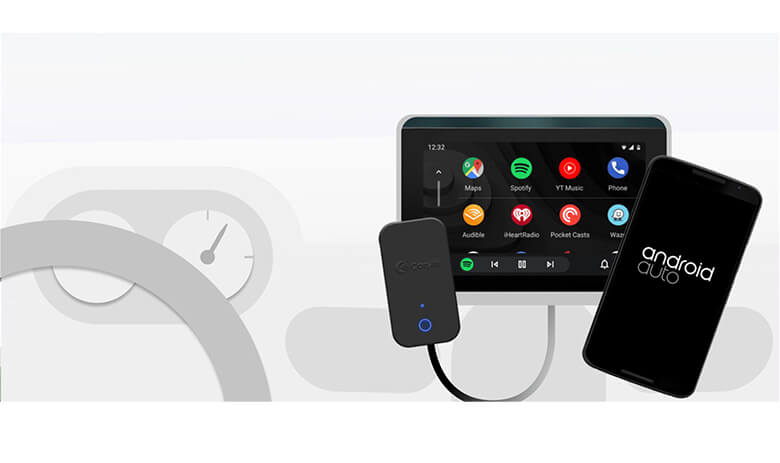
What’s great about Android Auto is how polished the experience feels. It’s not just mirroring your exact phone screen – it creates a driving-optimized interface that gives you access to your navigation, music, messages, and other essential apps in a format that’s easy to use while driving.
Getting started with Android Auto is pretty straightforward. First, check if your car supports it – most vehicles from 2016 onward do. Then make sure your phone is running at least Android 8.0. For phones with Android 10 or later, Android Auto is built right in, so you don’t even need to download a separate app.
Connection is simple too – just plug your phone into your car’s USB port with a good quality cable. Some newer cars and phones even support wireless Android Auto, so you can connect without any cables at all. Once connected, you’ll see the Android Auto interface on your car’s display, and you’re good to go!
MirrorLink for Universal Compatibility
Another solid option for Android users is MirrorLink. This technology has been around for a while and offers broad compatibility across different car manufacturers and phone models. If your car supports MirrorLink, it can be a great way to mirror phone to car screen.

MirrorLink works by creating a direct connection between your phone and your car’s infotainment system. Unlike Android Auto, it typically mirrors your actual phone screen rather than creating a custom interface. This means you get access to all your apps and functions, though some might be limited for safety reasons while driving.
Setting up MirrorLink is pretty simple. First, check if your car has MirrorLink capability – you can usually find this in your car’s manual or infotainment settings. Then connect your phone to your car using a USB cable. On your phone, go to Settings > Connections > More connection settings > MirrorLink and enable the connection.
One thing to note – MirrorLink availability can vary depending on your phone model and car system. Some manufacturers have their own custom implementations, so you might need to check specific compatibility for your devices.
Screen2Auto for Advanced Features
Screen2Auto is another interesting option for Android users looking to mirror their phone screens to their car displays. This app offers some additional functionality beyond the standard mirroring options, making it popular among users who want more control over their mirrored experience.

What sets Screen2Auto apart is its ability to mirror virtually any app from your phone to your car screen. While safety-focused systems like Android Auto restrict which apps you can use while driving, Screen2Auto gives you more flexibility – though you should still be responsible about what you access while driving.
The setup process is similar to other mirroring methods. You’ll need to connect your phone to your car via USB, then launch the Screen2Auto app and follow the connection prompts. The app handles the rest, displaying your phone’s interface on your car’s screen.
It’s worth mentioning that Screen2Auto isn’t available on the Google Play Store due to policy restrictions, so you’ll need to download it from alternative sources. As with any third-party app, make sure you’re getting it from a reputable source to avoid security issues.
ZLINK App for Chinese Market Vehicles
If you have a vehicle with an aftermarket infotainment system or one from manufacturers that commonly use Chinese-made head units, you might encounter ZLINK. This is a popular screen mirroring app for carplay functionality that’s built into many of these systems.
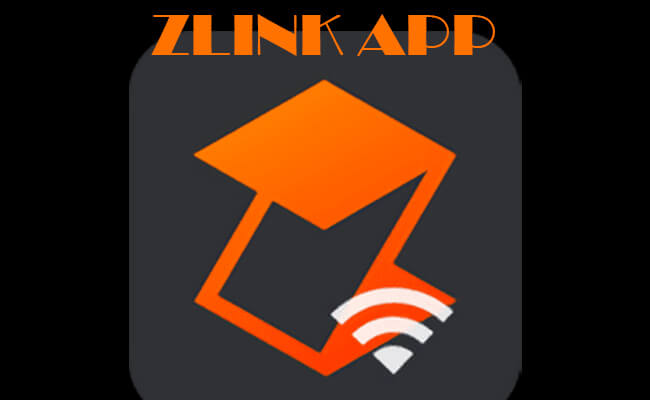
ZLINK is interesting because it often supports both Android Auto and Apple CarPlay, making it a versatile solution regardless of which phone platform you use. It’s particularly common in aftermarket head units and vehicles from certain manufacturers.
Getting ZLINK working typically involves first ensuring it’s enabled in your system settings. You might need to dig into factory settings to activate it if it’s not already visible in your apps menu. Once enabled, you connect your phone via USB or sometimes wirelessly, and the ZLINK interface handles the mirroring process.
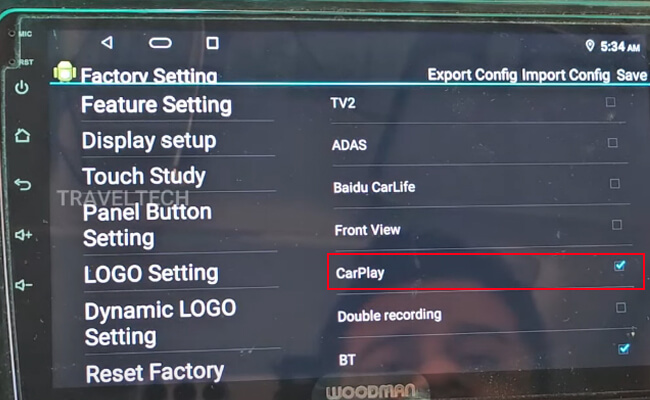
One advantage of ZLINK is that it often works with a wider range of phones than manufacturer-specific systems. If you’ve had compatibility issues with other mirroring methods, ZLINK might be worth investigating, especially if your car system includes it.
iPhone Screen Mirroring Options
Apple CarPlay – The Official Solution
For iPhone users, Apple CarPlay is the gold standard when it comes to screen mirroring Apple CarPlay functionality. It’s Apple’s dedicated system for integrating your iPhone with your car’s infotainment system, and it’s beautifully designed with the driver in mind.

CarPlay doesn’t just mirror your iPhone screen – it creates a customized interface that’s optimized for use while driving. You get access to Maps, Messages, Phone, Music, Podcasts, and compatible third-party apps in a layout that’s easy to read and use with minimal distraction.
Setting up CarPlay is straightforward, though the exact steps can vary slightly depending on whether your car supports wired or wireless connection. For wireless CarPlay, you’ll typically need to enable Siri (since CarPlay relies heavily on voice control), then press and hold the voice control button on your steering wheel to initiate the pairing process.
For wired connections, it’s even simpler – just plug your iPhone into your car’s USB port using an Apple-certified Lightning cable. Your car should recognize the connection and display the CarPlay interface automatically.
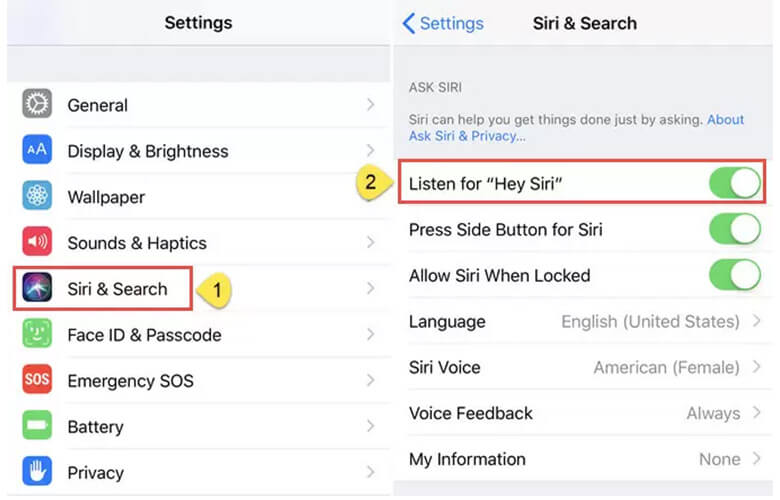
One of the best features of CarPlay is its deep integration with Siri. You can control virtually everything using voice commands, which means you can keep your hands on the wheel and eyes on the road while still accessing your phone’s functions.
EasyConnection for Alternative Connectivity
If your car doesn’t support CarPlay or you’re looking for an alternative method, EasyConnection is another option worth considering for iPhone screen mirroring. This is particularly common in certain aftermarket systems and vehicles from specific manufacturers.
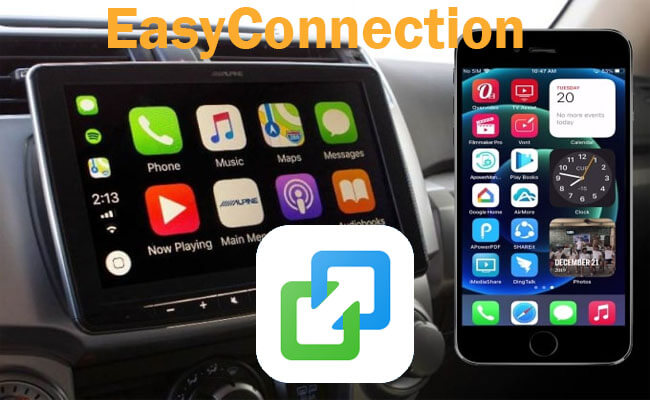
EasyConnection works a bit differently than CarPlay. Instead of creating a custom interface, it typically uses AirPlay technology to mirror your iPhone screen directly to your car’s display. This gives you access to your entire phone interface, though it might not be as optimized for driving use as CarPlay.
The setup process usually involves enabling your iPhone’s personal hotspot, connecting your car’s system to that hotspot, then using the screen mirroring function in your iPhone’s Control Center to connect to the car’s display. It’s a wireless solution that doesn’t require any cables, which can be convenient.
While EasyConnection might not offer the same polished experience as CarPlay, it can be a good fallback option if CarPlay isn’t available in your vehicle. Just be mindful that since it mirrors your actual phone screen, some elements might be too small to easily interact with while driving.
Beyond Cars: Mirroring to Your Computer
While this guide focuses on car screen mirroring, the technology for mirroring your phone to other displays has come a long way too. Sometimes you might want to mirror your phone to a computer for presentations, gaming, or just easier viewing on a larger screen.
iMyFone MirrorTo.Mirror and control your iPhone/iPad/Android on your PC to type, click, swipe, and scroll.Get 1080P screen recording and screenshots.Stream content from phone to YouTube, Twitch, Discord, Zoom, etc.Customizable keyboard mappings for moving, jumping, and shooting.Transfer files conveniently between Android and PC.

Check More Details | Download Now! | Check All Deals
Tools like iMyFone MirrorTo offer robust phone-to-computer mirroring with additional features like keyboard and mouse control, screen recording, and even live streaming capabilities. While different from car mirroring, the underlying technology shares similarities, and understanding one can help you grasp the other.

The great thing about modern mirroring solutions is that they’re becoming increasingly versatile. Whether you want to mirror your phone to your car, computer, or even smart TV, there’s likely a solution that fits your needs and devices.
Troubleshooting Common Mirroring Issues
Even with the best systems, sometimes things don’t work perfectly. Here are some common issues you might encounter when trying to mirror your phone to your car screen, along with potential solutions.
Connection problems are probably the most frequent issue. If your phone isn’t connecting to your car system, first check your cables – a faulty USB cable is often the culprit. Try different cables and different USB ports in your car if available. For wireless connections, make sure both devices have Bluetooth enabled and are within range.
Compatibility issues can also arise. Not all phones work with all car systems, and sometimes specific phone models or software versions have compatibility problems. Check your manufacturer’s website for compatibility lists, and make sure both your phone software and car system firmware are up to date.
Performance issues like laggy response or poor audio quality might indicate bandwidth limitations, especially with wireless connections. Closing unnecessary apps on your phone can help, as can ensuring you have a strong wireless signal if using WiFi-based mirroring.
If you’re having trouble finding specific mirroring options in your phone’s settings, remember that different manufacturers sometimes place these settings in different locations. The terminology might vary too – look for terms like “Screen Mirroring,” “Smart View,” “Cast,” or “Smart Mirroring” in addition to the specific app names.
Safety Considerations for Screen Mirroring
While screen mirroring is designed to enhance driving safety by reducing the need to handle your phone, it’s important to use these systems responsibly. No technology should completely distract you from the primary task of driving safely.
Most modern mirroring systems like Android Auto and CarPlay include safety features that limit certain functions while the vehicle is in motion. For example, they might prevent you from typing messages or browsing complex menus while driving. Respect these limitations – they’re there for your safety.
Voice control is your friend when it comes to safe interaction with mirrored systems. Both major platforms offer robust voice command capabilities that let you perform common tasks without taking your hands off the wheel or eyes off the road. Take the time to learn the voice commands for your system.
Also be mindful of visual distraction. Even with information displayed on your car screen, glancing away from the road for too long can be dangerous. Try to keep interactions brief, and if you need to perform complex tasks, consider pulling over safely first.
The Future of In-Car Screen Mirroring
As technology continues to evolve, so does screen mirroring capability in vehicles. We’re already seeing trends toward more seamless integration, better wireless performance, and expanded functionality.
One exciting development is the move toward complete digital cockpits where your phone integration is just one part of a comprehensive connected experience. Future systems might offer even more personalized experiences, with your preferences, apps, and settings seamlessly transferring between your phone and vehicle.
Wireless connectivity is also improving rapidly. Early wireless mirroring systems sometimes suffered from lag or connection drops, but newer technologies are addressing these issues. The convenience of wireless connection without sacrificing performance is becoming more common.
We’re also seeing more cross-platform compatibility. While Android Auto and Apple CarPlay started as separate ecosystems, some manufacturers are developing systems that work equally well with both platforms, giving users more flexibility regardless of which phone they choose.
iMyFone MirrorTo.Mirror and control your iPhone/iPad/Android on your PC to type, click, swipe, and scroll.Get 1080P screen recording and screenshots.Stream content from phone to YouTube, Twitch, Discord, Zoom, etc.Customizable keyboard mappings for moving, jumping, and shooting.Transfer files conveniently between Android and PC.

Check More Details | Download Now! | Check All Deals
Making the Right Choice for Your Needs
With all these options available, how do you choose the right screen mirroring solution for your situation? It largely depends on your specific phone, vehicle, and what you want to accomplish.
If you have a relatively new vehicle from a major manufacturer, starting with the official solution for your phone platform (Android Auto or Apple CarPlay) is usually your best bet. These systems are well-supported, regularly updated, and designed specifically for safe driving use.
For older vehicles or those without built-in mirroring capability, aftermarket solutions like mirroring adapters or upgraded head units might be worth considering. These can bring modern mirroring functionality to vehicles that didn’t originally include it.
If you frequently switch between different phones or platforms, look for systems that offer broad compatibility. Some aftermarket systems and newer vehicle infotainment systems support both major platforms, which can be convenient if you sometimes use an Android device and other times an iPhone.
Don’t forget to consider how you primarily use your phone in the car. If you’re mostly interested in navigation and music, even basic Bluetooth connectivity might suffice. But if you want access to messages, podcasts, audiobooks, and other apps, full screen mirroring will serve you better.
Frequently Asked Questions
Can I mirror my phone if my car doesn’t have built-in support?
Yes, there are options even if your car doesn’t have native screen mirroring capability. Aftermarket head units with mirroring support can be installed in many vehicles. There are also adapter dongles that can add mirroring functionality to existing systems, though compatibility can vary.
Do I need a specific phone model for screen mirroring?
For official solutions like Android Auto and Apple CarPlay, you’ll generally need a relatively recent phone model running updated software. Android Auto requires Android 8.0 or later, while CarPlay works with iPhone 5 and later models running recent iOS versions. Third-party solutions may have different requirements.
Is wireless mirroring as reliable as wired?
Wireless mirroring has improved significantly and can be very reliable, but wired connections still generally offer the most stable performance. Wireless can be affected by interference, distance, and other factors. Many users find wireless perfectly adequate for daily use, but if you experience issues, switching to wired often helps.
Can I use all my phone apps through screen mirroring?
This depends on the mirroring system. Official systems like Android Auto and CarPlay typically only support approved apps that are designed for driving use. Some third-party mirroring solutions may allow full phone mirroring, but using complex apps while driving is not recommended for safety reasons.
Does screen mirroring use my phone’s data?
Screen mirroring itself doesn’t typically use significant data, as it’s primarily transmitting display information between devices locally. However, any apps you use through mirroring (like streaming music or navigation) will use data according to their normal operation.
Final Thoughts
Screen mirroring technology has transformed how we interact with our phones while driving, making the experience safer and more convenient. Whether you choose Android Auto, Apple CarPlay, or a third-party solution, being able to access your phone’s essential functions through your car’s display is a game-changer for modern driving.
The key is finding the solution that works best with your specific phone and vehicle combination. With the options available today, there’s likely a screen mirroring method that will meet your needs and help you stay connected safely while on the road.
Remember that while technology can enhance convenience, safe driving should always be your top priority. Use voice commands when possible, keep interactions brief, and never let screen mirroring distract you from the important task of driving safely.
Some images in this article are sourced from iMyFone.
 TOOL HUNTER
TOOL HUNTER


