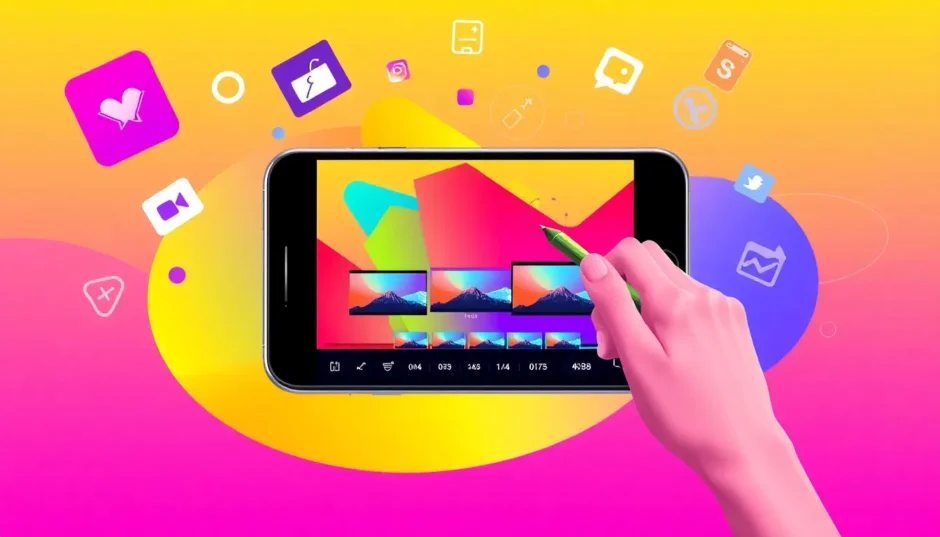Have you ever captured a perfect moment—a gorgeous sunset, a fun day with friends, or maybe your pet doing something hilarious—and immediately wanted to post it on Instagram? But then you notice something’s off: the video doesn’t fit. Parts are awkwardly cut off, people’s heads are cropped out, or the entire vibe just feels… wrong.
You’re not alone. This is one of the most common frustrations for Instagram users. The platform has specific size rules (called aspect ratios) for videos. If your clip doesn’t match, it might get distorted, cropped automatically, or just look unprofessional when you upload it.
Luckily, there’s an easy, free, and powerful solution: CapCut. This guide will walk you through exactly how to resize a video in CapCut for Instagram—keeping your quality high and your creativity intact.
Why Proper Video Sizing Matters for Instagram
Let’s say you shot a beautiful wide-angle video on your phone. It looks amazing in your gallery. But the moment you try to post it on Instagram, things go wrong. Maybe the top and bottom are chopped off, or the sides are awkwardly stretched.
That’s because Instagram prefers certain dimensions:
- 1:1 for square posts
- 9:16 for Stories, Reels, and vertical videos
- 4:5 for portrait-oriented feed posts
If you don’t resize videos before uploading, Instagram will automatically crop or squeeze them to fit—and you won’t have any say in what gets cut out. That’s why learning how to resize a video for Instagram yourself is so important. You keep control. You decide what stays in the frame.
Doing it yourself also makes your profile look more polished and intentional. Whether you’re a casual user or a content creator, well-sized videos simply perform better.
How to Resize a Video in CapCut for Instagram
CapCut is a versatile, user-friendly, and completely free video editor available on mobile, desktop, and web. Here’s how to resize video in CapCut quickly and effectively.
Step 1: Import Your Video
First, open CapCut. If you’re on your phone, download the app. On desktop or web, just head to the CapCut website and create a new project.
Click the “Import” button or drag and drop your video file directly into the workspace. Your video will appear in the media library, ready for editing.
CapCut — Your all-in-one video & photo editing powerhouse! Experience AI auto-editing, realistic effects, a huge template library, and AI audio transformation. Easily create professional masterpieces and social media viral hits. Available on Desktop, Web, and Mobile App.
Step 2: Resize Your Video
Drag your video from the media library down to the timeline. Now, select your clip and tap on the “Crop” or “Resize” option (usually found above the preview screen).
Here, you’ll see all the standard aspect ratios:
- 1:1 (Square)
- 9:16 (Vertical, perfect for Reels and Stories)
- 16:9 (Widescreen)
- 4:3 (Classic)
Pick the one that fits your Instagram goal. CapCut will adjust the video frame automatically. You can then drag, zoom, or reposition the video to make sure the key elements stay in view.
But what about the empty spaces? If your original video doesn’t fill the entire frame (e.g., black bars on the side), CapCut lets you customize the background. You can:
- Change the background color
- Apply a blur effect
- Even upload a custom image
This helps your video look complete—not awkwardly stretched or bordered.
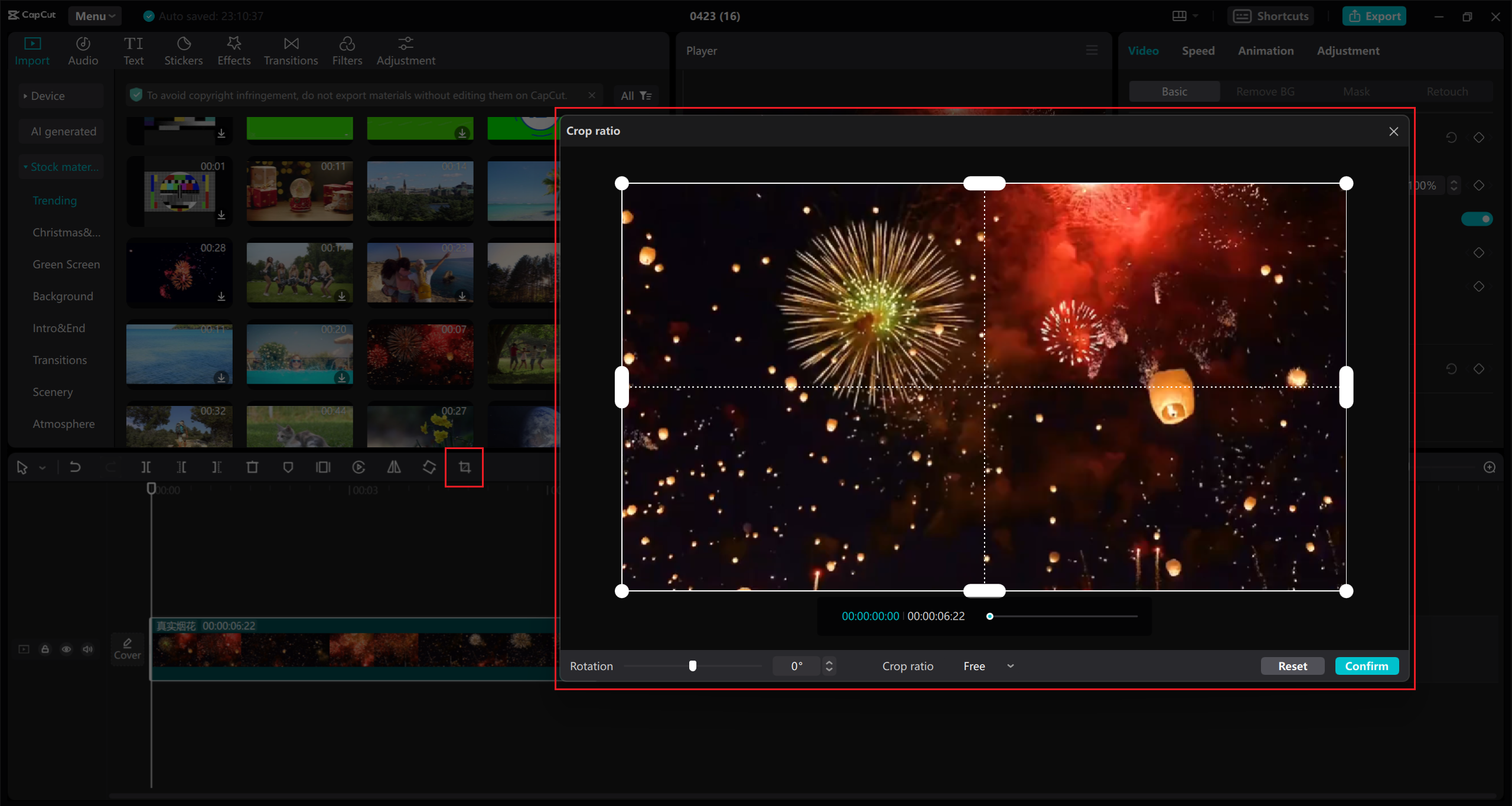
Step 3: Export in High Quality
Once you’re happy with how your video looks, hit the “Export” button. CapCut will let you customize output settings:
- Resolution (choose 1080p for best quality)
- Format (MP4 is recommended)
- Frame rate
Name your file, confirm the settings, and export. Within moments, you’ll have a perfectly sized video ready for Instagram.
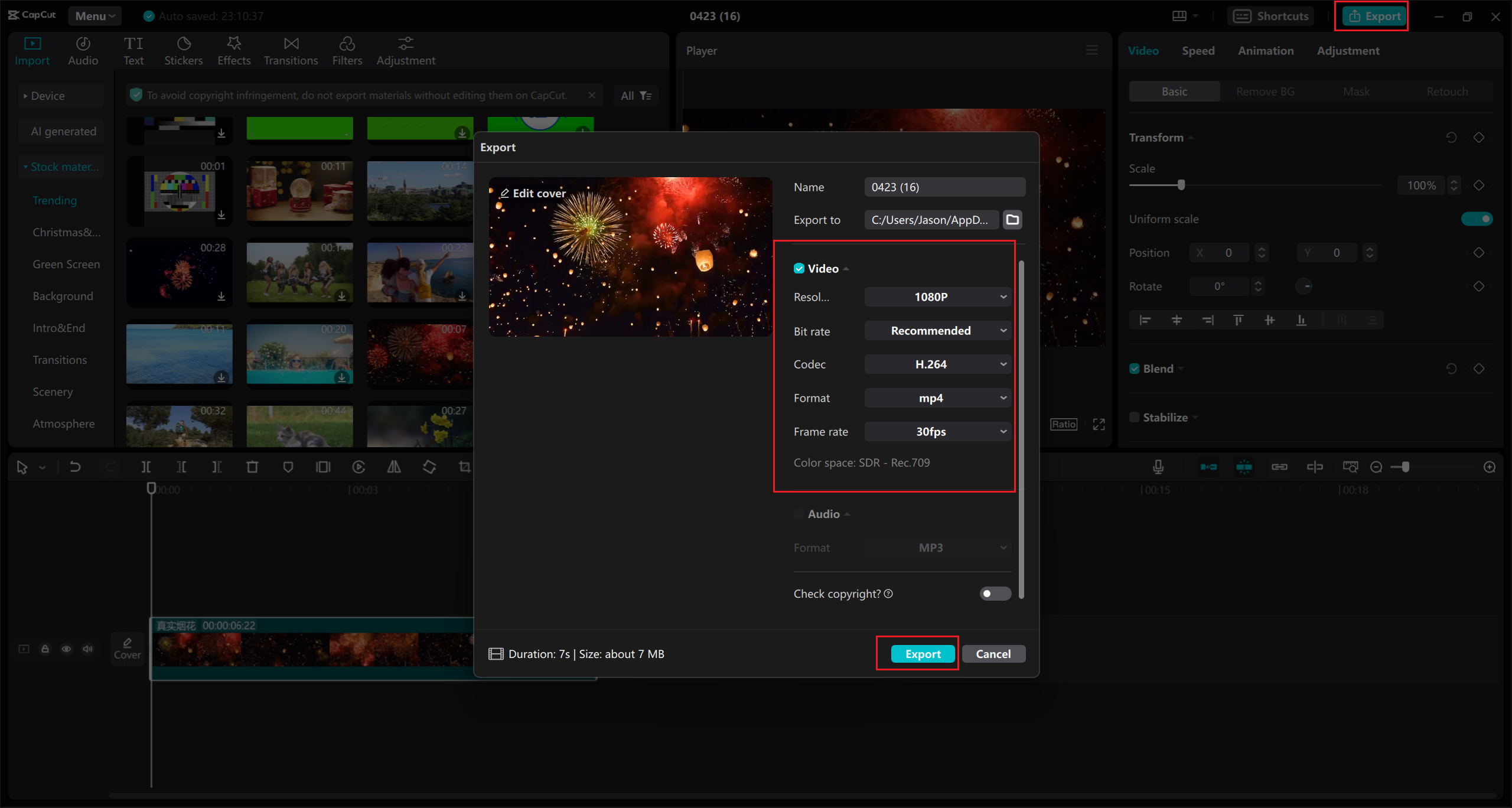
Beyond Resizing: Make Your Video Stand Out
Knowing how to make a video fit Instagram is just the beginning. With CapCut, you can easily enhance your content even further:
- Add Subtitles: Perfect for viewers who watch without sound. CapCut supports auto-captions in over 120 languages.
- Use Templates: Browse thousands of pre-made templates for intros, transitions, trending styles, and more.
- Incorporate Stickers & Effects: From animated emojis to seasonal elements, these small touches add personality.
- Adjust Speed or Add Music: Fine-tune the mood of your video with built-in audio and speed tools.
These features are intuitive even for beginners—no learning curve required.
What to Consider When Resizing Videos
While learning how to resize a video in CapCut is simple, keeping these tips in mind will ensure better results:
- Choose the Right Tool: Not all editors support high-quality resizing. CapCut does—and it’s free.
- Preserve Quality: Always export in 1080p or higher to avoid pixelation.
- Format Compatibility: CapCut supports MP4, MOV, AVI, and other major formats.
- Avoid Cropping Issues: By resizing yourself, you control what stays in the frame—no surprise cropping.
Conclusion
You don’t need to be a professional video editor to create Instagram-ready content. With CapCut, learning how to resize a video for Instagram is easy, fast, and free. You maintain full creative control, avoid unwanted cropping, and can even enhance your video with subtitles, effects, and more.
CapCut — Your all-in-one video & photo editing powerhouse! Experience AI auto-editing, realistic effects, a huge template library, and AI audio transformation. Easily create professional masterpieces and social media viral hits. Available on Desktop, Web, and Mobile App.
So next time you have a video that’s just not fitting right—remember CapCut. Resize, enhance, and share with confidence.
Frequently Asked Questions
What aspect ratio should I use for Instagram?Instagram supports multiple ratios, including 1:1 (square), 9:16 (vertical), and 4:5 (portrait). CapCut’s resize tool clearly labels which ratio works best for each type of post.
Can I really resize a video for free with CapCut?Yes. CapCut is free to use, and the resize feature requires no payment or subscription.
Will resizing lower the video quality?Not with CapCut. As long as you export in high resolution (e.g., 1080p), your video will remain sharp and clear.
Can I prevent people or objects from being cropped out?Absolutely. When you resize video in CapCut, you can manually adjust the framing so nothing important is cut off.
Is CapCut available on all devices?Yes. CapCut works on iOS, Android, Windows, and via web browser.
Some images used are from CapCut.
 TOOL HUNTER
TOOL HUNTER