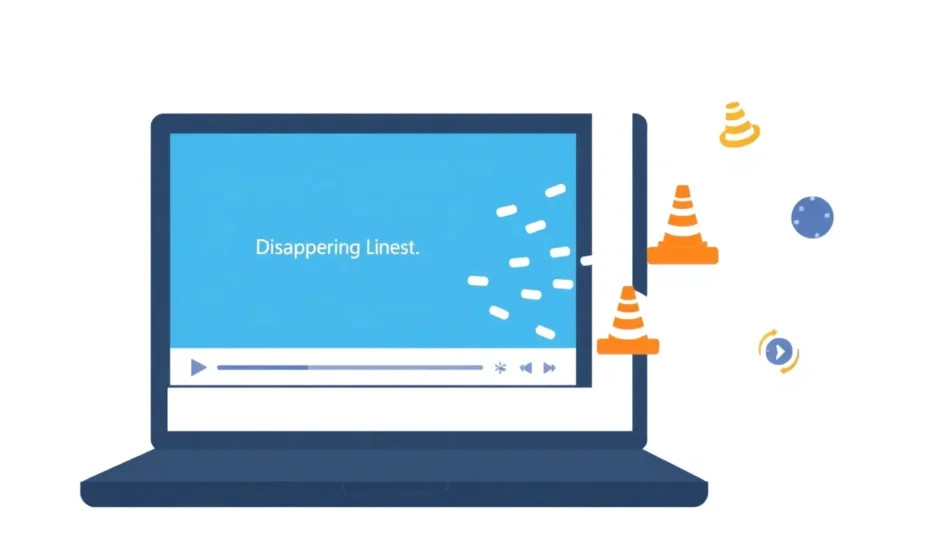Subtitles can be super helpful when you’re watching something in another language or if the audio isn’t clear. But sometimes, you just want to watch without any text on the screen. Maybe the subtitles are covering something important, or maybe you just like things to look clean and simple. No matter why you want to get rid of them, there are ways to do it.
In this guide, I’ll walk you through different ways to remove subtitle track from MP4 videos and other types of video files. Whether your subtitles are hardcoded (which means they’re part of the video itself) or softcoded (which means they’re separate), I’ll show you what to do. I’ll explain how these two types are different and give you step-by-step instructions for each situation.
Figuring Out What Kind of Subtitles You Have
Before you learn how to remove subtitles from an MP4 or other video, you need to know what type you’re working with. There are two main kinds, and you have to handle them differently.
Hardcoded Subtitles Explained
Hardcoded subtitles are sometimes called “burned-in” subtitles. That means they’re actually part of the video picture itself. You can’t just press a button to make them disappear because they’re embedded in every single frame of the video, just like the actors or the background.
You’ll often find hardcoded subtitles in movies that were originally made in another language, or in videos where the people who made it wanted to make sure everyone sees the text. The tricky thing is that these subtitles can’t be easily separated from the rest of the video.
If you need to remove subtitles from a downloaded movie that are hardcoded, you’ll have to use some editing tricks that I’ll show you later. It’s not as simple as just turning off a setting, but it can definitely be done.
Softcoded Subtitles Explained
Softcoded subtitles are much easier to deal with. These are separate from the actual video file. They might be in a different file (like an SRT or SUB file) or they might be included as a separate part within the video container.
The cool thing about softcoded subtitles is that you can usually turn them on or off while you’re watching. Media players like VLC give you this option. If you want to get rid of them for good, you can use tools that let you remove subtitle track from MP4 files without messing up the video quality.
Now that you know the difference, let’s look at the different methods you can use depending on what kind of subtitles you have.
Getting Rid of Hardcoded Subtitles
Taking out hardcoded subtitles means you need to do some video editing because the text is part of the picture. You can’t just disable something; you need to actually change the video itself. Here are the best ways to do this.
Cropping Videos to Remove Subtitles
One of the easiest ways to remove subtitles from an MP4 with hardcoded text is by cropping the video. This means cutting off the part of the video where the subtitles are showing.
I suggest using CapCut for this method. It’s a free video editor that’s really easy to use, even if you’ve never edited videos before.
Here’s how to remove subtitles from a downloaded movie using CapCut’s cropping tool:
First, you’ll need to download and install CapCut on your computer. It’s free, and you can sign in with your Google, TikTok, or Facebook account.
After you install it, open the program and start a new project. Click on “Import” to upload your video file from your device.
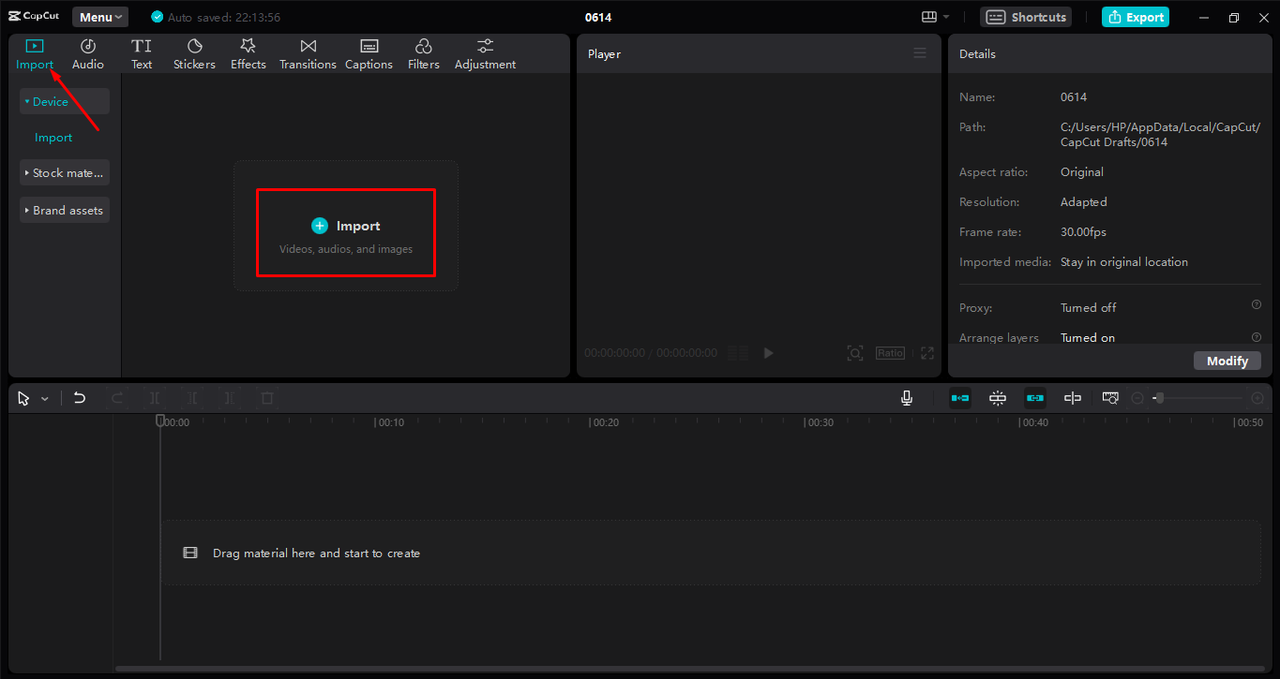
Once your video is uploaded, drag it down to the timeline at the bottom of the screen. Now click on the crop option that shows up above the timeline.
This will bring up little handles around your video that let you crop it. Adjust these handles to cut out the area where the subtitles appear. Usually, subtitles are at the bottom of the screen, so you’ll want to crop from the bottom up.
After you’ve selected the area you want to keep, click “confirm.” Just like that, the subtitles are gone! The good thing is that cropping in CapCut doesn’t make your video quality worse.
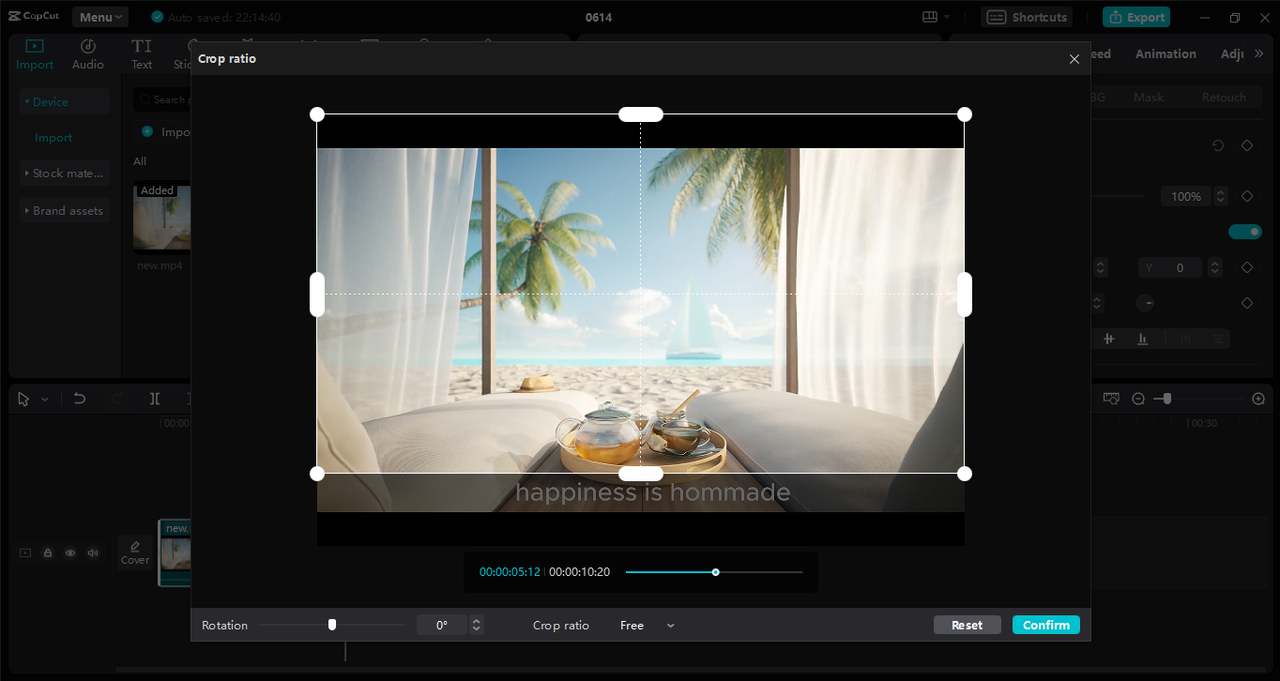
When you’re happy with how it looks, click on the export button. You can change settings like quality, frame rate, and format before saving the video to your device or sharing it directly to places like YouTube or TikTok.

CapCut — Your all-in-one video & photo editing powerhouse! Experience AI auto-editing, realistic effects, a huge template library, and AI audio transformation. Easily create professional masterpieces and social media viral hits. Available on Desktop, Web, and Mobile App.

Download App | Sign Up for Free
Using Overlays to Hide Subtitles
Another way to remove subtitles from an MP4 video with hardcoded text is by using an overlay. This means covering up the subtitles with something else, like a color block or another part of the video.
This is also easy to do in CapCut. Here’s how:
Start by uploading your video to CapCut the same way as before. Drag it to the timeline.
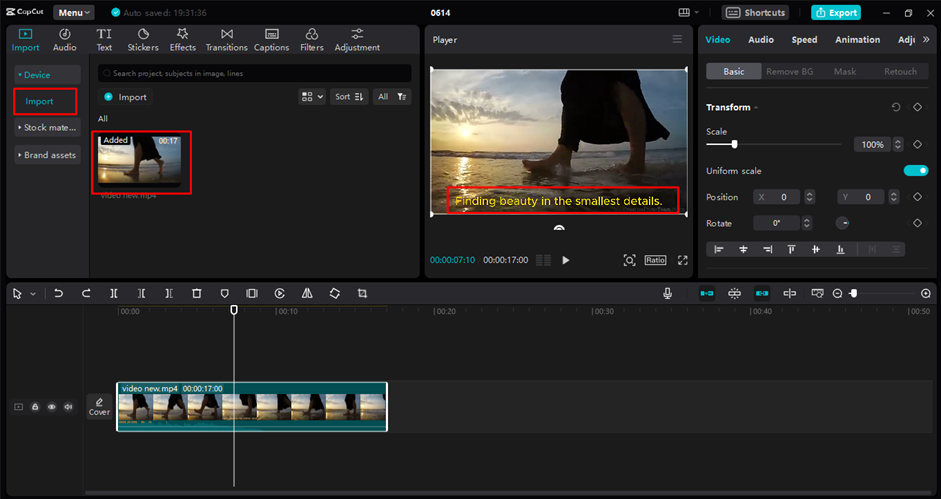
Now, look for a part of your video where there aren’t any subtitles. You can use CapCut’s freeze-frame feature to pause on a frame that doesn’t have text. Then, you’ll crop this frame to select just the area that would cover the subtitles.
Adjust the position of this frame so it covers the subtitle area throughout the whole video. This might need some careful positioning, but once you get it right, it will hide the subtitles perfectly.
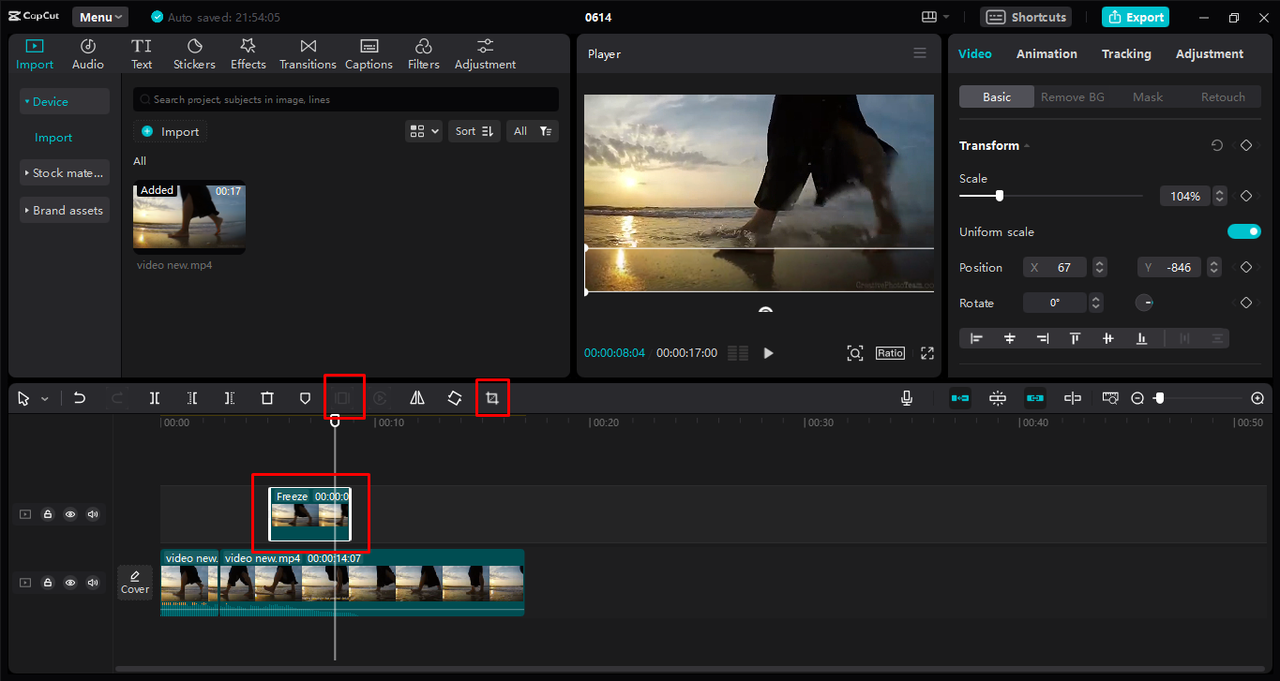
Watch your video to make sure the subtitles are covered all the way through. When you’re happy with it, export your video with the settings you want.
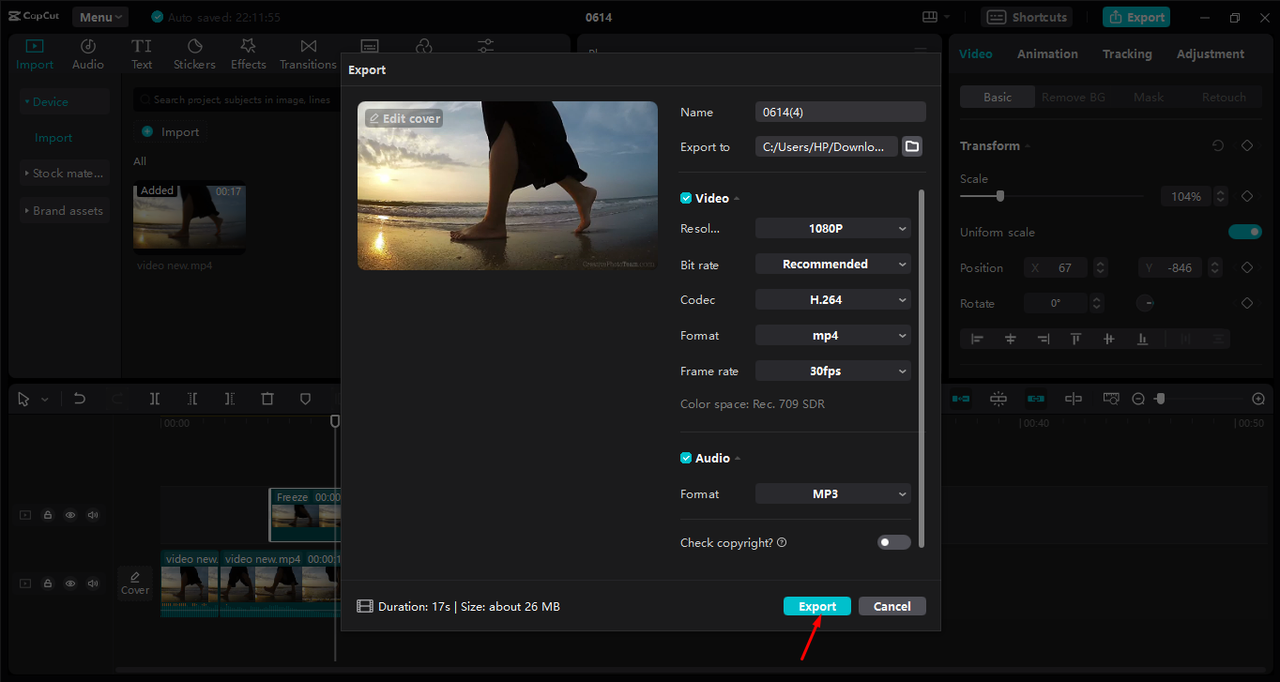
These methods work really well when you need to remove subtitles from a downloaded movie that has hardcoded text. It might change how your video looks a little bit, but it’s a good solution.
Removing Softcoded Subtitles
If you’re working with softcoded subtitles, that’s great news! These are much easier to remove because they’re not actually part of the video itself. You just need to know how to remove subtitle track from MP4 files and other video formats.
Using VLC Media Player
VLC is a popular media player that can do more than just play videos. It can also help you remove subtitles from an MP4 file when they’re softcoded.
Here’s how to remove subtitles from a video using VLC:
First, open VLC Media Player and load your video file. You can do this by going to Media > Open File and choosing your video.
Once your video is playing, click on the “Subtitle” menu at the top of the screen. From the dropdown menu, select “Sub Track” and then choose “Disable.” This should turn off the subtitles right away.
If the subtitles are still there after you do this, you might need to change some settings. Go to “Tools” in the menu bar and select “Preferences.”
In the preferences window, click on the “Subtitles/OSD” tab. Make sure the “Enable subtitles” option is not checked. Click “Save” and then restart VLC for the changes to work.
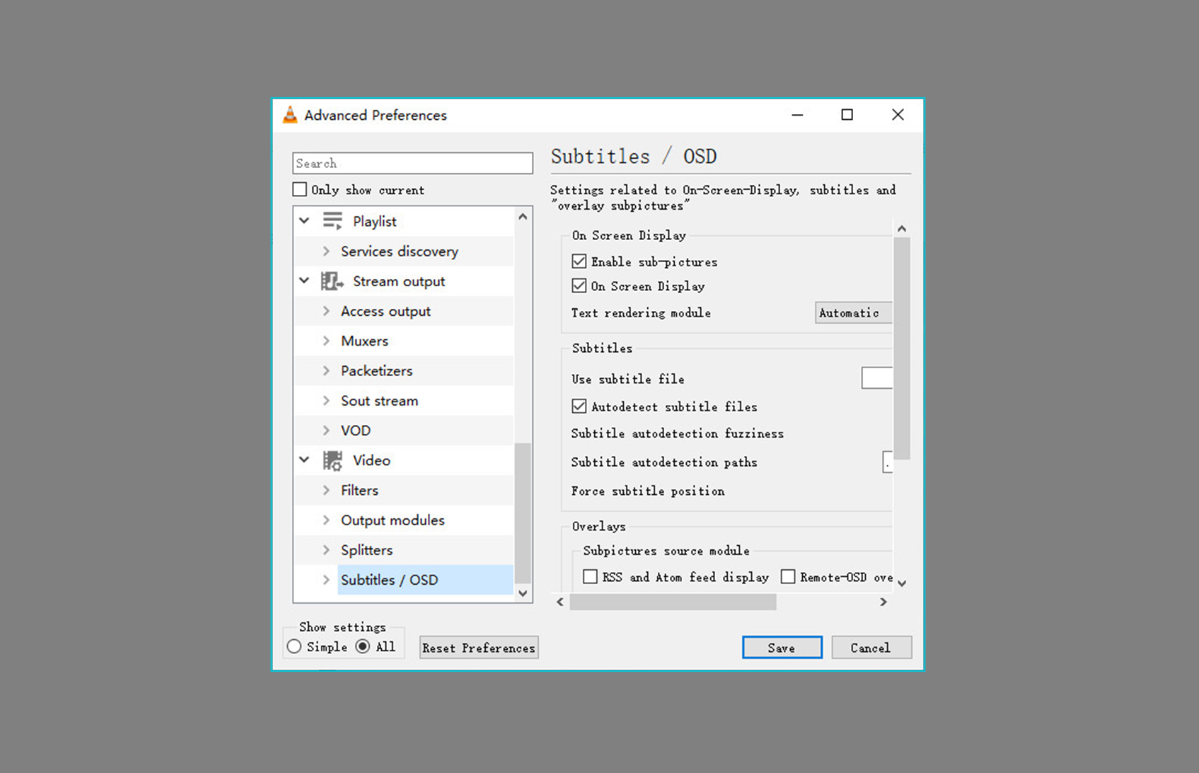
This method is good when you just want to watch a video without subtitles, but what if you want to permanently remove subtitle track from MP4 files? For that, you might need a different tool.
Using HandBrake for Permanent Removal
HandBrake is a free tool that can convert videos and also remove subtitle tracks for good. If you want to know how to delete subtitles from video files completely, this is a good choice.
Here’s how to remove subtitles from a video with HandBrake:
Open HandBrake and click on “Open Source” to load your video file.
After your video is loaded, go to the “Subtitles” tab. Here you’ll see all the subtitle tracks that are in your video.
To get rid of all subtitle tracks, just click the “Clear” button. This will remove every subtitle track from your video.
You can change other settings if you want, like video quality or format. When you’re ready, click the “Start Encode” button. HandBrake will process your video and make a new file without any subtitle tracks.
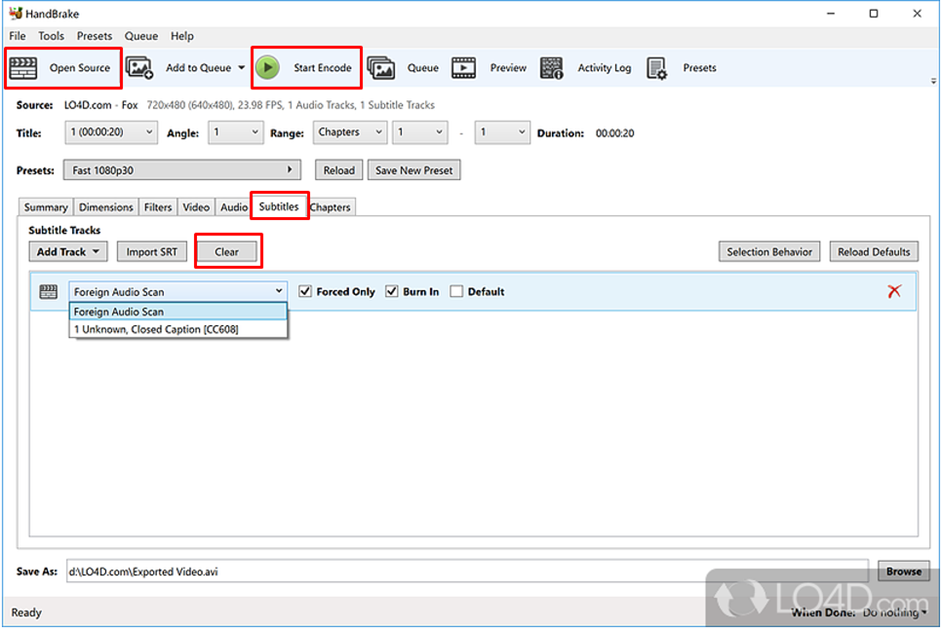
This method is perfect when you want to permanently remove subtitles from a movie you’ve downloaded. The new video file won’t have any subtitle tracks at all.
Picking the Best Method for You
Now that you know several ways to remove subtitles from videos, how do you choose which method to use? It really depends on what type of subtitles you have and what you want to do with the video.
If you have softcoded subtitles and just want to watch without them, using VLC to disable them is the easiest choice. You don’t need to make a new file or do any editing.
If you have softcoded subtitles but want to make a new video file without them, HandBrake is a great option. It lets you remove subtitle track from MP4 files permanently.
For hardcoded subtitles, you’ll need to use video editing techniques. Cropping is simpler but changes your video’s framing. The overlay method keeps the original framing but needs more careful work.
If you’re looking for how to remove subtitles from an MP4 without losing quality, cropping with CapCut is a good choice since it doesn’t reduce video quality.
Extra Tips for Removing Subtitles
Here are some more things to remember when you’re trying to remove subtitles from your videos:
Always work on a copy of your video, not the original file. This way, if something goes wrong, you still have the original.
If you’re cropping video to remove subtitles, remember that you might be cutting out other parts of the picture too. Make sure you’re not removing something important.
When using the overlay method, take time to match the color and texture of the covering area to the background. This makes the edit less noticeable.
If you’re working with a long video, be patient. Some of these processes might take a while, especially if you’re using HandBrake to make a new file.
For videos with both hardcoded and softcoded subtitles, you might need to use more than one method. First remove the softcoded tracks, then deal with the hardcoded text.
CapCut — Your all-in-one video & photo editing powerhouse! Experience AI auto-editing, realistic effects, a huge template library, and AI audio transformation. Easily create professional masterpieces and social media viral hits. Available on Desktop, Web, and Mobile App.

Download App | Sign Up for Free
Wrapping Up
Learning how to remove subtitles from videos is really useful for making cleaner viewing experiences. Whether you’re trying to remove subtitles from a downloaded movie or just want to clean up your personal videos, there’s a method that will work for you.
For softcoded subtitles, tools like VLC and HandBrake make it easy to turn off or remove subtitle tracks completely. For hardcoded subtitles, video editors like CapCut offer cropping and overlay techniques that can effectively hide the text.
The best method depends on your specific situation. If you need to remove subtitle track from MP4 files quickly, try VLC. If you want to permanently remove subtitles from a movie, HandBrake might be better. For hardcoded text, CapCut gives you user-friendly solutions.
Remember that with a little patience and the right tools, you can definitely remove subtitles from an MP4 or any other video format. It might take some trying out to find the best method for your particular video, but the results are worth it!
Questions People Often Ask
How can I remove subtitles from a video without making it blurry?
If you want to remove subtitles from a video without making it blurry, you have a couple of choices. You can crop out the area where the subtitles appear, which completely removes that part of the video. Or you can use an overlay to cover the subtitles with a matching color or pattern from another part of the video. Both of these methods keep the video quality good while effectively taking away the text.
What’s the best way to remove embedded subtitles from MP4 video?
Embedded subtitles (hardcoded subtitles) need video editing to remove. You can use video editing software like CapCut to either crop out the subtitle area or cover it with an overlay. These methods work well for removing embedded subtitles from MP4 videos without making the overall quality worse.
How do I permanently remove captions from a video?
To permanently remove captions from a video, you need to make a new video file without the captions. For softcoded subtitles, you can use HandBrake to remove the subtitle tracks and create a new video file. For hardcoded subtitles, you’ll need to use video editing techniques like cropping or overlaying, then export a new version of the video without the captions.
Some images courtesy of CapCut
 TOOL HUNTER
TOOL HUNTER