Ever shot what you thought was an amazing video, only to notice later that there’s something in the frame that just shouldn’t be there? Maybe it’s a photobomber, a stray trash can, or your little brother making funny faces in the background. I get it—it’s frustrating. But guess what? You don’t have to live with it, and you definitely don’t have to pay to fix it.
In this guide, I’ll walk you through how to remove object from video online free using different tools and tricks. Whether you’re hoping to remove person from video online free or just delete that weird thing floating in the corner, I’ve got options for you. No expert skills needed!
Why Clean Up Your Videos?
Okay, before we jump into the how-to, let’s talk about why you’d even bother doing this. It’s not just about making things look pretty (though that’s a nice bonus!). There are some solid reasons to clean up your videos.
When you remove objects from video free of cost, you make your content way better. First off, it helps people focus. Imagine watching a cooking tutorial where there’s a pile of dirty dishes behind the chef. Super distracting, right? Cleaning up the video keeps eyes where they should be—on your content.
Then there’s the whole vibe. Videos without random junk in them just feel more pro. Whether it’s for your YouTube, Insta, or even a school project, clean videos get more respect. People take you more seriously when your stuff looks polished.
Another reason? Creative control. Maybe you filmed a great clip, but there’s one thing that ruins the aesthetic. When you remove that one thing, you’re free to make it look exactly how you want. You can even add cool effects or graphics where the object used to be!
Oh, and it saves time. If you edit videos regularly, knowing how to quickly remove unwanted stuff means less time fixing mistakes and more time being creative.
So yeah, cleaning up your videos is totally worth it. Let’s get into the tools that make it possible.
Top Tools to Remove Object from Video Online Free
Lucky for us, there are a bunch of free tools out there that let you remove objects from your videos without any cost. I’ve tried a bunch of them, and here are my favorites.
Fotor: Super Easy to Use
If you’re new to all this, Fotor is a great place to start. It’s mainly known as a photo editor, but it handles videos too. The interface is clean and simple—no confusing buttons or menus.
What’s cool about Fotor is how intuitive it is. They have a “Brush” tool that lets you literally paint over what you want to disappear. It then blends that spot with the background. It doesn’t always work perfectly on super busy scenes, but for basic object removal, it does the job.
The downside? It might not have all the high-end features that pros use. Also, if your video is long or really high quality, it might take some time to process. But for quick, simple fixes, Fotor is awesome.
How to use Fotor:
- Head to the Fotor website and make a free account.
- Upload your video.
- Pick the frame where the unwanted thing shows up.
- Use the Brush to paint over it.
- Hit “Remove” and let it do its thing.
- Download your cleaned-up video.
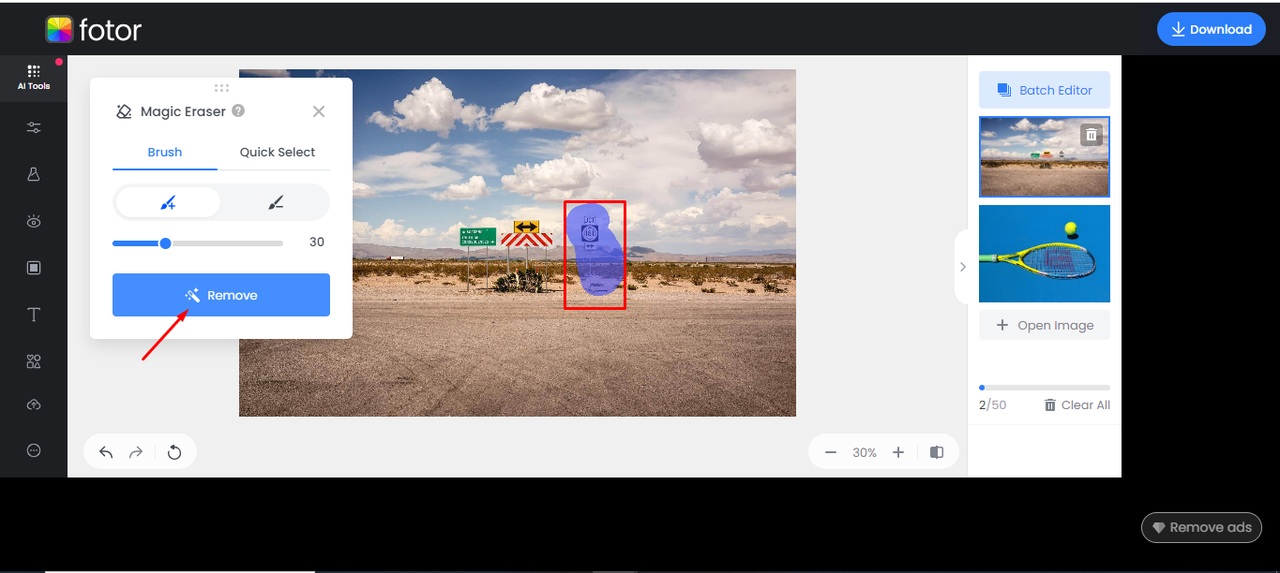
Media.io: A Bit More Advanced
Media.io is another solid option. This one’s built for video editing, so it’s got more features tailored to moving images. I really like that you can tell it exactly how long the object appears. So if someone walks through your shot for three seconds, you can remove just those three seconds. That makes it look way more natural.
You can upload videos from your computer, Google Drive, or Dropbox, which is handy if your files are all over the place.
The catch? Some advanced features might be behind a paywall, but the free version is plenty for basic object removal. Also, you’ll need decent internet since it’s all online.
How to use Media.io:
- Go to Media.io.
- Upload your video.
- Click “Add Area” and highlight what you want gone.
- Set the time range where the object appears.
- Click “Remove objects now.”
- Preview and save.
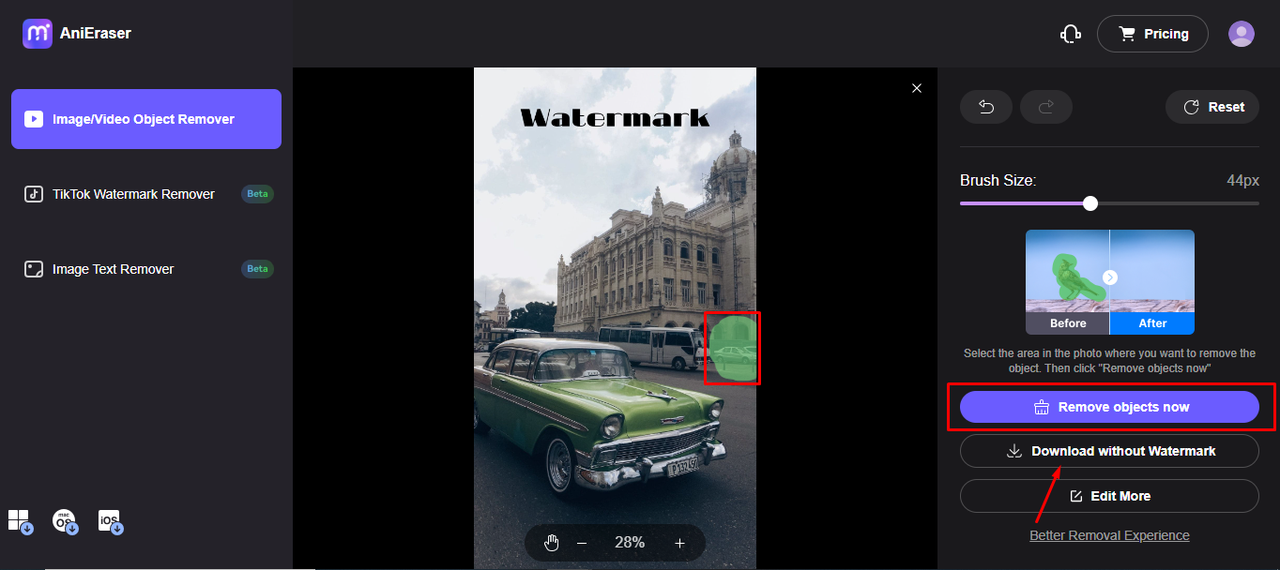
Vidnoz AI: Creative Workarounds
Vidnoz AI is a bit different. Instead of a dedicated object removal tool, it gives you other options that can help you remove object from video free. You can trim out parts where the object shows up, crop the video, or even replace the background.
This is super useful if the object only appears in certain spots. Instead of deleting the object itself, you just cut out those moments and stitch the good parts together.
The best part? It’s totally free, and the interface is easy to use even if you’re not a tech person. The only downside is there’s no one-click object removal—you gotta get a little creative.
How to use Vidnoz AI:
- Go to Vidnoz AI and upload your video.
- Use the Trim tool to cut out parts with the object.
- Adjust the start and end points carefully.
- Split and merge clips as needed.
- You can also try cropping or background replacement.
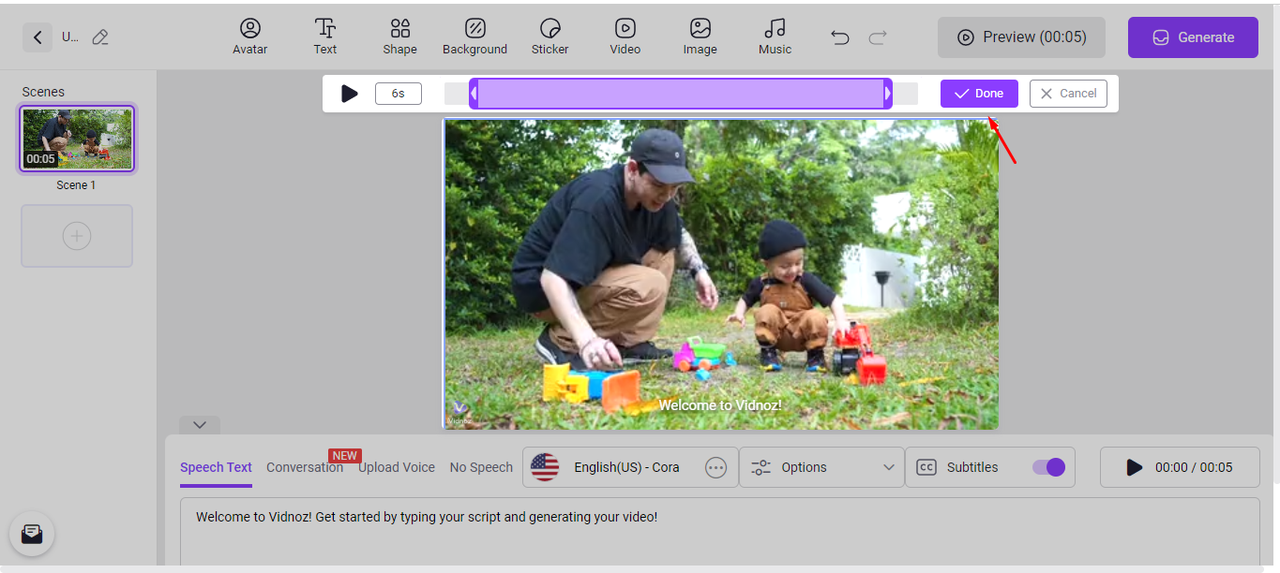
Wondershare DemoCreator: Packed with Features
Wondershare DemoCreator is like the big leagues of free video editors. It’s loaded with features, including a dedicated object remover tool powered by AI. You can even select multiple objects at once, which is a huge time-saver.
The interface is clean and organized, so you’re not lost clicking around. Everything is right where you’d expect it.
The only thing is, it might need a fairly good computer to run smoothly, especially with longer or high-res videos. But if your device can handle it, it’s a fantastic tool to remove objects from video free.
How to use Wondershare DemoCreator:
- Open DemoCreator and go to Video Editor.
- Import your video and drag it to the timeline.
- Go to “Video Effect > Object Remover.”
- Drag the effect onto your clip.
- Select what you want to remove.
- Click “Remove Objects Now” and export.
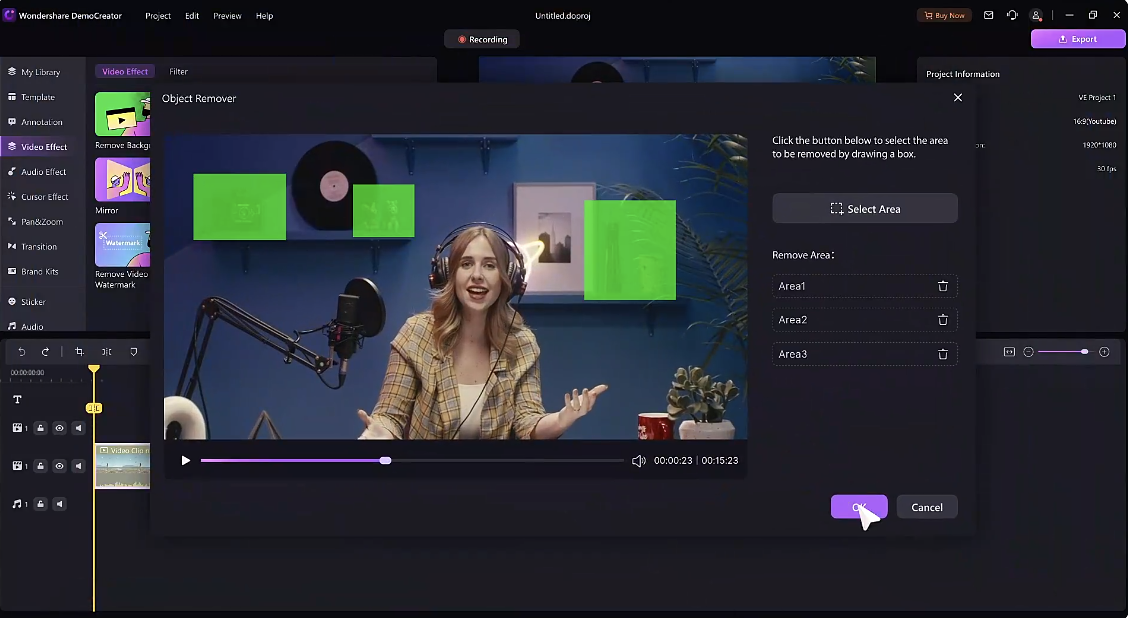
Runway: AI Magic
Runway is probably the most high-tech tool here. It uses some seriously smart AI to remove objects from videos. The “Inpainting” tool lets you draw over what you want gone, and the AI fills in the gap based on the surrounding area. It’s like magic!
The interface is modern and easy to use, even with all that power under the hood.
Just remember, since it’s all online, you need a good internet connection. Processing can take a bit depending on your video’s complexity.
How to use Runway:
- Go to Runway and sign in.
- Create a new project in AI Magic Tools.
- Upload your video.
- Use the Inpainting tool to draw over the object.
- Let the AI work.
- Review and export.
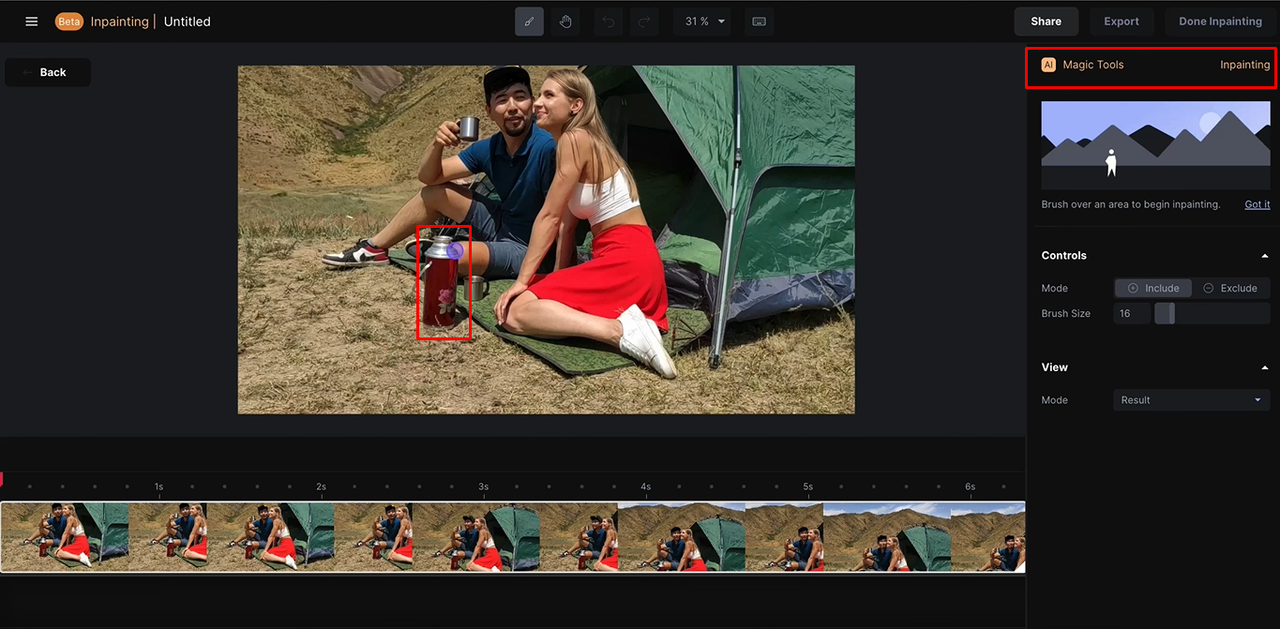
CapCut Desktop: The Ultimate Free Tool
While all these online tools are great, sometimes you need something more powerful that works offline. That’s where CapCut desktop video editor comes in. It’s 100% free and packs some of the best features you can get without paying.
What makes CapCut special? It keeps your video quality intact. A lot of free tools compress your video or lower the quality when you export—CapCut doesn’t. Everything stays sharp and clear.
It also has video freezing and layering, so you can target moving objects precisely. You can mask, track, and tweak until the removal looks totally natural.
Plus, there’s real-time preview, so you see exactly what you’re doing as you edit. And beyond object removal, it’s got background removal, auto reframing, chroma key, and more.
If you want to remove object from video online free but need more control and better results, CapCut desktop is your best friend.
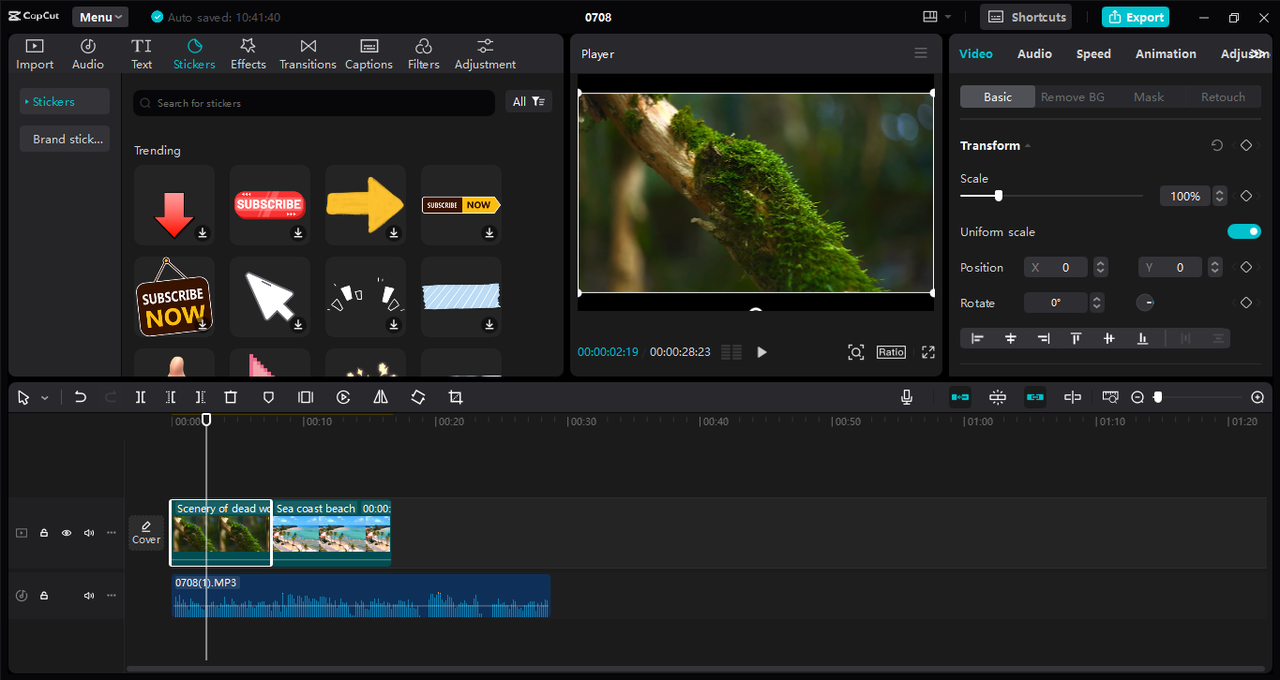
How to Remove Objects with CapCut Desktop
Don’t worry—using CapCut isn’t as hard as it might sound. Here’s a simple walkthrough:
First, download and install CapCut on your computer. It’s free for both Windows and Mac. Open it up and sign in with your Facebook, Google, or TikTok account.
Click “Import” to bring your video into the project. Drag it from the media library down to the timeline.
Here’s the trick: duplicate your video clip. Right-click, hit “Copy,” then “Paste.” Now you have two identical layers. Select the top one, go to “Video” on the right, and choose “Mask.” A circle mask usually works well.
Resize and place the mask over the object you want to remove. Adjust it so it blends nicely with the background. The mask hides the object by showing the clean layer below.
Play through to make sure the object is covered the whole time. If it moves, you might need to add keyframes so the mask follows it. This takes more time but looks way better.
When you’re happy, click “Export” at the top right. Tweak settings like resolution and frame rate if you want, then hit “Export” to save. You can also share straight to YouTube or TikTok.
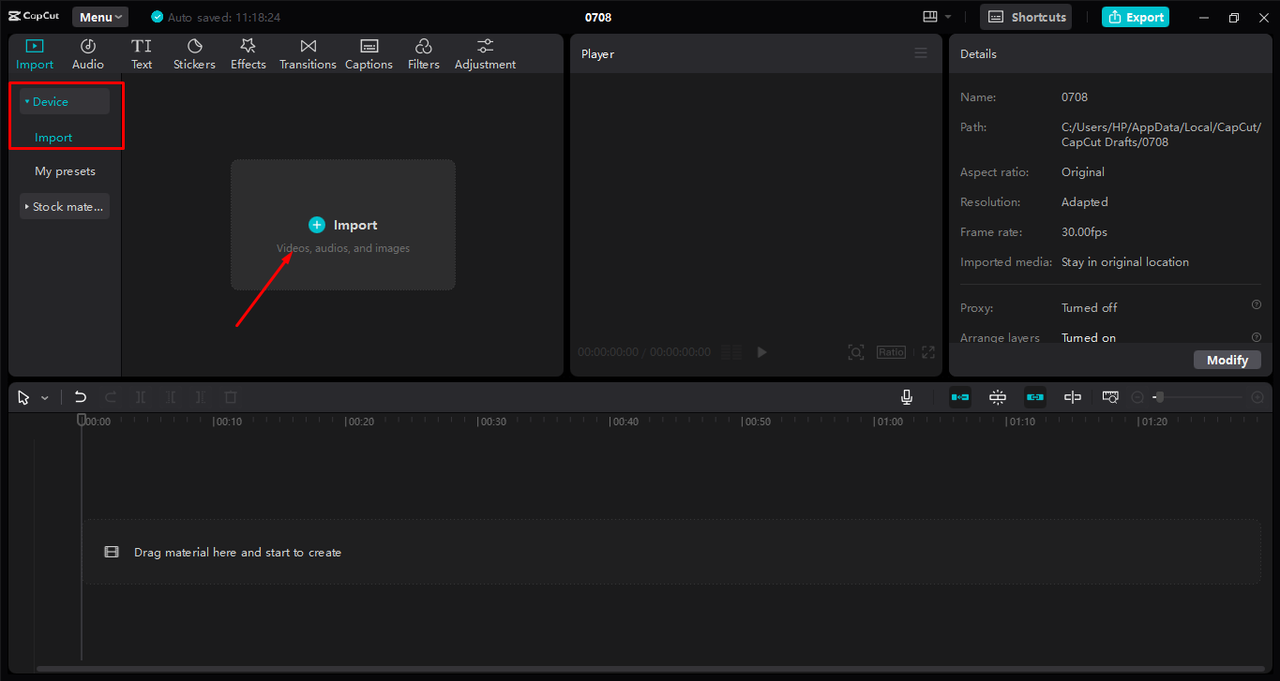
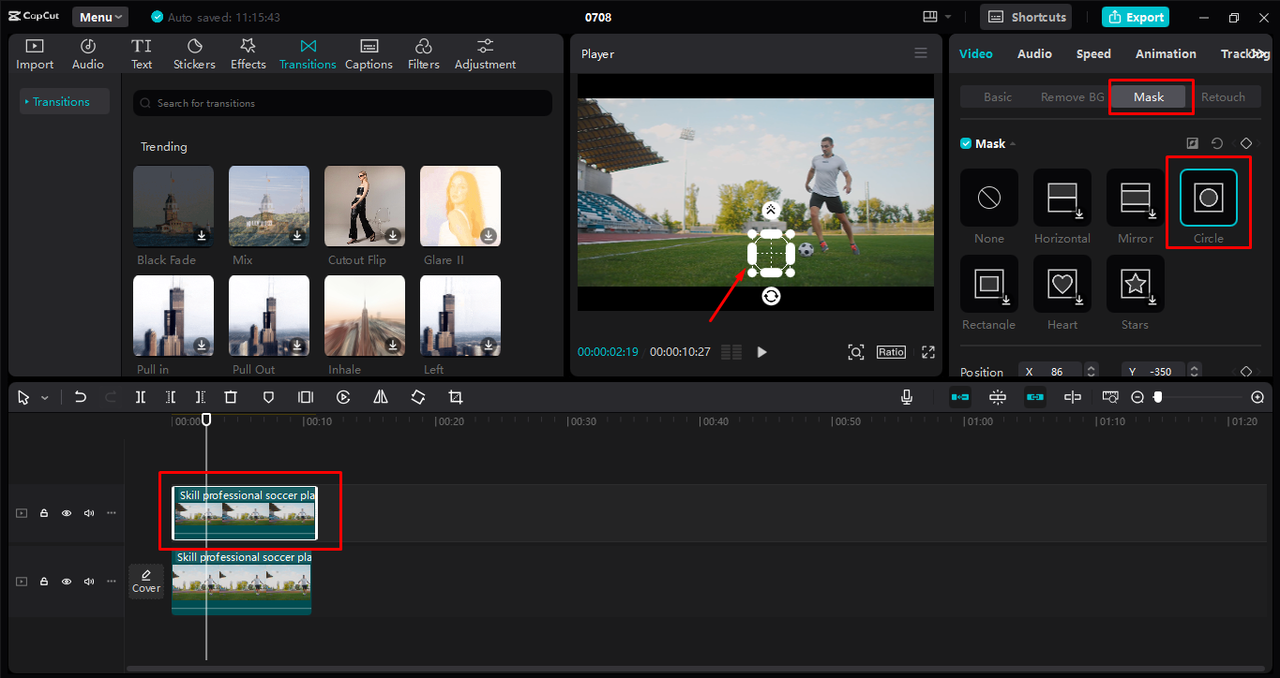
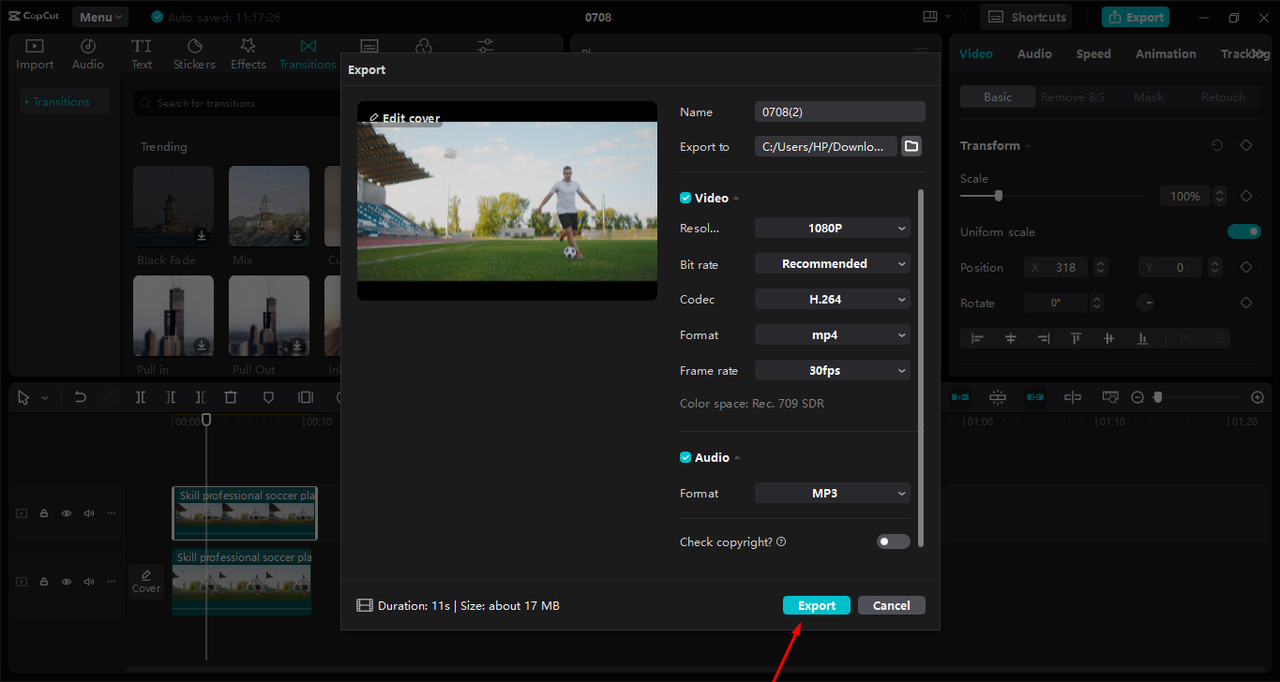
CapCut — Your all-in-one video & photo editing powerhouse! Experience AI auto-editing, realistic effects, a huge template library, and AI audio transformation. Easily create professional masterpieces and social media viral hits. Available on Desktop, Web, and Mobile App.
Which Tool Is Right for You?
With all these choices, how do you pick? It depends on what you need.
If you want something quick and easy, go with online tools like Fotor or Media.io. No download needed—just edit in your browser and you’re done.
If you need more precision to remove person from video online free, try Vidnoz AI or Wondershare DemoCreator. They give you more control for trickier jobs.
For the best results, especially on important projects, download CapCut desktop. Yeah, you have to install it, but the quality is way better. Plus, you can use it offline anytime.
Runway is perfect if you love trying new tech and don’t mind being online. Its AI tools are seriously impressive.
The good news? They’re all free, so you can test a few and see what you like. Different videos might need different tools.
Tips for Getting Great Results
No matter which tool you use to remove objects from video free, these tips will help you get better results:
Always start with the highest quality video you can. The clearer the original, the better the edit will look.
Try to remove objects from simple backgrounds. It’s easier to fill in a plain wall than a busy pattern.
If the tool lets you select the object manually, take your time. Be precise—it makes a big difference.
For moving objects, use tools that can track movement. It looks much more natural than doing it frame by frame.
Always preview your edit before saving. Watch the whole thing to make sure it looks smooth.
Don’t be afraid to experiment. If one method isn’t working, try another tool or a different approach.
Wrapping Up
Removing unwanted stuff from your videos doesn’t have to be hard or expensive. There are tons of ways to remove object from video online free, from simple browser tools to powerful desktop software like CapCut.
Just pick the tool that fits your needs, take your time, and soon you’ll be making cleaner, more professional-looking videos without spending a dime.
So go ahead—grab a video that needs fixing and try it out. You might be surprised how much better it can look!
CapCut — Your all-in-one video & photo editing powerhouse! Experience AI auto-editing, realistic effects, a huge template library, and AI audio transformation. Easily create professional masterpieces and social media viral hits. Available on Desktop, Web, and Mobile App.
Frequently Asked Questions
Which is the best online tool to remove unwanted objects from video?
Most people find Media.io strikes a good balance between easy use and good results. But for more advanced control, CapCut desktop video editor is hard to beat.
How do you remove a person from a video online quickly?
Tools like Vidnoz AI let you trim or crop out people pretty fast. For cleaner, more pro results, try CapCut desktop.
How do I erase people from a video without blur?
Use precise masking, like in CapCut desktop. It lets you follow the person’s movement and keep the video clear.
Some images courtesy of CapCut.
 TOOL HUNTER
TOOL HUNTER 



