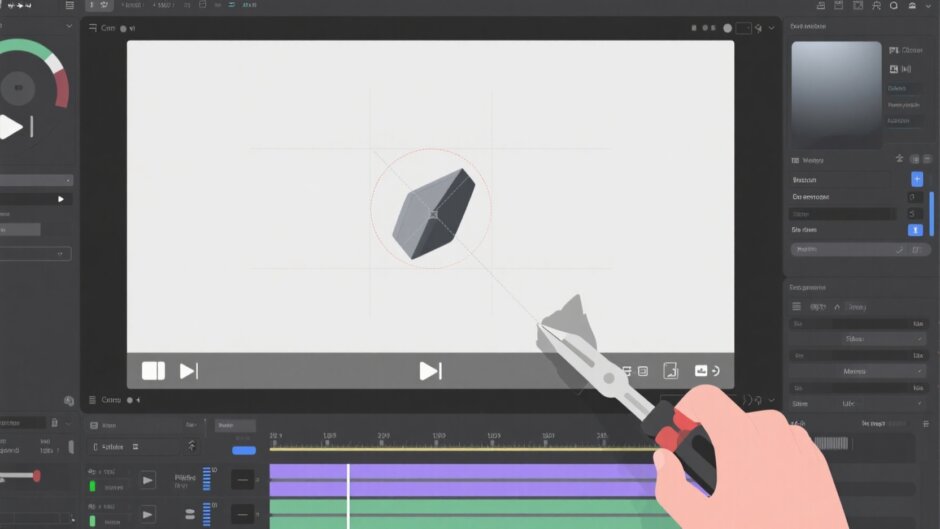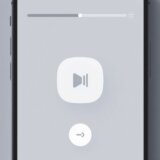Ever opened a video you recorded and noticed something distracting in the background? Maybe a random person walked by, or there was an ugly sign you didn’t see while filming. It happens to all of us! The good news is, you don’t have to live with those annoying objects in your videos anymore. Learning how to remove objects from video can make your footage look so much better—clean, professional, and exactly how you imagined it.
Whether you’re editing videos for fun, for work, or for social media, getting rid of unwanted elements can totally change the game. In this guide, we’ll show you the easiest ways to remove objects from your videos. We’ll cover everything—computer software, online tools, and even mobile apps. So, no matter what device you’re using or what your skill level is, there’s a solution for you.
A lot of people specifically search for how to remove object from video capcut, and we’ll break that down step by step. But we’ll also explore other methods, like how to edit something out of a video using different apps and tools.
Here’s what we’ll cover:
- What to look for in a good object removal tool
- How to remove an object from a video using your computer
- How to cut a person out of a video with online tools
- How to remove something from a video right on your phone
- Real examples of when removing objects from video is super useful
- A quick summary of everything
- Answers to common questions
So, whether you just need to erase something from a video once or you edit videos all the time, this guide will help you out.
Table of Contents
What to Look for in a Good Object Removal Tool
With so many options out there, it can be overwhelming to pick the right tool to remove unwanted stuff from your videos. You want something that works well but isn’t too complicated. Here are a few things to keep in mind when making your choice.
Ease of Use
If you’re new to video editing, you’ll want a tool that’s easy to figure out. A simple, clean interface can save you a lot of time and frustration. Look for software that lets you delete objects from video without needing to watch a bunch of tutorials first.
Accuracy
The whole point is to make your video look better, right? So you need a tool that removes objects cleanly, without leaving weird blurs or obvious edits. This is extra important if you’re working on something professional.
What Other People Say
It’s always a good idea to check reviews or ask around in forums. See what other users are saying about the tool. Their experiences can tell you a lot about whether the software is reliable or has issues.
Cost
Some tools are free, and some cost money. Think about what you’re willing to spend. Free tools can be great for simple projects, but paid ones often come with more features and better customer support.
Compatibility
Make sure the tool works on your device—whether it’s a Windows PC, Mac, iPhone, or Android phone. Also, check that it supports the video formats you usually work with.
Keeping these tips in mind will help you choose the best tool, whether you’re learning how to remove objects in capcut or trying out something else.
How to Remove an Object from a Video on a Computer
If you’re editing on a computer, one of the best tools you can use is the CapCut desktop video editor. It’s powerful but still user-friendly, which is perfect for beginners. With CapCut, you can remove unwanted objects neatly without losing video quality.
A lot of users specifically want to know how to erase on capcut, and thankfully, the process is pretty straightforward thanks to its masking feature. Here’s how it works.
Steps to Remove Objects from Video Using CapCut
First, download and install CapCut. It’s free to start, though some advanced features might require a paid plan.
Once it’s installed, open the software and create a new project.
Import Your Video
Click the “Import” button to upload the video you want to edit from your computer.
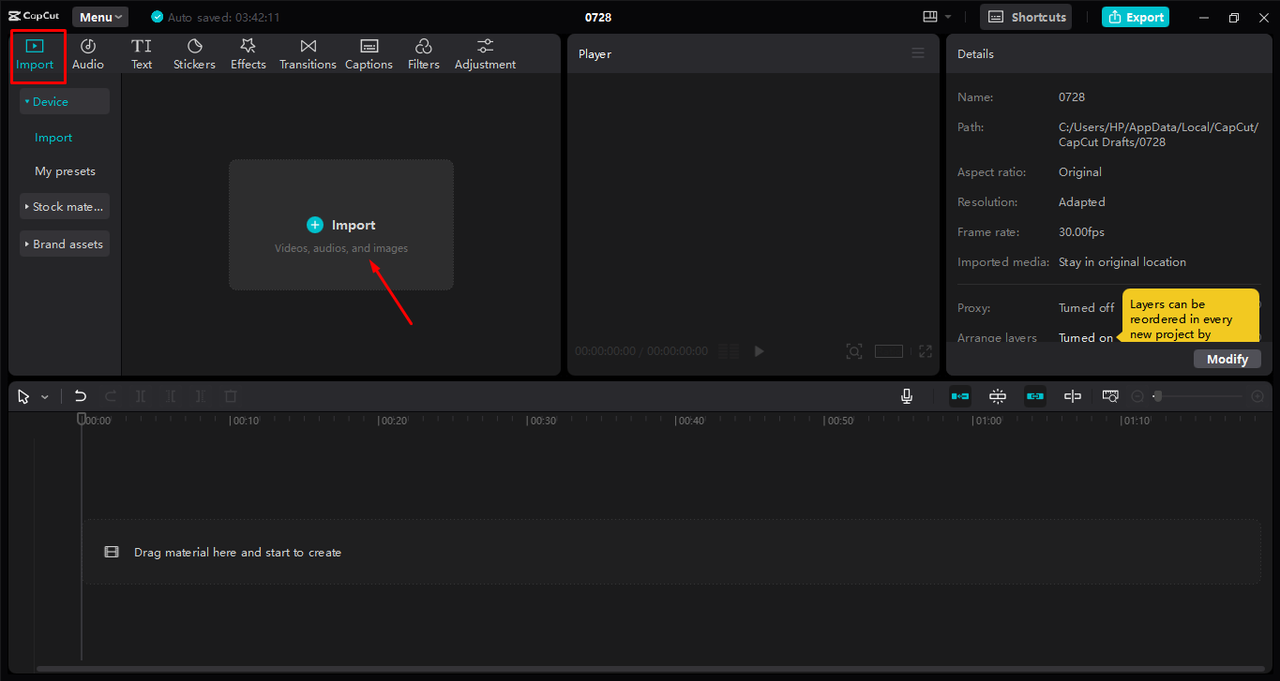
Remove the Object
Drag your video down to the timeline. Then, make a copy of the clip by right-clicking, selecting “Copy,” and then “Paste.” This way, you can edit without worrying about messing up the original.
Select the copied clip and go to the “Video” tab. Choose “Mask” and pick a shape—like a circle or rectangle. Adjust the mask so it covers the object you want to remove. You can move it around and resize it until it’s perfect.
This is super helpful if you’re trying to figure out how to edit something out of a video that’s moving or has a detailed background. You can even remove text from a video using the same method.
After setting the mask, play the video to see how it looks. Make any adjustments if needed.
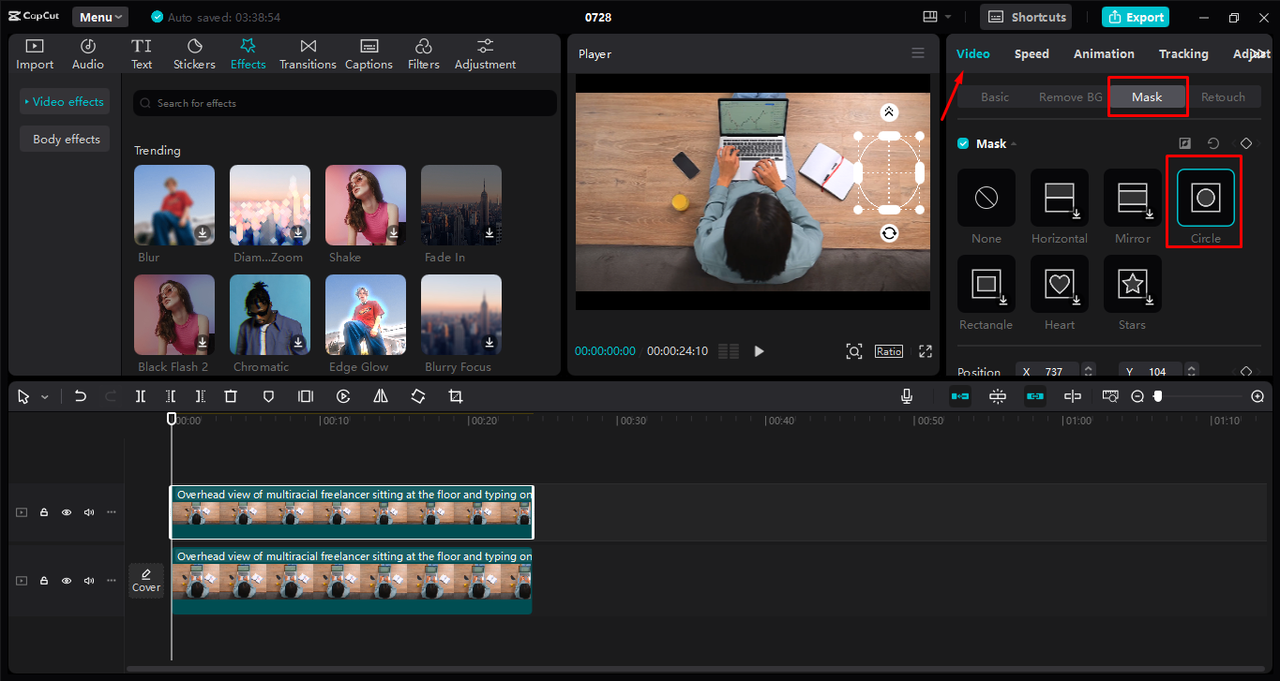
Export Your Video
When you’re happy with how it looks, click “Export.” You can choose the resolution, format, and other settings depending on where you plan to use the video. CapCut also lets you share directly to platforms like YouTube and TikTok.
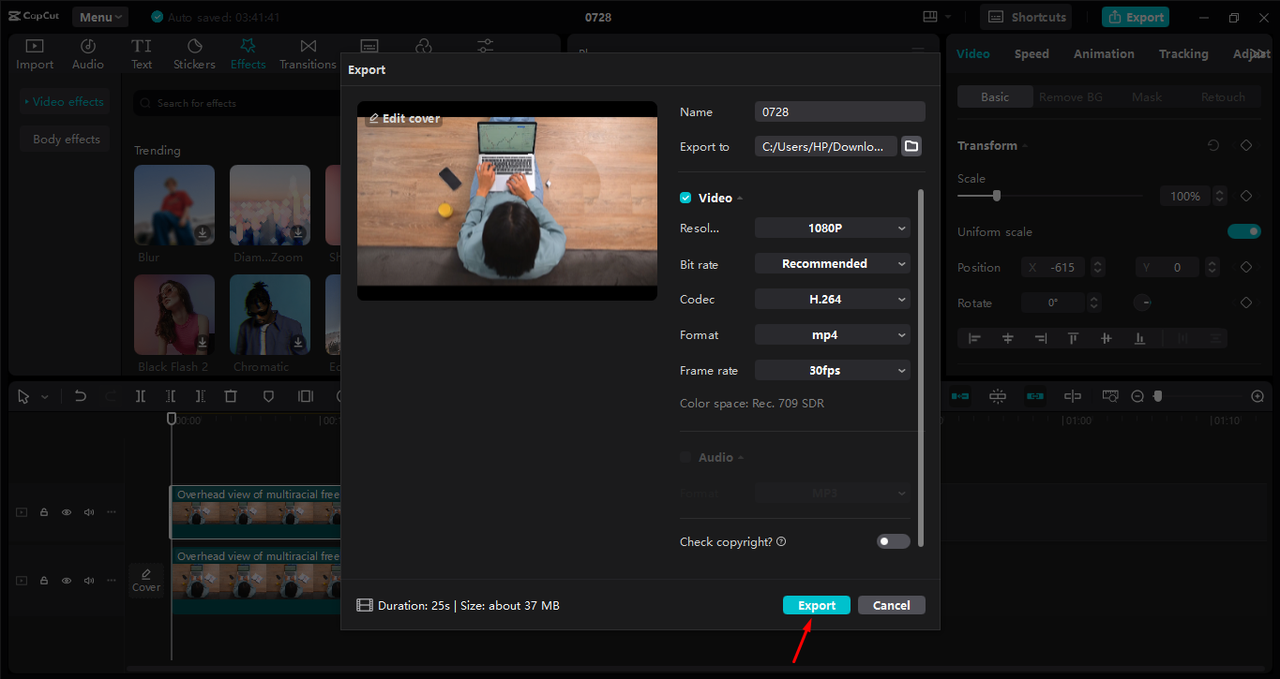
Key Features of CapCut
- Object Masking: Hide or remove specific parts of a video easily.
- Background Removal: Change or delete backgrounds to keep the focus on the main subject.
- AI Object Removal: Use artificial intelligence to smoothly remove objects without traces.
- Chroma Key: Replace green or blue screens with any background you like.
- Frame-by-Frame Editing: Great for detailed edits where you need full control.
CapCut is free to use and does a great job keeping your video quality high. You can see changes in real-time, which is really helpful. Some features are only in the paid version, but the free tools are more than enough for most people.
A lot of people prefer to remove object from video capcut because it’s reliable and not overly complicated.
CapCut — Your all-in-one video & photo editing powerhouse! Experience AI auto-editing, realistic effects, a huge template library, and AI audio transformation. Easily create professional masterpieces and social media viral hits. Available on Desktop, Web, and Mobile App.

Download App | Sign Up for Free
How to Cut a Person Out of a Video Online
Maybe you don’t want to download any software. That’s where online tools come in handy. A popular choice is Fotor. It’s a browser-based tool that lets you edit photos and videos right online, including removing objects or people.
Fotor is super user-friendly and doesn’t require any installation. You can start editing right away.
Steps to Remove Objects with Fotor
Upload Your Video
Go to Fotor’s website and click “Upload” to select your video. It supports common formats like MP4 and MOV.
Select the Object to Remove
Use the brush tool to paint over the object or person you want to remove. Once you’ve highlighted it, click the “Remove” button. Fotor will process the video and erase the selected parts.
Download the Edited Video
When it’s done, you can download your video in MP4 format and save it to your device.
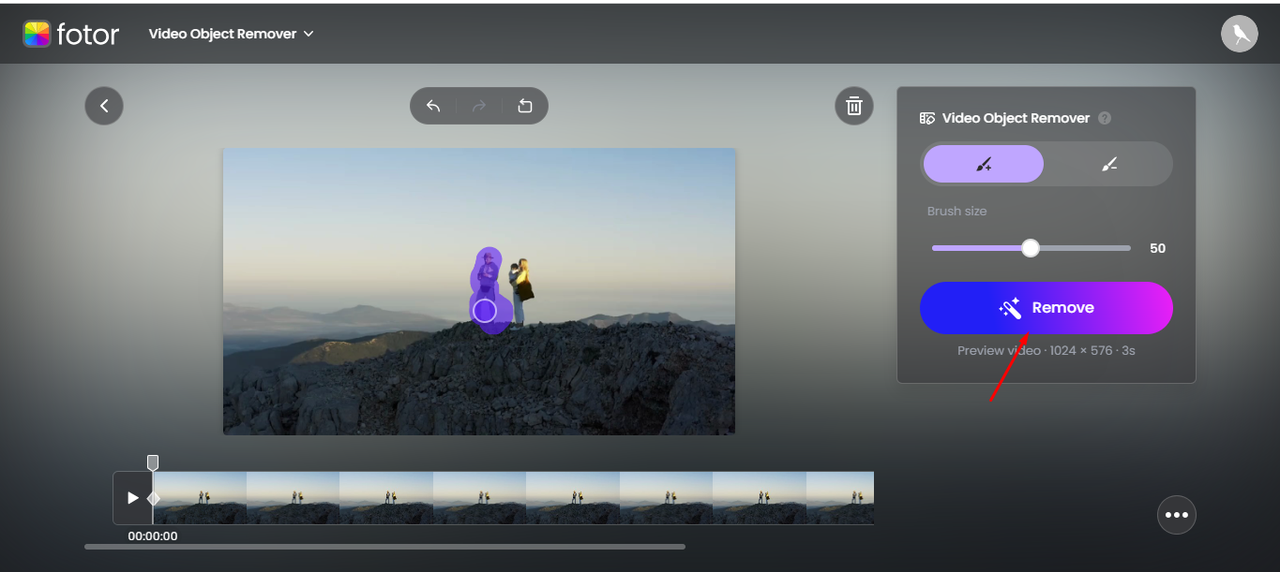
Key Features of Fotor
- Easy object and people removal.
- Simple interface—great for beginners.
- Exports high-quality videos.
- No download needed; works directly in your browser.
The best part is you can remove objects from video for free without installing anything. But since it’s online, you’ll need a stable internet connection. It also doesn’t have as many features as professional desktop software.
If you’re looking for how to erase something from a video quickly without any downloads, Fotor is a solid option.
How to Remove an Object from a Video on a Phone
Sometimes you just want to edit on the go. For those moments, mobile apps are super handy. One app that works really well is Remove Objects—Photo & Video. It’s made specifically for removing unwanted things from videos right on your phone.
The app is simple and doesn’t require any advanced skills. It’s perfect for quick fixes.
Steps to Remove Objects with the App
Upload Your Video
Open the app and tap “Select Video” to pick the video you want to edit.
Mark the Object
Use the drawing tool to highlight what you want to remove. You can also adjust how long the removal lasts in the video with the clock icon.
Save and Check
Tap “Save” to let the app process the video. Once it’s done, you can preview the result to make sure it looks good.
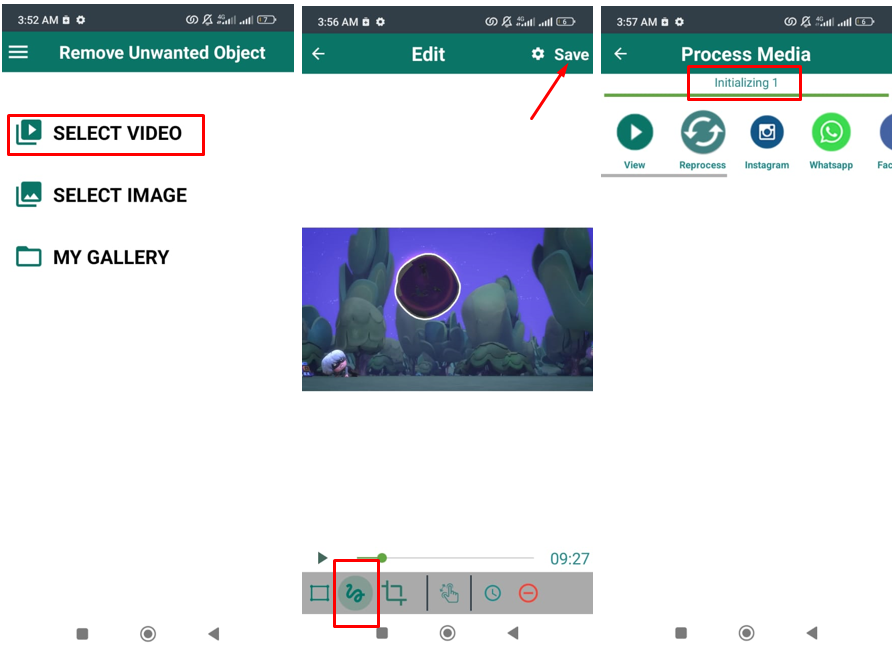
Key Features of the App
- Easy drawing tool to mark objects.
- Adjustable timing for more precision.
- Automatic removal—no manual work needed.
- Preview before saving.
The app is great for fast edits and works anywhere. But it might not handle very long videos well, and processing time can vary. It also doesn’t have advanced options like desktop tools.
If you’re trying to learn how to remove objects in capcut but need a mobile solution, this app is a good alternative.
Real-Life Situations Where Removing Objects from Video Is Useful
Removing unwanted objects isn’t just for professional editors. Here are some everyday situations where it comes in handy.
Content Creation
If you make videos for YouTube, Instagram, or TikTok, removing distractions or mistakes can make your content look much more polished. Viewers enjoy clean, professional-looking videos.
Marketing and Advertising
Businesses often need to remove watermarks, logos, or random objects from promotional videos. This keeps the focus on the message and makes ads more effective.
Film and TV
In professional video production, removing mic booms, wires, or accidental objects is common. It helps maintain high quality and avoids mistakes in the final product.
Education and Training
For tutorials or educational videos, removing unnecessary elements helps students focus on what’s important. It makes learning easier and more engaging.
Personal Videos
Whether it’s a family vacation or a birthday party, sometimes there’s something in the video you’d rather not see. Removing those things makes your memories more enjoyable.
In all these cases, knowing how to edit something out of a video is a useful skill.
Wrapping It Up
Removing objects from video might seem tricky at first, but with the right tools, it’s totally doable. We’ve looked at different methods—desktop software like CapCut, online tools like Fotor, and mobile apps like Remove Objects.
If you’re looking for a powerful and easy-to-use option, CapCut desktop video editor is a great choice. It offers high accuracy and plenty of features without being too complicated.
No matter which tool you pick, learning how to erase something from a video can really improve your projects. It’s all about making your videos cleaner and more engaging.
CapCut — Your all-in-one video & photo editing powerhouse! Experience AI auto-editing, realistic effects, a huge template library, and AI audio transformation. Easily create professional masterpieces and social media viral hits. Available on Desktop, Web, and Mobile App.

Download App | Sign Up for Free
Frequently Asked Questions
Can I remove moving objects from a video?
Yes, you can. But it’s harder than removing still objects. You need software that can track the movement and adjust the background accordingly. Tools like CapCut desktop editor have masking and tracking features that make this possible.
If you want to remove objects from video precisely, especially if they’re moving, CapCut is a reliable option.
What’s better: online or offline object removal tools?
It depends on what you need. Online tools are convenient because you don’t have to install anything. But they might be slower, and you need internet. They also might not be as secure for private videos.
Offline tools like CapCut work without internet and usually have more features. You also have more control over your edits. So if you’re working on important projects, desktop software is often better.
How does background complexity affect object removal?
If the background is busy or detailed, it can be harder to remove objects without it looking obvious. Simple backgrounds are easier to work with.
Software with advanced features—like frame-by-frame editing or AI removal—can handle complex backgrounds better. CapCut, for example, does a good job even with tricky scenes.
So if you’re trying to learn how to erase on capcut or similar tools, remember that practice helps, especially with tough backgrounds.
Some images sourced from CapCut.
 TOOL HUNTER
TOOL HUNTER