Losing important files from your Android phone can feel like a real disaster. We’ve all been there – accidentally deleting precious photos, important documents, or memorable videos. The immediate question that comes to mind is: can I get my files back?
Many people turn to Recuva, a well-known data recovery tool, hoping it will solve their Android data loss problems. But does Recuva work on Android devices? The answer isn’t as straightforward as you might think.
Table of Contents
- Understanding What Recuva Is
- Does Recuva Work on Android?
- Common Recuva Android Recognition Problems
- How to Use Recuva for Android Data Recovery
- Limitations of Recuva for Android Recovery
- Better Alternative: iMyFone D-Back for Android
- How to Use iMyFone D-Back for Android Recovery
- When Does Recuva Work Best for Android?
- Preventing Future Data Loss on Android
- Frequently Asked Questions
- Making the Right Choice for Your Situation
Understanding What Recuva Is
Before we dive into using Recuva on Android, let’s talk about what Recuva actually is. Recuva is primarily designed as a Windows application that helps recover deleted files from computer hard drives, USB drives, memory cards, and other storage media. It’s developed by Piriform, the same company that created CCleaner.
The big question many Android users have is: can Recuva handle Android data recovery? The short answer is yes, but with significant limitations and specific requirements. Recuva wasn’t originally built with Android devices in mind, which explains why many users struggle to make it work properly with their phones.
Does Recuva Work on Android?
So, does Recuva work on Android devices? Technically, yes – but not in the way you might expect. There’s no dedicated Recuva app for Android smartphones. Instead, you need to use the Windows version of Recuva and connect your Android device to a computer.
The effectiveness of Recuva Android data recovery depends heavily on your specific situation. If your deleted files were stored on an external SD card, Recuva has a much better chance of recovering them. However, if your files were in the internal memory, the story becomes more complicated.
Modern Android devices use MTP (Media Transfer Protocol) instead of the older mass storage protocol. This change significantly impacts how Recuva can access your phone’s storage. When your Android device connects as MTP, it doesn’t appear as a standard drive to Windows, making it difficult for Recuva to perform its recovery magic.
Common Recuva Android Recognition Problems
Many users report that “Recuva doesn’t see my phone” or “Recuva doesn’t recognize my Android device.” This is one of the most frequent complaints when people attempt Recuva file recovery Android style.
Why does this happen? Several factors can prevent Recuva from detecting your Android phone:
- Your Android version uses MTP protocol instead of mass storage
- USB debugging isn’t enabled on your device
- Outdated or incorrect USB drivers
- The files you’re trying to recover are in internal storage
- Your phone isn’t in the correct USB mode
If you’re determined to try Recuva Android data recovery despite these challenges, there are some workarounds you can attempt.
How to Use Recuva for Android Data Recovery
Let’s walk through the process of attempting Recuva file recovery Android method. Remember, this approach works best for files stored on external SD cards.
Preparing Your Android Device
First, you’ll need to remove your Android’s SD card and connect it to your computer using a card reader. This gives Recuva direct access to the storage media, similar to how it accesses computer hard drives.
If you’re trying to recover data from internal storage, you might need to enable USB debugging in your Developer Options. However, this doesn’t guarantee success with modern Android versions.
Step-by-Step Recuva Android Recovery Process
Step 1: Download and Install RecuvaBegin by downloading Recuva to your Windows computer. The basic version is free, which makes it worth trying before considering paid alternatives.
Step 2: Launch Recuva and Select File TypesOpen Recuva and you’ll be greeted by the program wizard. Click “Next” to continue. You’ll then be asked what type of files you’re looking to recover. For comprehensive Recuva Android data recovery, select “All Files” to ensure nothing gets overlooked.
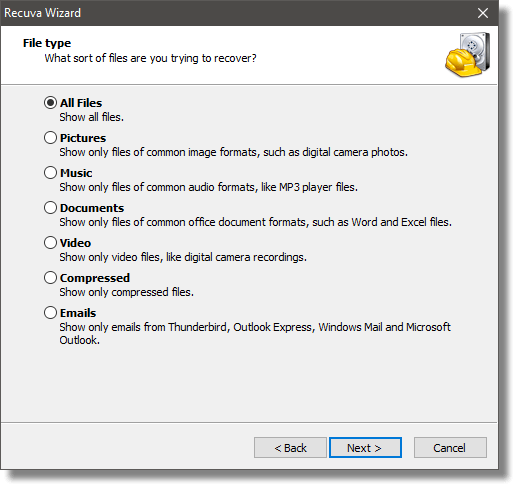
Step 3: Choose the Recovery LocationThis is where you specify where Recuva should look for your deleted files. If you’ve connected your SD card via a card reader, select the appropriate drive letter. If you’re attempting internal storage recovery, this becomes trickier since your phone likely won’t appear as a standard drive.
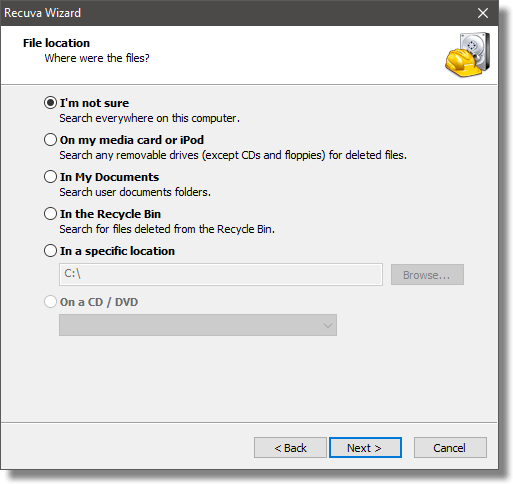
Step 4: Enable Deep ScanFor the best chance of recovery, check the “Enable Deep Scan” option. This takes significantly longer but searches more thoroughly for recoverable files. This is particularly important for Recuva file recovery Android attempts because mobile file systems can be complex.
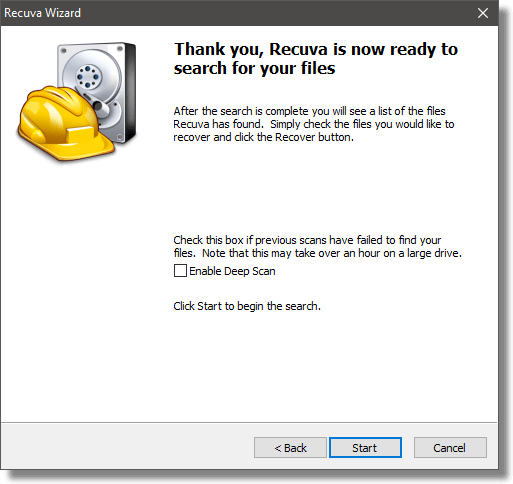
Step 5: Review and Recover FilesOnce scanning completes, Recuva displays found files with color-coded indicators:
- Green: Excellent condition, fully recoverable
- Orange: Partially damaged, might be recoverable
- Red: Severely damaged, likely unrecoverable
Select the files you want back and click “Recover,” choosing a safe location to save them (not the same drive you’re recovering from).
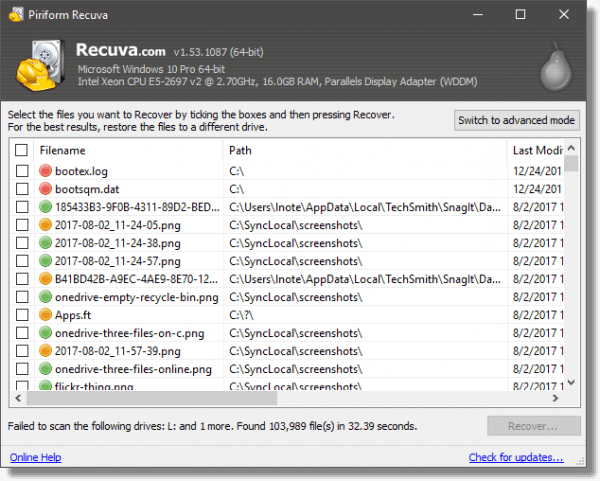
Limitations of Recuva for Android Recovery
Despite its reputation as a solid PC recovery tool, Recuva has significant limitations when it comes to Android devices:
- No direct phone support – requires computer connection
- Poor internal storage recovery on modern Android versions
- Cannot recover from encrypted storage
- Limited success with app-specific data (WhatsApp, etc.)
- No specialized mobile file system knowledge
This brings us to an important question: if Recuva has these limitations for Android recovery, what other options exist?
Better Alternative: iMyFone D-Back for Android
When Recuva Android data recovery doesn’t work or proves too complicated, iMyFone D-Back for Android emerges as a specialized solution designed specifically for mobile devices.
iMyFone D-Back for Android.Restore Deleted WhatsApp Messages on Android Without Backup and Root.Supports 6000+ Android Phones and Tablets, including Samsung, Huawei, Xiaomi, OPPO, Google Pixel, and more.Now Supports Android 12/13 for WhatsApp, WA Business, LINE, KakaoTalk, and Samsung Notes Data Recovery.
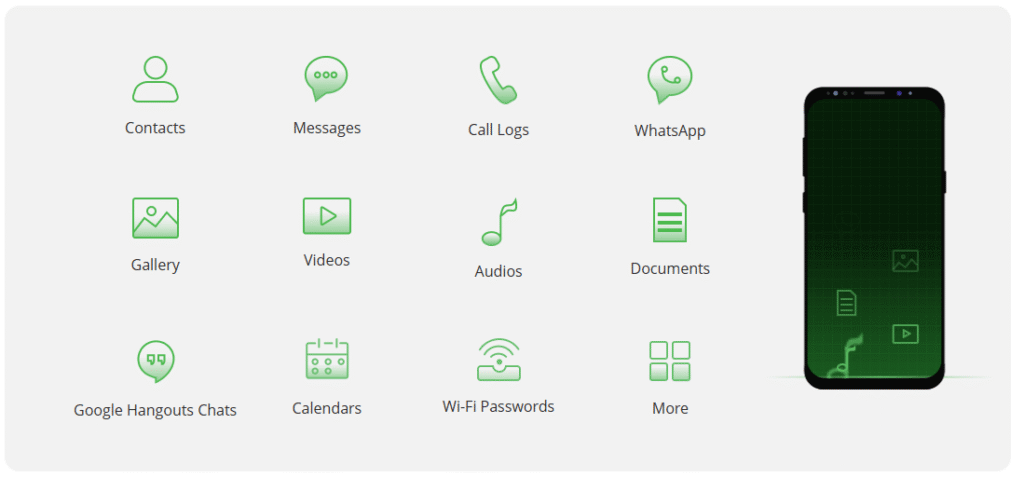
Check More Details | Download Now! | Check All Deals
Unlike Recuva, which was adapted for mobile use, D-Back was built from the ground up for Android data recovery. This specialization makes a significant difference in success rates and ease of use.
Key Advantages of iMyFone D-Back Over Recuva
- Direct Android support without needing card readers
- Higher success rate with internal storage recovery
- Specialized recovery for messaging apps (WhatsApp, LINE, etc.)
- User-friendly interface designed for non-technical users
- Regular updates for new Android versions and devices
- Root and non-root recovery options
The fundamental difference lies in approach: while Recuva treats Android storage like any other digital media, D-Back understands the unique structure of Android file systems and can navigate them effectively.
How to Use iMyFone D-Back for Android Recovery
Using specialized Android recovery software typically delivers better results than trying to force PC tools like Recuva to work with mobile devices. Here’s how the process works with iMyFone D-Back:
Step 1: Download and InstallGet iMyFone D-Back for Android from the official website and install it on your computer. The installation process is straightforward and similar to most Windows applications.
Step 2: Connect Your Android DeviceUse a USB cable to connect your phone to the computer. Make sure USB debugging is enabled – the software provides clear instructions if you’re unsure how to do this.
Step 3: Select Recovery ModeChoose the type of recovery you need. D-Back offers multiple options including WhatsApp recovery, general file recovery, and recovery from broken devices.
Step 4: Scan and PreviewThe software performs a comprehensive scan of your device. Unlike Recuva, it understands Android file structures and can often find files that other tools miss. You can preview found files before recovery.
Step 5: Recover Your DataSelect the files you want to restore and choose a safe location to save them. The recovery process typically completes within minutes, depending on how much data you’re restoring.
When Does Recuva Work Best for Android?
Despite its limitations, Recuva can still be useful in specific Android recovery scenarios:
- SD card recovery (when using a card reader)
- Older Android devices using mass storage protocol
- Simple file types (photos, documents) rather than app data
- Situations where you prefer free software solutions
If your situation matches these conditions, trying Recuva for Android recovery might be worth attempting before moving to paid alternatives.
Preventing Future Data Loss on Android
While knowing how to recover lost files is important, preventing data loss is even better. Here are some tips to avoid finding yourself in this situation again:
- Regular backups to cloud services or computer
- Using your device’s built-in backup features
- Being careful when deleting files or formatting storage
- Installing reliable storage management apps
- Avoiding questionable apps that might corrupt your data
Remember, the sooner you attempt recovery after deletion, the better your chances of success regardless of which tool you use.
Frequently Asked Questions
Can Recuva recover data from Android internal storage?
Recuva has limited ability to recover from Android internal storage, especially on newer devices. The MTP protocol used by modern Android versions makes it difficult for Recuva to access internal storage effectively. For internal storage recovery, specialized Android tools like iMyFone D-Back typically deliver better results.
Why can’t Recuva see my Android phone?
Recuva may not detect your Android phone because modern devices use MTP protocol instead of appearing as standard drives. Additionally, USB debugging might be disabled, or your device might not be in the correct USB mode. Using an SD card with a card reader often works better than direct phone connection.
Is there a Recuva app for Android?
No, there is no official Recuva application for Android devices. Recuva is primarily a Windows program, and any Android recovery must be done by connecting your device to a computer with Recuva installed.
What’s the success rate for Recuva Android recovery?
The success rate varies significantly depending on your specific situation. For files on external SD cards, success rates can be reasonably good. For internal storage on modern Android devices, success rates are typically much lower compared to specialized Android recovery tools.
How long does Recuva take to scan an Android device?
Scanning time depends on the storage size and whether you’re using quick scan or deep scan mode. A deep scan of a 64GB SD card might take several hours, while internal storage scans (when possible) could take even longer.
Making the Right Choice for Your Situation
When you’re facing data loss on your Android device, the tool you choose can make all the difference. While Recuva is a respectable option for PC recovery, its limitations with Android devices are significant.
For those who want the highest chance of successful recovery with minimal technical hassle, specialized Android recovery software like iMyFone D-Back is typically the better investment. It understands Android’s unique architecture and can often recover data that generic tools like Recuva cannot access.
iMyFone D-Back for Android.Restore Deleted WhatsApp Messages on Android Without Backup and Root.Supports 6000+ Android Phones and Tablets, including Samsung, Huawei, Xiaomi, OPPO, Google Pixel, and more.Now Supports Android 12/13 for WhatsApp, WA Business, LINE, KakaoTalk, and Samsung Notes Data Recovery.
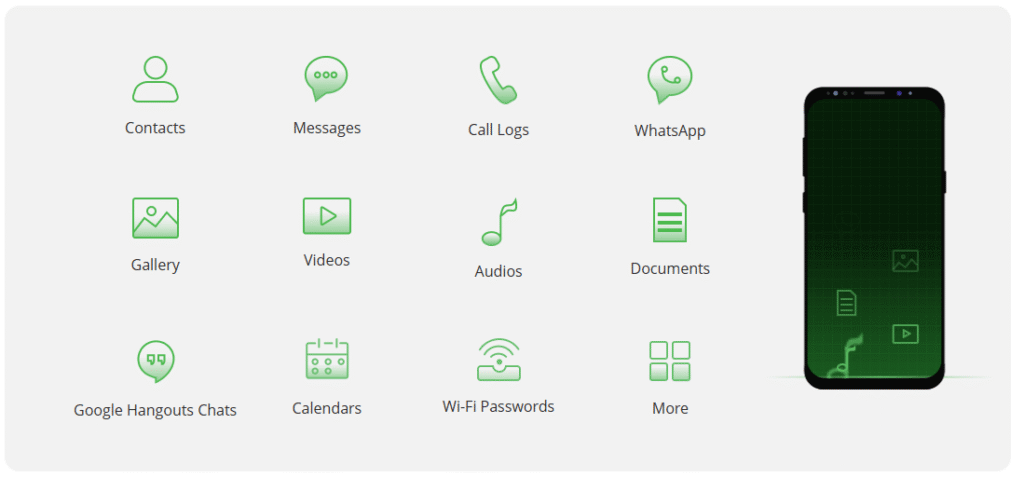
Check More Details | Download Now! | Check All Deals
Whether you choose to try Recuva first or go straight to a specialized solution, the most important thing is to act quickly. The longer you wait after data deletion, the lower your chances of successful recovery become as new data may overwrite the deleted files.
Remember to regularly back up your important data to avoid these stressful situations altogether. Prevention is always better than recovery when it comes to protecting your precious memories and important information.
Some images in this article are sourced from iMyfone.
 TOOL HUNTER
TOOL HUNTER


