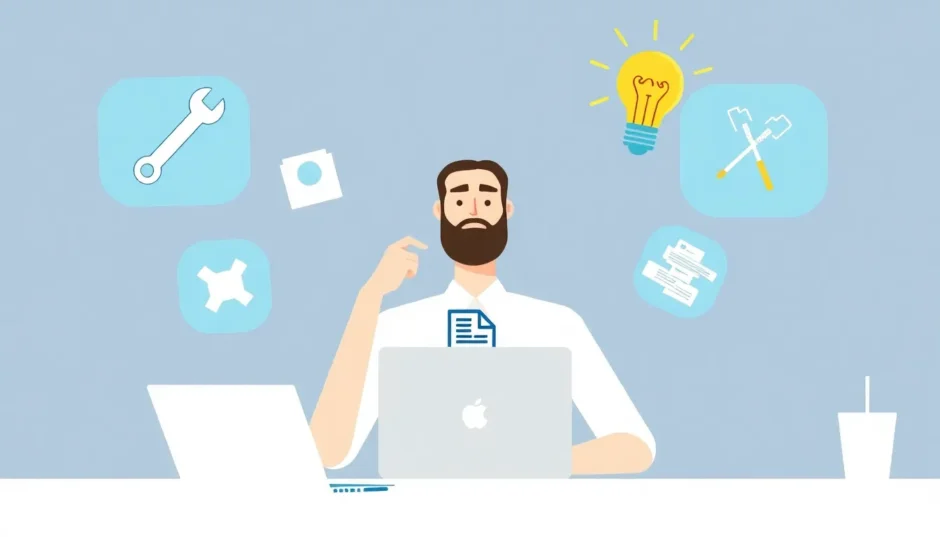Have you ever been working on an important Word document when suddenly everything goes wrong? Maybe your computer crashes, or you get one of those frustrating error messages saying your file is corrupted. It’s enough to make anyone panic, especially if you haven’t saved your work recently. But here’s the good news: Microsoft Word has some built-in tools that can help you recover your text, and there are other methods available too.
In this comprehensive guide, we’ll walk through everything you need to know about recovering your documents. We’ll cover the built-in text recovery converter in Word, alternative methods for when that doesn’t work, and even some third-party tools that can save the day. Whether you’re dealing with a corrupted file, unsaved changes, or just need to extract text from a damaged document, we’ve got you covered.
Table of Contents
- Understanding Microsoft Word’s Text Recovery Feature
- How to Use Text Recovery Converter in Microsoft Word
- Alternative Methods for Word Document Recovery
- Preventing Future Document Corruption
- Advanced Text Recovery Scenarios
- Creating a Document Recovery Plan
- Understanding Why Documents Become Corrupted
- Comparing Recovery Methods
- When to Seek Professional Help
- Conclusion
Understanding Microsoft Word’s Text Recovery Feature
So what exactly is this text recovery converter everyone’s talking about? Essentially, it’s Microsoft Word’s built-in emergency tool for when things go wrong with your documents. When a file becomes corrupted due to system crashes, power outages, or other unexpected issues, the text recovery converter word feature can often salvage your content.
The beauty of this tool is that it’s designed to extract and recover text from almost any type of file, not just Word documents. Whether you’re dealing with HTML files, older document formats, or severely damaged files, the microsoft word recovery text converter can often pull out the text content even when the file structure is compromised.
One important thing to understand about the recover text converter is that it primarily focuses on text content. This means if your document contains images, charts, formatting, or other embedded elements, those might not make it through the recovery process. The tool is specifically designed as a text recovery converter, so it prioritizes saving your words over preserving the document’s appearance or non-text elements.
How to Use Text Recovery Converter in Microsoft Word
When you encounter those dreaded error messages like “The file is corrupted and cannot be opened” or “Word experienced an error trying to open the file,” it’s time to bring out the text recovery converter. The process is straightforward and works similarly on both Windows and Mac versions of Word.
Here’s how to open a file with text recovery converter:
Begin by launching Microsoft Word on your computer. You don’t need to open the damaged file directly yet – start with a fresh Word window.
Click on “File” in the upper left corner of the screen. This will open the backstage view where you can access various file operations.
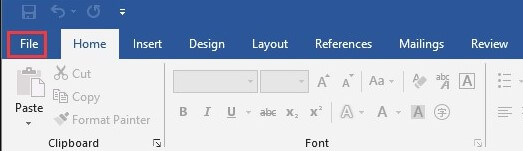
Select “Open” from the menu, then click “Browse” to navigate to the location where your damaged Word file is saved. This brings up the standard file opening dialog box.
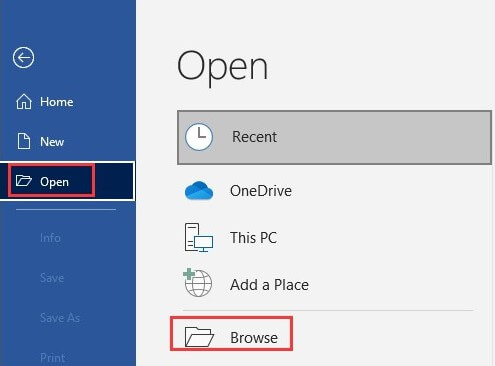
Here’s the crucial step: in the lower right corner of the dialog box, you’ll see a dropdown menu that probably says “All Word Documents” by default. Click this and change it to “Recover Text from Any File” – this activates the text recovery converter word feature.
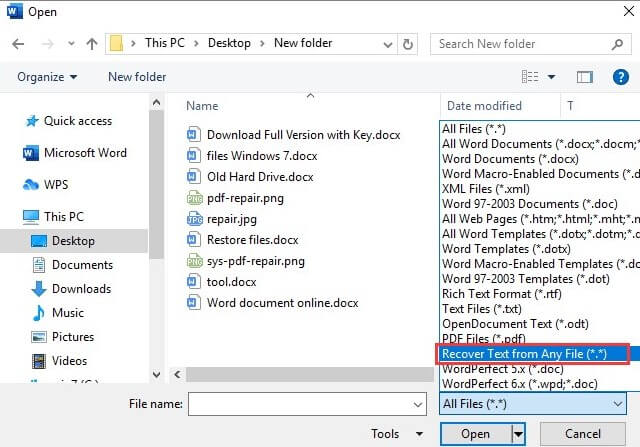
Now select the corrupted file you want to recover and click “Open.” Word will process the file using the text recovery converter and attempt to extract all recoverable text content.
The success of this process depends on how severely damaged your file is. In many cases, you’ll get most or all of your text back, though you may need to reapply formatting and reinsert images. If the text recovery converter doesn’t work perfectly, don’t worry – there are other methods we’ll explore.
iMyFone Passper Pro.Ultimate 6-in-1 File Password Remover.1-click to remove Excel/Word/PDF/RAR/ZIP/PowerPoint passwords.Unlock file passwords to read, edit or print easily.Remove read-only file protection permanently.Break file locks with up to 99% sucessful rate.

Check More Details | Download Now! | Check All Deals
Alternative Methods for Word Document Recovery
Sometimes the text recovery converter might not work as well as you’d hoped, or you might be looking for other options. Fortunately, Microsoft Word includes additional repair features, and there are other approaches you can try.
Using Word’s Open and Repair Feature
Microsoft Office includes a built-in repair tool that’s more comprehensive than the basic text recovery converter. This feature attempts to fix the actual file structure rather than just extracting text.
To use this method, start Microsoft Word and go to File > Open > Browse just like before. Navigate to your corrupted document, but instead of immediately opening it, select the file first. Then, click the small dropdown arrow next to the Open button and choose “Open and Repair” from the menu.
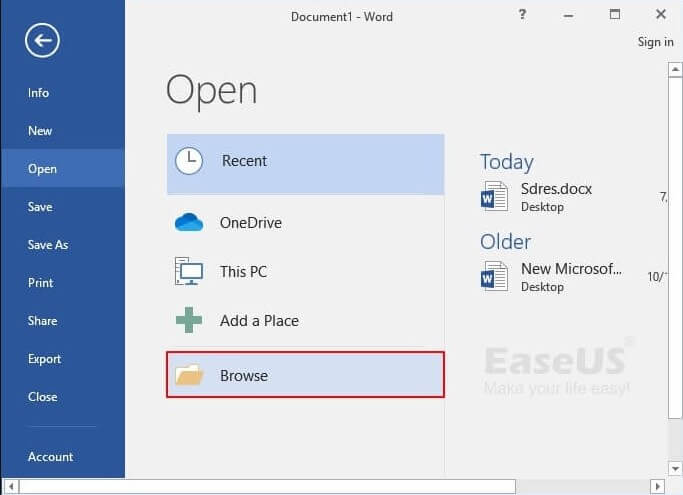
This command tells Word to attempt to repair the damaged file before opening it. The process might take a few moments depending on the file size and level of corruption.
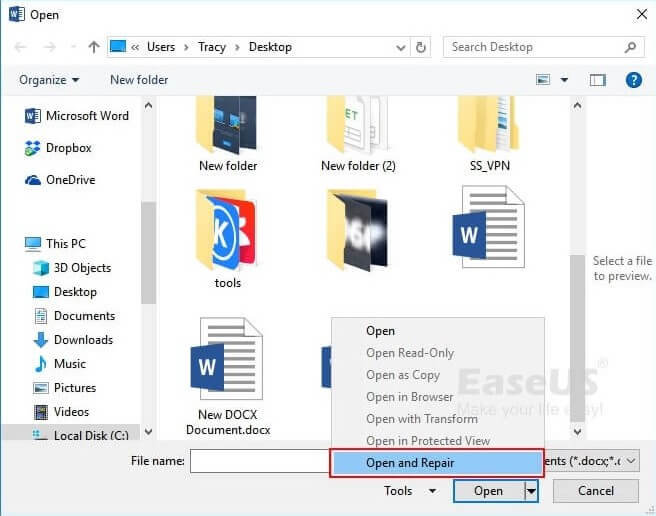
The Open and Repair feature often works better than the basic text recovery converter for files that are only partially damaged, as it tries to preserve formatting and other elements alongside the text content. After the repair process completes, carefully review your document and save it with a new filename to avoid overwriting the original corrupted file.
Third-Party Recovery Solutions
When Word’s built-in tools aren’t enough, third-party recovery software can sometimes work miracles. These specialized programs are designed specifically for document recovery and often include more advanced algorithms than Word’s native features.
One popular option is Stellar Repair for Word, which functions as an enhanced text recovery converter. The software guides you through a simple process to recover your damaged files.
After downloading and installing the program, launch it to see a clean interface with clear options for file recovery.
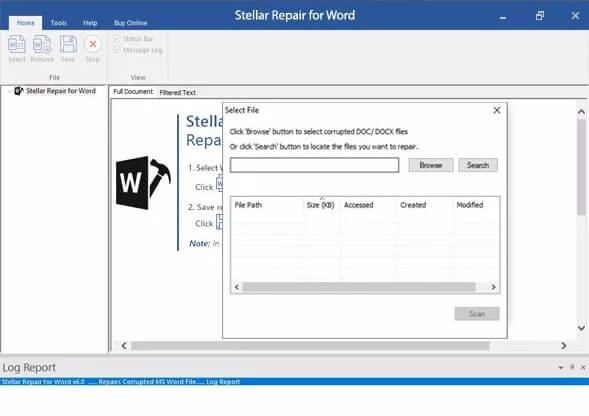
You can select individual files or entire folders containing damaged documents. The software also includes a search feature if you’re not sure where your file is located.
Once you’ve selected the corrupted Word file, click the Scan or Repair button to begin the recovery process. The time this takes will vary based on your file size and computer performance.
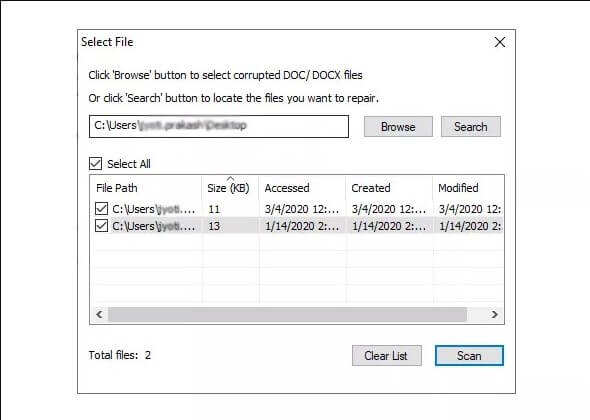
After scanning, the program displays the recovered content in a preview window, allowing you to verify the results before saving.
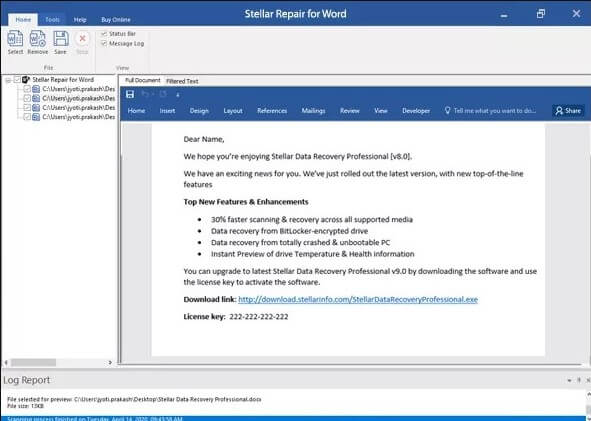
If you’re satisfied with the recovery, save the file to a location of your choice. Many users find that specialized recovery software can salvage documents that the standard microsoft word recovery text converter cannot handle.
Recovering from Temporary Files
Sometimes the best recovery method doesn’t involve repairing corrupted files at all, but rather finding automatic backups that Word creates while you work. These temporary files can be lifesavers when you’ve encountered document corruption or forgotten to save your work.
To access these automatic backups, open Microsoft Word and click on File in the upper left corner. Select “Info” from the menu, then click on “Manage Document.” From the dropdown, choose “Recover Unsaved Documents.”
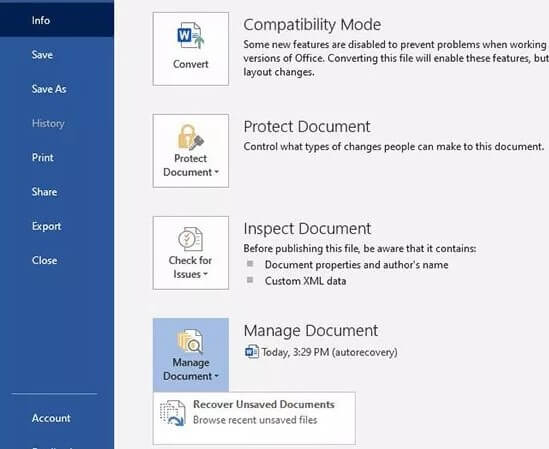
This opens a folder containing unsaved documents that Word has automatically preserved. These files typically have unusual extensions (like .asd files) rather than the standard .doc or .docx.
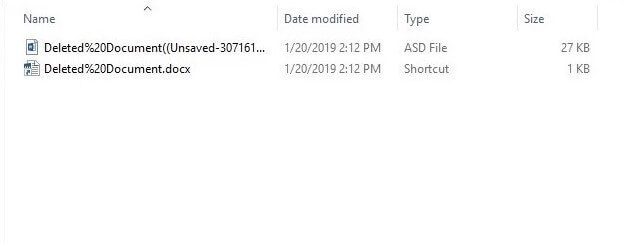
Browse through the files and look for one that matches the time frame when you were working on your document. Select the appropriate file and click Open to view its contents.
If you’ve found your work, immediately save it as a proper Word document using File > Save As to ensure you don’t lose it again.
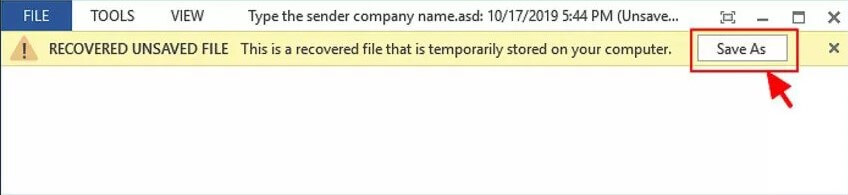
This method of recovering from temporary files can sometimes yield better results than using the text recovery converter, as these files are often complete and properly formatted, just unsaved.
Preventing Future Document Corruption
While knowing how to use the text recovery converter word feature is valuable, preventing document corruption in the first place is even better. Here are some tips to minimize your risk of facing corrupted Word files:
Always use the proper shutdown procedure for your computer rather than just turning it off. Sudden power loss during document saving is a common cause of corruption.
Keep your Microsoft Office installation updated with the latest patches and fixes. Microsoft regularly addresses issues that could lead to document corruption.
Avoid storing your important documents on removable drives or network locations that might disconnect during save operations. Local hard drives are generally more reliable.
Use the “Save As” function periodically to create new versions of important documents rather than continually overwriting the same file.
Enable Word’s AutoRecover feature and set it to save every 5-10 minutes. This ensures you have recent backups if something goes wrong.
Be cautious with complex formatting, embedded objects, and very large documents, as these are more prone to corruption issues.
Advanced Text Recovery Scenarios
Sometimes you might encounter situations where the standard methods to open file with text recovery converter don’t apply or don’t work. Let’s look at some special cases and how to handle them.
Dealing with Password-Protected Corrupted Files
What happens when a corrupted file is also password-protected? This creates an additional layer of complexity since you can’t directly access the file to use the text recovery converter.
In these situations, you might need specialized software designed to handle both recovery and password removal. These tools can often process the file and recover content even when standard methods fail.
iMyFone Passper Pro.Ultimate 6-in-1 File Password Remover.1-click to remove Excel/Word/PDF/RAR/ZIP/PowerPoint passwords.Unlock file passwords to read, edit or print easily.Remove read-only file protection permanently.Break file locks with up to 99% sucessful rate.

Check More Details | Download Now! | Check All Deals
Recovery from Non-Standard File Types
The microsoft word recovery text converter isn’t limited to just .doc and .docx files. You can also use it to attempt text recovery from other file types, including:
RTF (Rich Text Format) files HTML and HTML files XML documents Plain text files with corrupted encoding Even some binary files might yield recoverable text when processed through the recover text converter
The process is essentially the same – use the “Recover Text from Any File” option when opening the damaged file in Word.
Handling Severely Corrupted Files
For files that are severely damaged, you might need to try multiple approaches. Start with Word’s built-in Open and Repair feature, then try the text recovery converter if that fails. If neither works, consider third-party recovery tools.
In extreme cases, you might need to use hexadecimal editors or specialized data recovery services, though these options require more technical expertise.
Creating a Document Recovery Plan
Given how common document corruption can be, it’s wise to have a systematic approach ready. Here’s a suggested recovery plan:
First, try Word’s Open and Repair feature as it often preserves formatting and non-text elements.
If that fails, use the text recovery converter word tool to at least salvage the text content.
Check temporary and autorecover files for automatic backups.
Consider third-party recovery tools for difficult cases.
Always keep the original corrupted file until you’re completely satisfied with your recovery, as you might want to try different methods or software.
Implement better saving practices to prevent future issues.
Understanding Why Documents Become Corrupted
To better prevent and handle document corruption, it helps to understand what causes it. Common reasons include:
System crashes or power outages while Word is saving a document Storage media errors or bad sectors on hard drives Network interruptions when working on cloud-stored documents Viruses or malware affecting file integrity Word version incompatibilities when sharing documents between different Office versions Unexpected program behavior or bugs in Word or add-ins
Knowing these common causes can help you avoid high-risk situations and understand why the text recovery converter might be necessary.
Comparing Recovery Methods
Each recovery method has its strengths and weaknesses:
The basic text recovery converter is great for extracting raw text from severely damaged files but loses formatting and non-text elements.
The Open and Repair feature attempts to fix the file structure and preserve more content but might not work on heavily corrupted files.
Third-party tools often provide the best recovery results but typically come at a cost.
Temporary file recovery can yield perfect results but depends on Word having created recent backups.
The best approach often involves trying multiple methods until you get acceptable results.
When to Seek Professional Help
While the text recovery converter and other methods we’ve discussed handle most common scenarios, there are situations where professional data recovery services might be warranted:
When dealing with physically damaged storage media (like hard drives with mechanical failures) For legally sensitive documents where every bit of recovered data matters When the documents are part of a larger corruption issue affecting multiple files If you’ve tried all available software methods without success
Professional services have access to more advanced tools and cleanroom environments for physical media repair, though they come at a significantly higher cost.
Conclusion
Dealing with corrupted Word documents can be stressful, but as we’ve seen, there are multiple ways to approach recovery. The built-in text recovery converter in Microsoft Word provides a solid first line of defense, capable of extracting text from even severely damaged files. When that’s not enough, features like Open and Repair, temporary file recovery, and third-party tools offer additional options.
The key is to act methodically: start with the simplest solutions and work your way up to more advanced methods if needed. And remember that prevention is always better than cure – implementing good saving habits and using Word’s autorecover features can save you from needing to use the text recovery converter in the first place.
Whether you’re a student trying to recover a term paper, a professional salvaging important business documents, or anyone in between, understanding these recovery techniques ensures that your work doesn’t have to be lost forever when technical issues arise.
Some images in this article are sourced from iMyFone.
 TOOL HUNTER
TOOL HUNTER