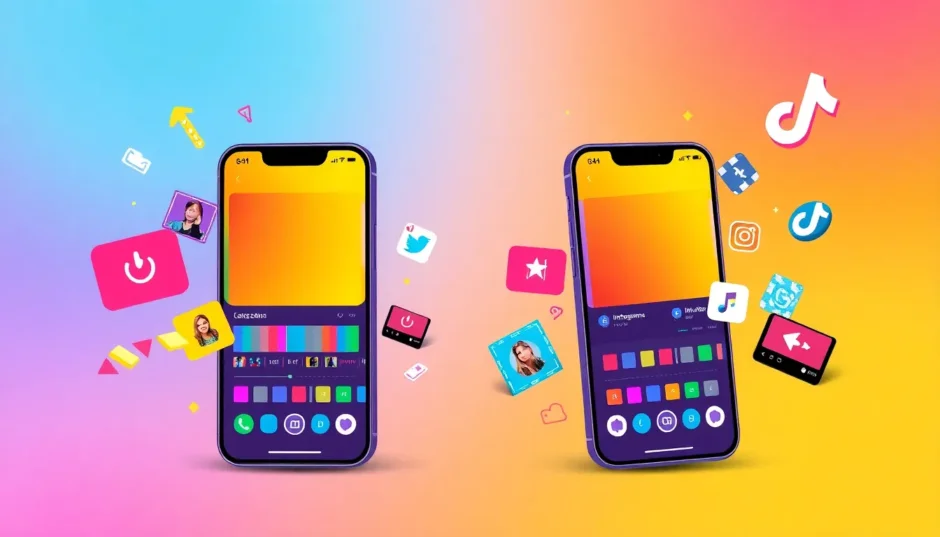Have you ever watched those cool videos where two clips play at the same time, right next to each other? That’s what we call a side-by-side video, and they’re super popular right now! You’ve probably seen them in comparison videos, reaction clips, or even in creative storytelling. They’re a great way to show two different angles or moments at once, making your content way more fun to watch.
If you’ve been wondering how to make side by side video content, you’re in the right place. This guide will walk you through everything—from why you should try it, what tools work best, and how to actually do it step by step. Let’s get started!
Table of Contents
- Why Learning How to Put Two Videos Side by Side is Useful
- How to Create Side by Side Video Using Desktop Software
- How to Put Two Videos Side by Side on Social Media Platforms
- Tips for Making Your Side by Side Videos Stand Out
- Common Problems and How to Fix Them
- Cool Advanced Tricks for Side by Side Videos
- Wrapping Up
- Frequently Asked Questions
Why Learning How to Put Two Videos Side by Side is Useful
You might be asking yourself—why should I even learn how to put 2 videos side by side? Well, it’s not just because it looks cool (though it definitely does!). There are actually a bunch of really good reasons.
First off, side-by-side videos are perfect for comparisons. Think about before-and-after clips, product reviews, or just showing two different angles of the same moment. When both videos are playing together, it’s easier for people to spot the differences. They don’t have to try and remember what the first video looked like while watching the second one.
Another reason is storytelling. Imagine showing someone’s reaction right next to the thing they’re reacting to. Or two events happening at the same time. It just makes your story more interesting and engaging!
Also, videos with two clips playing side by side tend to keep people watching longer. There’s more happening on screen, so it’s less likely that someone will get bored and click away. This is super important on platforms like YouTube and TikTok.
Plus, it’s a smart way to use space. Instead of having one video that only takes up part of the screen, you can fill the whole thing. This is really handy for tutorials where you want to show a demo and a close-up at the same time.
And lastly, it lets you be creative! You can play around with different layouts, add cool effects that work across both videos, and make content that really stands out.
How to Create Side by Side Video Using Desktop Software
If you really want to make high-quality side-by-side videos, using desktop software is your best bet. These programs give you more control and better results. Let’s check out some of the top options.
CapCut Desktop Video Editor
CapCut is an awesome choice if you want to make side by side video content. It works on both Windows and Mac, and it’s totally free—which is great if you’re just starting out. The interface is really easy to use, but it still has tons of features that help you make pro-level videos.
What makes CapCut so good for creating side by side videos? For one, it has a super intuitive timeline. You can easily layer clips on top of each other, and the video merger tool makes it simple to combine two videos into one frame. Adjusting the size and position of each video is just a matter of a few clicks.
Another great thing is the audio syncing feature. When two videos are playing together, you want their sound to match up nicely. CapCut helps you line up the audio tracks so everything sounds perfect.
There’s also keyframe animation, which lets you add movement—like having one video slide in from the side. These little touches can make your side by side videos feel more dynamic.
And of course, there are lots of transitions to choose from. Even when you’re showing two videos at once, you might want to switch between different segments, and smooth transitions help with that.
How to put two videos side by side in CapCut:
First, download and install CapCut on your computer. It’s free, so no worries about cost.
Open the program and start a new project. Click “Import” to bring in the videos you want to use. You can select more than one at a time to save time.
Drag your videos onto the timeline. Put one on top of the other in different tracks. Then, trim the longer video so both are the same length. You don’t want one video ending early while the other keeps playing!
Now for the fun part—resizing and positioning. Select the top video, use the corner handles to make it about half the width of the screen, and move it to one side. Do the same with the bottom video, placing it on the other side. Use the preview window to see how it looks.
If you want, you can add transitions between segments or apply filters to make both videos look more consistent. CapCut has plenty of options to play with.
When you’re happy with everything, click the export button at the top right. You can choose different quality settings depending on where you’re sharing your video.
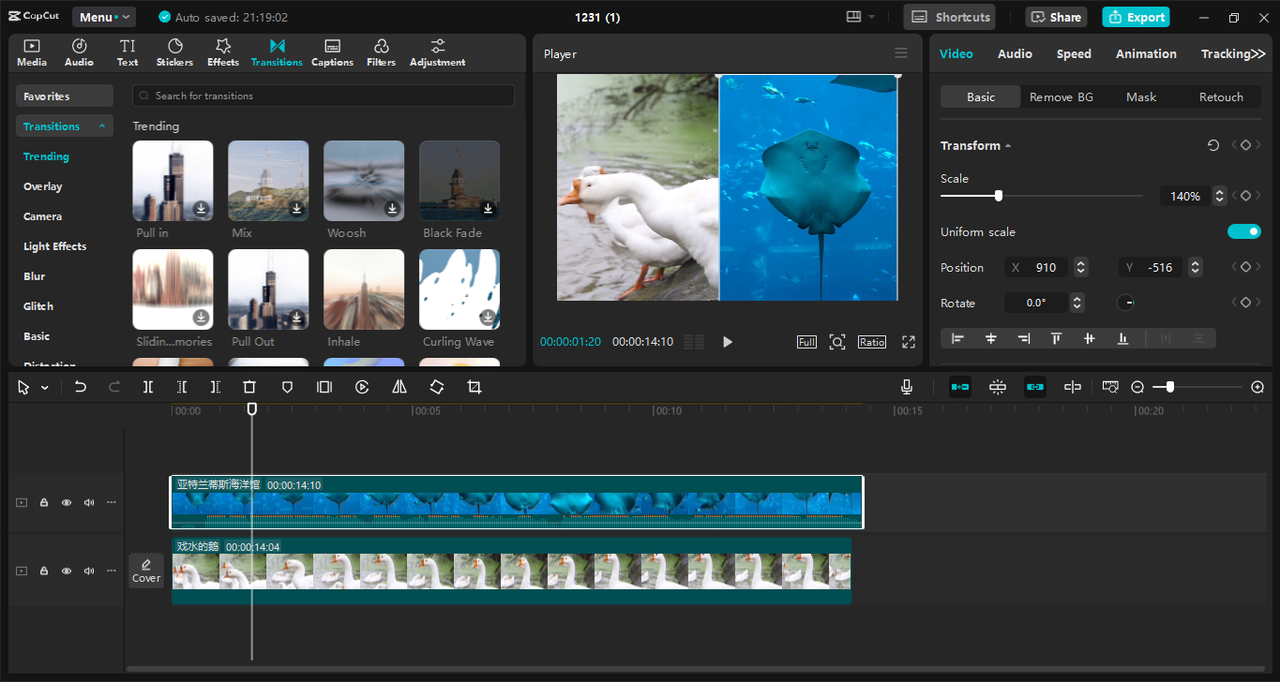
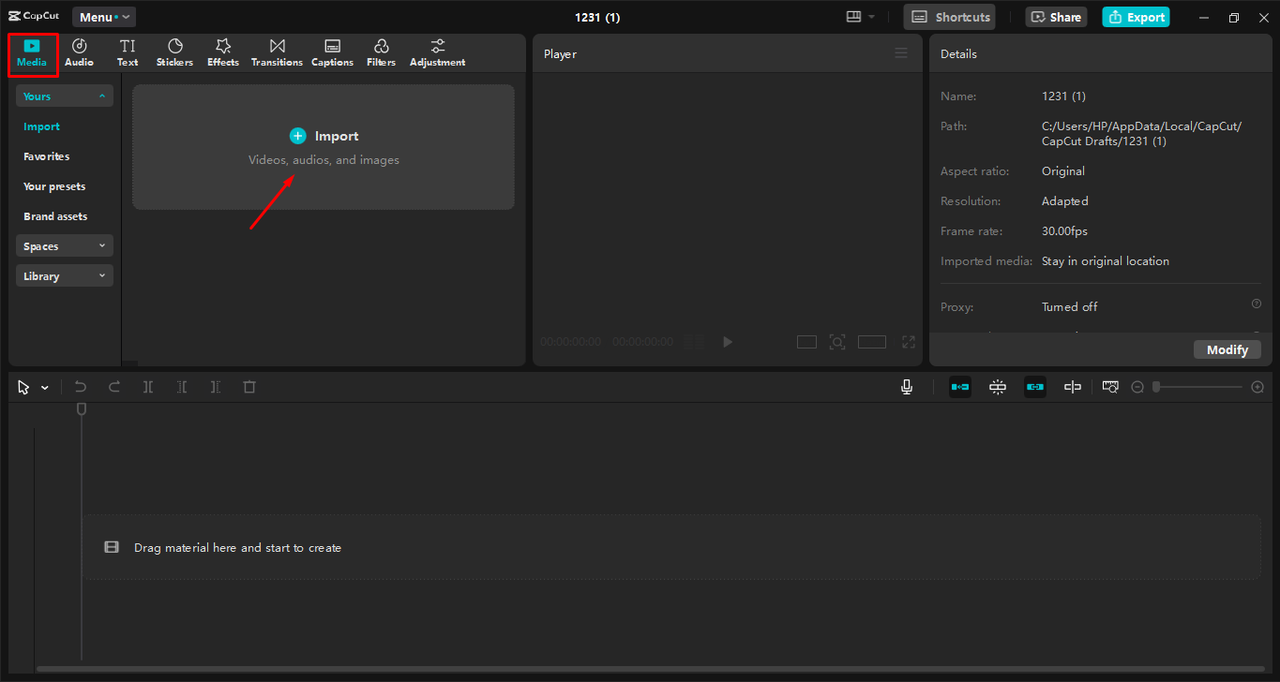
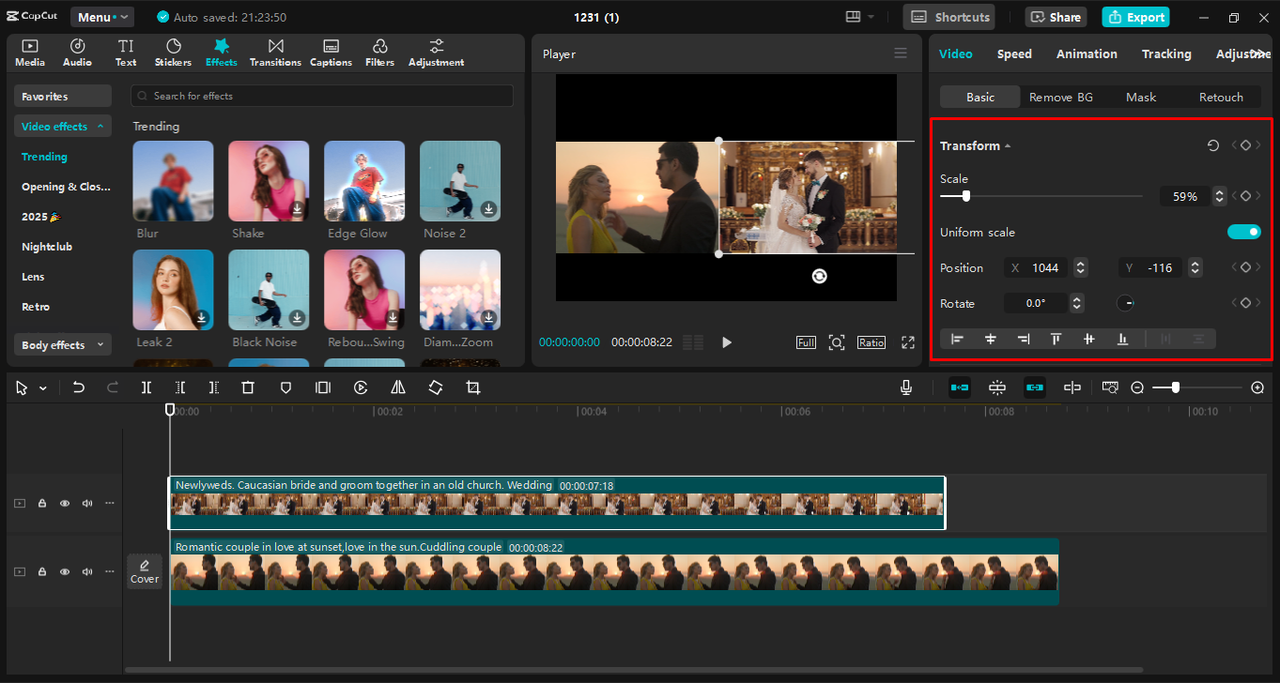
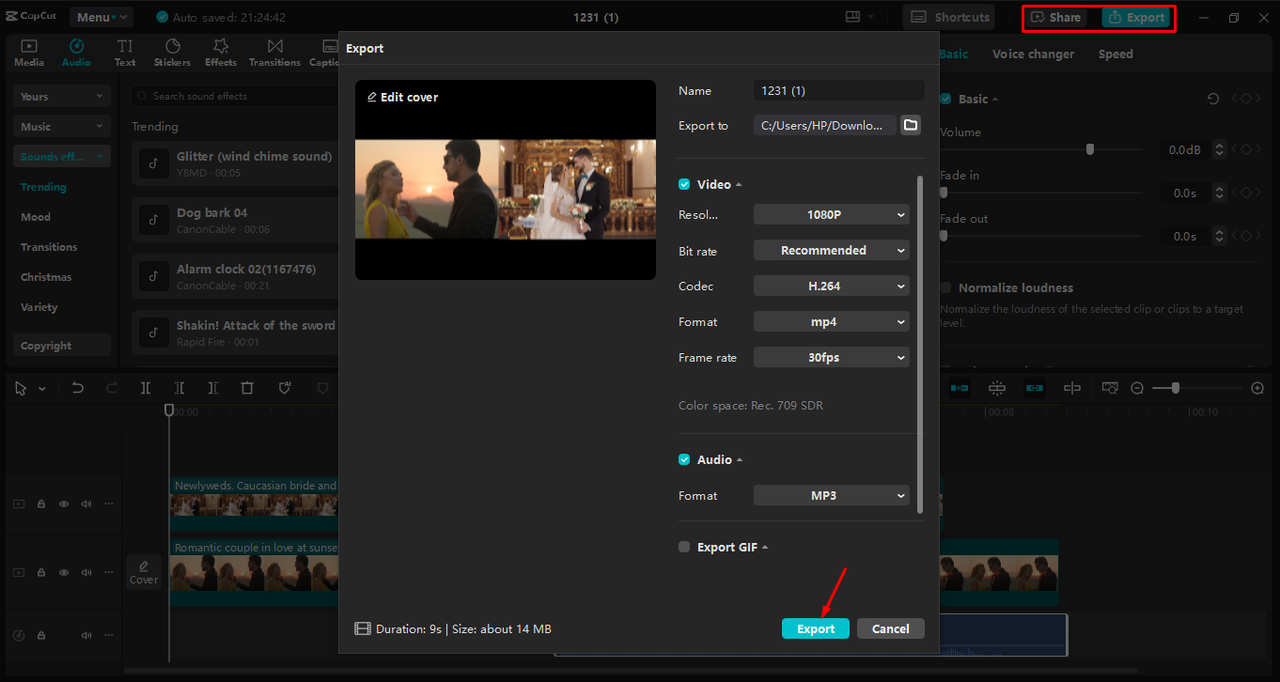
CapCut — Your all-in-one video & photo editing powerhouse! Experience AI auto-editing, realistic effects, a huge template library, and AI audio transformation. Easily create professional masterpieces and social media viral hits. Available on Desktop, Web, and Mobile App.

Download App | Sign Up for Free
iMovie for iOS Users
If you use an iPhone or iPad, iMovie is a solid option for learning how to edit videos so they are side by side. It’s free, comes pre-installed on most Apple devices, and is surprisingly powerful for a mobile app.
iMovie has a split-screen mode that makes creating side-by-side videos really straightforward. The interface is user-friendly, so even if you’ve never edited videos before, you’ll probably figure it out quickly.
You can combine clips with precision, add transitions to make everything flow smoothly, and use text overlays to add context to your video.
How to put two videos side by side on iMovie:
Open iMovie and start a new project. Pick the video clips you want from your camera roll and add them to the timeline.
Select the first clip, tap the “Video Overlay Settings” button, and choose “Split Screen.” Do the same for the second clip.
Now you can adjust how the videos appear. iMovie lets you choose from different layouts—side by side, one on top, or picture-in-picture. Pick the side-by-side option.
You can resize or reposition each video if needed. This is helpful if one video has a different aspect ratio. When you’re done, tap export.
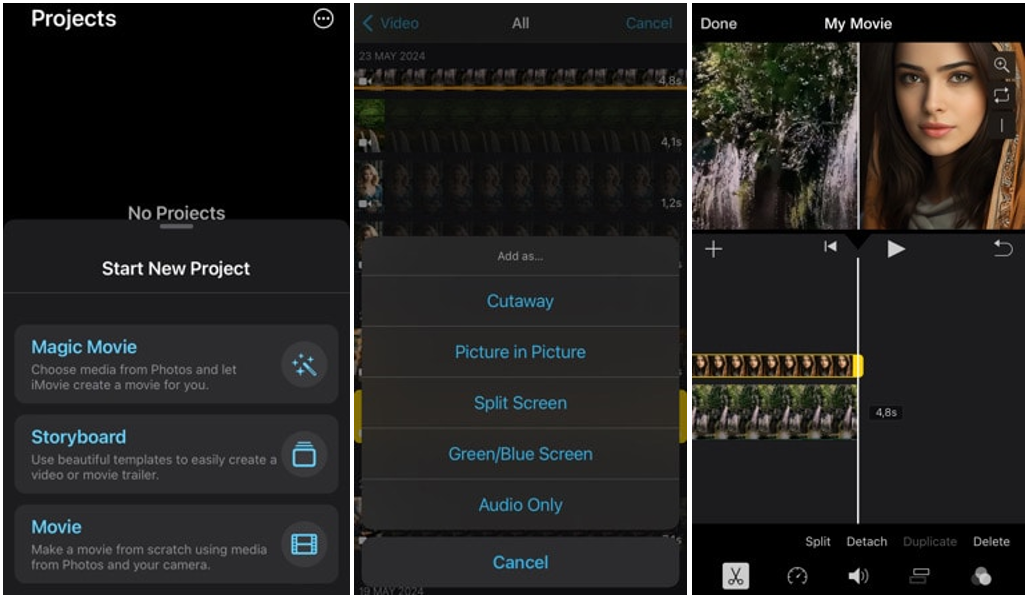
InShot for Android Devices
Android users have great options too! InShot is one of the best apps for creating side by side videos on mobile. It’s simple but packed with features.
InShot lets you trim, cut, and split clips easily. You can add text, stickers, and emojis to make your videos more fun. There’s also speed control for slow-mo or fast-motion effects.
The app has filters and effects to improve video quality. When putting two videos side by side, using similar filters can make them look more cohesive.
How to put two videos side by side in InShot:
Open InShot and tap “Video” to start a new project. Select the two videos you want from your gallery.
Look for the layout or split-screen option—it’s usually a grid icon. Choose the side-by-side layout, and the app will arrange them for you.
You can adjust each video individually—zooming in or repositioning as needed. Add music, text, or filters if you want, then export your video.
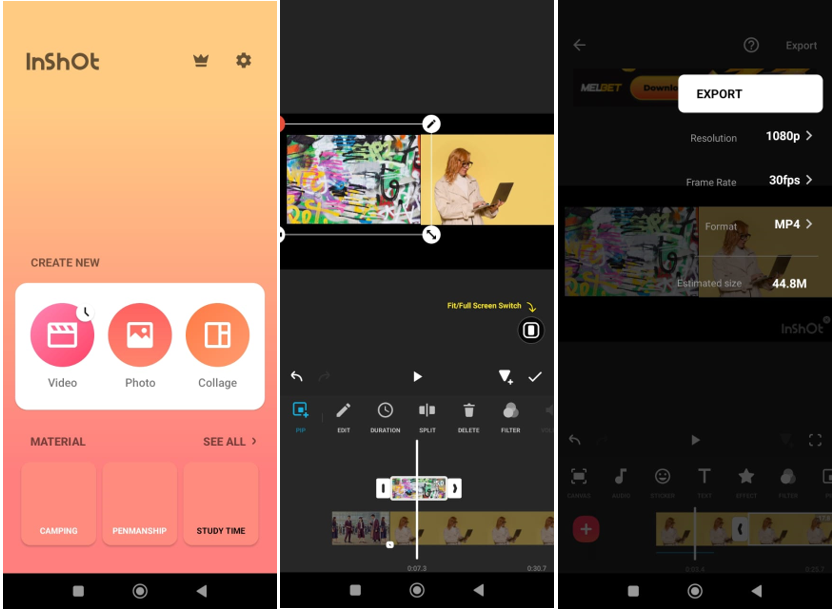
How to Put Two Videos Side by Side on Social Media Platforms
Lots of social media apps now have built-in features that let you create side-by-side videos without any extra software. This is perfect if you want to share something quickly without a full editing process.
Creating Side by Side Videos on Instagram
Instagram’s Reels feature has a layout tool that makes it easy to put two videos side by side right in the app. Great for quick comparisons or showing different angles.
How to put two videos side by side on Instagram:
Open Instagram and swipe right to open the camera, or tap “+” and select “Reel.”
Tap the “Layout” option on the left (it looks like a grid). Choose the side-by-side layout from the options.
You can record new videos or choose existing ones from your gallery. The app will guide you through adding a video to each section.
Add music, text, or effects if you like, then tap next to add a caption and share.
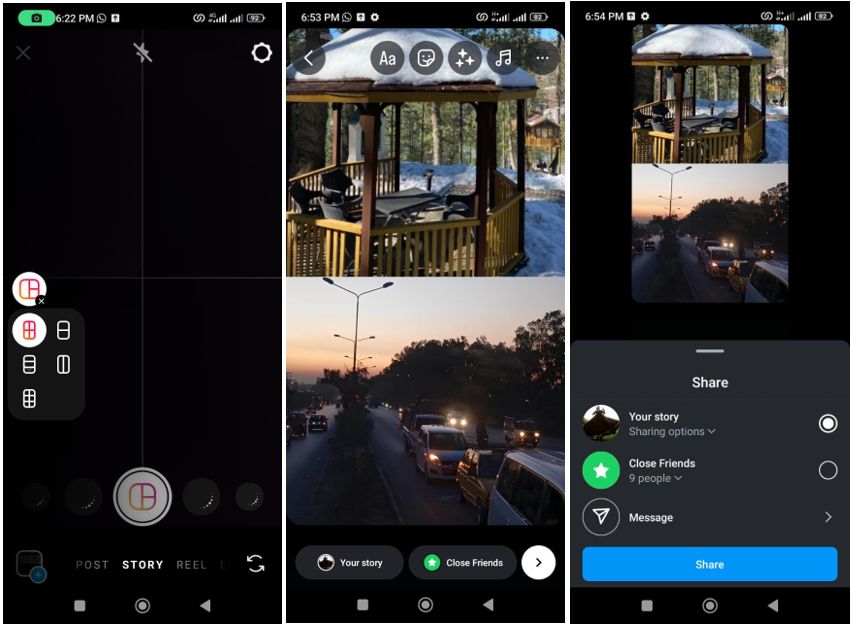
Making Side by Side Videos on TikTok
TikTok also has cool built-in features for creating side-by-side content. The editing tools are robust and easy to use.
How to put two videos side by side on TikTok:
Open TikTok and tap the “+” to create a new video.
Tap “Upload” to choose videos from your device—you can pick more than one.
Go to “Effects” and find the “Split” effect. Choose a style that places videos side by side.
You can adjust where the split happens by dragging the playhead. Preview your video, add sounds or text, then post.
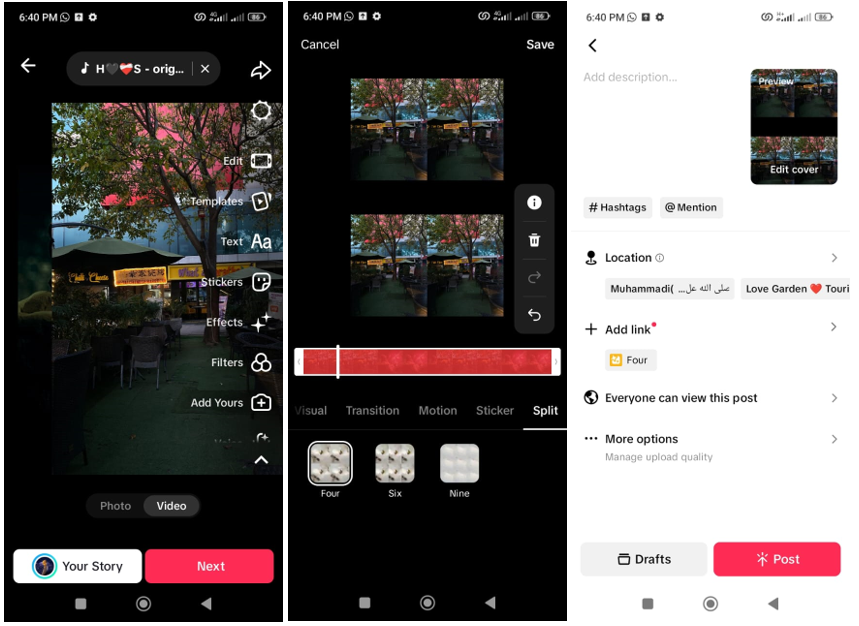
CapCut — Your all-in-one video & photo editing powerhouse! Experience AI auto-editing, realistic effects, a huge template library, and AI audio transformation. Easily create professional masterpieces and social media viral hits. Available on Desktop, Web, and Mobile App.

Download App | Sign Up for Free
Tips for Making Your Side by Side Videos Stand Out
Now that you know how to put videos next to each other, let’s talk about how to make them really good. It’s not just about the technical stuff—it’s also about making them engaging and fun to watch.
First, try to keep both videos consistent. If you’re showing two angles of the same thing, make sure the lighting and colors match. If one is way brighter or has different colors, it can be distracting. Most editors let you adjust colors to help with this.
Audio is another big one. When two videos play together, their audio tracks can clash. You might want to mute one video, lower both volumes, or mix them carefully so you can hear the important parts from both.
Timing is super important too. If you’re showing a reaction, make sure it lines up with what’s happening in the other video. If it’s a comparison, try to sync the actions so people can easily see the differences.
Think about what you want to say with your video. Good side-by-side content has a clear purpose—whether it’s comparing things, showing different views, or just looking cool. Keep that in mind while you edit.
Don’t be afraid to try different layouts! Side by side is just one option. You could do picture-in-picture, or even split the screen into more sections. Different styles work better for different types of videos.
And remember—sometimes simple is better. Side-by-side videos can already be pretty busy, so avoid adding too many extra effects or elements that might make it overwhelming. Keep it clean and focused.
Common Problems and How to Fix Them
When you’re learning how to record videos next to each other, you might run into some issues. But don’t stress—most have easy fixes.
One common problem is aspect ratio. If your videos were shot differently, they might not fit together nicely. Most editors have cropping tools to fix this. You can also add backgrounds or borders to fill empty space.
Another issue is keeping both videos interesting. If one video is more engaging, people might ignore the other. Try to make sure both have something worth watching. If one is less exciting, you can make it smaller or use it as a supplement.
File size can be a problem too, especially with high-quality video. Editing two videos at once can slow down older computers. Try using proxy files or lower-resolution previews while you edit.
Syncing audio can be tricky. If you’re recording two perspectives of the same event, the sound might not line up perfectly. Look for “audio sync” features in your editor—they can match clips based on sound waves.
Cool Advanced Tricks for Side by Side Videos
Once you’ve got the basics down, you can try some advanced techniques to make your videos even better.
Keyframe animation lets you create movement. You could start with one video full-screen, then have the other slide in. Or make the divider between the two move around. It adds energy and keeps things interesting.
Transitions between different layouts can also be effective. Maybe start with two videos side by side, then switch to a different arrangement. This helps maintain interest in longer videos.
Think about adding graphics—like arrows or text labels—to highlight important parts in either video. This is especially useful in tutorials or comparisons.
If timing is crucial (like in dance or sports videos), you could add on-screen counters or markers that show specific moments in both videos at the same time.
For reaction videos, try using different size ratios instead of a 50/50 split. Maybe the main video takes up 70% of the screen and the reaction takes 30%. This emphasizes what’s most important while still showing both.
Wrapping Up
Learning how to make side by side video content opens up so many creative possibilities! Whether you’re comparing things, showing different perspectives, or just making visually engaging content, it’s a great skill to have.
We’ve covered a bunch of methods—from desktop software like CapCut to mobile apps like iMovie and InShot, to built-in features on Instagram and TikTok. Each has its own strengths, so pick what works best for you.
Remember, the technical part is just one piece of the puzzle. Thinking about your content, audio, and visual style is just as important for making videos that look pro.
The best way to improve is to practice! Try different types of videos, experiment with techniques, and don’t worry about making mistakes. Every project teaches you something new about how to edit videos so they are side by side in effective ways.
Whether you’re just starting out or have some experience, side-by-side videos offer awesome opportunities for creativity and storytelling. So grab some clips and start playing around with how to record videos next to each other!
Frequently Asked Questions
How do I put two videos side by side in professional software like Premiere Pro?
In Premiere Pro, you can place videos on different tracks in the timeline, then use Effect Controls to adjust the Position settings for each clip. Change the X-position values to move one left and the other right. Scale both down so they fit without overlapping. But if you’re new to this, CapCut might be easier to start with.
How can I put 2 videos side by side without stretching or distorting them?
Keep the aspect ratio right! Most editors have an option to “maintain aspect ratio” when resizing. You might need to add borders or blurred backgrounds to fill extra space. CapCut does this automatically unless you change it.
What’s the best way to create a split-screen effect with more than two videos?
For multiple videos, use software that lets you position each one precisely. Desktop programs like CapCut are great for this because you have full control. For mobile, look for apps with multiple layout templates. The key is making sure all videos are clear and the layout feels balanced.
Some images sourced from CapCut.
 TOOL HUNTER
TOOL HUNTER