Ever wondered why some videos on Facebook get tons of likes and comments while others barely get noticed? It’s not just luck—it’s about knowing how to upload videos the right way. Whether you’re sharing a fun moment with friends or promoting your small business, videos can help you connect with more people and keep them interested.
But let’s be honest: uploading videos isn’t always easy. Sometimes the video looks blurry, the sound isn’t clear, or it takes forever to upload. And if you’ve ever asked yourself, “How do I make my videos look more professional?” you’re not alone.
That’s where CapCut comes in. It’s a free, easy-to-use video editor that helps you create amazing videos before you even post them on Facebook. In this guide, I’ll walk you through how to upload videos to Facebook from different devices and show you how using CapCut can make your content stand out. Let’s get started!
Table of Contents
Why Videos Are a Big Deal on Facebook
When you’re scrolling through your Facebook feed, what makes you stop and watch? For most people, it’s videos. They’re more dynamic than photos, and they can tell a story, share an experience, or just make someone smile.
But uploading videos isn’t always smooth sailing. You might run into issues like poor video quality, the wrong size, or background noise ruining the audio. The good news is, a few simple tips can make a huge difference:
- Quality matters: Always try to film and upload in the highest resolution possible.
- Aspect ratio: Use 16:9 for horizontal videos and 9:16 for vertical ones so they fit the screen nicely.
- Frame rate: Stick to 30 frames per second for smooth playback.
- Clear audio: Good sound is just as important as good video. Try to reduce background noise.
- Length: Even though Facebook allows long videos (up to 240 minutes!), shorter videos often perform better.
- Format: MP4 or MOV files work best.
Now, let’s dive into how to upload a high-quality video from your computer.
How to Upload High-Quality Video on Facebook from a Computer
Uploading videos from your computer is super simple. Just follow these steps:
- Log in to Facebook: Open your web browser and go to Facebook. Make sure you’re signed in to your account.
- Find the upload button: On your timeline or news feed, click the “Photo/Video” button.
- Select your video: Choose the video file you want to upload from your computer.
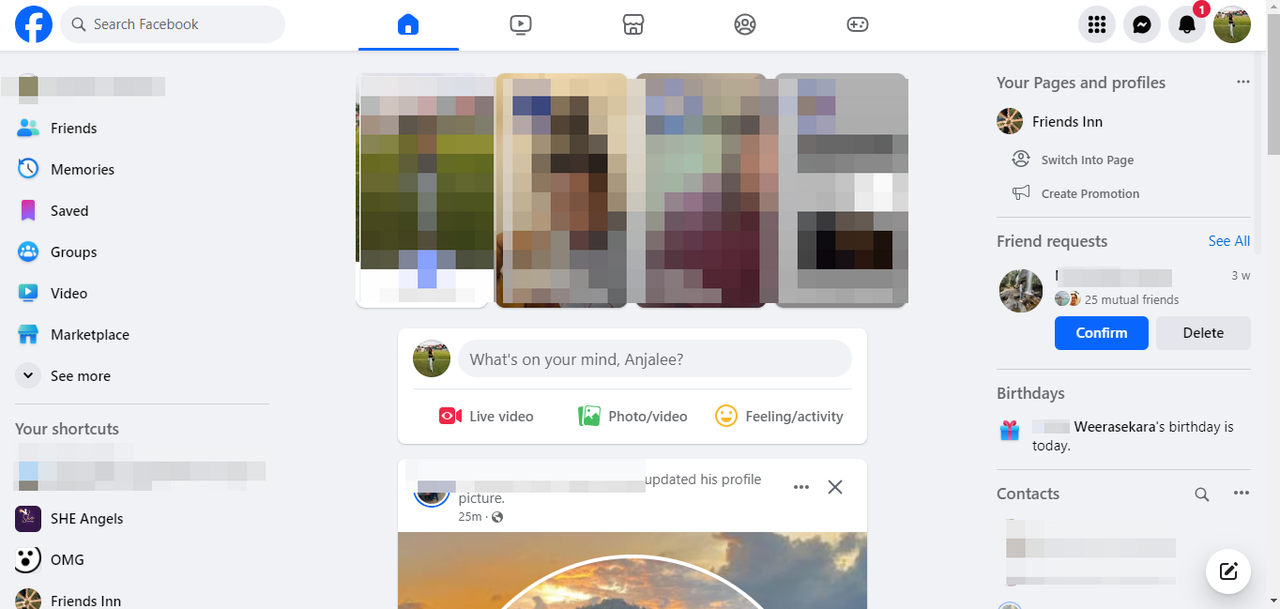
- Edit your video: Before posting, you can add a thumbnail, write a description, use emojis, tag people, add your location, or include hashtags. You can also adjust who can see your video.
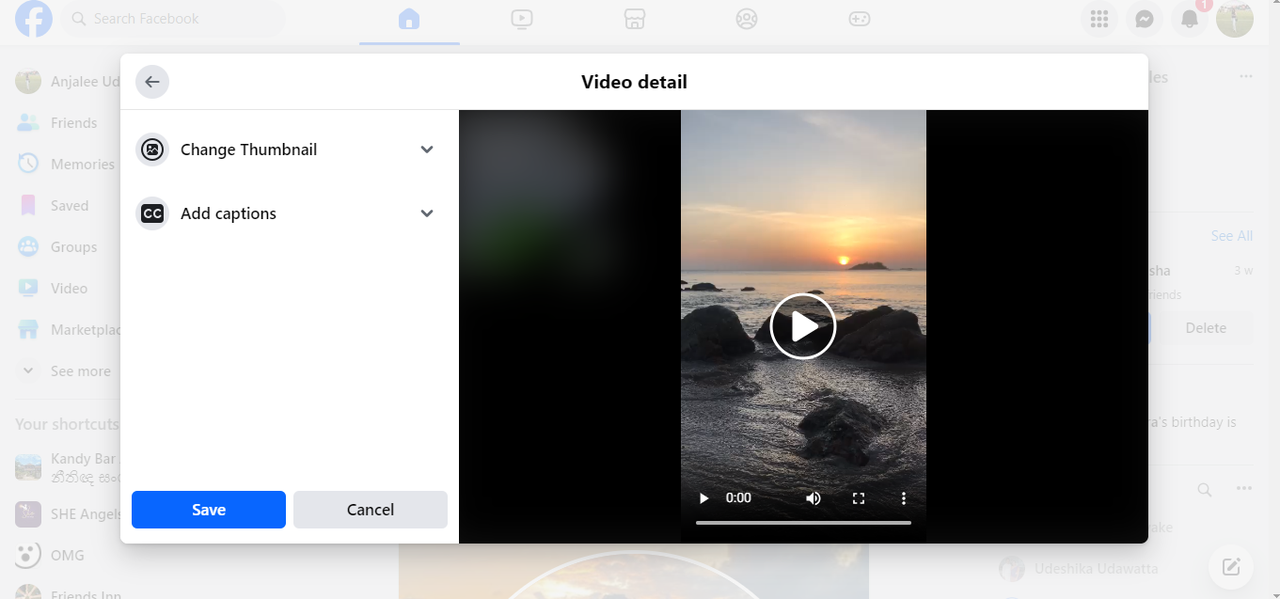
- Post it: Once everything looks good, hit the “Post” button. Your video will start uploading, and depending on its size, it might take a few minutes. But soon enough, it’ll be live!
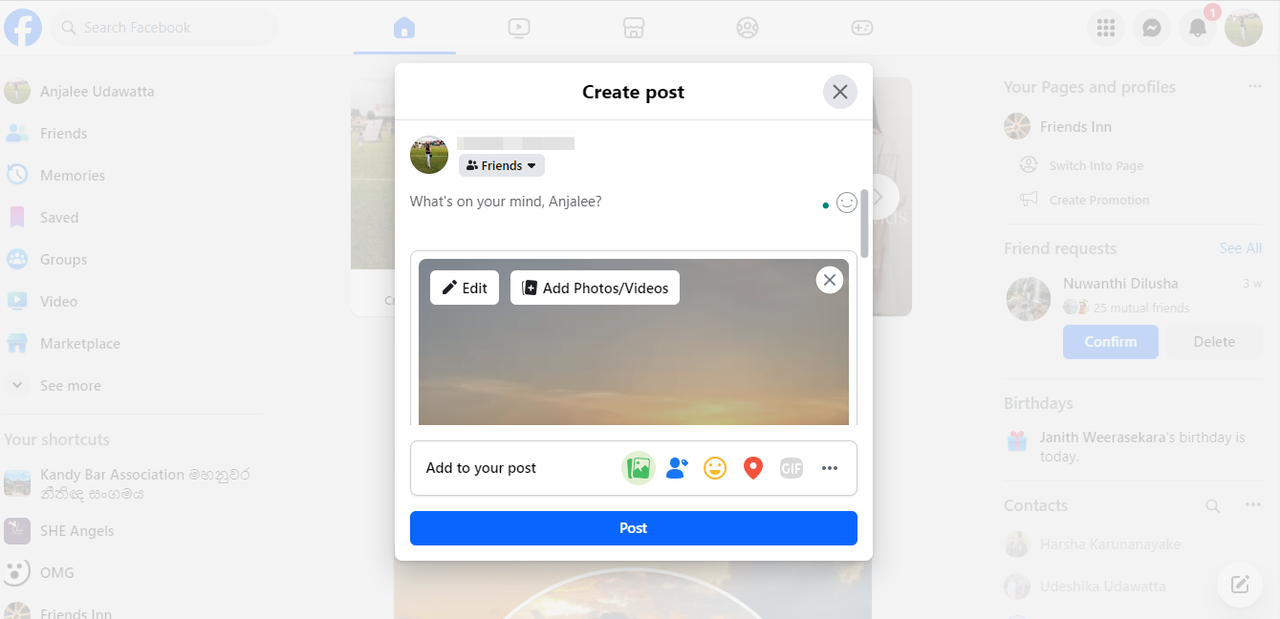
How to Post Videos on Facebook Using a Mobile Device
Lots of people use their phones to upload videos because it’s quick and convenient. There are two main ways to do it: uploading a pre-recorded video or going live.
Uploading Pre-Recorded Videos from Your Phone
If you’ve already recorded a video and want to share it, here’s how:
- Open the Facebook app: Tap the “What’s on your mind?” box at the top of your news feed or timeline.
- Select your video: Tap the “Photo/Video” button and choose the video from your gallery.
- Edit and describe: Add a description, tag friends, include your location, and make any quick edits like trimming the video or adding text.
- Post it: When you’re happy with how it looks, tap “Post.”
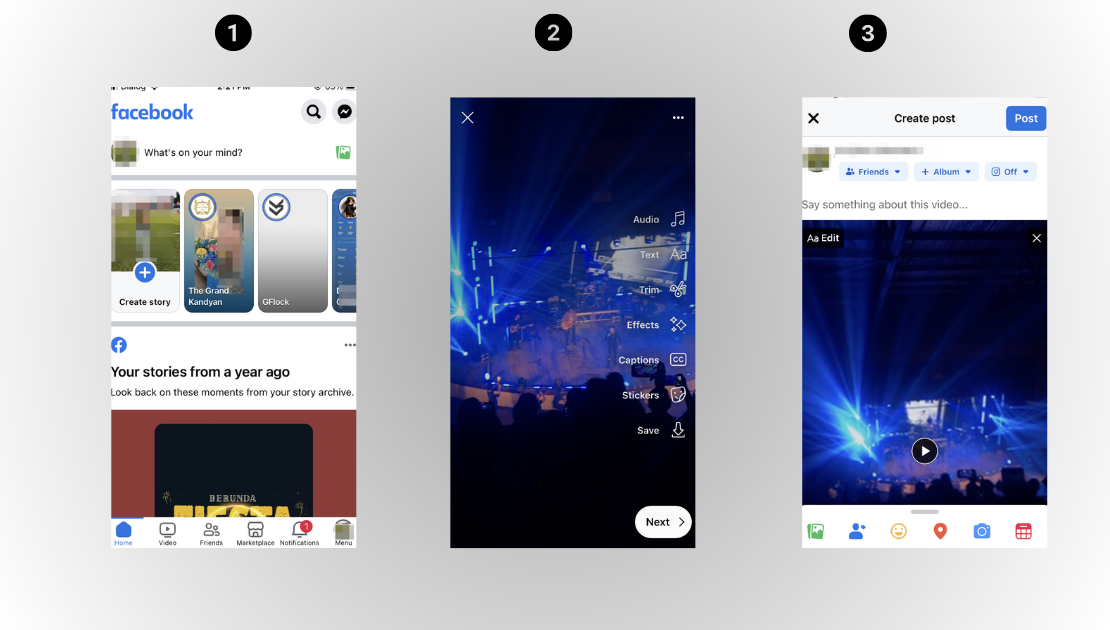
Going Live on Facebook
Live videos are great for real-time interaction—perfect for events, Q&As, or just sharing something as it happens.
- Tap the “Live” button: In the Facebook app, tap “Live” from the post menu.
- Set up your stream: Add filters, adjust your flash, mute the audio if needed, and choose who can see your live video.
- Go live: Tap “Go Live” to start broadcasting. When you’re done, Facebook saves the video for 30 days so you can post or delete it later.
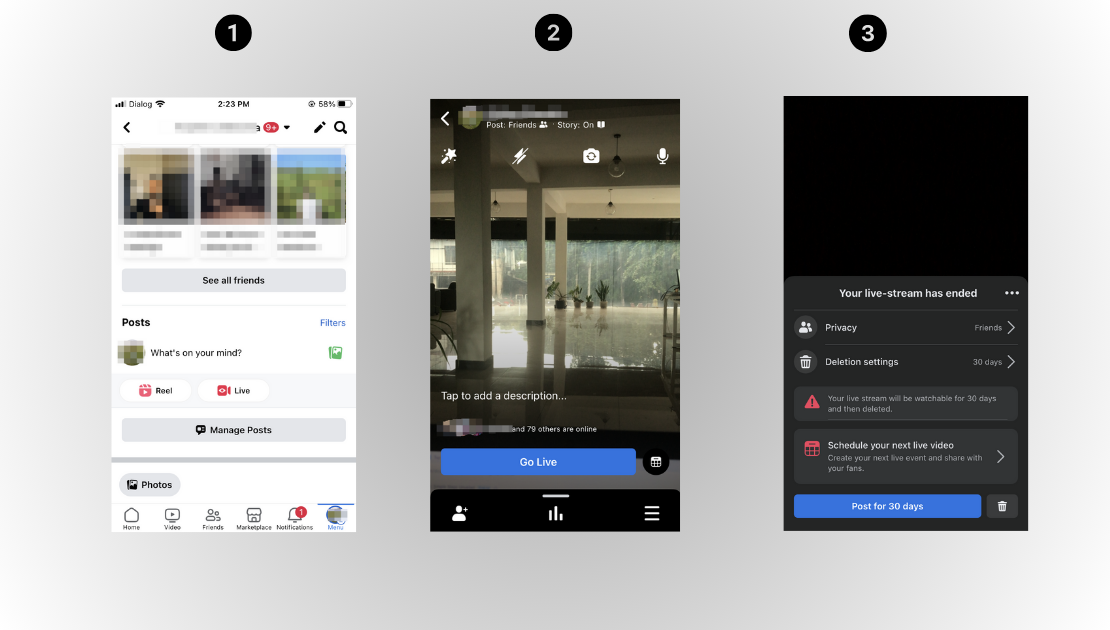
How to Upload High-Quality Videos Using CapCut
Sometimes, Facebook’s built-in editing tools just aren’t enough. That’s where CapCut shines. It’s a powerful yet user-friendly editor that helps you create pro-level videos before uploading them to Facebook.
Wondering how to post on CapCut? It’s easier than you think. Here’s a step-by-step guide:
Step 1: Upload Your Video to CapCut
Open CapCut and click “Import” to select your video file. You can also drag and drop it directly into the editor.
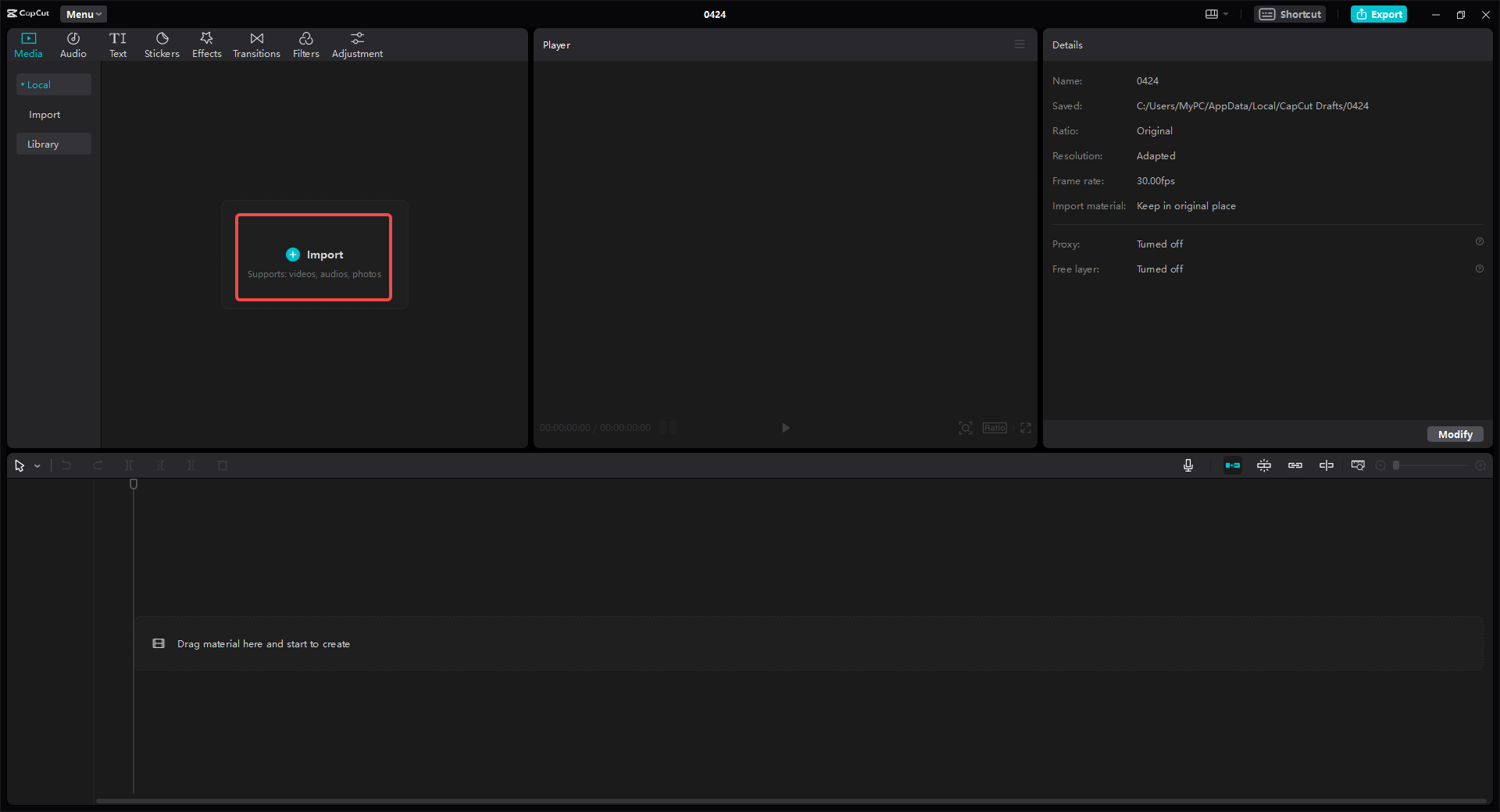
Step 2: Edit Your Video
CapCut offers tons of editing options:
- Choose the right aspect ratio (16:9 or 9:16 for Facebook).
- Trim, crop, or adjust the speed of your video.
- Add music, text, filters, stickers, and effects.
- Remove background noise or change the voice pitch.
- Auto-generate subtitles to make your video accessible.
- Use keyframes for smooth, professional motion effects.
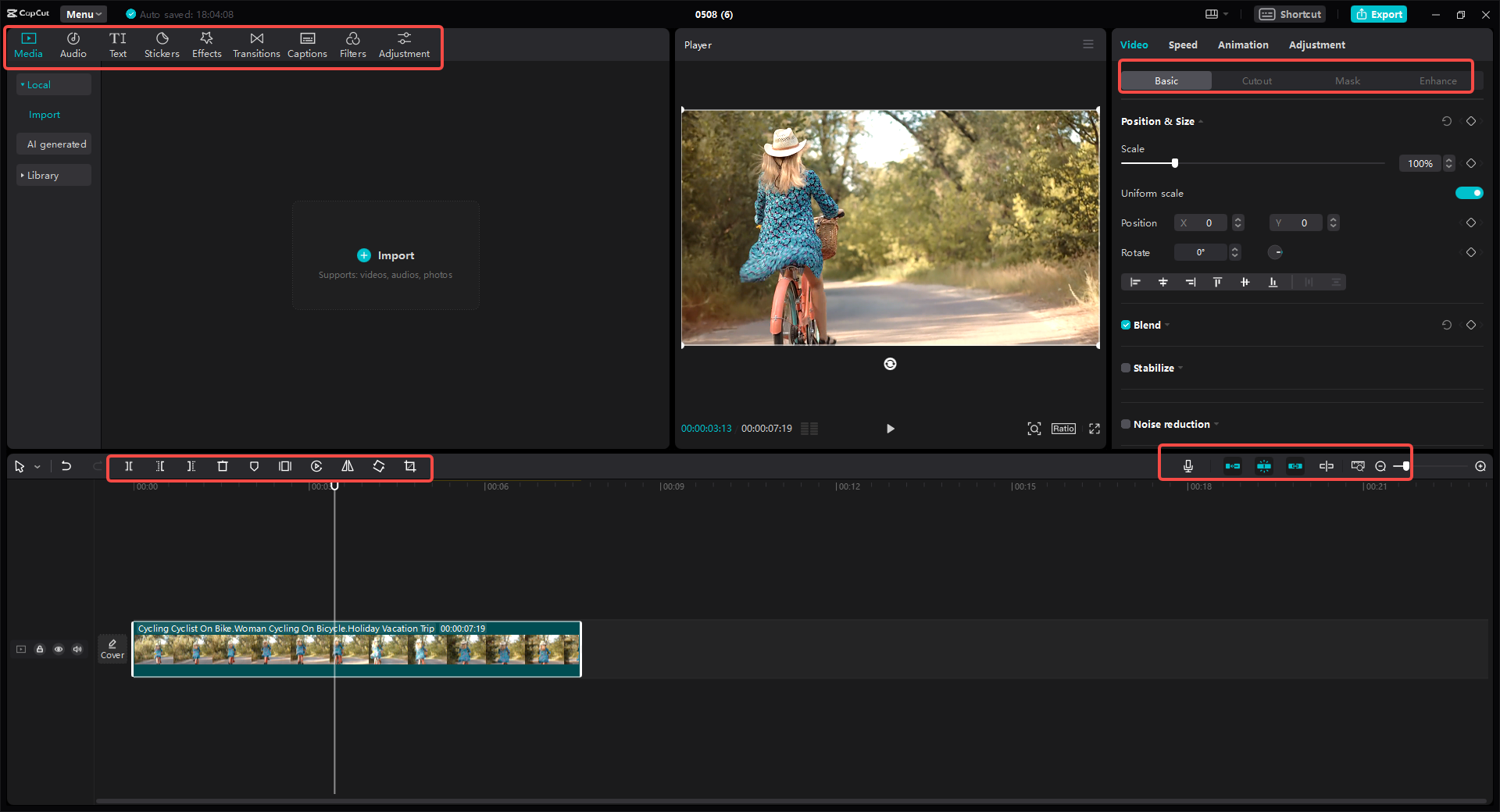
Step 3: Export and Share
When you’re done editing, export your video with settings that match Facebook’s recommendations for the best quality. You can download the video and upload it manually to Facebook, or use CapCut’s direct sharing feature to post it in just a few clicks.
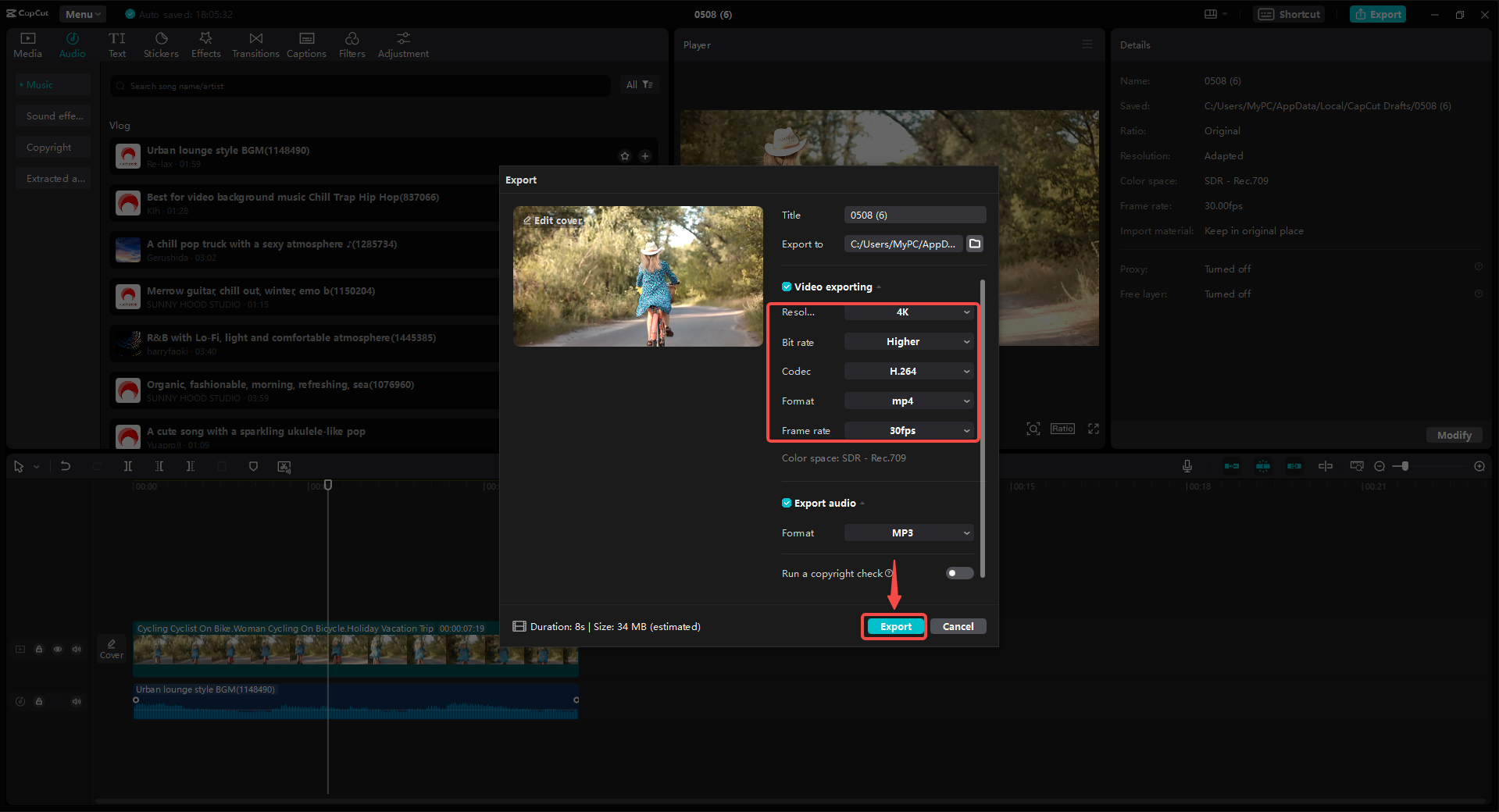
CapCut — Your all-in-one video & photo editing powerhouse! Experience AI auto-editing, realistic effects, a huge template library, and AI audio transformation. Easily create professional masterpieces and social media viral hits. Available on Desktop, Web, and Mobile App.
Why CapCut Is a Game-Changer for Facebook Videos
You might be asking yourself: “Why should I use CapCut instead of just editing on Facebook?” Here’s why:
- More editing features: CapCut lets you trim, crop, adjust speed, and much more.
- Better audio control: Remove noise, change voice pitch, or add background music.
- Cool effects: Add filters, text, stickers, and professional transitions.
- Direct sharing: Once you’re done editing, you can share your video directly to Facebook.
- It’s free: No hidden costs—just download and start creating.
Learning how to post on CapCut means you’re also learning how to make better videos for Facebook without spending a dime.
Wrapping Up
Uploading videos to Facebook doesn’t have to be complicated. Whether you’re using a computer or phone, you can share great-looking videos that your friends and followers will love. And if you want to take your videos to the next level, CapCut is the perfect tool to help you do it.
Remember: focus on good quality, clear audio, and the right video length. With a little practice and the right tools, you’ll be posting awesome videos in no time.
So what are you waiting for? Give CapCut a try and see how much better your videos can look!
Frequently Asked Questions
How do I upload a long video to Facebook without losing quality?
To upload a long video without losing quality, make sure your video meets Facebook’s recommended settings. Use CapCut to compress the file while keeping the quality high. Adjust the resolution, frame rate, and trim any unnecessary parts to reduce the file size.
Can I upload HD videos to Facebook without using the app?
Yes! You can use a web browser on your phone or computer to upload HD videos. First, edit your video with CapCut to optimize it for HD. Then, log in to Facebook on your browser and upload the video as you normally would.
What’s the size limit for uploading high-quality videos to Facebook?
Facebook allows video files up to 10GB, but it’s better to compress your video to avoid upload issues. CapCut can help you reduce the file size without sacrificing quality by adjusting resolution, frame rate, or cutting out extra footage.
What’s the fastest way to upload an HD video to Facebook?
The quickest way is to edit and optimize your video with CapCut first. Make sure the resolution and format are ideal for Facebook, then export and upload directly. This helps avoid delays and ensures your video looks great.
CapCut — Your all-in-one video & photo editing powerhouse! Experience AI auto-editing, realistic effects, a huge template library, and AI audio transformation. Easily create professional masterpieces and social media viral hits. Available on Desktop, Web, and Mobile App.
Some images sourced from CapCut.
 TOOL HUNTER
TOOL HUNTER



