Ever found yourself squinting at your phone while trying to manage your Hay Day farm? What if you could enjoy the same addictive farming experience on a much larger display? The good news is, you absolutely can play Hay Day on a PC or laptop, and it’s simpler than you might think.
Many players wonder, “can you play Hay Day on a computer?” The answer is a definite yes! While there isn’t an official PC version of the game, several reliable methods let you bring your farming adventures to the big screen. Whether you’re looking to expand your farm operations or just want more comfortable gameplay, playing Hay Day on PC opens up new possibilities.
Table of Contents
Why Consider Playing Hay Day on PC Instead of Mobile?
Playing Hay Day on mobile devices is convenient, but transitioning to PC offers several advantages that can significantly enhance your gaming experience. If you’ve ever asked yourself “can you play Hayday on PC” and wondered why you should bother, here are some compelling reasons:
The most obvious benefit is the larger screen real estate. Managing your farm becomes much easier when you have a expansive view of your entire operation. Planting crops, feeding animals, and arranging decorations feels more precise and less cramped. The visual clarity alone makes the switch worthwhile.
Graphics quality sees a noticeable improvement when you play Hay Day on PC. Details in your farm’s landscape, animal animations, and crop textures appear sharper and more vibrant. This visual upgrade makes the game more immersive, allowing you to appreciate the charming art style that makes Hay Day so appealing.
Performance is another area where PC gaming shines. Computers generally offer faster processing speeds and smoother performance compared to mobile devices. This means less lag when scrolling through your farm, quicker loading times, and more responsive controls – especially important during busy farming sessions.
Battery life concerns become a thing of the past. Unlike mobile gaming that quickly drains your phone’s battery, playing on PC means you can farm for hours without worrying about finding a charger. This freedom lets you focus on what matters – growing your farming empire.
How to Play Hay Day on PC and Laptop
Screen Mirroring Hay Day to PC Without Emulators
If you’re looking for the most straightforward way to enjoy Hay Day on your computer, screen mirroring is your best bet. This method doesn’t require installing complex emulators and offers a seamless gaming experience.
iMyFone MirrorTo.Mirror and control your iPhone/iPad/Android on your PC to type, click, swipe, and scroll.Get 1080P screen recording and screenshots.Stream content from phone to YouTube, Twitch, Discord, Zoom, etc.Customizable keyboard mappings for moving, jumping, and shooting.Transfer files conveniently between Android and PC.

Check More Details | Download Now! | Check All Deals
iMyFone MirrorTo stands out as an excellent solution for playing Hay Day on PC. It creates a direct connection between your mobile device and computer, mirroring everything you see on your phone to your PC screen. The best part? You can control the game using your computer’s keyboard and mouse, making farm management more efficient.
The setup process is refreshingly simple. After installing MirrorTo on both devices, you connect them via USB or Wi-Fi. Once connected, your phone’s display appears on your computer monitor, and you can launch Hay Day directly. The game responds to your keyboard and mouse inputs as if you were touching the screen, but with greater precision.
MirrorTo offers several features that enhance the Hay Day experience. You can record your farming sessions in 1080p quality, capture screenshots of your perfect farm layouts, and even stream your gameplay to platforms like YouTube or Twitch. The stable connection ensures smooth gameplay without the lag that sometimes affects emulator-based solutions.
Step-by-Step Guide to Play Hay Day with MirrorTo
Getting started with MirrorTo is a straightforward process. First, download and install the software on both your computer and mobile device. The application is compatible with both iOS and Android systems, so regardless of your phone type, you’re covered.
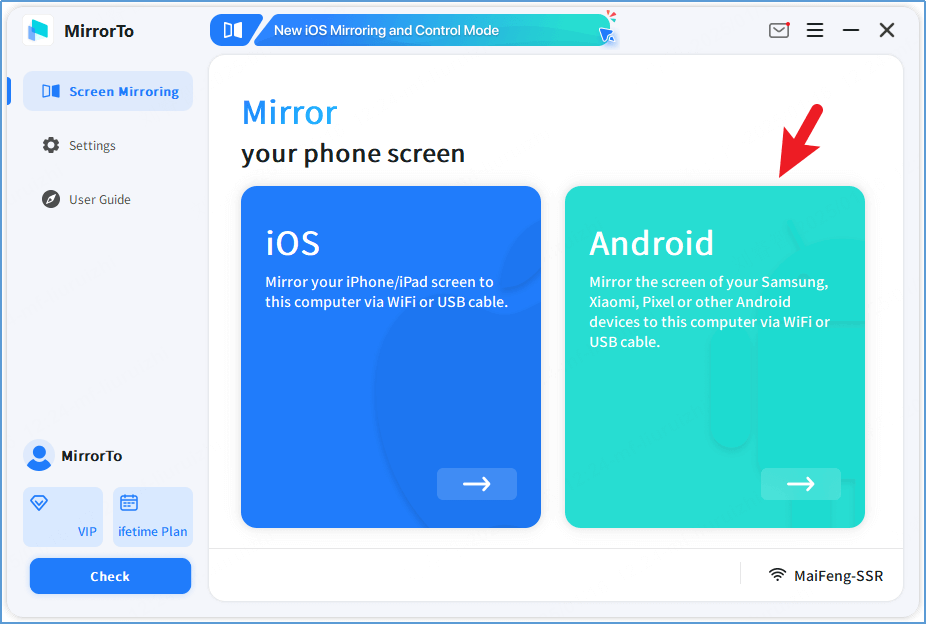
Launch the application on both devices. On your computer, you’ll see options for different connection methods. You can choose between USB cable connection for maximum stability or Wi-Fi connection for wireless convenience. If opting for Wi-Fi, ensure both devices are on the same network.
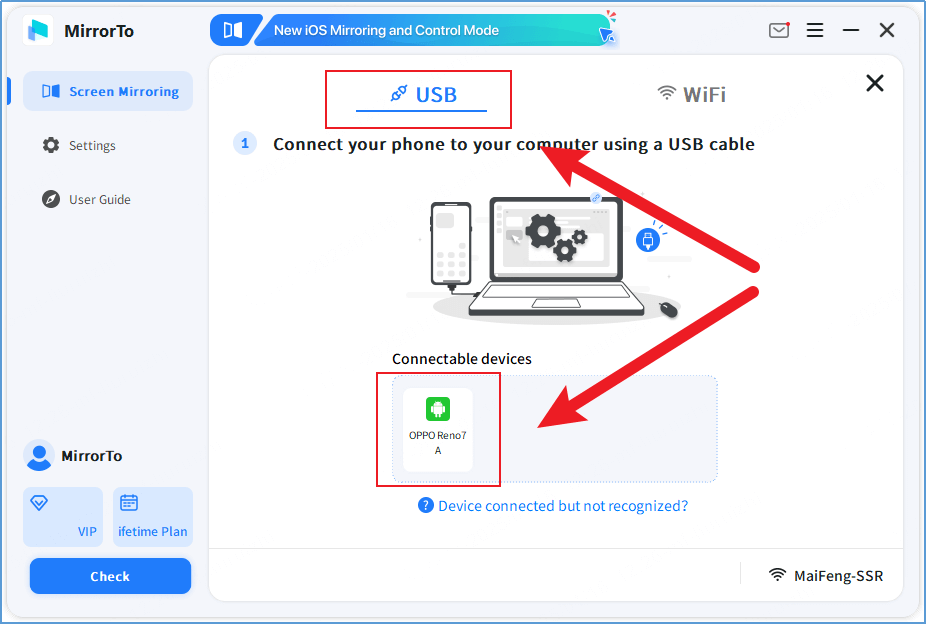
Follow the on-screen instructions to establish the connection between your devices. Once connected, your phone’s display will appear on your computer screen. Now simply navigate to Hay Day on your phone and start playing. The game will be displayed on your PC, and you can interact with it using your mouse and keyboard.
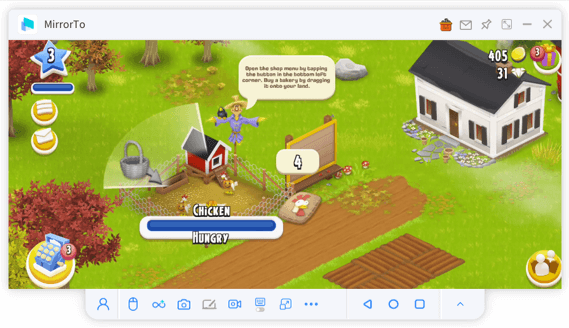
The beauty of this method is that it doesn’t require any technical expertise. Within minutes, you can be enjoying Hay Day on your computer with enhanced controls and a better viewing experience. It’s the perfect solution for players who want the simplicity of mobile gaming with the comfort of PC play.
Using Android Emulators for Hay Day on Computer
For those who prefer a more self-contained solution, Android emulators provide an alternative way to play Hay Day on PC. These programs create a virtual Android environment on your computer, allowing you to install and run mobile apps directly.
BlueStacks: The Popular Choice
BlueStacks is arguably the most well-known Android emulator, and for good reason. It offers excellent performance and compatibility, making it a reliable choice for playing Hay Day on PC. Many players find that BlueStacks provides the smoothest experience, especially on computers with decent specifications.
The setup process involves downloading BlueStacks from their official website, installing it on your computer, and then accessing the Google Play Store through the emulator. From there, you can search for Hay Day and install it just like you would on a mobile device. The game runs within the emulator window, which you can resize to fit your screen preferences.
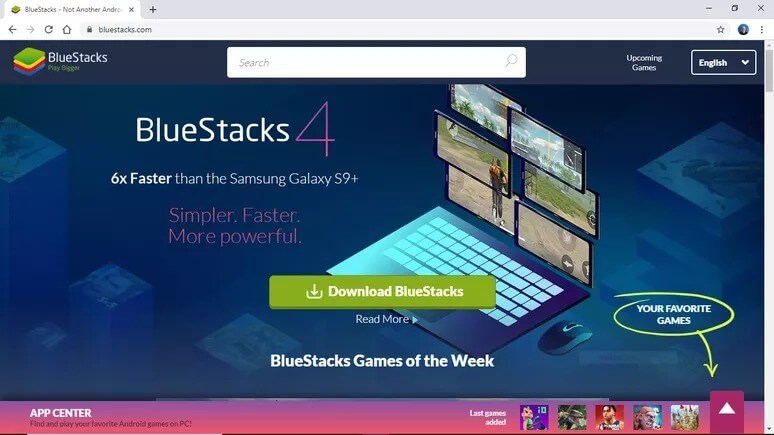
BlueStacks includes features specifically designed for gaming, such as key mapping that lets you assign keyboard keys to various in-game actions. This can make tasks like planting crops or feeding animals more efficient. The emulator also supports multiple instances, allowing you to run more than one game simultaneously – though for Hay Day, most players will stick to a single instance.
Performance-wise, BlueStacks works well on most modern computers. It’s particularly optimized for Windows 10 and 11 systems. If you have a powerful PC, you can allocate more resources to the emulator for even better performance. The learning curve is minimal, making it accessible even for those new to Android emulators.
LDPlayer: Lightweight Alternative
If your computer isn’t particularly powerful, or if you prefer a less resource-intensive solution, LDPlayer might be the better choice. This emulator is designed to be lightweight while still providing solid performance for mobile gaming.
LDPlayer follows a similar installation process as BlueStacks. You download the emulator, install it, and then access the Google Play Store to download Hay Day. The interface is clean and straightforward, with gaming-oriented features that enhance the experience.
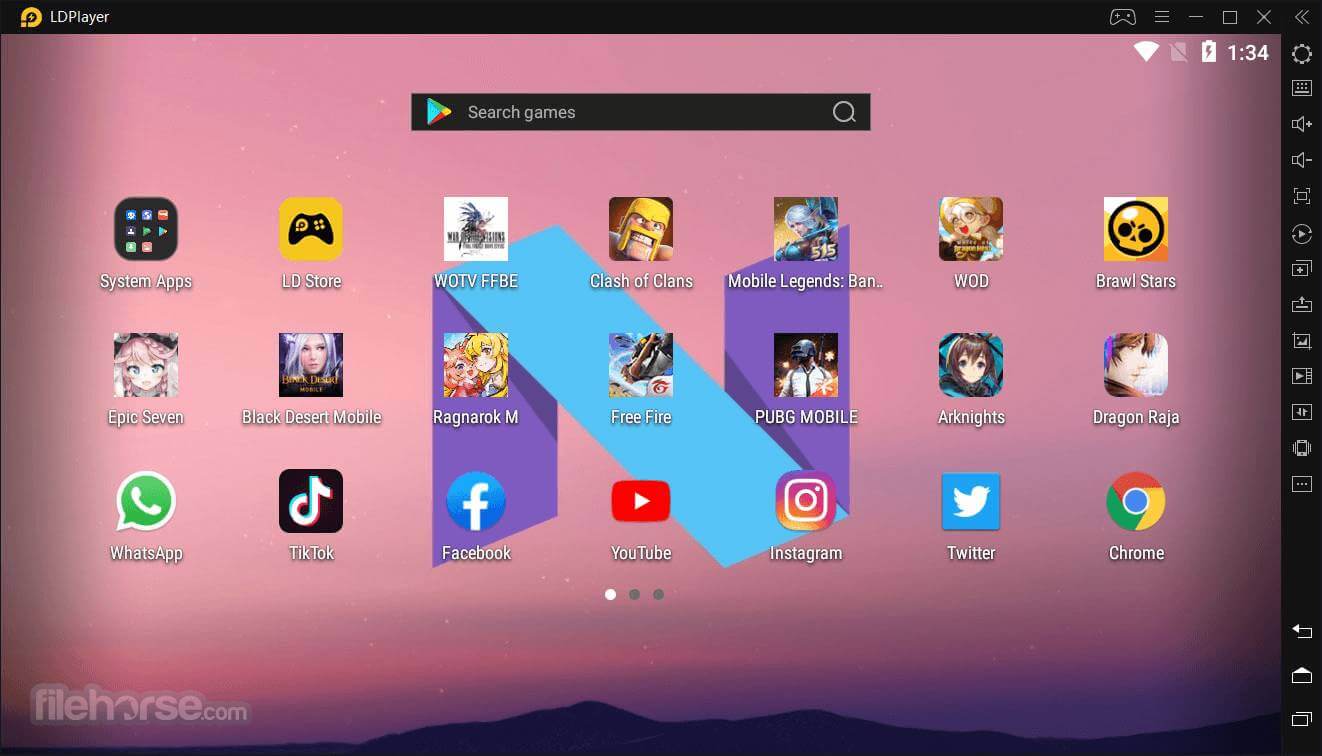
One of LDPlayer’s strengths is its fast startup time. The emulator loads quickly, and games launch with minimal delay. This is great for Hay Day players who want to jump into their farming sessions without waiting around. The resource usage is optimized, meaning you can run the emulator alongside other applications without significant slowdown.
While it may not have all the advanced features of BlueStacks, LDPlayer covers the essentials well. It supports keyboard mapping, multiple instances, and offers stable performance. For players primarily interested in Hay Day rather than intensive gaming, LDPlayer provides a balanced experience that doesn’t overwhelm your system.
MEmu Play: For Multi-Taskers
MEmu Play distinguishes itself with strong multi-instance support, making it ideal for players who manage multiple Hay Day farms. If you’ve ever wanted to run more than one farm simultaneously, this emulator makes it possible.
The installation process mirrors other emulators – download, install, then access Play Store to get Hay Day. Where MEmu shines is its management of multiple instances. You can run several copies of the emulator at once, each with its own Hay Day account.
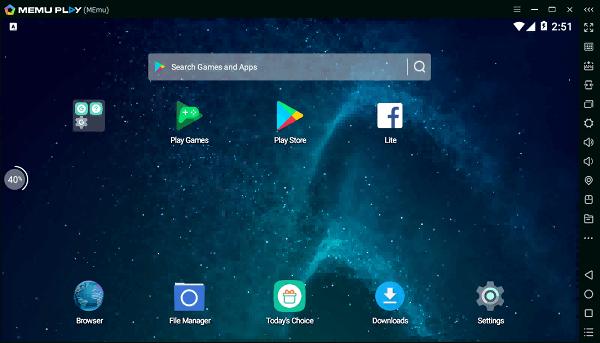
This feature is particularly useful for dedicated players who want to level up faster or experiment with different farming strategies across multiple accounts. The performance remains stable across instances, provided your computer has sufficient resources.
MEmu also offers good customization options for controls and display settings. You can adjust the resolution, DPI, and key mappings to create your ideal setup. The emulator performs well on mid-range to high-end computers, making it a versatile choice for various system specifications.
NoxPlayer: User-Friendly Option
For those new to Android emulators, NoxPlayer offers a gentle introduction. Its interface is clean and intuitive, with settings and options presented in a straightforward manner. This makes it easy to get Hay Day up and running without confusion.
The installation process is simple, and once installed, accessing Hay Day through the Google Play Store is identical to other emulators. NoxPlayer includes essential gaming features like keyboard mapping and controller support, though it maintains a simpler approach compared to some alternatives.
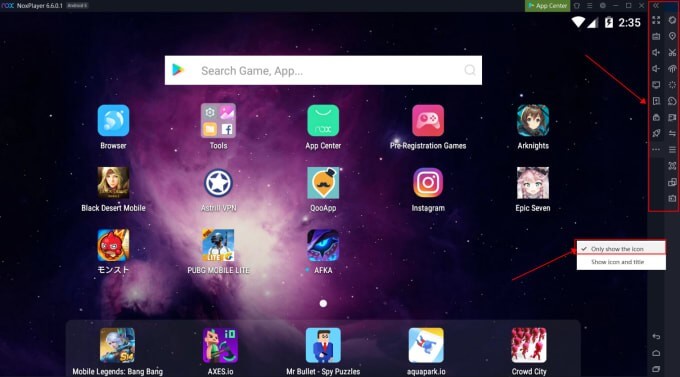
Performance-wise, NoxPlayer runs smoothly on most systems. It’s compatible with both Windows 10 and Windows 11, and the resource usage is reasonable. While it may not have the advanced features of some other emulators, it covers the basics well and provides a stable environment for Hay Day.
For players who want a no-fuss solution that just works, NoxPlayer is worth considering. The learning curve is minimal, and you can be farming on your PC within minutes of installation.
How to Play Hay Day on MacBook
Mac users often wonder if they can join the PC gaming fun, and the answer is absolutely yes. Playing Hay Day on MacBook follows similar principles to Windows PC methods, with some platform-specific considerations.
The screen mirroring approach using iMyFone MirrorTo works excellently on Mac systems. The process is identical to the Windows version – install the software on both devices, establish connection via USB or Wi-Fi, and mirror your phone’s display to your MacBook. The game controls translate well to Mac keyboards and mice, providing the same enhanced farming experience.
iMyFone MirrorTo.Mirror and control your iPhone/iPad/Android on your PC to type, click, swipe, and scroll.Get 1080P screen recording and screenshots.Stream content from phone to YouTube, Twitch, Discord, Zoom, etc.Customizable keyboard mappings for moving, jumping, and shooting.Transfer files conveniently between Android and PC.

Check More Details | Download Now! | Check All Deals
For emulator options, Mac users have slightly fewer choices but still several good ones. BlueStacks offers a Mac version that works reliably for Hay Day gameplay. The installation and setup process is similar to the Windows version, though system requirements may vary.
The experience of playing Hay Day on MacBook is particularly enjoyable due to the high-quality displays found on Apple laptops. The vibrant colors and sharp details make your farm look beautiful, and the precise trackpad control offers an alternative to mouse input that some players may prefer.
Whether you choose screen mirroring or an emulator, Hay Day runs well on Mac systems. The game isn’t particularly demanding, so even older MacBooks can typically handle it without issues. This accessibility means most Mac users can enjoy farming on a larger screen regardless of their specific model.
Downloading Hay Day on PC and Laptop
The process of getting Hay Day onto your computer varies depending on which method you choose. Understanding the different approaches helps you select the one that best fits your preferences and technical comfort level.
For screen mirroring with tools like iMyFone MirrorTo, you’re not actually downloading Hay Day to your computer. Instead, you’re streaming the game from your mobile device to your PC screen. This means you download and maintain the game on your phone as usual, while using your computer as a display and control interface. This method keeps your game progress synchronized with your mobile device and doesn’t require additional storage space on your computer.
For emulator users, the process involves downloading the actual game files to your computer. After installing your chosen emulator, you access the Google Play Store within the emulator environment and download Hay Day just as you would on a mobile device. The game installs within the emulator’s virtual space, and all progress is saved there rather than on your phone.
This distinction is important for players concerned about storage space or those who want to keep their mobile and computer gaming separate. Emulator installations create independent game instances, meaning you could theoretically maintain different farms on your phone and computer. Screen mirroring maintains a single game instance that you access through different devices.
Both approaches have their merits, and the choice often comes down to personal preference. Some players enjoy having separate farming experiences, while others prefer the consistency of a single farm accessible everywhere.
Great Alternative Games Similar to Hay Day
While Hay Day offers a unique farming experience, several other games capture similar appeal with their own twists. If you enjoy Hay Day’s mechanics but want to explore other options, these games might interest you.
FarmVille 2: Country Escape continues the legacy of one of the most famous farming games ever made. It features rich graphics, diverse crops and animals, and engaging social features. The ability to play offline makes it perfect for times when internet connectivity is limited. The game strikes a good balance between casual play and deeper farming strategy.

Township blends farming with city-building in a creative way. You still manage crops and livestock, but you also build and develop a thriving town. The combination of agricultural and urban management creates diverse gameplay that keeps things interesting. Trading goods between your farm and town adds another layer of strategy.
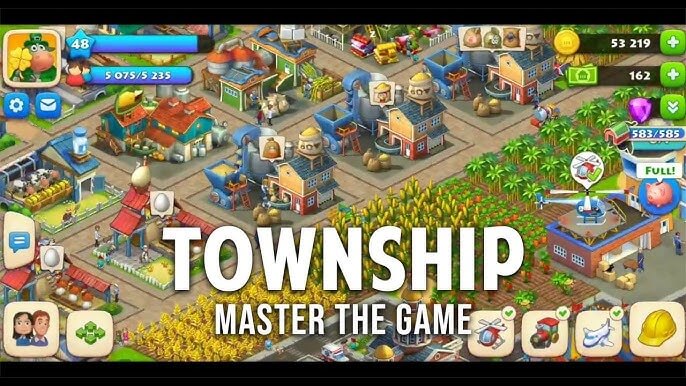
Big Farm: Mobile Harvest offers a more detailed farming simulation with plenty of tasks and challenges. The game emphasizes efficient farm management and includes seasonal events that keep the content fresh. The social aspects are well-developed, allowing for meaningful interactions with other players’ farms.

Stardew Valley takes farming in a different direction with strong RPG elements. While it includes farming mechanics, it expands into relationships with town residents, exploration, mining, and fishing. The game offers remarkable depth and freedom, letting you focus on whatever aspects you enjoy most. The pixel art style has its own charm that many players find appealing.

Farm Frenzy provides faster-paced farming action with arcade elements. The game focuses on production chains and quick decision-making rather than relaxed farm expansion. If you enjoy Hay Day but sometimes wish for more immediate action and challenges, Farm Frenzy might satisfy that craving.
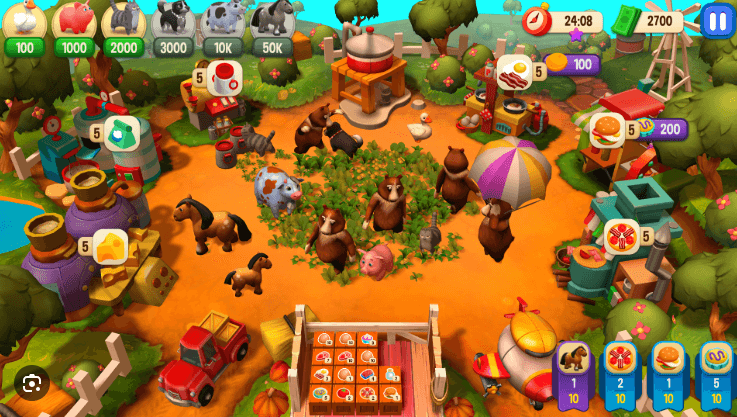
Each of these games offers something different while maintaining the core appeal of farm management. They’re worth exploring if you want to broaden your gaming experience while staying in the farming genre.
Common Questions About Playing Hay Day on PC
Many players have questions about transitioning from mobile to PC gaming. Here are answers to some frequently asked questions about playing Hay Day on computers.
One common question is whether you can play Hay Day on a PC or laptop. The answer is definitely yes. Through either screen mirroring applications or Android emulators, you can enjoy Hay Day on any computer system. The process is straightforward, and you don’t need advanced technical knowledge to get started.
People often ask if there’s an official Hay Day online version for desktop computers. Currently, no official browser-based or desktop version exists. All methods for playing on PC involve running the mobile version through emulation or screen mirroring. However, these methods work so well that most players don’t feel the lack of an official PC version.
Another frequent question concerns progress transfer between devices. When using screen mirroring, you’re playing the same game instance as on your phone, so progress is automatically synchronized. With emulators, you’re creating a separate game instance, though you can sometimes link accounts to sync progress. It’s important to understand this distinction when choosing your preferred method.
Players also wonder about system requirements. Hay Day isn’t a demanding game, so most modern computers can handle it easily through either screen mirroring or emulators. Even older systems typically run the game without issues, though performance may vary with emulators based on your specific hardware.
The question of control methods comes up often. Both screen mirroring and emulators allow you to use your computer’s keyboard and mouse for gameplay. Many players find this control scheme more comfortable and precise than touch screens, especially for detailed farm management tasks.
Final Thoughts on PC Hay Day Gaming
Playing Hay Day on PC opens up new dimensions of enjoyment for this beloved farming game. The larger screen, improved controls, and enhanced performance create an experience that many players find superior to mobile gaming. Whether you choose screen mirroring for its simplicity or emulators for their self-contained nature, both methods provide reliable ways to farm on your computer.
The question of “can you play Hay Day on a PC” has a resounding positive answer. With multiple approaches available, every player can find a method that suits their technical comfort level and gaming preferences. The process has become increasingly user-friendly over time, removing barriers that might have previously discouraged casual players.
**iMyFone MirrorTo.Mirror and control your iPhone/iPad/Android on your PC to type, click, swipe, and scroll.Get
 TOOL HUNTER
TOOL HUNTER


