Many Nintendo Wii owners find themselves asking: can I play a DVD on a Wii? It’s one of the most common questions since the console’s 2006 debut. While the short answer is disappointing—no, the Wii doesn’t natively support DVD playback—there are proven workarounds. This detailed guide explains why Nintendo excluded this feature and provides practical solutions to enjoy your DVD collection on Wii in 2025.
Why Doesn’t the Wii Play DVDs?
Nintendo designed the Wii purely as a gaming console, focusing on affordability and piracy prevention. Though it uses disc-based media, game discs are specially encoded differently than commercial DVDs. This intentional separation means inserting a movie DVD displays an error message or simply goes unrecognized. So if you’ve ever questioned “can the Wii play DVDs?”, now you know it’s a deliberate technical limitation.
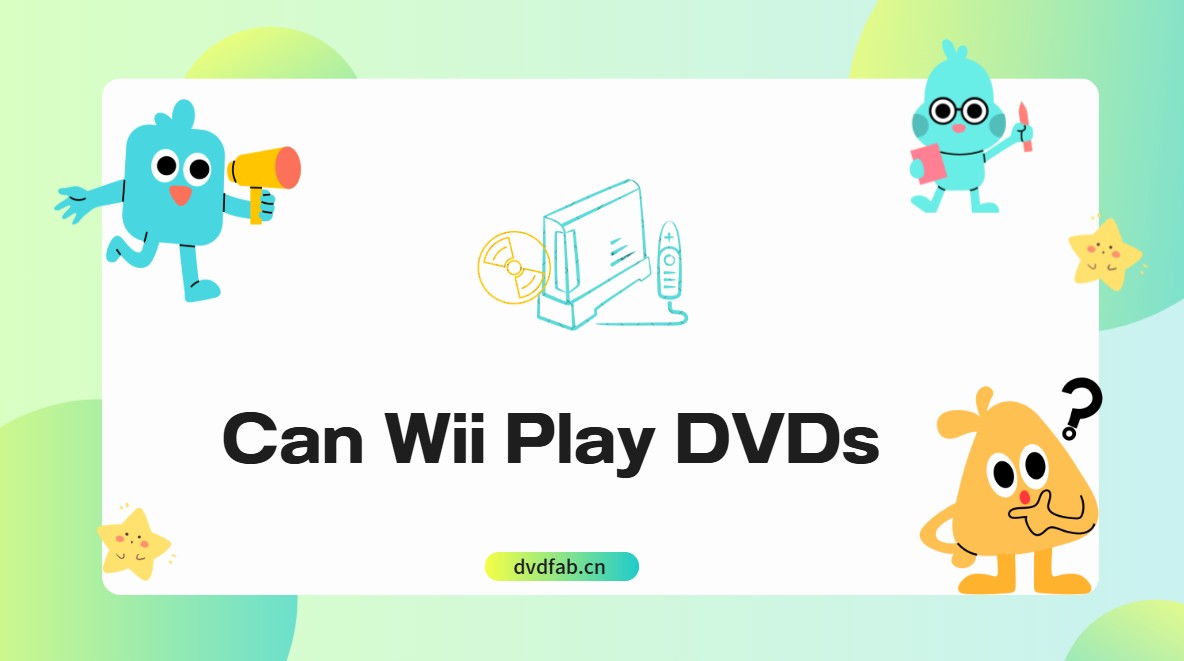
But don’t box up your movie collection just yet! Modern solutions let you bypass this restriction. Below we explore two effective approaches—one safe and user-friendly, the other technical but cost-free.
How to Watch DVDs on Your Wii: Top Methods
Converting DVDs to Wii-Friendly Format (Recommended Approach)
Since the Wii’s Photo Channel supports specific video files, converting DVDs is the most reliable method. You might ask: “can I play DVDs on the Wii after conversion?” Absolutely! The console handles AVI files with Motion JPEG encoding or MOV files (QuickTime) with Motion JPEG, up to 848×480 resolution.
DVDFab DVD Ripper shines here. This versatile software doesn’t just convert discs—it removes encryption, maintains quality, and customizes output for smooth Wii playback. Stop wondering “can you watch DVDs on Wii?”—this tool makes it happen in four straightforward steps:

Why Choose This Method?
- Decrypts all DVD protections including the latest
- Converts to Wii-ready formats without quality loss
- Supports 1000+ output formats for other devices
- Edits videos (trim, crop, add subtitles)
- GPU-accelerated for 50x faster conversions
- Processes multiple titles simultaneously
Simple Step-by-Step Guide:
-
Install DVDFab DVD Ripper
Get the software from the official site. Install it on your Windows or Mac—no technical expertise required. -
Load Your DVD
Insert the DVD into your computer’s drive. Launch DVDFab, select “Ripper” mode, and drag the DVD icon into the interface. You can also load ISO files or DVD folders from your hard drive.
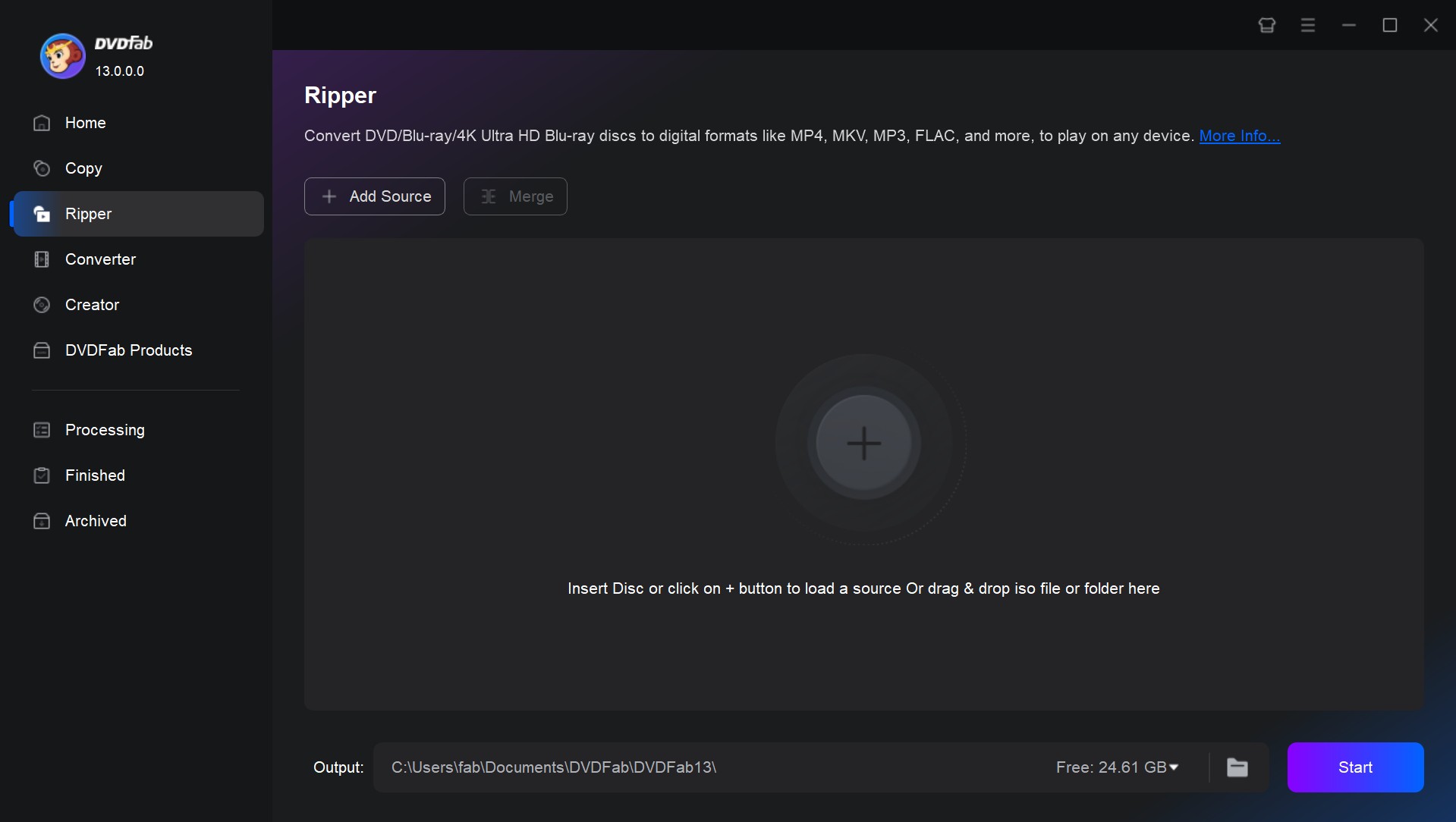
- Choose Wii-Compatible Format
Click “Choose Other Profile” > “Format” > “Video”. Select “Wii AVI Video” or “Wii MOV Video”. Advanced users can tweak codec, resolution (max 848×480), or frame rate under “Advanced Settings”. Use “Video Edit” for trimming scenes or adding subtitles.
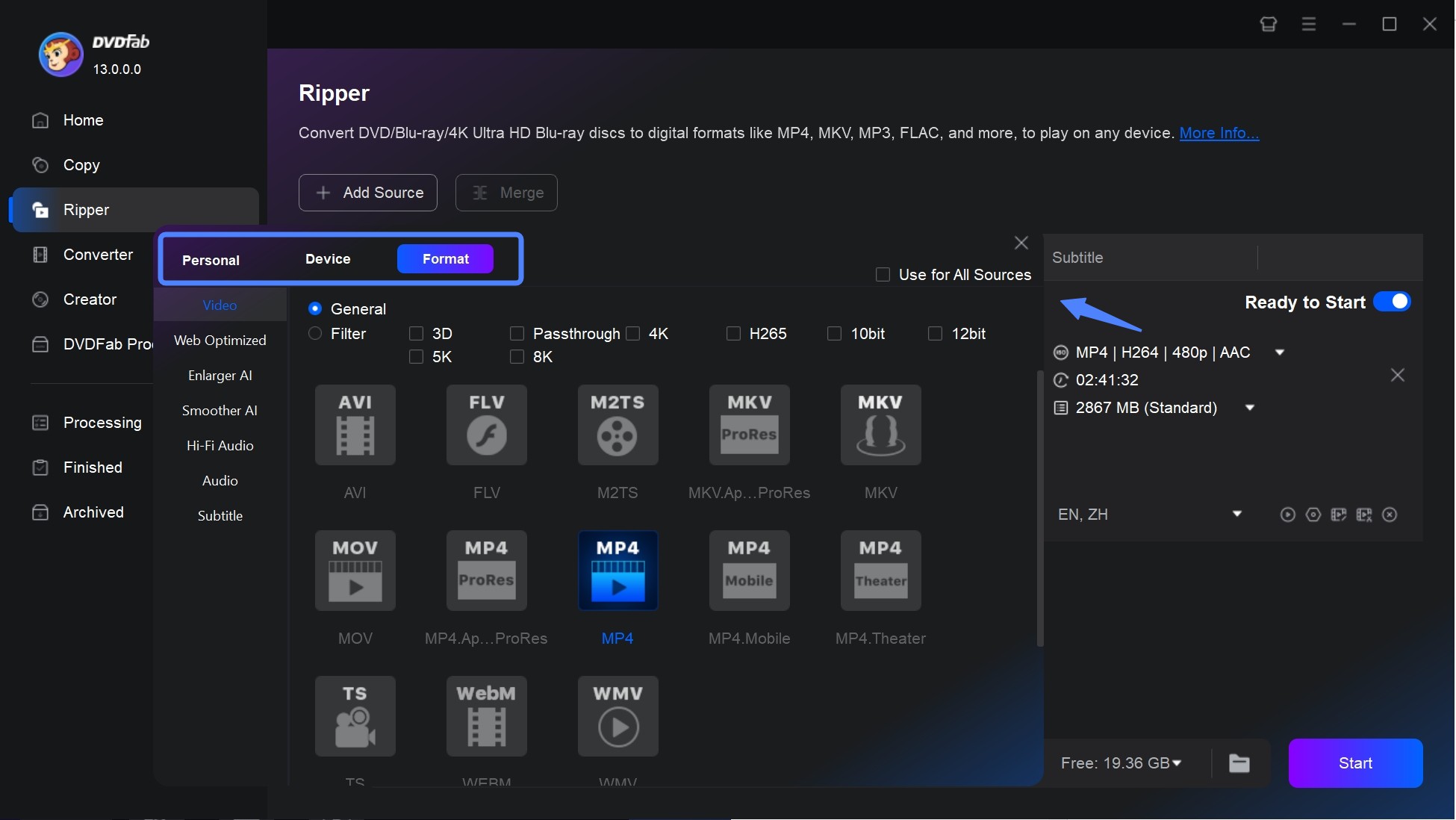
- Start Conversion
Pick a save location and click “Start”. Transfer the file to an SD card once finished, insert it into your Wii, and play through the Photo Channel. Now you’ve answered “can I play a DVD on Wii?” without modifying hardware!
Convert DVDs to over 1000 video and audio file formats such as MP4, MKV, and MP3. A disk of about 2 hours can be converted in about 5 minutes, allowing you to enjoy it comfortably on each mobile device and home theater.
Get Windows Version | Get Mac Version | Use the Time-limited Promotional Campaign
Homebrew Channel Method (Technical Alternative)
If you prefer a free solution and enjoy tinkering, the Homebrew Channel approach enables direct DVD playback. But be cautious: This voids warranties, risks console damage (“bricking”), and requires specific hardware. Ask yourself: “can the Wii play DVDs safely this way?” Success depends on careful execution.
What You’ll Need:
- Wii console with system menu version 3.2
- FAT32-formatted SD card (2GB max)
- SD card reader
- Specific copy of The Legend of Zelda: Twilight Princess (RVL-RZDE-0A-0 or RVL-RZDE-0A-2 versions)
- Homebrew Channel installer files
- DVD player app (like MPlayer)
- DVDX installer
Setup Process:
- Install Homebrew Channel
Copy Twilight Hack files to your SD card’s “private” folder. Insert the card into your Wii, delete existing Zelda save data, then start the game. Control Link to walk backward—this activates the installer. Follow prompts until Homebrew Channel appears on your Wii menu.

-
Configure DVD Playback
Move the SD card back to your computer. Create an “apps” folder and add DVDX plus your DVD player software. Return to Homebrew Channel, run DVDX, and select “Normal Installation.” -
Play DVDs
Insert a movie DVD, launch your DVD player app via Homebrew, and choose “DVD-Video”. Note: Compatibility varies, and menus may not function properly.
Common Questions Answered
Can the Wii U Play DVD Movies?
No, the Wii U shares the same limitation. However, both methods above work similarly on Wii U. Use DVDFab to convert DVDs, or install Homebrew after verifying compatibility.
Will My Wii Play Blu-ray Discs?
The Wii lacks Blu-ray hardware, so discs won’t play. For Blu-rays, use a tool like DVDFab Blu-ray Ripper to convert them to Wii-supported formats. This answers “can you watch DVDs on Wii” and extends to Blu-rays too!
Convert DVDs to over 1000 video and audio file formats such as MP4, MKV, and MP3. A disk of about 2 hours can be converted in about 5 minutes, allowing you to enjoy it comfortably on each mobile device and home theater.
Get Windows Version | Get Mac Version | Use the Time-limited Promotional Campaign
How Should I Clean My Wii Disc Reader?
If games struggle to load, gently clean the lens:
- Unplug the Wii completely
- Use compressed air around the disc slot
- Purchase a Wii-specific cleaning kit (like Nintendo’s official version)
- Follow instructions carefully—never insert cotton swabs or liquids
Final Recommendations
While Nintendo never intended DVD playback on Wii, modern solutions bridge this gap. For most users, DVDFab DVD Ripper is ideal—it’s safe, preserves quality, and avoids console modifications. The Homebrew method suits tech enthusiasts comfortable with risks.
Convert DVDs to over 1000 video and audio file formats such as MP4, MKV, and MP3. A disk of about 2 hours can be converted in about 5 minutes, allowing you to enjoy it comfortably on each mobile device and home theater.
Get Windows Version | Get Mac Version | Use the Time-limited Promotional Campaign
Whatever path you choose, you’ll never again wonder “can I play a DVD on Wii?” You’ll be too busy enjoying movie nights. Similar conversion approaches work for devices like Xbox One too. Grab some popcorn and rediscover your DVD collection today!
Some images courtesy of DVDFab
 TOOL HUNTER
TOOL HUNTER 


