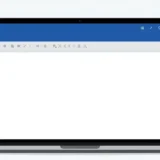Have you ever been locked out of your computer because you forgot the password? It’s one of the most frustrating experiences for any Windows user. Whether you’re dealing with a personal laptop or a work computer, being unable to access your files and applications can bring your productivity to a complete halt.
That’s where a reliable Windows password recovery program comes in handy. Among the various options available, Passper WinSenior stands out as a comprehensive solution for Windows password issues. This powerful password recovery program offers multiple ways to regain access to your computer without losing any data.
Table of Contents
- Common Scenarios Where You Need Windows Password Recovery
- Understanding Passper WinSenior’s Comprehensive Features
- Key Advantages of Choosing Passper WinSenior
- Creating Your Windows Password Reset Disk
- Step-by-Step Guide to Regaining Computer Access
- Technical Specifications and Compatibility
- Real User Experiences with Passper WinSenior
- Comparing Passper WinSenior with Other Solutions
- Practical Applications Beyond Password Recovery
- Frequently Asked Questions About Passper WinSenior
- Future Developments and Updates
Common Scenarios Where You Need Windows Password Recovery
We’ve all been there – staring at the login screen, trying to remember what password we set up months ago. Sometimes, the situation is even more complicated than just forgetting a password.

Getting locked out of your computer is probably the most common reason people seek out a Windows password reset tool. Maybe you changed your password recently and can’t remember the new one, or perhaps someone else in your household changed it without telling you.

Another frequent scenario is wanting to reset your Windows password but realizing you never created a password reset disk. Microsoft recommends creating these disks for exactly this situation, but how many of us actually do it beforehand?

There are also situations where you need to create an admin account but don’t have administrator access. This often happens with secondhand computers or work devices where you need to install software but lack the necessary permissions.

Forgetting the admin password can be particularly problematic because it limits your ability to make system changes, install new software, or access certain files. This is where websites like PassFab and similar tools become essential.

Sometimes, you might need to delete user accounts that are no longer needed, especially on shared family computers or office machines where people have come and gone.
Understanding Passper WinSenior’s Comprehensive Features
Passper WinSenior isn’t just another Windows password reset tool – it’s a complete solution for managing Windows accounts and passwords. The program offers four main functions that cover virtually every password-related scenario you might encounter.
The reset Windows passwords feature allows you to regain access to locked local accounts. Whether it’s an admin account or a standard user account, this function creates a new password so you can log back into your system. This is particularly useful when you know there’s important data on the computer that you need to access quickly.
If you prefer not to have a password at all, the remove Windows passwords function completely eliminates password protection from local accounts. This option is great for home computers where multiple family members need access and password protection becomes more of a hassle than a security measure.
The delete Windows accounts feature helps you clean up your system by removing user accounts that are no longer needed. This is especially useful for computers that have been used by multiple people over time, or when you want to remove guest accounts that are no longer necessary.
Perhaps one of the most powerful features is the ability to create Windows accounts without logging into the system. This is incredibly useful when you’re completely locked out and need to create a new administrator account to regain control of your computer.
iMyFone Passper Pro.Ultimate 6-in-1 File Password Remover.1-click to remove Excel/Word/PDF/RAR/ZIP/PowerPoint passwords.Unlock file passwords to read, edit or print easily.Remove read-only file protection permanently.Break file locks with up to 99% sucessful rate.

Check More Details | Download Now! | Check All Deals
Key Advantages of Choosing Passper WinSenior
When comparing different Windows password recovery tools, several factors make Passper WinSenior stand out from the competition. These advantages are particularly important when you’re dealing with a stressful situation like being locked out of your computer.
One of the biggest concerns people have with password recovery tools is complexity. The good news is that Passper WinSenior is designed with user-friendliness in mind. The interface provides clear, step-by-step instructions that guide you through the entire process. Even if you’re not particularly tech-savvy, you’ll find the software intuitive and straightforward to use.
Data loss is probably the number one fear when using any system utility tool. With Passper WinSenior, you don’t have to worry about losing your files, documents, or installed programs. The software works by targeting only the password and account management systems of Windows, leaving all your personal data completely untouched. This makes it much safer than some alternative methods that involve reinstalling Windows or resetting to factory settings.
Success rate is crucial when you’re dealing with a locked computer. After all, if the tool doesn’t work, you’re still stuck without access to your system. Passper WinSenior boasts an impressive success rate thanks to its advanced technology and the experience of its development team. Whether you’re using Windows 10, Windows 8, or even older versions like Windows 7, the software is designed to handle various scenarios effectively.
When you’re locked out of your computer, time is often of the essence. Maybe you have an important deadline, or you need to access files for a meeting. Passper WinSenior works quickly – once you’ve created the bootable media and started the process, resetting or removing passwords typically takes just minutes rather than hours.
Creating Your Windows Password Reset Disk
The foundation of using Passper WinSenior is creating a password reset disk. This disk (which can be a CD/DVD or USB drive) becomes your key to unlocking the computer. The process is straightforward and gives you two main options for creating this essential tool.

The CD/DVD option is perfect if you have blank discs available and a computer with a disc burner. This method creates a bootable disc that you can use to start the locked computer and access the password recovery features. It’s a reliable method that works well on older computers that might have issues booting from USB drives.

The USB flash drive method is more popular these days since most modern computers can boot from USB, and flash drives are readily available. The software supports a wide range of USB drives from major manufacturers like SanDisk, Kingston, Toshiba, and Samsung. Creating the bootable USB is a simple process that involves just a few clicks in the Passper WinSenior interface.
It’s worth noting that you’ll need access to a working computer to create this reset disk. This is an important consideration – if your only computer is locked, you’ll need to use a friend’s computer, a family member’s device, or a work computer to create the necessary boot media.
Step-by-Step Guide to Regaining Computer Access
The actual process of using Passper WinSenior to regain access to your computer follows a logical three-step approach. Each step is designed to be as straightforward as possible, with clear instructions provided throughout.
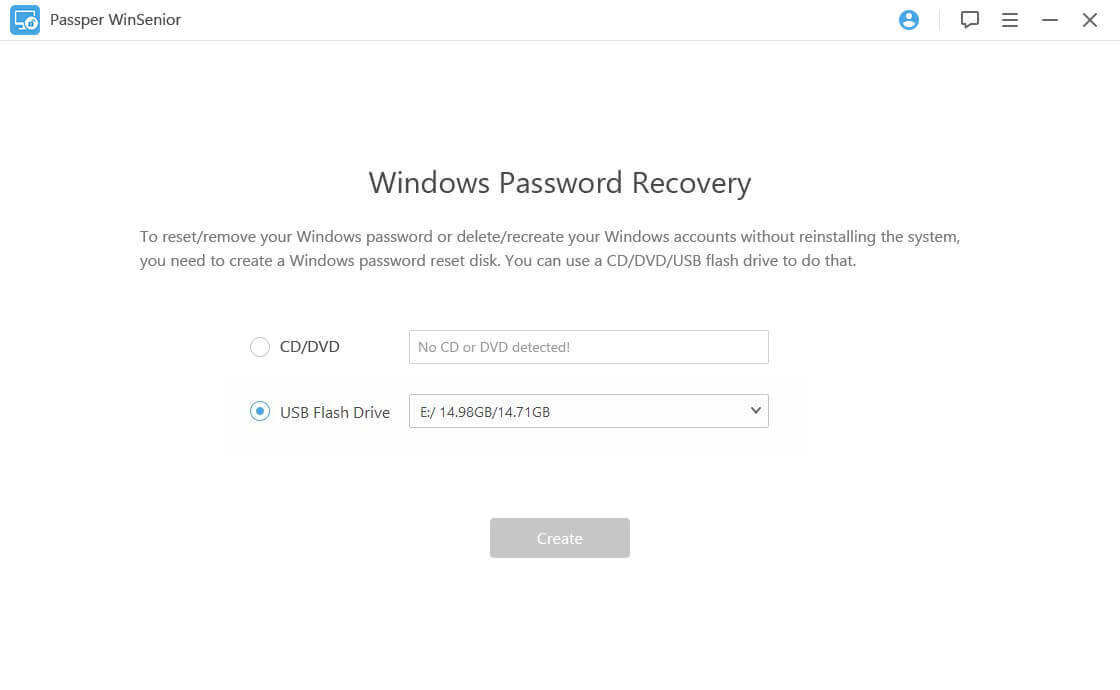
The first step involves creating the reset disk using an accessible computer. You’ll download and install Passper WinSenior on a working Windows computer, then use it to create either a CD/DVD or USB reset disk. The software guides you through this process with simple on-screen instructions. This step typically takes just a few minutes, depending on the speed of your computer and the type of media you’re using.
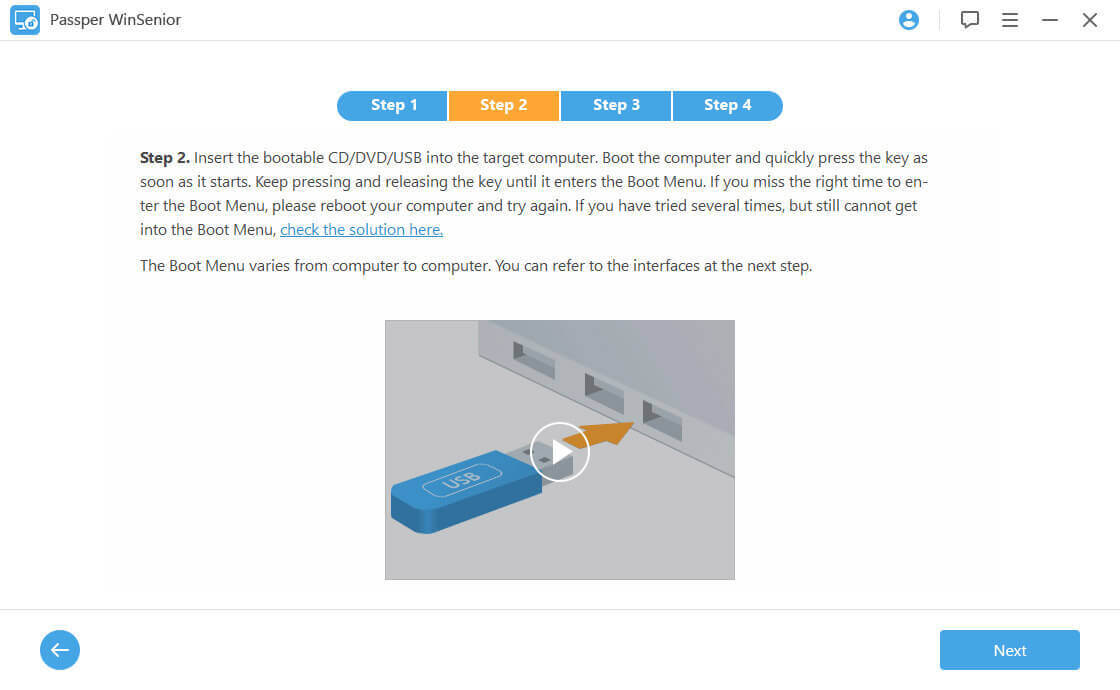
The second step requires you to boot the locked computer from the reset disk you created. This involves restarting the locked computer and accessing the boot menu (usually by pressing a key like F12, ESC, or DEL during startup) to select your CD/DVD or USB drive as the boot device. This part can sometimes be tricky if you’re not familiar with accessing BIOS or boot menus, but the Passper website provides detailed guides for different computer models.
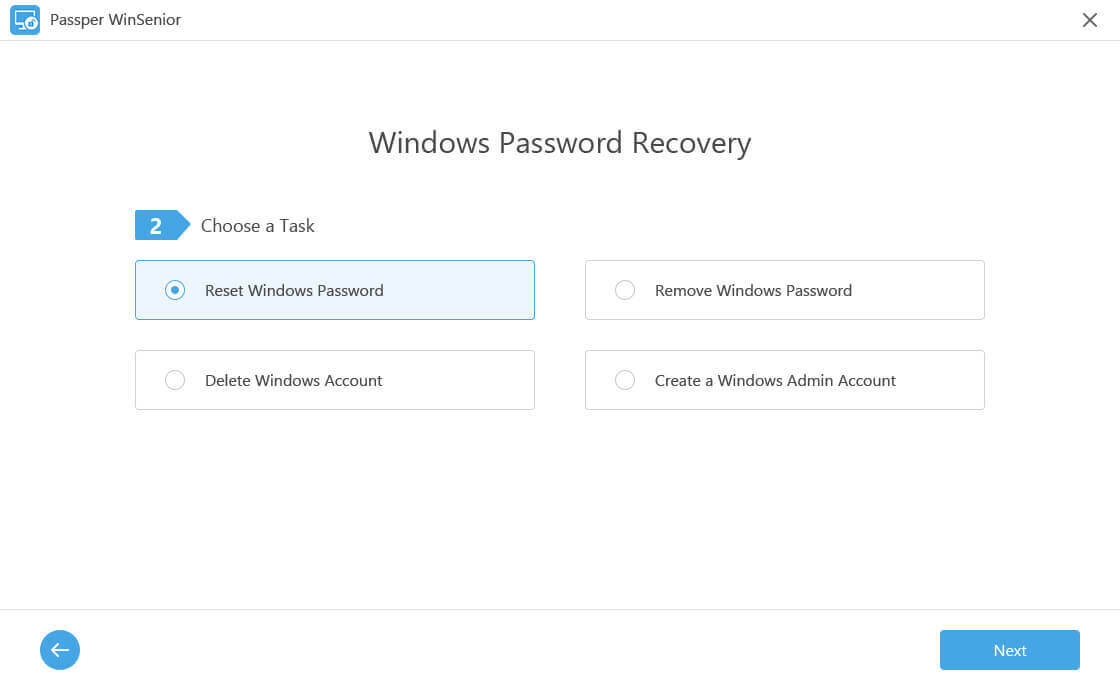
The third and final step is where you choose what action to take. Once the computer boots from the reset disk, the Passper WinSenior interface loads, presenting you with the four main options: reset password, remove password, delete account, or create account. You simply select the appropriate action for your situation, follow the prompts, and within minutes you should have access to your computer again.
Technical Specifications and Compatibility
Understanding the technical requirements is important before using any software tool. Passper WinSenior is designed to be compatible with a wide range of systems while maintaining efficiency and reliability.
The software supports all major Windows operating systems, including Windows 10, Windows 8.1, Windows 8, Windows 7, Windows XP, and Windows Vista. This broad compatibility means it can handle password issues on both newer and older systems, which is particularly useful if you’re dealing with computers that have been in use for several years.
In terms of system requirements, Passper WinSenior is quite modest. It needs a 1GHz or faster processor, which is standard for computers made in the last 15+ years. The RAM requirement is just 256MB (with 1024MB recommended), meaning it will work on even basic systems. You’ll need about 200MB of free hard disk space for the installation and operation.
The program works with all major PC brands including Microsoft Surface, Dell, HP, Lenovo, Toshiba, ThinkPad, IBM, Sony, Samsung, Acer, and ASUS. This comprehensive compatibility ensures that regardless of what type of Windows computer you have, Passper WinSenior can likely help you with your password issues.
iMyFone Passper Pro.Ultimate 6-in-1 File Password Remover.1-click to remove Excel/Word/PDF/RAR/ZIP/PowerPoint passwords.Unlock file passwords to read, edit or print easily.Remove read-only file protection permanently.Break file locks with up to 99% sucessful rate.

Check More Details | Download Now! | Check All Deals
Real User Experiences with Passper WinSenior
Hearing from people who have actually used a product can provide valuable insights that go beyond technical specifications. The experiences of real users highlight how Passper WinSenior performs in actual password recovery scenarios.
Barbara shared her experience with a work laptop situation: “I borrowed a laptop from my company to work from home. I needed to install some programs, but I didn’t have administrative authorization. Since it wasn’t my laptop, I wasn’t allowed to reset or remove the administrator password. Passper WinSenior helped me create my own administrator account successfully. Thanks a million!”
Charles encountered a more common scenario with his personal computer: “I couldn’t get into my Acer Aspire laptop. I wanted to reset the Windows password without erasing my data and files. My friend recommended Passper WinSenior. I also researched how it works. Finally, I used Passper and viola, I gained access to my laptop again. I highly recommend this tool. It’s easy enough for a novice user with basic knowledge of Windows.”
Jeanette’s story involved a secondhand computer: “My friend gave me his old PC, but he forgot the password and the reset disk didn’t work. We wanted to remove the password without losing all the programs and data. We found some free solutions online, but some would delete all the data and others were too complicated. Passper WinSenior was the only one that was easy for us to use. It has detailed instructions on the screen, and what we needed to do was follow the simple steps. Awesome program!”
Rachel experienced a particularly frustrating situation: “Something weird happened to me. My computer wouldn’t accept my password even though it was correct. I wanted to reset the login password but found out I hadn’t created a password reset disk. I researched some tools online and read review articles. I decided to use Passper WinSenior finally. Luckily, it didn’t disappoint me.”
George faced administrative permission issues: “I have an admin account with a password on my personal computer. Recently, I wanted to uninstall some applications, and when I clicked to uninstall, it required me to enter my admin username and password. But I didn’t remember the password anymore, and nothing I tried worked! I’m grateful for having found Passper WinSenior. I reset my admin account password with its help and now I can uninstall my applications.”
Comparing Passper WinSenior with Other Solutions
When looking for a Windows password recovery program, you’ll likely encounter several options in the market. Understanding how Passper WinSenior compares to alternatives can help you make an informed decision.
Unlike some free methods found online, Passper WinSenior offers a guaranteed solution without the risk of data loss. Many free methods involve complicated command-line procedures or risky registry edits that can potentially damage your system. With Passper, the process is automated and safe.
Compared to other paid solutions, Passper WinSenior often provides better value. Some competing tools only offer password reset functionality, while Passper includes additional features like account creation and deletion. This makes it more of a comprehensive account management tool rather than just a password recovery program.
The user interface is another area where Passper WinSenior excels. Some professional password recovery tools are designed with IT professionals in mind, featuring complex interfaces with technical terminology. Passper maintains a balance between powerful functionality and user-friendly design, making it accessible to everyday users while still being effective for more advanced scenarios.
When considering websites like PassFab and other similar tools, it’s worth noting that Passper WinSenior comes from iMyFone, a company with a strong reputation in the data recovery and utility software space. This backing provides assurance of ongoing support and updates.
Practical Applications Beyond Password Recovery
While the primary function of Passper WinSenior is Windows password recovery, the tool has several practical applications that extend beyond just regaining access to a locked computer.
For family computers, it can be useful for managing accounts as children grow older or when guests need temporary access. Instead of sharing your main password, you can create separate accounts with appropriate permissions.
In educational settings, computer labs often need account management between semesters or when students graduate. Passper WinSenior can help administrators efficiently manage these transitions without needing to reimage entire systems.
For small business owners, the tool can be invaluable when employees leave the company and accounts need to be disabled or passwords reset. This helps maintain security while ensuring continuity of access to important business systems.
Even for individual users, having Passper WinSenior available provides peace of mind. Knowing that you have a reliable way to regain access to your computer should you forget your password eliminates the stress associated with potential lockouts.
Frequently Asked Questions About Passper WinSenior
When considering any software tool, it’s natural to have questions about how it works and what to expect. Here are answers to some common questions about Passper WinSenior:
One of the most frequent concerns is about data safety. Users want to know if they’ll lose their files, documents, and installed programs when using the software. The answer is no – Passper WinSenior is designed specifically to avoid data loss. It targets only the password and account management systems, leaving all your personal files completely untouched.
Another common question involves the practical aspect of downloading the software when your computer is locked. Since you obviously can’t download anything on a locked computer, you’ll need to use another accessible Windows computer to download and install Passper WinSenior and create the bootable reset disk.
People often wonder if they need to create a new reset disk each time they want to help a different computer. The good news is that you only need to create the password reset disk once. After that, you can use the same disk to handle password issues on any Windows computer.
There’s sometimes confusion about whether using Passper WinSenior will reset the computer to factory settings. This is not the case – the program provides specific solutions for password and account management without affecting your system settings, installed programs, or personal files.
Mac users frequently ask if they can use Passper WinSenior on their Apple computers. Currently, the software only supports Windows systems. You need a Windows computer to create the bootable reset disk, though that disk can then be used on any Windows computer regardless of brand.
Security-conscious users often inquire about the safety of purchasing software online from the iMyFone website. The ordering process is secure, with trustworthy payment processing through companies like PayPal, ensuring your financial information remains protected.
Future Developments and Updates
The field of Windows password recovery continues to evolve as Microsoft introduces new security features and operating system updates. Passper WinSenior is regularly updated to maintain compatibility with the latest Windows versions and security protocols.
Looking ahead, we can expect continued support for new Windows releases as they become available. The development team at iMyFone monitors changes in Windows security to ensure their tools remain effective against newer protection mechanisms.
There’s also potential for expanded functionality in future versions. While the current feature set covers the most common password and account management scenarios, user feedback often drives the development of additional capabilities that address emerging needs.
Mobile compatibility is another area of potential growth. As the line between traditional computers and mobile devices continues to blur, tools like Passper WinSenior may expand to handle authentication issues across a broader range of devices and platforms.
 TOOL HUNTER
TOOL HUNTER