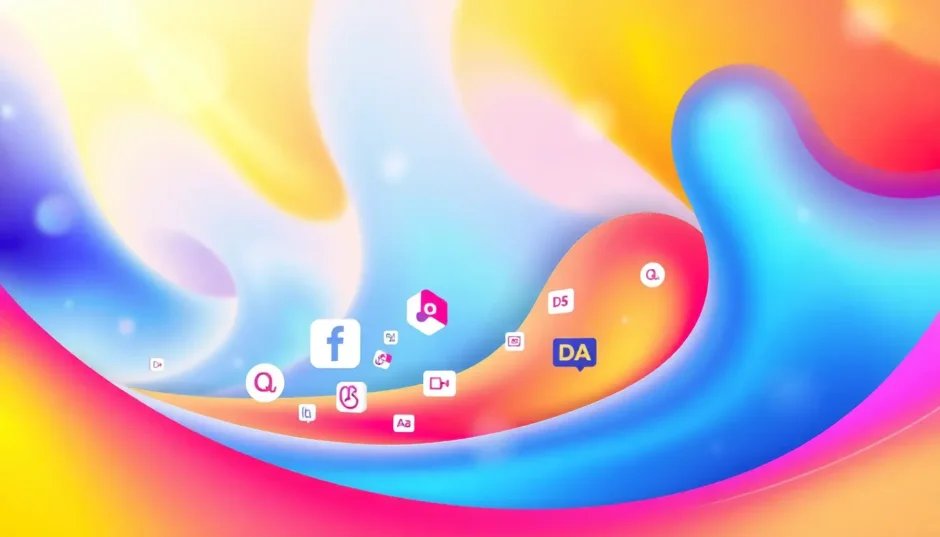Curved text is a fantastic way to add creativity and emphasis to your designs. Whether you’re creating social media posts, logos, posters, or any other visual content, a good curve text generator can help you achieve beautiful arched, circular, or wavy text effects. These tools are generally user-friendly, allowing even beginners to produce professional-looking designs without advanced skills.
There are numerous online tools available for creating curved text, with popular options including Canva, MockoFUN, and Photopea. These free online curve text generators offer convenience and accessibility. However, while online tools are handy, they typically require an internet connection and may lack the comprehensive features of dedicated offline software. For more powerful functionality and greater flexibility, we recommend trying CapCut, a versatile video editor that also serves as an excellent curved text maker, alongside its robust editing capabilities.
In this guide, we’ll explore what an online curve text generator is, highlight some of the most popular tools, and provide tips on choosing the right one for your needs. We’ll also take a closer look at CapCut as a powerful offline alternative. Finally, we’ll answer some frequently asked questions to help you get the most out of these tools.
CapCut — Your all-in-one video & photo editing powerhouse! Experience AI auto-editing, realistic effects, a huge template library, and AI audio transformation. Easily create professional masterpieces and social media viral hits. Available on Desktop, Web, and Mobile App.
What is an Online Curve Text Generator?
An online curve text generator is a web-based tool that allows users to create text that follows a circular, arched, or curved path. Using these tools is straightforward: you type your text, choose a curve style, adjust the bend level, and quickly generate visually engaging text effects. These generators are commonly used in projects like logo design, social media graphics, posters, and more. Best of all, most are available for free and require no software installation, making them ideal for quick and efficient design work.
You don’t need advanced editing skills to use a free online curve text generator. They often come with intuitive interfaces and pre-made templates, making them accessible to everyone from beginners to experienced designers. Now that you know the basics, let’s introduce three of the most popular online curved text makers available today.
Top 3 Online Curved Text Makers
1. Canva
Canva is a widely-used online design platform that makes it easy to create professional-looking visuals. In addition to its vast selection of templates and design elements, Canva allows users to easily create curved text online. It’s suitable for both newcomers and experienced designers.
Best used for: Social media graphics, flyers, presentations, logos, and posters.
How to create curved text:
Import images/videos
Open Canva and create a new design or open an existing project. Click “Upload” on the left sidebar, choose your image or video, and drag it onto the canvas.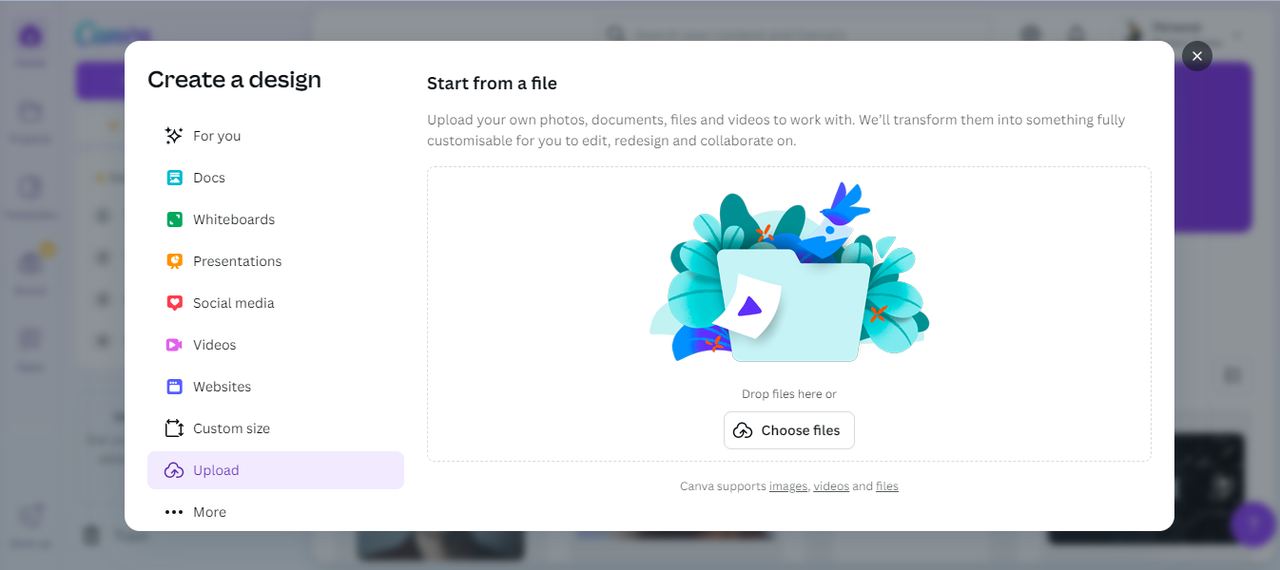
Curve the text
Click “Text” in the toolbar, add a text box, and enter your text. Then, click “Effects” and select the “Curve” option. Use the slider to adjust the curvature.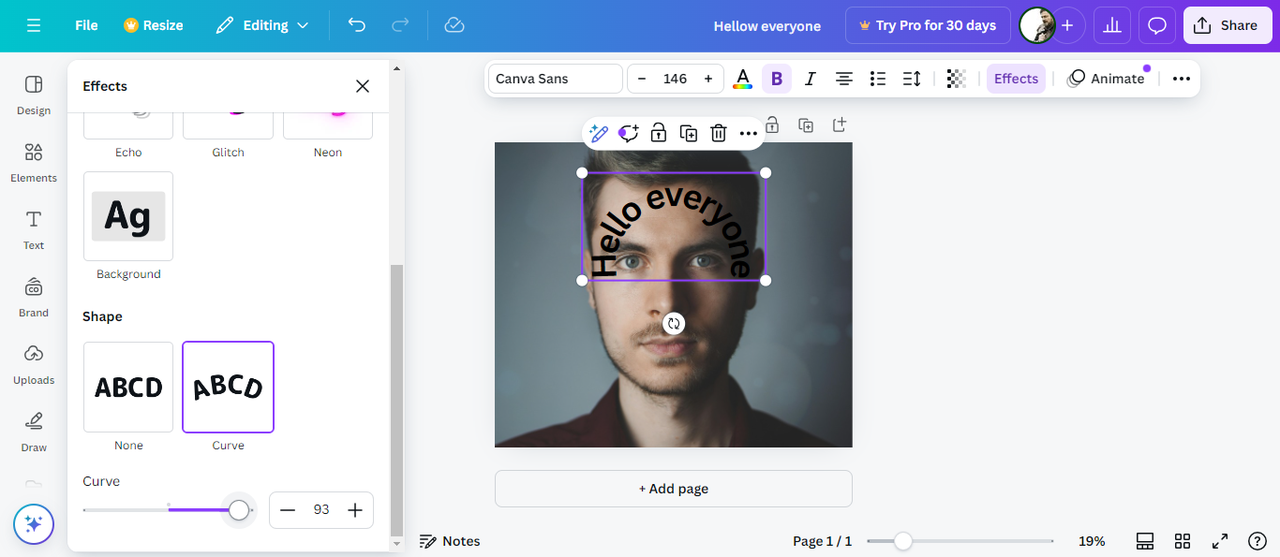
Export
Once you’re happy with your design, click “Share” and select “Download”. Choose your preferred file format and save it to your device.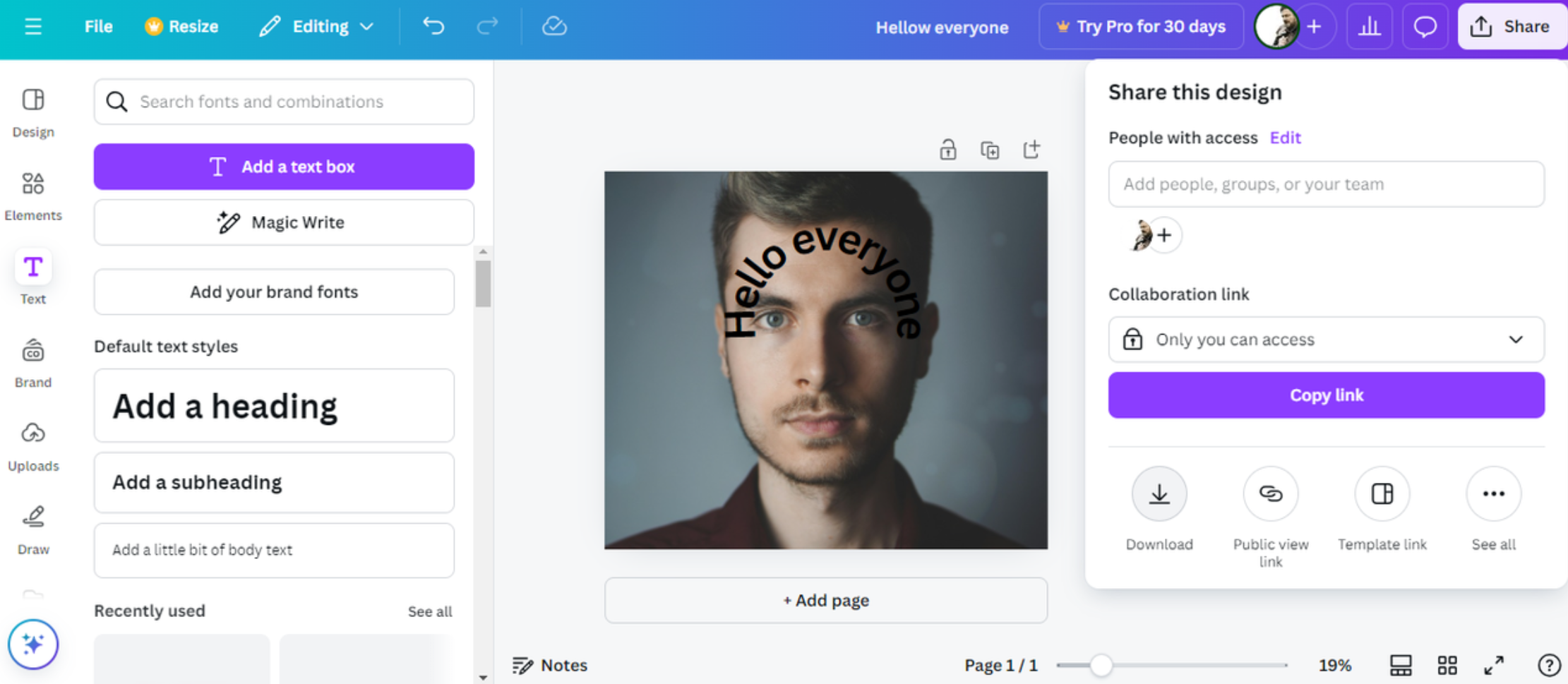
Pros:
- Easy text manipulation
- Huge library of text templates
Cons:
- Limited advanced features
- Basic export options
Canva is a powerful curve text generator, especially great for beginners and those who need to create designs quickly. However, if you’re looking for more advanced capabilities, you might want to explore other tools.
2. MockoFUN
MockoFUN is an online graphic design tool packed with customization features, including strong text and graphic editing options. It’s also an excellent round text generator, ideal for users who want to create highly personalized visuals.
Best used for: Flyers, business cards, photo editing, and custom graphic designs.
How to create curved text:
Import images/videos
Click “Uploads”, select your image, and drag it onto the canvas.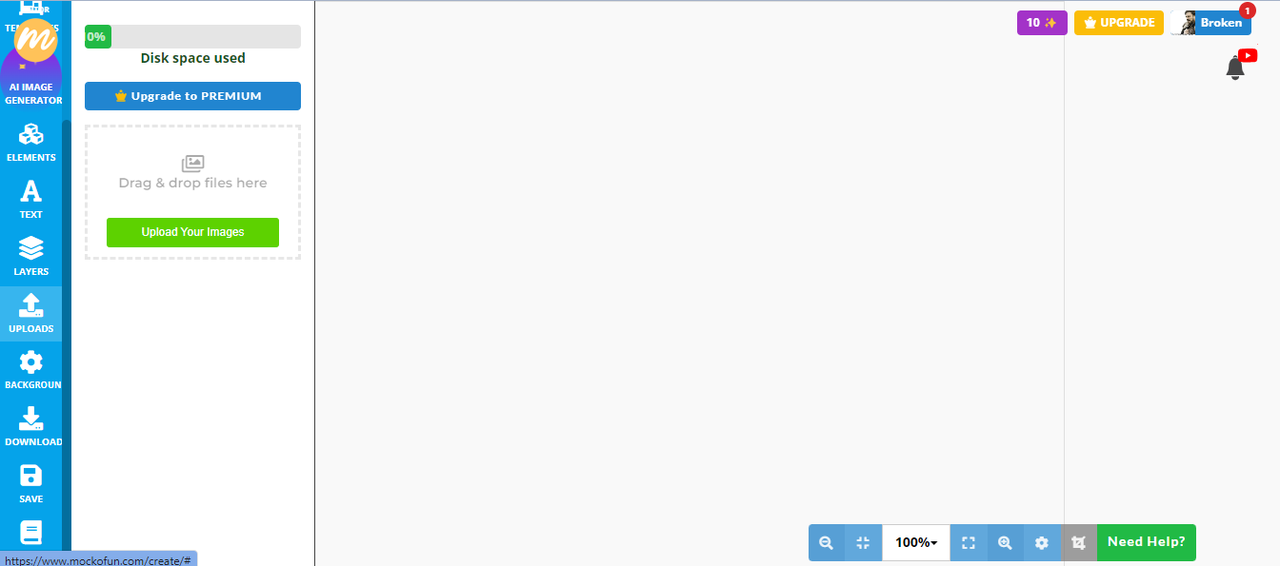
Curve the text
Click on your image to open editing options, then select “Text” from the left menu. Choose the “Curve” effect, pick a curve style, and fine-tune the bend using the slider.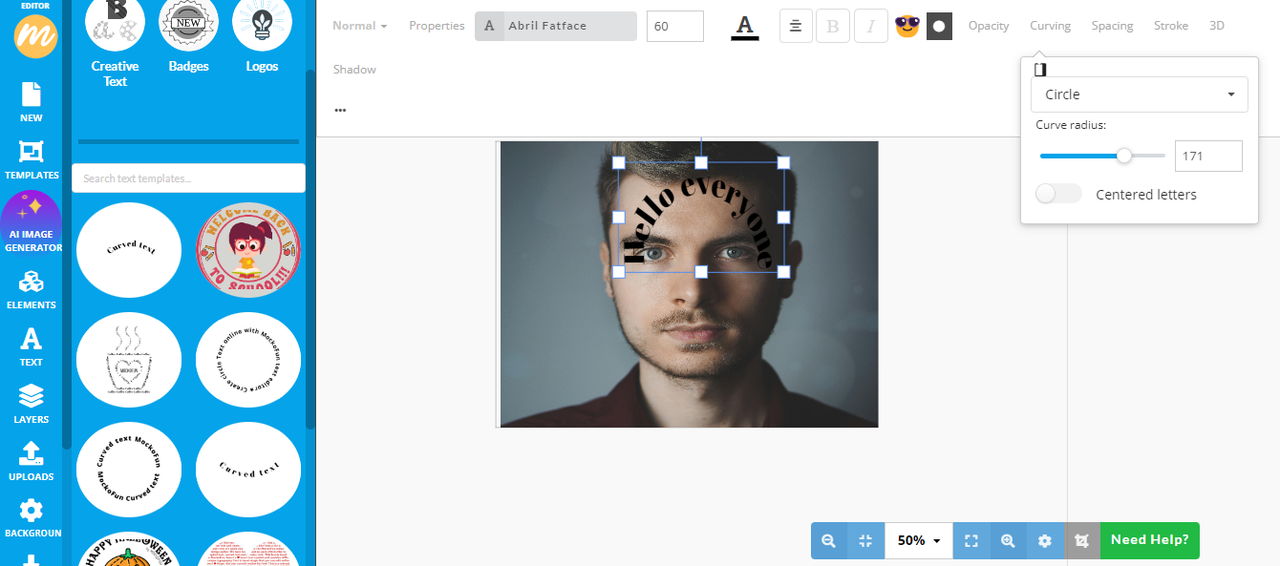
Export
Click “Download” from the left menu and export your creation in the format you prefer.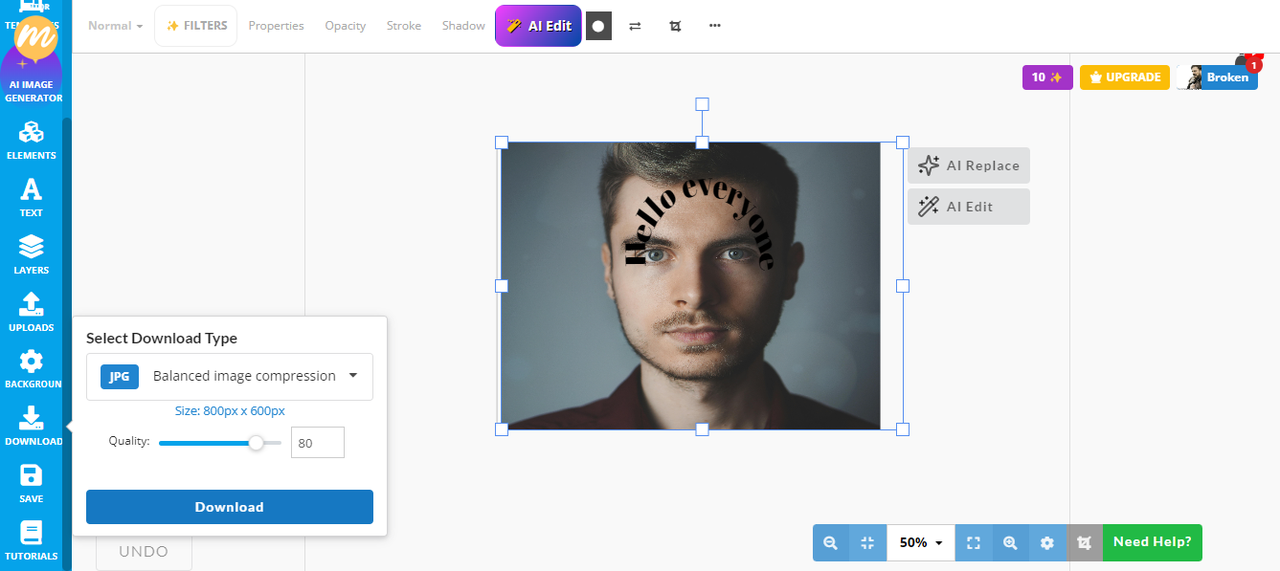
Pros:
- Highly flexible text design tools
- Real-time collaboration features
Cons:
- Steeper learning curve for beginners
- Smaller template library
MockoFUN is a feature-rich curved text maker perfect for users who want deep customization. New users may need some time to get familiar with its interface.
3. Photopea
Photopea is a powerful online tool that offers many features similar to Adobe Photoshop. It supports advanced text effects, image editing, curved text, and layer management—all without requiring any software installation.
Best used for: Logo designs, text buttons, text-based logos, and social media headers.
How to create curved text:
Import images/videos
Open Photopea, go to “File” → “Open”, and select your image or video.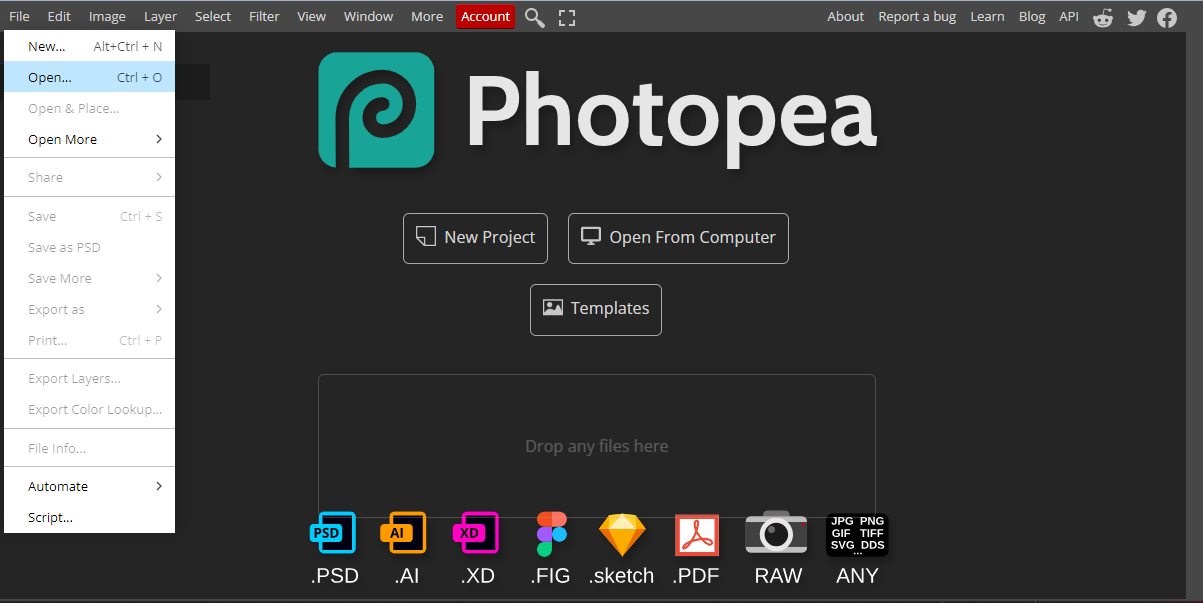
Curve the text
Select the “Text” tool, enter your text, then go to “Wrap” in the top menu. Choose “Arc” and adjust the curve using the slider.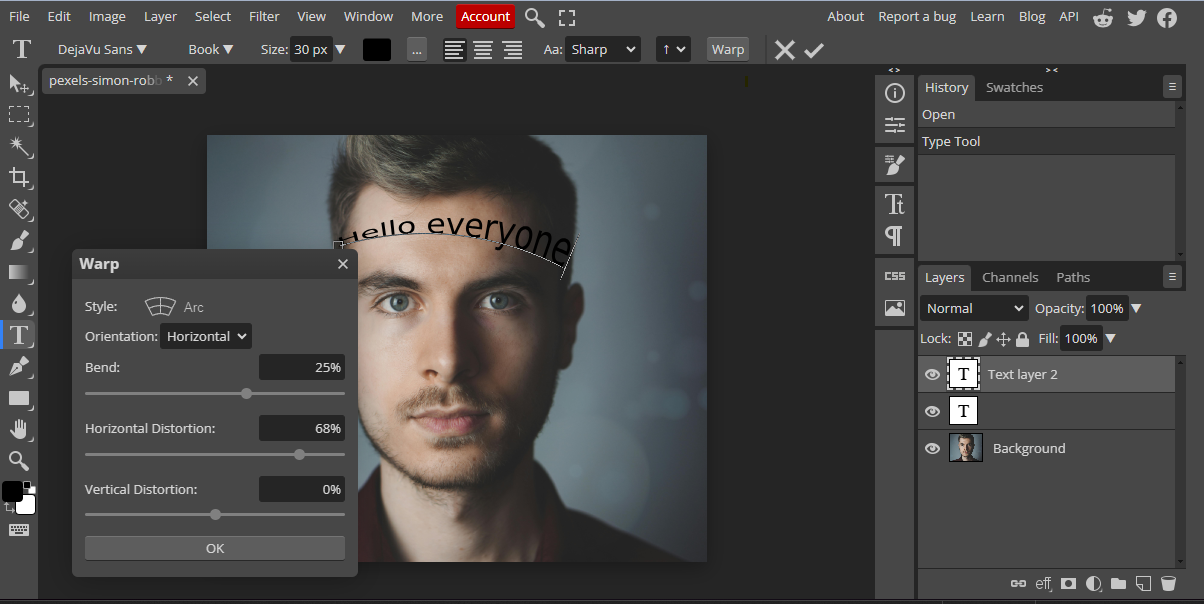
Export
Click “File” → “Export as”, choose your format, and save the file.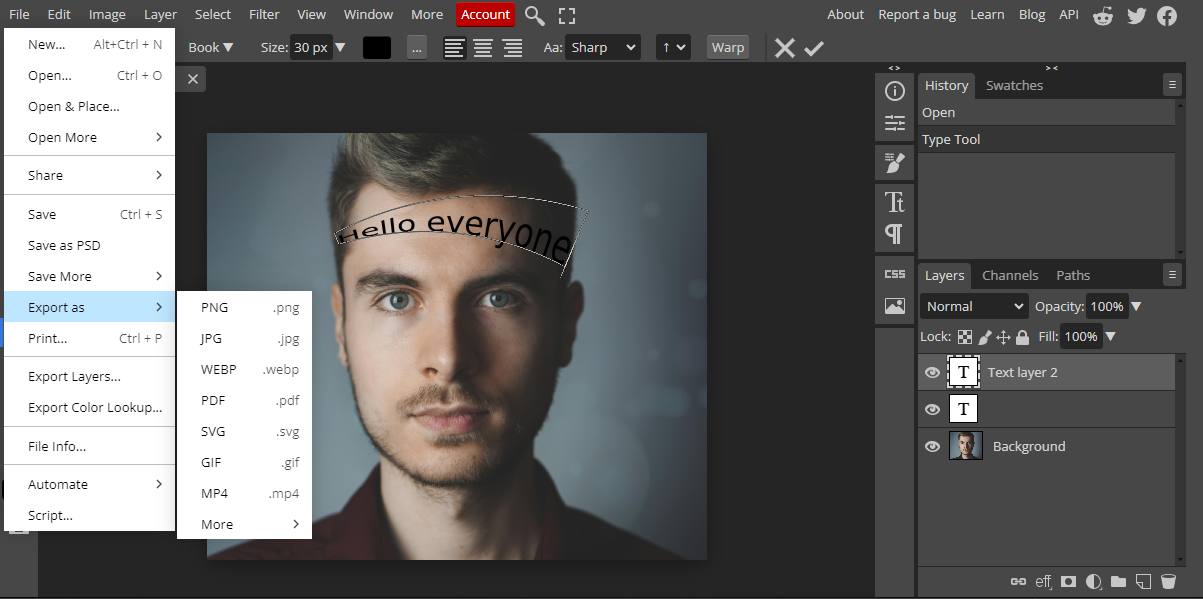
Pros:
- Quick text creation
- Advanced features like layer masks and vector shapes
Cons:
- Includes ads
- May lag with larger files
Photopea is a full-featured curve text generator, especially useful for those needing professional-level editing. However, ads and occasional performance issues might affect the user experience.
These online curved text makers are effective for creating curved and circular text. While they are convenient, they do require an internet connection and may not offer as many features as dedicated offline software. For a more powerful and flexible solution, we recommend CapCut, which we’ll explore next.
How to Choose an Online Curve Text Generator
Selecting the right curved text maker depends on several factors. Here’s what to consider to find the tool that best fits your needs, whether you’re creating social media content, logos, or other projects.
Ease of Use
Look for a tool with a simple and intuitive interface. A clean design helps you curve text effortlessly. Platforms with clear customization options for text curvature and effects will speed up your workflow.
Customization Options
Beyond basic curving, choose a tool that allows you to adjust font styles, shadows, colors, and animations. The more control you have, the more personalized and visually appealing your results will be.
Compatibility
Make sure the tool supports the file formats you commonly use, such as images and videos. Also, verify that it works well with the platforms where you plan to share your content, be it social media or presentation software.
Export Options
When selecting a free online curve text generator, consider the output resolution and available export formats. Ensure the tool can produce high-quality curved text and maintain detail when downloading.
Extra Text Features
Look for additional features like text animations, shadows, or special effects. These can add depth and impact to your curved text, making your designs more engaging.
CapCut — Your all-in-one video & photo editing powerhouse! Experience AI auto-editing, realistic effects, a huge template library, and AI audio transformation. Easily create professional masterpieces and social media viral hits. Available on Desktop, Web, and Mobile App.
CapCut: The Best Offline Curved Text Generator for Videos
CapCut is a powerful video editing application that also works as a highly capable curve text generator. It offers a variety of text tools that let you easily adjust curvature, font, size, and more. To make your text stand out, CapCut includes text bubbles, special effects, transitions, captions, and many other editing features. What are you waiting for? Download it now and start enhancing your videos with stylish curved text!
How to Use CapCut as a Curved Text Maker
Import video/images
Open CapCut and start a new project. Click “Import” to bring in your photo or video, or simply drag and drop files into the timeline. You can also access existing files via “My Spaces”.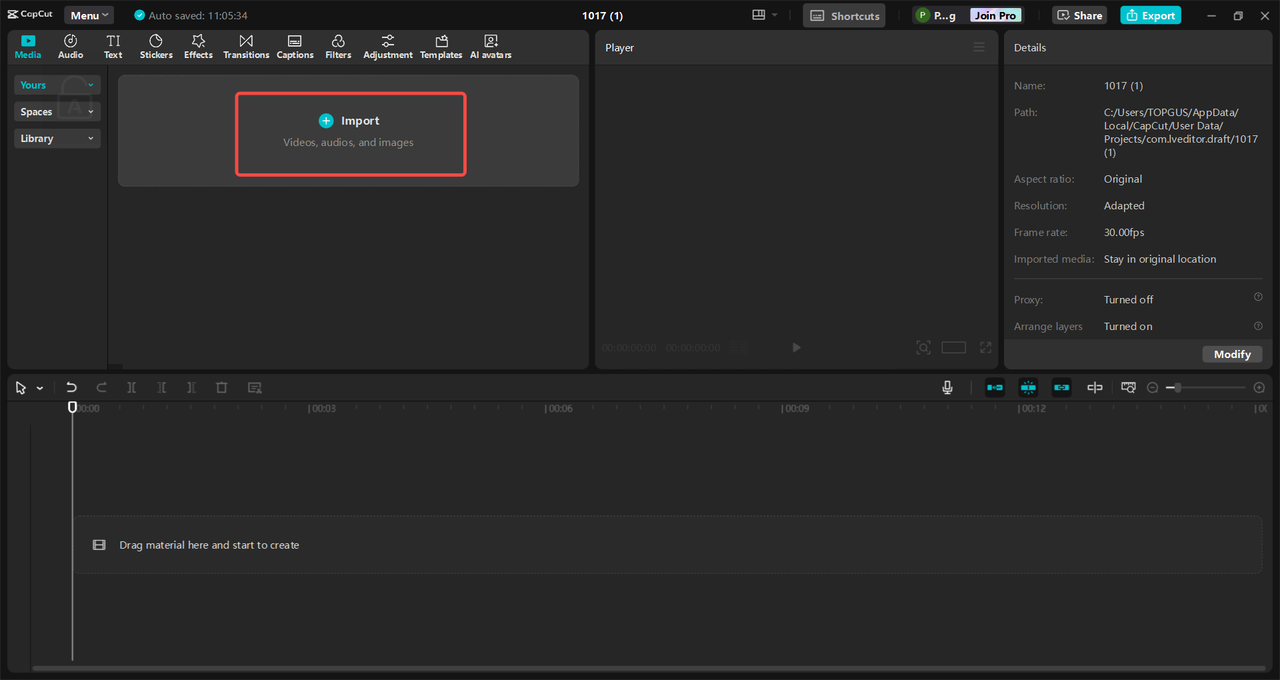
Curve the text
Select the “Text” tool from the top toolbar and type your text. Under the “Text” settings, find the “Curve” option and toggle it on. Use the slider to adjust the curvature until it looks just right. You can also apply shadows, color adjustments, animations, and layering to make your curved text even more attractive.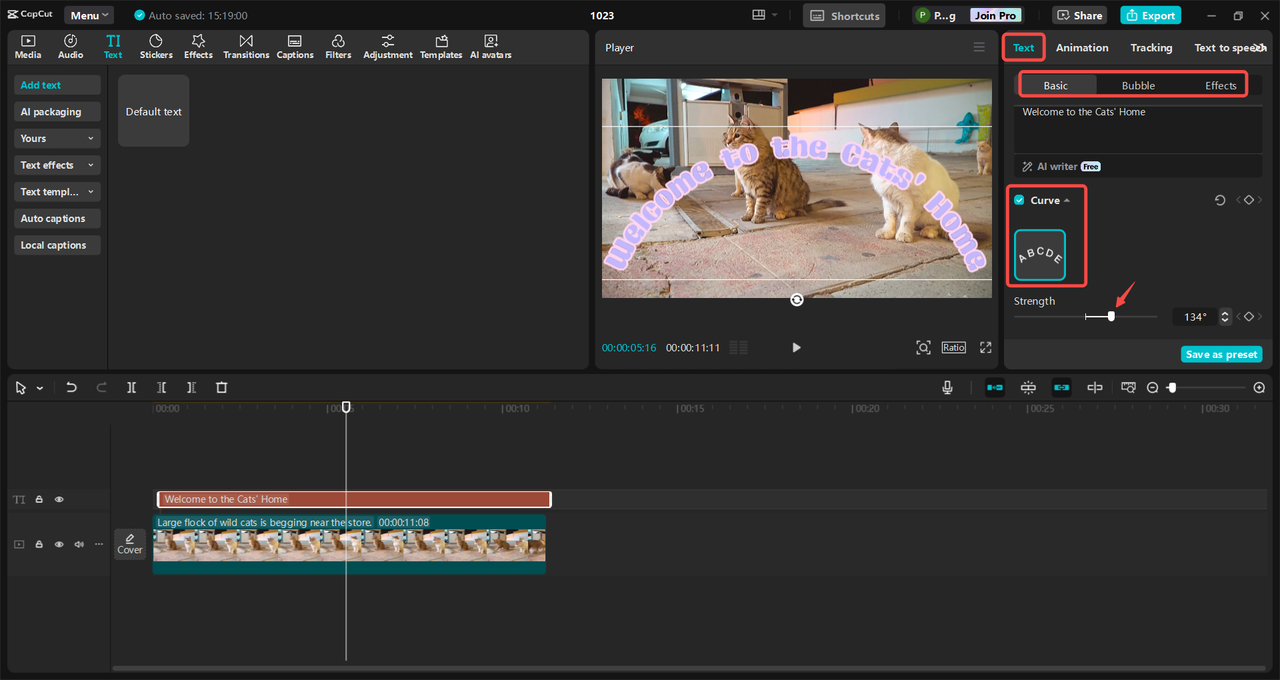
Export and share
When you’re done, click “Export” in the top-right corner. Select your preferred format and resolution, then save the final video or image to your computer.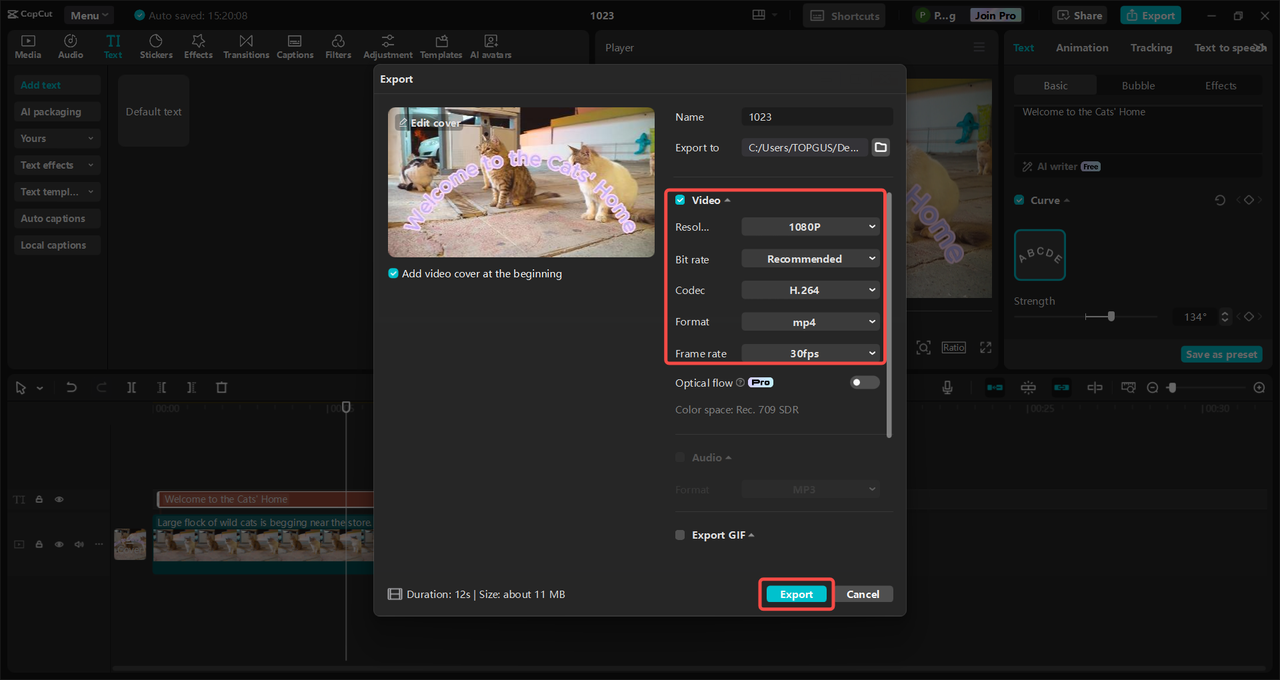
Key Features
- Adjustable text curve strength: CapCut lets you control how much your text bends, giving you full command over how it flows on screen.
- Various text styles: Choose from a wide selection of fonts and text styles, from bold and modern to elegant and classic.
- Text transformation: Easily rotate, resize, or flip your text to perfectly fit your design.
- Text shadow: Add depth and contrast with customizable shadow effects. Adjust the distance and angle for the best look.
Now that you’re familiar with the best online and offline curved text makers, let’s wrap up with some final thoughts.
Conclusion
Curved text is a vital design element that can make your content more dynamic and engaging. Canva, MockoFUN, and Photopea are all excellent online curve text generators that can help you create eye-catching designs. Canva is loved for its user-friendly interface, MockoFUN offers greater customization, and Photopea is great for quick, advanced edits. However, a significant limitation of online tools is their dependence on an internet connection.
For a powerful, versatile, and offline curved text maker, CapCut is an outstanding choice. It not only allows you to create beautiful curved text but also offers a full suite of video editing tools—including trimming, effects, and more. Download CapCut today and start creating impressive text designs that captivate your audience.
Frequently Asked Questions
What are some creative uses of online curved text makers?
Online curved text generators can be used in many creative ways. You can design logos with circular text for branding, create attractive social media posts, enhance invitations with elegant curved text, and even personalize merchandise like t-shirts and mugs. They’re also great for adding flair to presentations and video content.
What should I do if the text from a free online curve text generator appears blurry?
If your curved text looks unclear, try adjusting the color, font, or size to improve readability. Most curved text makers also allow you to modify the curve strength—increasing it might make the text stand out more. Always export using high-resolution settings for the best quality. CapCut, as an offline option, includes all these features and often delivers sharper results.
How can I create circle text on my phone?
To make circular text on your phone, you can use the CapCut mobile app. Download and open the app, import your video, then tap the “Text” option and enter your desired text. Select the text layer and use the “Curve” feature to shape it into a circle. You can further enhance the text with different colors, fonts, and animations to make it more engaging.
Some images courtesy of CapCut.
 TOOL HUNTER
TOOL HUNTER