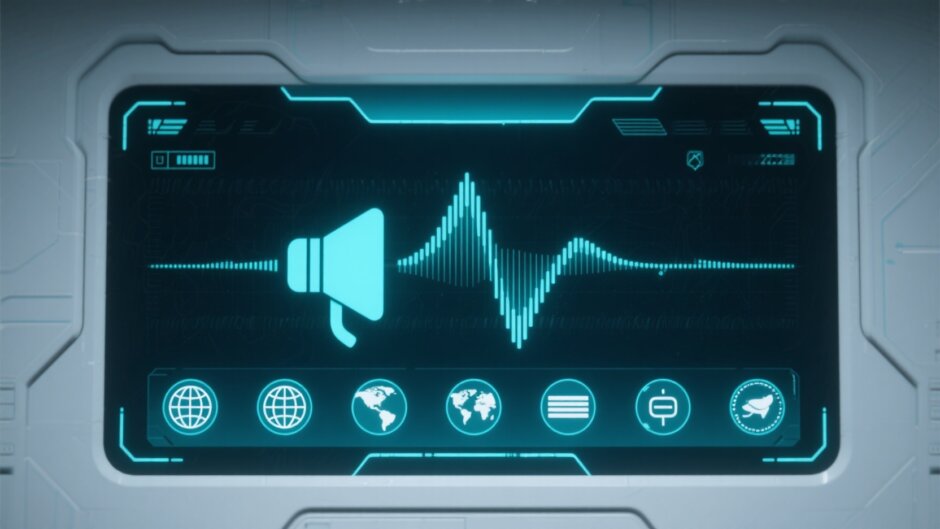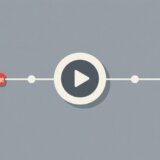If you’re searching for a fast way to convert written scripts into lifelike audio, try using Narakeet text to speech. This tool is great for making voiceovers, training videos, audiobooks, or explainer clips without hiring voice actors.
This article explores everything that you need to know about free Narakeet text to speech converter.
-
What is Narakeet text to speech
-
Use cases of Narakeet AI text to speech
-
How to convert text to Japanese speech in Narakeet
-
How to convert text to Tamil speech in Narakeet
-
How to convert text to Hindi speech in Narakeet
-
Tips to improve output with Narakeet text to speech
-
Pros and cons of using Narakeet text to speech
-
A simpler way to convert any script into audio with AI: CapCut Web
-
Conclusion
-
FAQs
Table of Contents
- What is Narakeet text to speech
- Use cases of Narakeet AI text to speech
- How to convert text to Japanese speech in Narakeet
- How to convert text to Tamil speech in Narakeet
- How to convert text to Hindi speech in Narakeet
- Tips to improve output with Narakeet text to speech
- Pros and cons of using Narakeet text to speech
- A simpler way to convert any script into audio with AI: CapCut Web
- Conclusion
- FAQs
What is Narakeet text to speech
Narakeet text to speech is worth it for creating high-quality voiceovers without much effort or cost. It supports multiple languages and accents, making it useful for global projects. The platform is easy to use as you just need to upload a script or presentation, and get instant audio. It’s a good option for educators, marketers, and content creators who want fast and clear results.
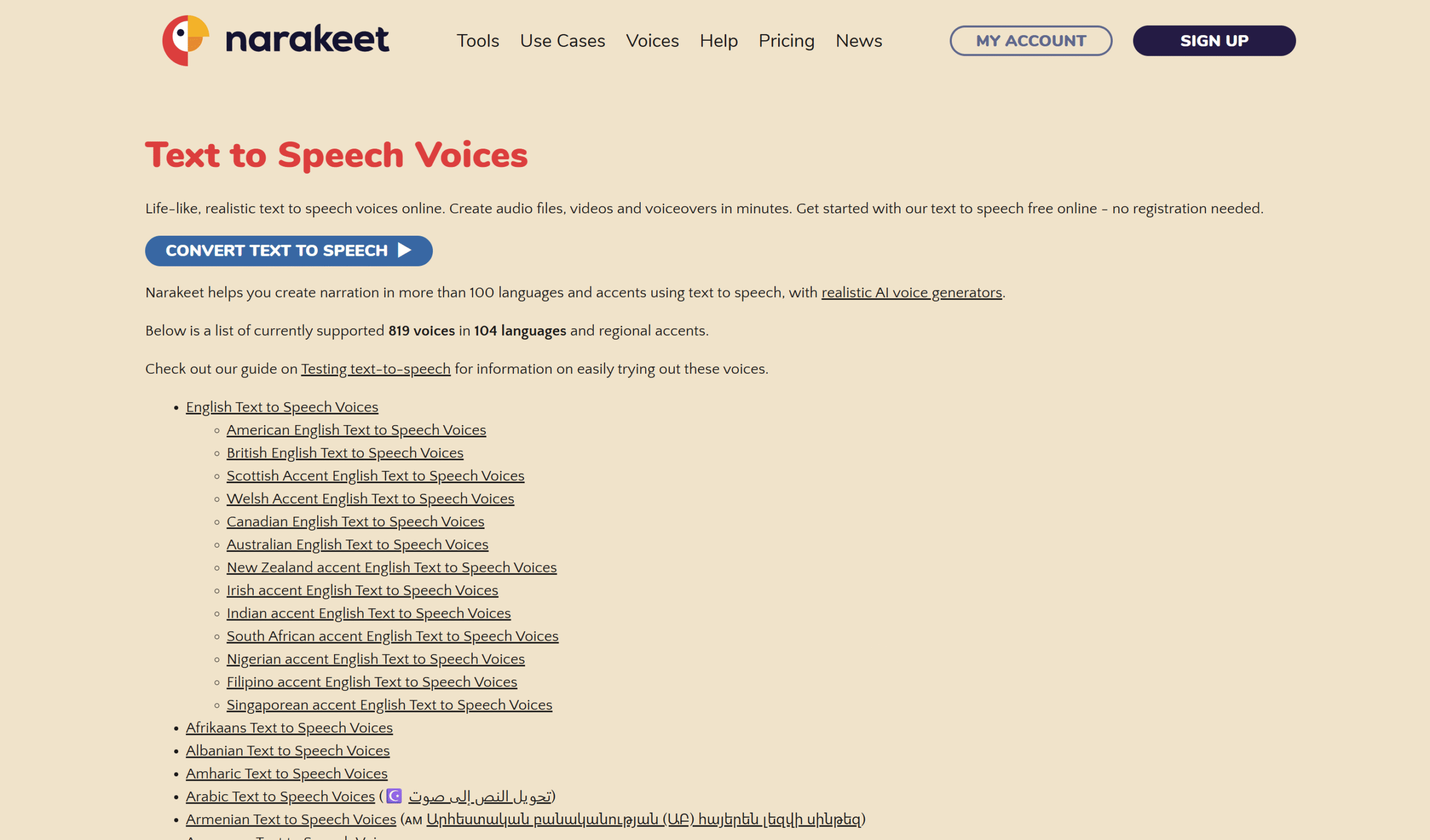
Use cases of Narakeet AI text to speech
Many people are now using voice tools to save time and money when creating content. Narakeet AI text to speech helps in many ways, especially for those who need audio fast without hiring voice actors. Below are some common uses where Narakeet can be helpful:
- YouTube voiceovers
Narakeet AI text to speech is great for YouTube creators who want professional-sounding voiceovers without recording their own voice. It supports many voices and languages, so you can match your channel’s style. This saves editing time and makes your videos sound more polished.
- Course narration
Teachers and trainers can use Narakeet’s free text to speech to create lessons in clear and natural voices. It turns lesson scripts into audio fast, helping with e-learning content. This is useful for online courses, tutorials, and training programs.
- Slide audio
With Narakeet text to Urdu speech, you can add audio to slides by uploading your PowerPoint file. It reads the slide notes and creates matching voice narration. This is helpful for recorded presentations or self-paced learning videos.
- Multilingual content
Narakeet text to speech tool supports over 90 languages, making it easy to create content for global audiences. Whether you’re making ads, tutorials, or guides, you can produce voiceovers in different accents and languages. This helps reach more people without hiring translators or voice actors.
- Podcast scripts
Podcasters can turn written scripts into clear audio using Narakeet AI text-to-speech. It helps test how a script sounds before recording or even publishing full episodes with AI voices. This saves time and can be useful when you need quick content or want to try new formats.
How to convert text to Japanese speech in Narakeet
Creating voiceovers is simple using Narakeet Japanese text-to-speech. This tool helps turn written content into natural-sounding Japanese audio for videos, lessons, or presentations. You don’t need to install anything, just use the online platform. Below are the easy steps to follow for generating Japanese speech:
- Open Narakeet and start a new project
Visit the website and sign up or log in to access the text-to-speech feature. Click “Text to audio” to begin your project setup.
- Add your script and select the Japanese language
Paste or type your text into the script editor. Then select “Japanese” as your language and choose from the available voice options under text-to-speech.
- Customize, preview, and download
Adjust speech speed, pitch, or pauses for better delivery. Use the preview feature to check the output before clicking the download button to save your Japanese audio or video.
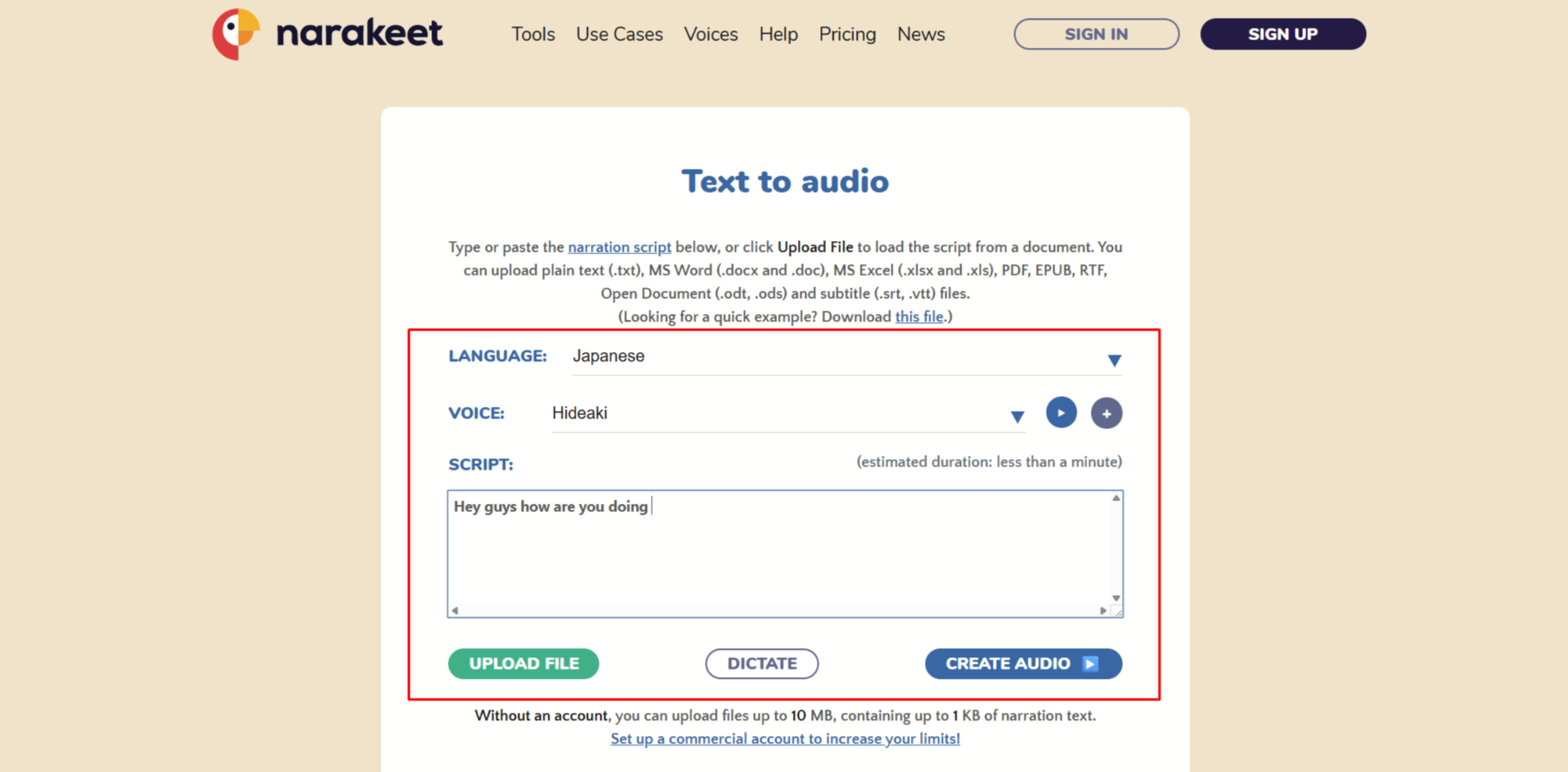
How to convert text to Tamil speech in Narakeet
Turning your written script into natural-sounding Tamil audio is easy with Narakeet Tamil text to speech. This online tool helps you generate clear and realistic voiceovers in just a few steps. It supports multiple Tamil voices, letting you choose the best tone for your content. Here’s how you can convert text to Tamil speech using Narakeet:
- Visit Narakeet and start your project
Go to Narakeet’s official website and log in or create an account. From the dashboard, select the text to speech option to begin creating your audio project.
- Enter your Tamil script and choose a voice
Paste or type your Tamil script in the editor. Then choose “Tamil” as the language and pick a suitable voice from the voice library.
- Customize settings, preview, and download
Adjust speed, pitch, or emphasis to match your script’s tone. Use the preview option to check your audio, then download the final version directly to your device.
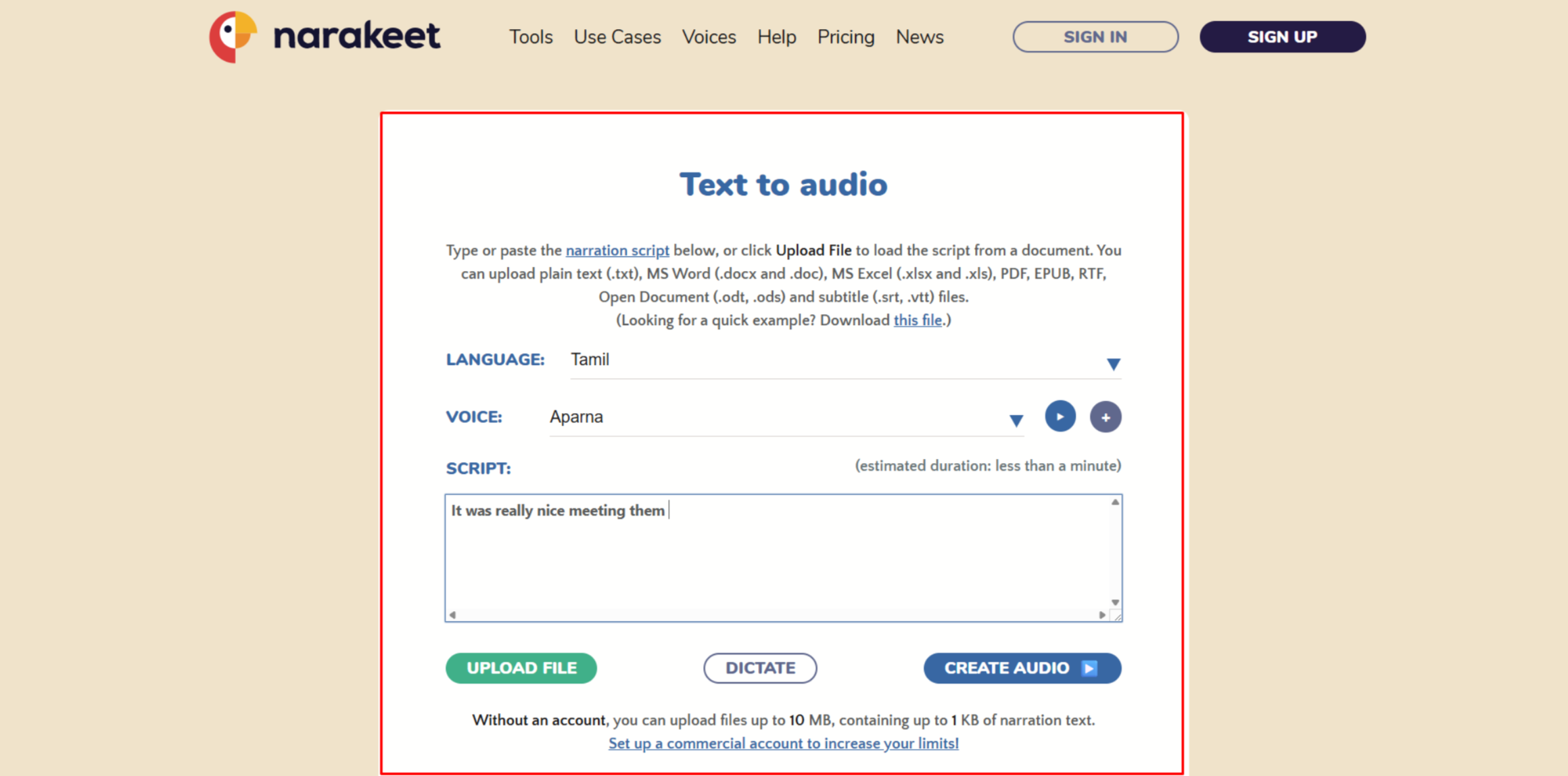
How to convert text to Hindi speech in Narakeet
Using Narakeet Indian text to speech, you can easily turn any written content into clear and natural Hindi audio. It works directly in your browser and doesn’t require any special software. The platform supports multiple Hindi voices, so you can pick one that fits your content style. Follow these simple steps to get started:
- Open Narakeet and start a new project
Visit its website, sign in or create a free account, and start a new text-to-audio project. Choose the text to speech tool from the dashboard to begin.
- Paste or write your Hindi script
Type or paste your Hindi text into the editor provided. Then, select “Hindi” as your language and choose a voice from the voice options available.
- Adjust settings, preview, and download
Customize the voice speed, pitch, or pause settings as needed. After previewing the audio, click the download button to save your Hindi speech file to your device.
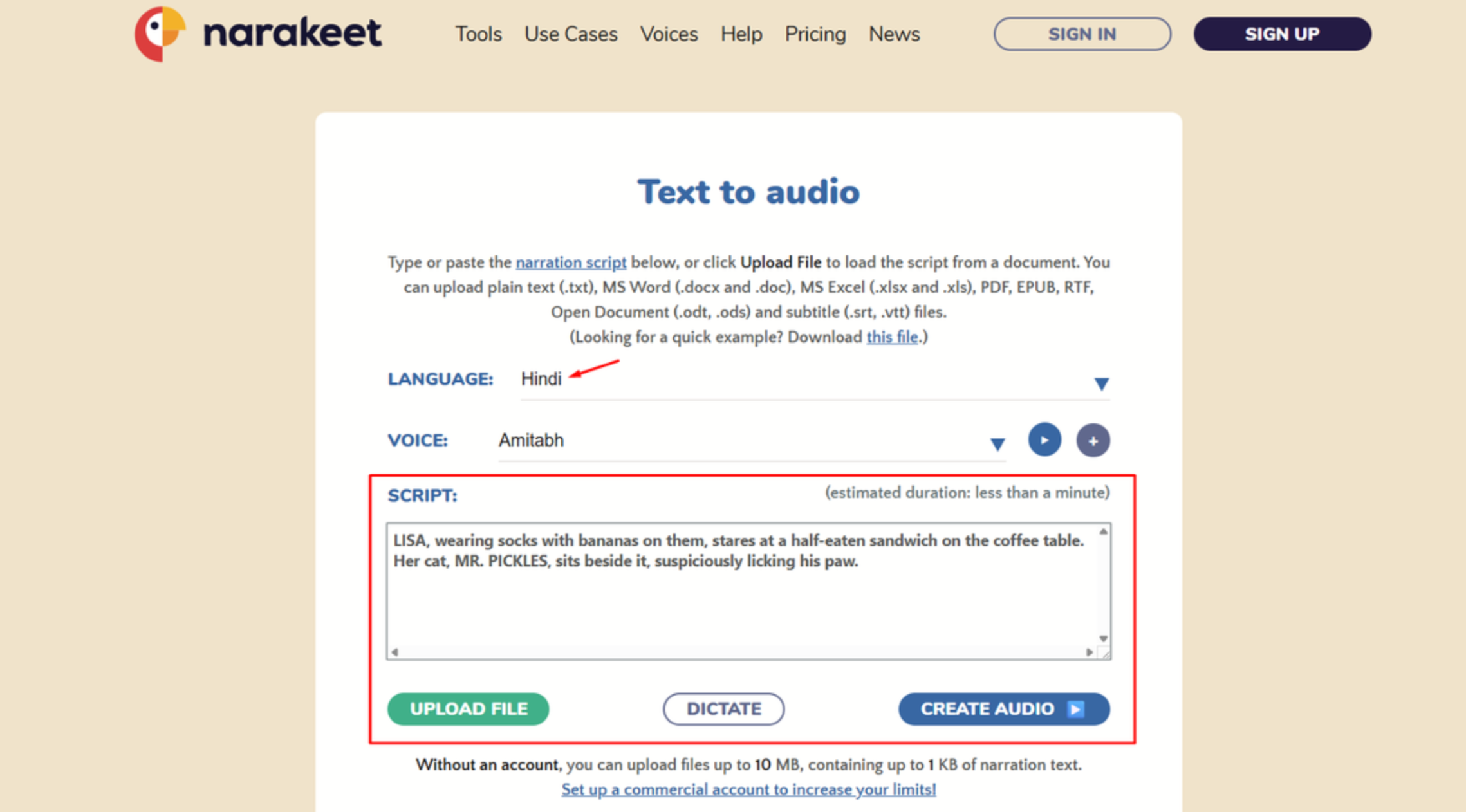
Tips to improve output with Narakeet text to speech
To get the best results with the Narakeet text to Bengali speech tool, it’s helpful to prepare your script the right way. A few small changes in how you write or format your text can make the voice sound more natural and clear. Here are some tips to effectively use this tool:
- Write natural sentences
Write like you’re speaking to a friend instead of using formal or complex language. This helps Narakeet text to Bangla speech sound smoother and natural, especially for long narrations, training videos, or casual conversations that require clarity and warmth.
- Add pauses manually
Use commas, periods, or even the [pause] tag to control pacing properly. This makes the audio from Narakeet text to Tagalog speech easier to follow, sounds more human, and avoids running words together or confusing the listener.
- Use proper punctuation
Good punctuation helps the tool understand sentence flow and emotion better throughout the audio. In Narakeet text to speech conversion, it improves clarity, controls rhythm, and creates a natural speaking pattern automatically in every script.
- Choose the right voice
Pick a voice that fits your content’s mood and audience perfectly for a better impact. Whether using Narakeet text to speech Punjabi or Urdu, the right voice tone makes your message clearer, more engaging, and easier to trust for listeners.
- Preview and refine
Always listen to the result and adjust where needed before final publishing or sharing. Narakeet text to speech feature lets you edit easily to improve pronunciation, pause length, and voice speed for the best possible final result.
Pros and cons of using Narakeet text to speech
Like any tool, Narakeet text to speech has both strengths and limits. It works well for many tasks, but there are also a few things to keep in mind. Here’s a quick look at the pros and cons to help you decide if it’s the right fit for your content creation needs:
-
Fast audio generation: You can turn scripts into audio in minutes, which saves time during content production, especially for tight deadlines.
-
Supports many languages and voices: Narakeet text to speech provides a wide range of languages and accents for global projects, including regional voice styles.
-
Easy to use with PowerPoint: Just upload your slides, and the tool reads your notes to create clear audio for each one automatically with a realistic voice, perfect for presentations or tutorials.
-
No need for voice actors: It helps reduce production costs by using AI voices instead of hiring professionals, saving time and budget consistently.
-
Limited customization: You can’t fully control tone or pacing like a real voice actor can, which may affect emotional delivery, style, and overall viewer connection or engagement.
-
Requires internet access: Since Narakeet text to speech runs online, you need a stable connection to use it smoothly without upload interruptions.
While Narakeet works well for fast, straightforward audio generation, it may fall short when you need deeper creative control or a more engaging result. If you’re looking for something more adaptable, especially for content that demands visual and audio synergy, a more dynamic solution like CapCut Web can help.
A simpler way to convert any script into audio with AI: CapCut Web
CapCut Web makes it easy to turn written scripts into realistic voiceovers using AI, directly in your browser. Ideal for creating quick audio for videos, tutorials, or social posts, it saves time without needing complex tools. With built-in AI voice options, CapCut Web simplifies audio creation for content creators and marketers.
CapCut — Your all-in-one video & photo editing powerhouse! Experience AI auto-editing, realistic effects, a huge template library, and AI audio transformation. Easily create professional masterpieces and social media viral hits. Available on Desktop, Web, and Mobile App.

Download App | Sign Up for Free
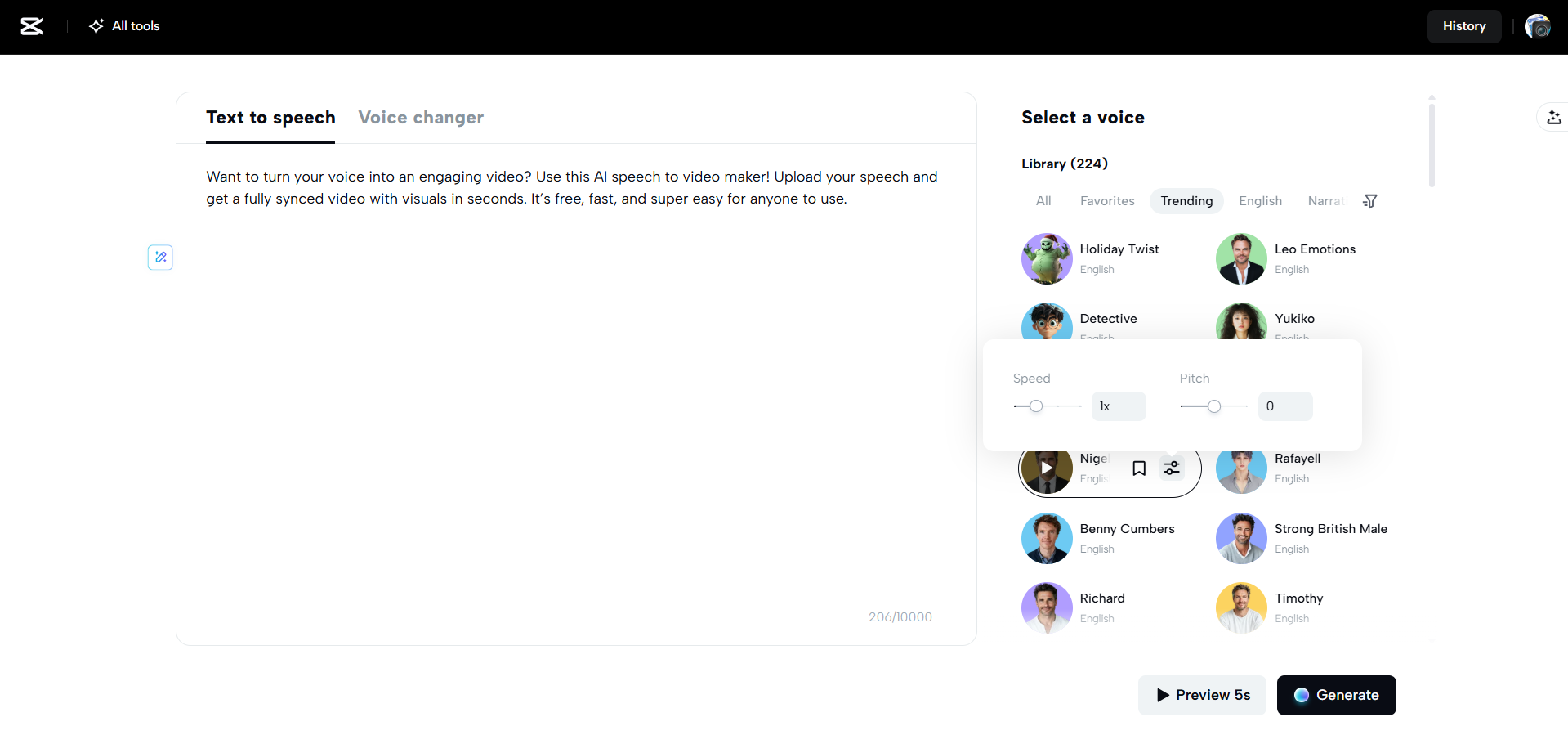
Key features
Here are the key features of CapCut Web that make script-to-audio conversion smooth and efficient, especially for creators working with voiceovers, tutorials, or multilingual content:
- Easily convert text to audio with AI
Quickly turn AI text to voice, ideal for social content, presentations, tutorials, podcasts, or ads. Supports various languages, accents, and tones to match your message and audience.
- Supports multiple languages
Create content for international viewers by converting scripts into speech using 13 global language options available for better worldwide reach.
- A variety of AI voiceovers
Choose from multiple voice styles and tones to match the mood, message, and language of your content, helping build brand consistency easily.
- AI-powered speech to text
Quickly transcribe spoken content into editable text, useful for captions, subtitles, or repurposing video scripts for different platforms or formats.
- Easily edit audio pitch and volume
Adjust the voice depth, speed, and loudness to suit your video platform, audience, and tone of delivery for a more custom listening experience.
- Enhance audio with a click
Automatically improve clarity, sharpness, and tone balance without needing advanced editing or manual adjustments, saving valuable editing time.
How to convert text to speech online using CapCut Web
To start using CapCut Web, go to its website and click on “Sign up for free” in the top right corner. You can create an account using your Email, Google, TikTok, or Facebook. Once signed up, you’ll get access to CapCut’s online tools, including the text-to-speech feature.
- Access the text to speech tool
Open CapCut Web in your browser and go to “Magic tools” > “For audio”. Then, click on “Text to speech” to launch the tool in a new window for voice generation.
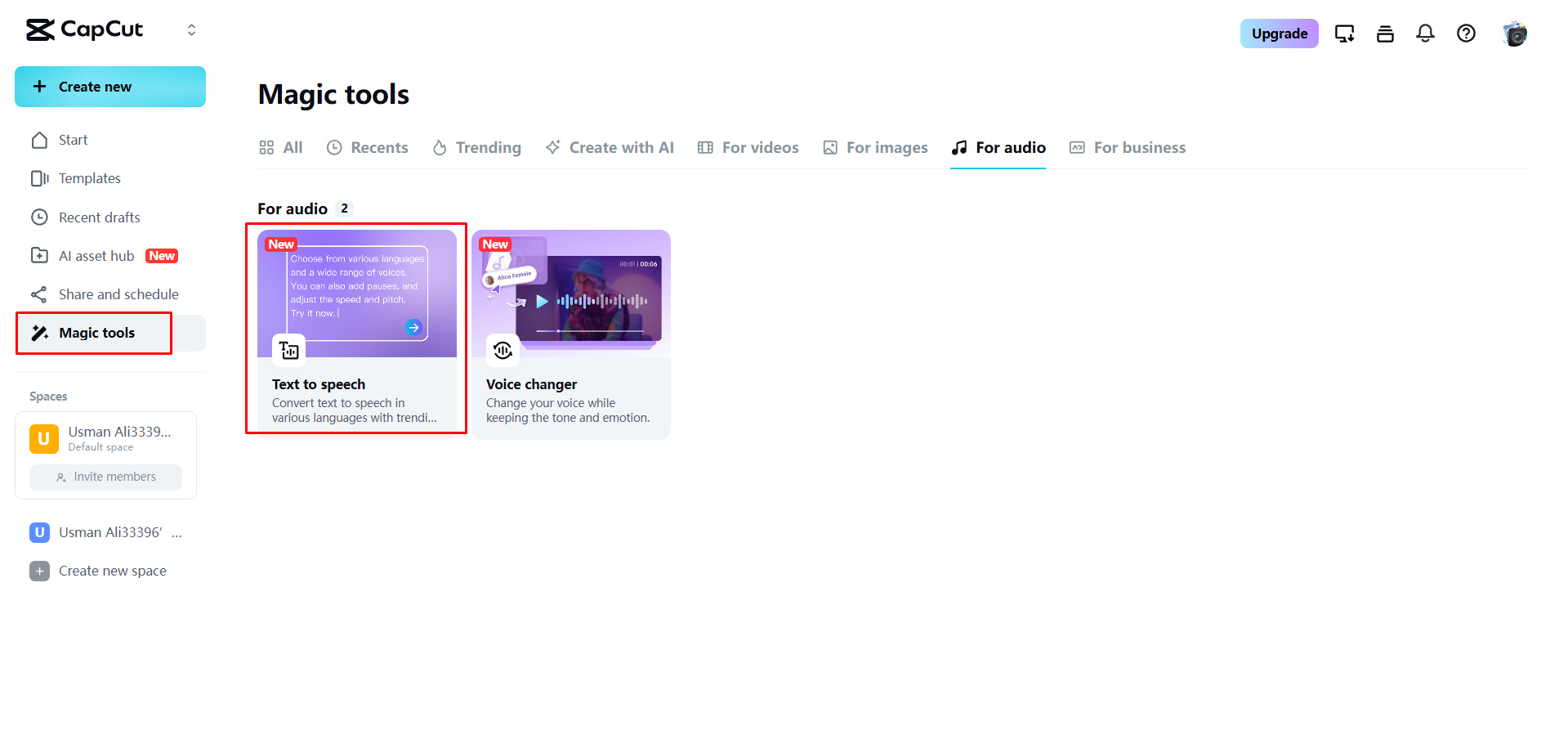
- Convert text to speech
Paste text from a chatbot or type it manually to transform it into clear, natural-sounding audio narration. Then, personalize your voiceover by selecting from 13 available languages, a variety of accents, emotional tones, and other voice styles in the sound library to match your content’s mood and audience.
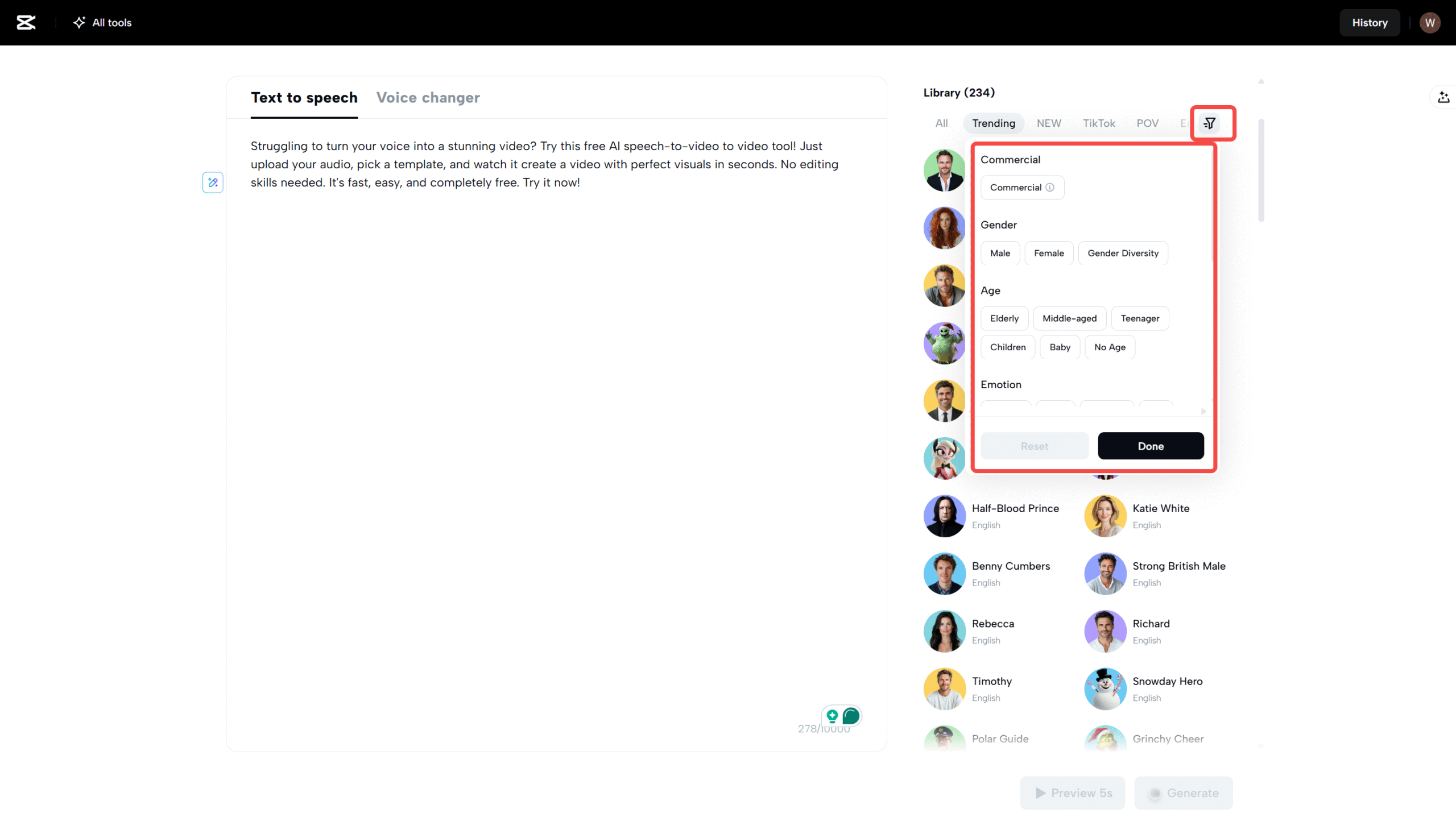
When you choose a trending voice, adjust the pitch to suit your tone, and click “Preview” to hear a 5-second demo. When you’re ready, hit “Generate” to convert the complete text into a downloadable audio file instantly.
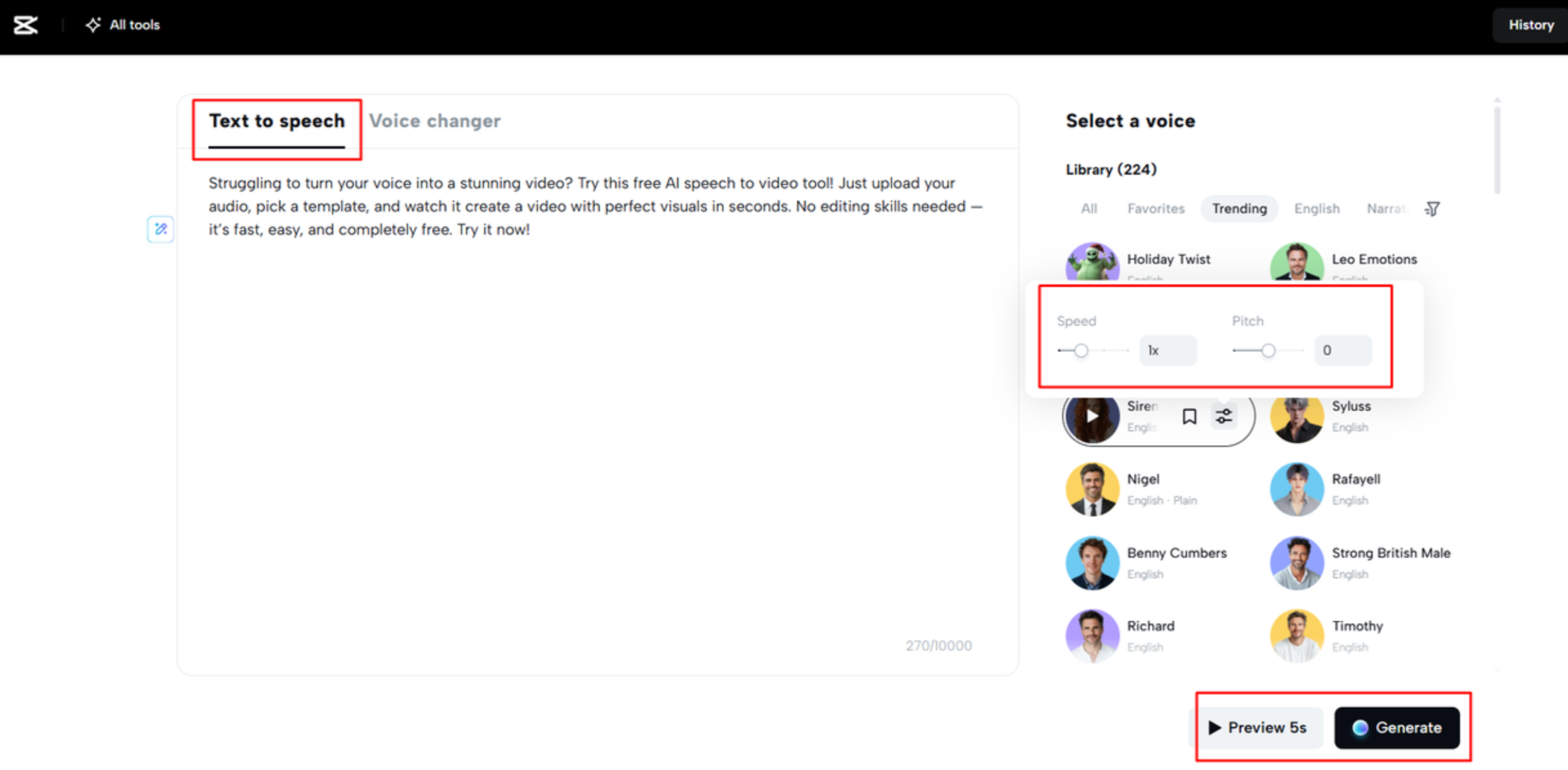
- Download the generated speech
After CapCut Web generates the speech audio, click “Download” to save either the audio file alone or the audio together with accurate captions. To continue refining your project, simply click “Edit more.”
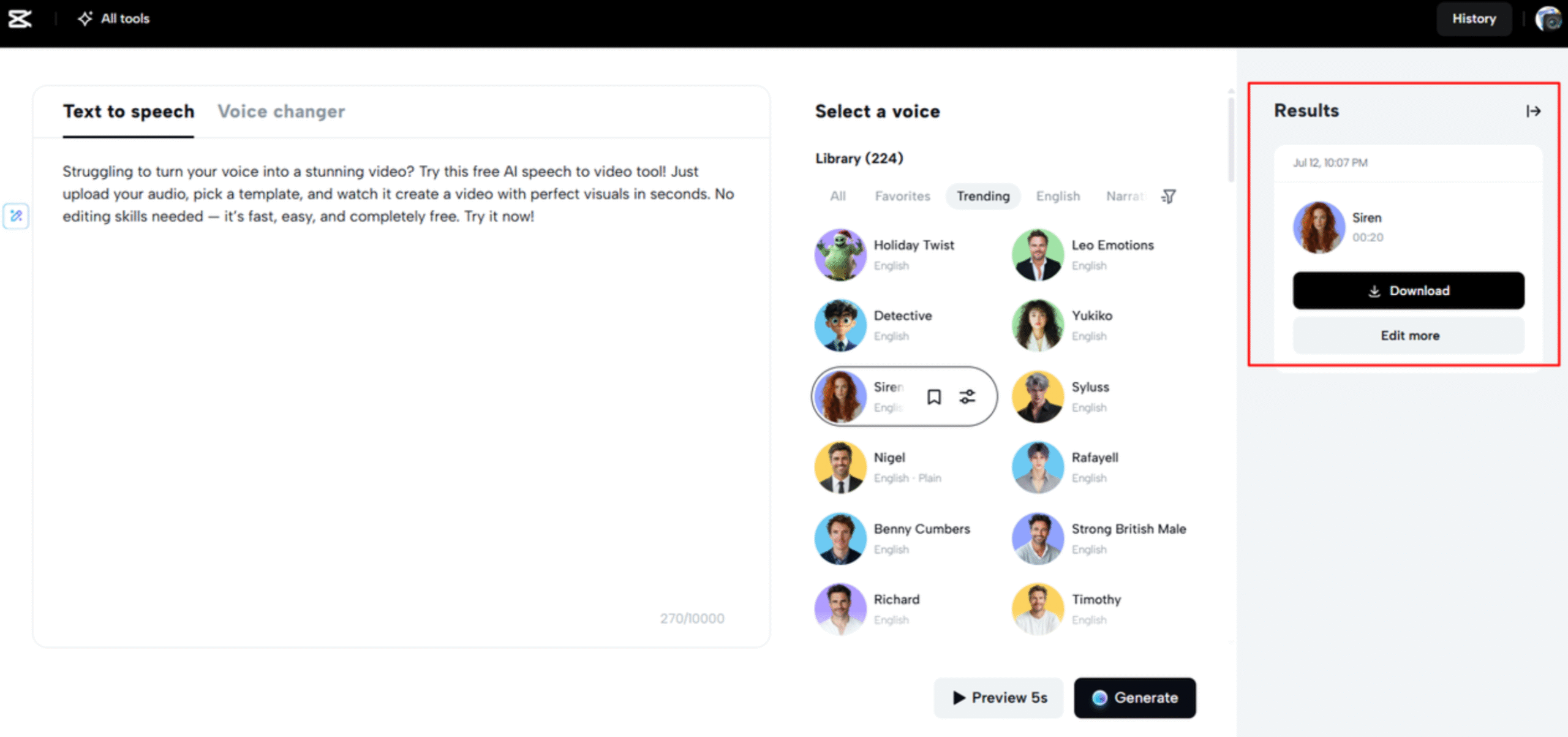
CapCut — Your all-in-one video & photo editing powerhouse! Experience AI auto-editing, realistic effects, a huge template library, and AI audio transformation. Easily create professional masterpieces and social media viral hits. Available on Desktop, Web, and Mobile App.

Download App | Sign Up for Free
Conclusion
Narakeet text to speech makes it easy for anyone to turn written content into natural-sounding voiceovers. It works well for YouTube videos, online courses, and scripts in many languages. With simple steps and useful settings, it helps save time and money in audio production. For those who want an even simpler online tool with extra editing options, CapCut Web is also a great choice worth trying.
FAQs
- What file formats work with Narakeet text to speech?
Narakeet supports audio output in MP3, M4A, and WAV formats, with WAV providing the highest quality. It accepts input files like plain text, SRT, Word, PDF, Markdown, PowerPoint, Google Slides, and Keynote. Short content is processed through streaming, while long-form content uses polling. For enhanced editing and video integration, use CapCut Web to combine audio with visuals effortlessly.
- How accurate is Narakeet text to speech in pronunciation?
Narakeet delivers highly accurate pronunciation with natural voice tones and lets users fine-tune pronunciation using IPA, phonetic hints, and custom settings. It effectively handles acronyms, multilingual scripts, and technical terms when adjusted manually. Alternatively, to convert text to speech and enhance audio using AI, consider using CapCut Web.
- Is text to Marathi speech in Narakeet suitable for eLearning?
Narakeet provides natural Marathi voices with accurate tone and pronunciation, making it ideal for creating engaging educational content. It supports full sentence reading and can handle script-based narration for lessons or courses. On the other hand, tools like CapCut Web also let users convert text to speech in different languages easily.
Some images are sourced from CapCut.
 TOOL HUNTER
TOOL HUNTER